change time MERCEDES-BENZ E-Class CABRIOLET 2011 C207 Comand Manual
[x] Cancel search | Manufacturer: MERCEDES-BENZ, Model Year: 2011, Model line: E-Class CABRIOLET, Model: MERCEDES-BENZ E-Class CABRIOLET 2011 C207Pages: 194, PDF Size: 6.42 MB
Page 137 of 194
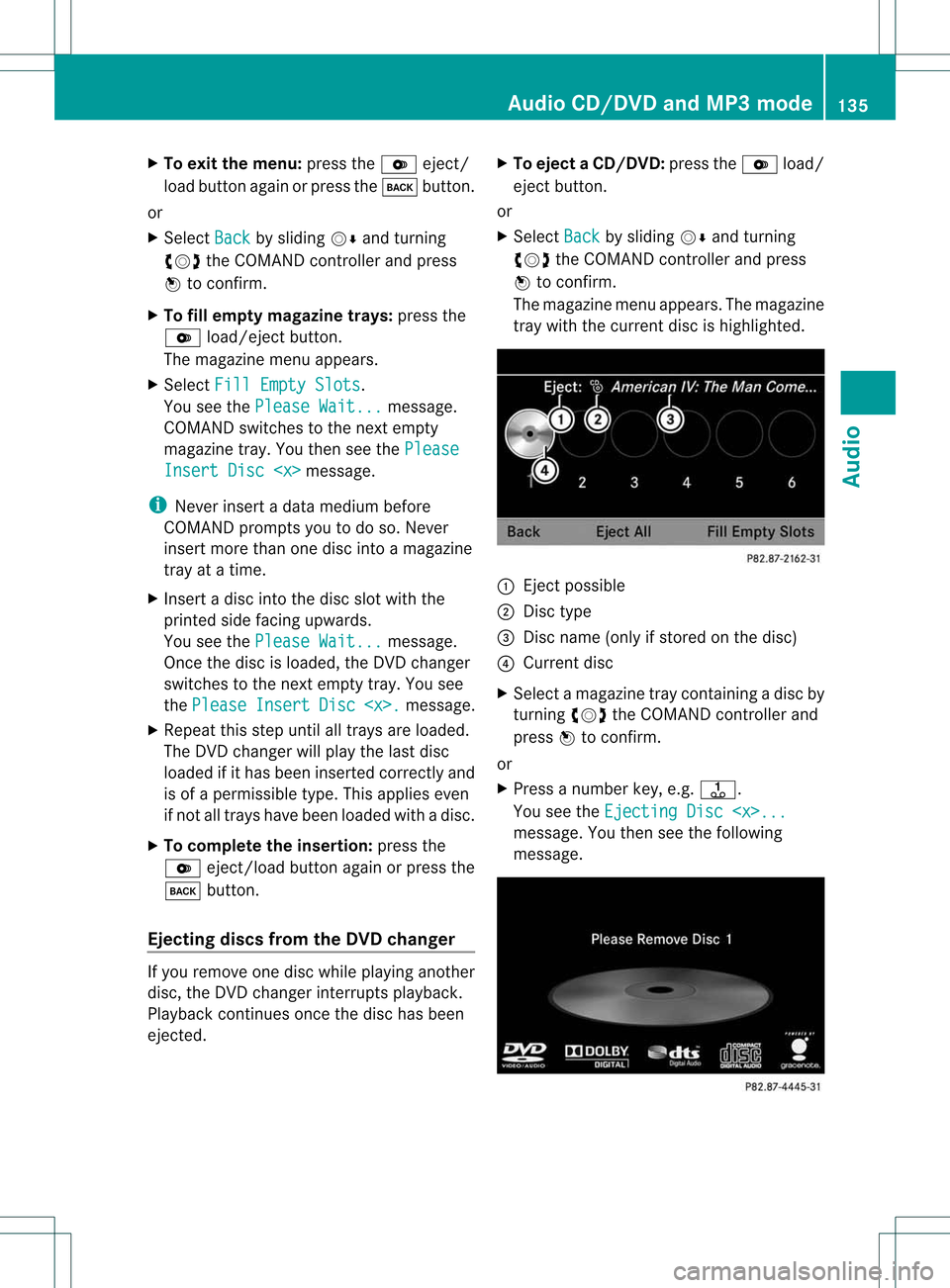
X
To exitthe men u:pre ssthe V eject/
lo ad button againo rpress thek button.
or
X Select Back by
slid ing VÆ andturning
cVd theCOMAND controller andpress
W toconfirm.
X To fill empty magazine trays:pressthe
V load/eject button.
The maga zinemenu appears.
X Select FillEmpty Slots .
You seethePlease Wait... messa
ge.
COMAND switches tothe next empty
maga zinetray. Youthen seethePlease Insert
Disc
ge.
i Never insertadata mediumbefore
COMAND promptsyoutodo so. Never
insert morethanonedisc intoamaga zine
tray atatime.
X Insert adisc intothedisc slotwith the
printed sidefacing upwards .
You seethePlease Wait... messa
ge.
Once thedisc isloa ded, theDVD changer
swi tches tothe next empty tray.Yousee
the Please Insert Disc
ge.
X Rep eatthis step until alltrays areloaded.
The DVD changer willpla ythe lastdisc
loaded ifit has been inserted cor rectlyand
is of aperm issible type.Thisapplies even
if not alltrays have been loaded withadisc.
X To comp letetheinser tion: press the
V eject/load buttonagain orpress the
k button.
Eject ingdiscs from theDVD chang er If
you remo veone disc while playing another
disc, theDVDc hanger interrupts playback.
Play back continues oncethedisc hasbeen
eject ed. X
To eject aCD/DVD: presstheV load/
ej ec tbut ton.
or
X Se lec tBac k by
slid ing VÆ andturning
cVd theCOMA NDcontrol ler and press
W toconfirm .
The mag azine men uappea rs.T he magazine
tray with thecurrent discishighlighted. :
Ejec tpossible
; Disc type
= Disc name (onlyifstored onthe disc)
? Current disc
X Select amagazine traycont aining adisc by
turnin gcVd theCOMAND controller and
press Wtoconf irm.
or
X Press anumber key,e.g.j.
You seetheEjecting Disc
Youthen seethefollowing
message. Audio
CD/DVD andMP3 mode
135Audio Z
Page 140 of 194

Exam
pledispla y:au dio DVD mode :
Disctype
; Tracknum ber
= Tracknam e(on lyifstor ed on thedisc as
CD text)
? Tracktime
A Grap hictime and track disp lay
B Curr entp layback settings (no symbol for
"Norm altrack sequen ce")
C Soun dset tings
D Media selection
E Disc name (onlyifstored onthe disc)
F Tocall upthe track list
G Stop func tion
H Pause function
I Datacarr ierposit ioninthe media list
J Playback options
Exam pledisp lay:MP3 mode :
Disc type
; Trac knumb er
= Trac kor file name ?
Trac ktim e
A Graphic timeand track display
B Curren tplayback settings (no symbol for
"Norm altrack sequen ce")
C Soun dset tings
D Media selection(display showseither
Medi a or
Chan ger )
E Curren tfolder
F Tocall upthe folder list
G Data carrier position inthe media list
H Playb ackoptions Pause
function
In audio CD/DVDand MP3 mode X
To pause playback: brieflypressthe
8 button .
The , symbol appears atthe top leftin
the status bar.
X To continue playback: brieflypressthe
8 button again.
The , symbol disappea rs.
Only inaudio DVDmode X
To pause playback: switchonaudio DVD
mode (Ypage 137).
X Select Ëbysliding VÆandturnin g
cVd theCOMAND controller andpress
W toconf irm.
The Ë display changes toÌ.
X To continue playback: selectÌand
press Wtoconf irm.
Playba ckcont inues fromthepoint where it
was interr upted. TheÌ display changes
to Ë. 138
Audio
CD/DVD andMP3 modeAudio
Page 147 of 194
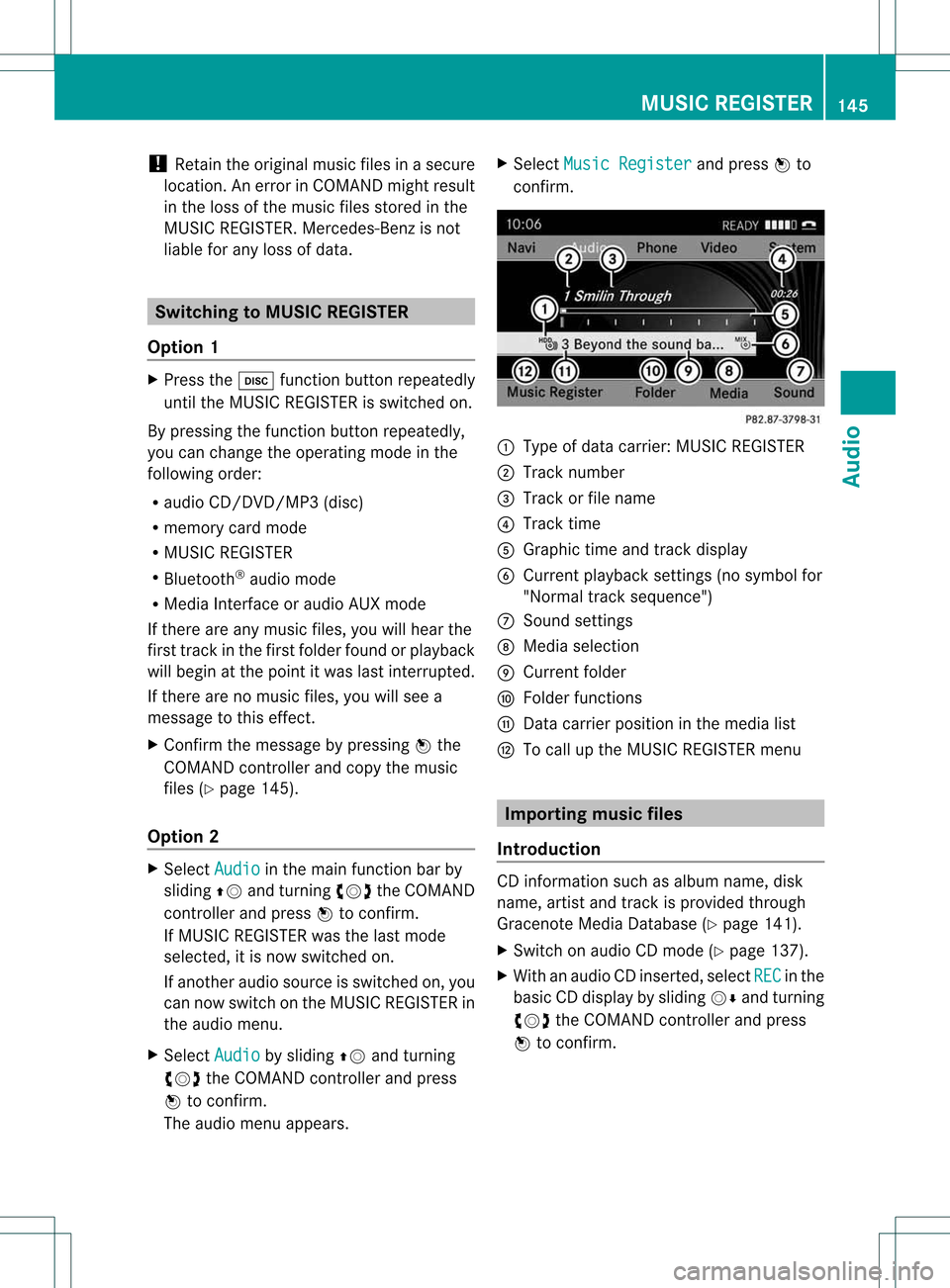
!
Retain theoriginal musicfilesinasecure
location. Anerror inCOMAND mightresult
in the loss ofthe music filesstored inthe
MUSIC REGISTER. Mercedes-Benz isnot
liab lefor any loss ofdata. Switchin
gto MUSIC REGISTER
Option 1 X
Press theh function buttonrepeatedly
until theMUSIC REGISTER isswitched on.
By pressing thefunction buttonrepeatedly ,
you can change theoperating modeinthe
followi ngorder:
R audi oCD/DVD /MP3(disc)
R memory cardmode
R MUSIC REGISTER
R Bluetooth ®
audi omode
R Media Interfaceoraudi oAUX mode
If there areany music files,youwillhear the
first track inthe first folder foundorplay back
will begin atthe point itwas lastinterrupted.
If there arenomusic files,youwillsee a
message tothis effect.
X Confirm themessage bypressing Wthe
COMAND controller andcopy themusic
files (Ypage 145).
Option 2 X
Select Audio in
the main function barby
slidi ngZV andturning cVdtheCOMAND
cont roller andpress Wtoconfirm.
If MUSIC REGISTER wasthelast mode
selected, itis now switched on.
If another audiosource isswitched on,you
can now switch onthe MUSIC REGISTER in
the audi omenu.
X Select Audio by
slidi ngZV andturning
cVd theCOMAND controller andpress
W toconfirm.
The audi omenu appears. X
Select Music Register and
press Wto
confirm. :
Type ofdata carrier: MUSICREGISTER
; Track number
= Track orfile name
? Track time
A Graphi ctime and track display
B Curren tplayback settings (no symbol for
"Norm altrack sequen ce")
C Soun dset tings
D Media selection
E Curren tfolder
F Folder functions
G Data carrier position inthe media list
H Tocall upthe MUSIC REGISTER menu Import
ingmusic files
Introdu ction CD
inform ationsuchasalbum name, disk
name, artistandtrack isprovided through
Gracenote MediaDatabase (Ypage 141).
X Switch onaudio CDmode (Ypage 137).
X With anaudio CDinsert ed,select REC in
the
basic CDdisplay bysliding VÆandturnin g
cVd theCOMAND controller andpress
W toconf irm. MUSIC
REGISTER
145Audio Z
Page 153 of 194
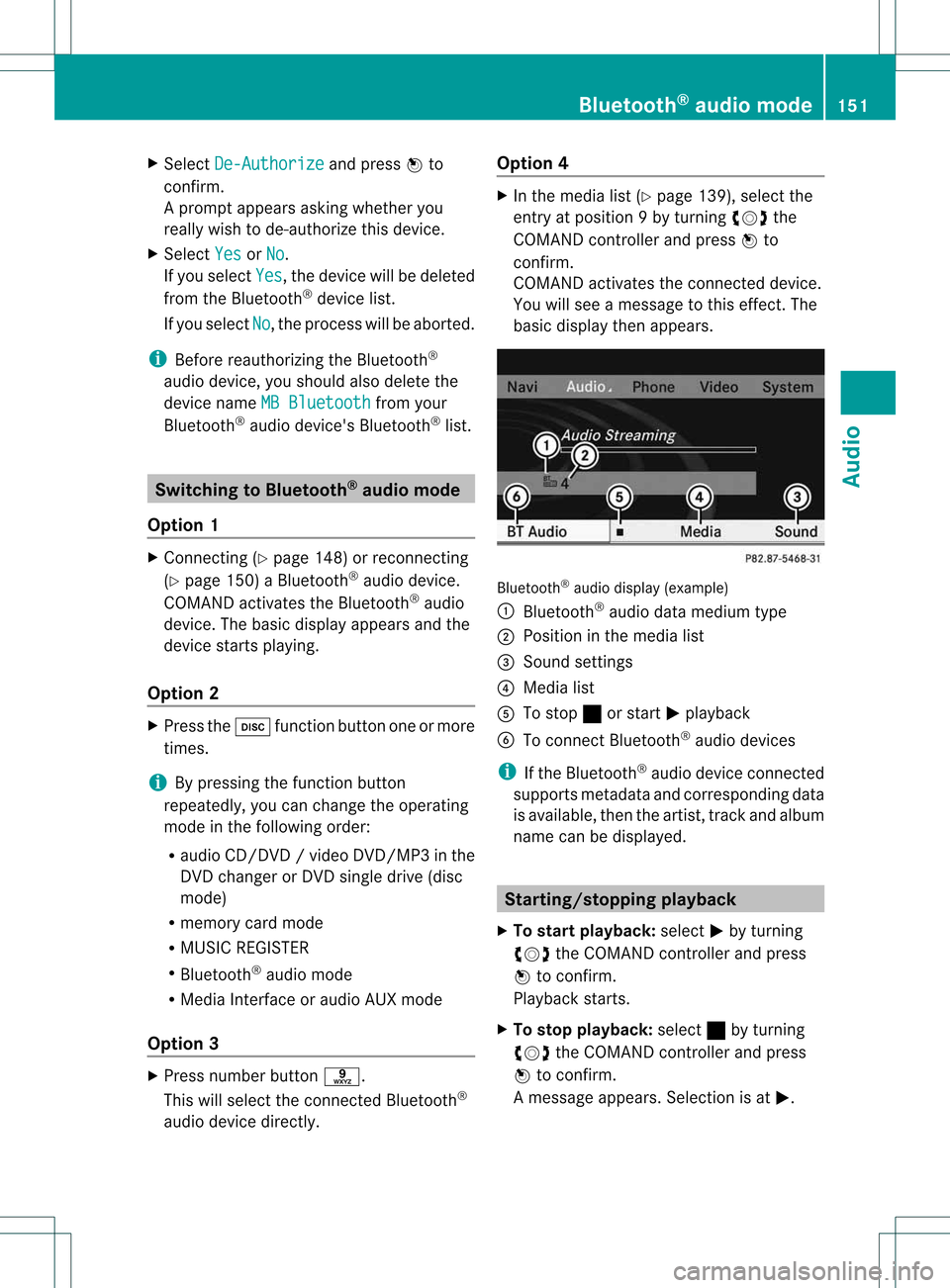
X
Sel ect De-Aut horize and
pressW to
confi rm.
Ap rompt appears asking whethe ryou
really wishtode-authorize thisdevice.
X Select Yes or
No .
If you select Yes ,
the device willbedeleted
from theBluetooth ®
device list.
If you select No ,
the process willbeaborted.
i Before reauthorizing theBluetooth ®
audio device, youshould alsodelete the
device nameMBBluetooth from
your
Bluetooth ®
audio device's Bluetooth ®
list. Switching
toBluetooth ®
audio mode
Option 1 X
Connect ing(Ypage 148)orrecon necting
(Y page 150)aBluetooth ®
audio device.
COMAND activatestheBluetooth ®
audio
device. Thebasic display appears andthe
device startsplayi ng.
Option 2 X
Press theh functionbutton oneormore
times.
i Bypressing thefunct ionbutton
repeatedly, youcan change theoperating
mode inthe following order:
R audio CD/DVD/video DVD/ MP3 inthe
DV Dchan gerorDV Dsing ledrive (disc
mode)
R memo rycard mode
R MUS ICREGIS TER
R Bluet ooth®
audio mode
R Media Inter face oraudio AUXmode
Opt ion 3 X
Press numberbutt ons.
This willselec tthe conn ected Bluetooth ®
audi odevice directly. Option
4 X
In the media list(Ypage 139), select the
entr yat position 9by turning cVdthe
COMAND controller andpress Wto
confirm .
COMAND activatestheconn ected device.
You willsee amessage tothis effect .The
basic displa ythen appea rs. Bluetooth
®
audio display (example)
: Bluetooth ®
audi odata medium type
; Position inthe media list
= Sound settings
? Media list
A Tostop ±orstart Mplay back
B Toconn ectBluetooth ®
audi odevices
i Ifthe Bluetooth ®
audi odevice connected
supports metadata andcorresponding data
is availa ble,then theartist, trackandalbu m
name canbedispla yed. Star
ting/stopping playback
X To star tplayback: selectMby turning
cVd theCOMAND controller andpress
W toconfirm .
Play back starts.
X To stop playback: select±byturning
cVd theCOMAND controller andpress
W toconfirm .
Am essage appears. Selectionisat M. Bluet
ooth®
aud iomod e151Audio Z
Page 156 of 194
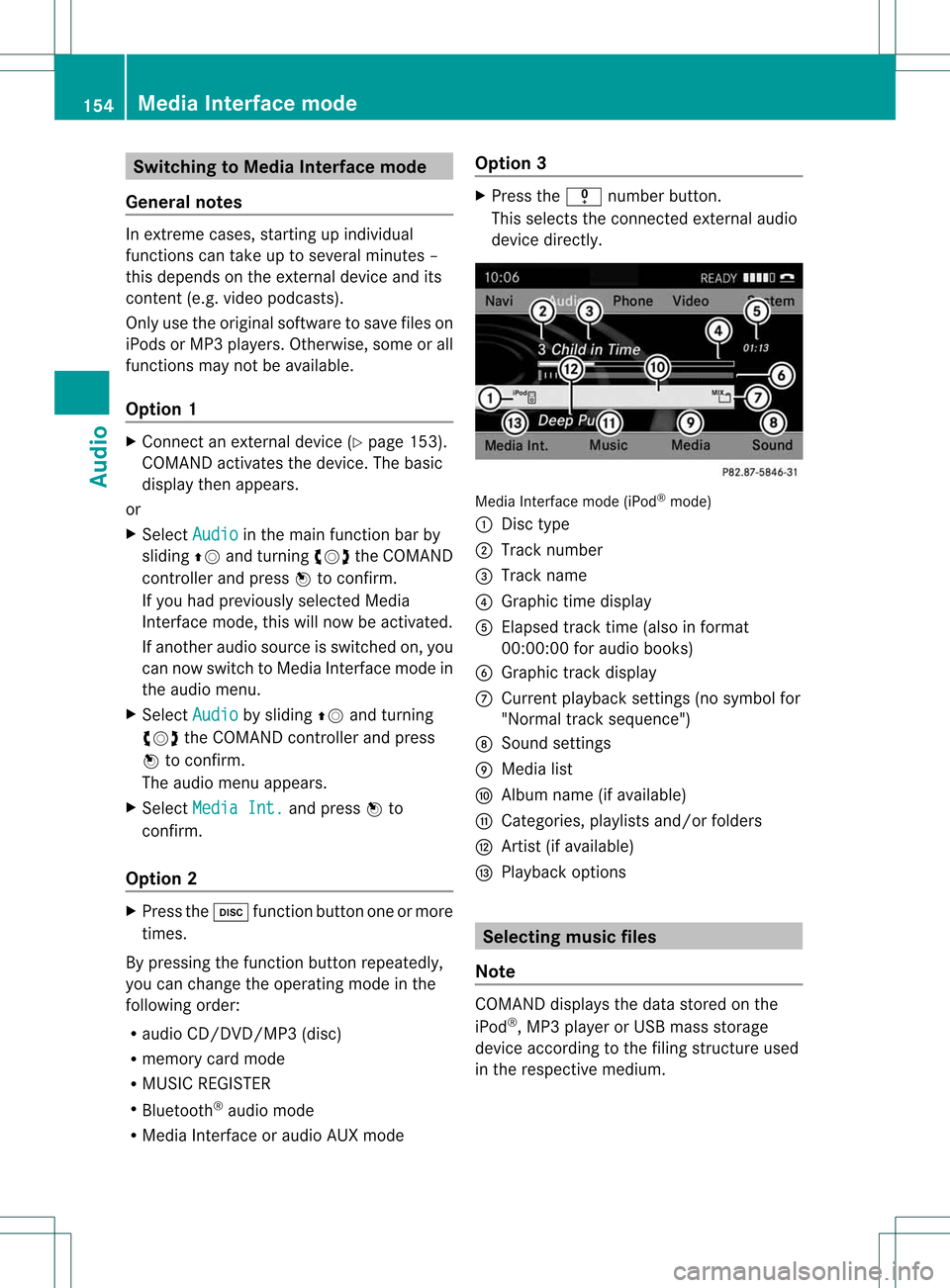
Switching
toMedia Interface mode
General notes In
extr eme cases, startingup individual
funct ionscantake uptoseveral minutes –
this depends onthe extern aldevice andits
cont ent(e.g. video podcasts).
Only usetheoriginal software tosave fileson
iPods orMP3 players. Otherwise, someorall
funct ionsmay notbeavaila ble.
Option 1 X
Connect anextern aldevice (Ypage 153).
COMAND activatesthedevice. Thebasic
display thenappears.
or
X Select Audio in
the main functionbar by
sliding ZVandturnin gcVd theCOMAND
cont roller andpress Wtoconf irm.
If you had previously selectedMedia
Int erface mode,thiswillnow beactivated.
If another audiosource isswitched on,you
can now switch toMedia Interface modein
the audi omenu.
X Select Audio by
sliding ZVandturnin g
cVd theCOMAND controller andpress
W toconf irm.
The audi omenu appears.
X Select Media Int. and
press Wto
conf irm.
Option 2 X
Press theh functionbutton oneormore
times.
By pressing thefunct ionbutton repeatedly,
you can change theoperating modeinthe
following order:
R audi oCD/D VD/MP3 (disc)
R memory cardmode
R MUSIC REGISTER
R Bluetooth ®
audi omode
R Media Interface oraudi oAUX mode Option
3 X
Press thei number button.
This selects theconn ected extern alaudi o
device directly. Media
Interface mode(iPod®
mode)
: Disc type
; Track number
= Track name
? Graphic timedisplay
A Elapsed tracktime(also informat
00:0 0:00 foraudi obooks)
B Graphic trackdisplay
C Current playback settin gs(no symbol for
"Normal tracksequence")
D Sound settings
E Media list
F Album name(ifavaila ble)
G Categories, playlists and/or folders
H Artist (ifavaila ble)
I Play back options Selec
tingmusic files
Note COMAND
displaysthe data stored onthe
iPod ®
,MP3 playeror USB mass storage
device according tothe filing struct ureused
in the respective medium. 154
Media
Interface modeAudio
Page 164 of 194

COMAN
Dfea tures
Thes eOper atingIn st ruc tions desc ribeall
st andar dand optionalequipm enta vail able
for you rCOMAND systematthe time of
purcha se.Cou ntry-specifi cdeviation sare
possible. Pleasenotethat your COMAND
system maynotbeequipped withallthe
features described. General
information Autom
aticpictu reshut off
The video picture isonly shown ifthe select or
lever isin the Pposition .
If the select orlever ofthe tran smission is
changed fromposition P,the In order not
to
distrac tyou from thetraffic situati
on, the picture is faded out
while
thevehicle isinmotion. message
appears
As soon asthe select orlever ofthe
tran smission isreturn edtoposition P,the
video image isshown. Basic
settings Pictur
esettings
Adju sting thebright ness,contra stor
color X
Press Wthe COMAND controller toshow
the menu.
X Select DVD-Vid eo by
sliding VÆand
turn ingcVd theCOMAND controller and
press Wtocon firm.
Am enu appears.
X Select Brightn ess ,
Contras t or
Color by
turn ingcVd theCOMAND controller and
press Wtocon firm. Changing
thepictu reform at X
Press Wthe COMAND controller toshow
the menu.
X Select DVD-Vid eo by
sliding VÆand
turn ingcVd theCOMAND controller and
press Wtocon firm.
Am enu appears.
X Select 16:9Optimiz ed ,
4:3 or
Widescr een and
press Wtocon firm.
The dotinfron tof the entryindicat esthe
curren tlyselect edformat .
X Select asett ingbyturn ingcVd the
COMAND controller andpress Wto
con firm. Video
DVDmode Safet
ynotes G
WARN
ING
COMAND isclassified asaClass 1laser
prod uct.You must notopen thecasing. Ifyou
open thecasing, orifthe casing isfaulty or
damaged, thereisarisk ofexposure to
invisible laserradiation. Thismay damage
your eyes, orthose ofothers.
COMAND doesnotcont ainany parts thatcan
be serviced bythe user. Forsafety reasons,
all mainten ancework must becarried outby
quali fiedaftersales technicians. G
WARNING
Only when thevehicle isstation aryshould
you:
R load adisc
R eject adisc
There isarisk ofbeing distract edfrom the
road andtraffic conditionsifthis isdone while
the vehicle isin motion . 162
Video
DVDmodeVideo
Page 165 of 194
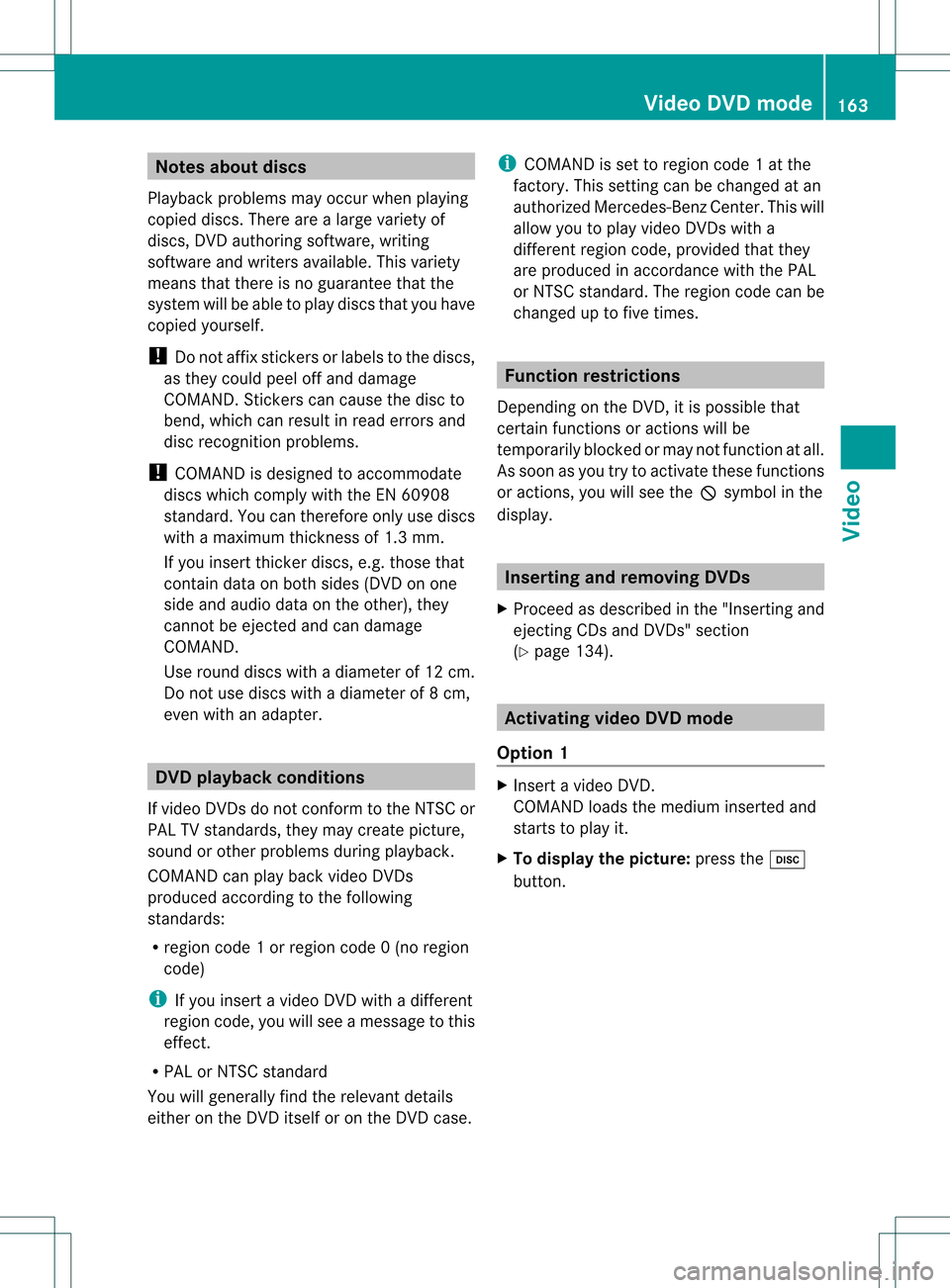
Note
sabo utdis cs
Pl ay ba ck pro blems mayoccu rwhen playing
copied discs.Therearealarge variety of
discs, DVDauthoring software,writing
software andwriters available.This variety
means thatthere isno guarantee thatthe
system willbeable toplay discs thatyouhave
copied yourself.
! Donot affix stick ersorlabel sto the discs,
as they could peeloffand damage
COMAND. Stickers cancause thedisc to
bend, which canresult inread errors and
disc recognit ionproblems.
! COMAND isdesigned toaccommodate
discs which comply withtheEN60908
standard. Youcantherefore onlyusediscs
with amaximum thickness of1.3 mm.
If you insert thickerdiscs, e.g.those that
cont aindata onboth sides (DVD onone
side andaudiodata onthe other), they
cannot beeject edand candamage
COMAND.
Use round discswithadiameter of12 cm.
Do not use discs withadiameter of8cm,
even withanadapter. DVD
playback conditions
If video DVDsdon otconf orm tothe NTSC or
PAL TVstandards, theymaycreate picture,
sound orother problems duringplayback.
COMAND canplay back video DVDs
produced according tothe following
standards:
R region code1orregion code0(no reg ion
cod e)
i Ifyo uins ert avid eo DVD with adi ffer ent
reg ionc ode, youwillsee amessage tothis
effect .
R PAL orNTSC standard
You willgenerally findtherelevant details
either onthe DVD itself oron the DVD case. i
COMAND isset toregion code1at the
factor y.This settingcan bechanged atan
authorized Mercedes-B enzCenter. Thiswill
allow youtoplay video DVDswith a
different regioncode,provided thatthey
are produced inaccordanc ewith thePAL
or NTSC standard. Theregion codecanbe
changed uptofive times. Function
restrictions
Dependin gon the DVD ,it is possible that
cert ainfunct ionsoractions willbe
temporarily blockedormay notfunct ionatall.
As soon asyou trytoactivate thesefunctions
or actions ,you willsee theKsymbol inthe
display . Inserting
andremoving DVDs
X Proceed asdescribed inthe "Insert ingand
eject ingCDs andDVD s"section
(Y page 134). Activating
videoDVDmode
Option 1 X
Insert avideo DVD.
COMAND loadsthemedium insertedand
start sto play it.
X To display thepictur e:press theh
button . Video
DVDmode
163Video Z
Page 166 of 194

Opt
ion 2 X
Press theh functionbutton oneormore
times.
COMAND switchestothe previous disc
operatin gmode.
i Bypressing thisfunc tion button
repeatedly, youcan change theoperatin g
mode inthe following order:
R audio CD/DVD/video DVD/ MP3 inthe
DV Dchan gerorDV Dsing ledrive (disc
mode)
R memo rycard mode
R MUS ICREGIS TER
R Bluet ooth®
audio mode
R Media Inter face oraudio AUXmode
X Selec taývi deoDVD from themedi alis t
(Y pag e165).
Option 3 X
Select Video in
the main function barby
sli ding ZVandturning cVdtheCOMAND
controller andpress Wtoconfirm.
Vide oDVD mode isswi tched on. Hiding
/showing the navig ation menu
X To show :turn cVd orslide ZVÆ the
COMAND controller.
i This function isnot available whilethe
DVD's ownmenu (Ypag e166) isbei ng
disp layed.
X To hide: slide ZVÆ theCOMAND
controller.
or
X Wai tfor approximately eightseconds. Navigation
menudisplaye d
: Disc type
; Current track
= Current scene
? Track time
A Toshow themenu Showing/
hidingthemenu
This funct ionisnot availa blewhile theDVD 's
own menu (Ypage 166)isbeing display ed.
X To show: pressWthe COMAND
cont roller.
or
X Select Menu while
thenavigation menuis
shown andpress Wtoconf irm.
X To hide: slideZVtheCOMAND controller
and conf irmFull Screen by
pressing W. Menu
shown
: Video DVDoptions
; Pause function
= Stop function 164
Video
DVDmodeVideo