trip computer MERCEDES-BENZ E-CLASS SALOON 2016 Owners Manual
[x] Cancel search | Manufacturer: MERCEDES-BENZ, Model Year: 2016, Model line: E-CLASS SALOON, Model: MERCEDES-BENZ E-CLASS SALOON 2016Pages: 557, PDF Size: 11.09 MB
Page 249 of 557
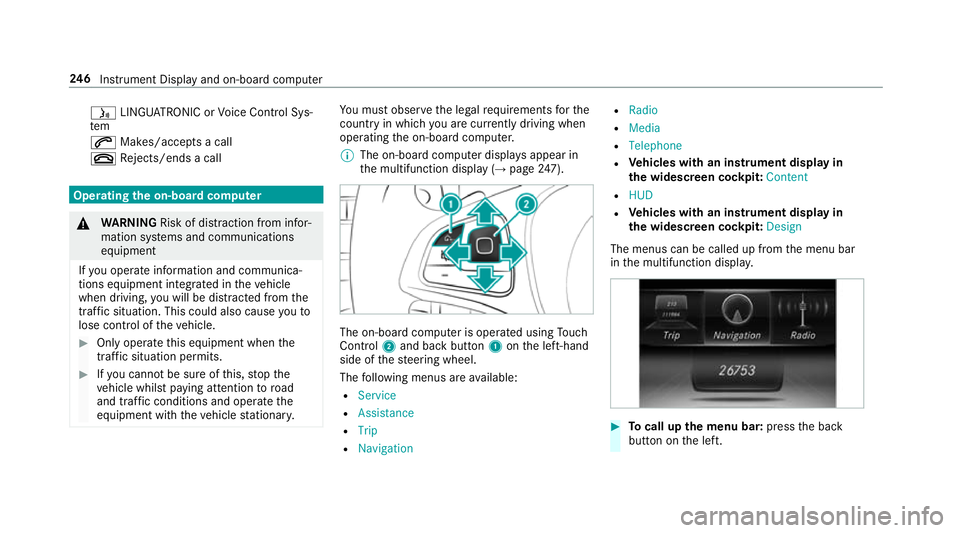
ó
LINGU ATRO NIC or Voice Cont rol Sys‐
tem
6 Makes/accepts a call
~ Rejects/ends a call Ope
rating the on-board co mputer &
WARNING Risk of di stra ction from infor‐
mation sy stems and communications
equipment
If yo u operate information and communica‐
tions equipment integ rated in theve hicle
when driving, you will be distracted from the
traf fic situation. This could also cause youto
lose control of theve hicle. #
Only operate this equipment when the
traf fic situation permits. #
Ifyo u cannot be sure of this, stop the
ve hicle whilst paying attention toroad
and traf fic conditions and ope rate the
equipment with theve hicle stationar y. Yo
u must obse rveth e legal requirements forthe
country in whi chyou are cur rently driving when
operating the on-board computer.
% The on-board computer displa ysappear in
th e multifunction display (→ page247). The on-boa
rdcompu ter is operated using Touch
Control 2and back but ton1 onthe left-hand
side of thesteering wheel.
The following menus are available:
R Service
R Assistance
R Trip
R Navigation R
Radio
R Media
R Telephone
R Vehicles with an instrument display in
th e widescreen cockpit: Content
R HUD
R Vehicles with an instrument display in
th e widescreen cockpit: Design
The menus can be called up from the menu bar
in the multifunction displa y. #
Tocall up the menu bar: pressthe back
button on the left. 246
Instrument Display and on-board computer
Page 252 of 557
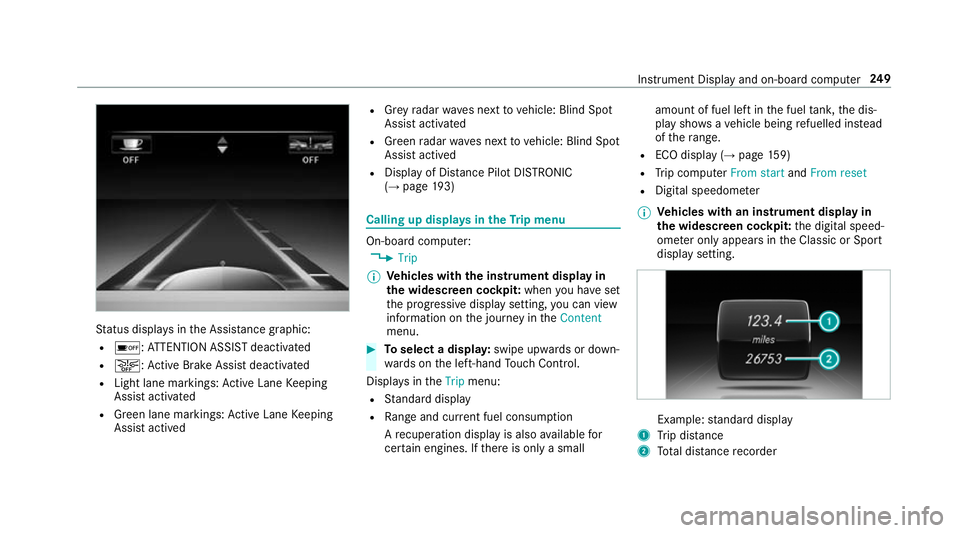
St
atus displa ysinthe Assis tance graphic:
R é: ATTENTION ASSIST deactivated
R æ: Active Brake Assi stdeactivated
R Light lane markings: Active Lane Keeping
Assist activated
R Green lane markings: Active Lane Keeping
Assist actived R
Grey radar waves next tovehicle: Blind Spot
Assist activated
R Green radar waves next tovehicle: Blind Spot
Assist actived
R Display of Dis tance Pilot DISTRONIC
(→ page 193) Calling up displa
ysintheTr ip menu On-board computer:
, Trip
% Ve
hicles with the instrument display in
th e widescreen cockpit: whenyou ha veset
th e progressive display setting, you can view
information on the journey in theContent
menu. #
Toselect a displa y:swipe upwards or down‐
wa rds on the left-hand Touch Control.
Displa ysintheTrip menu:
R Standard display
R Range and cur rent fuel consu mption
A recuperation displ ayis also available for
cer tain engines. If there is only a small amount of fuel left in
the fuel tank, the dis‐
play sho wsave hicle being refuelled ins tead
of thera nge.
R ECO displ ay (→page 159)
R Trip computer From startandFrom reset
R Digital speedom eter
% Ve
hicles with an instrument display in
th e widescreen cockpit: the digital speed‐
ome ter only appears in the Classic or Sport
display setting. Example:
standard display
1 Trip dis tance
2 Total dis tance recorder Instrument Display and on-board compu
ter249
Page 253 of 557
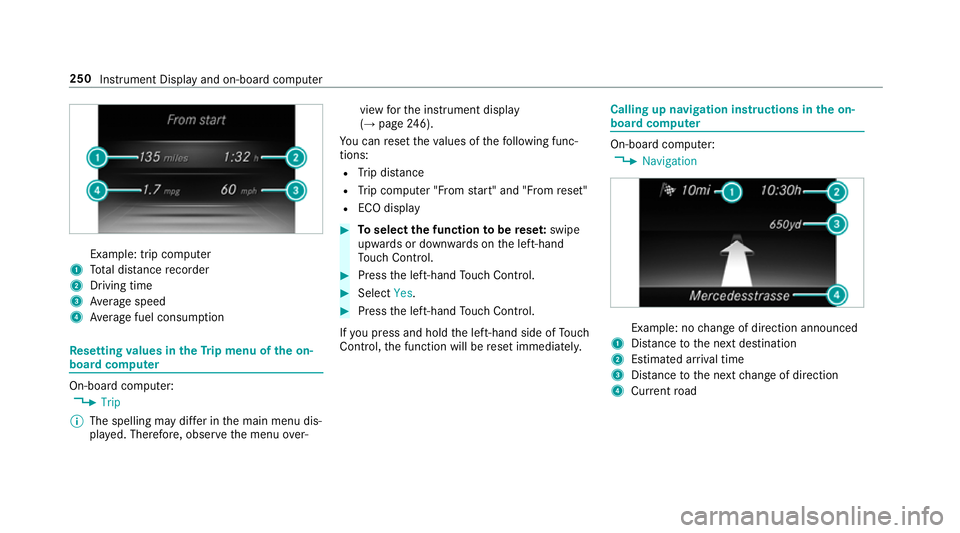
Example: trip computer
1 Total dis tance recorder
2 Driving time
3 Average speed
4 Average fuel consum ption Re
setting values in theTr ip menu of the on-
board compu terOn-board computer:
, Trip
% The spelling may dif fer in the main menu dis‐
pla yed. Therefore, obser vethe menu over‐ view
forth e instrument display
(→ page 246).
Yo u can reset theva lues of thefo llowing func‐
tions:
R Trip dis tance
R Trip computer "F rom start" and "F rom reset"
R ECO display #
Toselect the function tobe rese t:swipe
upwards or down wards on the left-hand
To uch Control. #
Press the left-hand Touch Control. #
Select Yes. #
Press the left-hand Touch Control.
If yo u press and hold the left-hand side of Touch
Control, the function will be reset immediately. Calling up navigation instructions in
the on-
board compu ter On-board computer:
, Navigation Example: no
change of direction announced
1 Distance tothe next destination
2 Estimated ar riva l time
3 Distance tothe next change of direction
4 Current road 250
Instru ment Display and on-board computer
Page 547 of 557
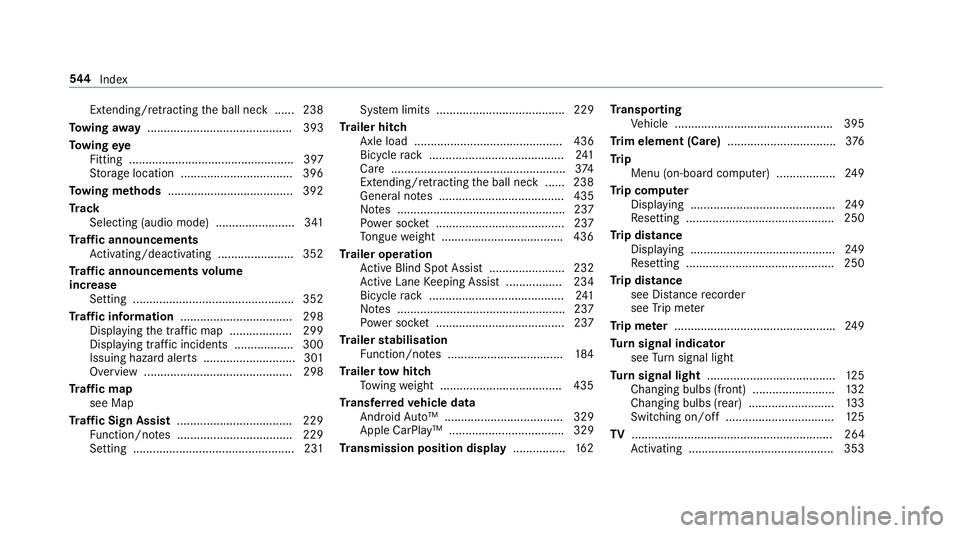
Extending/r
etra cting the ball neck ...... 238
To wing away ............................................ 393
To wing eye
Fitting .................................................. 397
St orage location ..................................3 96
To wing me thods ...................................... 392
Tr ack
Selecting (audio mode) ........................ 341
Tr af fic announcements
Ac tivating/deactivating ...................... .352
Tr af fic announcements volume
increase
Setting ................................................ .352
Tr af fic information .................................. 298
Displaying the tra ffic map .................. .299
Displ aying traf fic incidents .................. 300
Issuing hazard alerts ............................ 301
Overview ............................................. 298
Tr af fic map
see Map
Tr af fic Sign Assist .................................. .229
Fu nction/no tes ................................... 229
Setting .................................................2 31Sy
stem limits ....................................... 229
Tr ailer hitch
Axle load ............................................. 436
Bicycle rack ......................................... 241
Care .................................................... .374
Extending/r etra cting the ball neck ...... 238
General no tes ...................................... 435
No tes ................................................... 237
Po we r soc ket ....................................... 237
To ngue weight .................................... .436
Tr ailer operation
Ac tive Blind Spot Assi st....................... 232
Ac tive Lane Keeping Assist ................. 234
Bicycle rack ......................................... 241
No tes ................................................... 237
Po we r soc ket ....................................... 237
Tr ailer stabilisation
Fu nction/no tes ................................... 184
Tr ailer tow hit ch
To wing weight .................................... .435
Tr ansfer redve hicle data
Android Auto™ .................................... 329
Apple CarPl ay™ ................................... 329
Tr ansmission position display ................16 2Tr
anspo rting
Ve hicle ................................................ 395
Tr im element (Care) .................................376
Tr ip
Menu (on-board computer) .................. 24 9
Tr ip computer
Displaying ............................................ 24 9
Re setting ............................................. 250
Tr ip distance
Displaying ............................................ 24 9
Re setting ............................................. 250
Tr ip distance
see Dis tance recorder
see Trip me ter
Tr ip me ter ................................................ .249
Tu rn signal indicator
see Turn signal light
Tu rn signal light ....................................... 12 5
Changing bulbs (front) ........................ .132
Changing bulbs (rear) .......................... 13 3
Switching on/off ................................. 12 5
TV ............................................................. 264
Ac tivating ............................................ 353 544
Index