command MERCEDES-BENZ E-Class SEDAN 2010 W212 Comand Manual
[x] Cancel search | Manufacturer: MERCEDES-BENZ, Model Year: 2010, Model line: E-Class SEDAN, Model: MERCEDES-BENZ E-Class SEDAN 2010 W212Pages: 224, PDF Size: 7.4 MB
Page 203 of 224
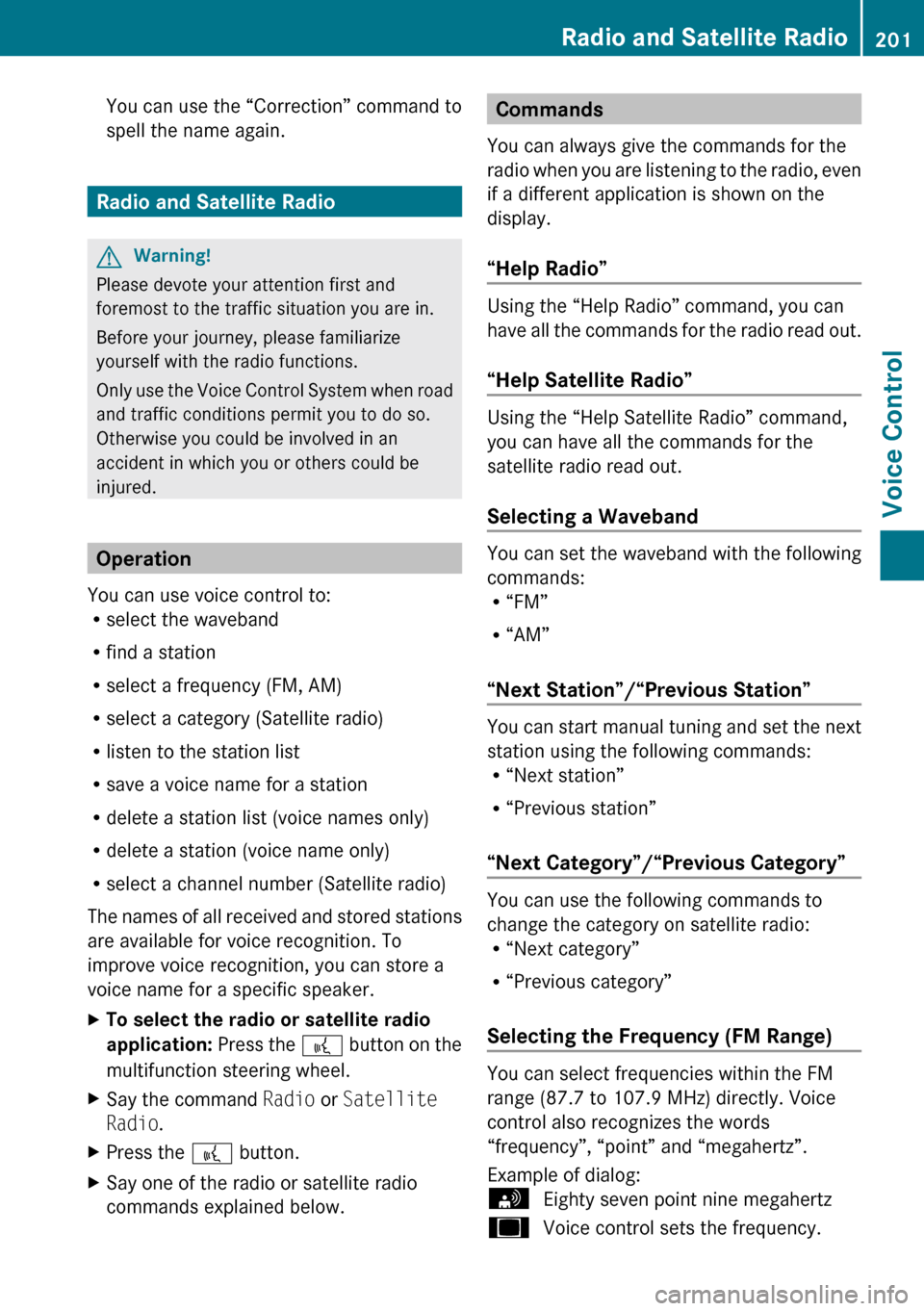
You can use the “Correction” command to
spell the name again.
Radio and Satellite Radio
GWarning!
Please devote your attention first and
foremost to the traffic situation you are in.
Before your journey, please familiarize
yourself with the radio functions.
Only use the Voice Control System when road
and traffic conditions permit you to do so.
Otherwise you could be involved in an
accident in which you or others could be
injured.
Operation
You can use voice control to:
R select the waveband
R find a station
R select a frequency (FM, AM)
R select a category (Satellite radio)
R listen to the station list
R save a voice name for a station
R delete a station list (voice names only)
R delete a station (voice name only)
R select a channel number (Satellite radio)
The names of all received and stored stations
are available for voice recognition. To
improve voice recognition, you can store a
voice name for a specific speaker.
XTo select the radio or satellite radio
application: Press the ? button on the
multifunction steering wheel.XSay the command Radio or Satellite
Radio .XPress the ? button.XSay one of the radio or satellite radio
commands explained below.Commands
You can always give the commands for the
radio when you are listening to the radio, even
if a different application is shown on the
display.
“Help Radio”
Using the “Help Radio” command, you can
have all the commands for the radio read out.
“Help Satellite Radio”
Using the “Help Satellite Radio” command,
you can have all the commands for the
satellite radio read out.
Selecting a Waveband
You can set the waveband with the following
commands:
R “FM”
R “AM”
“Next Station”/“Previous Station”
You can start manual tuning and set the next
station using the following commands:
R “Next station”
R “Previous station”
“Next Category”/“Previous Category”
You can use the following commands to
change the category on satellite radio:
R “Next category”
R “Previous category”
Selecting the Frequency (FM Range)
You can select frequencies within the FM
range (87.7 to 107.9 MHz) directly. Voice
control also recognizes the words
“frequency”, “point” and “megahertz”.
Example of dialog:
sEighty seven point nine megahertzuVoice control sets the frequency.Radio and Satellite Radio201Voice ControlZ
Page 204 of 224
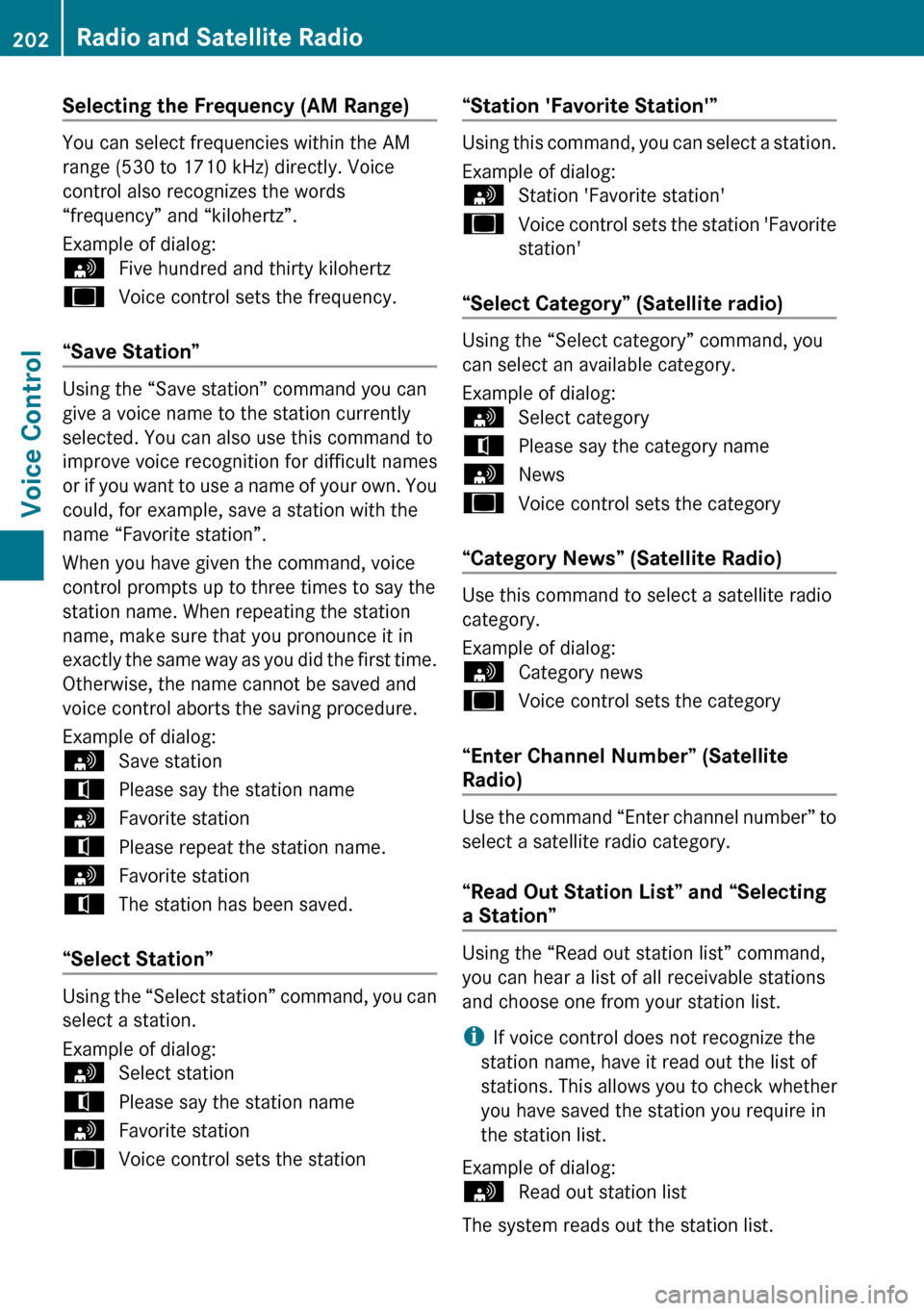
Selecting the Frequency (AM Range)
You can select frequencies within the AM
range (530 to 1710 kHz) directly. Voice
control also recognizes the words
“frequency” and “kilohertz”.
Example of dialog:
sFive hundred and thirty kilohertzuVoice control sets the frequency.
“Save Station”
Using the “Save station” command you can
give a voice name to the station currently
selected. You can also use this command to
improve voice recognition for difficult names
or if you want to use a name of your own. You
could, for example, save a station with the
name “Favorite station”.
When you have given the command, voice
control prompts up to three times to say the
station name. When repeating the station
name, make sure that you pronounce it in
exactly the same way as you did the first time.
Otherwise, the name cannot be saved and
voice control aborts the saving procedure.
Example of dialog:
sSave stationtPlease say the station namesFavorite stationtPlease repeat the station name.sFavorite stationtThe station has been saved.
“Select Station”
Using the “Select station” command, you can
select a station.
Example of dialog:
sSelect stationtPlease say the station namesFavorite stationuVoice control sets the station“Station 'Favorite Station'”
Using this command, you can select a station.
Example of dialog:
sStation 'Favorite station'uVoice control sets the station 'Favorite
station'
“Select Category” (Satellite radio)
Using the “Select category” command, you
can select an available category.
Example of dialog:
sSelect categorytPlease say the category namesNewsuVoice control sets the category
“Category News” (Satellite Radio)
Use this command to select a satellite radio
category.
Example of dialog:
sCategory newsuVoice control sets the category
“Enter Channel Number” (Satellite
Radio)
Use the command “Enter channel number” to
select a satellite radio category.
“Read Out Station List” and “Selecting
a Station”
Using the “Read out station list” command,
you can hear a list of all receivable stations
and choose one from your station list.
i If voice control does not recognize the
station name, have it read out the list of
stations. This allows you to check whether
you have saved the station you require in
the station list.
Example of dialog:
sRead out station list
The system reads out the station list.
202Radio and Satellite RadioVoice Control
Page 205 of 224
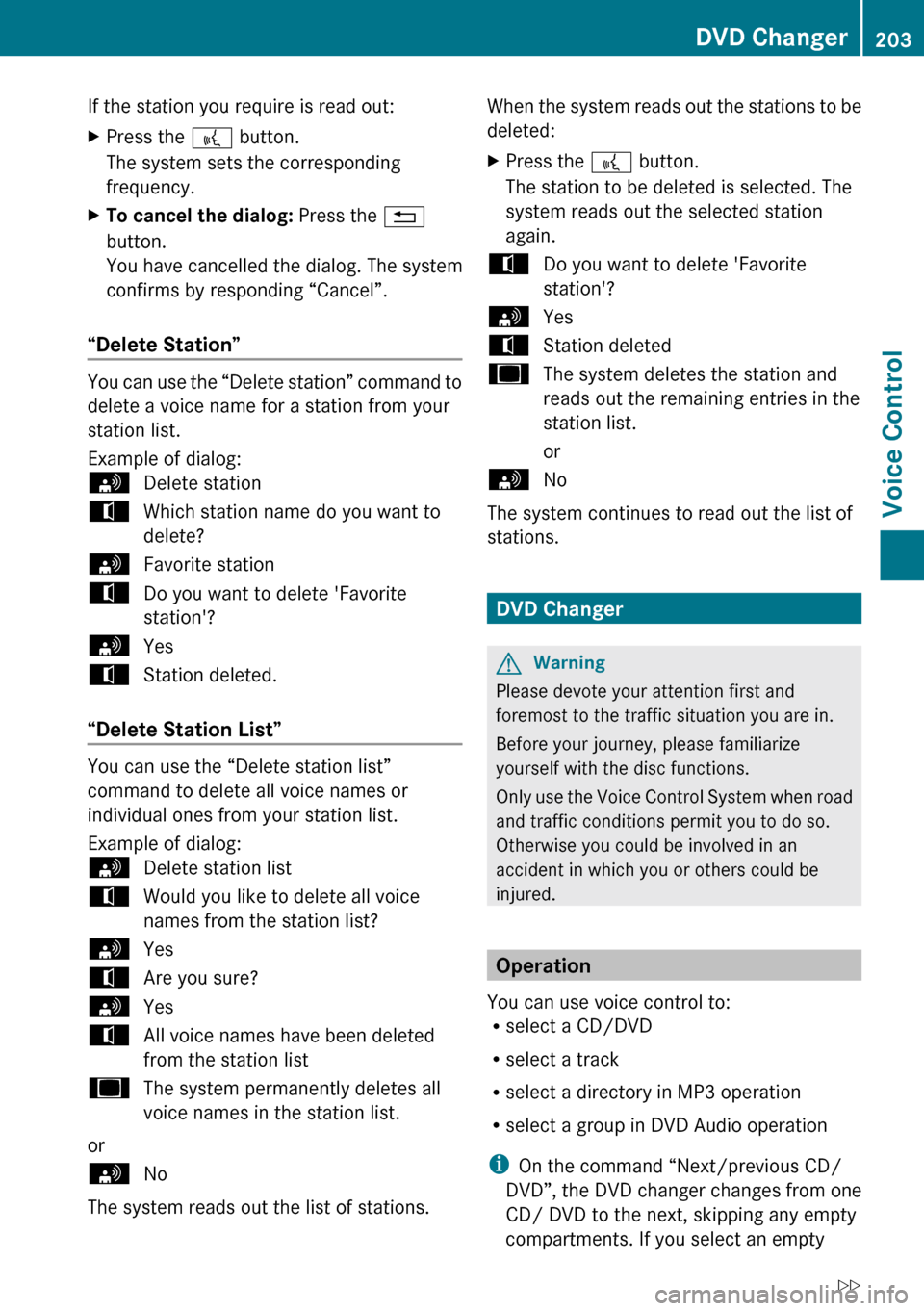
If the station you require is read out:XPress the ? button.
The system sets the corresponding
frequency.XTo cancel the dialog: Press the %
button.
You have cancelled the dialog. The system
confirms by responding “Cancel”.
“Delete Station”
You can use the “Delete station” command to
delete a voice name for a station from your
station list.
Example of dialog:
sDelete stationtWhich station name do you want to
delete?sFavorite stationtDo you want to delete 'Favorite
station'?sYestStation deleted.
“Delete Station List”
You can use the “Delete station list”
command to delete all voice names or
individual ones from your station list.
Example of dialog:
sDelete station listtWould you like to delete all voice
names from the station list?sYestAre you sure?sYestAll voice names have been deleted
from the station listuThe system permanently deletes all
voice names in the station list.
or
sNo
The system reads out the list of stations.
When the system reads out the stations to be
deleted:XPress the ? button.
The station to be deleted is selected. The
system reads out the selected station
again.tDo you want to delete 'Favorite
station'?sYestStation deleteduThe system deletes the station and
reads out the remaining entries in the
station list.
orsNo
The system continues to read out the list of
stations.
DVD Changer
GWarning
Please devote your attention first and
foremost to the traffic situation you are in.
Before your journey, please familiarize
yourself with the disc functions.
Only use the Voice Control System when road
and traffic conditions permit you to do so.
Otherwise you could be involved in an
accident in which you or others could be
injured.
Operation
You can use voice control to:
R select a CD/DVD
R select a track
R select a directory in MP3 operation
R select a group in DVD Audio operation
i On the command “Next/previous CD/
DVD”, the DVD changer changes from one
CD/ DVD to the next, skipping any empty
compartments. If you select an empty
DVD Changer203Voice ControlZ
Page 206 of 224
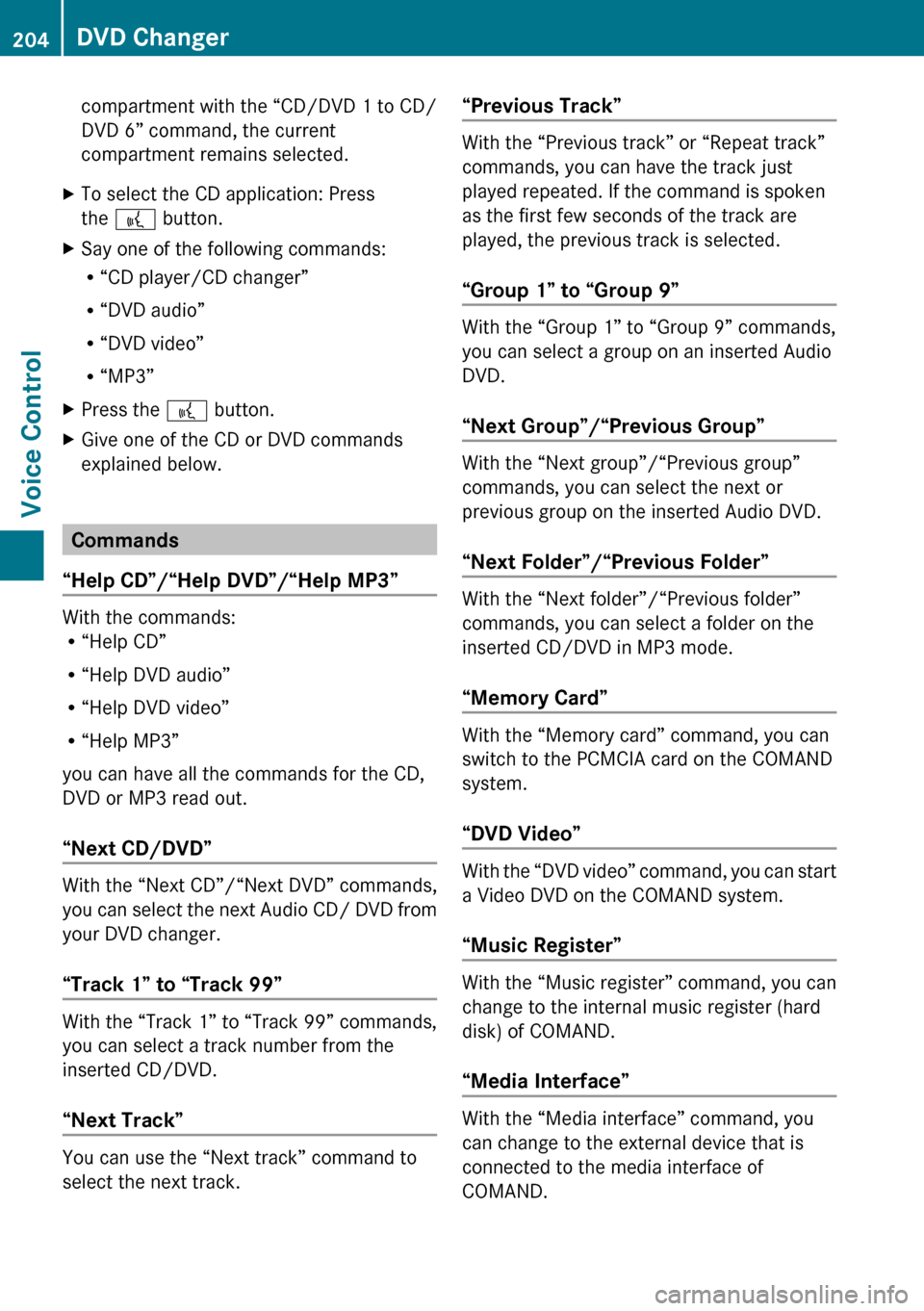
compartment with the “CD/DVD 1 to CD/
DVD 6” command, the current
compartment remains selected.XTo select the CD application: Press
the ? button.XSay one of the following commands:
R “CD player/CD changer”
R “DVD audio”
R “DVD video”
R “MP3”XPress the ? button.XGive one of the CD or DVD commands
explained below.
Commands
“Help CD”/“Help DVD”/“Help MP3”
With the commands:
R “Help CD”
R “Help DVD audio”
R “Help DVD video”
R “Help MP3”
you can have all the commands for the CD,
DVD or MP3 read out.
“Next CD/DVD”
With the “Next CD”/“Next DVD” commands,
you can select the next Audio CD/ DVD from
your DVD changer.
“Track 1” to “Track 99”
With the “Track 1” to “Track 99” commands,
you can select a track number from the
inserted CD/DVD.
“Next Track”
You can use the “Next track” command to
select the next track.
“Previous Track”
With the “Previous track” or “Repeat track”
commands, you can have the track just
played repeated. If the command is spoken
as the first few seconds of the track are
played, the previous track is selected.
“Group 1” to “Group 9”
With the “Group 1” to “Group 9” commands,
you can select a group on an inserted Audio
DVD.
“Next Group”/“Previous Group”
With the “Next group”/“Previous group”
commands, you can select the next or
previous group on the inserted Audio DVD.
“Next Folder”/“Previous Folder”
With the “Next folder”/“Previous folder”
commands, you can select a folder on the
inserted CD/DVD in MP3 mode.
“Memory Card”
With the “Memory card” command, you can
switch to the PCMCIA card on the COMAND
system.
“DVD Video”
With the “DVD video” command, you can start
a Video DVD on the COMAND system.
“Music Register”
With the “Music register” command, you can
change to the internal music register (hard
disk) of COMAND.
“Media Interface”
With the “Media interface” command, you
can change to the external device that is
connected to the media interface of
COMAND.
204DVD ChangerVoice Control
Page 207 of 224
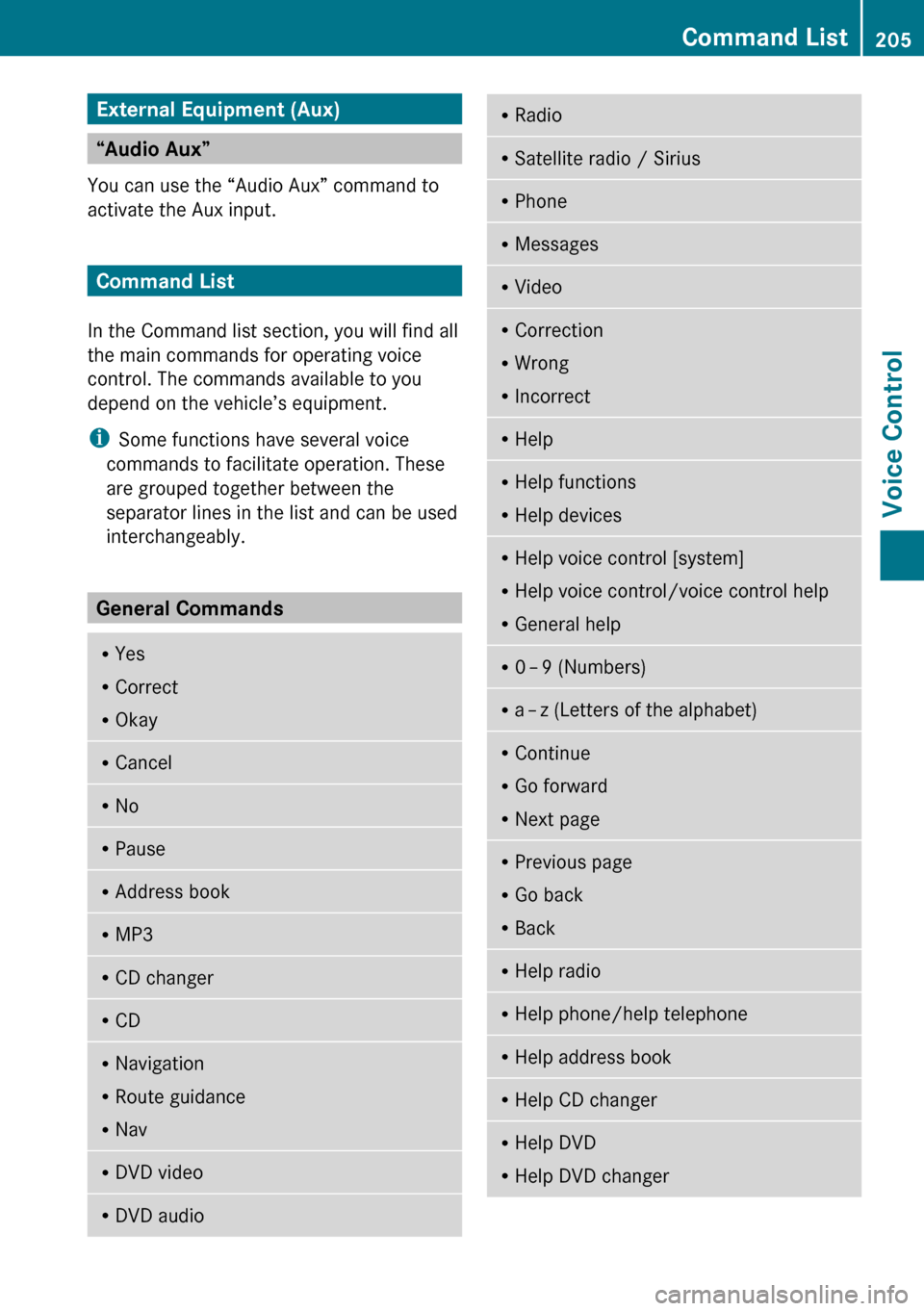
External Equipment (Aux)
“Audio Aux”
You can use the “Audio Aux” command to
activate the Aux input.
Command List
In the Command list section, you will find all
the main commands for operating voice
control. The commands available to you
depend on the vehicle’s equipment.
i Some functions have several voice
commands to facilitate operation. These
are grouped together between the
separator lines in the list and can be used
interchangeably.
General Commands
R Yes
R Correct
R OkayRCancelRNoRPauseRAddress bookRMP3RCD changerRCDRNavigation
R Route guidance
R NavRDVD videoRDVD audioRRadioRSatellite radio / SiriusRPhoneRMessagesRVideoRCorrection
R Wrong
R IncorrectRHelpRHelp functions
R Help devicesRHelp voice control [system]
R Help voice control/voice control help
R General helpR0 – 9 (Numbers)R
a – z (Letters of the alphabet)R
Continue
R Go forward
R Next pageRPrevious page
R Go back
R BackRHelp radioRHelp phone/help telephoneRHelp address bookRHelp CD changerRHelp DVD
R Help DVD changerCommand List205Voice ControlZ
Page 208 of 224
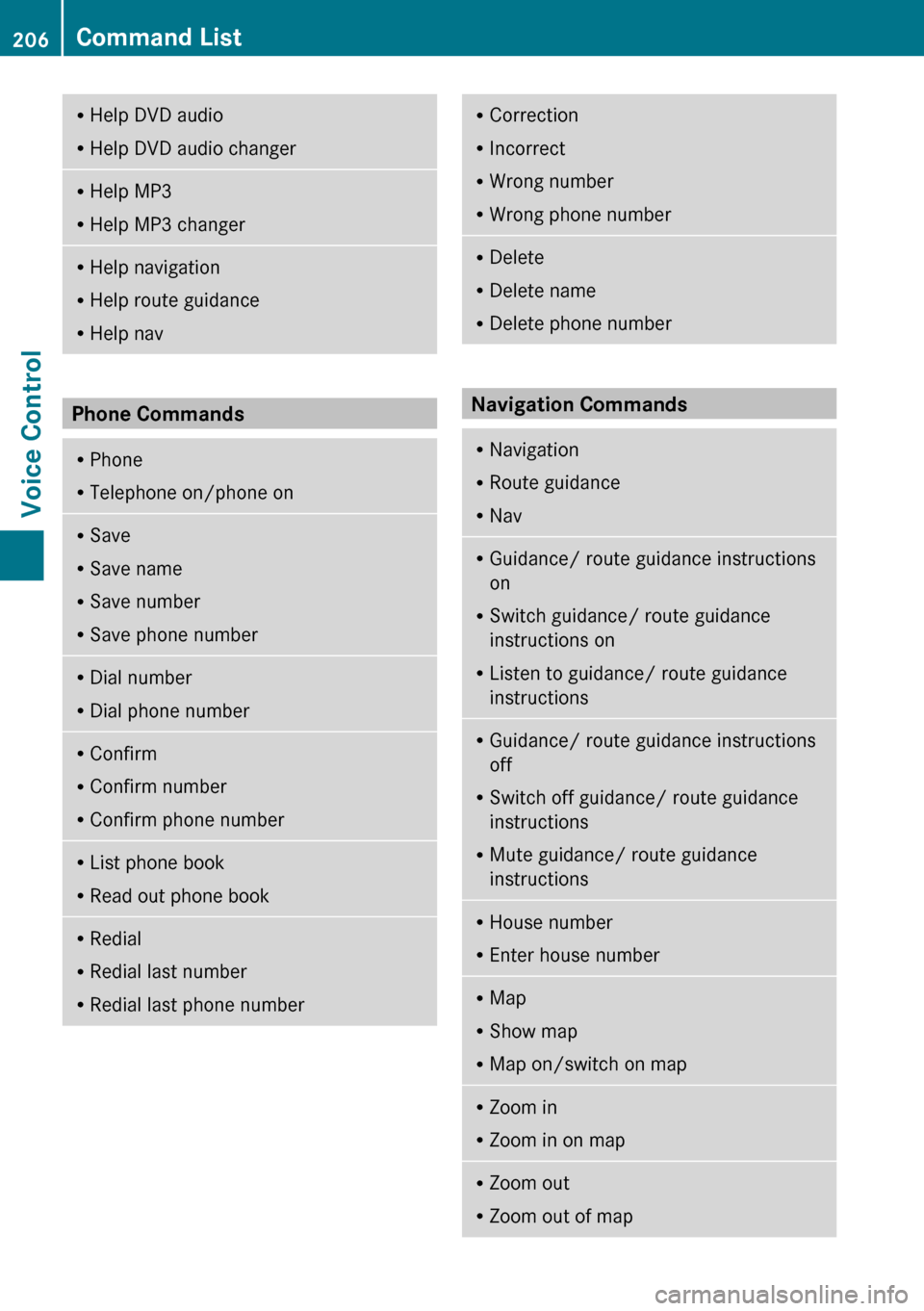
RHelp DVD audio
R Help DVD audio changerRHelp MP3
R Help MP3 changerRHelp navigation
R Help route guidance
R Help nav
Phone Commands
RPhone
R Telephone on/phone onRSave
R Save name
R Save number
R Save phone numberRDial number
R Dial phone numberRConfirm
R Confirm number
R Confirm phone numberRList phone book
R Read out phone bookRRedial
R Redial last number
R Redial last phone numberRCorrection
R Incorrect
R Wrong number
R Wrong phone numberRDelete
R Delete name
R Delete phone number
Navigation Commands
RNavigation
R Route guidance
R NavRGuidance/ route guidance instructions
on
R Switch guidance/ route guidance
instructions on
R Listen to guidance/ route guidance
instructionsR Guidance/ route guidance instructions
off
R Switch off guidance/ route guidance
instructions
R Mute guidance/ route guidance
instructionsR House number
R Enter house numberRMap
R Show map
R Map on/switch on mapRZoom in
R Zoom in on mapRZoom out
R Zoom out of map206Command ListVoice Control
Page 209 of 224
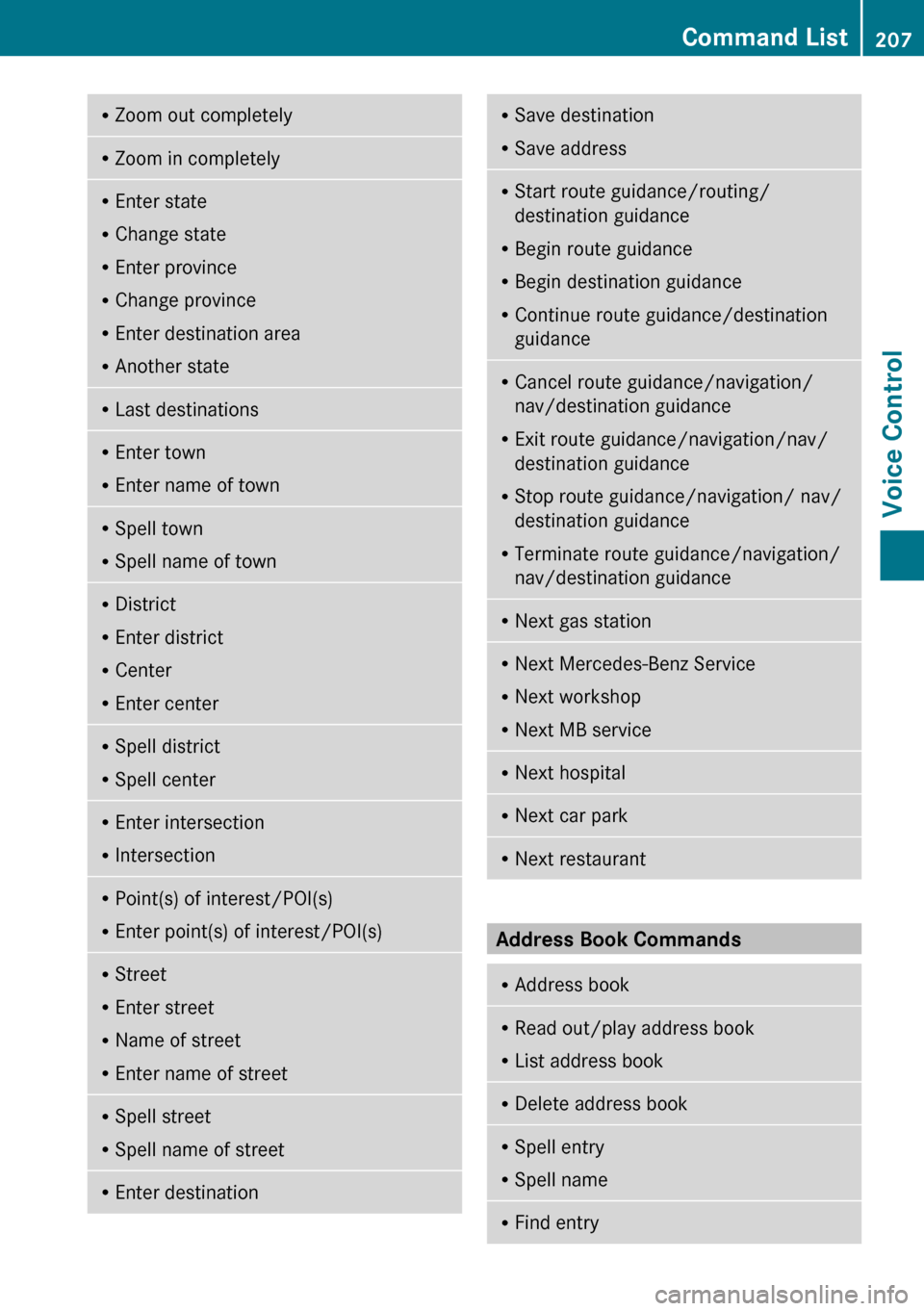
RZoom out completelyRZoom in completelyREnter state
R Change state
R Enter province
R Change province
R Enter destination area
R Another stateRLast destinationsR
Enter town
R Enter name of townRSpell town
R Spell name of townRDistrict
R Enter district
R Center
R Enter centerRSpell district
R Spell centerREnter intersection
R IntersectionRPoint(s) of interest/POI(s)
R Enter point(s) of interest/POI(s)RStreet
R Enter street
R Name of street
R Enter name of streetRSpell street
R Spell name of streetREnter destinationRSave destination
R Save addressRStart route guidance/routing/
destination guidance
R Begin route guidance
R Begin destination guidance
R Continue route guidance/destination
guidanceR Cancel route guidance/navigation/
nav/destination guidance
R Exit route guidance/navigation/nav/
destination guidance
R Stop route guidance/navigation/ nav/
destination guidance
R Terminate route guidance/navigation/
nav/destination guidanceR Next gas stationR
Next Mercedes-Benz Service
R Next workshop
R Next MB serviceRNext hospitalRNext car parkRNext restaurant
Address Book Commands
R
Address bookRRead out/play address book
R List address bookRDelete address bookRSpell entry
R Spell nameRFind entryCommand List207Voice ControlZ
Page 210 of 224

RDelete nameRRead out/play destination memory
R List destination memoryR
R
R
R
R
R
R Office
R Company/businessRCar
R Car phoneRLandline
R Landline phoneRMobile
R Mobile phoneRWork car
R Work car phone
R Car phone work/office/business/
companyR Work/office/business/company/
landline
R Work/office/business/company/
landline telephone/phone
R Landline telephone/phone work/office/
business/companyR Work/office/business/company/
mobile
R Work/office/business/company/
phone
R Mobile phone work/office/business/
companyR HomeR
Home car
R Home car phone
R Car phone homeRHome landline
R Home landline telephone/phone
R Landline telephone/phone homeRHome mobile
R Home mobile phone
R Mobile phone homeRDial nameRSave name
R Save number
R Save telephone/phone numberRAccept
R Accept name
R Accept phone number
R Okay
R FinishedR
<1> – <6>
R Select 1 – select 6
R Number 1 – number 6
Audio and Video Commands
R
Audio208Command ListVoice Control
Page 211 of 224
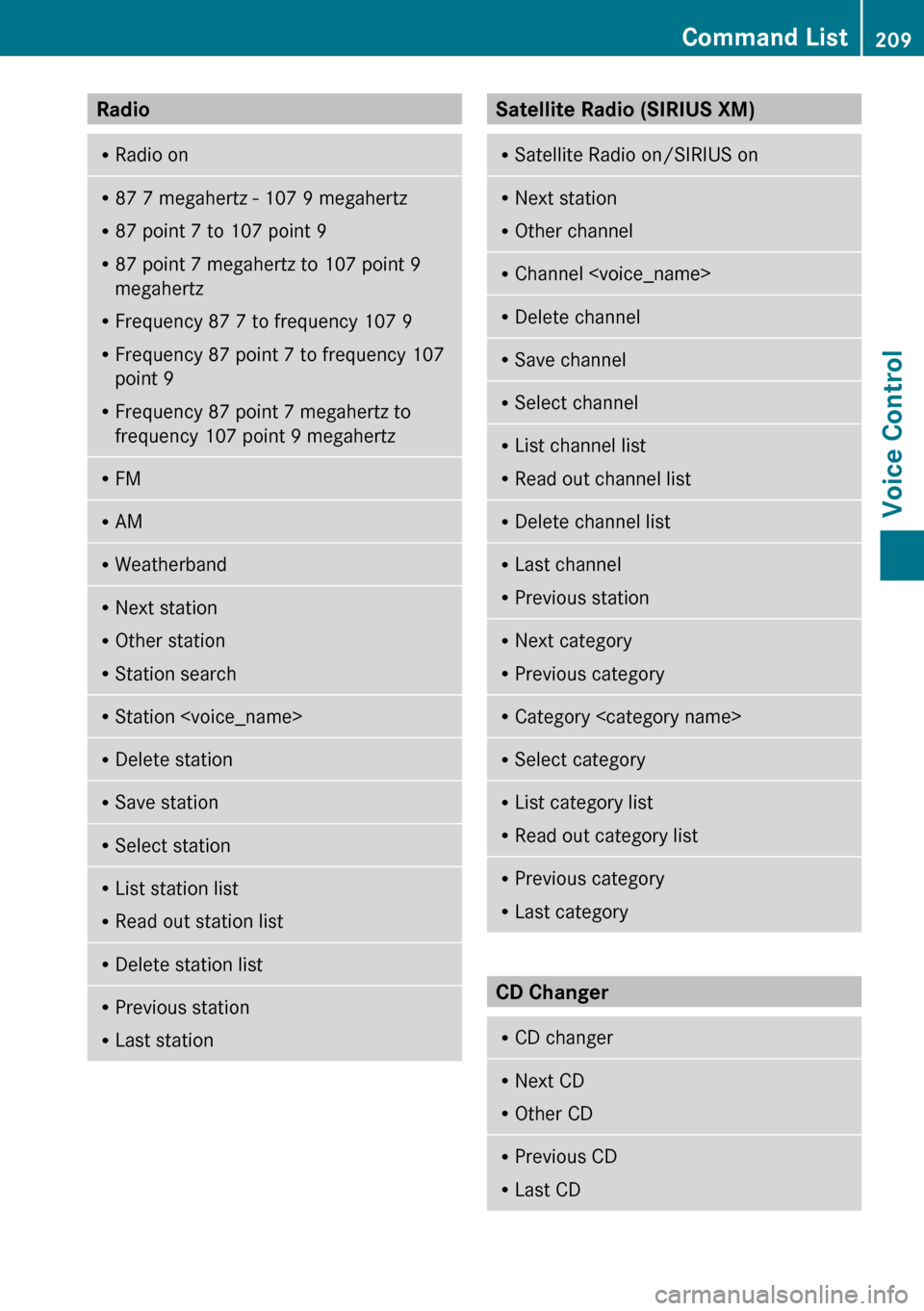
Radio RRadio onR87 7 megahertz - 107 9 megahertz
R 87 point 7 to 107 point 9
R 87 point 7 megahertz to 107 point 9
megahertz
R Frequency 87 7 to frequency 107 9
R Frequency 87 point 7 to frequency 107
point 9
R Frequency 87 point 7 megahertz to
frequency 107 point 9 megahertzR FMR
AMRWeatherbandRNext station
R Other station
R Station searchRStation
R Read out station listRDelete station listRPrevious station
R Last stationSatellite Radio (SIRIUS XM) RSatellite Radio on/SIRIUS onRNext station
R Other channelRChannel
R Read out channel listRDelete channel listRLast channel
R Previous stationRNext category
R Previous categoryRCategory
R Read out category listRPrevious category
R Last category
CD Changer
R
CD changerRNext CD
R Other CDRPrevious CD
R Last CDCommand List209Voice ControlZ
Page 212 of 224
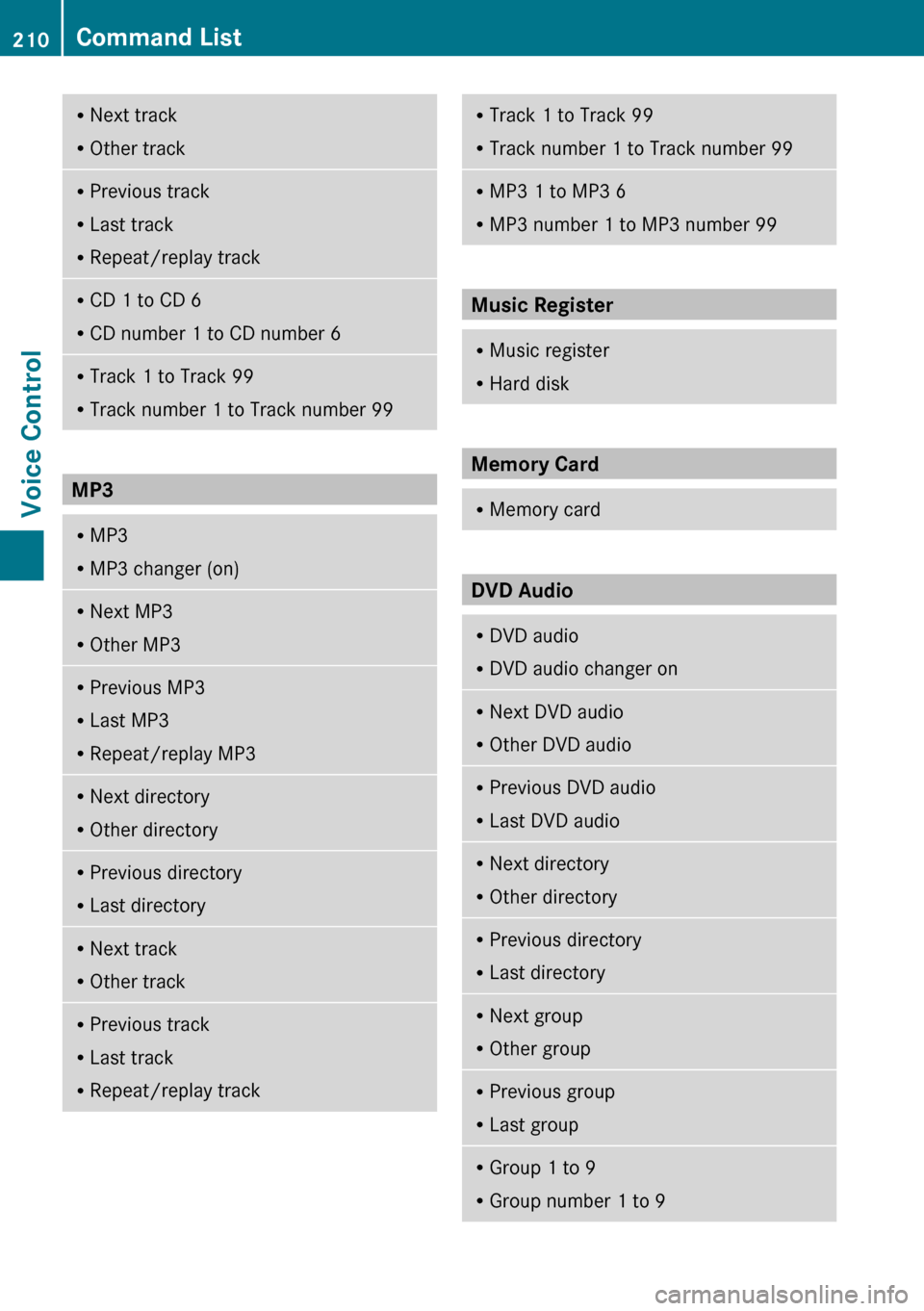
RNext track
R Other trackRPrevious track
R Last track
R Repeat/replay trackRCD 1 to CD 6
R CD number 1 to CD number 6RTrack 1 to Track 99
R Track number 1 to Track number 99
MP3
RMP3
R MP3 changer (on)RNext MP3
R Other MP3RPrevious MP3
R Last MP3
R Repeat/replay MP3RNext directory
R Other directoryRPrevious directory
R Last directoryRNext track
R Other trackRPrevious track
R Last track
R Repeat/replay trackRTrack 1 to Track 99
R Track number 1 to Track number 99RMP3 1 to MP3 6
R MP3 number 1 to MP3 number 99
Music Register
RMusic register
R Hard disk
Memory Card
RMemory card
DVD Audio
RDVD audio
R DVD audio changer onRNext DVD audio
R Other DVD audioRPrevious DVD audio
R Last DVD audioRNext directory
R Other directoryRPrevious directory
R Last directoryRNext group
R Other groupRPrevious group
R Last groupRGroup 1 to 9
R Group number 1 to 9210Command ListVoice Control