manual transmission MERCEDES-BENZ E-Class SEDAN 2010 W212 Comand Manual
[x] Cancel search | Manufacturer: MERCEDES-BENZ, Model Year: 2010, Model line: E-Class SEDAN, Model: MERCEDES-BENZ E-Class SEDAN 2010 W212Pages: 224, PDF Size: 7.4 MB
Page 23 of 224
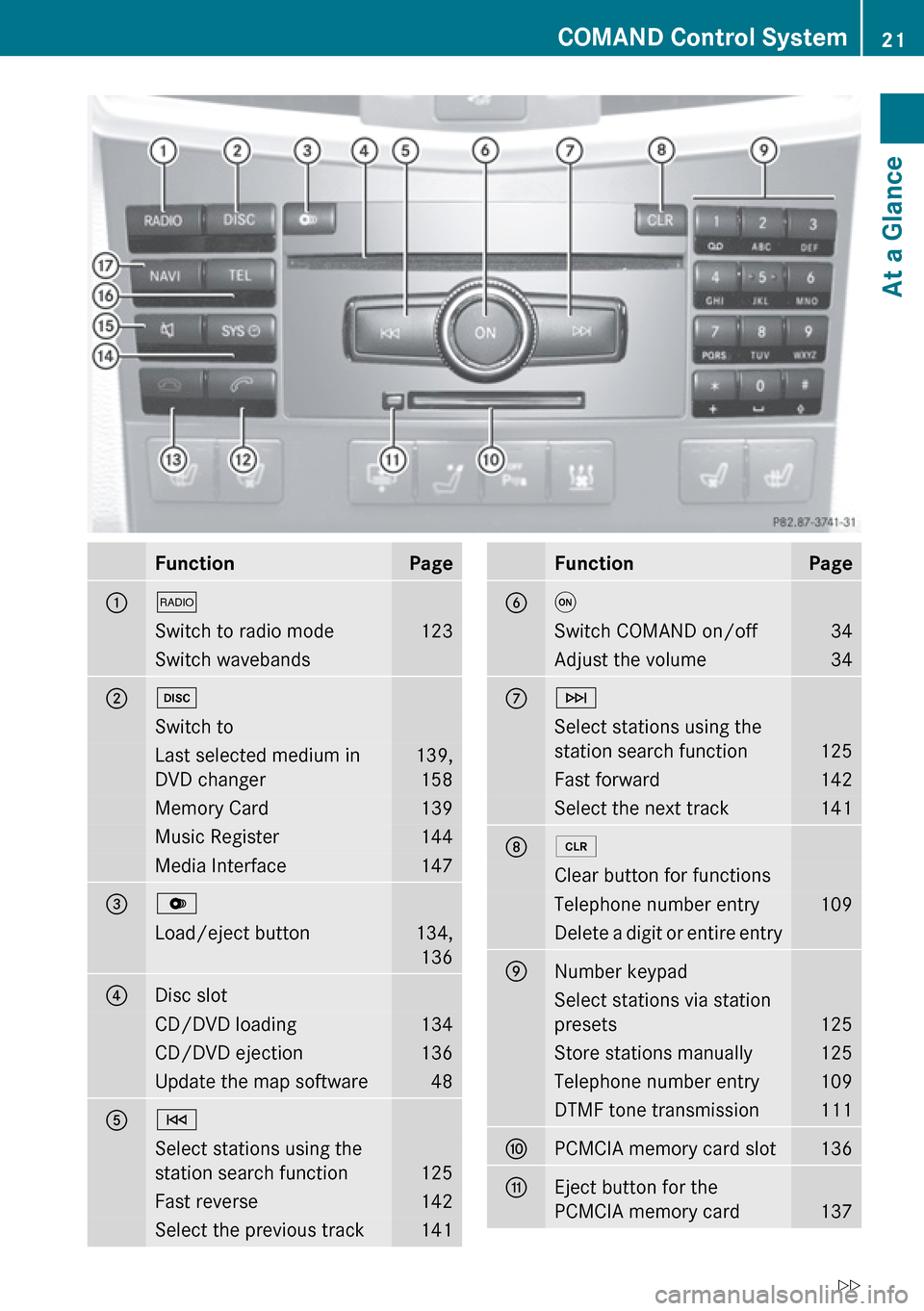
FunctionPage1$Switch to radio mode123Switch wavebands2hSwitch toLast selected medium in
DVD changer139, 158Memory Card139Music Register144Media Interface1473VLoad/eject button134,1364Disc slotCD/DVD loading134CD/DVD ejection136Update the map software485ESelect stations using the
station search function
125
Fast reverse142Select the previous track141FunctionPage6qSwitch COMAND on/off34Adjust the volume347FSelect stations using the
station search function
125
Fast forward142Select the next track14182Clear button for functionsTelephone number entry109Delete a digit or entire entry9Number keypadSelect stations via station
presets
125
Store stations manually125Telephone number entry109DTMF tone transmission111aPCMCIA memory card slot136bEject button for the
PCMCIA memory card
137
COMAND Control System21At a GlanceZ
Page 103 of 224
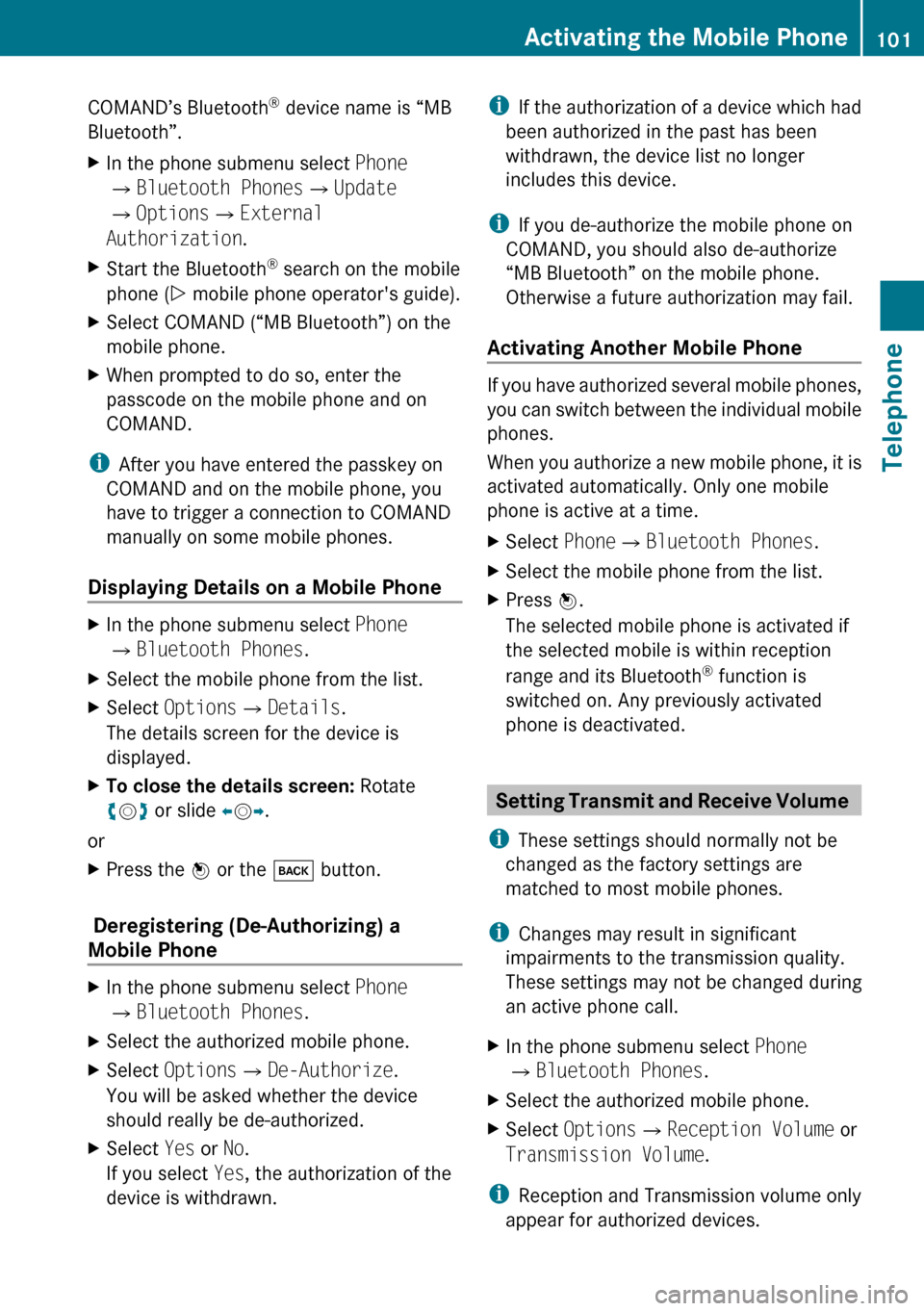
COMAND’s Bluetooth®
device name is “MB
Bluetooth”.XIn the phone submenu select Phone
£ Bluetooth Phones £Update
£ Options £External
Authorization .XStart the Bluetooth ®
search on the mobile
phone ( Y mobile phone operator's guide).XSelect COMAND (“MB Bluetooth”) on the
mobile phone.XWhen prompted to do so, enter the
passcode on the mobile phone and on
COMAND.
i After you have entered the passkey on
COMAND and on the mobile phone, you
have to trigger a connection to COMAND
manually on some mobile phones.
Displaying Details on a Mobile Phone
XIn the phone submenu select Phone
£ Bluetooth Phones .XSelect the mobile phone from the list.XSelect Options £Details .
The details screen for the device is
displayed.XTo close the details screen: Rotate
y m z or slide om p.
or
XPress the n or the k button.
Deregistering (De-Authorizing) a
Mobile Phone
XIn the phone submenu select Phone
£ Bluetooth Phones .XSelect the authorized mobile phone.XSelect Options £De-Authorize .
You will be asked whether the device
should really be de-authorized.XSelect Yes or No.
If you select Yes, the authorization of the
device is withdrawn.i If the authorization of a device which had
been authorized in the past has been
withdrawn, the device list no longer
includes this device.
i If you de-authorize the mobile phone on
COMAND, you should also de-authorize
“MB Bluetooth” on the mobile phone.
Otherwise a future authorization may fail.
Activating Another Mobile Phone
If you have authorized several mobile phones,
you can switch between the individual mobile
phones.
When you authorize a new mobile phone, it is
activated automatically. Only one mobile
phone is active at a time.
XSelect Phone£Bluetooth Phones .XSelect the mobile phone from the list.XPress n.
The selected mobile phone is activated if
the selected mobile is within reception
range and its Bluetooth ®
function is
switched on. Any previously activated
phone is deactivated.
Setting Transmit and Receive Volume
i These settings should normally not be
changed as the factory settings are
matched to most mobile phones.
i Changes may result in significant
impairments to the transmission quality.
These settings may not be changed during
an active phone call.
XIn the phone submenu select Phone
£ Bluetooth Phones .XSelect the authorized mobile phone.XSelect Options £Reception Volume or
Transmission Volume .
i
Reception and Transmission volume only
appear for authorized devices.
Activating the Mobile Phone101TelephoneZ