service MERCEDES-BENZ E-Class SEDAN 2010 W212 Comand Manual
[x] Cancel search | Manufacturer: MERCEDES-BENZ, Model Year: 2010, Model line: E-Class SEDAN, Model: MERCEDES-BENZ E-Class SEDAN 2010 W212Pages: 224, PDF Size: 7.4 MB
Page 8 of 224
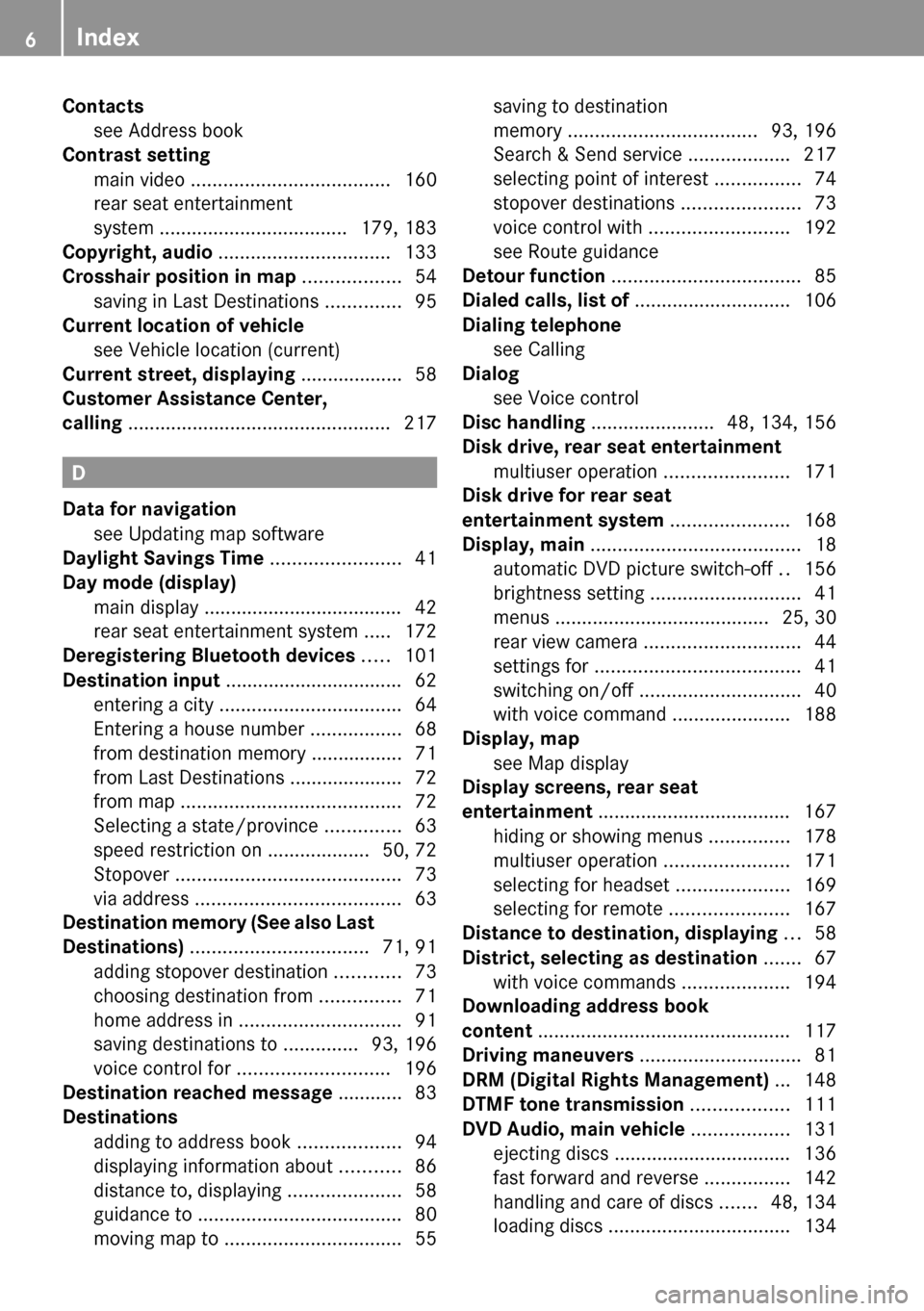
Contactssee Address book
Contrast setting
main video ..................................... 160
rear seat entertainment
system ................................... 179, 183
Copyright, audio ................................ 133
Crosshair position in map .................. 54
saving in Last Destinations ..............95
Current location of vehicle
see Vehicle location (current)
Current street, displaying ................... 58
Customer Assistance Center,
calling ................................................. 217
D
Data for navigation see Updating map software
Daylight Savings Time ........................ 41
Day mode (display)
main display ..................................... 42
rear seat entertainment system .....172
Deregistering Bluetooth devices ..... 101
Destination input ................................. 62
entering a city .................................. 64
Entering a house number .................68
from destination memory ................. 71
from Last Destinations ..................... 72
from map ......................................... 72
Selecting a state/province ..............63
speed restriction on ...................50, 72
Stopover .......................................... 73
via address ...................................... 63
Destination memory (See also Last
Destinations) ................................. 71, 91
adding stopover destination ............73
choosing destination from ...............71
home address in .............................. 91
saving destinations to ..............93, 196
voice control for ............................ 196
Destination reached message ............ 83
Destinations
adding to address book ...................94
displaying information about ...........86
distance to, displaying .....................58
guidance to ...................................... 80
moving map to ................................. 55
saving to destination
memory ................................... 93, 196
Search & Send service ...................217
selecting point of interest ................74
stopover destinations ......................73
voice control with .......................... 192
see Route guidance
Detour function ................................... 85
Dialed calls, list of ............................. 106
Dialing telephone see Calling
Dialog
see Voice control
Disc handling ....................... 48, 134, 156
Disk drive, rear seat entertainment
multiuser operation .......................171
Disk drive for rear seat
entertainment system ...................... 168
Display, main ....................................... 18
automatic DVD picture switch-off ..156
brightness setting ............................ 41
menus ........................................ 25, 30
rear view camera ............................. 44
settings for ...................................... 41
switching on/off .............................. 40
with voice command ......................188
Display, map
see Map display
Display screens, rear seat
entertainment .................................... 167
hiding or showing menus ...............178
multiuser operation .......................171
selecting for headset .....................169
selecting for remote ......................167
Distance to destination, displaying ... 58
District, selecting as destination ....... 67
with voice commands ....................194
Downloading address book
content ............................................... 117
Driving maneuvers .............................. 81
DRM (Digital Rights Management) ... 148
DTMF tone transmission .................. 111
DVD Audio, main vehicle .................. 131
ejecting discs ................................. 136
fast forward and reverse ................142
handling and care of discs .......48, 134
loading discs .................................. 1346Index
Page 12 of 224
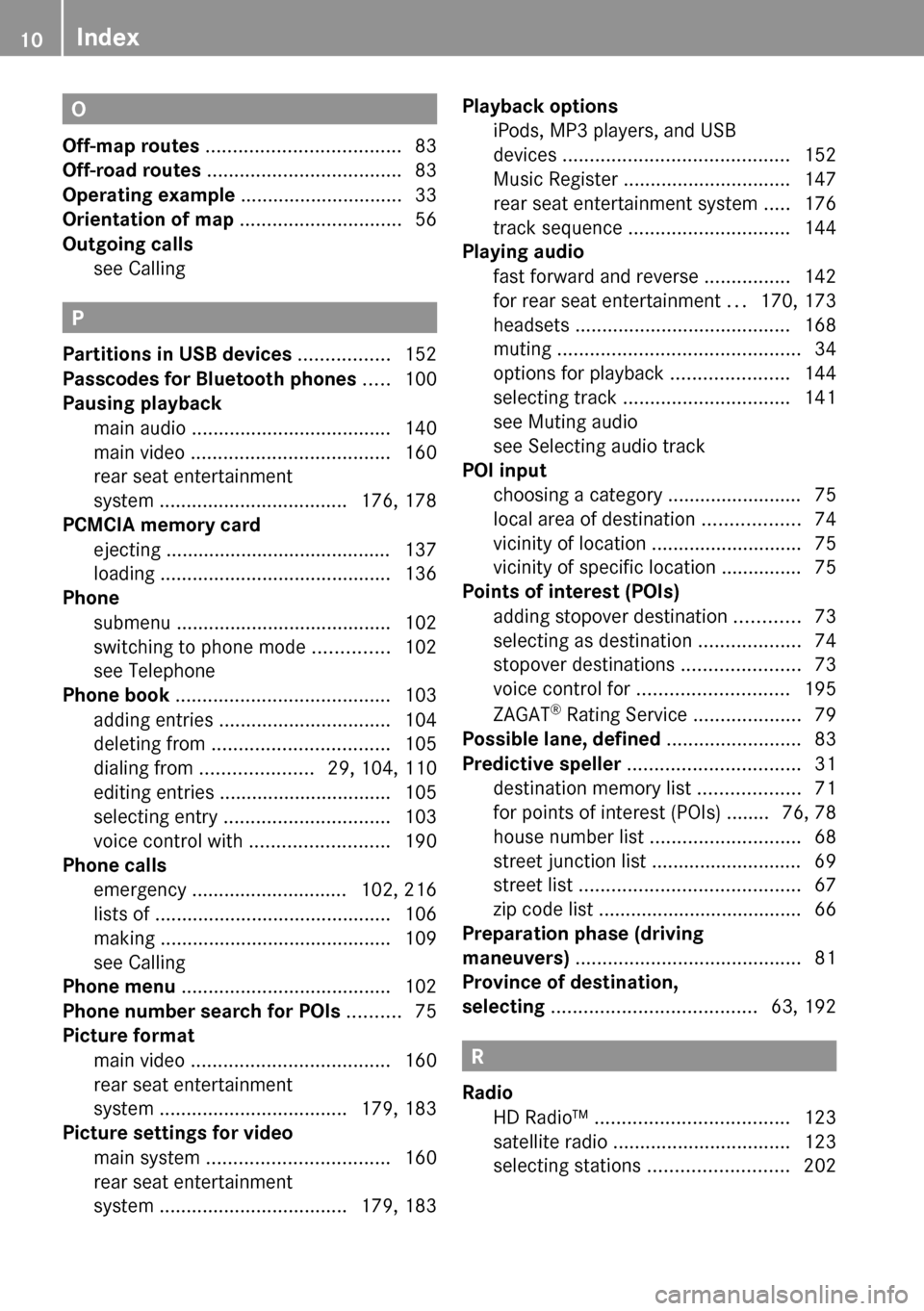
O
Off-map routes .................................... 83
Off-road routes .................................... 83
Operating example .............................. 33
Orientation of map .............................. 56
Outgoing calls see Calling
P
Partitions in USB devices ................. 152
Passcodes for Bluetooth phones ..... 100
Pausing playback
main audio ..................................... 140
main video ..................................... 160
rear seat entertainment
system ................................... 176, 178
PCMCIA memory card
ejecting .......................................... 137
loading ........................................... 136
Phone
submenu ........................................ 102
switching to phone mode ..............102
see Telephone
Phone book ........................................ 103
adding entries ................................ 104
deleting from ................................. 105
dialing from ..................... 29, 104, 110
editing entries ................................ 105
selecting entry ............................... 103
voice control with .......................... 190
Phone calls
emergency ............................. 102, 216
lists of ............................................ 106
making ........................................... 109
see Calling
Phone menu ....................................... 102
Phone number search for POIs .......... 75
Picture format
main video ..................................... 160
rear seat entertainment
system ................................... 179, 183
Picture settings for video
main system .................................. 160
rear seat entertainment
system ................................... 179, 183
Playback options
iPods, MP3 players, and USB
devices .......................................... 152
Music Register ............................... 147
rear seat entertainment system .....176
track sequence .............................. 144
Playing audio
fast forward and reverse ................142
for rear seat entertainment ...170, 173
headsets ........................................ 168
muting ............................................. 34
options for playback ......................144
selecting track ............................... 141
see Muting audio
see Selecting audio track
POI input
choosing a category ......................... 75
local area of destination ..................74
vicinity of location ............................ 75
vicinity of specific location ............... 75
Points of interest (POIs)
adding stopover destination ............73
selecting as destination ...................74
stopover destinations ......................73
voice control for ............................ 195
ZAGAT ®
Rating Service ....................79
Possible lane, defined ......................... 83
Predictive speller ................................ 31
destination memory list ...................71
for points of interest (POIs) ........ 76, 78
house number list ............................ 68
street junction list ............................ 69
street list ......................................... 67
zip code list ...................................... 66
Preparation phase (driving
maneuvers) .......................................... 81
Province of destination,
selecting ...................................... 63, 192
R
Radio
HD Radio™ .................................... 123
satellite radio ................................. 123
selecting stations .......................... 202
10Index
Page 13 of 224
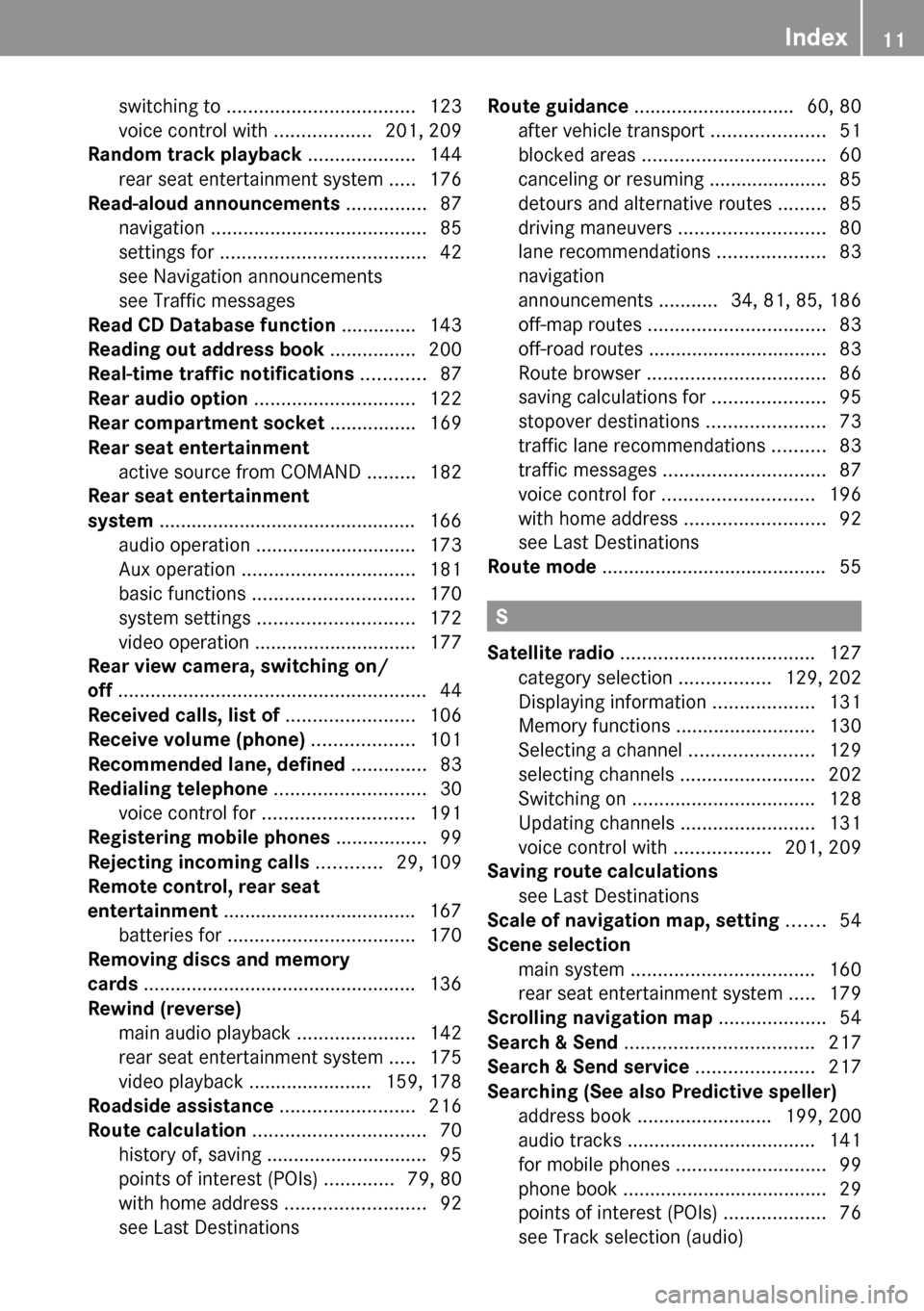
switching to ................................... 123
voice control with ..................201, 209
Random track playback .................... 144
rear seat entertainment system .....176
Read-aloud announcements ............... 87
navigation ........................................ 85
settings for ...................................... 42
see Navigation announcements
see Traffic messages
Read CD Database function .............. 143
Reading out address book ................ 200
Real-time traffic notifications ............ 87
Rear audio option .............................. 122
Rear compartment socket ................ 169
Rear seat entertainment
active source from COMAND .........182
Rear seat entertainment
system ................................................ 166
audio operation .............................. 173
Aux operation ................................ 181
basic functions .............................. 170
system settings ............................. 172
video operation .............................. 177
Rear view camera, switching on/
off ......................................................... 44
Received calls, list of ........................ 106
Receive volume (phone) ................... 101
Recommended lane, defined .............. 83
Redialing telephone ............................ 30
voice control for ............................ 191
Registering mobile phones ................. 99
Rejecting incoming calls ............ 29, 109
Remote control, rear seat
entertainment .................................... 167
batteries for ................................... 170
Removing discs and memory
cards ................................................... 136
Rewind (reverse)
main audio playback ......................142
rear seat entertainment system .....175
video playback ....................... 159, 178
Roadside assistance ......................... 216
Route calculation ................................ 70
history of, saving .............................. 95
points of interest (POIs) .............79, 80
with home address ..........................92
see Last Destinations Route guidance .............................. 60, 80
after vehicle transport .....................51
blocked areas .................................. 60
canceling or resuming ...................... 85
detours and alternative routes .........85
driving maneuvers ........................... 80
lane recommendations ....................83
navigation
announcements ...........34, 81, 85, 186
off-map routes ................................. 83
off-road routes ................................. 83
Route browser ................................. 86
saving calculations for .....................95
stopover destinations ......................73
traffic lane recommendations ..........83
traffic messages .............................. 87
voice control for ............................ 196
with home address ..........................92
see Last Destinations
Route mode .......................................... 55
S
Satellite radio .................................... 127
category selection .................129, 202
Displaying information ...................131
Memory functions ..........................130
Selecting a channel .......................129
selecting channels .........................202
Switching on .................................. 128
Updating channels .........................131
voice control with ..................201, 209
Saving route calculations
see Last Destinations
Scale of navigation map, setting ....... 54
Scene selection
main system .................................. 160
rear seat entertainment system .....179
Scrolling navigation map .................... 54
Search & Send ................................... 217
Search & Send service ...................... 217
Searching (See also Predictive speller)
address book ......................... 199, 200
audio tracks ................................... 141
for mobile phones ............................ 99
phone book ...................................... 29
points of interest (POIs) ...................76
see Track selection (audio)
Index11
Page 15 of 224
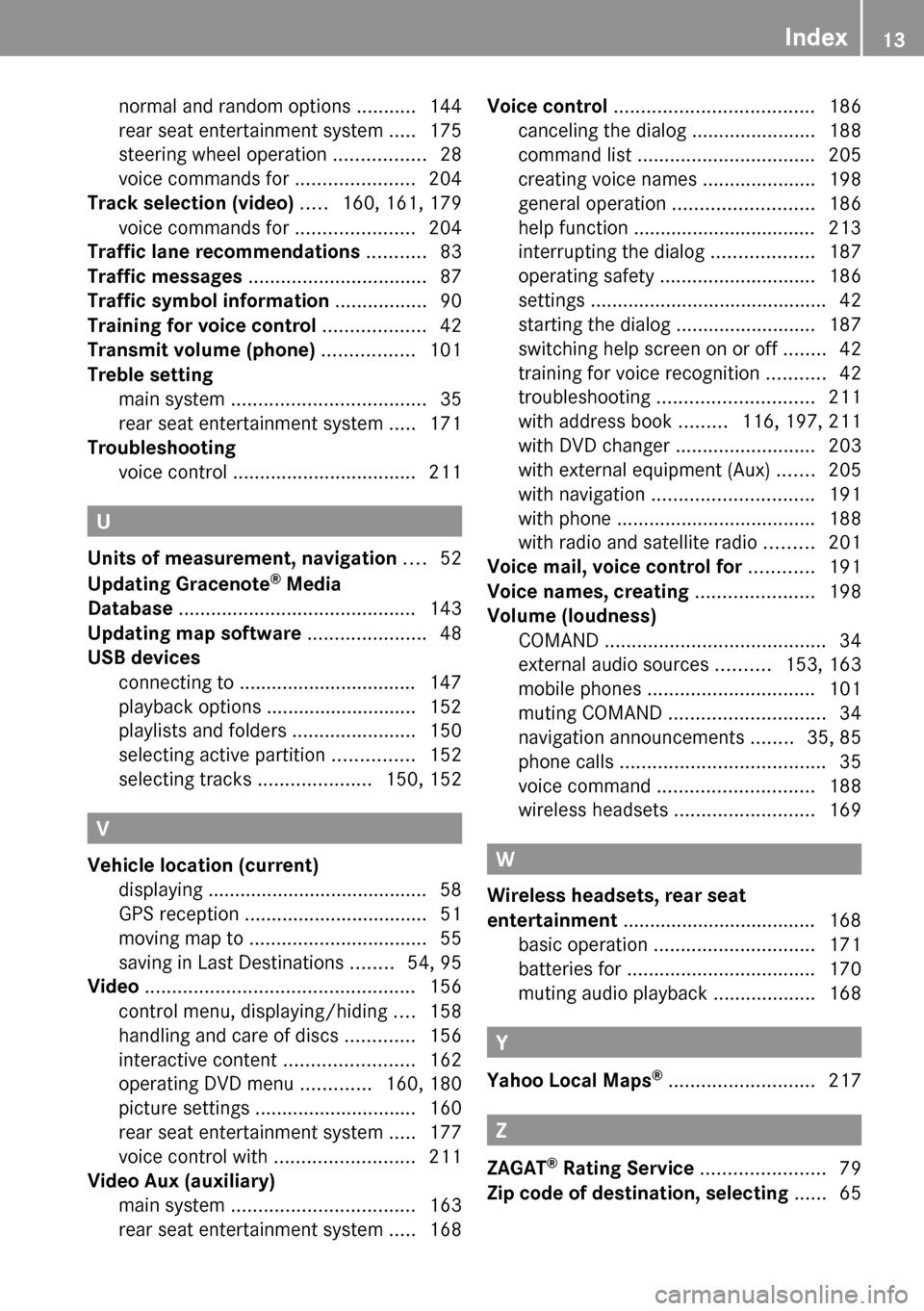
normal and random options ...........144
rear seat entertainment system .....175
steering wheel operation .................28
voice commands for ......................204
Track selection (video) ..... 160, 161, 179
voice commands for ......................204
Traffic lane recommendations ........... 83
Traffic messages ................................. 87
Traffic symbol information ................. 90
Training for voice control ................... 42
Transmit volume (phone) ................. 101
Treble setting
main system .................................... 35
rear seat entertainment system .....171
Troubleshooting
voice control .................................. 211
U
Units of measurement, navigation .... 52
Updating Gracenote ®
Media
Database ............................................ 143
Updating map software ...................... 48
USB devices
connecting to ................................. 147
playback options ............................ 152
playlists and folders .......................150
selecting active partition ...............152
selecting tracks .....................150, 152
V
Vehicle location (current)
displaying ......................................... 58
GPS reception .................................. 51
moving map to ................................. 55
saving in Last Destinations ........54, 95
Video .................................................. 156
control menu, displaying/hiding ....158
handling and care of discs .............156
interactive content ........................162
operating DVD menu .............160, 180
picture settings .............................. 160
rear seat entertainment system .....177
voice control with .......................... 211
Video Aux (auxiliary)
main system .................................. 163
rear seat entertainment system .....168
Voice control ..................................... 186
canceling the dialog .......................188
command list ................................. 205
creating voice names .....................198
general operation .......................... 186
help function .................................. 213
interrupting the dialog ...................187
operating safety ............................. 186
settings ............................................ 42
starting the dialog ..........................187
switching help screen on or off ........42
training for voice recognition ...........42
troubleshooting ............................. 211
with address book .........116, 197, 211
with DVD changer ..........................203
with external equipment (Aux) .......205
with navigation .............................. 191
with phone ..................................... 188
with radio and satellite radio .........201
Voice mail, voice control for ............ 191
Voice names, creating ...................... 198
Volume (loudness)
COMAND ......................................... 34
external audio sources ..........153, 163
mobile phones ............................... 101
muting COMAND ............................. 34
navigation announcements ........35, 85
phone calls ...................................... 35
voice command ............................. 188
wireless headsets ..........................169
W
Wireless headsets, rear seat
entertainment .................................... 168
basic operation .............................. 171
batteries for ................................... 170
muting audio playback ...................168
Y
Yahoo Local Maps ®
........................... 217
Z
ZAGAT ®
Rating Service ....................... 79
Zip code of destination, selecting ...... 65
Index13
Page 17 of 224
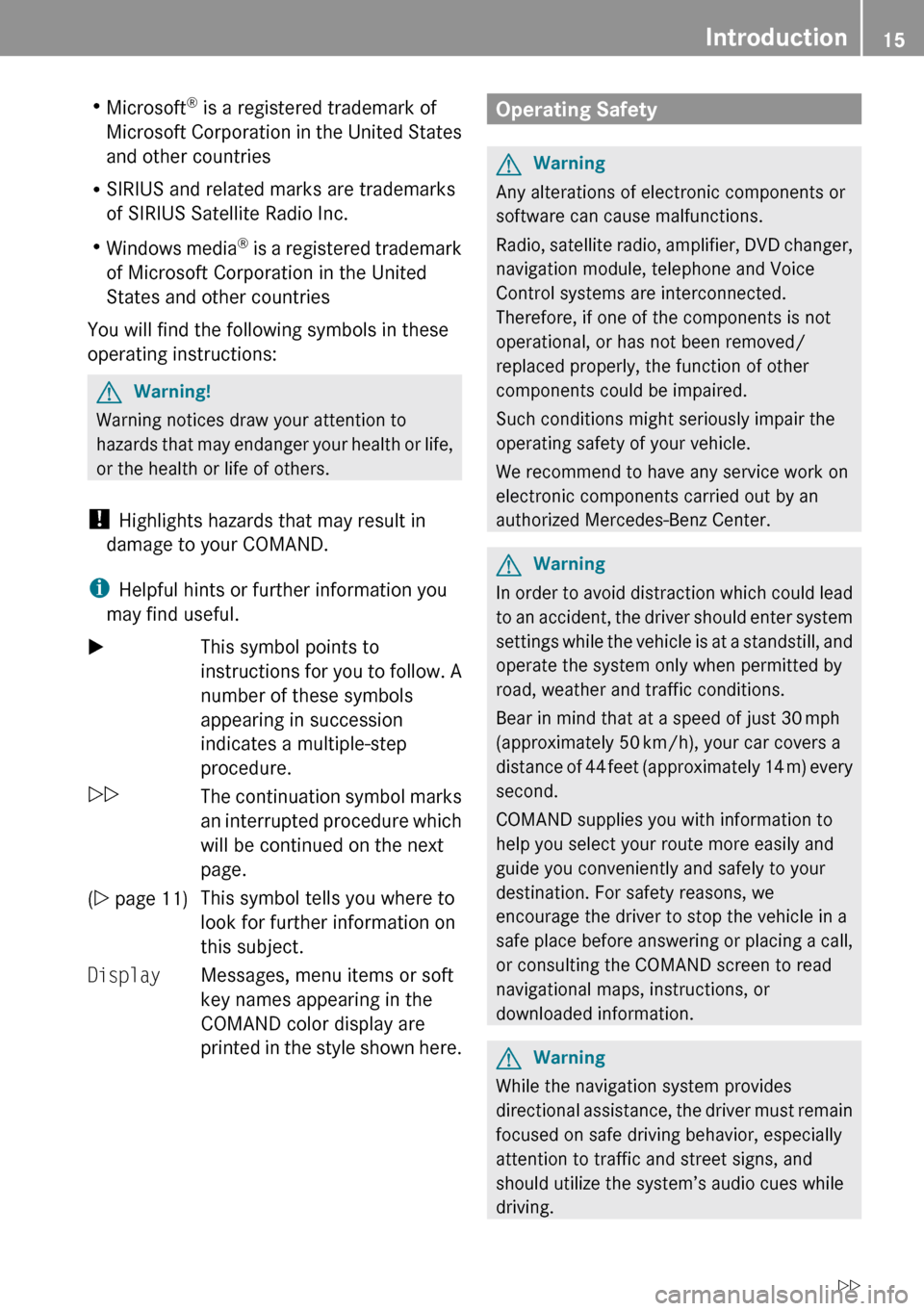
RMicrosoft ®
is a registered trademark of
Microsoft Corporation in the United States
and other countries
R SIRIUS and related marks are trademarks
of SIRIUS Satellite Radio Inc.
R Windows media ®
is a registered trademark
of Microsoft Corporation in the United
States and other countries
You will find the following symbols in these
operating instructions:GWarning!
Warning notices draw your attention to
hazards that may endanger your health or life,
or the health or life of others.
! Highlights hazards that may result in
damage to your COMAND.
i Helpful hints or further information you
may find useful.
XThis symbol points to
instructions for you to follow. A
number of these symbols
appearing in succession
indicates a multiple-step
procedure.OThe continuation symbol marks
an interrupted procedure which
will be continued on the next
page.( Y page 11)This symbol tells you where to
look for further information on
this subject.DisplayMessages, menu items or soft
key names appearing in the
COMAND color display are
printed in the style shown here.Operating SafetyGWarning
Any alterations of electronic components or
software can cause malfunctions.
Radio, satellite radio, amplifier, DVD changer,
navigation module, telephone and Voice
Control systems are interconnected.
Therefore, if one of the components is not
operational, or has not been removed/
replaced properly, the function of other
components could be impaired.
Such conditions might seriously impair the
operating safety of your vehicle.
We recommend to have any service work on
electronic components carried out by an
authorized Mercedes-Benz Center.
GWarning
In order to avoid distraction which could lead
to an accident, the driver should enter system
settings while the vehicle is at a standstill, and
operate the system only when permitted by
road, weather and traffic conditions.
Bear in mind that at a speed of just 30 mph
(approximately 50 km/h), your car covers a
distance of 44 feet (approximately 14 m) every
second.
COMAND supplies you with information to
help you select your route more easily and
guide you conveniently and safely to your
destination. For safety reasons, we
encourage the driver to stop the vehicle in a
safe place before answering or placing a call,
or consulting the COMAND screen to read
navigational maps, instructions, or
downloaded information.
GWarning
While the navigation system provides
directional assistance, the driver must remain
focused on safe driving behavior, especially
attention to traffic and street signs, and
should utilize the system’s audio cues while
driving.
Introduction15Z
Page 22 of 224
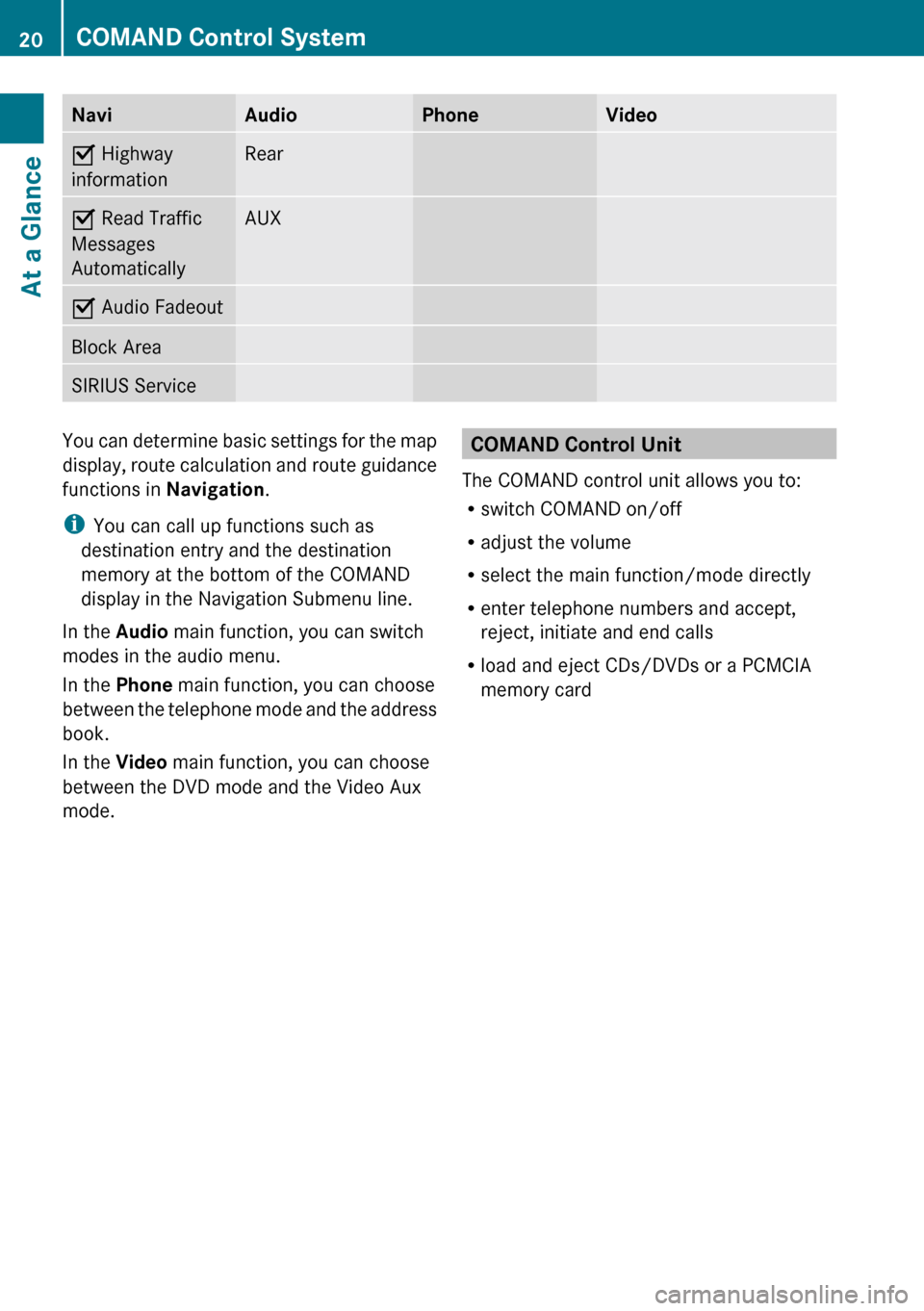
NaviAudioPhoneVideoÇ Highway
informationRearÇ Read Traffic
Messages
AutomaticallyAUXÇ Audio FadeoutBlock AreaSIRIUS ServiceYou can determine basic settings for the map
display, route calculation and route guidance
functions in Navigation.
i You can call up functions such as
destination entry and the destination
memory at the bottom of the COMAND
display in the Navigation Submenu line.
In the Audio main function, you can switch
modes in the audio menu.
In the Phone main function, you can choose
between the telephone mode and the address
book.
In the Video main function, you can choose
between the DVD mode and the Video Aux
mode.COMAND Control Unit
The COMAND control unit allows you to:
R switch COMAND on/off
R adjust the volume
R select the main function/mode directly
R enter telephone numbers and accept,
reject, initiate and end calls
R load and eject CDs/DVDs or a PCMCIA
memory card20COMAND Control SystemAt a Glance
Page 54 of 224
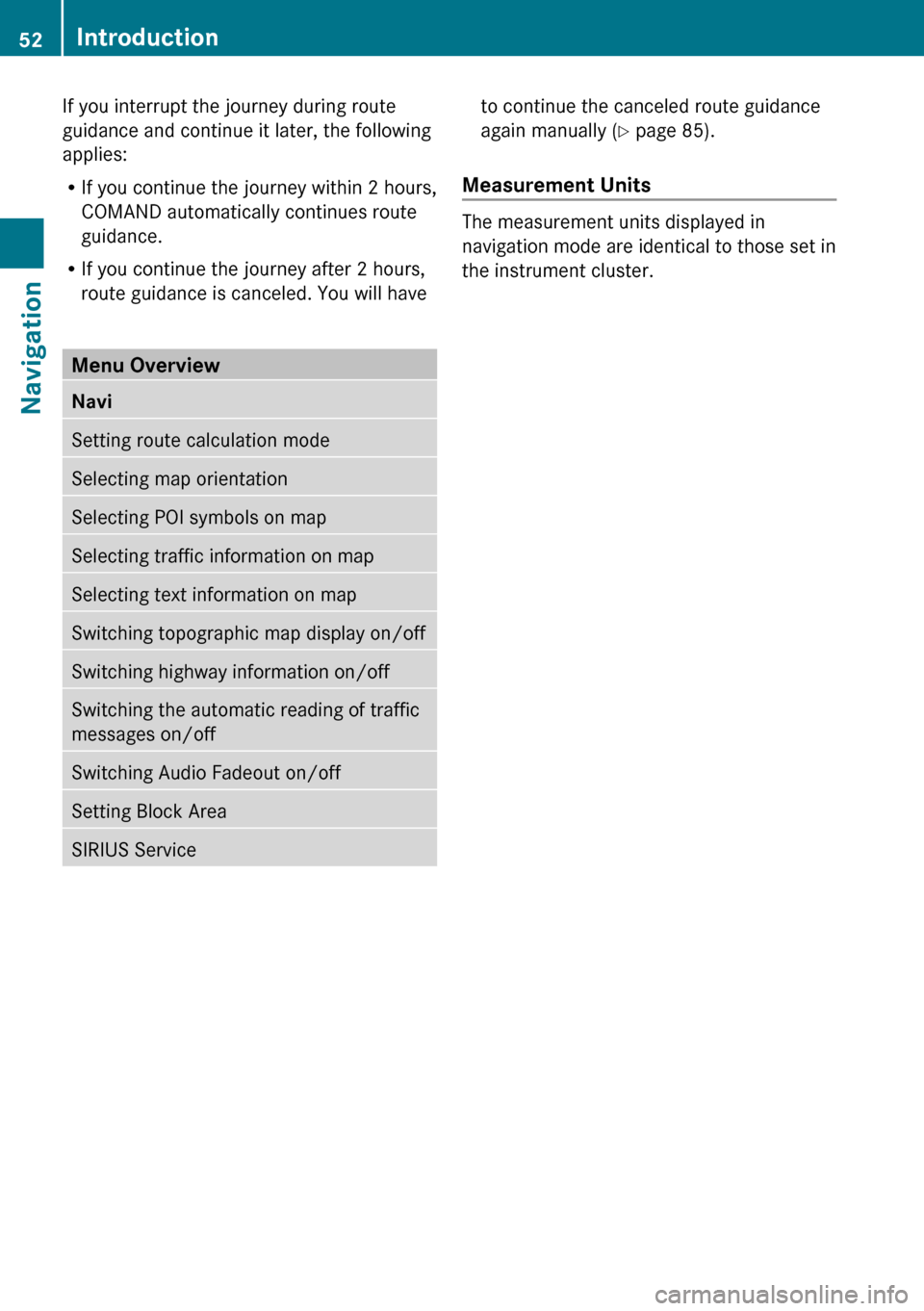
If you interrupt the journey during route
guidance and continue it later, the following
applies:
R If you continue the journey within 2 hours,
COMAND automatically continues route
guidance.
R If you continue the journey after 2 hours,
route guidance is canceled. You will haveto continue the canceled route guidance
again manually ( Y page 85).
Measurement Units
The measurement units displayed in
navigation mode are identical to those set in
the instrument cluster.
Menu Overview NaviSetting route calculation modeSelecting map orientationSelecting POI symbols on mapSelecting traffic information on mapSelecting text information on mapSwitching topographic map display on/offSwitching highway information on/offSwitching the automatic reading of traffic
messages on/offSwitching Audio Fadeout on/offSetting Block AreaSIRIUS Service52IntroductionNavigation
Page 60 of 224
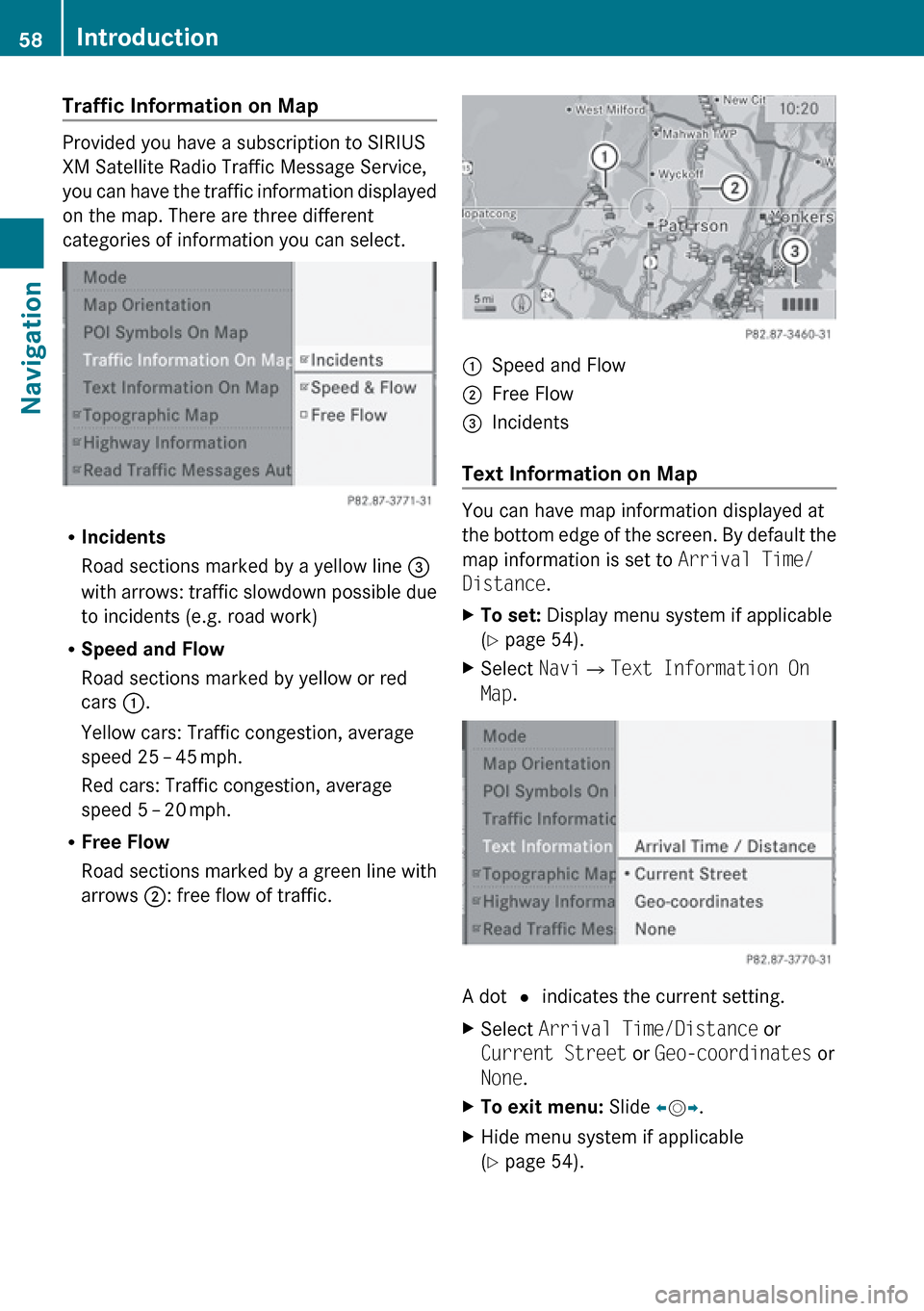
Traffic Information on Map
Provided you have a subscription to SIRIUS
XM Satellite Radio Traffic Message Service,
you can have the traffic information displayed
on the map. There are three different
categories of information you can select.
R Incidents
Road sections marked by a yellow line =
with arrows: traffic slowdown possible due
to incidents (e.g. road work)
R Speed and Flow
Road sections marked by yellow or red
cars :.
Yellow cars: Traffic congestion, average
speed 25 – 45 mph.
Red cars: Traffic congestion, average
speed 5 – 20 mph.
R Free Flow
Road sections marked by a green line with
arrows ;: free flow of traffic.
1Speed and Flow2Free Flow3Incidents
Text Information on Map
You can have map information displayed at
the bottom edge of the screen. By default the
map information is set to Arrival Time/
Distance .
XTo set: Display menu system if applicable
( Y page 54).XSelect Navi£Text Information On
Map .
A dot R indicates the current setting.
XSelect Arrival Time/Distance or
Current Street or Geo-coordinates or
None .XTo exit menu: Slide om p.XHide menu system if applicable
( Y page 54).58IntroductionNavigation
Page 61 of 224
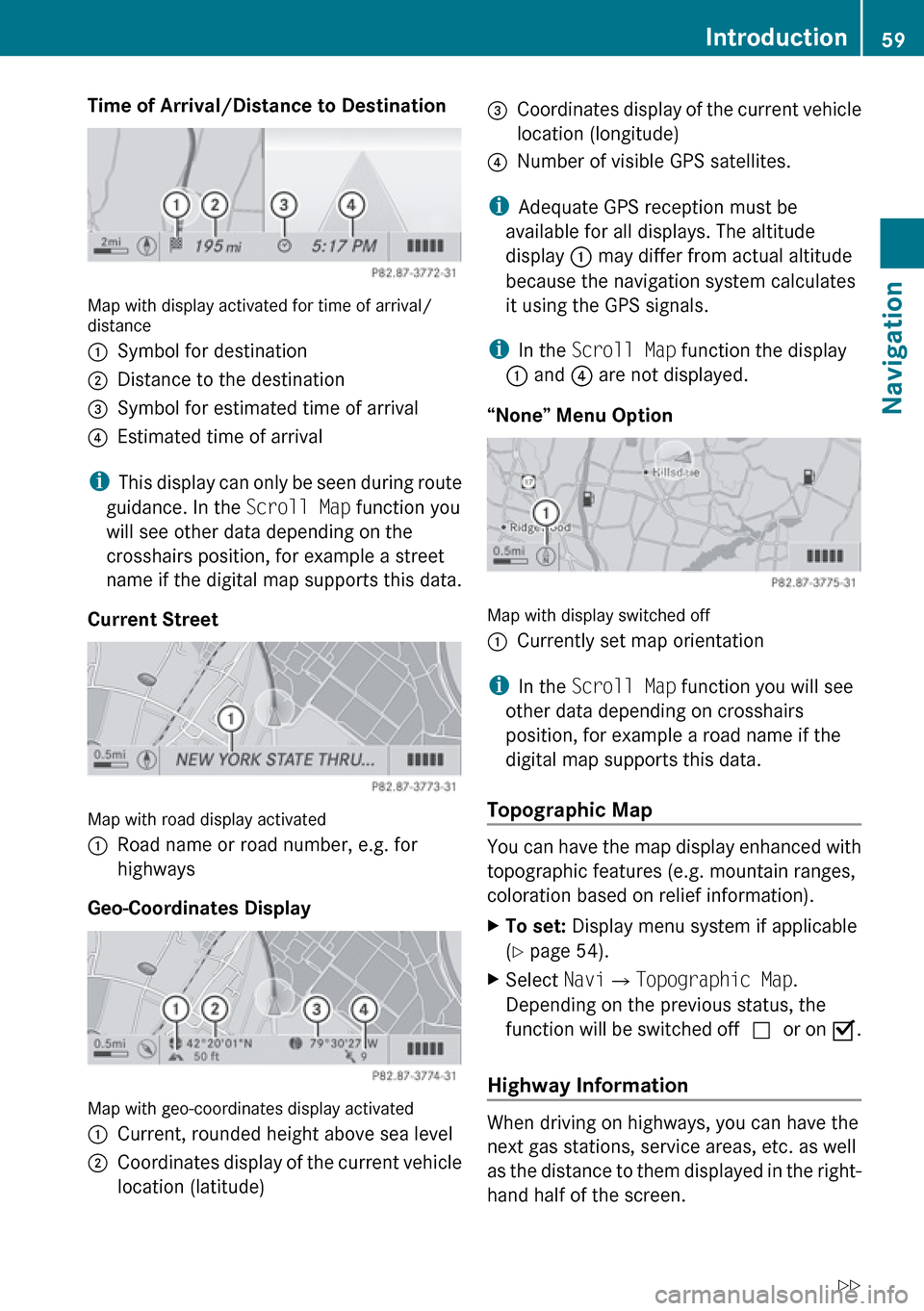
Time of Arrival/Distance to Destination
Map with display activated for time of arrival/
distance
1Symbol for destination2Distance to the destination3Symbol for estimated time of arrival4Estimated time of arrival
i This display can only be seen during route
guidance. In the Scroll Map function you
will see other data depending on the
crosshairs position, for example a street
name if the digital map supports this data.
Current Street
Map with road display activated
1Road name or road number, e.g. for
highways
Geo-Coordinates Display
Map with geo-coordinates display activated
1Current, rounded height above sea level2Coordinates display of the current vehicle
location (latitude)3Coordinates display of the current vehicle
location (longitude)4Number of visible GPS satellites.
i Adequate GPS reception must be
available for all displays. The altitude
display 1 may differ from actual altitude
because the navigation system calculates
it using the GPS signals.
i In the Scroll Map function the display
1 and 4 are not displayed.
“None” Menu Option
Map with display switched off
1Currently set map orientation
i In the Scroll Map function you will see
other data depending on crosshairs
position, for example a road name if the
digital map supports this data.
Topographic Map
You can have the map display enhanced with
topographic features (e.g. mountain ranges,
coloration based on relief information).
XTo set: Display menu system if applicable
( Y page 54).XSelect Navi£Topographic Map .
Depending on the previous status, the
function will be switched off cor on Ç.
Highway Information
When driving on highways, you can have the
next gas stations, service areas, etc. as well
as the distance to them displayed in the right-
hand half of the screen.
Introduction59NavigationZ
Page 63 of 224
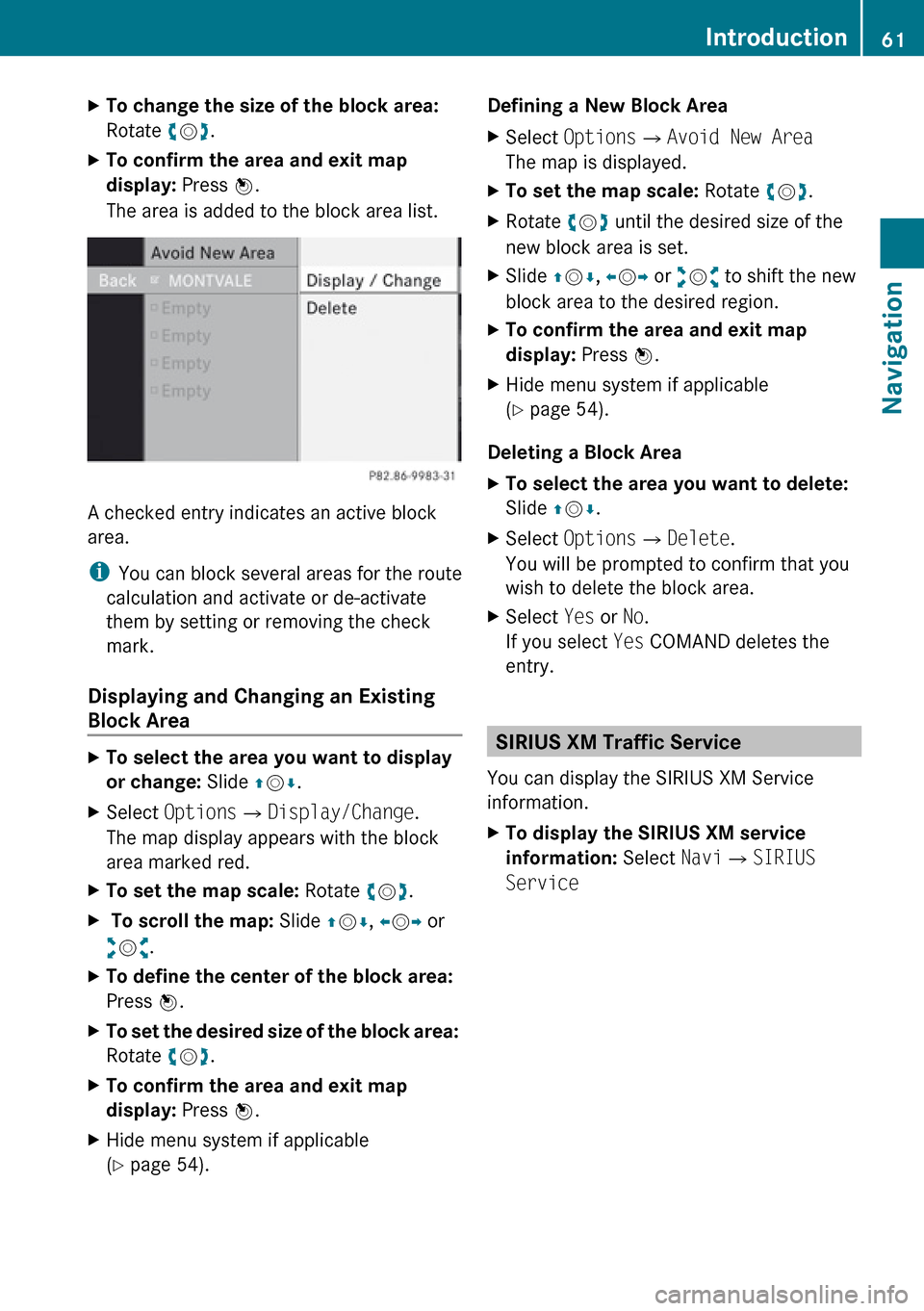
XTo change the size of the block area:
Rotate ym z.XTo confirm the area and exit map
display: Press n.
The area is added to the block area list.
A checked entry indicates an active block
area.
i You can block several areas for the route
calculation and activate or de-activate
them by setting or removing the check
mark.
Displaying and Changing an Existing
Block Area
XTo select the area you want to display
or change: Slide qm r.XSelect Options £Display/Change .
The map display appears with the block
area marked red.XTo set the map scale: Rotate ym z.X To scroll the map: Slide qm r, o m p or
w m x.XTo define the center of the block area:
Press n.XTo set the desired size of the block area:
Rotate ym z.XTo confirm the area and exit map
display: Press n.XHide menu system if applicable
( Y page 54).Defining a New Block AreaXSelect Options £Avoid New Area
The map is displayed.XTo set the map scale: Rotate ym z.XRotate ym z until the desired size of the
new block area is set.XSlide qm r, o m p or wm x to shift the new
block area to the desired region.XTo confirm the area and exit map
display: Press n.XHide menu system if applicable
( Y page 54).
Deleting a Block Area
XTo select the area you want to delete:
Slide qm r.XSelect Options £Delete .
You will be prompted to confirm that you
wish to delete the block area.XSelect Yes or No.
If you select Yes COMAND deletes the
entry.
SIRIUS XM Traffic Service
You can display the SIRIUS XM Service
information.
XTo display the SIRIUS XM service
information: Select Navi£SIRIUS
ServiceIntroduction61NavigationZ