stop start MERCEDES-BENZ E-Class SEDAN 2010 W212 Comand Manual
[x] Cancel search | Manufacturer: MERCEDES-BENZ, Model Year: 2010, Model line: E-Class SEDAN, Model: MERCEDES-BENZ E-Class SEDAN 2010 W212Pages: 224, PDF Size: 7.4 MB
Page 7 of 224
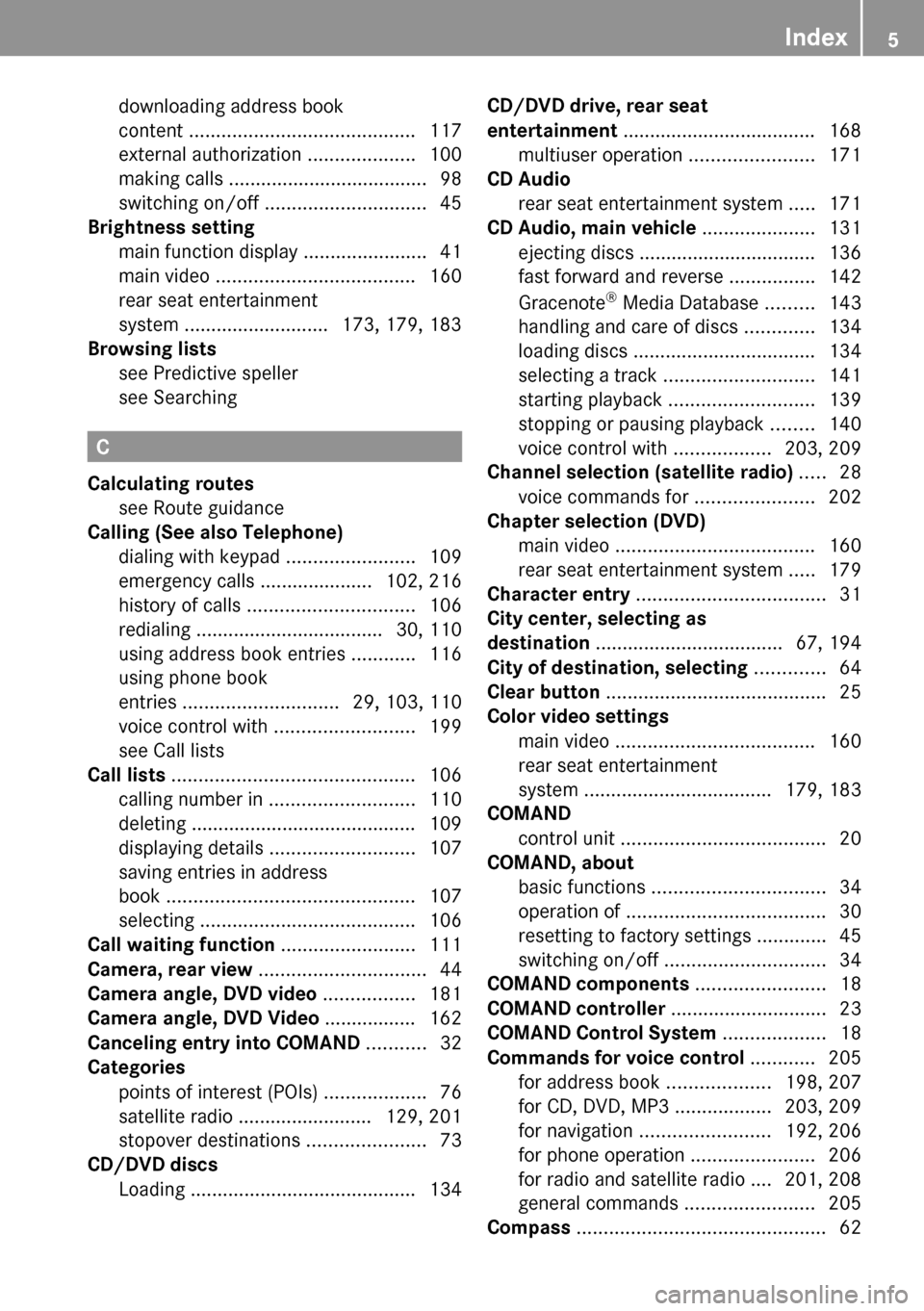
downloading address book
content .......................................... 117
external authorization ....................100
making calls ..................................... 98
switching on/off .............................. 45
Brightness setting
main function display .......................41
main video ..................................... 160
rear seat entertainment
system ........................... 173, 179, 183
Browsing lists
see Predictive speller
see Searching
C
Calculating routes see Route guidance
Calling (See also Telephone)
dialing with keypad ........................109
emergency calls ..................... 102, 216
history of calls ............................... 106
redialing ................................... 30, 110
using address book entries ............116
using phone book
entries ............................. 29, 103, 110
voice control with .......................... 199
see Call lists
Call lists ............................................. 106
calling number in ........................... 110
deleting .......................................... 109
displaying details ........................... 107
saving entries in address
book .............................................. 107
selecting ........................................ 106
Call waiting function ......................... 111
Camera, rear view ............................... 44
Camera angle, DVD video ................. 181
Camera angle, DVD Video ................. 162
Canceling entry into COMAND ........... 32
Categories
points of interest (POIs) ...................76
satellite radio ......................... 129, 201
stopover destinations ......................73
CD/DVD discs
Loading .......................................... 134
CD/DVD drive, rear seat
entertainment .................................... 168
multiuser operation .......................171
CD Audio
rear seat entertainment system .....171
CD Audio, main vehicle ..................... 131
ejecting discs ................................. 136
fast forward and reverse ................142
Gracenote ®
Media Database .........143
handling and care of discs .............134
loading discs .................................. 134
selecting a track ............................ 141
starting playback ........................... 139
stopping or pausing playback ........140
voice control with ..................203, 209
Channel selection (satellite radio) ..... 28
voice commands for ......................202
Chapter selection (DVD)
main video ..................................... 160
rear seat entertainment system .....179
Character entry ................................... 31
City center, selecting as
destination ................................... 67, 194
City of destination, selecting ............. 64
Clear button ......................................... 25
Color video settings
main video ..................................... 160
rear seat entertainment
system ................................... 179, 183
COMAND
control unit ...................................... 20
COMAND, about
basic functions ................................ 34
operation of ..................................... 30
resetting to factory settings .............45
switching on/off .............................. 34
COMAND components ........................ 18
COMAND controller ............................. 23
COMAND Control System ................... 18
Commands for voice control ............ 205
for address book ...................198, 207
for CD, DVD, MP3 ..................203, 209
for navigation ........................ 192, 206
for phone operation .......................206
for radio and satellite radio .... 201, 208
general commands ........................205
Compass .............................................. 62Index5
Page 9 of 224
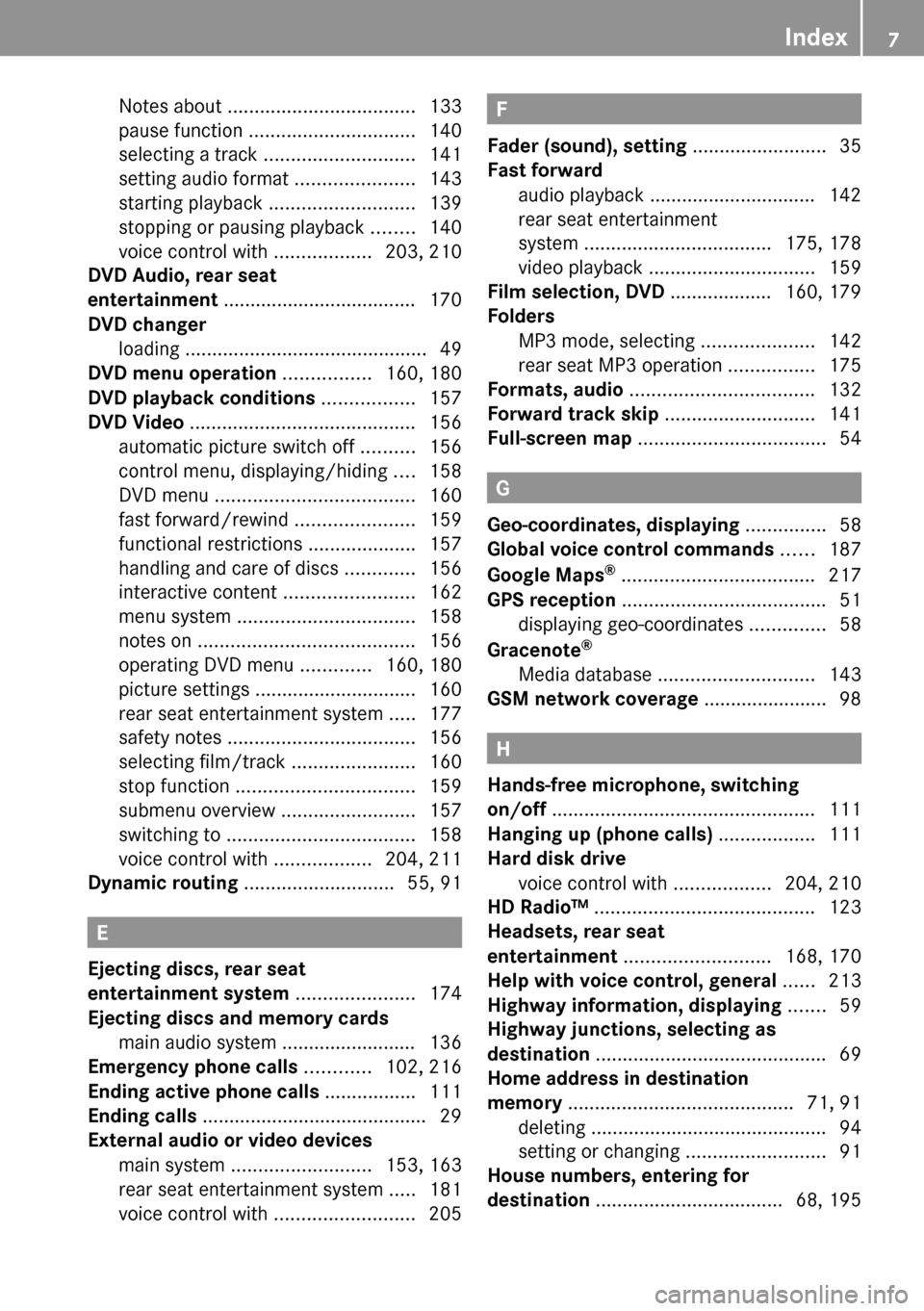
Notes about ................................... 133
pause function ............................... 140
selecting a track ............................ 141
setting audio format ......................143
starting playback ........................... 139
stopping or pausing playback ........140
voice control with ..................203, 210
DVD Audio, rear seat
entertainment .................................... 170
DVD changer
loading ............................................. 49
DVD menu operation ................ 160, 180
DVD playback conditions ................. 157
DVD Video .......................................... 156
automatic picture switch off ..........156
control menu, displaying/hiding ....158
DVD menu ..................................... 160
fast forward/rewind ......................159
functional restrictions ....................157
handling and care of discs .............156
interactive content ........................162
menu system ................................. 158
notes on ........................................ 156
operating DVD menu .............160, 180
picture settings .............................. 160
rear seat entertainment system .....177
safety notes ................................... 156
selecting film/track .......................160
stop function ................................. 159
submenu overview .........................157
switching to ................................... 158
voice control with ..................204, 211
Dynamic routing ............................ 55, 91
E
Ejecting discs, rear seat
entertainment system ...................... 174
Ejecting discs and memory cards
main audio system ......................... 136
Emergency phone calls ............ 102, 216
Ending active phone calls ................. 111
Ending calls .......................................... 29
External audio or video devices
main system .......................... 153, 163
rear seat entertainment system .....181
voice control with .......................... 205
F
Fader (sound), setting ......................... 35
Fast forward
audio playback ............................... 142
rear seat entertainment
system ................................... 175, 178
video playback ............................... 159
Film selection, DVD ................... 160, 179
Folders
MP3 mode, selecting .....................142
rear seat MP3 operation ................175
Formats, audio .................................. 132
Forward track skip ............................ 141
Full-screen map ................................... 54
G
Geo-coordinates, displaying ............... 58
Global voice control commands ...... 187
Google Maps ®
.................................... 217
GPS reception ...................................... 51
displaying geo-coordinates ..............58
Gracenote ®
Media database ............................. 143
GSM network coverage ....................... 98
H
Hands-free microphone, switching
on/off ................................................. 111
Hanging up (phone calls) .................. 111
Hard disk drive
voice control with ..................204, 210
HD Radio™ ......................................... 123
Headsets, rear seat
entertainment ........................... 168, 170
Help with voice control, general ...... 213
Highway information, displaying ....... 59
Highway junctions, selecting as
destination ........................................... 69
Home address in destination
memory .......................................... 71, 91
deleting ............................................ 94
setting or changing ..........................91
House numbers, entering for
destination ................................... 68, 195
Index7
Page 10 of 224
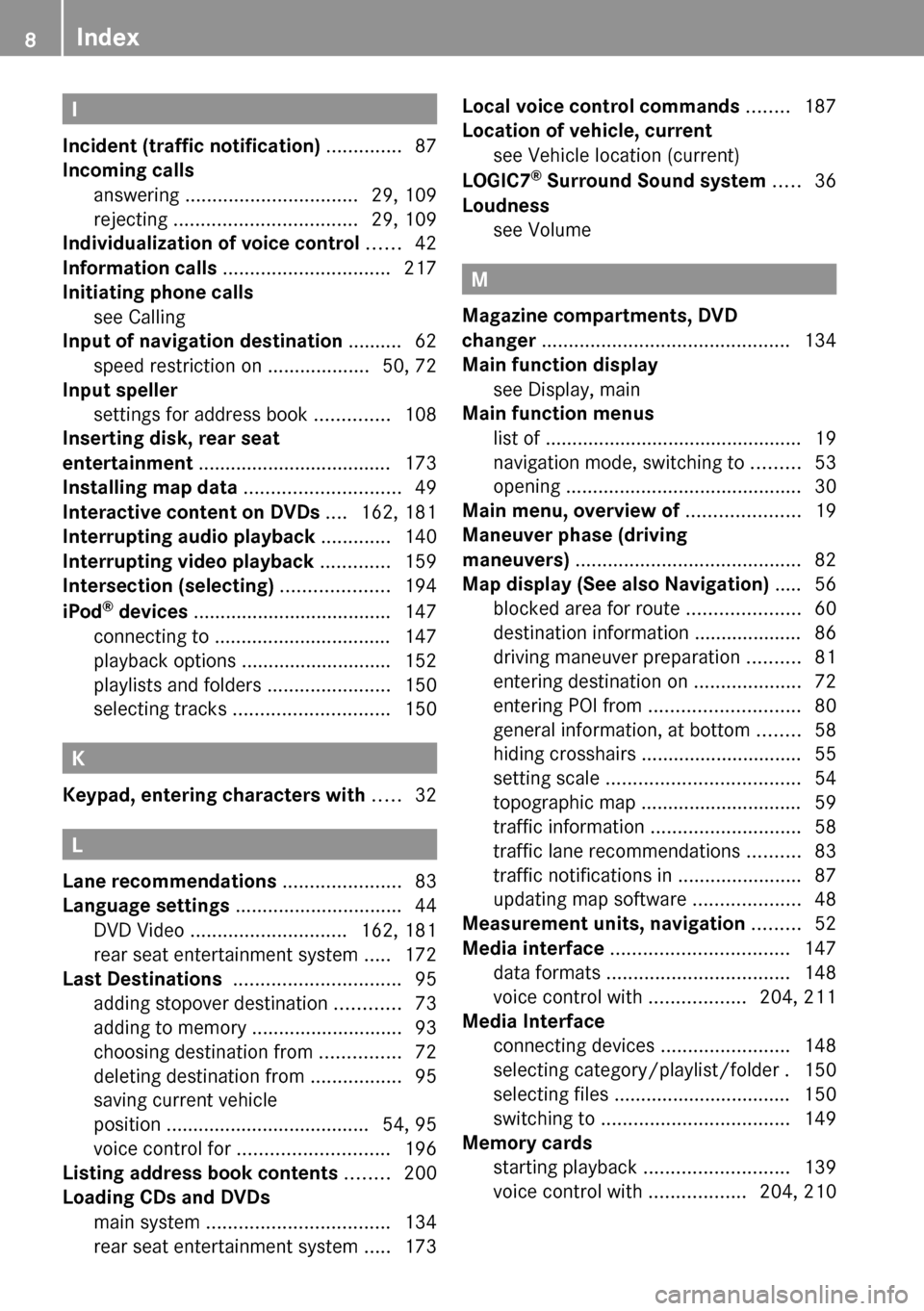
I
Incident (traffic notification) .............. 87
Incoming calls
answering ................................ 29, 109
rejecting .................................. 29, 109
Individualization of voice control ...... 42
Information calls ............................... 217
Initiating phone calls see Calling
Input of navigation destination .......... 62
speed restriction on ...................50, 72
Input speller
settings for address book ..............108
Inserting disk, rear seat
entertainment .................................... 173
Installing map data ............................. 49
Interactive content on DVDs .... 162, 181
Interrupting audio playback ............. 140
Interrupting video playback ............. 159
Intersection (selecting) .................... 194
iPod ®
devices ..................................... 147
connecting to ................................. 147
playback options ............................ 152
playlists and folders .......................150
selecting tracks ............................. 150
K
Keypad, entering characters with ..... 32
L
Lane recommendations ...................... 83
Language settings ............................... 44
DVD Video ............................. 162, 181
rear seat entertainment system .....172
Last Destinations ............................... 95
adding stopover destination ............73
adding to memory ............................ 93
choosing destination from ...............72
deleting destination from .................95
saving current vehicle
position ...................................... 54, 95
voice control for ............................ 196
Listing address book contents ........ 200
Loading CDs and DVDs
main system .................................. 134
rear seat entertainment system .....173
Local voice control commands ........ 187
Location of vehicle, current see Vehicle location (current)
LOGIC7 ®
Surround Sound system ..... 36
Loudness see Volume
M
Magazine compartments, DVD
changer .............................................. 134
Main function display
see Display, main
Main function menus
list of ................................................ 19
navigation mode, switching to .........53
opening ............................................ 30
Main menu, overview of ..................... 19
Maneuver phase (driving
maneuvers) .......................................... 82
Map display (See also Navigation) ..... 56
blocked area for route .....................60
destination information .................... 86
driving maneuver preparation ..........81
entering destination on ....................72
entering POI from ............................ 80
general information, at bottom ........58
hiding crosshairs .............................. 55
setting scale .................................... 54
topographic map .............................. 59
traffic information ............................ 58
traffic lane recommendations ..........83
traffic notifications in .......................87
updating map software ....................48
Measurement units, navigation ......... 52
Media interface ................................. 147
data formats .................................. 148
voice control with ..................204, 211
Media Interface
connecting devices ........................148
selecting category/playlist/folder . 150
selecting files ................................. 150
switching to ................................... 149
Memory cards
starting playback ........................... 139
voice control with ..................204, 210
8Index
Page 11 of 224
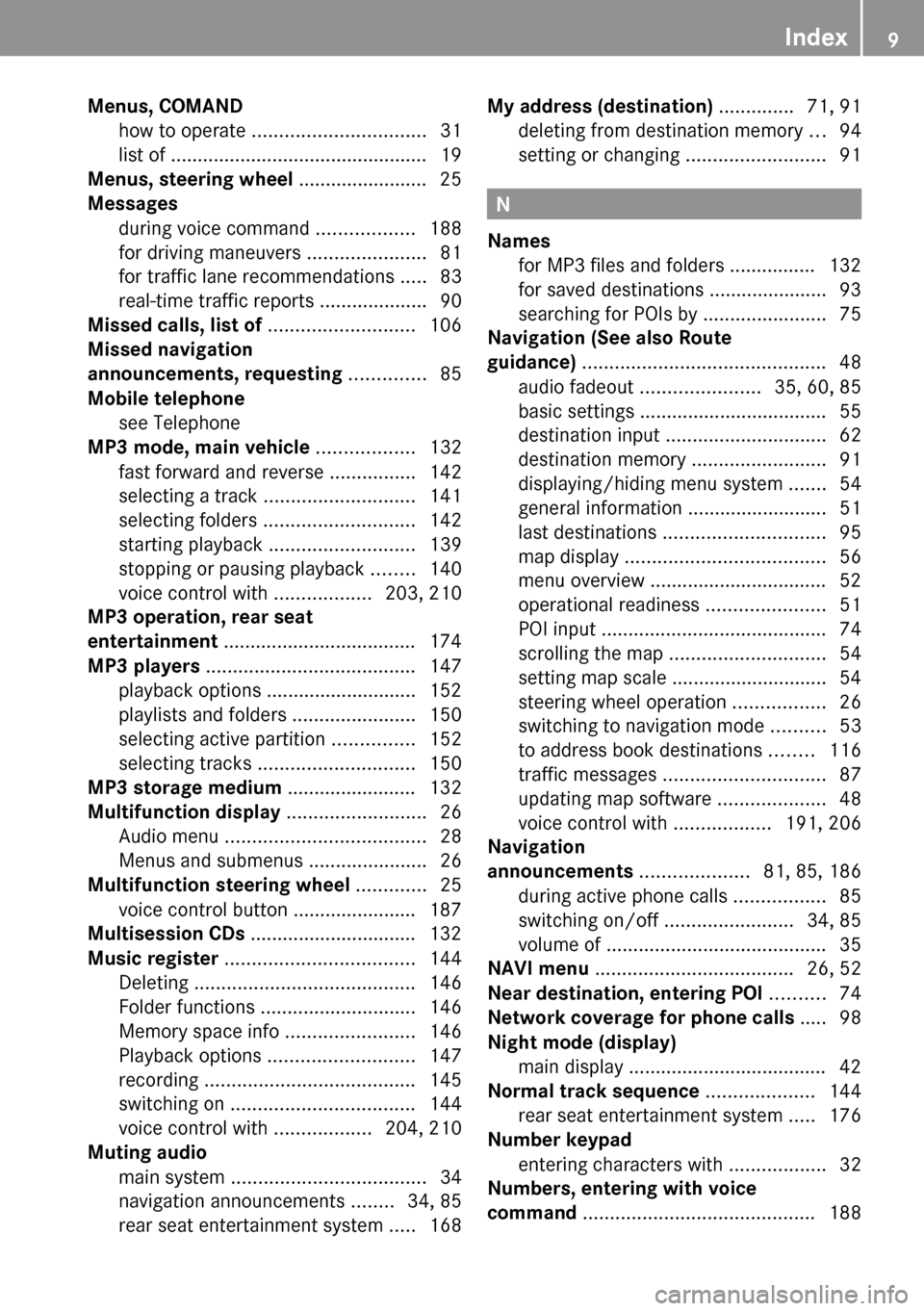
Menus, COMAND
how to operate ................................ 31
list of ................................................ 19
Menus, steering wheel ........................ 25
Messages
during voice command ..................188
for driving maneuvers ......................81
for traffic lane recommendations .....83
real-time traffic reports ....................90
Missed calls, list of ........................... 106
Missed navigation
announcements, requesting .............. 85
Mobile telephone see Telephone
MP3 mode, main vehicle .................. 132
fast forward and reverse ................142
selecting a track ............................ 141
selecting folders ............................ 142
starting playback ........................... 139
stopping or pausing playback ........140
voice control with ..................203, 210
MP3 operation, rear seat
entertainment .................................... 174
MP3 players ....................................... 147
playback options ............................ 152
playlists and folders .......................150
selecting active partition ...............152
selecting tracks ............................. 150
MP3 storage medium ........................ 132
Multifunction display .......................... 26
Audio menu ..................................... 28
Menus and submenus ......................26
Multifunction steering wheel ............. 25
voice control button ....................... 187
Multisession CDs ............................... 132
Music register ................................... 144
Deleting ......................................... 146
Folder functions ............................. 146
Memory space info ........................146
Playback options ........................... 147
recording ....................................... 145
switching on .................................. 144
voice control with ..................204, 210
Muting audio
main system .................................... 34
navigation announcements ........34, 85
rear seat entertainment system .....168My address (destination) .............. 71, 91
deleting from destination memory ...94
setting or changing ..........................91
N
Names
for MP3 files and folders ................ 132
for saved destinations ...................... 93
searching for POIs by .......................75
Navigation (See also Route
guidance) ............................................. 48
audio fadeout ...................... 35, 60, 85
basic settings ................................... 55
destination input .............................. 62
destination memory .........................91
displaying/hiding menu system .......54
general information .......................... 51
last destinations .............................. 95
map display ..................................... 56
menu overview ................................. 52
operational readiness ......................51
POI input .......................................... 74
scrolling the map ............................. 54
setting map scale ............................. 54
steering wheel operation .................26
switching to navigation mode ..........53
to address book destinations ........116
traffic messages .............................. 87
updating map software ....................48
voice control with ..................191, 206
Navigation
announcements .................... 81, 85, 186
during active phone calls .................85
switching on/off ........................34, 85
volume of ......................................... 35
NAVI menu ..................................... 26, 52
Near destination, entering POI .......... 74
Network coverage for phone calls ..... 98
Night mode (display)
main display ..................................... 42
Normal track sequence .................... 144
rear seat entertainment system .....176
Number keypad
entering characters with ..................32
Numbers, entering with voice
command ........................................... 188
Index9
Page 31 of 224
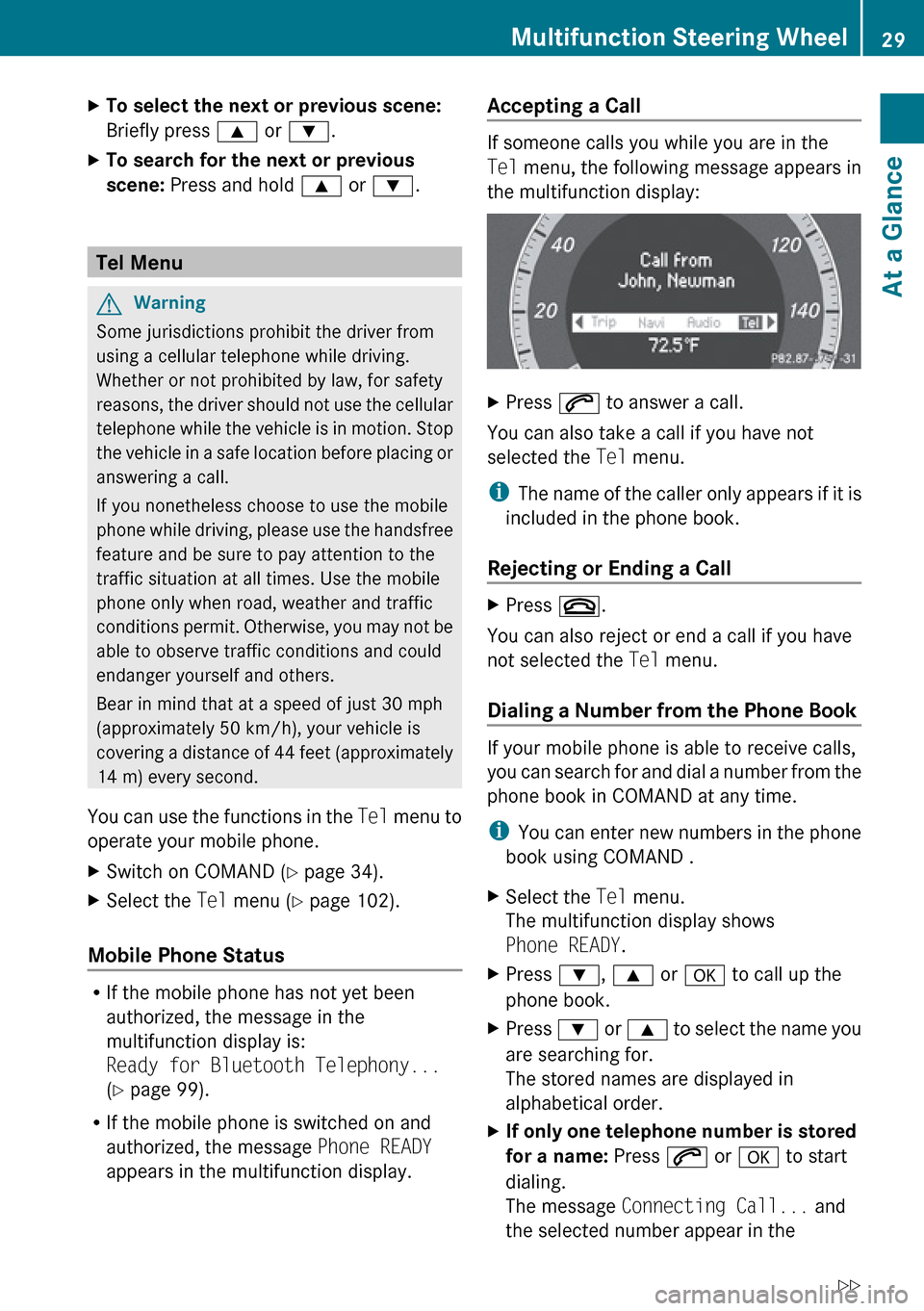
XTo select the next or previous scene:
Briefly press 9 or : .XTo search for the next or previous
scene: Press and hold 9 or : .
Tel Menu
GWarning
Some jurisdictions prohibit the driver from
using a cellular telephone while driving.
Whether or not prohibited by law, for safety
reasons, the driver should not use the cellular
telephone while the vehicle is in motion. Stop
the vehicle in a safe location before placing or
answering a call.
If you nonetheless choose to use the mobile
phone while driving, please use the handsfree
feature and be sure to pay attention to the
traffic situation at all times. Use the mobile
phone only when road, weather and traffic
conditions permit. Otherwise, you may not be
able to observe traffic conditions and could
endanger yourself and others.
Bear in mind that at a speed of just 30 mph
(approximately 50 km/h), your vehicle is
covering a distance of 44 feet (approximately
14 m) every second.
You can use the functions in the Tel menu to
operate your mobile phone.
XSwitch on COMAND ( Y page 34).XSelect the Tel menu ( Y page 102).
Mobile Phone Status
R
If the mobile phone has not yet been
authorized, the message in the
multifunction display is:
Ready for Bluetooth Telephony...
( Y page 99).
R If the mobile phone is switched on and
authorized, the message Phone READY
appears in the multifunction display.
Accepting a Call
If someone calls you while you are in the
Tel menu, the following message appears in
the multifunction display:
XPress 6 to answer a call.
You can also take a call if you have not
selected the Tel menu.
i The name of the caller only appears if it is
included in the phone book.
Rejecting or Ending a Call
XPress ~.
You can also reject or end a call if you have
not selected the Tel menu.
Dialing a Number from the Phone Book
If your mobile phone is able to receive calls,
you can search for and dial a number from the
phone book in COMAND at any time.
i You can enter new numbers in the phone
book using COMAND .
XSelect the Tel menu.
The multifunction display shows
Phone READY .XPress :, 9 or a to call up the
phone book.XPress : or 9 to select the name you
are searching for.
The stored names are displayed in
alphabetical order.XIf only one telephone number is stored
for a name: Press 6 or a to start
dialing.
The message Connecting Call... and
the selected number appear in theMultifunction Steering Wheel29At a GlanceZ
Page 32 of 224
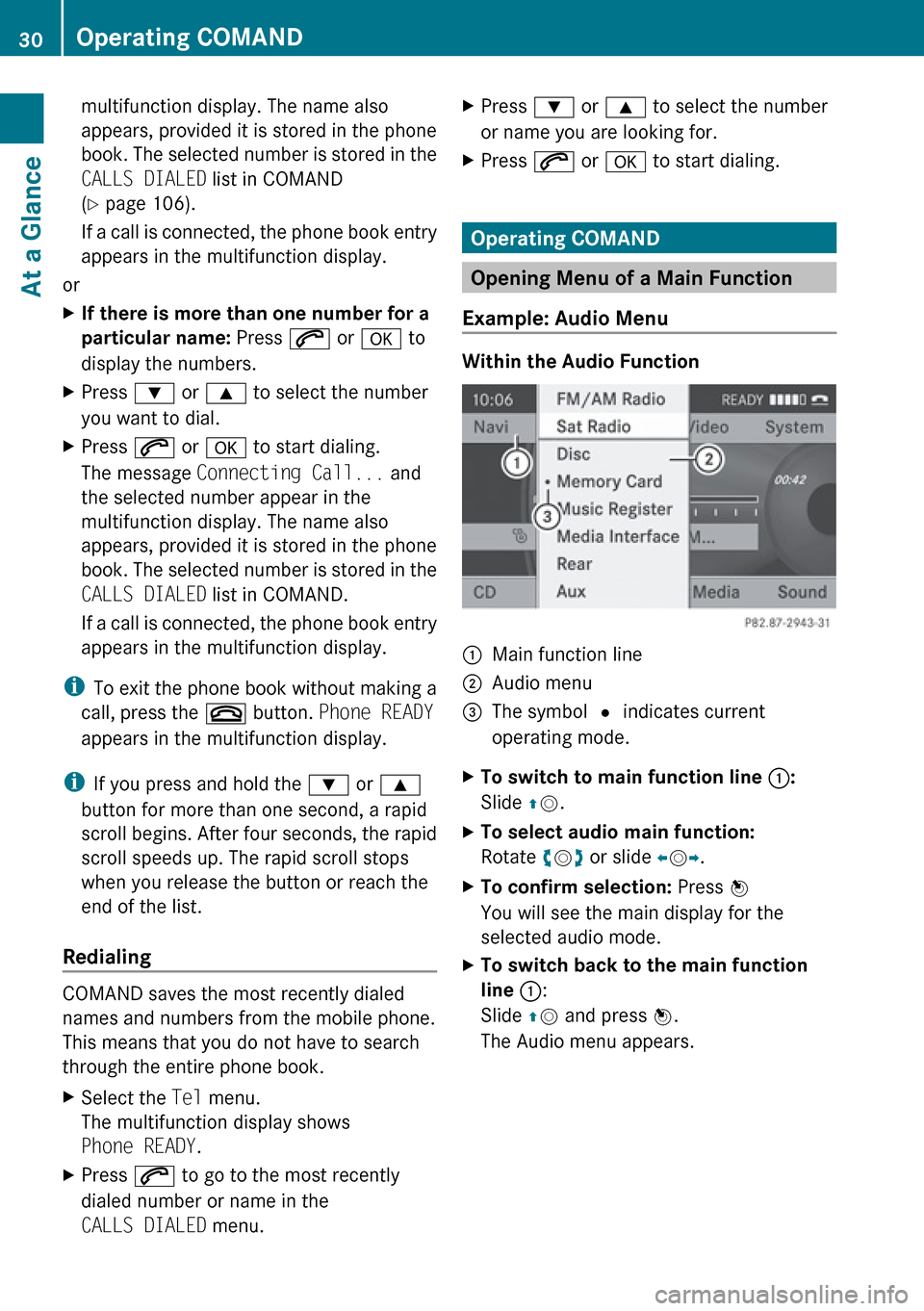
multifunction display. The name also
appears, provided it is stored in the phone
book. The selected number is stored in the
CALLS DIALED list in COMAND
( Y page 106).
If a call is connected, the phone book entry
appears in the multifunction display.
or
XIf there is more than one number for a
particular name: Press 6 or a to
display the numbers.XPress : or 9 to select the number
you want to dial.XPress 6 or a to start dialing.
The message Connecting Call... and
the selected number appear in the
multifunction display. The name also
appears, provided it is stored in the phone
book. The selected number is stored in the
CALLS DIALED list in COMAND.
If a call is connected, the phone book entry
appears in the multifunction display.
i To exit the phone book without making a
call, press the ~ button. Phone READY
appears in the multifunction display.
i If you press and hold the : or 9
button for more than one second, a rapid
scroll begins. After four seconds, the rapid
scroll speeds up. The rapid scroll stops
when you release the button or reach the
end of the list.
Redialing
COMAND saves the most recently dialed
names and numbers from the mobile phone.
This means that you do not have to search
through the entire phone book.
XSelect the Tel menu.
The multifunction display shows
Phone READY .XPress 6 to go to the most recently
dialed number or name in the
CALLS DIALED menu.XPress : or 9 to select the number
or name you are looking for.XPress 6 or a to start dialing.
Operating COMAND
Opening Menu of a Main Function
Example: Audio Menu
Within the Audio Function
1Main function line2Audio menu3The symbol R indicates current
operating mode.XTo switch to main function line 1:
Slide qm .XTo select audio main function:
Rotate ym z or slide om p.XTo confirm selection: Press n
You will see the main display for the
selected audio mode.XTo switch back to the main function
line 1 :
Slide qm and press n.
The Audio menu appears.30Operating COMANDAt a Glance
Page 36 of 224
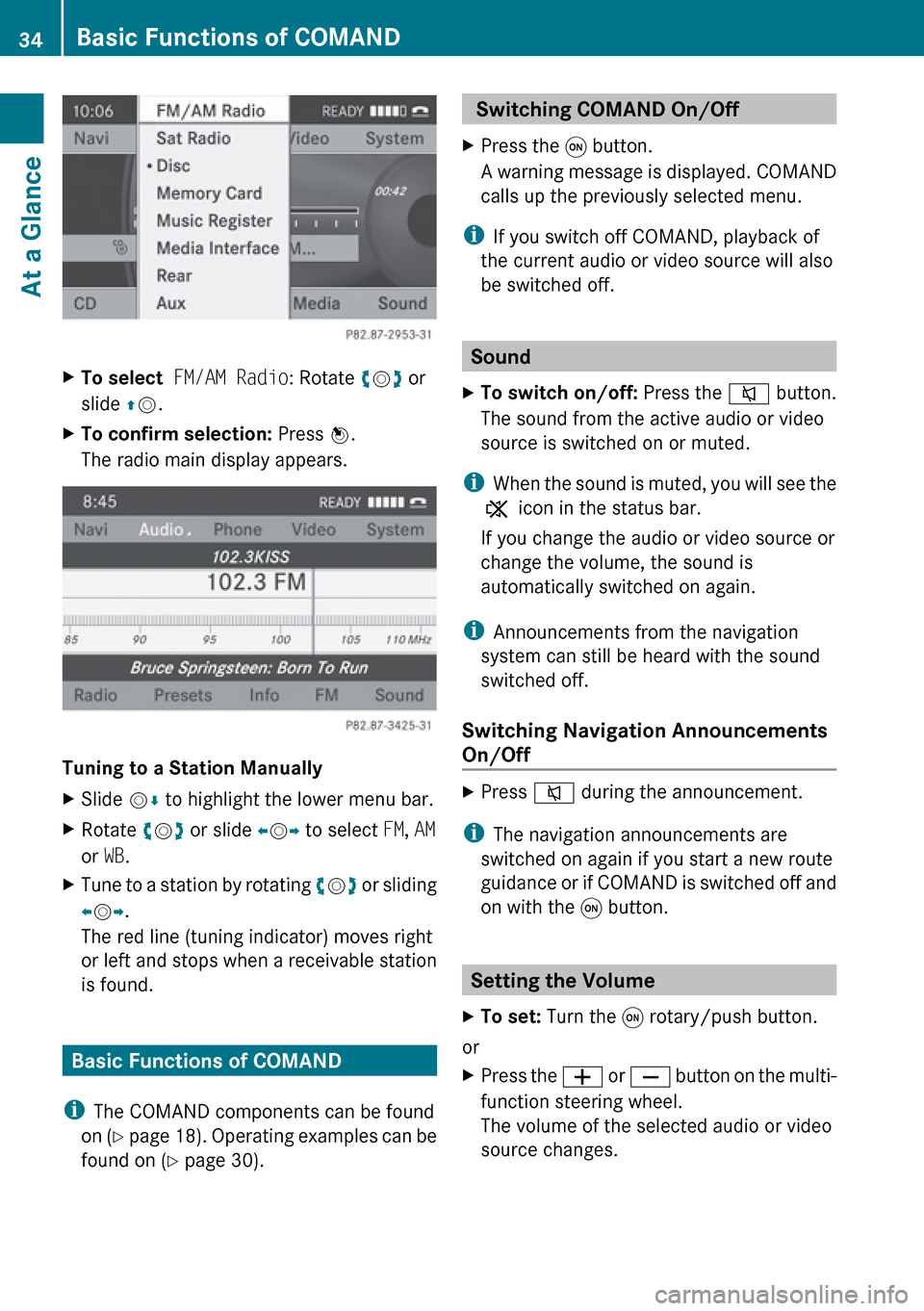
XTo select FM/AM Radio : Rotate ym z or
slide qm .XTo confirm selection: Press n.
The radio main display appears.
Tuning to a Station Manually
XSlide mr to highlight the lower menu bar.XRotate ym z or slide om p to select FM, AM
or WB.XTune to a station by rotating ym z or sliding
o m p.
The red line (tuning indicator) moves right
or left and stops when a receivable station
is found.
Basic Functions of COMAND
i The COMAND components can be found
on (Y page 18). Operating examples can be
found on ( Y page 30).
Switching COMAND On/Off XPress the q button.
A warning message is displayed. COMAND
calls up the previously selected menu.
i If you switch off COMAND, playback of
the current audio or video source will also
be switched off.
Sound
XTo switch on/off: Press the 8 button.
The sound from the active audio or video
source is switched on or muted.
i When the sound is muted, you will see the
X icon in the status bar.
If you change the audio or video source or
change the volume, the sound is
automatically switched on again.
i Announcements from the navigation
system can still be heard with the sound
switched off.
Switching Navigation Announcements
On/Off
XPress 8 during the announcement.
i
The navigation announcements are
switched on again if you start a new route
guidance or if COMAND is switched off and
on with the q button.
Setting the Volume
XTo set: Turn the q rotary/push button.
or
XPress the W or X button on the multi-
function steering wheel.
The volume of the selected audio or video
source changes.34Basic Functions of COMANDAt a Glance
Page 65 of 224
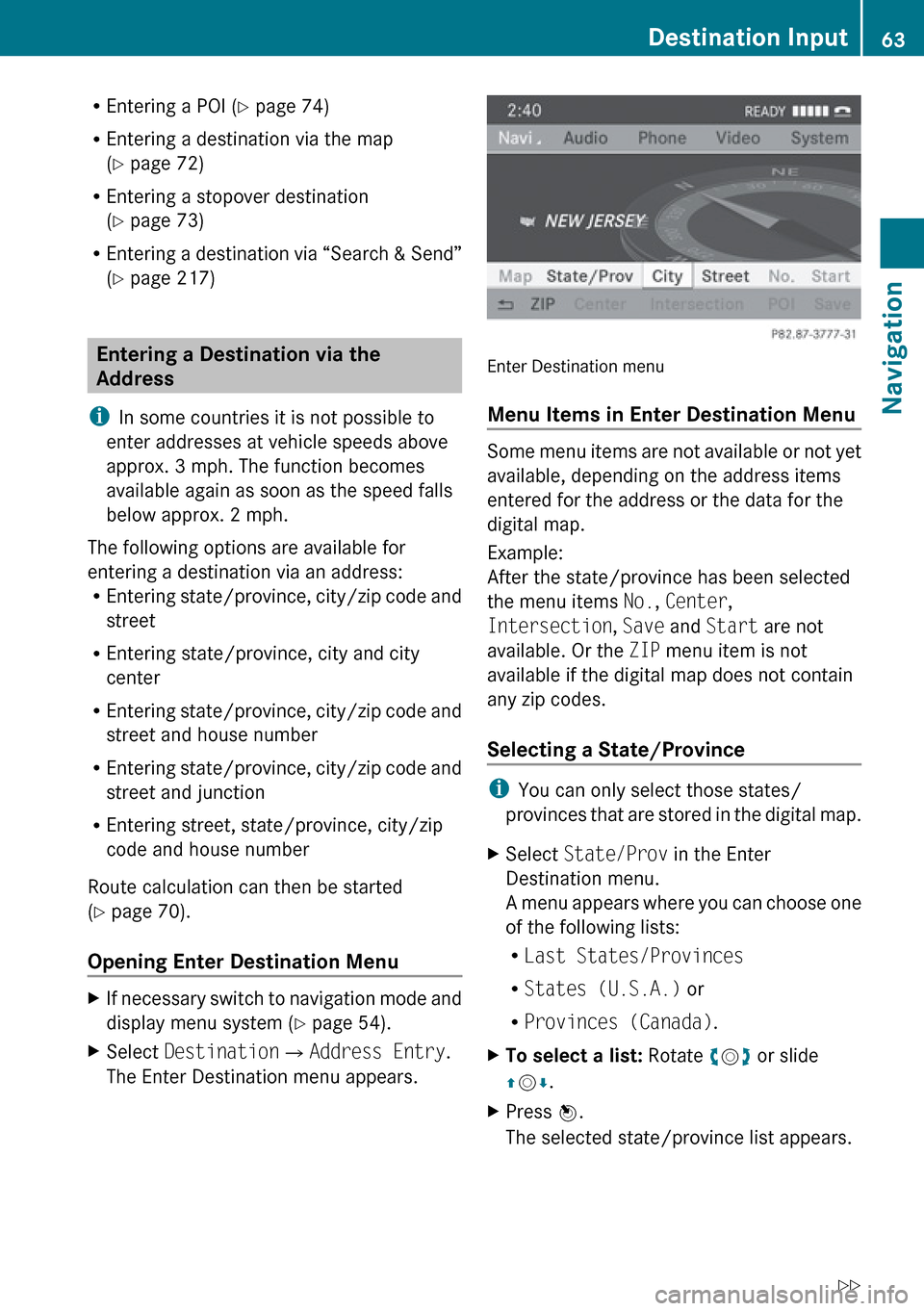
REntering a POI ( Y page 74)
R Entering a destination via the map
( Y page 72)
R Entering a stopover destination
( Y page 73)
R Entering a destination via “Search & Send”
( Y page 217)
Entering a Destination via the
Address
i In some countries it is not possible to
enter addresses at vehicle speeds above
approx. 3 mph. The function becomes
available again as soon as the speed falls
below approx. 2 mph.
The following options are available for
entering a destination via an address:
R Entering state/province, city/zip code and
street
R Entering state/province, city and city
center
R Entering state/province, city/zip code and
street and house number
R Entering state/province, city/zip code and
street and junction
R Entering street, state/province, city/zip
code and house number
Route calculation can then be started
( Y page 70).
Opening Enter Destination Menu
XIf necessary switch to navigation mode and
display menu system ( Y page 54).XSelect Destination £Address Entry .
The Enter Destination menu appears.
Enter Destination menu
Menu Items in Enter Destination Menu
Some menu items are not available or not yet
available, depending on the address items
entered for the address or the data for the
digital map.
Example:
After the state/province has been selected
the menu items No., Center ,
Intersection , Save and Start are not
available. Or the ZIP menu item is not
available if the digital map does not contain
any zip codes.
Selecting a State/Province
i You can only select those states/
provinces that are stored in the digital map.
XSelect State/Prov in the Enter
Destination menu.
A menu appears where you can choose one
of the following lists:
R Last States/Provinces
R States (U.S.A.) or
R Provinces (Canada) .XTo select a list: Rotate ym z or slide
q m r.XPress n.
The selected state/province list appears.Destination Input63NavigationZ
Page 75 of 224
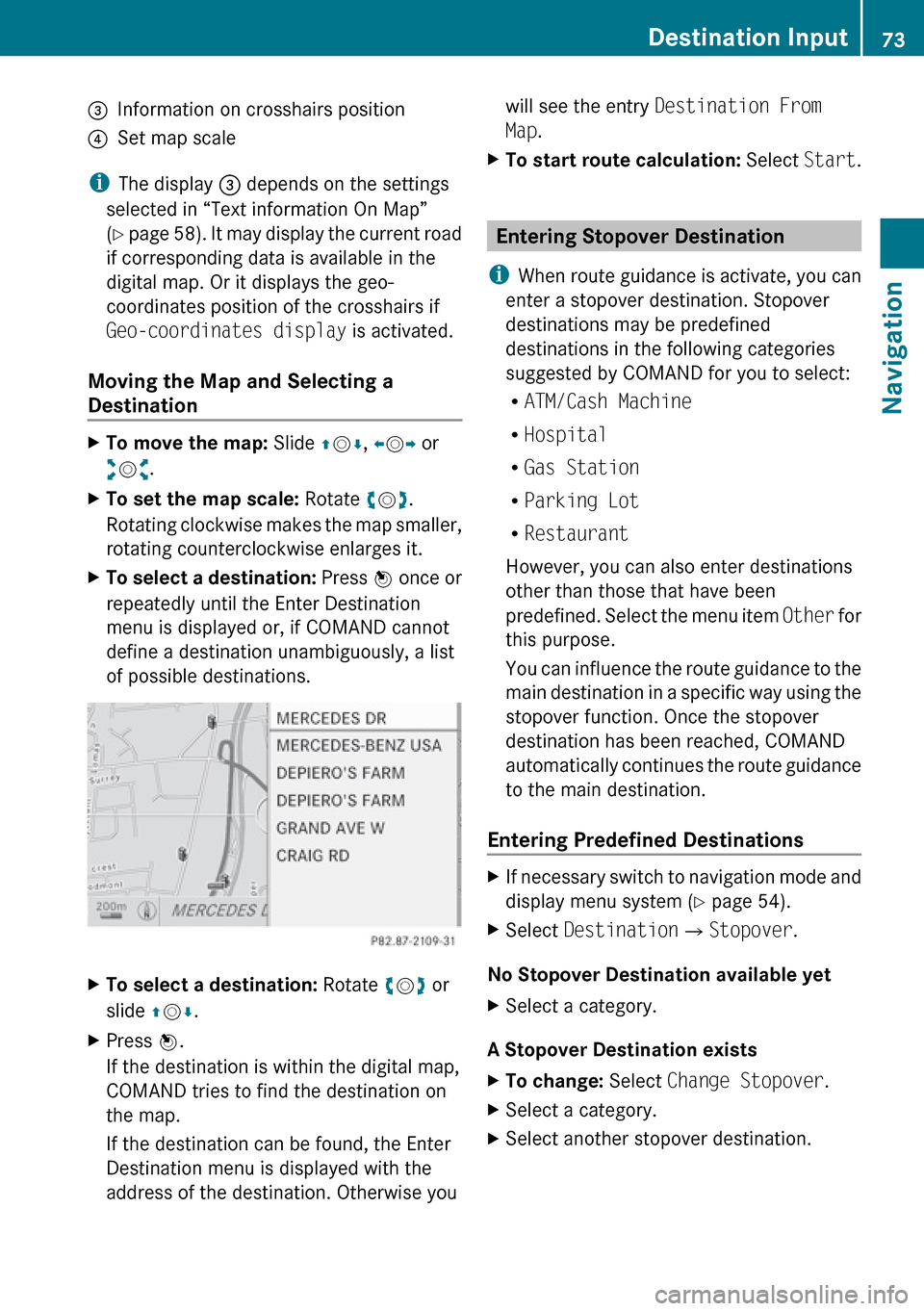
3Information on crosshairs position4Set map scale
iThe display 3 depends on the settings
selected in “Text information On Map”
( Y page 58). It may display the current road
if corresponding data is available in the
digital map. Or it displays the geo-
coordinates position of the crosshairs if
Geo-coordinates display is activated.
Moving the Map and Selecting a
Destination
XTo move the map: Slide qm r, o m p or
w m x.XTo set the map scale: Rotate ym z.
Rotating clockwise makes the map smaller,
rotating counterclockwise enlarges it.XTo select a destination: Press n once or
repeatedly until the Enter Destination
menu is displayed or, if COMAND cannot
define a destination unambiguously, a list
of possible destinations.XTo select a destination: Rotate ym z or
slide qm r.XPress n.
If the destination is within the digital map,
COMAND tries to find the destination on
the map.
If the destination can be found, the Enter
Destination menu is displayed with the
address of the destination. Otherwise youwill see the entry Destination From
Map .XTo start route calculation: Select Start.
Entering Stopover Destination
i When route guidance is activate, you can
enter a stopover destination. Stopover
destinations may be predefined
destinations in the following categories
suggested by COMAND for you to select:
R ATM/Cash Machine
R Hospital
R Gas Station
R Parking Lot
R Restaurant
However, you can also enter destinations
other than those that have been
predefined. Select the menu item Other for
this purpose.
You can influence the route guidance to the
main destination in a specific way using the
stopover function. Once the stopover
destination has been reached, COMAND
automatically continues the route guidance
to the main destination.
Entering Predefined Destinations
XIf necessary switch to navigation mode and
display menu system ( Y page 54).XSelect Destination £Stopover .
No Stopover Destination available yet
XSelect a category.
A Stopover Destination exists
XTo change: Select Change Stopover .XSelect a category.XSelect another stopover destination.Destination Input73NavigationZ
Page 76 of 224

Selecting a Predefined Category
COMAND first searches for destinations
along the route within the selected category.
COMAND then searches for destinations in
the vicinity of the vehicle's location.
If COMAND is unable to find any destination,
a message to that effect will be displayed.XSelect OK.XIf necessary, select another category.
If COMAND finds destinations, a list is
displayed in the right-hand part of the
screen. Here you will find the stopover
destinations in the selected category.
The list shows
R Name
R Information on the location of the stopover
destination in relation to the direction of
travel and the
R Current distance to the stopover
destination.
XTo choose a destination: Rotate ym z or
slide qm r.XTo select a destination: Press n.
The Enter Destination menu appears and
displays the address of the destination.XTo cancel a selection: Select Back.XTo start route calculation: Select Start.
Entering Another Destination as
Stopover Destination
XIf necessary, switch to navigation mode
and display menu system ( Y page 54).XSelect Destination £Stopover .XTo enter: Select OTHER.
Choose from:
R Address Entry
R From Memory
R From Last Destination
R From POIsXSelect a menu item.The rest of the destination entry will vary
depending on the selection made:
For the Address Entry option see:
Entering a destination via address
( Y page 63).
For the From Memory option see:
Entering a destination from the destination
memory ( Y page 71).
For the From Last Destination option see:
Entering a destination from the last
destinations ( Y page 72).
For the From POIs option see:
Entering a POI ( Y page 74).XTo start route calculation: Select Start.
Deleting Stopover Destination
An existing stopover destination can be
deleted.
XSwitch to navigation mode if necessary.XSelect Destination £Stopover
£ Delete Stopover .
COMAND deletes the stopover destination
and recalculates the route to the main
destination.
POI Input
Entering a POI in Local Area of
Destination
i It is only possible to enter a POI in the
local area of the destination when route
guidance is active.
XIn the map display with the menu system
displayed, select Destination£ From
POIs £Near Destination .XContinue by selecting the POI category
( Y page 75).74POI InputNavigation