display MERCEDES-BENZ E-Class SEDAN 2011 W212 Comand Manual
[x] Cancel search | Manufacturer: MERCEDES-BENZ, Model Year: 2011, Model line: E-Class SEDAN, Model: MERCEDES-BENZ E-Class SEDAN 2011 W212Pages: 234, PDF Size: 8.64 MB
Page 178 of 234
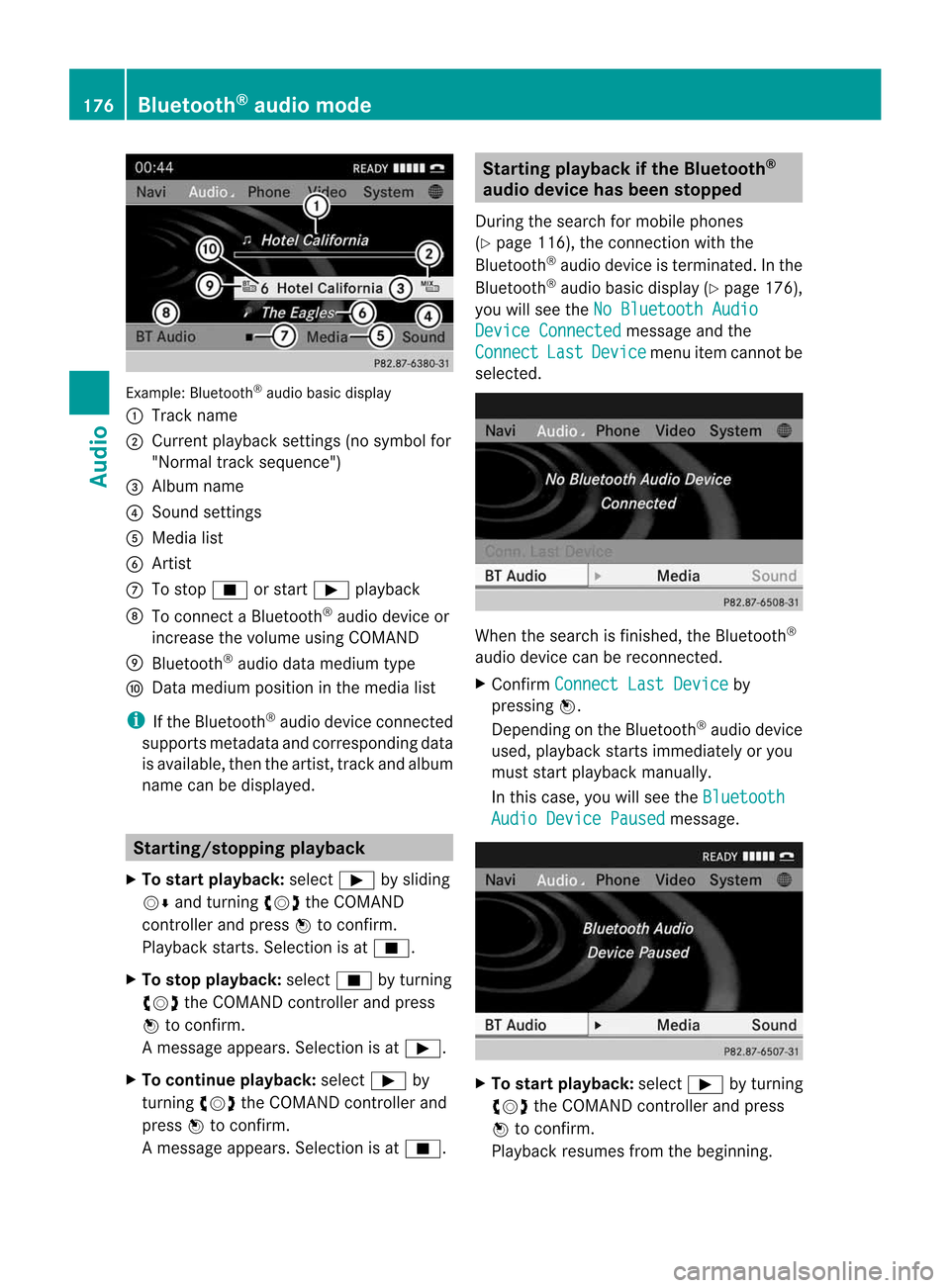
Exam
ple: Blu etoo th®
au diob asic disp lay
: Trac kn ame
; Curren tplayback settings (no symbol for
"Norm altrack sequen ce")
= Album name
? Soun dsettin gs
A Media list
B Artis t
C Tostop É orstart Ì playback
D Tocon nectaB luetooth®
audio deviceor
inc rease thevolume usingCOMA ND
E Bluet ooth®
audio datamedium type
F Datam edium positioninthe media list
i Ifthe Bluet ooth®
audio deviceconnec ted
support smetadata andcorrespo ndingdata
is available, thenthe artist, trackandalbu m
name canbedispla yed. Star
ting/stopping playback
X To star tplayback: selectÌbysliding
VÆ andturning cVdtheCOMAND
cont roller andpress Wtoconfirm .
Play back starts. Selection isat É.
X To stop playback: selectÉbyturning
cVd theCOMAND controller andpress
W toconfirm .
Am essage appears. Selectionisat Ì.
X To continue playback:select Ìby
turn ingcVd theCOMAND controller and
press Wtocon firm.
Am essage appears. Selectionisat É. Sta
rting playba ckifthe Bluet ooth®
aud iodevice hasbeen stopp ed
Durin gthe search formobile phones
(Y page 116),the connection with the
Bluetoot h®
audio device isterm inated. Inthe
Bluetoot h®
audio basicdisplay (Ypage 176),
you willsee theNoBluetoo thAudio Device
Connected message
andthe
Connect Last Device menu
itemcannotbe
select ed. When
thesearch isfinished, theBluetoot h®
audio device canberecon nected.
X Confirm Connect LastDevice by
pressing W.
Depen dingonthe Bluetoot h®
audio device
used, playback startsimmediately oryou
must startplayback manually.
In this case, youwillsee theBluetoo th Audio
Device Paused message.
X
To star tplayba ck:select Ìbyturn ing
cVd theCOMAND controller andpress
W tocon firm.
Playback resumesfromthebeginn ing. 176
Bluetooth®
aud iomod eAudio
Page 181 of 234

i
The separate USBconn ection ensures
quick access andexpanded mediacontent
options.
i Consult anauthorized Mercedes-Benz
Center ifyou have further questions. Switching
toMedia Interfa cemode
General information In
extr eme cases, startingupindividual
funct ionscantake uptoseveral minutes –
this depends onthe exter naldevice andits
cont ent(e.g. video podcasts).
Only usetheoriginal software tosave fileson
iPods orMP3 players. Otherwise, someorall
funct ionsmay notbeavailab le.
Option 1 X
Connec tane xter naldevice (Ypage 178).
COMAND activatesthe device. Thebasic
display thenappears.
Option 2 The
exter naldevice isconn ected tothe Media
Int erface.
X Press theh functionbutton oneormore
times.
By pressing thefunct ionbutton repeatedly,
you can change theoperating modeinthe
following order:
R audio CD/DVD/MP3 (disc)
R memory cardmode
R MUSIC REGISTE R
R USB storage device
R Media Interface oraudio AUXmode
R Bluetoot h®
audio mode
Option 3 X
Press thei number button.
This selects theconn ected externalaudio
device directly. Option
4 X
In the media list(Ypage 159), select the
ent ryat position 0byturnin gcVd the
COMAND controller andpress Wto
conf irm.
COMAND activatesthe conn ected device.
You willsee amessage tothis effect .The
basic displa ythen appea rs.
If no device isconn ected, youwillsee the
Media Int. entr
yinstead ofad evice
name. Media
Interface mode (iPod®
mode) when
equippe dwithaD VD changer
: Type ofdata medium
; Track number
= Elapsed tracktime(also informat
00:0 0:00 foraudi obooks)
? Track name
A Graphic timedispla y
B Graphic trackdispla y
C Sound settings
D Media list
E Album name(ifavaila ble)
F Music search
G Position inthe media list
H Artist (ifavaila ble)
I Play back options
Type ofdevice :conn ected isindicated by
the corresponding symbolforiPod ®
or MP3
play er. Media
Interface mode
179Audio Z
Page 182 of 234

The
curren tplayback option (Ypage 163)is
shown withasymbol behindalbum name
E (no display forNorm al Trac
k Sequ
ence ).
i Ifthe devic econnec ted does notcontain
any playable track s,am essage appears to
this effect . Selecting
music files
Not e COMA
NDdisplays thedata stored onthe
iPod ®
or MP3 player accordin gtot he filing
struct ureused inthe respect ivemedium.
Selecting byskipping toatrac k X
To ski pforwa rds orbac ktoat rack:tur n
cVd theCOMAND controllerw hent he
di sp lay/ selectio nwindow isact ive.
or
X Press theE orF button.
The skip forward function skipstot he nex t
tr ack .The skip back function skipstot he
begin ningo fthe curr enttrack ifthe track
has been playing formor ethan eight
seco nds.Ift he track hasbeen playingfor
less than eight seconds, itskips tothe start
of the previous track.Ify ou have selected
ap layb ack option otherthanNormal Track
Sequence ,t
he track sequence is
random.
Selecting usingthenumber keypad X
To mak eane ntr y:press thel button .
An input menu appears. Thenumber of
charact ersavailable forinput depends on
the number ofstor edtrac ks.
X To enter atrack number :press anumber
key, e.g.q.
The digit isent ered inthe first position in
the input line.
i COMAND willignore andnotdisplay an
invalid digit. X
En ter more numbers ifdesired.
The trackplays afterthe last possible
numb erisent ered.
i Press ingand holdin ganumberkey for
mor ethan twoseco ndscom plete sthe
ent ry,and thecorrespo ndingtrack is
played.
Fast forwar ding/r ewinding X
While thedisplay/s electionwindow is
act ive, slide XVY andhold theCOMA ND
con troller untilthe desire dposition has
been reached.
or
X Press andhold theF orE button
until thedesired position isreached.
i OnaniPod ®
/iPhone ®
,f ast rewind only
funct ionswithin thecurrent track. Selecting
acatego ry/play list/fo lder
Ove rview iPo
d®
and certain MP3playe rs
For aniPo d®
or MP3 player,you can select
tracks using catego riesorfold ers.
Depend ingonthe devi ceconnected, the
foll owi ngcatego riesmay beava ilable ,for
examp le:
R Curre ntTrack list R
Playl ists (e.g.
All )
R Artis ts R
Album s R
Track s R
Podca sts R
Genre s R
Compo sers R
Audio books i
Some playback catego riescontain the
entry All .I
ft his entr yhasbeen selected,
the entire contentofthe category selected
will beplay ed. 180
Media
Interface modeAudio
Page 188 of 234

COMAN
Dfeatures
Thes eOperatin gInstruc tio ns desc ribeall
st andar dand opt ionalequipm enta vail able
for you rCOMAND systematthe time of
purcha se.Cou ntry-specifi cdeviation sare
possible. Pleasenotethat your COMAND
system maynotbeequipped withallthe
features described. General
information Autom
aticpictu reshut off
The video image isonly displayed ifthe
select orlever ofthe tran smission isin
position P.
If the select orlever ofthe tran smission is
changed fromposition P,theIn order not
to
distrac tyoufrom thetraffic situati
on, the picture is faded out
while
thevehicle isinmotion. message
appears
As soon asthe select orlever ofthe
tran smission isreturn edtoposition P,the
video image isshown. Basic
settings Pictur
esettings
Adju sting thebright ness,contra stor
color X
Press Wthe COMAND controller toshow
the menu.
X Select DVD-Vid eo by
sliding VÆand
turn ingcVd theCOMAND controller and
press Wtocon firm.
Am enu appears.
X Select Brightn ess ,
Contras t or
Color by
turn ingcVd theCOMAND controller and
press Wtocon firm. Changing
thepictu reform at X
Press Wthe COMAND controller toshow
the menu.
X Select DVD-Vid eo by
sliding VÆand
turn ingcVd theCOMAND controller and
press Wtocon firm.
Am enu appears.
X Select 16:9Optimiz ed ,
4:3 or
Widescr een and
press Wtocon firm.
The dotinfron tofthe ent ryindicat esthe
curren tlyselect edformat .
X Select asetting byturn ingcVd the
COMAND controller andpress Wto
con firm. Video
DVDmode Safet
ynotes G
WARN
ING
COMAND isclassified asaC lass 1laser
prod uct.You must notopen thecasing. Ifyou
open thecasing, orifthe casing isfaulty or
damaged, thereisar isk ofexposure to
invisible laserradiation. Thismay damage
your eyes, orthose ofothers.
COMAND doesnotcont ainany parts thatcan
be serviced bythe user. Forsafety reasons,
all mainten ancework must becarried outby
quali fiedaftersales technicians. G
WARNING
Only when thevehicle isstation aryshould
you:
R load adisc
R eject adisc
There isar isk ofbeing distract edfrom the
road andtraffic conditionsifthis isdone while
the vehicle isin motion. 186
Video
DVDmodeVideo
Page 189 of 234
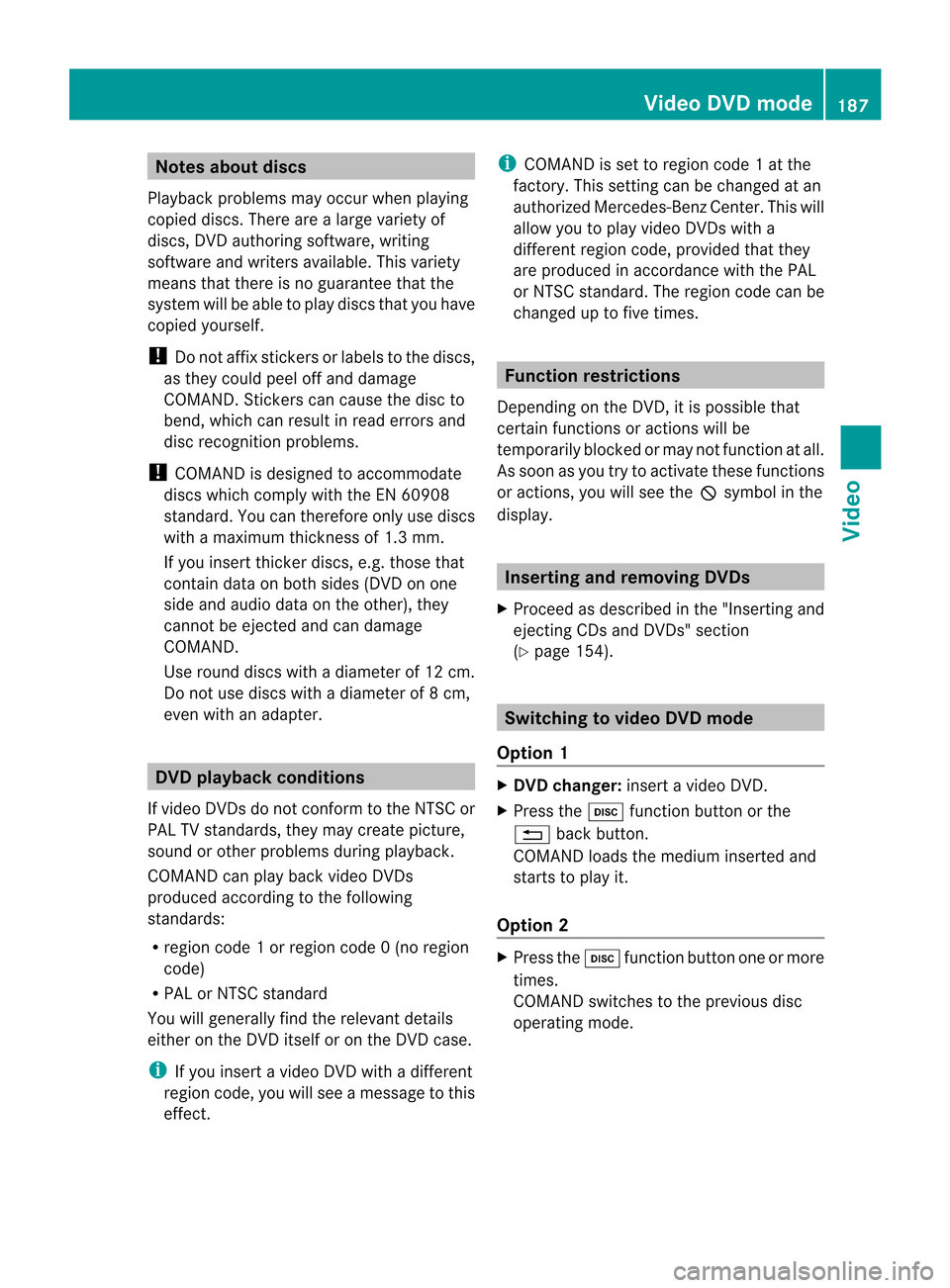
Note
sabout dis cs
Pl ay ba ck pro blems mayoccu rwhen playing
copied discs.Therearealarge variety of
discs, DVDauthoring software,writing
software andwriters available.This variety
means thatthere isno guarantee thatthe
system willbeable toplay discs thatyouhave
copied yourself.
! Donot affix stick ersorlabel stot he discs,
as they could peeloffand damage
COMAND. Stickers cancause thedisc to
bend, which canresult inread errors and
disc recognit ionproblems.
! COMAND isdesigned toaccommodate
discs which comply withtheEN60908
standard. Youcantherefore onlyusediscs
with amaximum thickness of1.3 mm.
If you insert thickerdiscs, e.g.those that
cont aindata onboth sides (DVD onone
side andaudiodata onthe other), they
cannot beeject edand candamage
COMAND.
Use round discswithadiameter of12 cm.
Do not use discs withadiameter of8c m,
even withanadapter. DVD
playback conditions
If video DVDsdon otconf orm tothe NTSC or
PAL TVstandards, theymaycreate picture,
sound orother problems duringplayback.
COMAND canplay back video DVDs
produced according tothe following
standards:
R region code1orregion code0(no reg ion
cod e)
R PAL orNTSC standa rd
Yo uw illg en era llyf ind the releva ntdetai ls
ei ther onthe DVD itselfo ro nthe DVD case.
i Ifyo ui nsert avideo DVD with ad ifferent
reg ionc ode, youwillsee amessage tothis
effect . i
COMAND isset toregion code1atthe
factor y.This settingcan bechanged atan
authorized Mercedes-B enzCenter. Thiswill
allow youtoplay video DVDswitha
different regioncode,provided thatthey
are produced inaccordanc ewiththe PAL
or NTSC standard. Theregion codecanbe
changed uptofive times. Function
restrictions
Dependin gonthe DVD ,iti sp ossible that
cert ainfunct ionsoractions willbe
temporarily blockedormay notfunct ionatall.
As soon asyou trytoactivate thesefunctions
or actions ,you will see theKsymbol inthe
display . Inserting
andremoving DVDs
X Proceed asdescribed inthe "Insert ingand
eject ingCDs andDVD s"section
(Y page 154). Switching
tovideo DVDmode
Option 1 X
DVD changer: insertavideo DVD.
X Press theh functionbutton orthe
% backbutton .
COMAND loadsthemedium insertedand
start stop lay it.
Option 2 X
Press theh functionbutton oneormore
times.
COMAND switchestothe previous disc
operating mode. Video
DVDmode
187Video Z
Page 190 of 234

i
Bypre ssing this functi onbutton
rep eatedl y,yo uc an cha nge theoperating
mod eint he follow ing order:
R au dioC D/DVD, video DVD orMP3 disc
in the DVD changer
R memo rycard mode
R MUSIC REGISTER
R USB stora gedev ice
R Med iaInterfa ceoraudioA UX mod e
R Blu etoo th®
au diom ode
X Sele ctMedi a by
sliding VÆ andturni ng
cVd theCOMAND controllera nd pre ss
W toconfir m.
X Sele ctaý video DVD from themed ialist
(Y page 190).
Optio n3 X
Sele ctVide o in
the mainfuncti onbarb y
sli ding ZV andturni ngcVd theCOMAND
control lera nd pre ssW toconfi rm.
Vi de oD VD mod eiss witch edon. Hidi
ng/show ingt he nav igatio nmenu
X To dis play :sl id e ZVÆ theCOMAND
contro ller.
i Thisfun ctio nisn otavail able while the
DVD's ownmenu (Ypage 190)isbeing
displa yed.
X To hide: slideZVÆ theCOMAND
cont roller.
or
X Wait forapproximately eightseconds. Navigation
menudisplayed
: Disc type
; Current title
= Current scene
? Track time
A Toshow themenu Showin
g/hiding themenu
This function isnot avail able while theDVD's
own menu (Ypage 190)isbeing displayed.
X To display: infull-screen mode,pressW
the COMAND controller.
or
X Select Menu while
thenavigation menuis
shown andpress Wtoconfirm.
X To hide: slideZVtheCOMAND controller
and confirm FullScreen by
pressing W. Menu
shown
: Video DVDoptions
; Pause function
= Stop function 188
Video
DVDmodeVideo
Page 192 of 234

X
Press Wthe COMAND controller toshow
the menu.
X Select DVD-Video by
turn ingcVd the
COMAND controller andpress Wto
conf irm.
X Select DVDFunctions and
press Wto
conf irm.
Am enu appears.
X Select Title Selecti on by
turn ingcVd
the COMAND controller andpress Wto
con firm. X
Select afilm/t itleand press Wtocon firm. Selecting
avideo DVD from them edia
list
X Press Wthe COMAN Dcontroller toshow
the men u.
X Selec tChan ger or
Medi a by
sliding VÆand
turn ingcVd theCOMAN Dcontroller and
press Wtocon firm .
The media listappears. The#dot
indic atesthecurr entmedium beingplayed.
Video DVDsareindic ated bythe ý icon.
X Equip pedwith aDVD changer :press W
the COMAN Dcontroller todisplay all
magazine trays.
X Select avideo DVD byturnin gcVd the
COMAND controller andpress Wto
conf irm.
COMAND loadsthevideo DVDandbegins
playi ngit. i
Ifyou select aCD,an audio DVDoran
MP3 medium, youswitch tothe respect ive
audio mode. Youcanfind further
information aboutthemedia liston
(Y page 159). DVD
menu
Calling upthe DVD menu The
DVD menu isthe menu stored onthe DVD
itself. Itis struct uredinvarious ways
according tothe individual DVDandpermits
cert ainactions andsettings.
In the case ofmulti-language DVDs,for
example, youcan change theDVD language
in the DVD menu.
X In full-screen mode,pressWthe COMAND
cont roller toshow themenu.
X Select DVD-Video in
the menu byturnin g
cVd theCOMAND controller andpress
W toconf irm.
X Select DVDFunctions and
press Wto
conf irm.
X Select Menu and
press Wtoconf irm.
The DVD menu appears.
Selecting menuitemsinthe DVD menu X
Select amenu item bysliding ZVÆor
turnin gXVY theCOMAND controller and
press Wtoconf irm.
The menu appears.
i Menu itemswhich cannotbe selected are
shown ingray. 190
Video
DVDmodeVideo
Page 193 of 234

X
To rec onfirm your selecti on:confi rm
Sel ect by
pre ssing W.
CO MAND execute sthe acti on.
Ma keaselecti onfrom thefurthe roption s,
if nec essary.
COMAND thenswitc hesback tothe DVD
menu.
i Depen dingonthe DVD ,the menu items:
Back (tomovie) ,
Play ,
Stop ,
., /orGo Up may
not
func tion ormay notfunc tion atcert ain
point sint he DVD menu. Toindicat ethis,
the Kicon appears inthe display.
Moving upone level inthe DVD menu X
Select thecorr espondin gmenu item inthe
DVD menu andpress Wthe COMAND
con troller tocon firm.
or
X Select anymenu iteminthe DVD menu and
press Wthe COMAND controller to
con firm.
X Select GoUp and
press Wtocon firm.
Back tothe film X
Press the% backbuttonrepeatedly
until youseethemovie.
or
X Select thecorr espondin gmenu item from
the DVD menu.
X Select theBack (to movie) menu
itemin
the menu andpress Wtocon firm. Sett
ingthe langua geand audio
form at
This function isnot available onallDVD s.Ifit
is available, youcan setthe DVD menu
language, theaudio language orthe audio
form at.The number ofsett ings isdeter mined
by the DVD content.Itis possible thatthe
sett ings may alsobeaccess edinthe DVD
menu (Ypage 190). X
In full-sc reenmode, pressWthe COMAND
con troller toshow themenu.
X Select DVD-Vi deo in
the menu byturn ing
cVd theCOMAND controller and press
W tocon firm.
X Select DVDFuncti ons and
press Wto
con firm.
X Select MenuLangua ge or
Audio Langua
ge and
press Wtocon firm.
In both cases, amenu appears afterafew
secon ds.The #dot infron tofane ntry
indicat esthe curren tlyselect edlanguage.
X Select asetting byturn ingcVd the
COMAND controller and press Wto
con firm. Subt
itles andcamer aangle
These functionsarenot available onallDVD s.
The number ofsubtit lelanguages andcamera
angles available dependsonthe contentof
the DVD. Itis po ssi blet hatthe settin gsmay
also beaccessed inthe DVD menu
(Y page 190).
X In full-screen mode,pressWthe COMAND
cont roller toshow themenu.
X Select DVD-Video in
the menu byturning
cVd theCOMAND controller andpress
W toconfirm .
X Select DVDFunctions and
press Wto
confirm .
X Select Subtitles or
Camera Angle and
press Wtoconfirm .
In both cases, amenu appea rs.The #dot
in front ofan entr yindicates thecurrent
settin g.
X Select asettin gbyturning cVdthe
COMAND controller andpress Wto
confirm . Video
DVDmode
191Video Z
Page 195 of 234

whet
herthes yst em isable toplay the
soun dathigh volum ewithout distorting it. Increa
singthev olum eusing COMAN D
X Sele ctVol ume in
theA UX display bytur nin g
cVd theC OMA NDcontroller andpres s
W tocon firm.
Am enu appears. The#dot indicat esthe
curren tsett ing.
X Select Standar d or
Boost and
press Wto
con firm.
Standar d :t
he volume ofthe extern alvideo
source isadjusted toas tandard value.
Boost :t
he volume ofthe extern alvideo
source israised byapproximately 10dB. Picture
viewer Introduction
If there arepictures onthe active data
medium, youcan look atthem. Data
medium Suppor
tedpicture
forma ts CD/DV
Dwith
picture files jpeg,
jpg USB
devices (sticks,
hard drives)
SD memory card: jpeg,
jpg Calling
upacatego rylist
X Sele ctad ata medi um(e.g. memory card)
wi th pictu resinthe audio menu
(Y pag e144) orinthe medi alist
(Y pag e159).
X Sele ctSearc h in
the basicdis pla yby
sli ding VÆandturning cVdtheCOM AND
controll erand pres sW toconfirm.
The catego rylista ppears. Displaying
pictures
X Select (Ypage 166)Photos in
the
categ orylistbyturn ingcVd theCOMAND
con troller and press Wtocon firm.
Af older director yappears.
X Select afolder withphotos andpress Wto
conf irm.
The folder display sthe existin gpicture files
(example). X
Select aphoto andpress Wtoconf irm.
The photo isdisplay edand themusic is
stopped. Changing
thepictur eview
X Press Wthe COMAND controller.
Am enu appears. Pictur
eviewe r
193Video Z
Page 198 of 234

COMAN
Dfeatures
Thes eOperatin gInstruc tio ns desc ribeall
st andar dand opt ionalequipm enta vail able
for you rCOMAND systematthe time of
purcha se.Cou ntry-specifi cdeviation sare
possible. Pleasenotethat your COMAND
system maynotbeequipped withallthe
features described. SIRIUS
Weather Introd
uction
For therecept ionofweather forecastsvia
satellite radio,youwillneed aSIRIUS XM
Satellit eWeather subscript ion.
When theCall SIRIUS toactivat e system at 888-539
-7474 message
withthe
SIRIUS deviceidentification number appears,
you willfirst have toobtain access tothe
weather service.Ad escript ionofthe
procedure canbefound inthe "Registering
satellite radio"section(Ypage 149).
COMAND canreceive weather forecastsvia
satellite radioforthe entireUSA (including
Alaska andHawaii). Thereceived weather
data canbedisplayed asan infor mation chart
(daily forecast,five-dayforec ast,detail
infor mation )oro nthe weather map.
The weather datareceived fromaweather
stat ionisstor edinCOMAND foranhour and
can beshown againimmediately after
rest artin gthe engin e(e.g. after refueling).
The weather mapcandisplay thefollowing
weather datawithsymbols:
R rain radar
R stor mcharact eristics
R areas ofhigh-pres sure/low-pr essure,
weather fronts
R course oftropic alcyclon es(hurricanes ,
typhoon s)
R wind direct ionand speeds
i The rain radar cannotbe displayed for
Alaska, HawaiiandPuerto Rico. i
Hurric ane:descript ionofat ropic al
cyclon ewhich most lydevelop inthe
At lantic Ocean orinthe Nort hPacific
Ocean orSouth Pacific Ocean. Thewind
speeds areabove 74mph (118 km/h).To
charact erizethestrengt hofah urrican e,
ther earefive categor ies.
Typhoon: thedescript ionofat ropic al
cyclon ethat develops inthe Nort hWest
Pacific Ocean. Thewind speeds areinthe
categor yofah urrican e. Switching
theSIRIUS weather display
on/off
Switching on X
Select theglobe iconinthe main function
bar bysliding ZVandturningcVd the
COMAND controller andpress Wto
con firm.
The SIRIUS weather basicdisplay appears. X
Confirm SIRIUS Weather by
pressing W.
The infor mation chartshows thedaily
forec astatthe curren tvehicle position . 196
SIRIUS
WeatherWeat
herservices