light MERCEDES-BENZ E-Class WAGON 2001 W210 Comand Manual
[x] Cancel search | Manufacturer: MERCEDES-BENZ, Model Year: 2001, Model line: E-Class WAGON, Model: MERCEDES-BENZ E-Class WAGON 2001 W210Pages: 231, PDF Size: 1.7 MB
Page 204 of 231
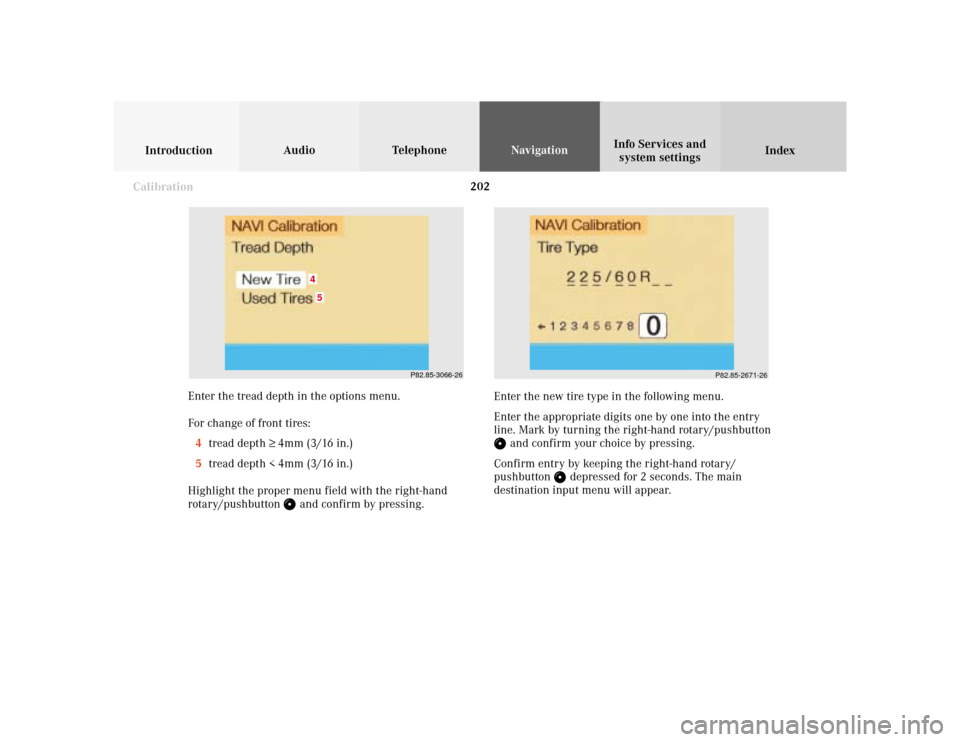
202
Audio TelephoneNavigation
Index IntroductionInfo Services and
system settings
Destination memory
P82.85-2671-26
P82.85-3066-26
45
Enter the tread depth in the options menu.
For change of front tires:
4tread depth ≥ 4mm (3/16 in.)
5tread depth < 4mm (3/16 in.)
Highlight the proper menu field with the right-hand
rotary/pushbutton
and confirm by pressing.Enter the new tire type in the following menu.
Enter the appropriate digits one by one into the entry
line. Mark by turning the right-hand rotary/pushbutton
and confirm your choice by pressing.
Confirm entry by keeping the right-hand rotary/
pushbutton
depressed for 2 seconds. The main
destination input menu will appear.
Calibration
Page 206 of 231

204 System settings
Audio Introduction
Telephone Navigation IndexInfo Services and
system settings
Service
Requesting and displaying Info Services
Press
in any menu.
The main service menu will appear.
1New information service is requested from
provider, page 205
Note:
The characters are displayed in light grey during
active request transmission.2Shows date and time of the message,
a list (page one) of all received messages will
appear, move to the next message by pressing the
right-hand rotary/pushbutton
Info Services categories include news, weather,
stocks, sports and reminders. Choices can be
selected via www.MBUSA.com or by calling
1-800-FOR-MERCedes.
Note:
If no information is available, the characters are
displayed in light grey.
3The main system settings menu will appear,
page 207
Note:
Before you can use Info Services, TeleAid must be
activated at the Response center and Info Services
selected.
P82.85-6131-26
3
2
1
Page 210 of 231
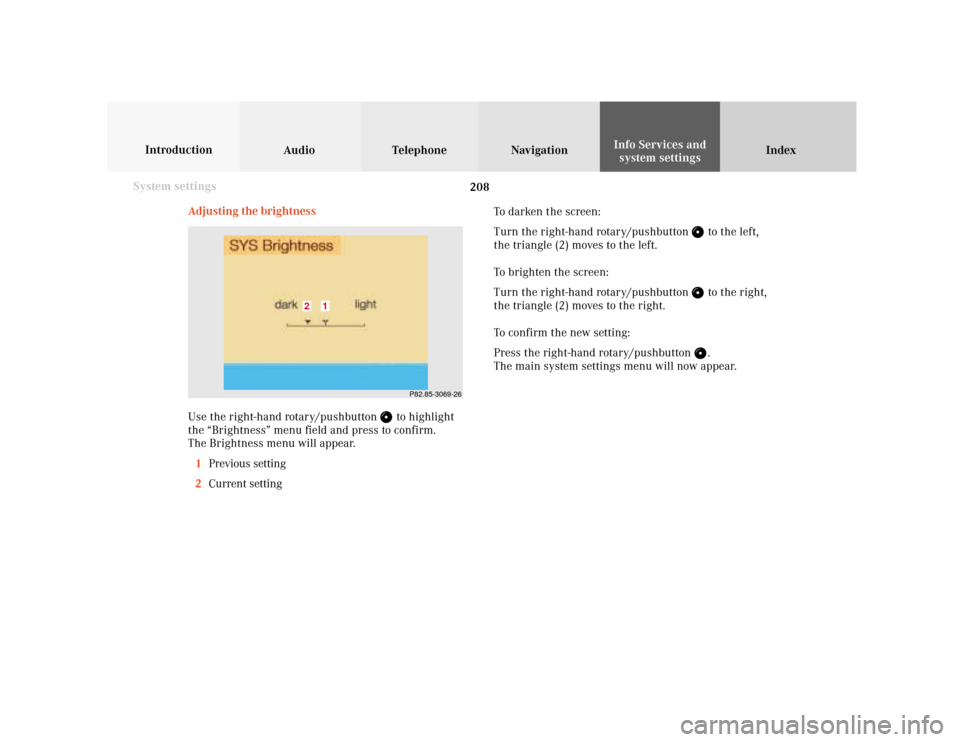
208 System settings
Audio Introduction
Telephone Navigation IndexInfo Services and
system settings
Adjusting the brightness
Use the right-hand rotary/pushbutton
to highlight
the “Brightness” menu field and press to confirm.
The Brightness menu will appear.
1Previous setting
2Current setting
P82.85-3069-26
1
2
To darken the screen:
Turn the right-hand rotary/pushbutton
to the left,
the triangle (2) moves to the left.
To brighten the screen:
Turn the right-hand rotary/pushbutton to the right,
the triangle (2) moves to the right.
To confirm the new setting:
Press the right-hand rotary/pushbutton .
The main system settings menu will now appear.
Page 211 of 231
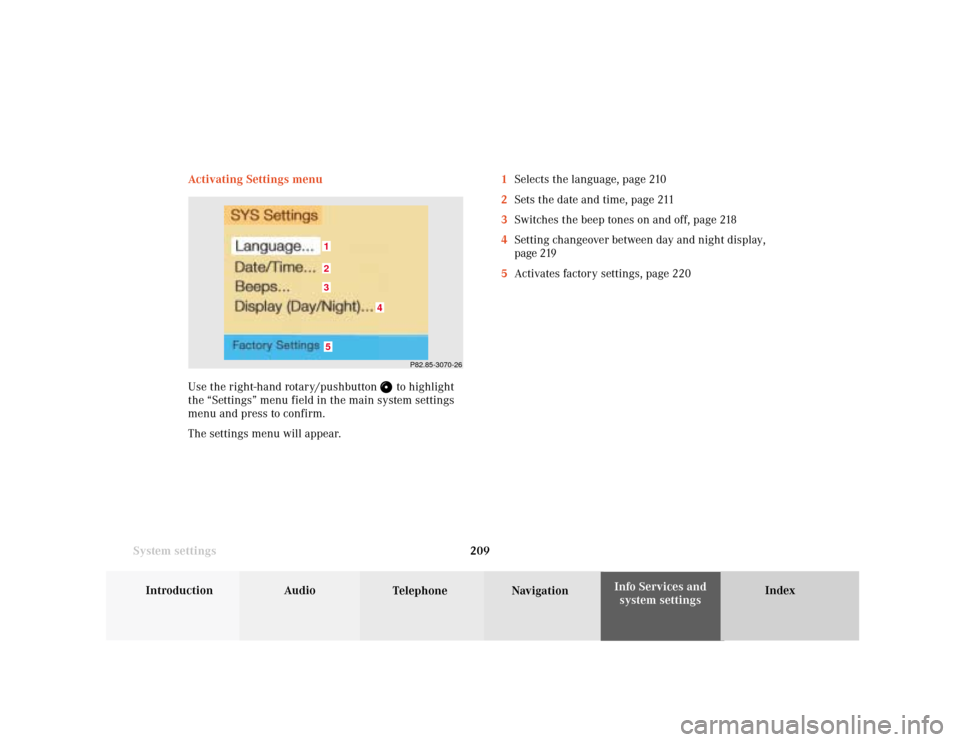
System settings
Introduction Audio
Telephone NavigationIndex Info Services and
system settings 209 Activating Settings menu
Use the right-hand rotary/pushbutton
to highlight
the “Settings” menu field in the main system settings
menu and press to confirm.
The settings menu will appear.1Selects the language, page 210
2Sets the date and time, page 211
3Switches the beep tones on and off, page 218
4Setting changeover between day and night display,
page 219
5Activates factory settings, page 220
P82.85-3070-26
5321
4
Page 212 of 231
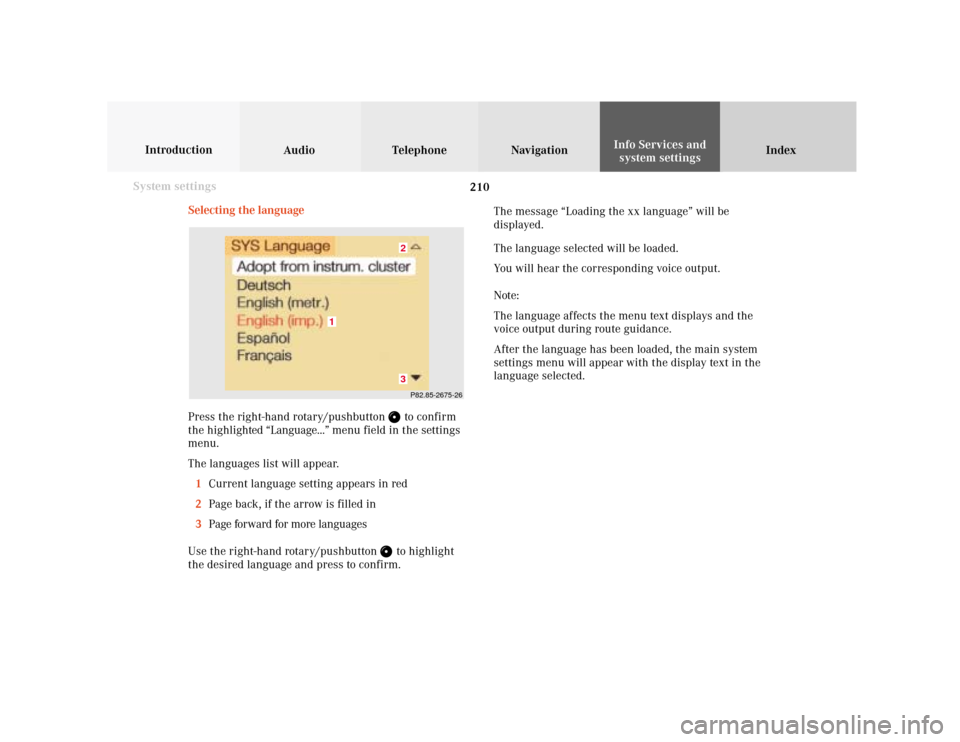
210 System settings
Audio Introduction
Telephone Navigation IndexInfo Services and
system settings
Selecting the language
Press the right-hand rotary/pushbutton
to confirm
the highlighted “Language...” menu field in the settings
menu.
The languages list will appear.
1Current language setting appears in red
2Page back, if the arrow is filled in
3Page forward for more languages
Use the right-hand rotary/pushbutton to highlight
the desired language and press to confirm.The message “Loading the xx language” will be
displayed.
The language selected will be loaded.
You will hear the corresponding voice output.
Note:
The language affects the menu text displays and the
voice output during route guidance.
After the language has been loaded, the main system
settings menu will appear with the display text in the
language selected.
P82.85-2675-2632
1
Page 214 of 231
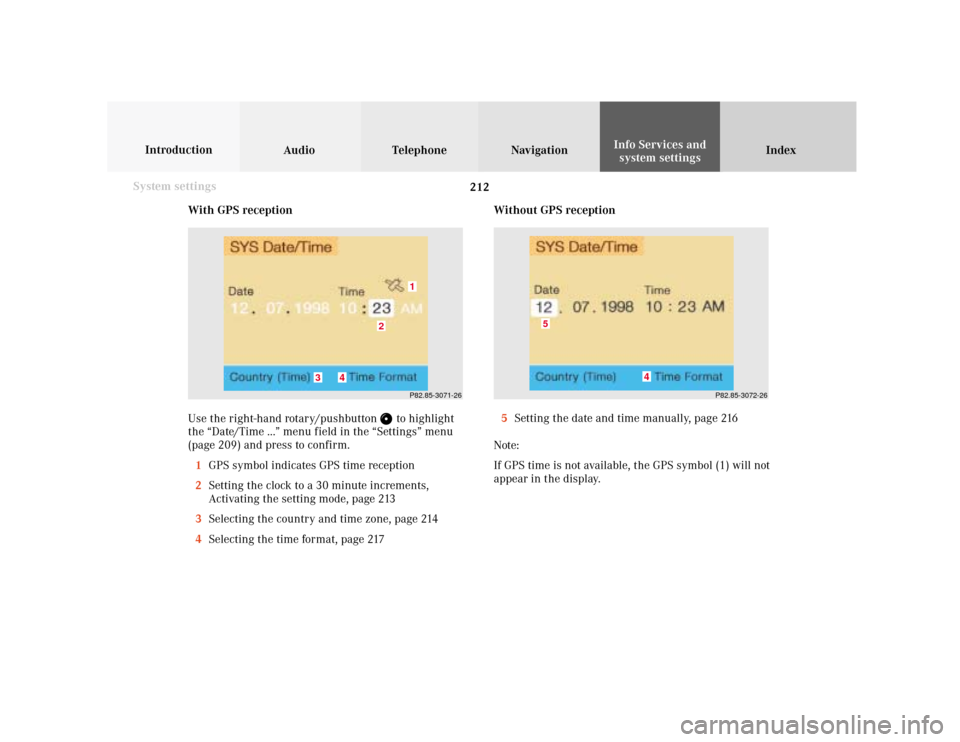
212 System settings
Audio Introduction
Telephone Navigation IndexInfo Services and
system settings
With GPS reception
Use the right-hand rotary/pushbutton
to highlight
the “Date/Time ...” menu field in the “Settings” menu
(page 209) and press to confirm.
1GPS symbol indicates GPS time reception
2Setting the clock to a 30 minute increments,
Activating the setting mode, page 213
3Selecting the country and time zone, page 214
4Selecting the time format, page 217Without GPS reception
5Setting the date and time manually, page 216
Note:
If GPS time is not available, the GPS symbol (1) will not
appear in the display.
P82.85-3071-26
2
1
3
4
P82.85-3072-26
4
5
Page 216 of 231
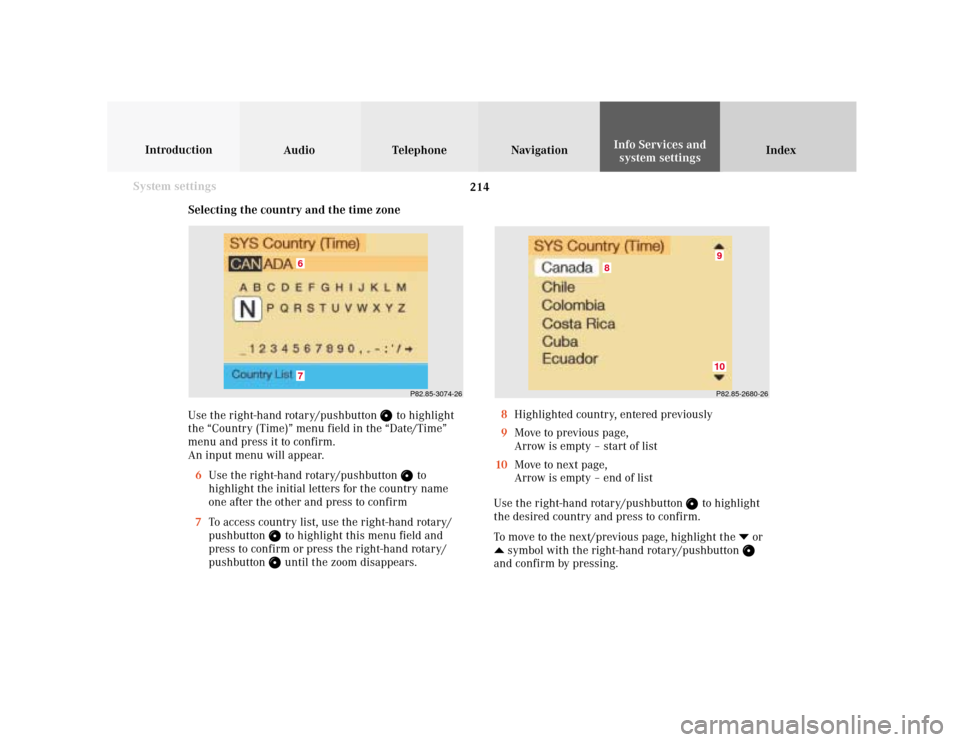
214 System settings
Audio Introduction
Telephone Navigation IndexInfo Services and
system settings
Selecting the country and the time zone
Use the right-hand rotary/pushbutton
to highlight
the “Country (Time)” menu field in the “Date/Time”
menu and press it to confirm.
An input menu will appear.
6Use the right-hand rotary/pushbutton
to
highlight the initial letters for the country name
one after the other and press to confirm
7To access country list, use the right-hand rotary/
pushbutton
to highlight this menu field and
press to confirm or press the right-hand rotary/
pushbutton until the zoom disappears.
P82.85-3074-26
67
P82.85-2680-269
8
10
8Highlighted country, entered previously
9Move to previous page,
Arrow is empty – start of list
10Move to next page,
Arrow is empty – end of list
Use the right-hand rotary/pushbutton
to highlight
the desired country and press to confirm.
To move to the next/previous page, highlight the
or
symbol with the right-hand rotary/pushbutton and confirm by pressing.
Page 217 of 231
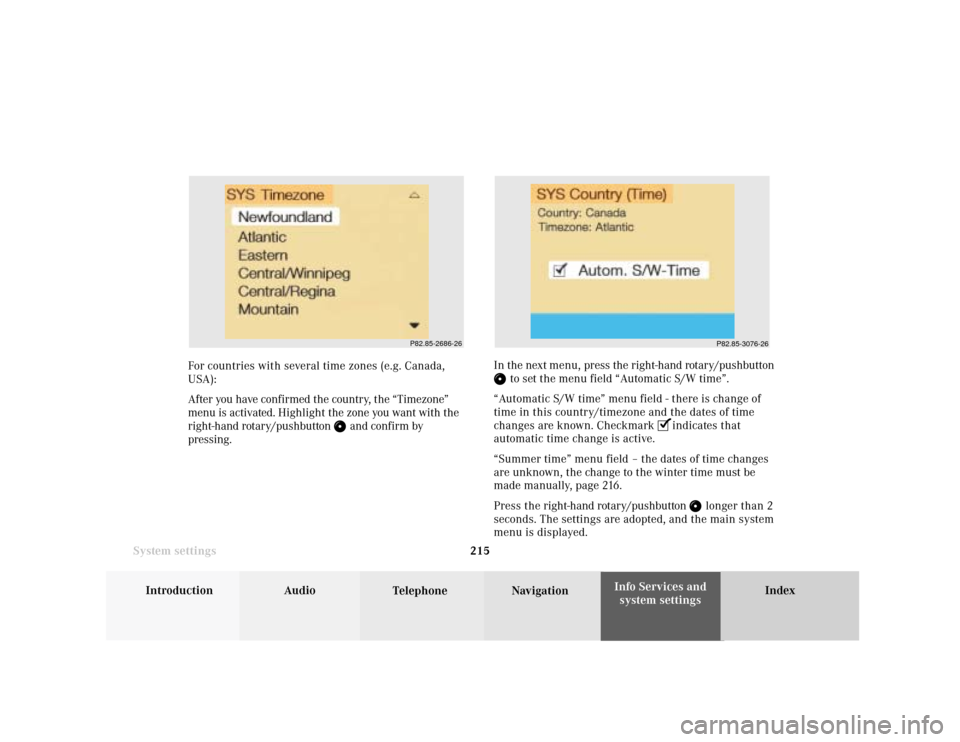
System settings
Introduction Audio
Telephone NavigationIndex Info Services and
system settings 215
P82.85-2686-26
P82.85-3076-26
For countries with several time zones (e.g. Canada,
USA):
After you have confirmed the country, the “Timezone”
menu is activated. Highlight the zone you want with the
right-hand rotary/pushbutton
and confirm by
pressing.In the next menu, press the right-hand rotary/pushbutton
to set the menu field “Automatic S/W time”.
“Automatic S/W time” menu field - there is change of
time in this country/timezone and the dates of time
changes are known. Checkmark
indicates that
automatic time change is active.
“Summer time” menu field – the dates of time changes
are unknown, the change to the winter time must be
made manually, page 216.
Press the right-hand rotary/pushbutton
longer than 2
seconds. The settings are adopted, and the main system
menu is displayed.
Page 218 of 231
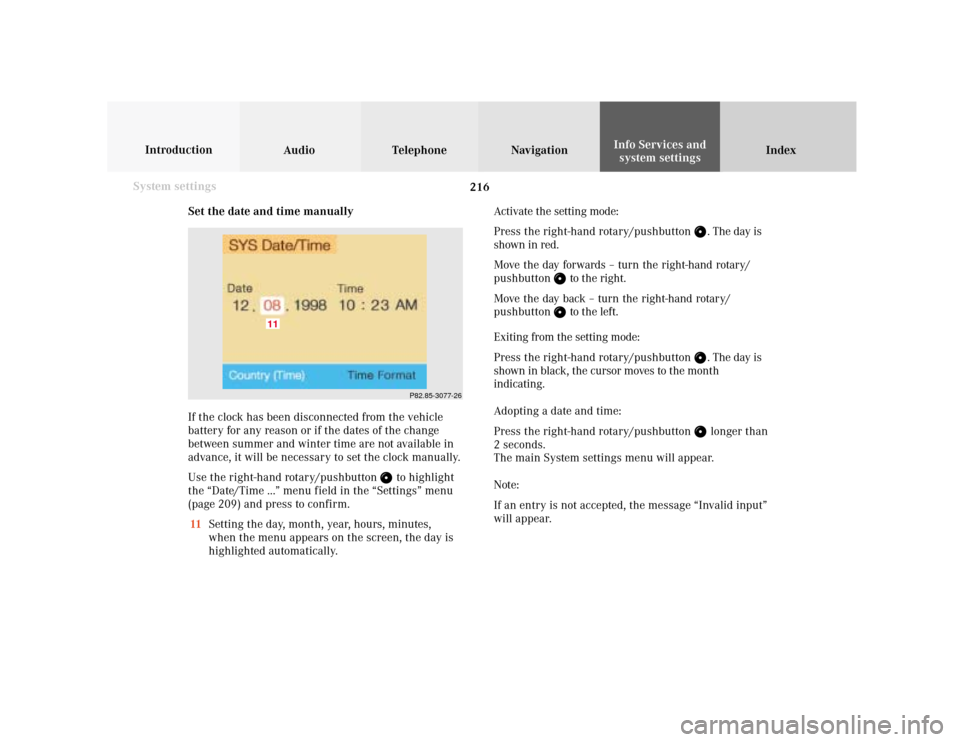
216 System settings
Audio Introduction
Telephone Navigation IndexInfo Services and
system settings
Set the date and time manually
If the clock has been disconnected from the vehicle
battery for any reason or if the dates of the change
between summer and winter time are not available in
advance, it will be necessary to set the clock manually.
Use the right-hand rotary/pushbutton
to highlight
the “Date/Time ...” menu field in the “Settings” menu
(page 209) and press to confirm.
11Setting the day, month, year, hours, minutes,
when the menu appears on the screen, the day is
highlighted automatically.Activate the setting mode:
Press the right-hand rotary/pushbutton
. The day is
shown in red.
Move the day forwards – turn the right-hand rotary/
pushbutton
to the right.
Move the day back – turn the right-hand rotary/
pushbutton to the left.
Exiting from the setting mode:
Press the right-hand rotary/pushbutton
. The day is
shown in black, the cursor moves to the month
indicating.
Adopting a date and time:
Press the right-hand rotary/pushbutton longer than
2 seconds.
The main System settings menu will appear.
Note:
If an entry is not accepted, the message “Invalid input”
will appear.
P82.85-3077-26
11
Page 219 of 231
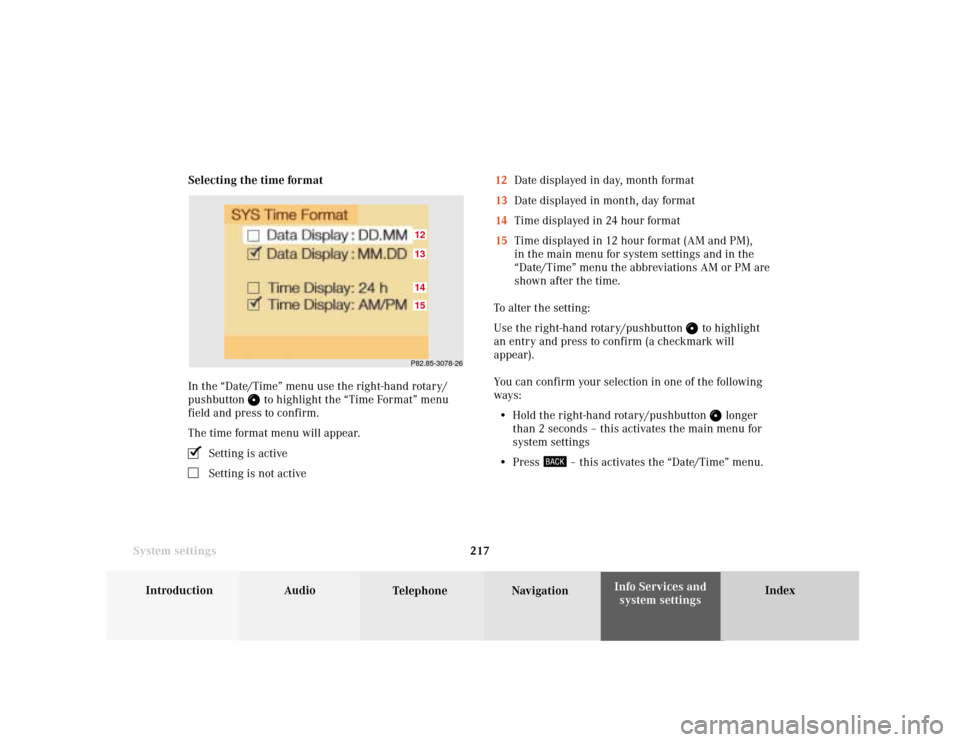
System settings
Introduction Audio
Telephone NavigationIndex Info Services and
system settings 217 Selecting the time format
In the “Date/Time” menu use the right-hand rotary/
pushbutton
to highlight the “Time Format” menu
field and press to confirm.
The time format menu will appear.
Setting is activeSetting is not active12Date displayed in day, month format
13Date displayed in month, day format
14Time displayed in 24 hour format
15Time displayed in 12 hour format (AM and PM),
in the main menu for system settings and in the
“Date/Time” menu the abbreviations AM or PM are
shown after the time.
To alter the setting:
Use the right-hand rotary/pushbutton
to highlight
an entry and press to confirm (a checkmark will
appear).
You can confirm your selection in one of the following
ways:
• Hold the right-hand rotary/pushbutton
longer
than 2 seconds – this activates the main menu for
system settings
• Press
– this activates the “Date/Time” menu.
P82.85-3078-2615141312