light MERCEDES-BENZ E-Class WAGON 2001 W210 Comand Manual
[x] Cancel search | Manufacturer: MERCEDES-BENZ, Model Year: 2001, Model line: E-Class WAGON, Model: MERCEDES-BENZ E-Class WAGON 2001 W210Pages: 231, PDF Size: 1.7 MB
Page 173 of 231
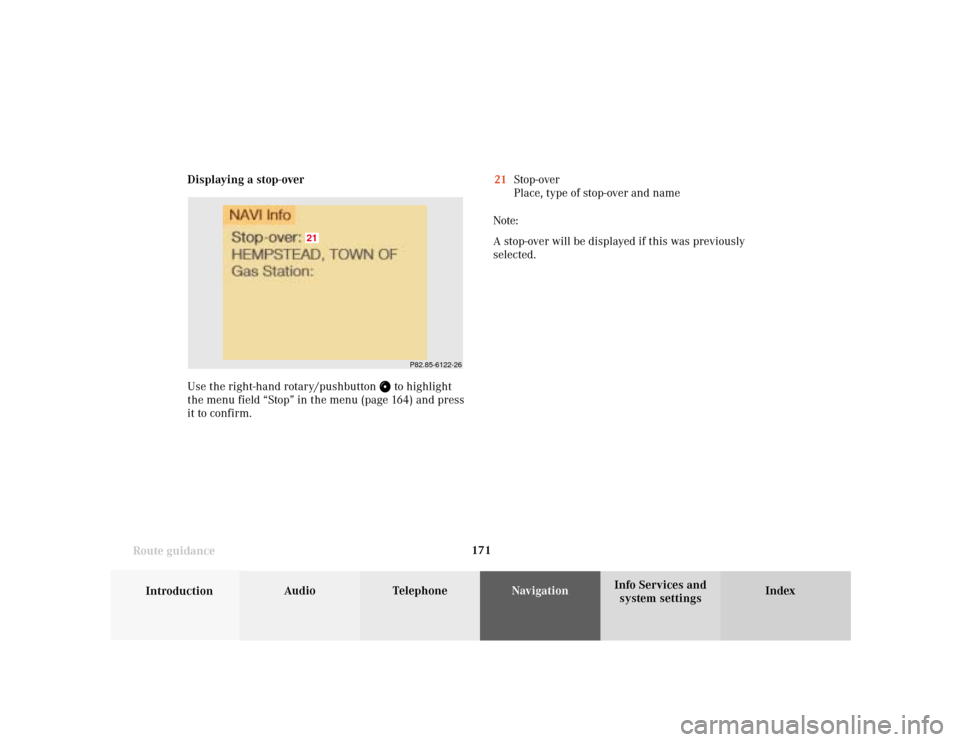
171
Introduction
Audio Telephone
Navigation
Index Info Services and
system settings Route guidanceDisplaying a stop-over
Use the right-hand rotary/pushbutton
to highlight
the menu field “Stop” in the menu (page 164) and press
it to confirm.21Stop-over
Place, type of stop-over and name
Note:
A stop-over will be displayed if this was previously
selected.
P82.85-6122-26
21
Page 180 of 231
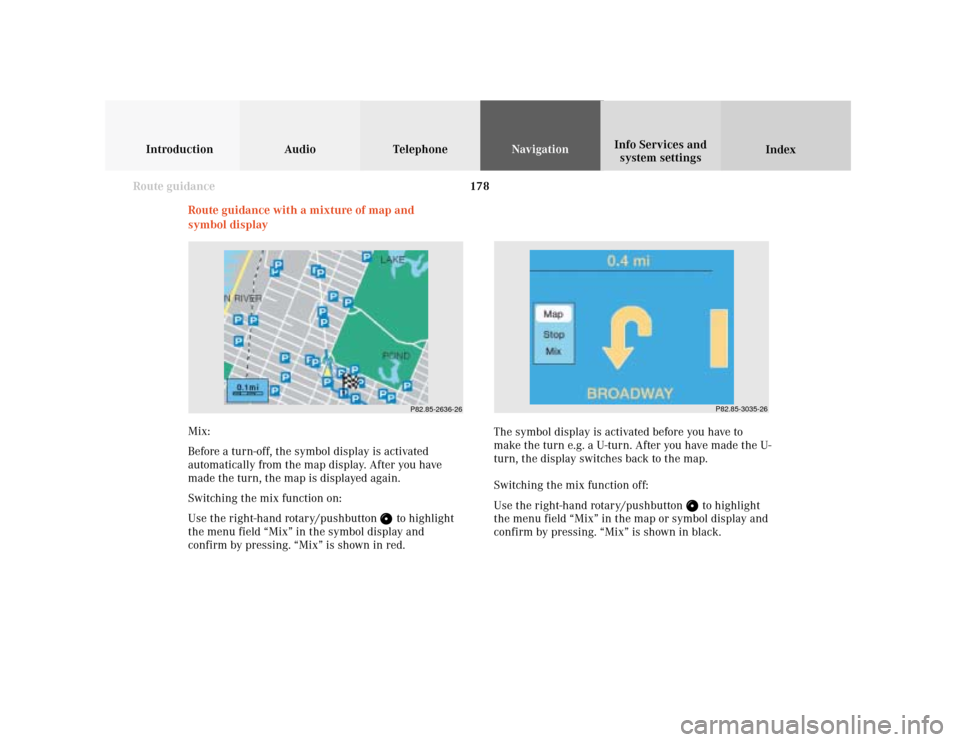
178
Introduction Audio Telephone
Navigation
Index Info Services and
system settings
Route guidance
Route guidance with a mixture of map and
symbol display
P82.85-2636-26
Mix:
Before a turn-off, the symbol display is activated
automatically from the map display. After you have
made the turn, the map is displayed again.
Switching the mix function on:
Use the right-hand rotary/pushbutton
to highlight
the menu field “Mix” in the symbol display and
confirm by pressing. “Mix” is shown in red.The symbol display is activated before you have to
make the turn e.g. a U-turn. After you have made the U-
turn, the display switches back to the map.
Switching the mix function off:
Use the right-hand rotary/pushbutton
to highlight
the menu field “Mix” in the map or symbol display and
confirm by pressing. “Mix” is shown in black.
P82.85-3035-26
Page 181 of 231

179
Introduction
Audio Telephone
Navigation
Index Info Services and
system settings Route guidanceIncrease the map scale (activate a more detailed map):
Press
or turn the right-hand rotary/pushbutton
to the left.
Reduce the map scale (activate a less detailed map):
Press
or turn the right-hand rotary/pushbutton
to the right.
Note:
A division mark corresponds to an available scale.
There are 12 different scales ranging from 0.1 miles/
inch to 500 miles/inch.
P82.85-2638-26
3
2
1
1
P82.85-2639-26
Altering the map scale
To activate the scale bar (2), select one of the following
methods:
• Press
or
• Use the right-hand rotary/pushbutton
to
highlight the scale menu field (1) and confirm by
pressing.
1Current map scale
2Scale bar
3New scale
Page 182 of 231
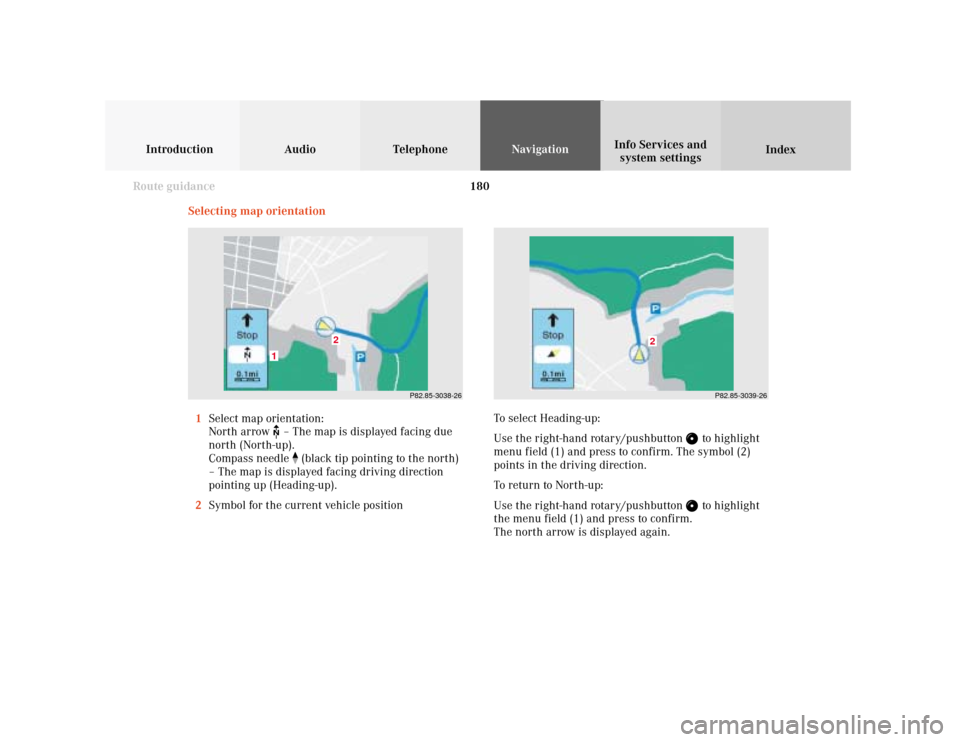
180
Introduction Audio Telephone
Navigation
Index Info Services and
system settings
Route guidance
Selecting map orientation
1Select map orientation:
North arrow
– The map is displayed facing due
north (North-up).
Compass needle
(black tip pointing to the north)
– The map is displayed facing driving direction
pointing up (Heading-up).
2Symbol for the current vehicle positionTo select Heading-up:
Use the right-hand rotary/pushbutton
to highlight
menu field (1) and press to confirm. The symbol (2)
points in the driving direction.
To return to North-up:
Use the right-hand rotary/pushbutton to highlight
the menu field (1) and press to confirm.
The north arrow is displayed again.
P82.85-3038-26
2
1
P82.85-3039-26
2
Page 183 of 231
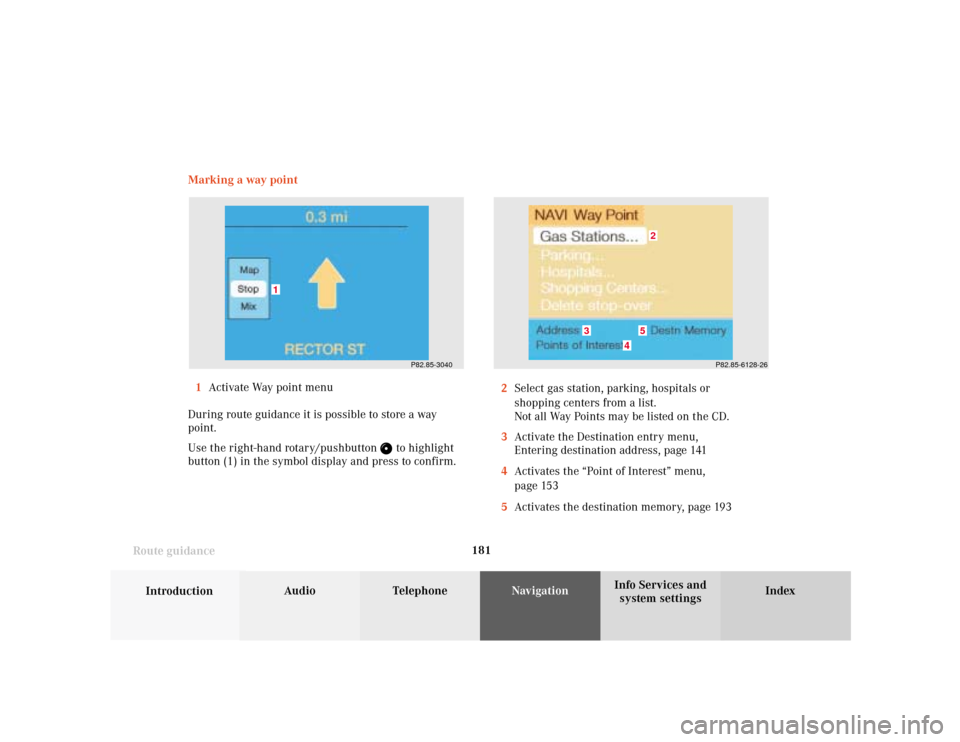
181
Introduction
Audio Telephone
Navigation
Index Info Services and
system settings Route guidanceMarking a way point
1Activate Way point menu
During route guidance it is possible to store a way
point.
Use the right-hand rotary/pushbutton
to highlight
button (1) in the symbol display and press to confirm.2Select gas station, parking, hospitals or
shopping centers from a list.
Not all Way Points may be listed on the CD.
3Activate the Destination entry menu,
Entering destination address, page 141
4Activates the “Point of Interest” menu,
page 153
5Activates the destination memory, page 193
P82.85-6128-26
2
3
4
5
P82.85-3040
1
Page 185 of 231
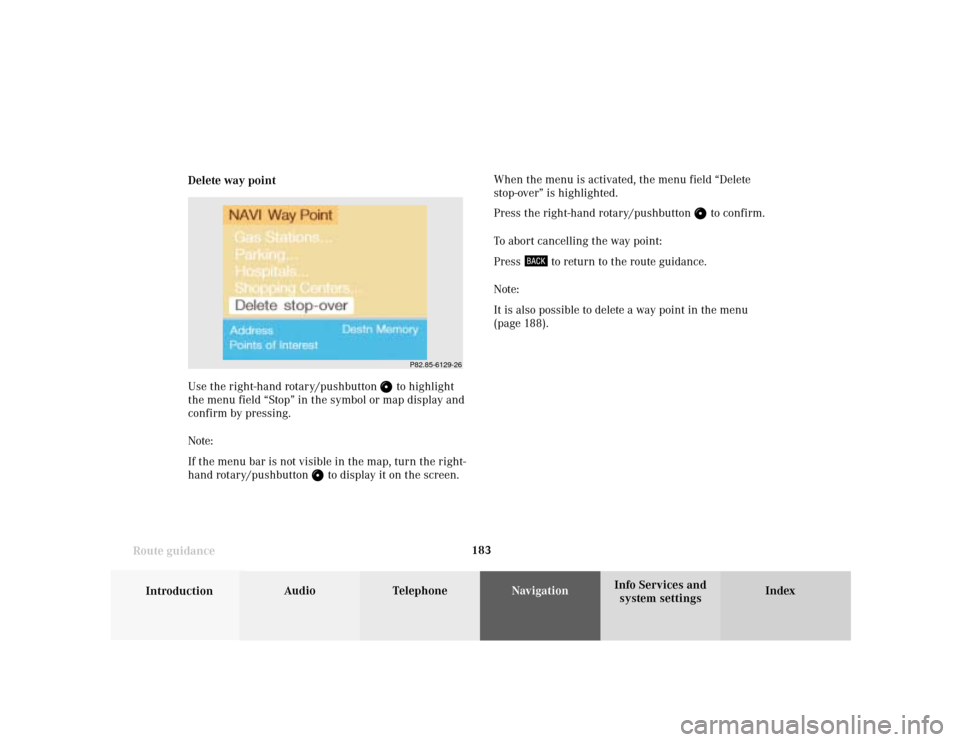
183
Introduction
Audio Telephone
Navigation
Index Info Services and
system settings Route guidanceDelete way pointWhen the menu is activated, the menu field “Delete
stop-over” is highlighted.
Press the right-hand rotary/pushbutton
to confirm.
To abort cancelling the way point:
Press
to return to the route guidance.
Note:
It is also possible to delete a way point in the menu
(page 188).
Use the right-hand rotary/pushbutton
to highlight
the menu field “Stop” in the symbol or map display and
confirm by pressing.
Note:
If the menu bar is not visible in the map, turn the right-
hand rotary/pushbutton
to display it on the screen.
P82.85-6129-26
Page 186 of 231
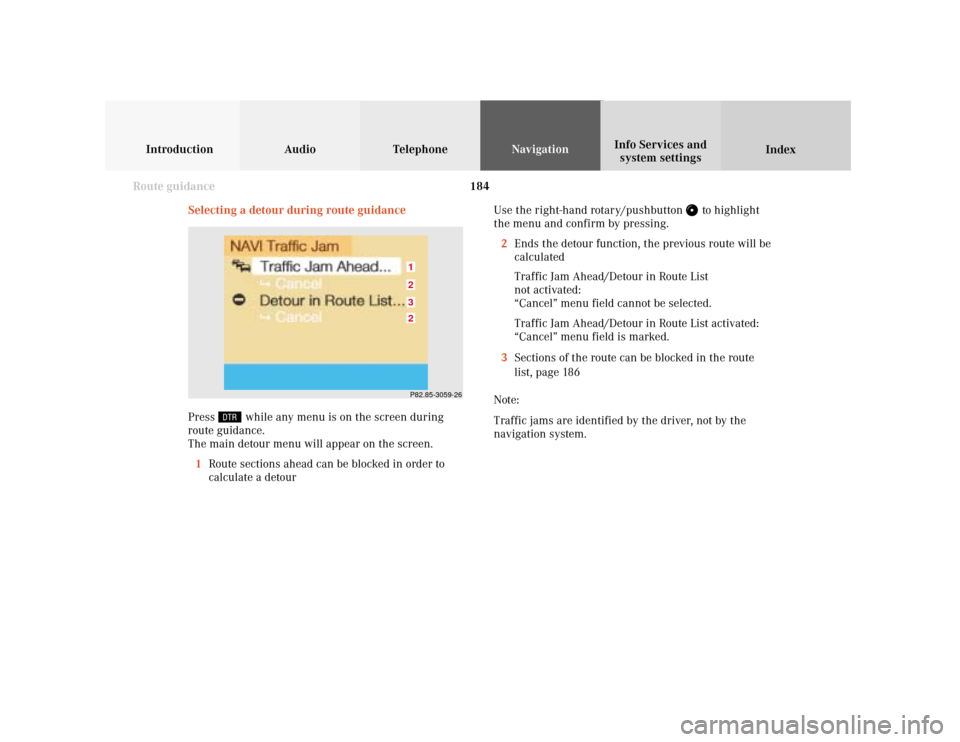
184
Introduction Audio Telephone
Navigation
Index Info Services and
system settings
Route guidance
Selecting a detour during route guidance
Press
while any menu is on the screen during
route guidance.
The main detour menu will appear on the screen.
1Route sections ahead can be blocked in order to
calculate a detourUse the right-hand rotary/pushbutton
to highlight
the menu and confirm by pressing.
2Ends the detour function, the previous route will be
calculated
Traffic Jam Ahead/Detour in Route List
not activated:
“Cancel” menu field cannot be selected.
Traffic Jam Ahead/Detour in Route List activated:
“Cancel” menu field is marked.
3Sections of the route can be blocked in the route
list, page 186
Note:
Traffic jams are identified by the driver, not by the
navigation system.
P82.85-3059-263212
Page 187 of 231
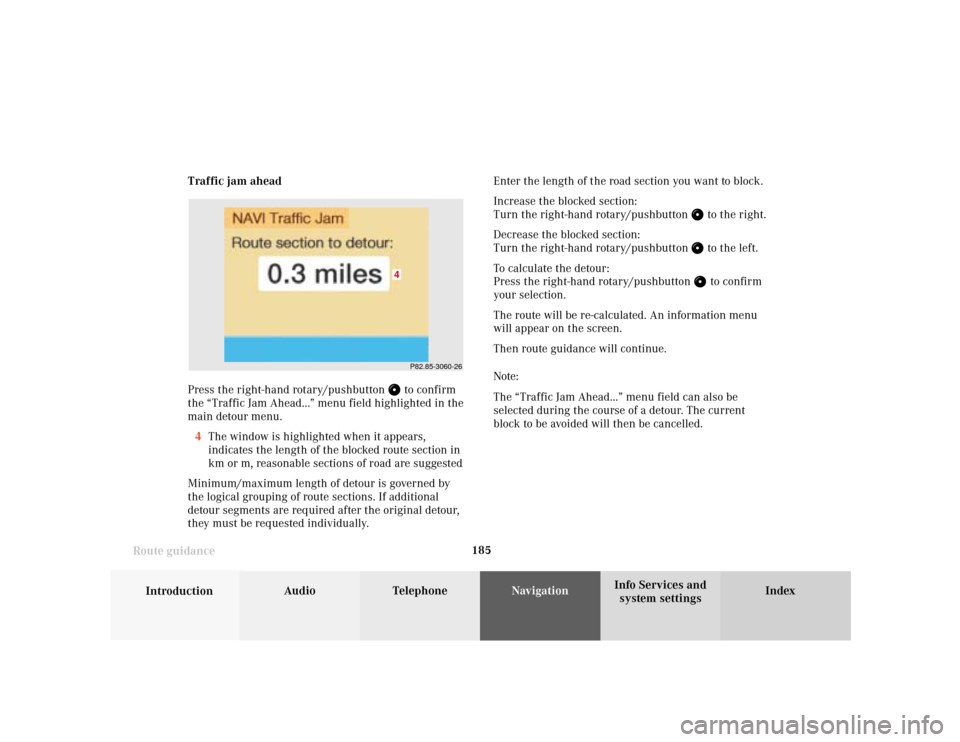
185
Introduction
Audio Telephone
Navigation
Index Info Services and
system settings Route guidanceTraffic jam ahead
Press the right-hand rotary/pushbutton
to confirm
the “Traffic Jam Ahead...” menu field highlighted in the
main detour menu.
4The window is highlighted when it appears,
indicates the length of the blocked route section in
km or m, reasonable sections of road are suggested
Minimum/maximum length of detour is governed by
the logical grouping of route sections. If additional
detour segments are required after the original detour,
they must be requested individually.Enter the length of the road section you want to block.
Increase the blocked section:
Turn the right-hand rotary/pushbutton
to the right.
Decrease the blocked section:
Turn the right-hand rotary/pushbutton to the left.
To calculate the detour:
Press the right-hand rotary/pushbutton to confirm
your selection.
The route will be re-calculated. An information menu
will appear on the screen.
Then route guidance will continue.
Note:
The “Traffic Jam Ahead...” menu field can also be
selected during the course of a detour. The current
block to be avoided will then be cancelled.
P82.85-3060-26
4
Page 188 of 231

186
Introduction Audio Telephone
Navigation
Index Info Services and
system settings
Route guidance
Detour in route list
Turn the right-hand rotary/pushbutton
to highlight
the “Detour in Route List...” menu field in the main
detour menu and press it to confirm.
The following message will appear: “The route list is
being calculated”.
Then the route list will appear on the screen.Activating the detour function:
Press the right-hand rotary/pushbutton
. The street
marked will appear in red.
5Street cannot be blocked off
6“+” symbol – Street contains several sections which
can be blocked off
Press
to access the detailed route list,
page 187
7Blocked street will appear in red
Press to display longer entries in a window in
full.
Press to remove the window from the screen.
P82.85-3061-26
6
7
5
Page 190 of 231
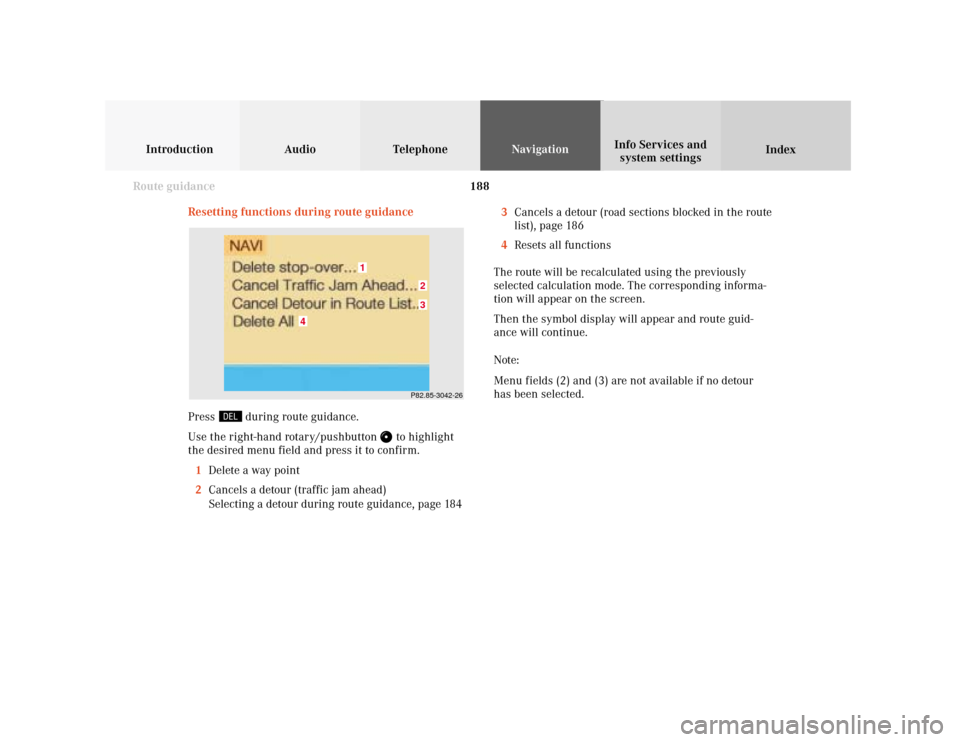
188
Introduction Audio Telephone
Navigation
Index Info Services and
system settings
Route guidance
Resetting functions during route guidance
3Cancels a detour (road sections blocked in the route
list), page 186
4Resets all functions
The route will be recalculated using the previously
selected calculation mode. The corresponding informa-
tion will appear on the screen.
Then the symbol display will appear and route guid-
ance will continue.
Note:
Menu fields (2) and (3) are not available if no detour
has been selected.
P82.85-3042-2632
1
4
Press
during route guidance.
Use the right-hand rotary/pushbutton
to highlight
the desired menu field and press it to confirm.
1Delete a way point
2Cancels a detour (traffic jam ahead)
Selecting a detour during route guidance, page 184