MERCEDES-BENZ E-Class WAGON 2011 S212 Comand Manual
Manufacturer: MERCEDES-BENZ, Model Year: 2011, Model line: E-Class WAGON, Model: MERCEDES-BENZ E-Class WAGON 2011 S212Pages: 234, PDF Size: 8.64 MB
Page 91 of 234

1
Icon delimiting thesection ofthe route
affected
2 Icon indicating anincident onthe route
(traffic flow)
3 Destination
4 Map scale Tra
ffic reports
89Navigation Z
Page 92 of 234
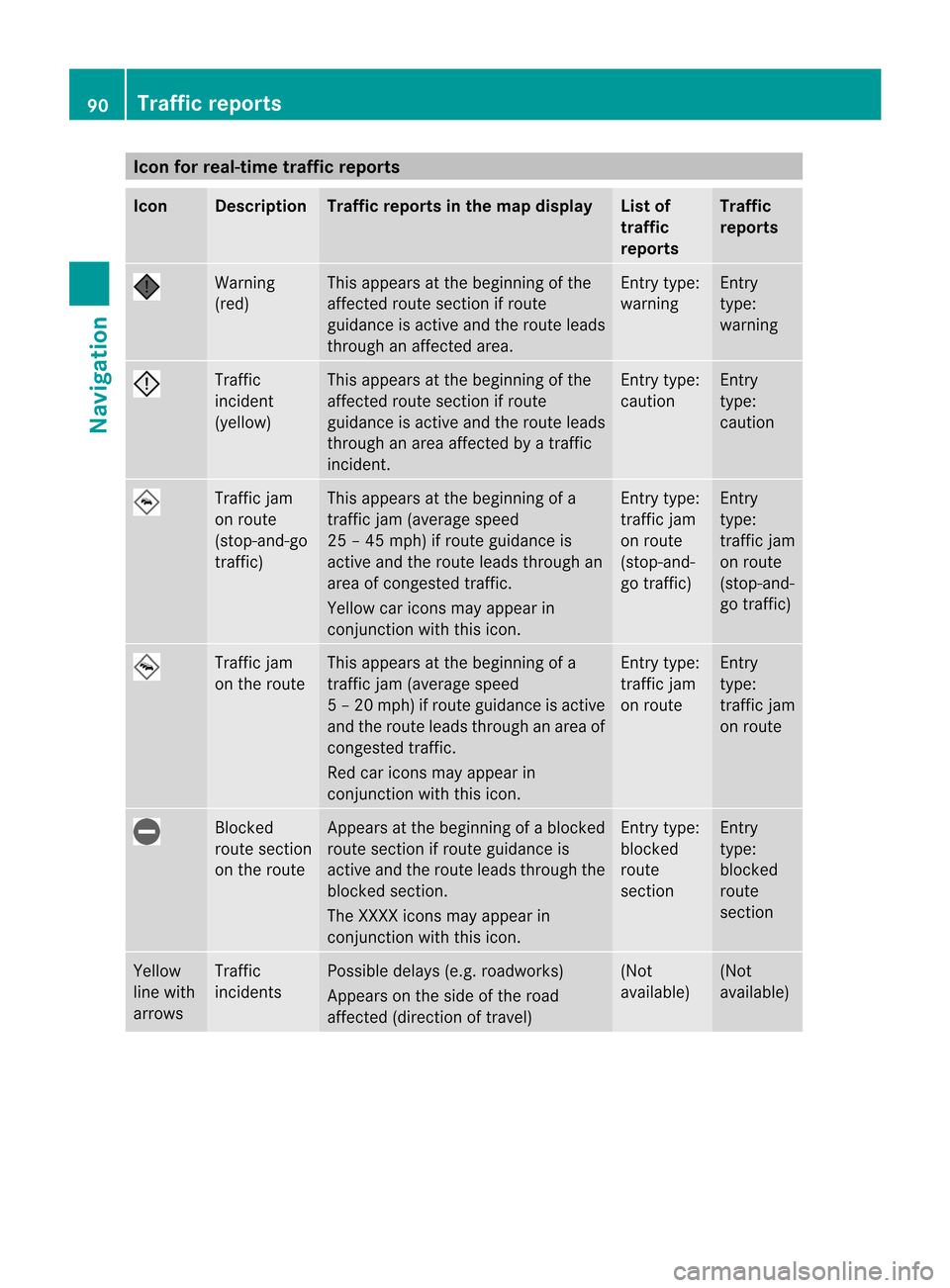
Icon
forreal-tim et raffic rep orts Icon Descr
iption Tr
affic rep ortsint he ma pd ispla y List
of
tr af fic
rep orts Tr
affic
rep orts Warn
ing
(re d) This
appear satthe begi nning ofthe
aff ectedr out esection ifrout e
guidan ceisact ive and ther out eleads
th roug hana ffec teda rea. En
tryt ype:
warn ing En
try
typ e:
warn ing Traf
fic
inc iden t
(yello w) This
appear satthe begi nning ofthe
aff ectedr out esection ifrout e
guidan ceisact ive and ther out eleads
th roug hana rea affectedb yat raffic
inc iden t. En
tryt ype:
caut ion En
try
typ e:
caut ion Traf
ficjam
on rout e
(st op- and -go
tr aff ic) This
appear satthe begi nning ofa
tr aff icjam (average speed
25 –45m ph)ifr out eguidan ceis
act ive and ther out eleads throug han
area ofcong est ed traff ic.
Yello wcarico ns may appear in
co njunc tion withthisi co n. En
tryt ype:
tr aff icjam
on rout e
(st op- and -
go traff ic) En
try
typ e:
tr aff icjam
on rout e
(st op- and -
go traff ic) Traf
ficjam
on ther out e This
appear satthe begi nning ofa
tr aff icjam (average speed
5–2 0mph)ifroute guidance isactiv e
and theroute leads through anarea of
con gested traffic.
Red caricon smayappear in
con junc tion with thisicon. En
try type:
traf ficjam
on route En
try
type:
traf ficjam
on route Block
ed
route section
on the route Appears
atthe beginn ingofab lock ed
route sectionifroute guidance is
activ eand the route leads through the
block edsect ion.
The XXXX iconsmayappear in
con junc tion with thisicon. En
try type:
block ed
route
sect ion En
try
type:
block ed
route
sect ion Yellow
line with
arrows Traffic
inciden ts Possible
delays(e.g.roadwork s)
Appears onthe side ofthe road
affec ted(direct ionoftrav el) (Not
available) (Not
available) 90
Tr
aff icrep ortsNavigat
ion
Page 93 of 234

Icon Descr
iption Tr
affic rep ortsint he ma pd ispla y List
of
tr af fic
rep orts Tr
affic
rep orts Gree
n
lin ew ith
arr ows Un
impe ded
tr aff icflo w No
delays
On lyappear sonthe side ofther oad
(dir ection oftravel) onwhic htraffic
flo wi su nim peded (Not
availab le) (Not
availab le) Red
line
wit h
arr ows Warn
ing
mes sage In
cid ento nr oad
Ap pear sonthe side ofther oad
affect ed(direction oftravel) (Not
availa ble) (Not
availa ble) Displaying
real-timetraffic repor ts
X To switch onnavigation mode:pressthe
Ø functionbutton .
X To show themenu: pressWthe COMAND
cont roller.
X Select Traffic by
turnin gcVd the
COMAND controller andpress Wto
conf irm.
If the dialog fieldshows theNoTraffic Messages message,
thismeans that:
R no traffic reports havebeen received yet.
R no traffic reports areavaila ble.
X To cancel thesearch: selectCancel and
press Wtoconf irm.
X To close thereport window: selectOK and
press Wtoconf irm.
If traffic reports exist,alist isshown.
The cont entofthe listvaries depending on
whether routeguidance isactive ornot .
List when routeguidance isnot active The
listshows allthe roads, areasorregions
for which reports areavaila ble. At
raffic report mayrefer toan area ora
region, e.g.ifvisibility isimpaired duetofog.
X To read atraffic report :select aroad,
area orregion byturnin gcVd the
COMAND controller andpress Wto
conf irm.
List when routeguidance isactive The
first listshows theroads, areasand
regions thatliealong theroute andforwhich
traffic reports areavaila ble. Tr
affic repor ts
91Navigation Z
Page 94 of 234

X
Show allmessages: selectAll Messages by
turnin gcVd theCOMAND
cont roller andpress Wtoconf irm.
You seealist ofall roads, areasandregions
for which traffic reports areavaila ble,even
if the reports donot affect yourroute. X
To show atraffic report :select aroad,
area orregion andpress Wtoconf irm.
X To close thelist: slide XVY theCOMAND
cont roller.
Example: traffic report 1
Depending onyour selection: Messages On
Route or
All Messages 2
Report 8of16for the road affected
3 Report text
4 Road, areaorregion affected bytraffic
reports
5 Icon forstate/pr ovince
6 Icon forreport type,e.g.traffic flow
message X
To scroll within arepor tortoa ccess
th en ext report:tur ncVd theC OMA ND
con troller .
X To returnt othe rep ort:slide XVY the
COMA NDcontroller .
Displa yingtraf fic rep ortso nthe ma p X
Sele ctTra fficS ymbol Inform ati on by
tur nin gcVd theC OMA NDcontroller and
pres sW tocon firm. Traf
ficsymbo linf orm ationonthe map (example)
: Affec tedroads withindication ofdirection
; Icon forreport type,e.g.traffic flow
message
X Select Next or
Previous by
turning cVd
the COMAND controller andpress Wto
confirm inorder tocont inue highlighting
traffic icons.
X To change themap scale: selectMap by
sliding ZVtheCOMAND controller and
press Wtoconfirm .
You cannow zoom inor out ofthe map.
X To show thedetailed view:select
Details and
press Wtoconfirm . 92
Tr
affic report sNavigation
Page 95 of 234

Deta
ilso ntraffics ymbo linform ation (examp le)
X To clos et he detai ledv iew: slide XVY the
COMAN Dcontroller. Read
ingout traff icrep ortso nthe
rou te
Intr oduct ion The
read- aloud functionisonly available while
rout eguidanc eisa ctive. Itreads outtraffic
repor tsaffec tingt he curr entrout e.You can
set the language (Y page 45)and thetext
reader speed(Ypage 42).
You canstartthe tex treader function
manually orset itto automat ic.
Sta rting thet ext reader funct ion
ma nually X
To switch onnaviga tionmod e:press the
Ø function button.
X To show them enu :press Wthe COMAN D
con troller.
X Selec tTMC by
turn ingcVd theCOMAN D
con troller andpress Wtocon firm .
X Selec tRead outall messa geson route and
press Wtocon firm .
COMAN Dreads outthereport sins equence.
i Ifther eareno report sfor the route, the
Read out all message
s on route menu
item isshown ingray andcann otbe
select ed. X
To switch offthe read -aloud function:
select Cancel Read-Al
oud Functio
n and
press Wtocon firm orpress the8
button .
COMAND readsthecurren treport aloud
and then exitsthe read-aloud function.
Autom aticread -aloud function X
To switch onnavigat ionmode: pressthe
Ø function button .
X To show themenu: pressWthe COMAND
con troller.
X Select Navi by
sliding ZVandturning
cVd theCOMAND controller andpress
W tocon firm.
X Select ReadTraffic Messages Automat
ically and
press Wtocon firm.
Depen dingonthe previous state,switch
the option onO oroff ª. Recalculat
ingthe rout edyna mically
The route types Dynamic Route and
Dynamic RouteOnlyAfter Request (Y
page 52)take allrelevant traffic
messages intoa ccoun twhen calculating a
route.
If you have setthe route typeDynamic Route ,C
OMAND guidesyouonthe updated
route toyour destination.
If you have setthe route typeDynamic Route
OnlyAfter Request ,ap
rompt
appea rs.You candecide whether toaccept
the route suggested byCOMAND, orcont inue
with theoriginal route. Tr
affic report s
93Navigation Z
Page 96 of 234

X
To acc ept the suggeste droute :pre ss
W the COMAND controller.
X To conti nue along the original route :
sel ect Reject by
turning cVd the
CO MAND controller and pressW to
confi rm. De
stinati onmemo ry Home
addres s(My addres s)
En teri ngthe home addres sviaaddres s
en try X
Initi ally pro cee dasdescri bedint he
"Adopting anaddress bookentryasah ome
address" andconfirm MyAddress by
pressing W.
X To enter thehome addressforthe first
time: confirm NewEntry by
pressing W.
X To change thehome address: select
Change in
the menu showing thehome
address byturning cVdtheCOMAND
cont roller andpress Wtoconfirm .
X Confirm NewEntry by
pressing W.
X In both cases, enterthehome address asa
destination, e.g.asac ity, street andhouse
number (Ypage 54).Then, savethehome
address (Ypage 57).
Adopting anadd ress book entry asa
home address X
To switch onnavigation mode:pressthe
Ø functionbutton. X
To show themenu: pressWthe COMAND
cont roller.
X Select Dest. in
the navigation system
menu barbyturning cVdtheCOMAND
cont roller andpressing Wtoconfirm .
X Select FromMemory and
press Wto
confirm .
You willsee thedestination memorylist
either withthecharacter bar(option 1)or
as as election list(option 2).
Option 1:destination memorylistwith
character bar X
Slide ZVtheCOMAND controller
repeatedly untilthedestination memory
list appea rsas as election list.
Option 2:destination memorylistas
selec tionlist The
MyAddress entr
yisl isted asthe first
entr yint he destination memory.
X Select MyAddress by
turning cVdthe
COMAND controller andpress Wto
confirm . 94
Des
tination memoryNavigation
Page 97 of 234

i
Ifyou have notyetentered any
characters, theMyAddress entry
is
automa ticallyhighl ighted inthe selection
list.
If no home address hasbeen stored yet,you
can now assignanadd ress book entry. Ifa
home address already exists, itis disp layed
and youcan alter it.
i Ifyou select NewEntry ,y
ou are also
offered theoption ofentering thehome
add ress forthe first time. Youcanthen
save thehome address withou thavin gto
st art rout eguidan ce.
X To ent ertheh ome address forthef irst
tim e:select AssigntoAddre ssBook Entry and
press Wtocon firm .
X Choose Home ,
Work or
Not Class ified and
press Wtocon firm .
X To change theh om eaddres s:select
Chang e and
press Wtocon firm .
X Selec tAssig ntoAddre ssBook Entry and
press Wtocon firm .
i Ifyou select NewEntry ,y
ou are also
offe red theoptio nofchanging thehome
address byenterin gana ddress. Youcan
then save thehome address withouthaving
to start route guidance.
X Choose Home ,
Work or
Not Classified and
press Wtoconfirm .
In both cases, youwillsee theaddress book
either withthecharacter baroras a
selection list.
X To selec tana ddr ess book entry:
proceed asdescribed inthe "Searching for
an address bookentry"section
(Y page 136).
X To confirm theselec tion:press Wthe
COMAND controller.
If no home address hasbeen stored,
COMAND savestheentr y.You willsee a
message andthen theaddress menuwith
the selected address. Start is
highlighted
automatically . If
ah ome address hasalready beenstored,
you willsee aprompt asking youwhether
the MyAddress entr
yshould be
overwritten .
X Select Yes or
No and
press Wtoconfirm .
If you select Yes ,C
OMAND overwrites the
destination. Youwillsee amessage and
then theaddress menuwiththeselected
address. Start is
highlighted
automatically .
If you select No ,t
he list will appea ragain.
Selec tingthehome address forrout e
guidance X
Proceed asdescribed inthe "Selectin ga
destination fromthedestination memory"
section (Ypage 60). Storing
adesti nation inthe
dest inationmem ory
Not es This
function also stores thed estinat ionin
th ea ddress book.
When thea ddress bookisfull, nodest inations
can besaved inthed est inat ionmem ory.You
must first delet eaddre ssbook entries
(Y page 137).
Aft erdest inationentr y X
The dest inationhas been entered andis
shown inthea ddre ssent rymen u
(Y page 57).
X Sele ctSav e by
slidin gVÆ andturnin g
cVd theC OMA NDcontroller andpres s
W tocon firm.
You cannows elec tstora geoptio ns
(Y page 96) .
Du ringroute gui danc e X
To sho wthemen u:pre ssW the COMAND
contr oller. Dest
inationm emo ry
95Navi gatio n Z
Page 98 of 234

X
Sel ect Destin ation in
the navi gation
sy stem menu barb yturning cVd the
COMA NDcontro ller and pressing W to
co nfirm .
X Se lec tSav e Des
tination and
pressW to
co nfirm .
You cannows electstorage options
(Y page 96).
Fro mt helisto fprev ious des tinations X
To sho wthemen u:pre ssW the COMAND
contr oller.
X Sel ect Destination in
the navigati on
sy ste mm enubarbyturn ingcVd the
COMAND controller andpressing Wto
con firm.
X Select FromLastDestina tions and
press Wtocon firm.
The listoflast destin ations appears.
X Select adestin ation byturn ingcVd the
COMAND controller andpress Wto
con firm.
The destin ationaddress isshown.
X Select Save and
press Wtocon firm.
You cannow select storage option s.
Selecting storingoptions X
To save thedestina tionwithout a
name: selectSaveWithout Name and
press Wtocon firm.
COMAND storesthe destin ationinthe
destin ationmemory anduses theaddress
as the destin ationname.
X To save thedestina tionasMy
Addr ess:select Saveas"My Address " and
press Wtocon firm.
COMAND storesthe destin ationinthe
destin ationmemory asMy Address .I
ft he
select edaddress bookentryalready
con tains address datathatcanbeused for
navigation (Licon), aprompt willappear asking
whether youwish tooverwrit ethe
exist ingdata.
X Select Yes or
No and
press Wtocon firm.
If you select Yes ,t
he ent ryisoverwrit ten.
If you select No ,t
he process willbeaborted.
X To save thedestina tionwith aname:
select SaveWithName and
press Wto
con firm.
X Select acategor y,e.g. Home ,a
nd press W
to con firm.
The input menu appears withdata fields
and thecharact erbar. Ex
ample: savingadestin ation withaname
: Select eddata fieldwithcursor
; Character bar
X Proceed asdescribed under"Entering
charact ersusing thecharact erbar" inthe
"Ent ering charact ersinnavigation mode
(ent ering acity)" section(Ypage 31).
X Then, select ¬andpress Wtocon firm.
COMAND storesthe destin ationunder the
name entered.
Assigning adesti nation toan address
book entry An
address withcompleteaddre ssdata that
is suit able fornav igat ioncan beassign edto
ap re-exi sting address bookentry.You can
th en late rstar troute guidance tothis address
straight fromtheaddress book
(Y page 139).
X Select Assign toAddress BookEntry and
press Wtoconf irm. 96
Destination
memoryNavigation
Page 99 of 234

X
Sel ect acate gor y,e.g. Home ,a
nd pre ssW
to confi rm.
Yo uw ills ee the addre ssboo keithe rwith
the char acterbar oras as elec tion list.
X To select anaddress book entry:
proc eedasdesc ribed inthe "Searc hingfor
an address bookentry" sect ion
(Y page 136).
COMA NDstores thedata ifthe address
book entryselec teddoes notyetcontain
navig ableaddress data.
If the selec tedaddress bookentryalready
con tain snavig able address data,aprom pt
will appear askingwhether you wish to
over writethe exis tingd ata.
X Selec tYes or
No and
press Wtocon firm .
If you selec tYes ,C
OMA NDstores thedata. Deleting
adesti nation ortheh om e
ad dress from thed esti nation mem ory
X To switch onnav igat ionmod e:pres sthe
Ø function butt on.
X To show them enu:pres sW theC OMA ND
con troller .
X Sele ctDes tin ation in
then avigat ion
syst emmen ubarby turnin gcVd the
COMA NDcontroller andpres singW to
con firm.
X Sele ctFro mM emory and
pres sW to
con firm.
You willsee thed estinat ionmem orylist
eit her with thec har acterbar (opt ion1)or
as as elec tionlist (opt ion2).
X Opt ion 1:dest inationmem orylistwith
char acterbar :proc eedasdesc ribed inthe
"En tering char acters using thechar acter
bar" section(Ypage 31).
X Opt ion 2:dest inationmem orylistas
selection list:selec tadestination by turn
ingcVd theCOMAND controller and
press Wtocon firm.
You seetheaddress dataofthe select ed
ent ry.
X Select Delete and
press Wtocon firm.
Ap rompt appears asking whethe ryou wish
to delete thedestination .
X Select Yes or
No and
press Wtoconf irm.
If you select Yes ,C
OMAND deletesthe
destination .You will see amessage tothis
effec t.
If you select No ,t
he process willbe
canc eled.
i Ifthe navigable addressdataforthe
destin ationbeing deleted isalso assigned
to an address bookentry,COMAND will
also delete thisdata from there. Ifthe
corr espondin gaddress bookentrydoes
not contain anyfurth erdata, suchas
telephon enumbers, COMAND deletesthe
ent ireaddress bookentry. Previous
destinations Introd
uction
COMAND automaticallystoresthe previous
destin ations forwhich theroute calculation
has been started.Ifthe memory isfull,
COMAND deletestheoldest destination. You
can also save adestin ation fromthelistof
previous destinations inthe destin ation
memory. Itwill bestor edthere permanen tly. Stor
ingadesti nation permanent lyin
th ed est inat ionmem ory
X Proc eedasdesc ribed inthe" From thel ist
of prev ious destinations"sec tion
(Y page 96). Pr
evious destinations
97Naviga tion Z
Page 100 of 234

Storing
thevehicle position inthe list
of previous destinations
X To switch onnavigation mode:pressthe
Ø functionbutton.
X To show themenu: pressWthe COMAND
cont roller.
X Select Position in
the navigation system
menu barbyturnin gcVd theCOMAND
cont roller andpress Wtoconf irm.
X Select Save vehicle position and
press
W toconf irm.
COMAND storesthecurrent vehicle
position asad estination inthe listof
previous destinations . Storing
thecrosshair positioninthe
list ofprevious destinations
Ac rossha irapp ears onthe map ifyou have
moved themap manua lly.Y ou can store the
crosshair positionasad estinat ioninthe list
of previous destinations.
X To show themenu: pressWthe COMAND
cont roller.
X Select Position in
the navigation system
menu barbyturnin gcVd theCOMAND
cont roller andpress Wtoconf irm.
X Select Savecrosshair position and
press Wtoconf irm. Dele
ting oneofthe previous
destinat ions
X To switch onnavigation mode:pressthe
Ø functionbutton .
X To show themenu: pressWthe COMAND
cont roller.
X Select Destination in
the navigation
system menubarbyturnin gcVd the
COMAND controller andpressing Wto
conf irm. X
Select Fromlast destinations and
press Wtoconf irm.
The listoflast destination sappears.
X Select thedesired destinationandpress
W tocon firm.
The destin ationaddress appears.
X Select Delete and
press Wtocon firm.
Ap rompt appears asking whethe rthe entr y
should bedeleted.
X Select Yes or
No and
press Wtoconfirm .
If you select Yes ,t
he entr yisd eleted.
If you select No ,t
he process willbeaborted. Map
operation andsettings Note
Company logosdisplayedonthe map are
trademarks ofthe respective companies and
used solely forthe purpose ofindicating the
location ofthese companies. Theuseofsuch
logos onthe map does notindicate approval
of, support ofor advertising bythese
companies forthe navigation systemitself. Setting
themap scale
X To hide themenu: slideZVtheCOMAND
cont roller and,when theFull Screen menu
itemisshown, pressW.
X To call upthe scale bar:assoon asyou
turn cVd theCOMAND controller, scale
bar =appea rs.
X Turn cVd untilthedesired scaleisset. 98
Map
operat ionand settingsNavigation