ESP MERCEDES-BENZ E-Class WAGON 2011 S212 Comand Manual
[x] Cancel search | Manufacturer: MERCEDES-BENZ, Model Year: 2011, Model line: E-Class WAGON, Model: MERCEDES-BENZ E-Class WAGON 2011 S212Pages: 234, PDF Size: 8.64 MB
Page 101 of 234

:
Set map scaleas an umb erwith uni t
; Currentl ysetmap scaleas ind icated by
the need leon the scaleba r
= Mapscale
Unit ofmea sureme nt: inthe COMAND
di spl aydepe nds onthe selecti onmad efor the
instr umentclu ster (seethe veh icle
Ope rator'sManua l). Mov
ingt he map
Sho wing the crossh air X
To hide themen u:slide ZV theCOMAND
control lera nd, when the FullScreen menu
itemi sshown, pressW.
X To scroll themap: slideXVY, ZVÆor
aVb theCOMAND controller.
Ac rossha irapp ears onthe map. Ifyou slide
it aga in,the map moves inthe
correspo ndingdirection under the
crossha ir. Map
withcrossha ir
: Current vehicl eposition
; Cross hair
= Detail softhe crossha irposi tion
? Map scale selected Displ
ay= may bethe name ofas treet, for
exampl e,provid edthe digitalmap contains
the necessary data.Alter natively, itmay show
the geo- coor dinat eposit ion ofthe crosshair
if the Geo- coordinates display
isswitc hed
on (Ypage 102).
Hid ing thec rossh airand center ingthe
ma ponthe vehicle position or
destina tion X
Press the% backbutton twice.
The cross hairdisappears andthemap is
set tothe vehicle position .
or
X Set themap tothe vehicle position ;see the
explanat ionbelow. Centering
themap onthe vehicle or
destina tionposition
Centering themap onthe vehicle
position X
To show themenu: pressWthe COMAND
con troller.
X Select Positio n in
the navigation system
menu barbysliding VÆandturningcVd
the COMAND controller andpress Wto
con firm.
X Select Vehicle PositionMap and
press
W tocon firm or,ifthe cross hairisshown,
press the% backbutton .
This hides thecross hair.
Centering onthe destina tion This
function requires thataroute toa
destin ationhasbeen calculated. Ifthe route
includes waypoints andanintermediate stop,
the map canalso beset tothese position s.
X To show themenu: pressWthe COMAND
con troller.
X Select Positio n in
the navigation system
menu barbysliding VÆandturningcVd Map
opera tionandsettings
99Navigation Z
Page 115 of 234
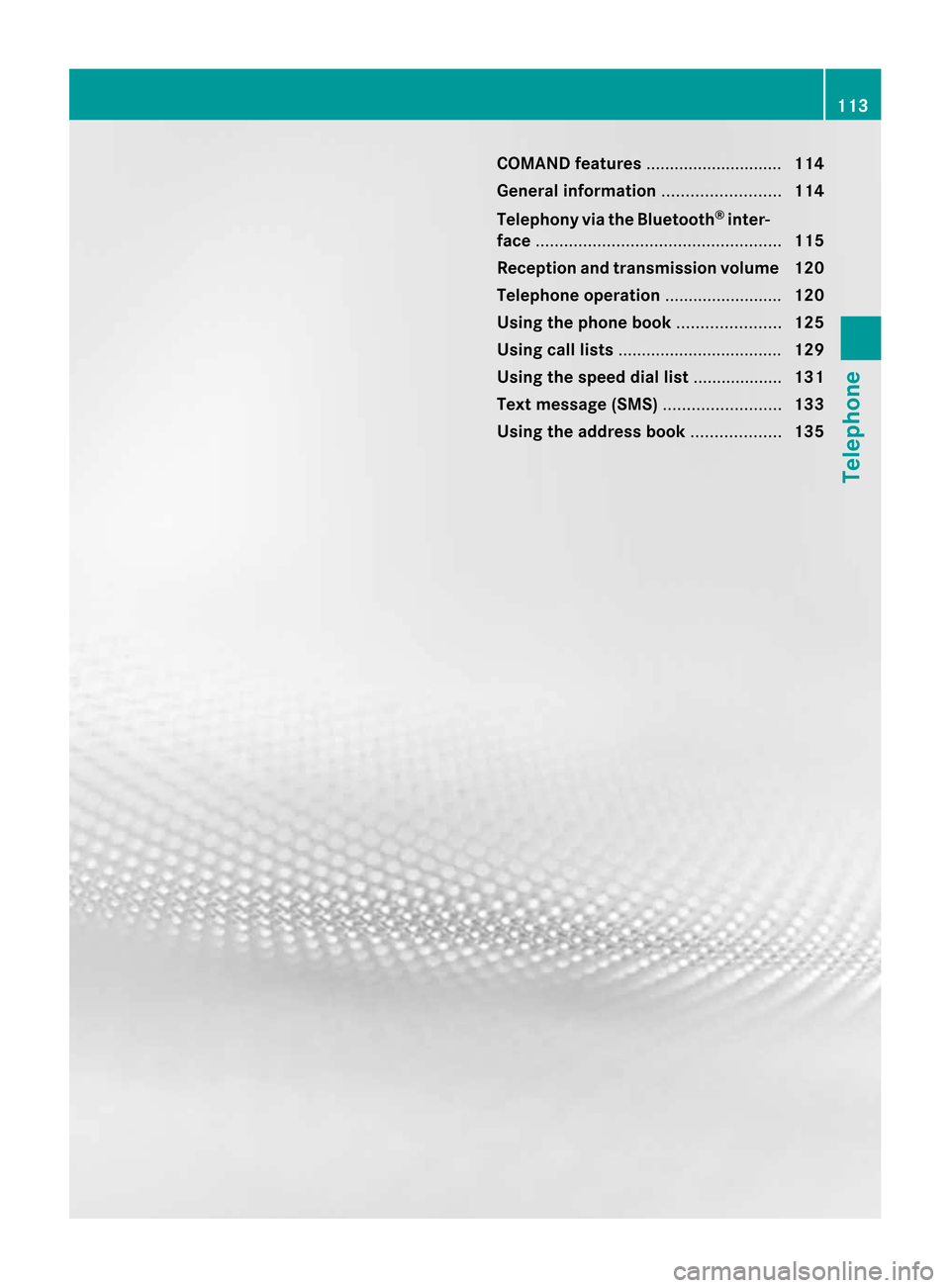
COMAN
Dfeatures .... .... .... ...... ........ ... 114
Gener alinfor mation <003B003B003B003B003B003B003B003B003B003B003B003B003B003B003B003B
003B003B003B003B003B003B003B003B003BV 114
Telephony viathe Bluet ooth®
inter-
face <003B003B003B003B003B003B003B003B003B003B003B003B003B003B003B003B
003B003B003B003B003B003B003B003B003B003B003B003B003B003B003B003B
003B003B003B003B003B003B003B003B003B003B003B003B003B003B003B003B
003B003B003B003BV 115
Reception andtransm ission volume 120
Telephone operation........ .......... ...... . 120
Using thephone book<003B003B003B003B003B003B003B003B003B003B003B003B003B003B003B003B
003B003B003B003B003B003BV 125
Using calllists ........ .......... ...... .......... . 129
Using thespeed diallist........ .......... . 131
Text message (SMS)<003B003B003B003B003B003B003B003B003B003B003B003B003B003B003B003B
003B003B003B003B003B003B003B003B003BV 133
Using theaddress book <003B003B003B003B003B003B003B003B003B003B003B003B003B003B003B003B
003B003B003BV 135 113Telephone
Page 117 of 234
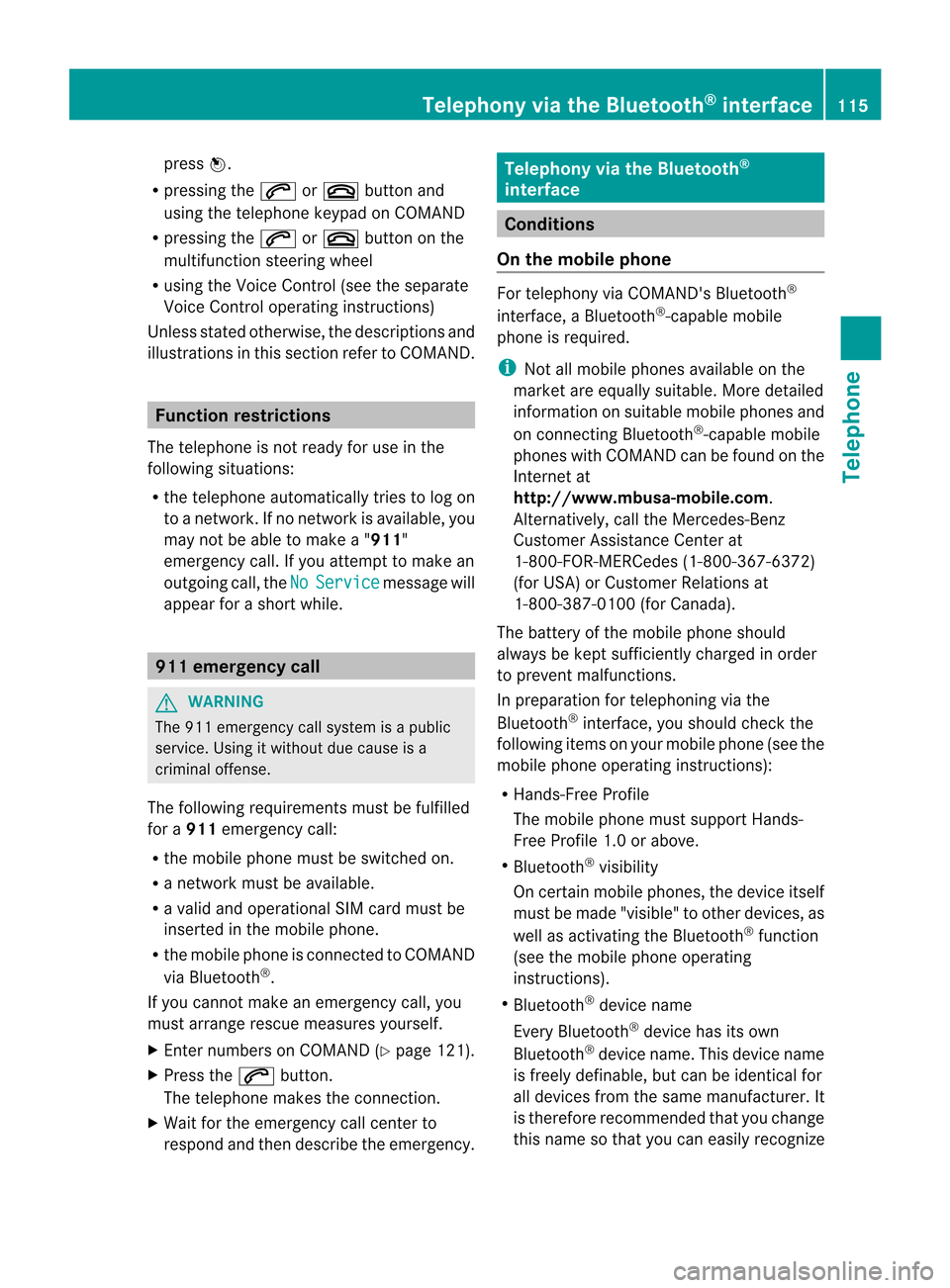
press
W.
R pressin gthe 6 or~ buttonand
using thetelephon ekeypad onCOMAND
R pressin gthe 6 or~ buttonon the
multifun ction steer ingwheel
R using theVoice Control(see theseparate
Voice Controloperatin ginst ruct ions)
Unless statedother wise, thedescript ionsand
illustration sint his sect ionrefer toCOMAND . Function
restrictions
The telephon eisn otready foruse inthe
following situations:
R the telephon eautomatic allytries tolog on
to an etwork. Ifno net work isavailable, you
may notbeable tomake a"911"
emergen cycall. Ifyou attempt tomake an
outgoin gcall, the No Servic
e message
will
appear forashort while. 911
emergency call G
WARN
ING
The 911 emergen cycall system isap ublic
servic e.Using itwithout duecause isa
crimin aloffen se.
The following requiremen tsmust befulfilled
for a911 emergen cycall:
R the mobile phonemustbeswitc hedon.
R an etwork must beavailable.
R av alid and operation alSIM card must be
insert edinthe mobile phone.
R the mobile phoneiscon nected toCOMAND
via Bluetoot h®
.
If you cann otmake anemergen cycall, you
must arrange rescuem easuresyourself.
X En ter numbers onCOMAND (Ypage 121).
X Press the6 button.
The telephon emakes theconnection .
X Wait forthe emergen cycall centerto
respon dand then describe theemergen cy. Teleph
onyviathe Bluet ooth®
inter face Conditions
On the mobile phone For
telephon yviaCOMAND 'sBluetoot h®
int erface, aBluetoot h®
-c apable mobile
phone isrequired.
i Not allmobile phones available onthe
mark etare equally suitable. Moredetailed
infor mation onsuitable mobilephones and
on con nectingB luetoot h®
-c apable mobile
phones withCOMAND canbefound onthe
Int ernet at
htt p://www .mbusa- mobile.com.
Alt ernat ively, calltheMercede s-Benz
Customer AssistanceCente rat
1-800-FOR-MERC edes(1-800-367-6372)
(for USA) orCu stomer Relatio nsat
1-800-387-0100 (forCanada ).
The battery ofthe mobi lephone should
al wa ysbe kept sufficiently chargedinorde r
to preve ntmal functions.
In prep aration fortelep honing viathe
Blue tooth ®
interfa ce,you shou ldcheck the
foll owi ngitems onyou rmobile phone (seethe
mobile phoneoperating instructions):
R Hands- FreeProfile
The mobile phonemustsupport Hands-
Free Profile 1.0orabove.
R Bluetooth ®
visibility
On cert ainmobile phones, thedevice itself
must bemade "visible" toother devices, as
well asactivatin gthe Bluetooth ®
funct ion
(see themobile phoneoperating
instr uctions).
R Bluetooth ®
device name
Every Bluetooth ®
device hasitsown
Bluetooth ®
device name.Thisdevice name
is freely definable, butcan beidentical for
all devices fromthesame manufacturer .It
is therefor erecomm endedthatyouchange
this name sothat youcan easily recogn ize Telephony
viathe Bluetooth ®
interfa ce115Telephone Z
Page 122 of 234

i
Display ; mayvary, de pe ndi ng on the
mob ilep hone conne cted.
Bar s: disp layt he cur rent signa lstre ngth
of the mob ilep hone netw ork.Ifallb arsa re
fil led, youh aveo ptim um receptio n.
If no bars ares hown, receptio nise ither
very poor orthere isnone atall.
Receiver icon=shows whether acallis
active/being connected ¡ornot ¢. Text
message (SMS)display in
telephone basicmenu
The Text Message menu
itemisavail able if
the Bluetooth ®
telephone supportstheMAP
Bluetooth ®
profile (Message AccessProfile)
and thetext message hasbeen download ed
from theBluetooth ®
telephone. Themenu
item isotherwise grayedoutand isnot
avail able.
The 1mail icon isdispla yedwhen youhave
an unread textmessage. Thesymbol
disapp earsonce youhave readthetext
message. Theú mailsymbol isdispla yed
when thetext message memoryisfull. The
symbol disappearsonce youdelete atleast
one text message.
Further information canbefound inthe "Text
messages (SMS)"section (Ypage 133). Reception
andtransmission volume
Once themobile phonehasbeen authorized,
you can optimize thetransmission and
reception volumesettings. Findinformation
on the optimal settingforyour mobile phone
on the Intern etat
htt p://www .mbusa-mobile.com.O rcall
the Mercedes-Benz CustomerAssistance
Center at1-80 0-FOR-ME RCedes
(1-800 -367-637 2)(for theUSA) orCustomer
Rela tions at1-80 0-38 7-0100(for Canada ).
i Incorr ectsettings mayhave asignificant
impact onthe qual ityofcalls. X
Press the% function button.
X Select Phone in
the telephone basicmenu
by turning cVdtheCOMAND controller
and press Wtoconfirm.
X Select Bluetooth Phones and
press Wto
confirm.
X Select anauthorized mobilephonefrom
the listbyturning cVd.
X Select thelistsymbol tothe right ofthe
entry bysliding VYtheCOMAND
cont roller andpress Wtoconfirm.
X Select Reception Volume or
Transmission Volume and
press Wto
confirm. :
Scale withindicator showingcurrent
volume
X Select avolume setting byturning cVdthe
COMAND controller.
X To clos ethe setting scale:pressWor
slide XVY. Telephone
operation Inco
ming call
Rejecting oraccepting acall When
thereisan incomi ngcall ,you see a
corresp ondingwindow inthe displa y. 120
Tele
phone operationTele
phone
Page 124 of 234

Redi
aling On
COMAND
X Ca llup the telepho nebasic menu
(Y page 119).
X Sel ect °inthe characte rbarand press
W toconfi rm.
or
X Ifthe telepho nebasic menu isdispl ayed,
pre ssthe 6 button inCO MAND.
In both cases, the callsdialed list appea rs.
The most recentlydialed numb erisat the
top.
X To select ac all: turn cVd theCOM AND
controller.
X To conne ctthe call:press Wthe
COM AND controller.
Co nne ctin gac alltoan entry inac all list
or inthe COM AND phone book X
Open acalllista nd select anentry
(Y page 129) .
or
X Ca llup the COMAND phone book and
sel ect anentry (Ypage 126) .
X To conn ectac all:press Wthe COM AND
controlle rorthe 6 button.
Making acallv ia spee ddial The
spee ddiallistc ont ains stored phone
book entries(Ypage 131).
Option 1:
X Hold down oneofthe number keysfor
longer thantwoseconds.
Option 2:
X Call upthe telephone basicmenu
(Y page 119).
X Select CallLists by
sliding VÆand
turnin gcVd theCOMAND controller and
press Wtoconf irm.
The speed diallistappears. X
Select Speed DialPreset List by
turnin gcVd theCOMAND controller and
press Wtoconf irm.
The speed diallistappears.
X Select thestorage location andpress Wto
conf irm.
Irrespect iveofthe option chosen, the
telephone basicmenu appears and
display sthe selected entry.This initiates
dialing. Functions
availableduring acall
Ove rview Tel
epho neoper ationwithasing lecall
: Perso nyou are calling
; Icon foractive telephone connection
= Toswitch hands-fr eemicrophon eon/of f
? Tosend DTMF tones(not possible withall
mobile phones)
A Toend acall
The following functions:
R acceptin gawaiting call
R making afurther call
R call waiting
are availa bleifthey aresupported bythe
network (onlypossible withaGSM network )
and your Bluetooth ®
mobile phone. 122
Telephone
operationTelephone
Page 126 of 234
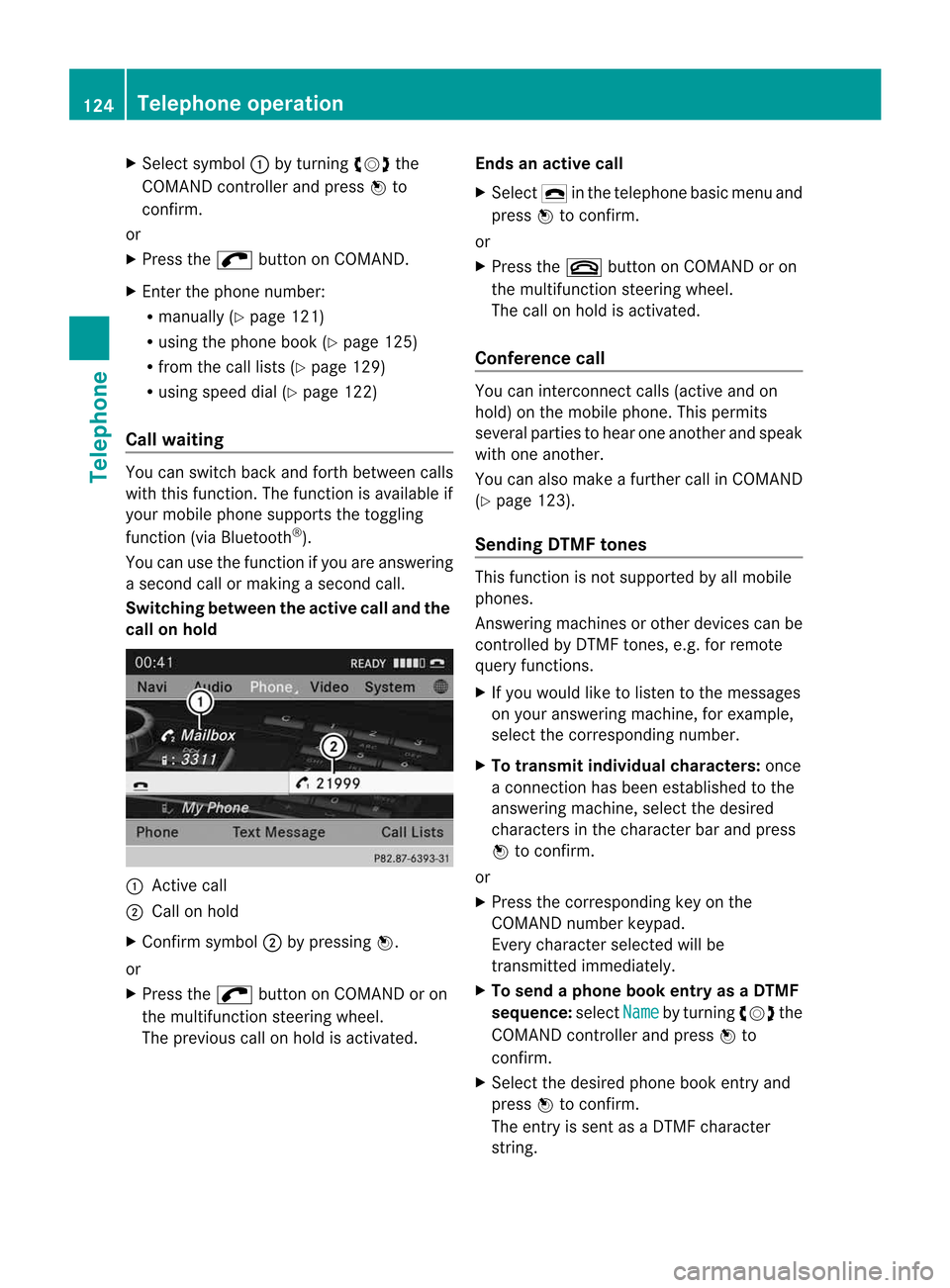
X
Sel ect symbo l: byturni ngcVd the
CO MAND controllera nd pre ssW to
confi rm.
or
X Pre ssthe ; button onCOMAND.
X Enter thephone num ber:
R ma nua lly( Ypa ge121)
R us ing the phone book (Ypage 125)
R from thecalllists (Y page 129)
R us ing speeddial (Y page 122)
Cal lwaiting Yo
uc an switch back and forth betwe encalls
wi th thisfun ctio n.The functio nisa vail able if
your mobile phonesupports thetoggling
function (viaBluetooth ®
).
You canusethefunction ifyou areanswering
as econd callormaking asecond call.
Switching betweenthe active calland the
call onhold :
Active call
; Callonh old
X Confirm symbol;bypressing W.
or
X Press the; button onCOMAND oron
the multifunction steeringwheel.
The previous callonhold isactivated. Ends
anactive call
X Select ¢inthe telephone basicmenu and
press Wtoconfirm.
or
X Press the~ button onCOMAND oron
the multifunction steeringwheel.
The callonhold isactivated.
Confe rence call You
canintercon nectcalls (active andon
hold) onthe mobile phone. Thispermits
several partiestohear oneanother andspeak
with oneanother.
You canalso make afurther callinCOMAND
(Y page 123).
Sending DTMFtones This
function isnot supported byallmobile
phones.
Answering machinesorother devices canbe
cont rolled byDTMF tones, e.g.forremote
query function s.
X Ifyou woul dlike tolisten tothe messages
on your answering machine,forexample,
select thecorresponding number.
X To transmit individual characters: once
ac onn ection hasbeen established tothe
answering machine,selectthedesired
characters inthe character barand press
W toconfirm.
or
X Press thecorresponding keyonthe
COMAND numberkeypad.
Every character selectedwillbe
transmitt edimmediately .
X To send aphone book entry asaD TMF
sequence :select Name by
turning cVdthe
COMAND controller andpress Wto
confirm.
X Select thedesired phonebookentry and
press Wtoconfirm.
The entry issent asaD TMF character
string. 124
Telephone
operationTelephone
Page 131 of 234

Using
calllists Intr
oduct ion
COMAND displayslistsofcalls receiv ed
(includin gmissed calls) andmade during
phone operation .Call list sarenota vail able
unle ssam obilephone isconnected to
COMAND.
COMAND supports thePBAP Bluetooth ®
profil e.How COMAND processescall lists
depe ndsonthe model ofthe mobil ephone
connected:
R Blue tooth ®
telep hone withPBAP
Blue tooth ®
profil e:
The calllists are dow nload edautomatical ly
from themobil ephone byCOMAND as
soon asthe mobil ephone isconnected to
COMAND.
R Blue tooth ®
telep hone withoutPBAP
Blue tooth ®
profil e:
COMAND createsthecall lists from calls
dia led and receive d(inclu dingmisse dcalls)
as soon asthe mobil ephone isconnected
with COMAND.
i For Blue tooth ®
telep hones withoutthe
PBAP Bluetooth ®
profil e,the call lists in
COMAND arenot synchronized withthose
on you rmobile phone. Thesecallsmayor
may notbelisted onyour mobile phone,
depending onthe model.
i Ifno mobile phoneisconn ected, thenthe
Call Lists menu
itemisgrayed outand
cann otbe selected. Ifyou conn ectamobile
phone otherthantheprevious oneto
COMAND, thepreviously availablecall lists
and their entrieswill bedeleted
automatically. Theyarestill availa bleonthe
mobile phoneitself.
i The respect ivemenu itemcanonly be
selected ifcalls have already beenmade or
received inCOMAND.
Displaying missedcallsinthe COMAND
display isnot supported byallmobile
phones. Opening
thecall listand selec tingan
entry
X Press the% functionbutton .
X Select CallLists in
the telephone basic
menu bysliding VÆandturnin gcVd the
COMAND controller andpress Wto
conf irm.
Am enu appears.
X Select Calls Receive d or
Calls Dialed using
cVdandpress Wto
con firm.
The correspondin glist appears. List
ofselect edphone numbers (example)
: Toclose thelist
; Date/ time(ifavailable), symbols(if
assigned) andtelephon enumber ofthe
ent ryhighlighted
= Tocall upoption s
i You canalso callupthe listofdialed calls
by pressing the6 button whenthe
telephon ebasic menu isshown. Inthis
case, thelistwill only show phone
numbers.
X Select anent ryby turn ingcVd the
COMAND controller .
X To dial aphone number :press W.
X To close thelist: select Back and
press
W tocon firm orpress the% button . Using
calllists
129Telephone Z
Page 133 of 234

Add
ingaphone num bertoan address
book entry X
Open acalllist and selectan entry
(Y page 129).
X Se lec tthe list symbol tothe right ofthe
entr ybysliding VYtheCOMAND
cont roller andpress Wtoconfirm .
X Select Save and
press Wtoconfirm .
i Save is
shown ingray ifthe selected list
entr yhasalready beensaved.
X Select AddPhone No. and
press Wto
confirm .
X Select acategory forthe number, e.g.
Home ,a
nd press Wtoconfirm .
X Select acategory forthe phone, e.g.
Mobile Phone ,a
nd press Wtoconfirm .
X Select Save .
The search menuforaddress bookentries
appea rs.
X Search forthe desired entry.Proceed as
described under"Searching foraphone
book entry"(Y page 126).
X Press Wwhen youhave finished searching.
COMAND storesthedata ifthere arefewer
than fivenumbers assigned tothe entr yyou
are searching forinthe selected number
category.
You willsee amessage tothis effect .
If five numbers arestored forthe entr yyou
are searching for,aprompt willappea r
asking whether youwish tooverwrite one
of the existing numbers.
X Select Yes or
No and
press Wtoconfirm .
If you select Yes ,as
election listwith the
five existing numbers isdispla yed.
If you select No ,t
he process willbeaborted.
X Select thenumber tobe overwritten inthe
list byturning cVdtheCOMAND controller
and press Wtoconfirm .
COMAND overwrites theselected number
with thenew data. Dele
ting calllists
This funct ionisavaila blewhen COMAND
creates andmanages thecall lists.
This isthe case ifyou useaBluetooth ®
telephone withoutthesupport ofthe PBAP
Bluetooth ®
profile.
i Ifyou delete thecall lists from themobile
phone (separate mobilephoneoperating
instruct ions),COMAND updatesthecall list
displa ythe next time itconn ects. Thecall
lists areempty inthe case described.
X Select CallLists in
the telephone basic
menu byturning cVdtheCOMAND
cont roller andpress Wtoconfirm .
X Select Delete CallLists and
press W
to confirm .
Ap rompt appears asking whethe ryou wish
to delete allcall lists.
X Select Yes or
No and
press Wtoconf irm.
If you select Yes ,t
he call lists aredeleted.
If you select No ,t
he process willbeaborted. Using
thespeed diallist Storing
aphone book entry inthe
speed diallist
You canassign tenspeed dialpresets (0–9 )
to the spee dd iallist. Th ere aret wo optio ns
av ailabl ef or thisp urpo se.
Opti on1:
X Sea rchforaphone book entry inthe phone
bo ok (Ypage 126) .
X Ifan entry hass everal ph one num bers,
se lect the desired num berb yturning
cVd theC OMA NDcontroller . Usin
gthe speed dial list
131Tele
pho ne Z
Page 134 of 234

X
Sel ect the list symbo ltot he right ofthe
entry bysliding VY theCOMAND
control lera nd pre ssW toconfi rm.
Am enu appears.
X Select Speed dial by
turn ingcVd the
COMAND controller andpress Wto
con firm.
Am enu appears. Speed
dialmenu
X Confirm Assign SpeedDialPreset by
pressing W.
The speed diallistappears. Theselect ed
phone bookentryislisted asthe first entry.
The nextavail ablespee ddialp rese tis
highlighted. X
Select thespeed dialpreset byturning
cVd theCOMAND controller andpress
W toconfirm .
The phone bookentryiss aved inthe speed
dial preset. Option
2
X Call upthe telephone basicmenu; see
(Y page 119)
X Select CallLists by
sliding VÆand
turning cVdtheCOMAND controller and
press Wtoconfirm .
X Select Speed DialPreset List and
press Wtoconfirm .
The speed diallistappea rs.
X Select thelistsymbol tothe right ofthe
entr ybysliding VYtheCOMAND
cont roller andpress Wtoconfirm .
X Confirm Assign SpeedDialPreset by
pressing W.
X Proceed asdescribed underoption 1. Making
acall via speed dial
Ad escript ioncan befound inthe "Making a
call" section(Ypage 122). Deleting
aspee ddialnum ber
X To delet easpeed dialnum ber: selec t
Dele teSpee dDial Pres et in
the
"Speed dial"menubyturn ing cVd the
COMAN Dcontroller andpress Wto
conf irm.
The speed dialnumber isdeleted.
X To delete allspeed dialnumbers: select
Delete AllSpeed DialPresets in
the
"Speed dial"menu byturnin gcVd the
COMAND controller andpress Wto
conf irm.
You willbeasked whether youwant to
cont inue.
X Select Yes or
No and
press Wtoconf irm.
If you select Yes ,a
llspeed dialnumbers will
be deleted fromthespeed diallist.
If you select No ,t
he process willbeaborted. 132
Using
thespeed diallistTelephone
Page 140 of 234

Star
ting route guidance toan add ress X
Select theaddress datafieldbyturnin g
cVd theCOMAND controller andpress
W toconf irm.
The route tothe destination addressis
calculated androute guidancestarts
(Y page 57).
Calling ateleph onenum ber X
Sele ctthep hon enum ber data fieldby
tur nin gcVd theC OMA NDcontroller and
pres sW tocon firm.
This initiate sdialin gand you can then mak e
your call(Ypage 122).
Showing thed etails ofan address book
entr y X
Sele ctthel ist symbo ltot he righ tofthe
entr ybysliding VYtheCOMAND
cont roller andpress Wtoconfirm .
X Select Details and
press Wtoconfirm .
The displa yiss hown infull.
X To close thedetailed display:pressthe
% button. Changing
anadd ress book entry
Changing anentry X
Option 1:search foranaddress bookentry
and turn cVd theCOMAND controller to
select itin the selection list(Ypage 136).
X Select thelistsymbol tothe right ofthe
entr ybysliding VYtheCOMAND
cont roller andpress Wtoconfirm .
Am enu appears. X
Select Edit and
press Wtocon firm.
X Opt ion 2:call upthe detailed viewforan
address bookentry(Y page 137).
X Select thelistsymbol tothe right ofthe
ent ryby sliding VYtheCOMAND
con troller andpress Wtocon firm.
X Select Edit and
press Wtocon firm.
Irrespec tiveofthe option ,the input menu
con tainin gdata fields appears.
X Proceed asdescribed under"Entering
charact ers"inthe "Ent ering charact ersin
the address andphone books" section
(Y page 31).
Changing thecategory ofat elephone
number datafield X
Display thedetailed viewforanaddress
book entry(Y page 137)and highlight the
telephon enumber datafield.
X Select thelistsymbol tothe right ofthe
ent ryby sliding VYtheCOMAND
con troller andpress Wtocon firm.
X Select Change Categor y and
press Wto
con firm.
X Select anumber categor y,e.g. Home .
X Select atelephon ecategor y,e.g. Mobile .
X Ifdesired, selectPreferr ed and
press W
to con firm.
Depen dingonthe previous status,you
switch theoption onO oroff ª.T he
phone number isdispla yedasthe first 138
Using
theaddress bookTelephone