steering MERCEDES-BENZ G-Class 2017 W463 Comand Manual
[x] Cancel search | Manufacturer: MERCEDES-BENZ, Model Year: 2017, Model line: G-Class, Model: MERCEDES-BENZ G-Class 2017 W463Pages: 198, PDF Size: 4.53 MB
Page 103 of 198
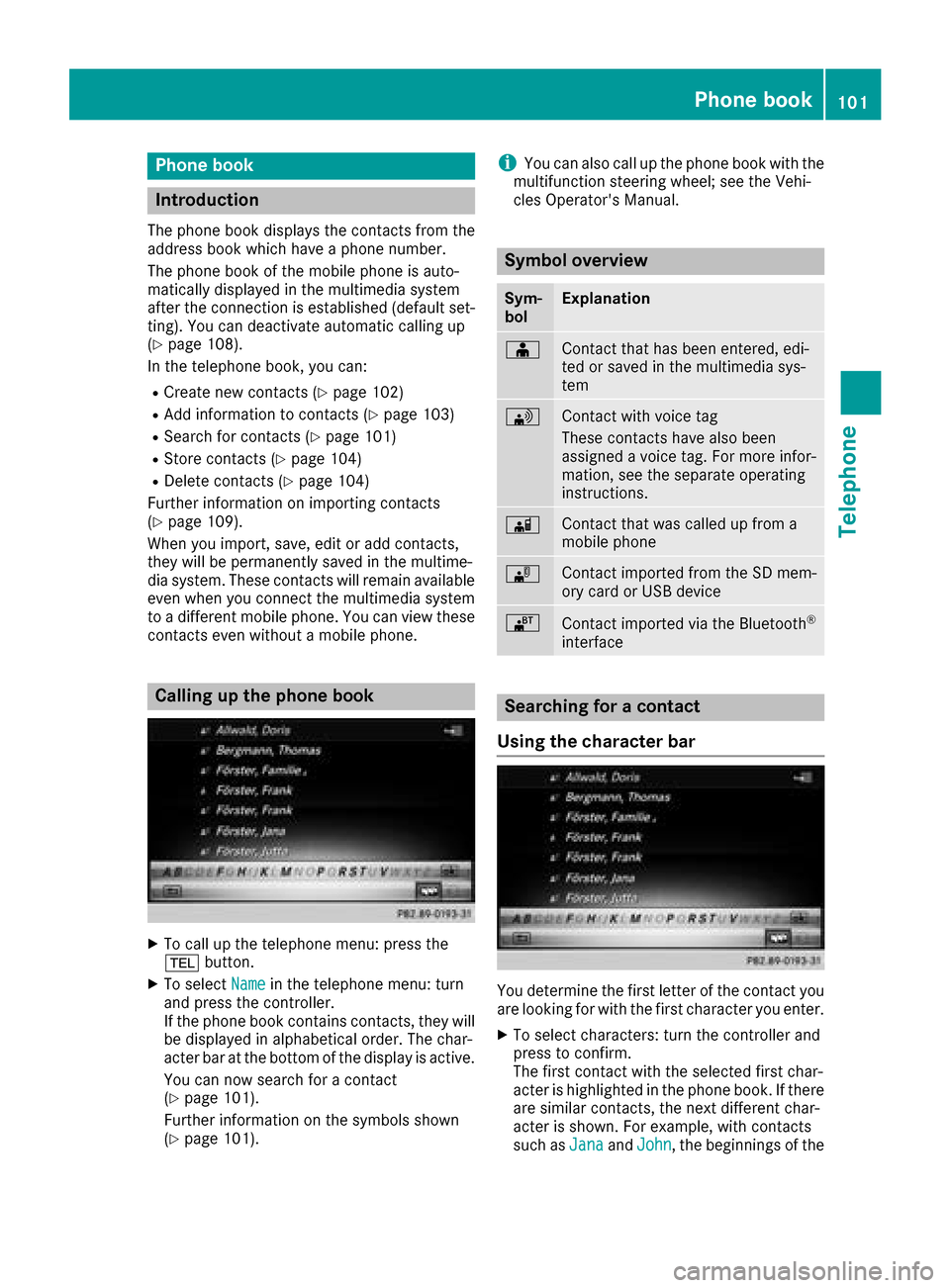
Phone book
Introduction
The phone book displays the contacts from the
address book which have a phone number.
The phone book of the mobile phone is auto-
matically displayed in the multimedia system
after the connection is established (default set-
ting). You can deactivate automatic calling up
(
Ypage 108).
In the telephone book, you can:
RCreate new contacts (Ypage 102)
RAdd information to contacts (Ypage 103)
RSearch for contacts (Ypage 101)
RStore contacts (Ypage 104)
RDelete contacts (Ypage 104)
Further information on importing contacts
(
Ypage 109).
When you import, save, edit or add contacts,
they will be permanently saved in the multime-
dia system. These contacts will remain available
even when you connect the multimedia system
to a different mobile phone. You can view these contacts even without a mobile phone.
Calling up the phone book
XTo call up the telephone menu: press the
% button.
XTo select Namein the telephone menu: turn
and press the controller.
If the phone book contains contacts, they will
be displayed in alphabetical order. The char-
acter bar at the bottom of the display is active.
You can now search for a contact
(
Ypage 101).
Further information on the symbols shown
(
Ypage 101).
iYou can also call up the phone book with the
multifunction steering wheel; see the Vehi-
cles Operator's Manual.
Symbol overview
Sym-
bolExplanation
ÆContact that has been entered, edi-
ted or saved in the multimedia sys-
tem
\Contact with voice tag
These contacts have also been
assigned a voice tag. For more infor-
mation, see the separate operating
instructions.
ÃContact that was called up from a
mobile phone
¯Contact imported from the SD mem-
ory card or USB device
®Contact imported via the Bluetooth®
interface
Searching for a contact
Using the character bar
You determine the first letter of the contact you
are looking for with the first character you enter.
XTo select characters: turn the controller and
press to confirm.
The first contact with the selected first char-
acter is highlighted in the phone book. If there
are similar contacts, the next different char-
acter is shown. For example, with contacts
such as Jana
andJohn, the beginnings of the
Phone book101
Telephone
Z
Page 104 of 198
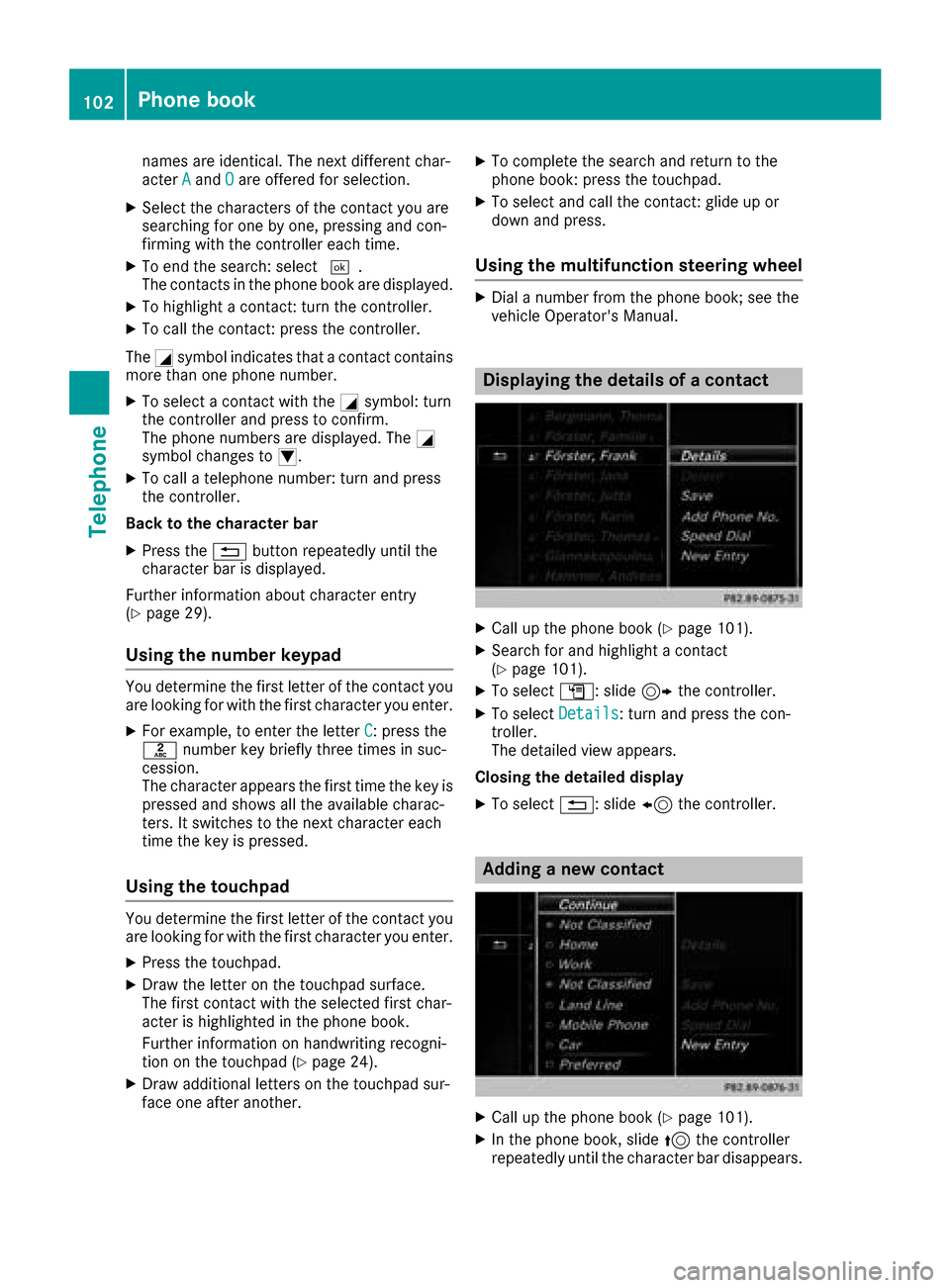
names are identical. The next different char-
acterAandOare offered for selection.
XSelect the characters of the contact you are
searching for one by one, pressing and con-
firming with the controller each time.
XTo end the search: select ¬.
The contacts in the phone book are displayed.
XTo highlight a contact: turn the controller.
XTo call the contact: press the controller.
The Gsymbol indicates that a contact contains
more than one phone number.
XTo select a contact with the Gsymbol: turn
the controller and press to confirm.
The phone numbers are displayed. The G
symbol changes to I.
XTo call a telephone number: turn and press
the controller.
Back to the character bar
XPress the %button repeatedly until the
character bar is displayed.
Further information about character entry
(
Ypage 29).
Using the number keypad
You determine the first letter of the contact you
are looking for with the first character you enter.
XFor example, to enter the letter C: press the
l number key briefly three times in suc-
cession.
The character appears the first time the key is
pressed and shows all the available charac-
ters. It switches to the next character each
time the key is pressed.
Using the touchpad
You determine the first letter of the contact you
are looking for with the first character you enter.
XPress the touchpad.
XDraw the letter on the touchpad surface.
The first contact with the selected first char-
acter is highlighted in the phone book.
Further information on handwriting recogni-
tion on the touchpad (
Ypage 24).
XDraw additional letters on the touchpad sur-
face one after another.
XTo complete the search and return to the
phone book: press the touchpad.
XTo select and call the contact: glide up or
down and press.
Using the multifunction steering wheel
XDial a number from the phone book; see the
vehicle Operator's Manual.
Displaying the details of a contact
XCall up the phone book (Ypage 101).
XSearch for and highlight a contact
(Ypage 101).
XTo select G: slide 9the controller.
XTo select Details: turn and press the con-
troller.
The detailed view appears.
Closing the detailed display
XTo select %: slide 8the controller.
Adding a new contact
XCall up the phone book (Ypage 101).
XIn the phone book, slide 5the controller
repeatedly until the character bar disappears.
102Phone book
Telephone
Page 125 of 198
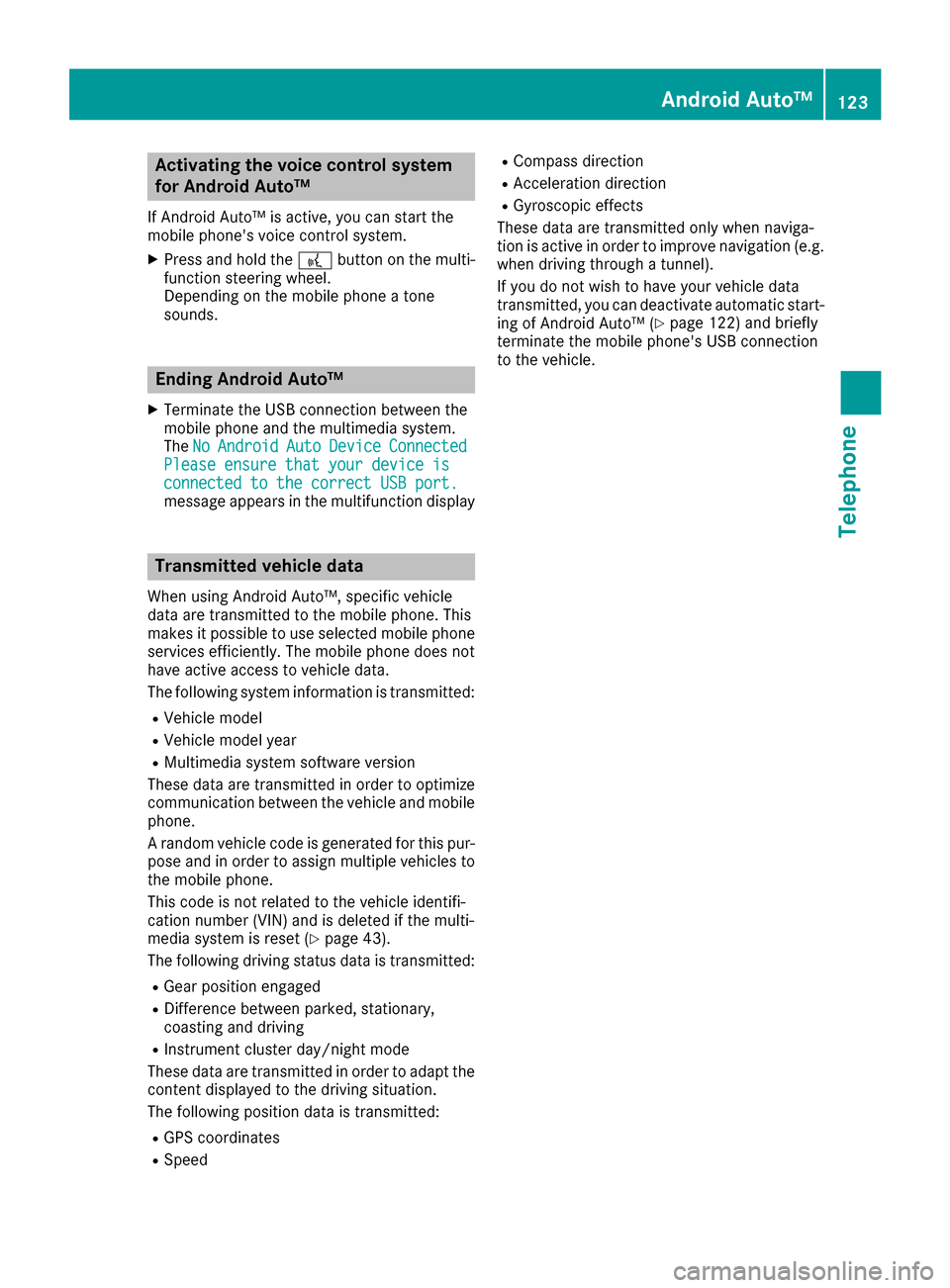
Activating the voice controlsystem
for Androi d Auto™
If Android Auto™ is active ,you can start th e
mobile phone's voice control system.
XPress and hold th e? buttonon th emulti-
function steering wheel.
Dependin gon th emobile phone atone
sounds.
Ending Androi d Auto™
XTerminate th eUS Bconnection between th e
mobile phone and th emultimedia system.
The No
Androi dAutoDeviceConnectedPlease ensure tha tyou rdevice isconnected to the correc tUSB port.message appear sin th emultifunction display
Trans mitted vehicle data
When usin gAndroid Auto™ ,specific vehicl e
dat aare transmitte dto th emobile phone .This
makes it possibl eto use selected mobile phone
services efficiently. The mobile phone does no t
hav eactive access to vehicl edata.
The followin gsystem information is transmitted:
RVehicl emodel
RVehicl emodel year
RMultimedia system software version
These dat aare transmitte din order to optimiz e
communication between th evehicl eand mobile
phone .
A random vehicl ecode is generated for this pur-
pos eand in order to assign multiple vehicles to
th emobile phone .
This code is no trelate dto th evehicl eidentifi-
cation number (VIN) and is delete dif th emulti-
media system is reset (
Ypage 43).
The followin gdrivin gstatus dat ais transmitted:
RGear position engage d
RDifferencebetween parked, stationary,
coasting and drivin g
RInstrumentcluste rday/night mod e
These dat aare transmitte din order to adapt th e
conten tdisplayed to th edrivin gsituation .
The followin gposition dat ais transmitted:
RGPS coordinate s
RSpeed
RCompass direction
RAcceleration direction
RGyroscopic effects
These dat aare transmitte donly when naviga-
ti on i
s active in order to improve navigation (e.g.
when drivin gthroug h atunnel).
If you do no twish to hav eyour vehicl edat a
transmitted, you can deactivat eautomatic start -
ing of Android Auto™ (
Ypage 122) and briefly
terminate th emobile phone's US Bconnection
to th evehicle.
Android Auto™123
Telephone
Z
Page 157 of 198
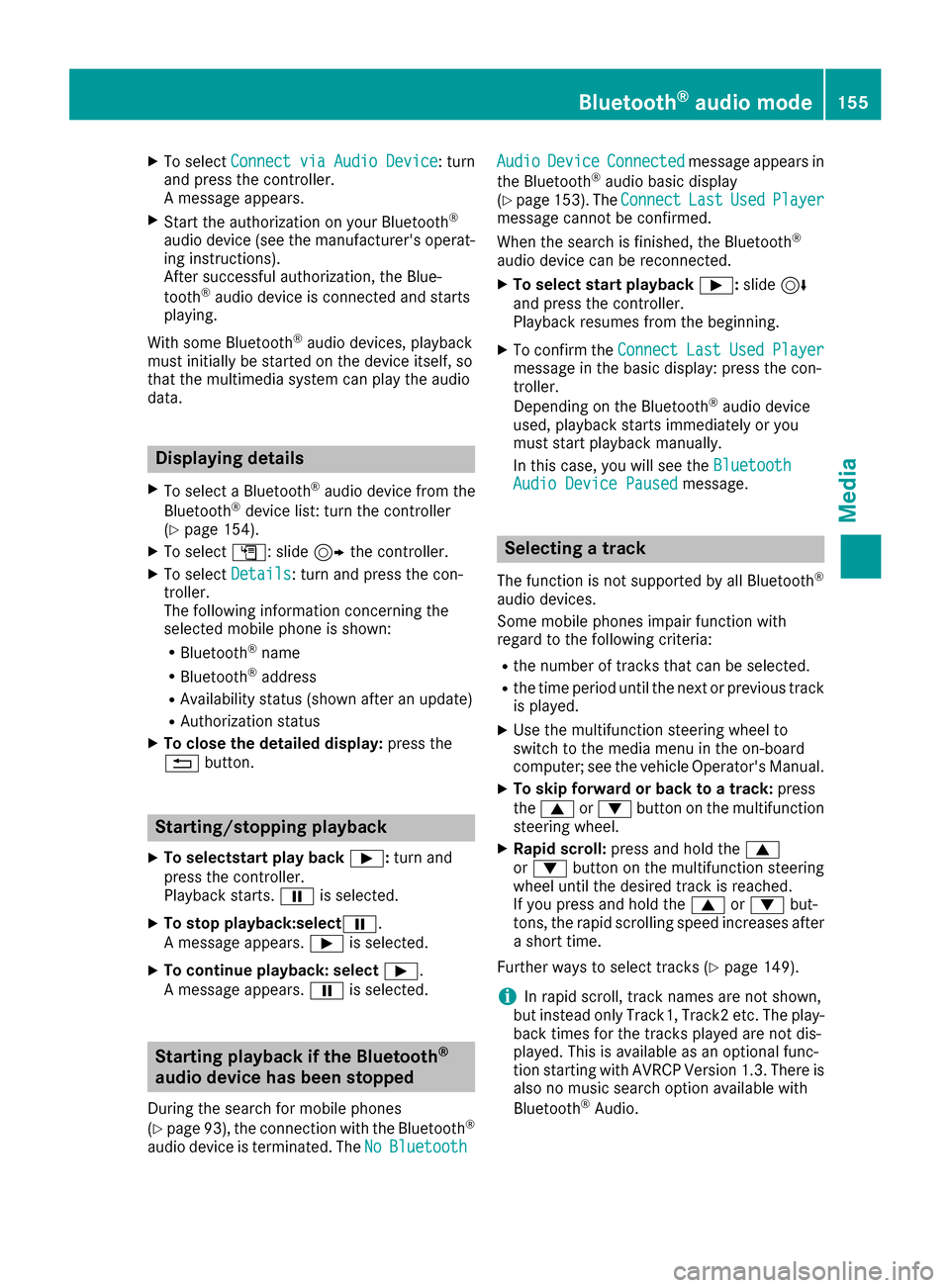
XTo selectConnectviaAudioDevice: turn
and press the controller.
A message appears.
XStart the authorization on your Bluetooth®
audio device (see the manufacturer's operat- ing instructions).
After successful authorization, the Blue-
tooth
®audio device is connected and starts
playing.
With some Bluetooth
®audio devices, playback
must initially be started on the device itself, so
that the multimedia system can play the audio
data.
Displaying details
XTo select a Bluetooth®audio device from the
Bluetooth®device list: turn the controller
(Ypage 154).
XTo select G: slide 9the controller.
XTo select Details: turn and press the con-
troller.
The following information concerning the
selected mobile phone is shown:
RBluetooth®name
RBluetooth®address
RAvailability status (shown after an update)
RAuthorization status
XTo close the detailed display: press the
% button.
Starting/stopping playback
XTo selectstart play back Ì:turn and
press the controller.
Playback starts. Ëis selected.
XTo stop playback:selectË.
A message appears. Ìis selected.
XTo continue playback: select Ì.
A message appears. Ëis selected.
Starting playback if the Bluetooth®
audio device has been stopped
During the search for mobile phones
(
Ypage 93), the connection with the Bluetooth®
audio device is terminated. The NoBluetooth
AudioDeviceConnectedmessage appears in
the Bluetooth®audio basic display
(Ypage 153). The ConnectLastUsedPlayermessage cannot be confirmed.
When the search is finished, the Bluetooth®
audio device can be reconnected.
XTo select start playback Ì:slide6
and press the controller.
Playback resumes from the beginning.
XTo confirm the ConnectLastUsedPlayermessage in the basic display: press the con-
troller.
Depending on the Bluetooth
®audio device
used, playback starts immediately or you
must start playback manually.
In this case, you will see the Bluetooth
Audio Device Pausedmessage.
Selecting a track
The function is not supported by all Bluetooth®
audio devices.
Some mobile phones impair function with
regard to the following criteria:
Rthe number of tracks that can be selected.
Rthe time period until the next or previous track
is played.
XUse the multifunction steering wheel to
switch to the media menu in the on-board
computer; see the vehicle Operator's Manual.
XTo skip forward or back to a track: press
the 9 or: button on the multifunction
steering wheel.
XRapid scroll: press and hold the 9
or : button on the multifunction steering
wheel until the desired track is reached.
If you press and hold the 9or: but-
tons, the rapid scrolling speed increases after a short time.
Further ways to select tracks (
Ypage 149).
iIn rapid scroll, track names are not shown,
but instead only Track1, Track2 etc. The play-
back times for the tracks played are not dis-
played. This is available as an optional func-
tion starting with AVRCP Version 1.3. There is also no music search option available with
Bluetooth
®Audio.
Bluetooth®audio mode155
Media
Z