service MERCEDES-BENZ GL-Class 2010 W463 Comand Manual
[x] Cancel search | Manufacturer: MERCEDES-BENZ, Model Year: 2010, Model line: GL-Class, Model: MERCEDES-BENZ GL-Class 2010 W463Pages: 224, PDF Size: 7 MB
Page 8 of 224
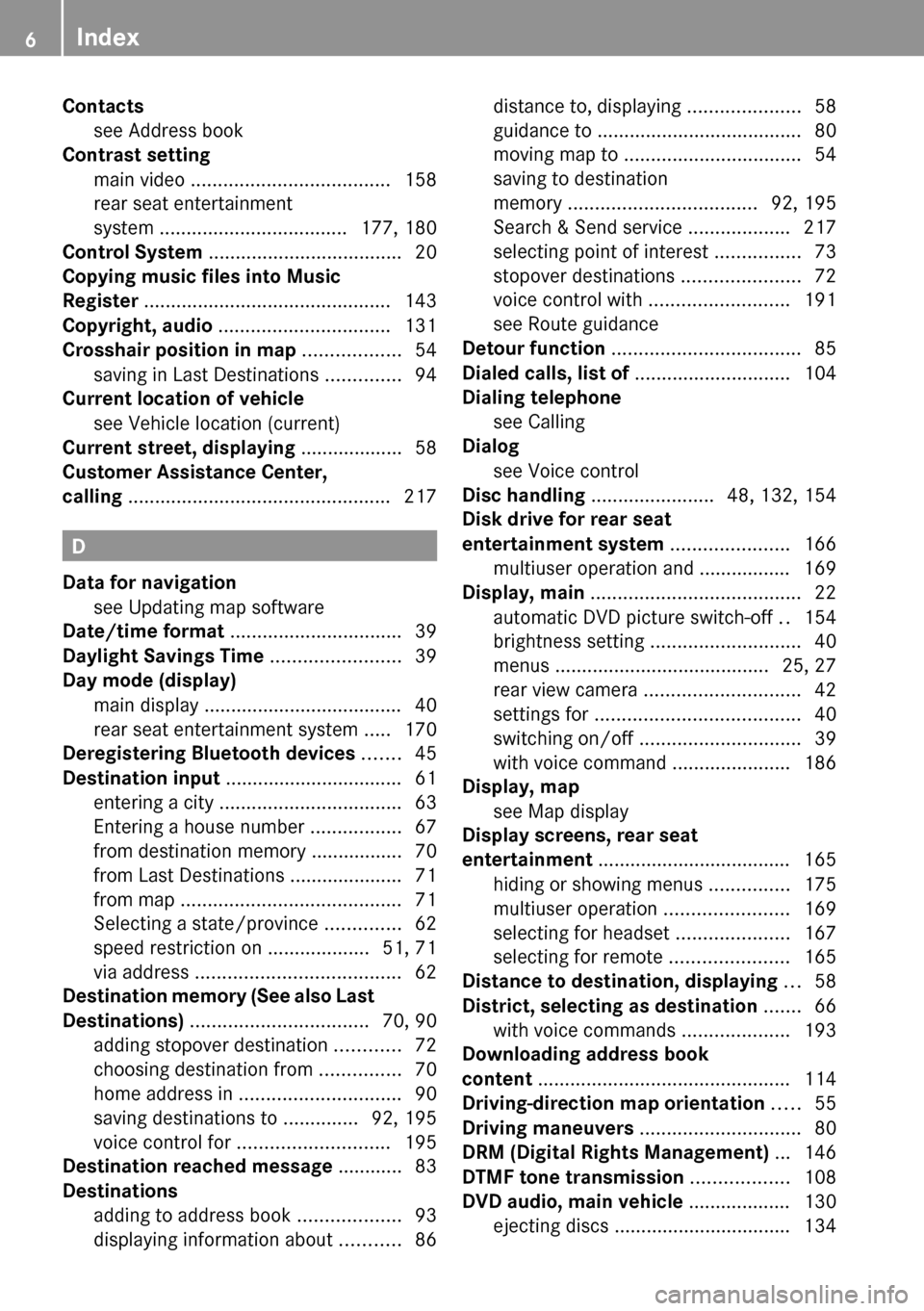
Contactssee Address book
Contrast setting
main video ..................................... 158
rear seat entertainment
system ................................... 177, 180
Control System .................................... 20
Copying music files into Music
Register .............................................. 143
Copyright, audio ................................ 131
Crosshair position in map .................. 54
saving in Last Destinations ..............94
Current location of vehicle
see Vehicle location (current)
Current street, displaying ................... 58
Customer Assistance Center,
calling ................................................. 217
D
Data for navigation see Updating map software
Date/time format ................................ 39
Daylight Savings Time ........................ 39
Day mode (display)
main display ..................................... 40
rear seat entertainment system .....170
Deregistering Bluetooth devices ....... 45
Destination input ................................. 61
entering a city .................................. 63
Entering a house number .................67
from destination memory ................. 70
from Last Destinations ..................... 71
from map ......................................... 71
Selecting a state/province ..............62
speed restriction on ...................51, 71
via address ...................................... 62
Destination memory (See also Last
Destinations) ................................. 70, 90
adding stopover destination ............72
choosing destination from ...............70
home address in .............................. 90
saving destinations to ..............92, 195
voice control for ............................ 195
Destination reached message ............ 83
Destinations
adding to address book ...................93
displaying information about ...........86
distance to, displaying .....................58
guidance to ...................................... 80
moving map to ................................. 54
saving to destination
memory ................................... 92, 195
Search & Send service ...................217
selecting point of interest ................73
stopover destinations ......................72
voice control with .......................... 191
see Route guidance
Detour function ................................... 85
Dialed calls, list of ............................. 104
Dialing telephone see Calling
Dialog
see Voice control
Disc handling ....................... 48, 132, 154
Disk drive for rear seat
entertainment system ...................... 166
multiuser operation and ................. 169
Display, main ....................................... 22
automatic DVD picture switch-off ..154
brightness setting ............................ 40
menus ........................................ 25, 27
rear view camera ............................. 42
settings for ...................................... 40
switching on/off .............................. 39
with voice command ......................186
Display, map
see Map display
Display screens, rear seat
entertainment .................................... 165
hiding or showing menus ...............175
multiuser operation .......................169
selecting for headset .....................167
selecting for remote ......................165
Distance to destination, displaying ... 58
District, selecting as destination ....... 66
with voice commands ....................193
Downloading address book
content ............................................... 114
Driving-direction map orientation ..... 55
Driving maneuvers .............................. 80
DRM (Digital Rights Management) ... 146
DTMF tone transmission .................. 108
DVD audio, main vehicle ................... 130
ejecting discs ................................. 1346Index
Page 12 of 224
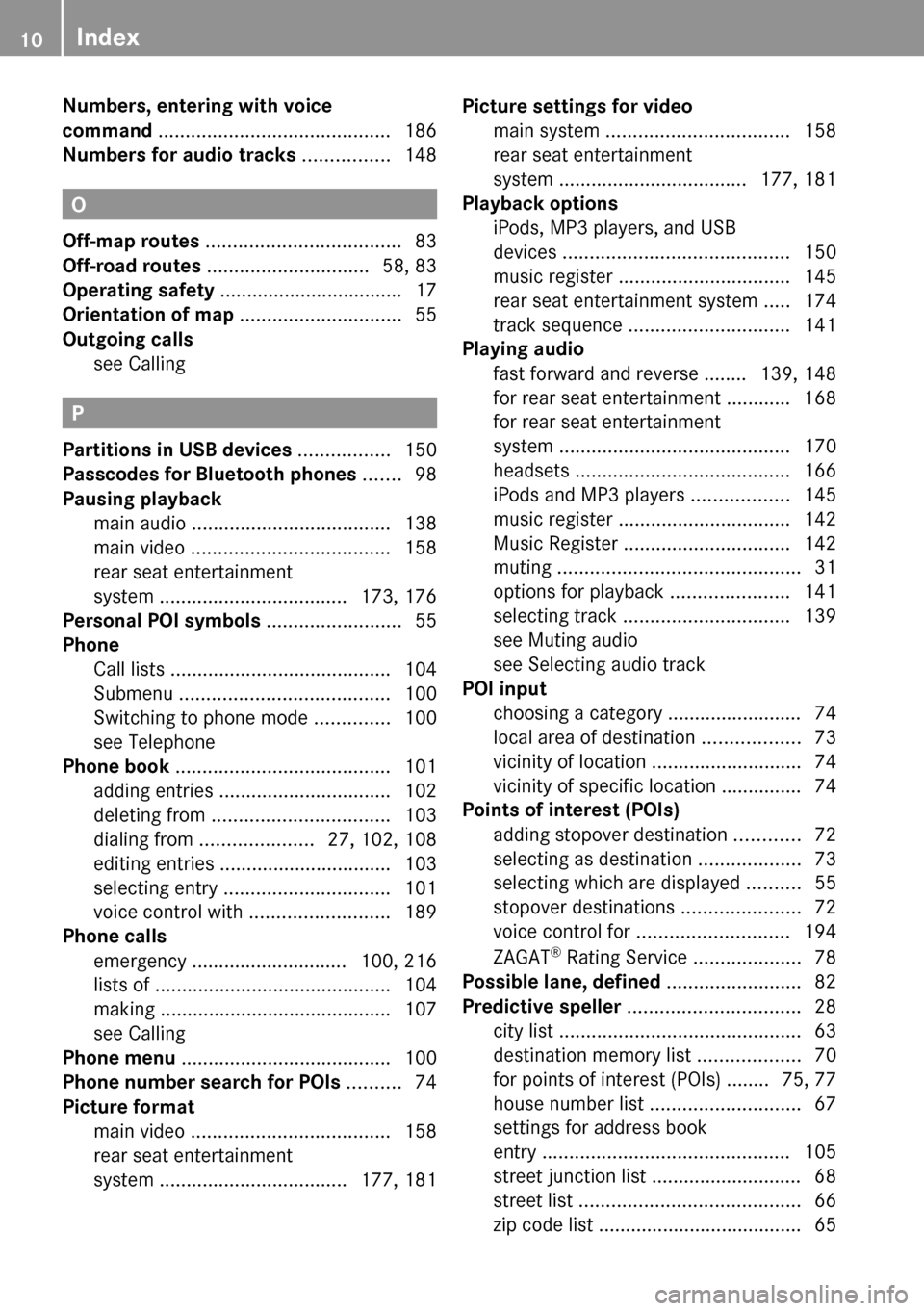
Numbers, entering with voice
command ........................................... 186
Numbers for audio tracks ................ 148
O
Off-map routes .................................... 83
Off-road routes .............................. 58, 83
Operating safety .................................. 17
Orientation of map .............................. 55
Outgoing calls see Calling
P
Partitions in USB devices ................. 150
Passcodes for Bluetooth phones ....... 98
Pausing playback
main audio ..................................... 138
main video ..................................... 158
rear seat entertainment
system ................................... 173, 176
Personal POI symbols ......................... 55
Phone Call lists ......................................... 104
Submenu ....................................... 100
Switching to phone mode ..............100
see Telephone
Phone book ........................................ 101
adding entries ................................ 102
deleting from ................................. 103
dialing from ..................... 27, 102, 108
editing entries ................................ 103
selecting entry ............................... 101
voice control with .......................... 189
Phone calls
emergency ............................. 100, 216
lists of ............................................ 104
making ........................................... 107
see Calling
Phone menu ....................................... 100
Phone number search for POIs .......... 74
Picture format
main video ..................................... 158
rear seat entertainment
system ................................... 177, 181
Picture settings for video
main system .................................. 158
rear seat entertainment
system ................................... 177, 181
Playback options
iPods, MP3 players, and USB
devices .......................................... 150
music register ................................ 145
rear seat entertainment system .....174
track sequence .............................. 141
Playing audio
fast forward and reverse ........ 139, 148
for rear seat entertainment ............ 168
for rear seat entertainment
system ........................................... 170
headsets ........................................ 166
iPods and MP3 players ..................145
music register ................................ 142
Music Register ............................... 142
muting ............................................. 31
options for playback ......................141
selecting track ............................... 139
see Muting audio
see Selecting audio track
POI input
choosing a category ......................... 74
local area of destination ..................73
vicinity of location ............................ 74
vicinity of specific location ............... 74
Points of interest (POIs)
adding stopover destination ............72
selecting as destination ...................73
selecting which are displayed ..........55
stopover destinations ......................72
voice control for ............................ 194
ZAGAT ®
Rating Service ....................78
Possible lane, defined ......................... 82
Predictive speller ................................ 28
city list ............................................. 63
destination memory list ...................70
for points of interest (POIs) ........ 75, 77
house number list ............................ 67
settings for address book
entry .............................................. 105
street junction list ............................ 68
street list ......................................... 66
zip code list ...................................... 6510Index
Page 13 of 224

Preparation phase (driving
maneuvers) .......................................... 80
Province of destination,
selecting ...................................... 62, 191
R
Radio
HD Radio™ .................................... 123
selecting stations .......................... 202
voice control with ..........201, 209, 214
Radio (See also Satellite radio) ........ 119
Random track playback ... 141, 145, 150
rear seat entertainment system .....174
Read-aloud announcements ............... 87
navigation ........................................ 84
settings for ...................................... 40
see Navigation announcements
see Traffic messages
Read CD Database function .............. 140
Real-time traffic notifications ............ 87
Rear audio option .............................. 118
Rear seat entertainment
active source from COMAND .........180
Rear seat entertainment system ..... 164
audio operation .............................. 170
Aux operation ................................ 179
basic functions .............................. 168
system settings ............................. 169
video operation .............................. 174
Rear view camera, switching on/
off ......................................................... 42
Received calls, list of ........................ 104
Receive volume (phone) ..................... 99
Recommended lane, defined .............. 82
Redialing telephone ............................ 27
voice control for ............................ 189
Registering mobile phones ................. 97
Rejecting incoming calls ............ 27, 107
Remote control, rear seat
entertainment .................................... 165
batteries for ................................... 167
Removing discs and memory
cards ................................................... 134
Rewind (reverse)
main audio playback ..............139, 148
rear seat entertainment system .....173
video playback ....................... 157, 176
Roadside assistance ......................... 216
Route browser ..................................... 86
Route calculation ................................ 69
history of, saving .............................. 93
points of interest (POIs) ...................78
with home address ..........................91
see Last Destinations
Route guidance .............................. 56, 80
after vehicle transport .....................51
blocked areas .................................. 56
canceling or resuming ...................... 85
detours and alternative routes .........85
driving maneuvers ........................... 80
navigation
announcements ...........32, 81, 84, 184
off-map routes ................................. 83
off-road routes ........................... 58, 83
saving calculations for .....................93
stopover destinations ......................72
traffic lane recommendations ..........82
traffic messages .............................. 87
voice control for ............................ 196
with home address ..........................91
see Last Destinations
S
Satellite radio .................................... 125
category selection .................127, 202
selecting channels ...................25, 203
voice control with ..........201, 210, 214
Saving music files in Music
Register .............................................. 143
Saving route calculations see Last Destinations
Scale of navigation map, setting ....... 53
Scene selection
main system .................................. 158
rear seat entertainment system .....176
Scrolling navigation map .................... 54
SD memory card
ejecting .......................................... 135
SD memory cards
ejecting .......................................... 135
loading ........................................... 134
starting playback ........................... 136
Search & Send service ...................... 217
Index11
Page 16 of 224
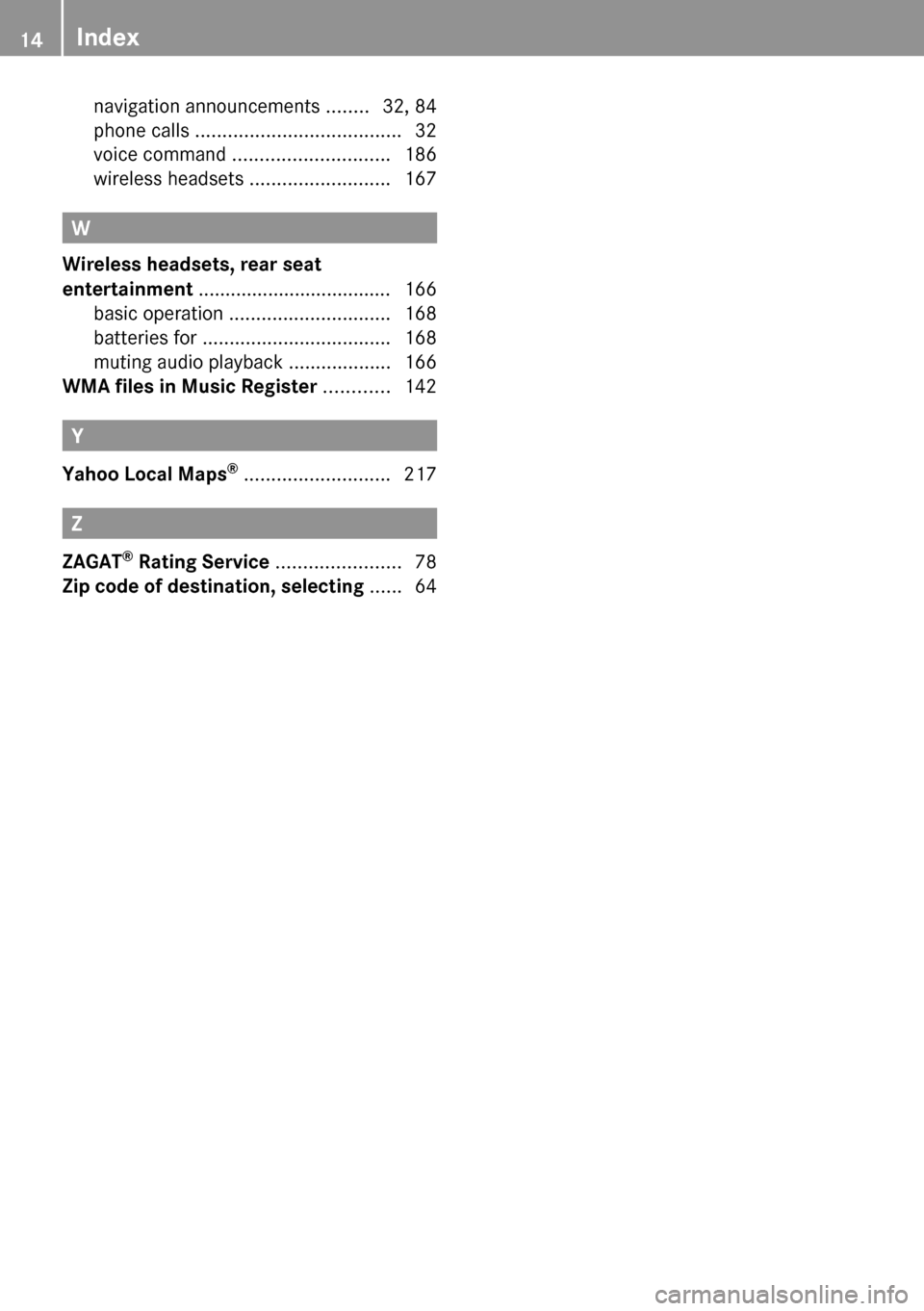
navigation announcements ........32, 84
phone calls ...................................... 32
voice command ............................. 186
wireless headsets ..........................167
W
Wireless headsets, rear seat
entertainment .................................... 166
basic operation .............................. 168
batteries for ................................... 168
muting audio playback ...................166
WMA files in Music Register ............ 142
Y
Yahoo Local Maps ®
........................... 217
Z
ZAGAT ®
Rating Service ....................... 78
Zip code of destination, selecting ...... 64
14Index
Page 19 of 224
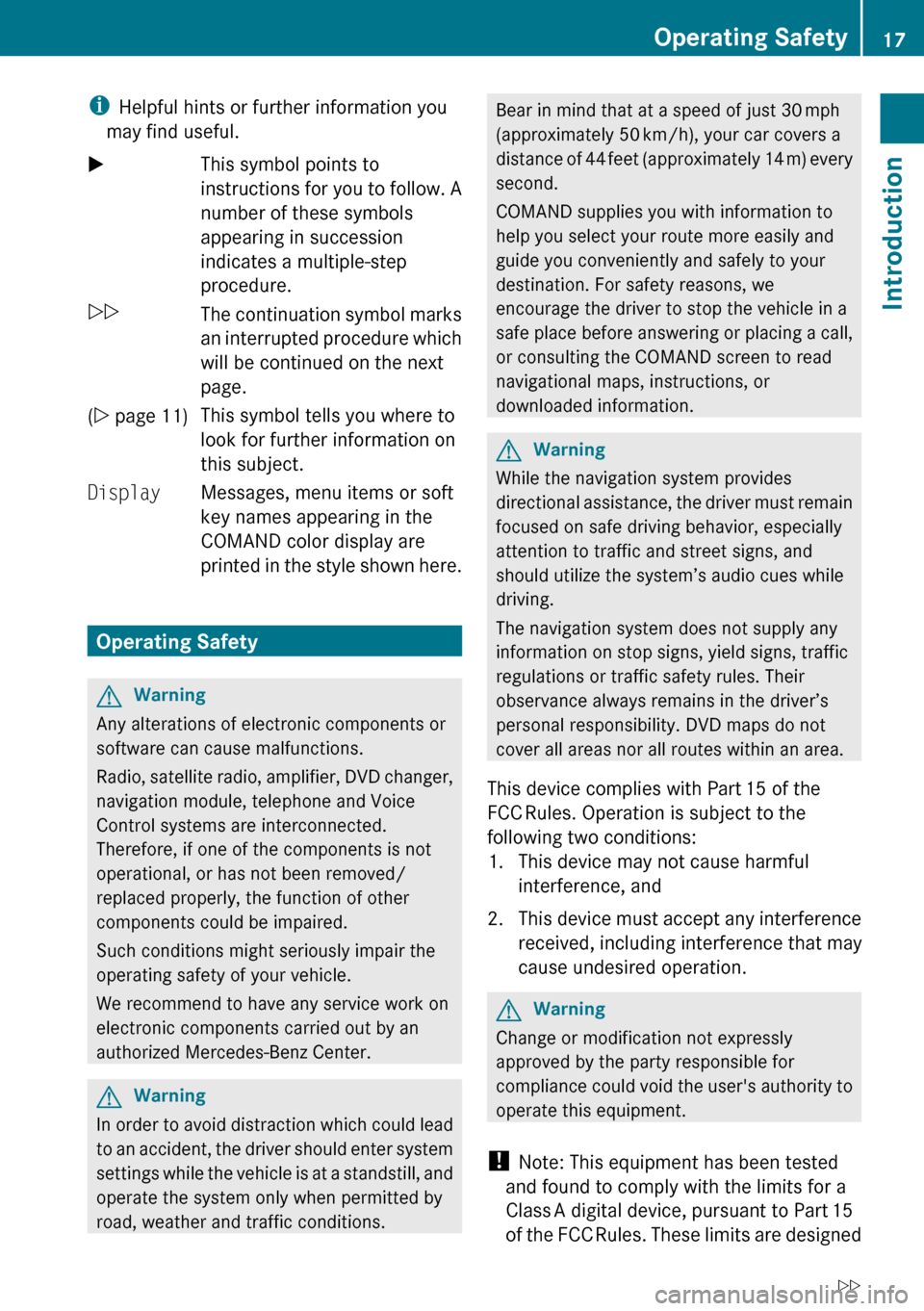
iHelpful hints or further information you
may find useful.XThis symbol points to
instructions for you to follow. A
number of these symbols
appearing in succession
indicates a multiple-step
procedure.OThe continuation symbol marks
an interrupted procedure which
will be continued on the next
page.( Y page 11)This symbol tells you where to
look for further information on
this subject.DisplayMessages, menu items or soft
key names appearing in the
COMAND color display are
printed in the style shown here.
Operating Safety
GWarning
Any alterations of electronic components or
software can cause malfunctions.
Radio, satellite radio, amplifier, DVD changer,
navigation module, telephone and Voice
Control systems are interconnected.
Therefore, if one of the components is not
operational, or has not been removed/
replaced properly, the function of other
components could be impaired.
Such conditions might seriously impair the
operating safety of your vehicle.
We recommend to have any service work on
electronic components carried out by an
authorized Mercedes-Benz Center.
GWarning
In order to avoid distraction which could lead
to an accident, the driver should enter system
settings while the vehicle is at a standstill, and
operate the system only when permitted by
road, weather and traffic conditions.
Bear in mind that at a speed of just 30 mph
(approximately 50 km/h), your car covers a
distance of 44 feet (approximately 14 m) every
second.
COMAND supplies you with information to
help you select your route more easily and
guide you conveniently and safely to your
destination. For safety reasons, we
encourage the driver to stop the vehicle in a
safe place before answering or placing a call,
or consulting the COMAND screen to read
navigational maps, instructions, or
downloaded information.GWarning
While the navigation system provides
directional assistance, the driver must remain
focused on safe driving behavior, especially
attention to traffic and street signs, and
should utilize the system’s audio cues while
driving.
The navigation system does not supply any
information on stop signs, yield signs, traffic
regulations or traffic safety rules. Their
observance always remains in the driver’s
personal responsibility. DVD maps do not
cover all areas nor all routes within an area.
This device complies with Part 15 of the
FCC Rules. Operation is subject to the
following two conditions:
1. This device may not cause harmful interference, and
2. This device must accept any interference
received, including interference that may
cause undesired operation.
GWarning
Change or modification not expressly
approved by the party responsible for
compliance could void the user's authority to
operate this equipment.
! Note: This equipment has been tested
and found to comply with the limits for a
Class A digital device, pursuant to Part 15
of the FCC Rules. These limits are designed
Operating Safety17IntroductionZ
Page 20 of 224
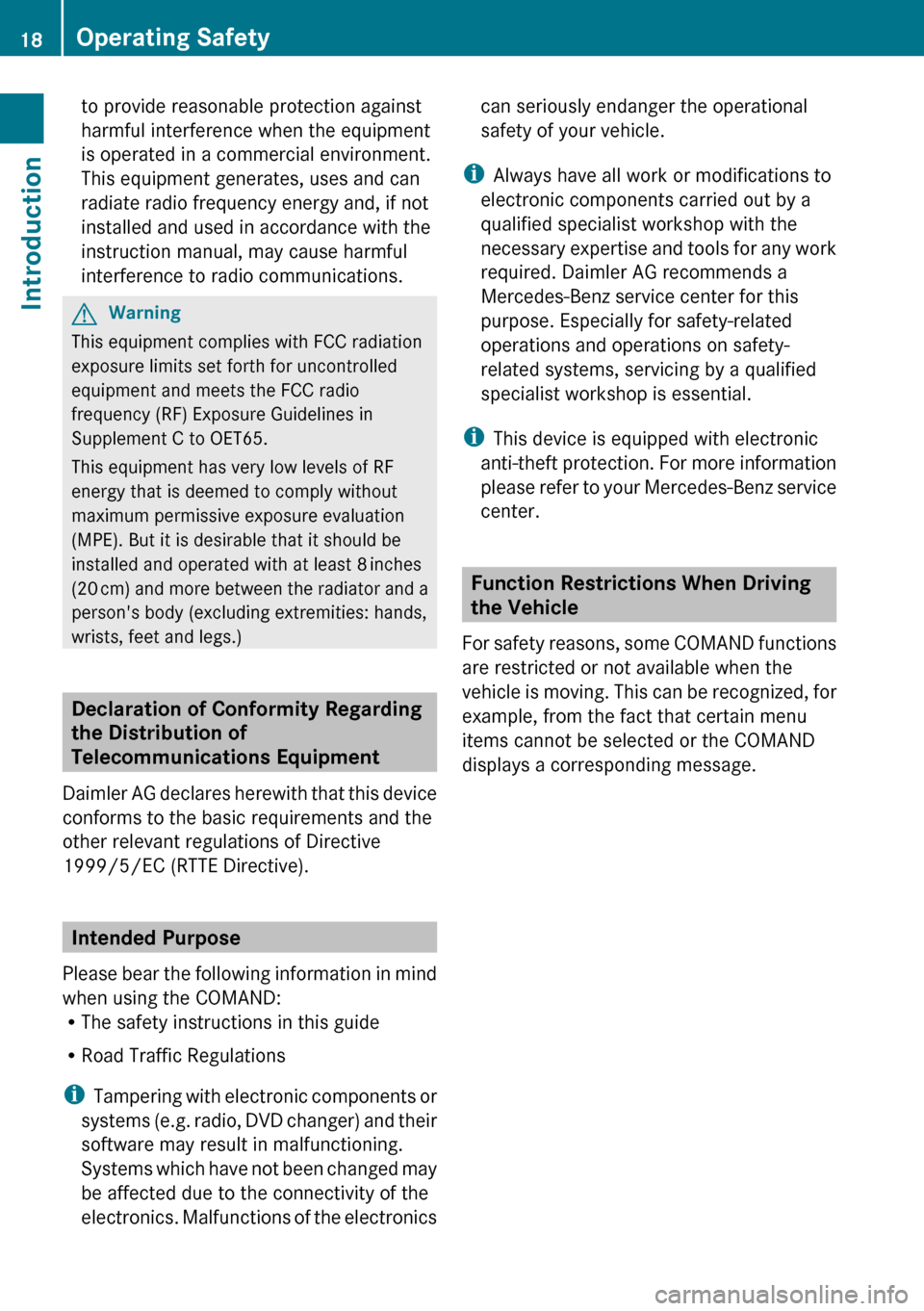
to provide reasonable protection against
harmful interference when the equipment
is operated in a commercial environment.
This equipment generates, uses and can
radiate radio frequency energy and, if not
installed and used in accordance with the
instruction manual, may cause harmful
interference to radio communications.GWarning
This equipment complies with FCC radiation
exposure limits set forth for uncontrolled
equipment and meets the FCC radio
frequency (RF) Exposure Guidelines in
Supplement C to OET65.
This equipment has very low levels of RF
energy that is deemed to comply without
maximum permissive exposure evaluation
(MPE). But it is desirable that it should be
installed and operated with at least 8 inches
(20 cm) and more between the radiator and a
person's body (excluding extremities: hands,
wrists, feet and legs.)
Declaration of Conformity Regarding
the Distribution of
Telecommunications Equipment
Daimler AG declares herewith that this device
conforms to the basic requirements and the
other relevant regulations of Directive
1999/5/EC (RTTE Directive).
Intended Purpose
Please bear the following information in mind
when using the COMAND:
R The safety instructions in this guide
R Road Traffic Regulations
i Tampering with electronic components or
systems (e.g. radio, DVD changer) and their
software may result in malfunctioning.
Systems which have not been changed may
be affected due to the connectivity of the
electronics. Malfunctions of the electronics
can seriously endanger the operational
safety of your vehicle.
i Always have all work or modifications to
electronic components carried out by a
qualified specialist workshop with the
necessary expertise and tools for any work
required. Daimler AG recommends a
Mercedes-Benz service center for this
purpose. Especially for safety-related
operations and operations on safety-
related systems, servicing by a qualified
specialist workshop is essential.
i This device is equipped with electronic
anti-theft protection. For more information
please refer to your Mercedes-Benz service
center.
Function Restrictions When Driving
the Vehicle
For safety reasons, some COMAND functions
are restricted or not available when the
vehicle is moving. This can be recognized, for
example, from the fact that certain menu
items cannot be selected or the COMAND
displays a corresponding message.
18Operating SafetyIntroduction
Page 62 of 224
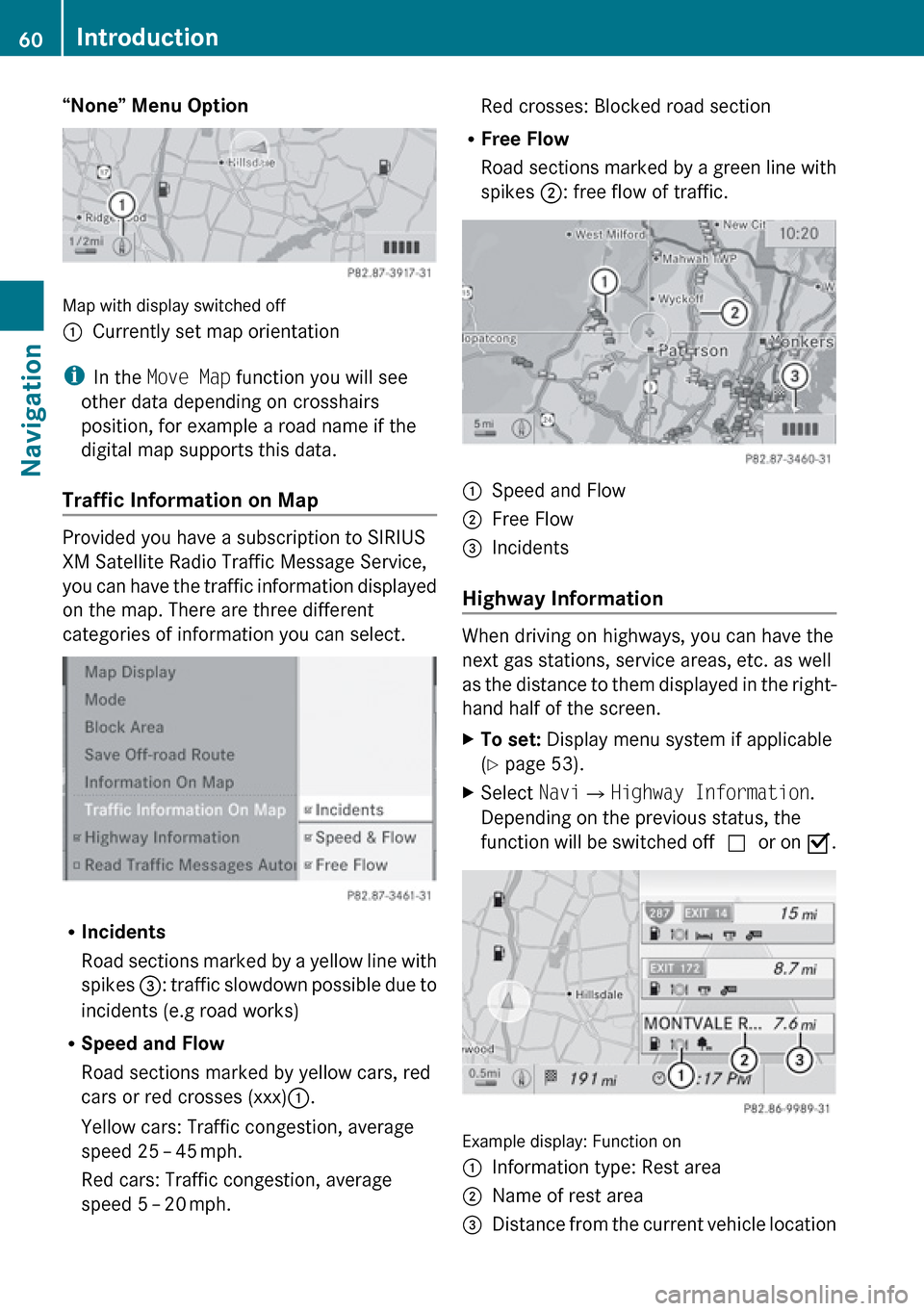
“None” Menu Option
Map with display switched off
1Currently set map orientation
iIn the Move Map function you will see
other data depending on crosshairs
position, for example a road name if the
digital map supports this data.
Traffic Information on Map
Provided you have a subscription to SIRIUS
XM Satellite Radio Traffic Message Service,
you can have the traffic information displayed
on the map. There are three different
categories of information you can select.
R Incidents
Road sections marked by a yellow line with
spikes =: traffic slowdown possible due to
incidents (e.g road works)
R Speed and Flow
Road sections marked by yellow cars, red
cars or red crosses (xxx) :.
Yellow cars: Traffic congestion, average
speed 25 – 45 mph.
Red cars: Traffic congestion, average
speed 5 – 20 mph.
Red crosses: Blocked road section
R Free Flow
Road sections marked by a green line with
spikes ;: free flow of traffic.1Speed and Flow2Free Flow3Incidents
Highway Information
When driving on highways, you can have the
next gas stations, service areas, etc. as well
as the distance to them displayed in the right-
hand half of the screen.
XTo set: Display menu system if applicable
( Y page 53).XSelect Navi£Highway Information .
Depending on the previous status, the
function will be switched off cor on Ç.
Example display: Function on
1Information type: Rest area2Name of rest area3Distance from the current vehicle location60IntroductionNavigation
Page 80 of 224
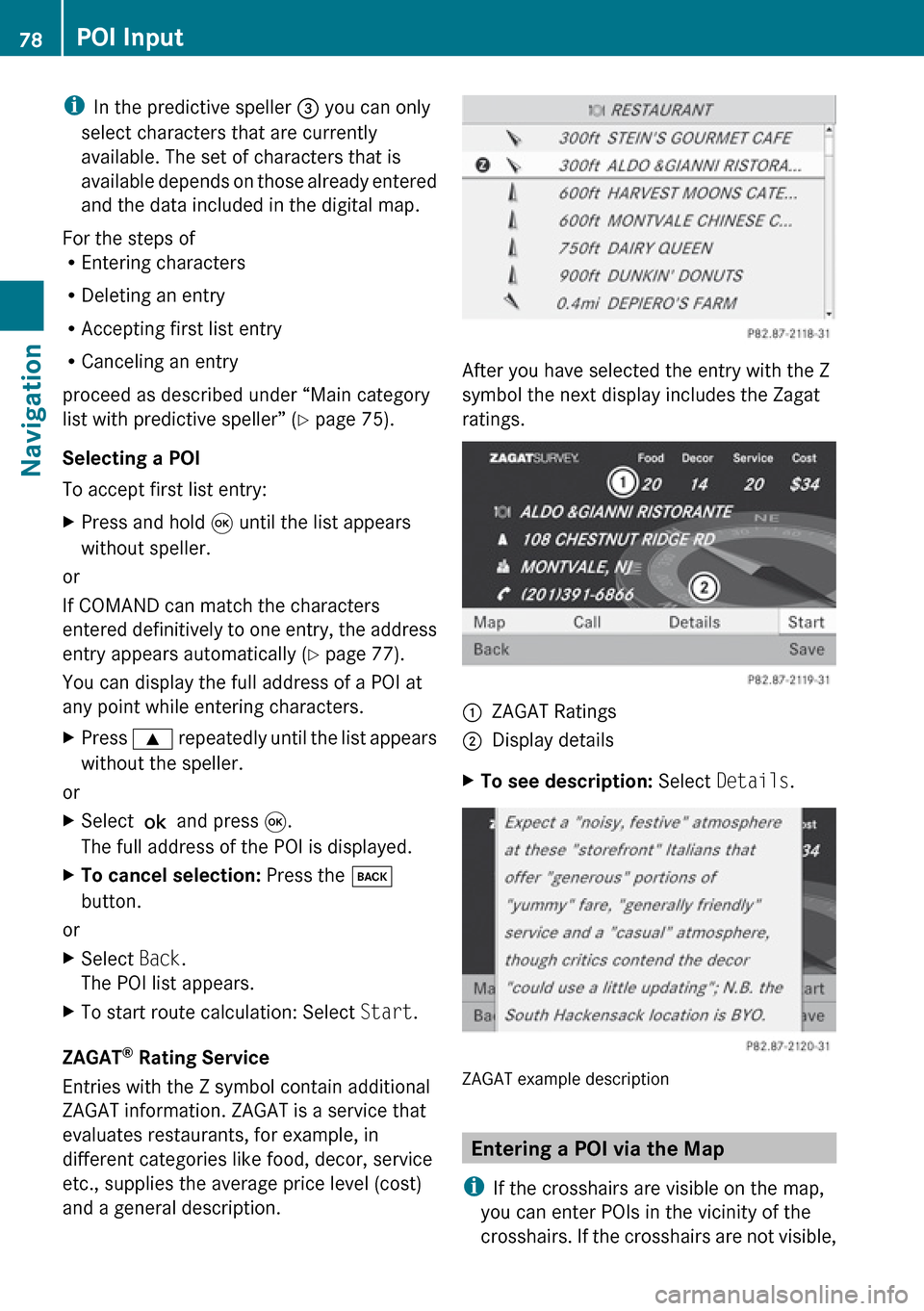
iIn the predictive speller 3 you can only
select characters that are currently
available. The set of characters that is
available depends on those already entered
and the data included in the digital map.
For the steps of
R Entering characters
R Deleting an entry
R Accepting first list entry
R Canceling an entry
proceed as described under “Main category
list with predictive speller” ( Y page 75).
Selecting a POI
To accept first list entry:XPress and hold 9 until the list appears
without speller.
or
If COMAND can match the characters
entered definitively to one entry, the address
entry appears automatically ( Y page 77).
You can display the full address of a POI at
any point while entering characters.
XPress 9 repeatedly until the list appears
without the speller.
or
XSelect ? and press 9.
The full address of the POI is displayed.XTo cancel selection: Press the k
button.
or
XSelect Back.
The POI list appears.XTo start route calculation: Select Start.
ZAGAT ®
Rating Service
Entries with the Z symbol contain additional
ZAGAT information. ZAGAT is a service that
evaluates restaurants, for example, in
different categories like food, decor, service
etc., supplies the average price level (cost)
and a general description.
After you have selected the entry with the Z
symbol the next display includes the Zagat
ratings.
1ZAGAT Ratings2Display detailsXTo see description: Select Details .
ZAGAT example description
Entering a POI via the Map
i If the crosshairs are visible on the map,
you can enter POIs in the vicinity of the
crosshairs. If the crosshairs are not visible,
78POI InputNavigation
Page 89 of 224
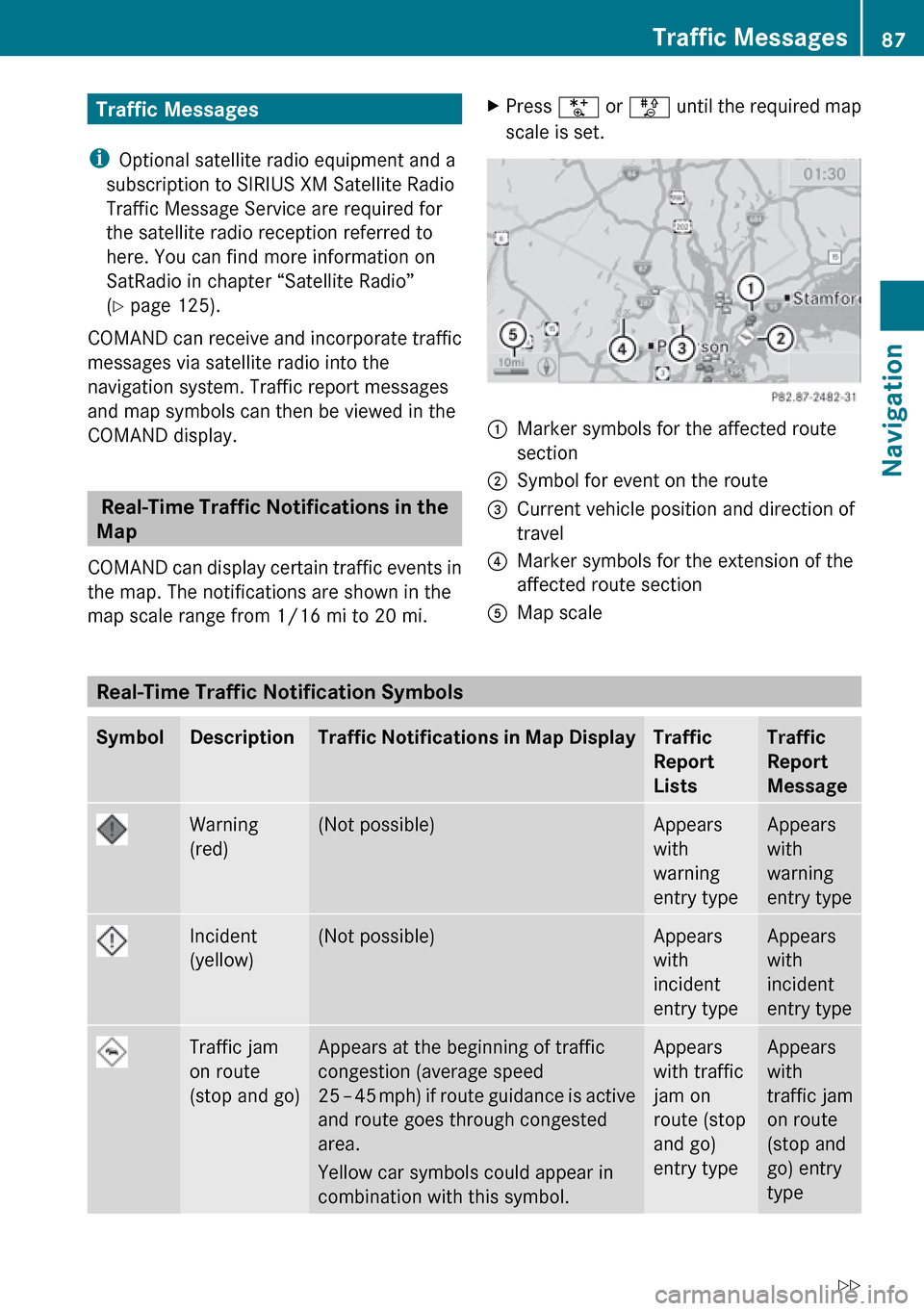
Traffic Messages
i Optional satellite radio equipment and a
subscription to SIRIUS XM Satellite Radio
Traffic Message Service are required for
the satellite radio reception referred to
here. You can find more information on
SatRadio in chapter “Satellite Radio”
( Y page 125).
COMAND can receive and incorporate traffic
messages via satellite radio into the
navigation system. Traffic report messages
and map symbols can then be viewed in the
COMAND display.
Real-Time Traffic Notifications in the
Map
COMAND can display certain traffic events in
the map. The notifications are shown in the
map scale range from 1/16 mi to 20 mi.
XPress U or T until the required map
scale is set.1Marker symbols for the affected route
section2Symbol for event on the route3Current vehicle position and direction of
travel4Marker symbols for the extension of the
affected route section5Map scale
Real-Time Traffic Notification Symbols
SymbolDescriptionTraffic Notifications in Map DisplayTraffic
Report
ListsTraffic
Report
MessageWarning
(red)(Not possible)Appears
with
warning
entry typeAppears
with
warning
entry typeIncident
(yellow)(Not possible)Appears
with
incident
entry typeAppears
with
incident
entry typeTraffic jam
on route
(stop and go)Appears at the beginning of traffic
congestion (average speed
25 – 45 mph ) if route guidance is active
and route goes through congested
area.
Yellow car symbols could appear in
combination with this symbol.Appears
with traffic
jam on
route (stop
and go)
entry typeAppears
with
traffic jam
on route
(stop and
go) entry
typeTraffic Messages87NavigationZ
Page 99 of 224
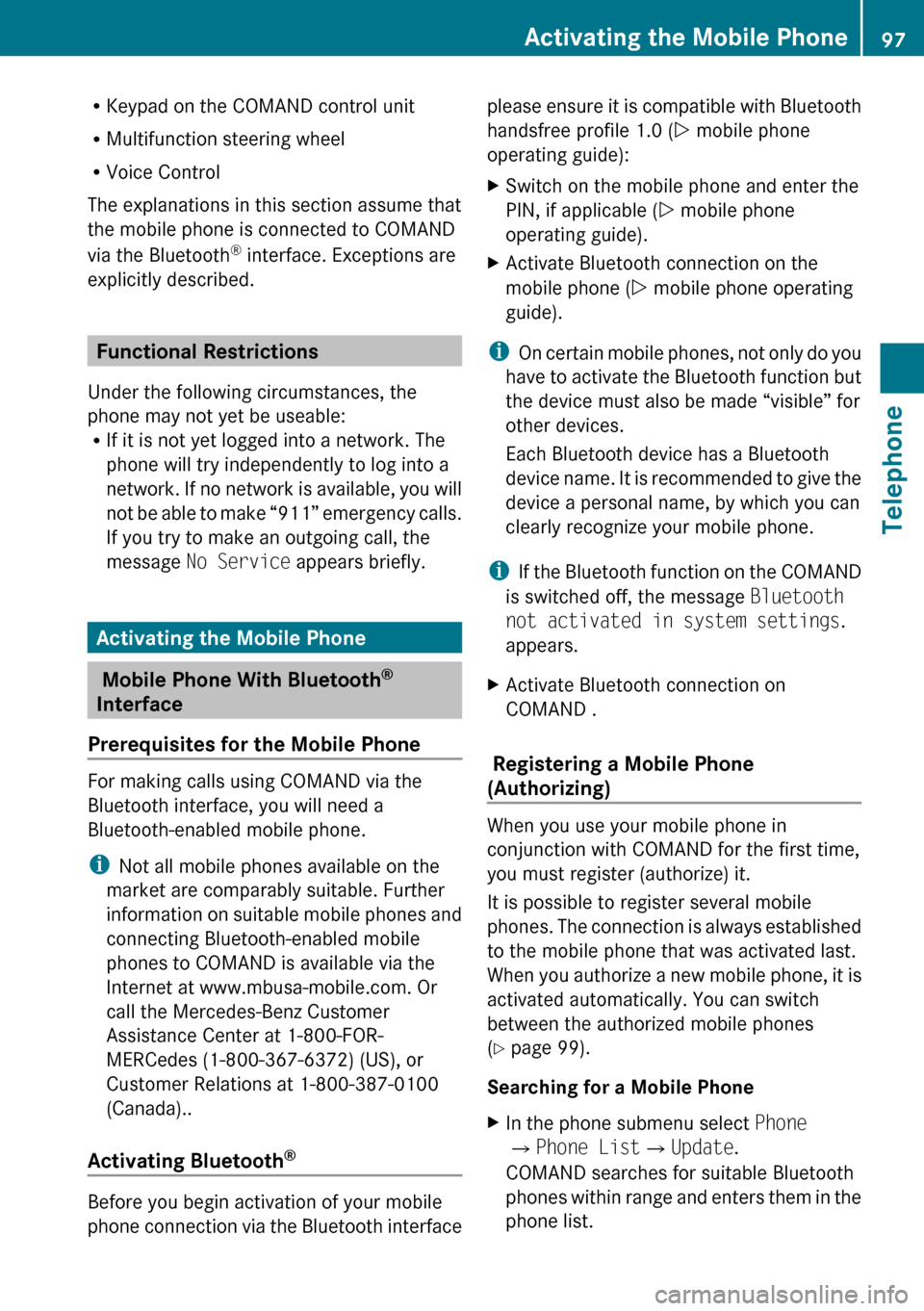
RKeypad on the COMAND control unit
R Multifunction steering wheel
R Voice Control
The explanations in this section assume that
the mobile phone is connected to COMAND
via the Bluetooth ®
interface. Exceptions are
explicitly described.
Functional Restrictions
Under the following circumstances, the
phone may not yet be useable:
R If it is not yet logged into a network. The
phone will try independently to log into a
network. If no network is available, you will
not be able to make “911” emergency calls.
If you try to make an outgoing call, the
message No Service appears briefly.
Activating the Mobile Phone
Mobile Phone With Bluetooth ®
Interface
Prerequisites for the Mobile Phone
For making calls using COMAND via the
Bluetooth interface, you will need a
Bluetooth-enabled mobile phone.
i Not all mobile phones available on the
market are comparably suitable. Further
information on suitable mobile phones and
connecting Bluetooth-enabled mobile
phones to COMAND is available via the
Internet at www.mbusa-mobile.com. Or
call the Mercedes-Benz Customer
Assistance Center at 1-800-FOR-
MERCedes (1-800-367-6372) (US), or
Customer Relations at 1-800-387-0100
(Canada)..
Activating Bluetooth ®
Before you begin activation of your mobile
phone connection via the Bluetooth interface
please ensure it is compatible with Bluetooth
handsfree profile 1.0 ( Y mobile phone
operating guide):XSwitch on the mobile phone and enter the
PIN, if applicable ( Y mobile phone
operating guide).XActivate Bluetooth connection on the
mobile phone ( Y mobile phone operating
guide).
i On certain mobile phones, not only do you
have to activate the Bluetooth function but
the device must also be made “visible” for
other devices.
Each Bluetooth device has a Bluetooth
device name. It is recommended to give the
device a personal name, by which you can
clearly recognize your mobile phone.
i If the Bluetooth function on the COMAND
is switched off, the message Bluetooth
not activated in system settings .
appears.
XActivate Bluetooth connection on
COMAND .
Registering a Mobile Phone
(Authorizing)
When you use your mobile phone in
conjunction with COMAND for the first time,
you must register (authorize) it.
It is possible to register several mobile
phones. The connection is always established
to the mobile phone that was activated last.
When you authorize a new mobile phone, it is
activated automatically. You can switch
between the authorized mobile phones
( Y page 99).
Searching for a Mobile Phone
XIn the phone submenu select Phone
£ Phone List £Update .
COMAND searches for suitable Bluetooth
phones within range and enters them in the
phone list.Activating the Mobile Phone97TelephoneZ