lock MERCEDES-BENZ GLC-Class 2016 X253 Comand Manual
[x] Cancel search | Manufacturer: MERCEDES-BENZ, Model Year: 2016, Model line: GLC-Class, Model: MERCEDES-BENZ GLC-Class 2016 X253Pages: 222, PDF Size: 6.39 MB
Page 6 of 222

1, 2, 3 ...
360° cameraDisplaying images ............................ 52
Opening the camera cover for
cleaning (COMAND) .........................5 3
Settings ........................................... 53
Switching on/off .............................. 52
A
Access data of the mobile phone
network provider
Deleting ......................................... 150
Editing ........................................... 150
Making entries ............................... 149
Selecting ........................................ 148
Acoustic locking confirmation
Activating/deactivating
(COMAND) ....................................... 51
Activating media mode
General notes ................................ 178
Switching on automatically ............ 179
Adding bookmarks ............................ 160
Address
Entering (navigation) ........................ 67
Address book
Adding a new contact .................... 126
Adding information to a contact .... 127
Automatically importing contacts
from the phone .............................. 130
Browsing ........................................ 125
Calling up ....................................... 125
Changing the category of an entry .. 128
Changing the display and sorting
criteria for contacts ....................... 129
Deleting contacts ........................... 130
Deleting imported contacts ........... 132
Displaying contact details .............. 127
Editing a contact ............................ 128
Entering characters ......................... 31
Importing contacts ........................ 130
Introduction ................................... 125
Making a call ................................. 127
Receiving vCards ........................... 131
Saving a contact ............................ 130
Searching for a contact ................. 126
Sending e-mails ............................. 128 Sending text messages .................. 128
Starting route guidance ................. 127
Storing a phone number as a
speed dial number ......................... 129
Voice tags ...................................... 129
Address entry menu
Navigation ........................................ 67
Adjusting the volume
COMAND ......................................... 29
Media source ................................... 29
Traffic announcements .................... 29
Alternative Route ................................ 88
Ambient lighting
Setting (COMAND) ........................... 50
Asterisk key
see Favorites button
Audio CD/DVD and MP3 mode
Activating ....................................... 182
Bluetooth
®audio mode ................. 192
Connecting USB devices ................ 182
Data medi
a, file systems, formats .. 179
Gracenote®Media Database ......... 185
Inserting/removing a CD/DVD
(single drive) .................................. 181
Media interface .............................. 198
Media Register ............................... 188
Media search ................................. 185
Overview menu .............................. 181
Playback options ........................... 183
SD memory card ............................ 182
Search menu ................................. 184
Selecting a track ............................ 184
Sound settings ............................... 208
Stop and playback function ........... 184
Automatic folding mirror function
Activating/deactivating
(COMAND) ....................................... 51
Automatic locking feature
Activating/deactivating
(COMAND) ....................................... 51
Automatic time
Switching on/off .............................. 39
Automatic volume adjustment
General information ......................... 45
Switching on/off .............................. 45
Avoiding an area ................................ 100
4Index
Page 10 of 222
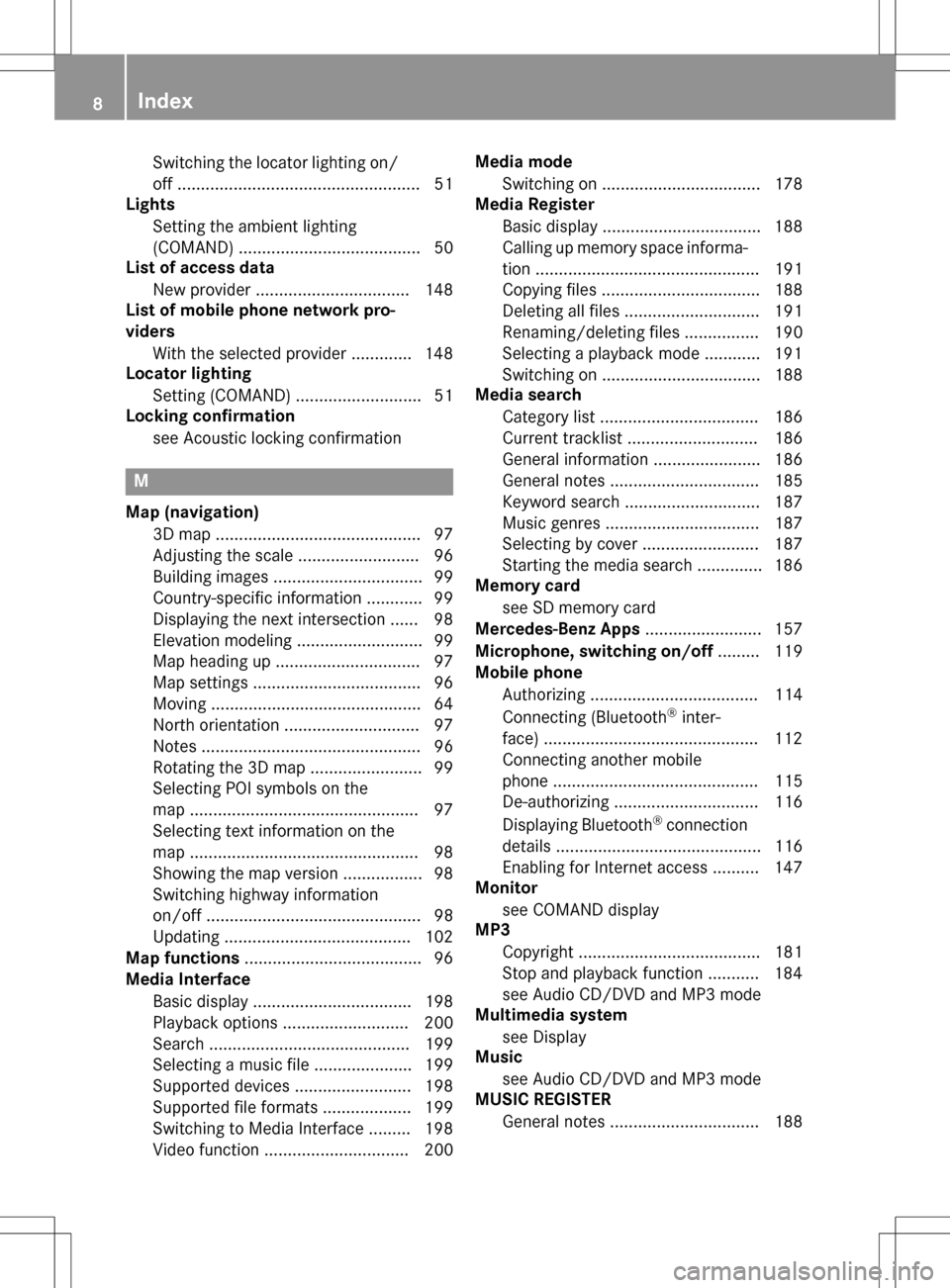
Switching the locator lighting on/
off .................................................... 51
Lights
Setting the ambient lighting
(COMAND) ....................................... 50
List of access data
New provider ................................. 148
List of mobile phone network pro-
viders
With the selected provider ............. 148
Locator lighting
Setting (COMAND) ........................... 51
Locking confirmation
see Acoustic locking confirmation
M
Map (navigation)3D map ............................................ 97
Adjusting the scale .......................... 96
Building images ................................ 99
Country-specific information ............ 99
Displaying the next intersection ...... 98
Elevation modeling ........................... 99
Map heading up ............................... 97
Map settings .................................... 96
Moving ............................................. 64
North orientation ............................. 97
Notes ............................................... 96
Rotating the 3D map ........................ 99
Selecting POI symbols on the
map ................................................. 97
Selecting text information on the
map ................................................. 98
Showing the map version ................. 98
Switching highway information
on/off .............................................. 98
Updating ........................................ 102
Map functions ...................................... 96
Media Interface
Basic display .................................. 198
Playback options ........................... 200
Search ........................................... 199
Selecting a music file ..................... 199
Supported devices ......................... 198
Supported file formats ................... 199
Switching to Media Interface ......... 198
Video function ............................... 200 Media mode
Switching on .................................. 178
Media Register
Basic display .................................. 188
Calling up memory space informa-
tion ................................................ 191
Copying files .................................. 188
Deleting all files ............................. 191
Renaming/deleting files ................ 190
Selecting a playback mode ............ 191
Switching on .................................. 188
Media search
Category list .................................. 186
Current tracklist ............................ 186
General information ....................... 186
General notes ................................ 185
Keyword search ............................. 187
Music genres ................................. 187
Selecting by cover ......................... 187
Starting the media search .............. 186
Memory card
see SD memory card
Mercedes-Benz Apps ......................... 157
Microphone, switching on/off ......... 119
Mobile phone
Authorizing .................................... 114
Connecting (Bluetooth
®inter-
face) .............................................. 112
C
onnecting another mobile
phone ............................................ 115
De-authorizing ............................... 116
Displaying Bluetooth
®connection
details ............................................ 116
Enabling for Internet access .......... 147
Monitor
see COMAND display
MP3
Copyright ....................................... 181
Stop and playback function ........... 184
see Audio CD/DVD and MP3 mode
Multimedia system
see Display
Music
see Audio CD/DVD and MP3 mode
MUSIC REGISTER
General notes ................................ 188
8Index
Page 11 of 222
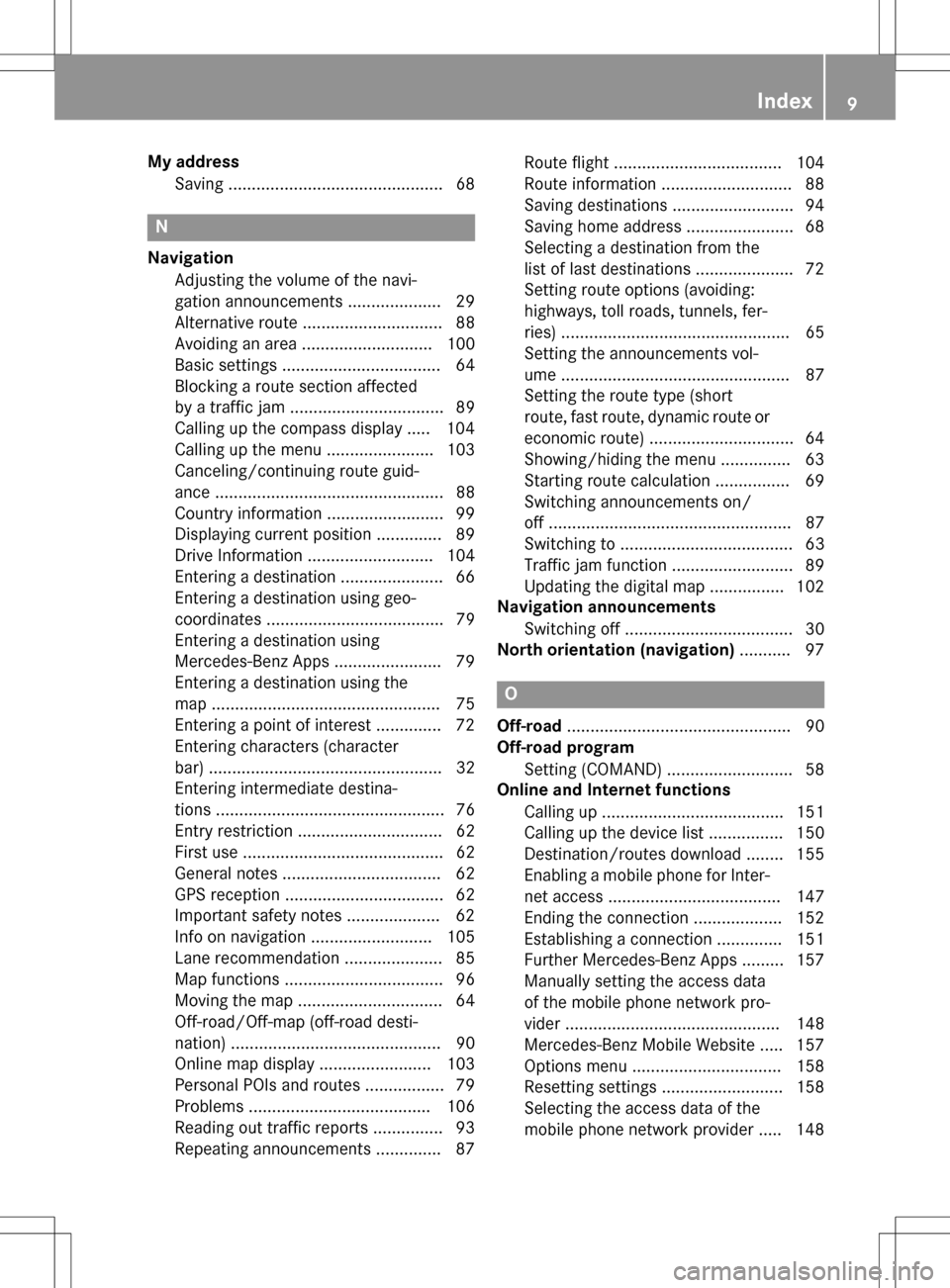
My addressSaving ..............................................6 8
N
Navigation
Adjusting the volume of the navi-
gation announcements .................... 29
Alternative route .............................. 88
Avoiding an area ............................ 100
Basic settings .................................. 64
Blocking a route section affected
by a traffic jam ................................. 89
Calling up the compass display ..... 104
Calling up the menu ....................... 103
Canceling/continuing route guid-
ance ................................................. 88
Country information ......................... 99
Displaying current position .............. 89
Drive Information ........................... 104
Entering a destination ...................... 66
Entering a destination using geo-
coordinates ...................................... 79
Entering a destination using
Mercedes-Benz Apps ....................... 79
Entering a destination using the
map ................................................. 75
Entering a point of interest .............. 72
Entering characters (character
bar) .................................................. 32
Entering intermediate destina-
tions ................................................. 76
Entry restriction ............................... 62
First use ........................................... 62
General notes .................................. 62
GPS reception .................................. 62
Important safety notes .................... 62
Info on navigation .......................... 105
Lane recommendation ..................... 85
Map functions .................................. 96
Moving the map ............................... 64
Off-road/Off-map (off-road desti-
nation) ............................................. 90
Online map display ........................ 103
Personal POIs and routes ................. 79
Problems ....................................... 106
Reading out traffic reports ............... 93
Repeating announcements .............. 87 Route flight .................................... 104
Route information ............................ 88
Saving destinations .......................... 94
Saving home address ....................... 68
Selecting a destination from the
list of last destinations ..................... 72
Setting route options (avoiding:
highways, toll roads, tunne
ls, fe
r-
ries) ................................................. 65
Setting the announcements vol-
ume ................................................. 87
Setting the route type (short
route, fast route, dynamic route or
economic route) ............................... 64
Showing/hiding the menu ............... 63
Starting route calculation ................ 69
Switching announcements on/
off .................................................... 87
Switching to ..................................... 63
Traffic jam function .......................... 89
Updating the digital map ................ 102
Navigation announcements
Switching off .................................... 30
North orientation (navigation) ........... 97
O
Off-road................................................ 90
Off-road program
Setting (COMAND) ........................... 58
Online and Internet functions
Calling up ....................................... 151
Calling up the device list ................ 150
Destination/routes download ........ 155
Enabling a mobile phone for Inter-
net access ..................................... 147
Ending the connection ................... 152
Establishing a connection .............. 151
Further Mercedes-Benz Apps ......... 157
Manually setting the access data
of the mobile phone network pro-
vider .............................................. 148
Mercedes-Benz Mobile Website ..... 157
Options menu ................................ 158
Resetting settings .......................... 158
Selecting the access data of the
mobile phone network provider ..... 148
Index9
Page 28 of 222
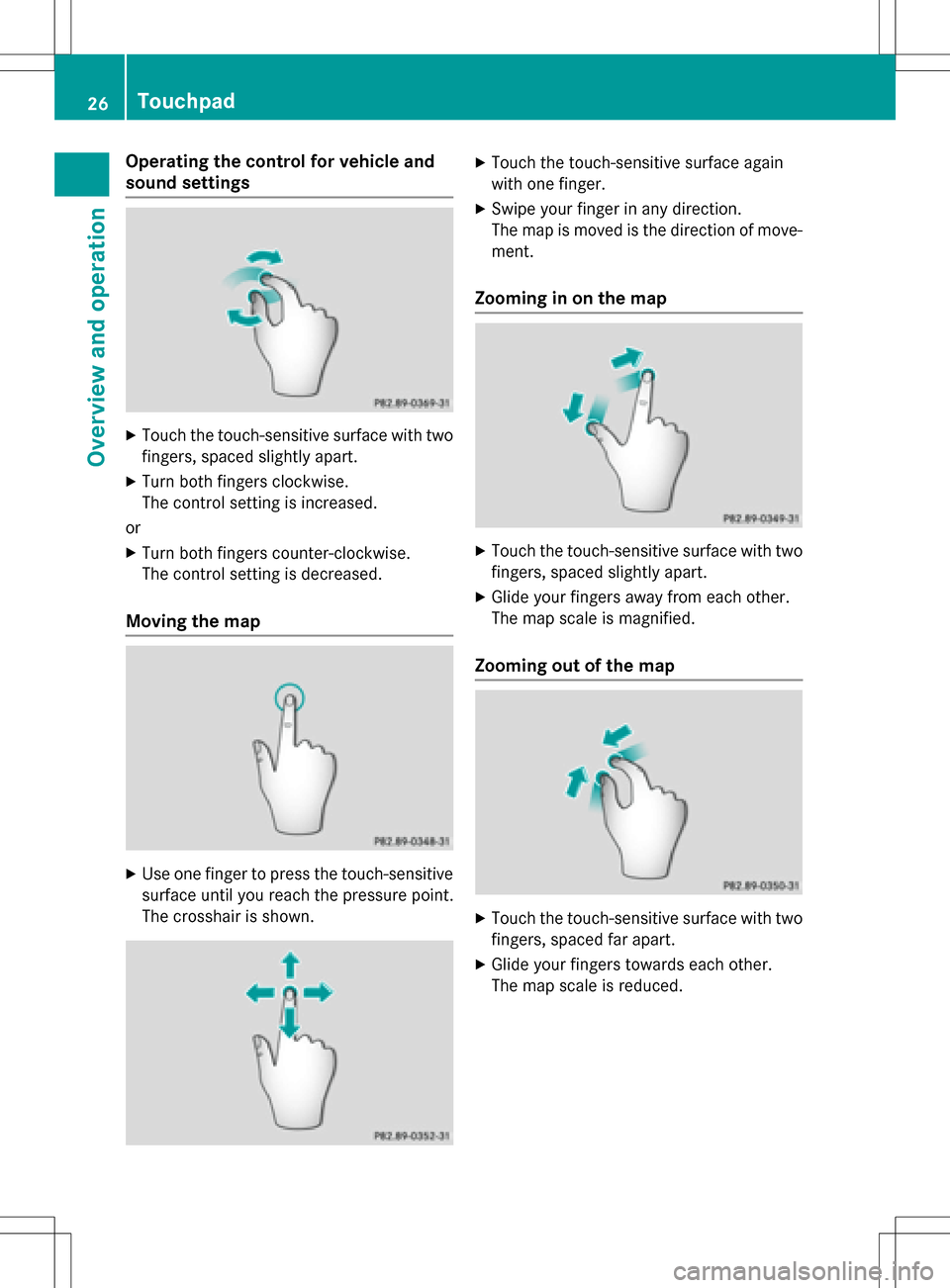
Operating the control for vehicle and
sound settings
XTouch the touch-sensitive surface with two
fingers, spaced slightly apart.
XTurn both fingers clockwise.
The control setting is increased.
or
XTurn both fingers counter-clockwise.
The control setting is decreased.
Moving the map
XUse one finger to press the touch-sensitive
surface until you reach the pressure point.
The crosshair is shown.
XTouch the touch-sensitive surface again
with one finger.
XSwipe your finger in any direction.
The map is moved is the direction of move-
ment.
Zooming in on the map
XTouch the touch-sensitive surface with two fingers, spaced slightly apart.
XGlide your fingers away from each other.
The map scale is magnified.
Zooming out of the map
XTouch the touch-sensitive surface with twofingers, spaced far apart.
XGlide your fingers towards each other.
The map scale is reduced.
26Touchpad
Overview and operation
Page 42 of 222
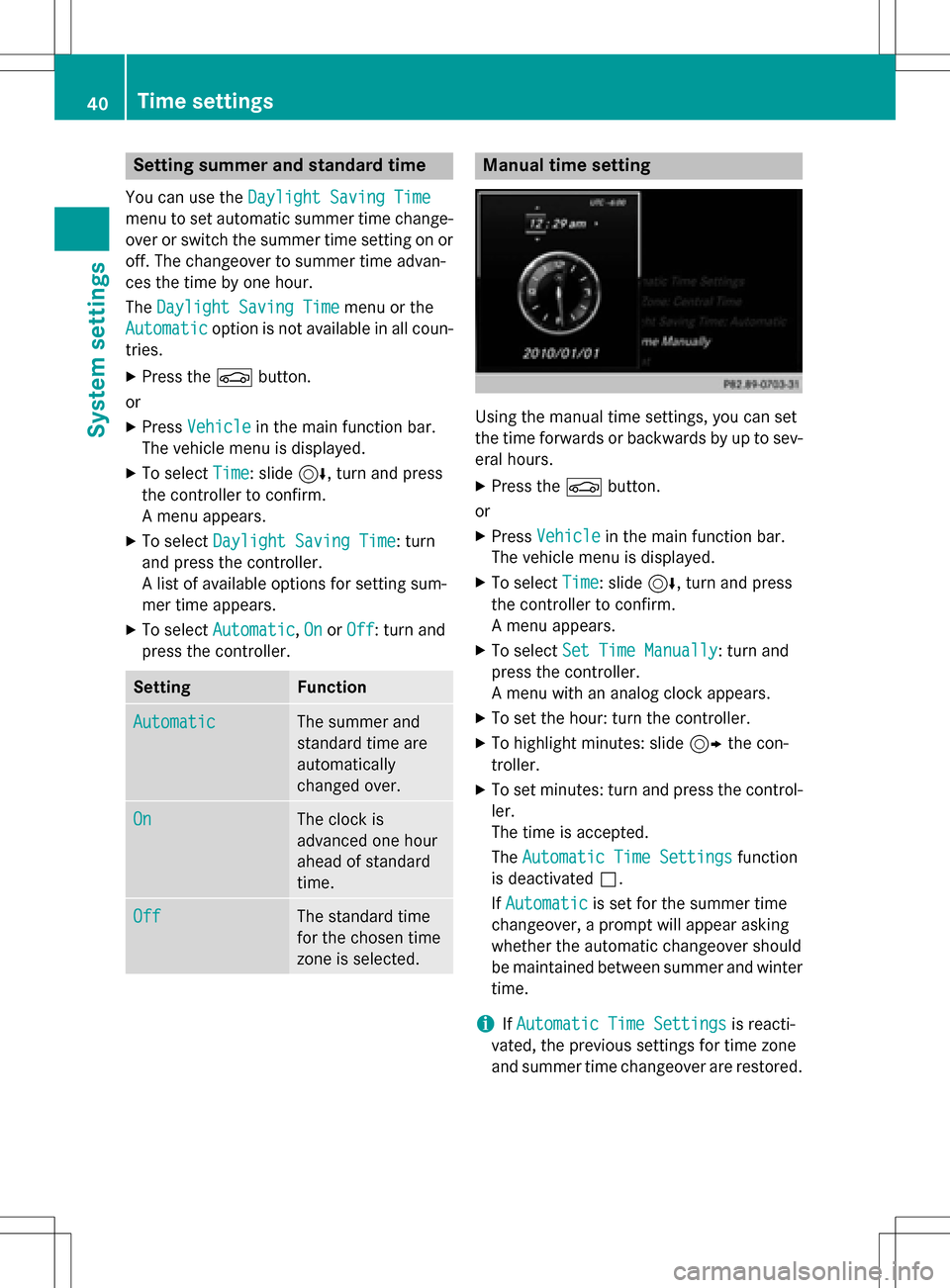
Setting summer and standard time
You can use theDaylight Saving Time
menu to set automatic summer time change-
over or switch the summer time setting on or
off. The changeover to summer time advan-
ces the time by one hour.
TheDaylight Saving Time
menu or the
Automatic
option is not available in all coun-
tries.
XPress the Øbutton.
or
XPress Vehiclein the main function bar.
The vehicle menu is displayed.
XTo select Time: slide6, turn and press
the controller to confirm.
A menu appears.
XTo select Daylight Saving Time: turn
and press the controller.
A list of available options for setting sum-
mer time appears.
XTo select Automatic,Onor Off: turn and
press the controller.
SettingFunction
AutomaticThe summer and
standard time are
automatically
changed over.
OnThe clock is
advanced one hour
ahead of standard
time.
OffThe standard time
for the chosen time
zone is selected.
Manual time setting
Using the manual time settings, you can set
the time forwards or backwards by up to sev-
eral hours.
XPress the Øbutton.
or
XPress Vehiclein the main function bar.
The vehicle menu is displayed.
XTo select Time: slide6, turn and press
the controller to confirm.
A menu appears.
XTo select Set Time Manually: turn and
press the controller.
A menu with an analog clock appears.
XTo set the hour: turn the controller.
XTo highlight minutes: slide 9the con-
troller.
XTo set minutes: turn and press the control-
ler.
The time is accepted.
The Automatic Time Settings
function
is deactivated ª.
If Automatic
is set for the summer time
changeover, a prompt will appear asking
whether the automatic changeover should
be maintained between summer and winter time.
iIf Automatic Time Settingsis reacti-
vated, the previous settings for time zone
and summer time changeover are restored.
40Time settings
System settings
Page 53 of 222
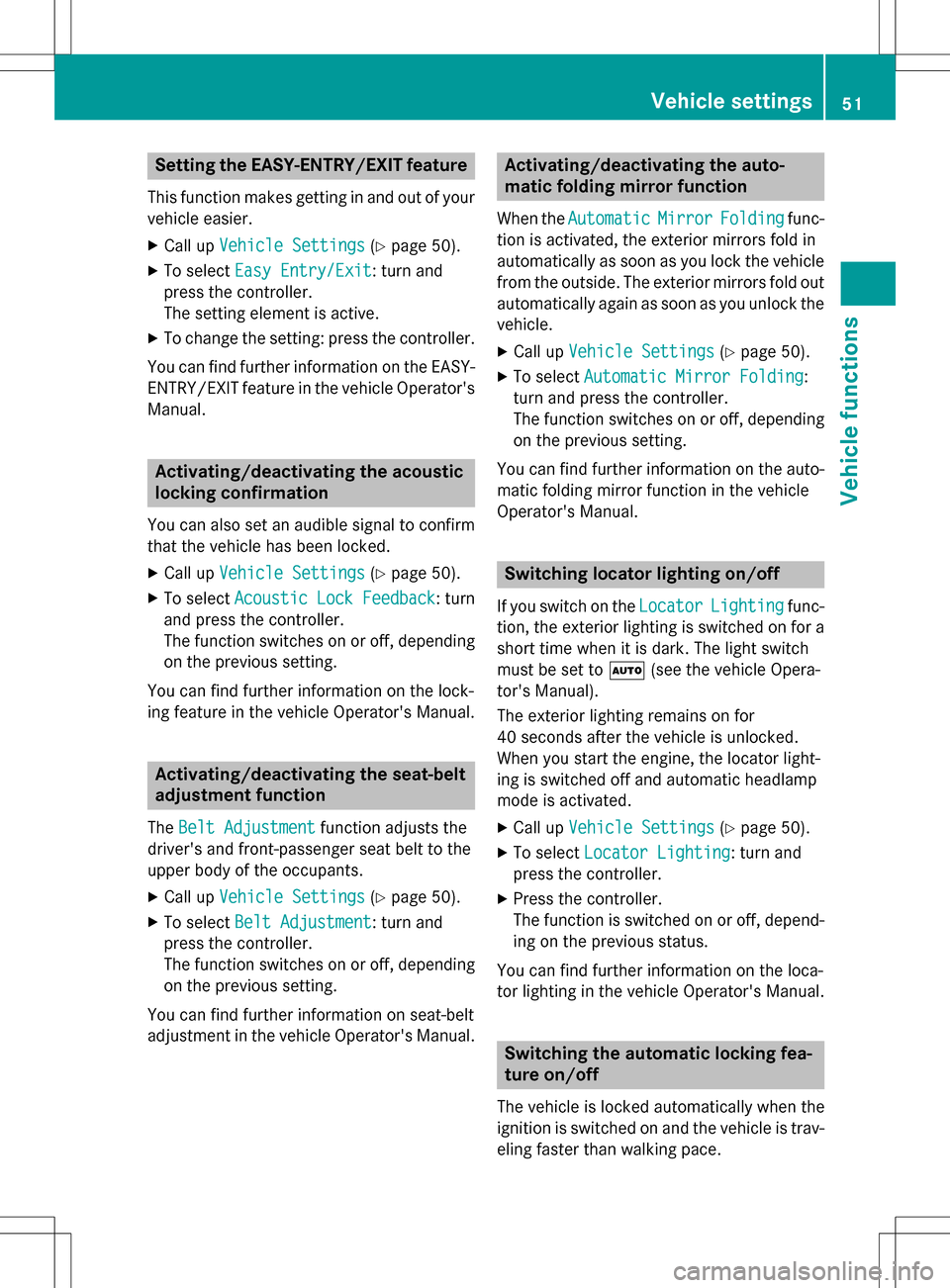
Setting the EASY-ENTRY/EXIT feature
This function makes getting in and out of your
vehicle easier.
XCall upVehicle Settings(Ypage 50).
XTo select Easy Entry/Exit: turn and
press the controller.
The setting element is active.
XTo change the setting: press the controller.
You can find further information on the EASY-
ENTRY/EXIT feature in the vehicle Operator's
Manual.
Activating/deactivating the acoustic
locking confirmation
You can also set an audible signal to confirm
that the vehicle has been locked.
XCall up Vehicle Settings(Ypage 50).
XTo select Acoustic Lock Feedback: turn
and press the controller.
The function switches on or off, depending
on the previous setting.
You can find further information on the lock-
ing feature in the vehicle Operator's Manual.
Activating/deactivating the seat-belt
adjustment function
The Belt Adjustmentfunction adjusts the
driver's and front-passenger seat belt to the
upper body of the occupants.
XCall up Vehicle Settings(Ypage 50).
XTo select Belt Adjustment: turn and
press the controller.
The function switches on or off, depending
on the previous setting.
You can find further information on seat-belt
adjustment in the vehicle Operator's Manual.
Activating/deactivating the auto-
matic folding mirror function
When the AutomaticMirrorFoldingfunc-
tion is activated, the exterior mirrors fold in
automatically as soon as you lock the vehicle
from the outside. The exterior mirrors fold out
automatically again as soon as you unlock the vehicle.
XCall up Vehicle Settings(Ypage 50).
XTo select Automatic Mirror Folding:
turn and press the controller.
The function switches on or off, depending
on the previous setting.
You can find further information on the auto-
matic folding mirror function in the vehicle
Operator's Manual.
Switching locator lighting on/off
If you switch on the LocatorLightingfunc-
tion, the exterior lighting is switched on for a
short time when it is dark. The light switch
must be set to Ã(see the vehicle Opera-
tor's Manual).
The exterior lighting remains on for
40 seconds after the vehicle is unlocked.
When you start the engine, the locator light-
ing is switched off and automatic headlamp
mode is activated.
XCall up Vehicle Settings(Ypage 50).
XTo select Locator Lighting: turn and
press the controller.
XPress the controller.
The function is switched on or off, depend-
ing on the previous status.
You can find further information on the loca-
tor lighting in the vehicle Operator's Manual.
Switching the automatic locking fea-
ture on/off
The vehicle is locked automatically when the
ignition is switched on and the vehicle is trav-
eling faster than walking pace.
Vehicle settings51
Vehicle functions
Z
Page 54 of 222
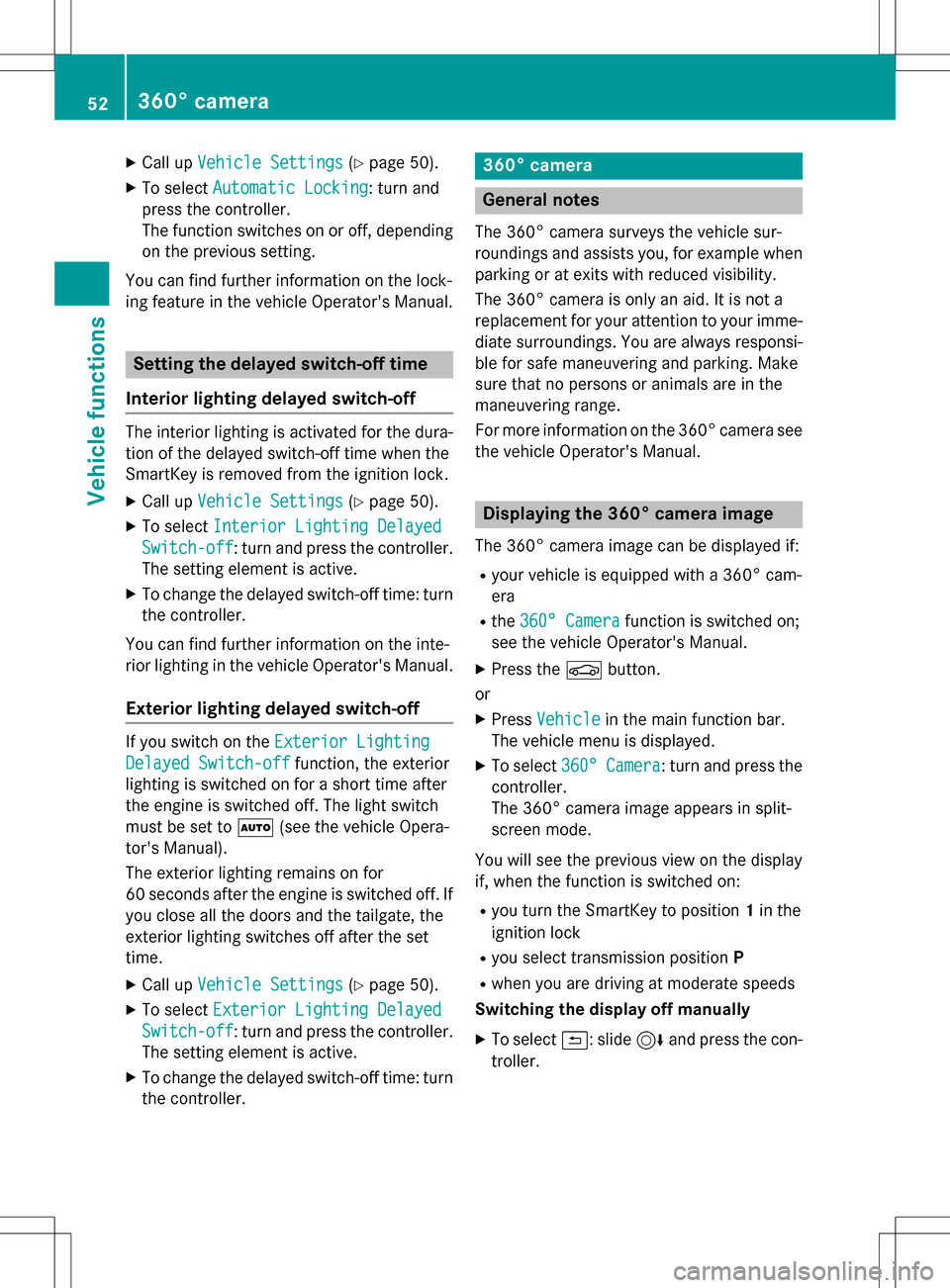
XCallupVehicle Settings(Ypage 50 ).
XTo select Automatic Locking: turn and
press the controller.
The function switches on or off, depending
on the previous setting.
You can find further information on the lock-
ing feature inthe vehicle Operator's Manual.
Setting the delayed switch-off time
Interior lighting delayed switch-off
The interior lighting isactivated for the dura-
tion of the delayed switch-off time when the
Sm artKey isremoved from the ignition lock.
XCall upVehicle Settings(Ypage 50 ).
XTo select Interior Lighting Delayed
Switch-off: turn and press the controller.
The setting element isactive.
XTo change the delayed switch-off time: turn
the controller.
You can find further information on the inte-
rior lighting inthe vehicle Operator's Manual.
Exterior lighting delayed switch-off
Ifyou switch on the Exterior Lighting
Delayed Switch-offfunction, the exterior
lighting is switched on for a short time after
the engine is switched off. The light switch
must beset to Ã(see the vehicle Opera-
tor's Manual).
The exterior lighting remains on for
60 seconds after the engine is switched off. If
you close all the doors and the tailgate, the
exterior lighting switches off after the set
time.
XCall upVehicle Settings(Ypage 50 ).
XTo select Exterior Lighting Delayed
Switch-off: turn and press the controller.
The setting element isactive.
XTo change the delayed switch-off time: turn
the controller.
360° camera
General notes
The 360° camera surveys the veh iclesur-
roundings and assists you, for example when
parking or at exit swit h reduced visibility.
The 360° camera isonly an aid. It isnot a
replacement for your attention to your imme-
diate surroundin gs. You are always responsi-
ble for safe maneuvering and parking. Make
sure that no persons or animals are inthe
maneuvering range.
For more information on the 360° camera see the veh icleOperator's Manual.
Displaying the 360° camera image
The 360° camera image can bedisplayed if:
Ryour vehicle isequipped with a 360° cam-
era
Rthe 360° Camerafunction isswitched on;
see the vehicle Operator's Manual.
XPress the Øbutton.
or
XPress Vehicleinthe main function bar.
The vehicle menu is displayed.
XTo select 360°Camera: turn and press the
controller.
The 360° camera image appears insplit-
screen mode.
You willsee the previo usview on the display
if, when the function isswitched on:
Ryou turn the SmartKey to position 1in the
ignit ion lock
Ryou select transmission position P
Rwhen you aredriving at moderate speeds
Switching the display off manually
XTo select &: slide 6and press the con-
troller.
52360° camera
Vehicle functions
Page 69 of 222
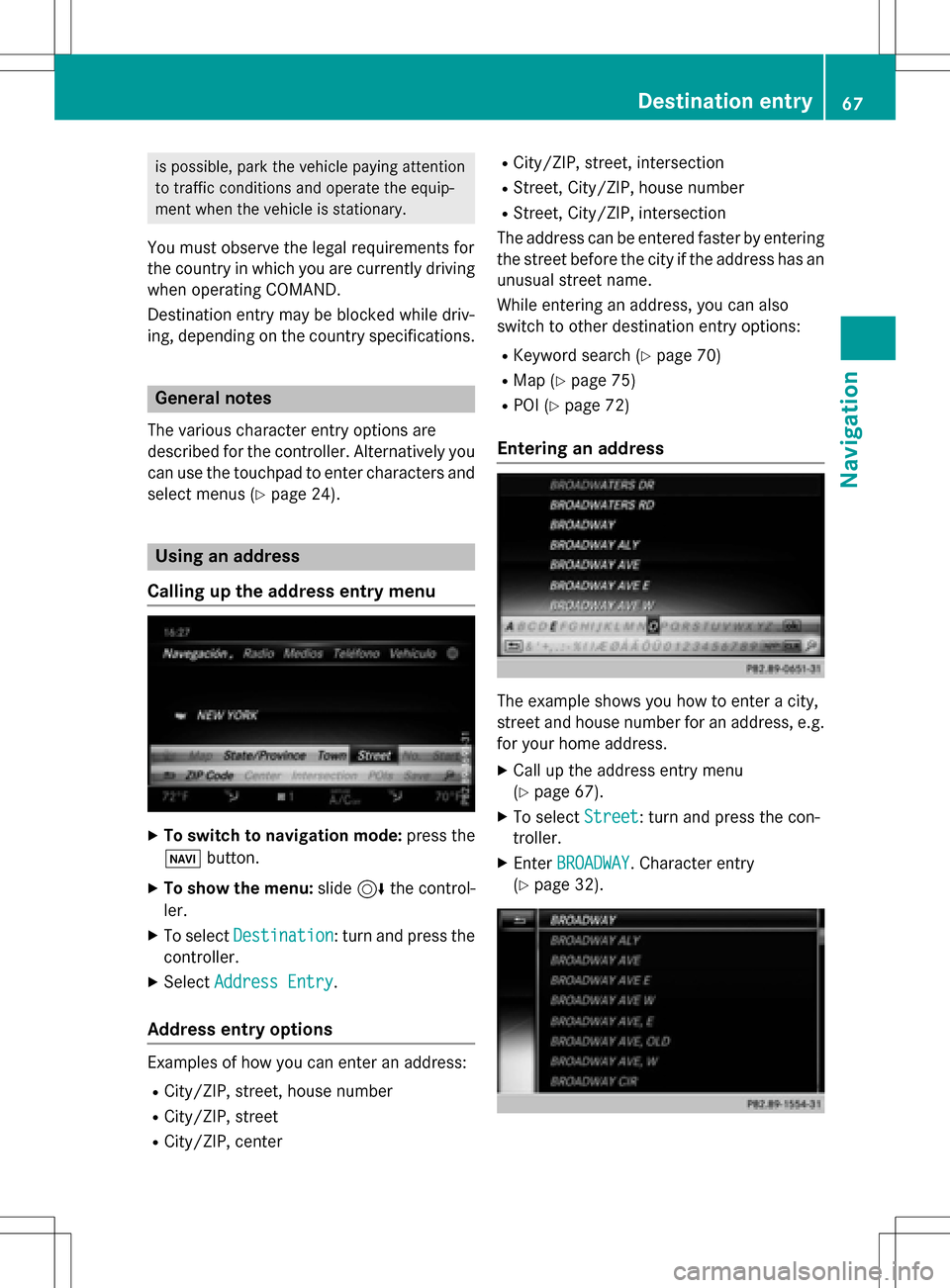
is possible, park the vehicle paying attention
to traffic conditions and operate the equip-
ment when the vehicle is stationary.
You must observe the legal requirements for
the country in which you are currently driving
when operating COMAND.
Destination entry may be blocked while driv-
ing, depending on the country specifications.
General notes
The various character entry options are
described for the controller. Alternatively you
can use the touchpad to enter characters and
select menus (
Ypage 24).
Using an address
Calling up the address entry menu
XTo switch to navigation mode: press the
Ø button.
XTo show the menu: slide6the control-
ler.
XTo select Destination: turn and press the
controller.
XSelect Address Entry.
Address entry options
Examples of how you can enter an address:
RCity/ZIP, street, house number
RCity/ZIP, street
RCity/ZIP, center
RCity/ZIP, street, intersection
RStreet, City/ZIP, house number
RStreet, City/ZIP, intersection
The address can be entered faster by entering the street before the city if the address has an
unusual street name.
While entering an address, you can also
switch to other destination entry options:
RKeyword search (Ypage 70)
RMap (Ypage 75)
RPOI (Ypage 72)
Entering an address
The example shows you how to enter a city,
street and house number for an address, e.g.
for your home address.
XCall up the address entry menu
(
Ypage 67).
XTo select Street: turn and press the con-
troller.
XEnter BROADWAY. Character entry
(
Ypage 32).
Destination entry67
Navigation
Z
Page 78 of 222
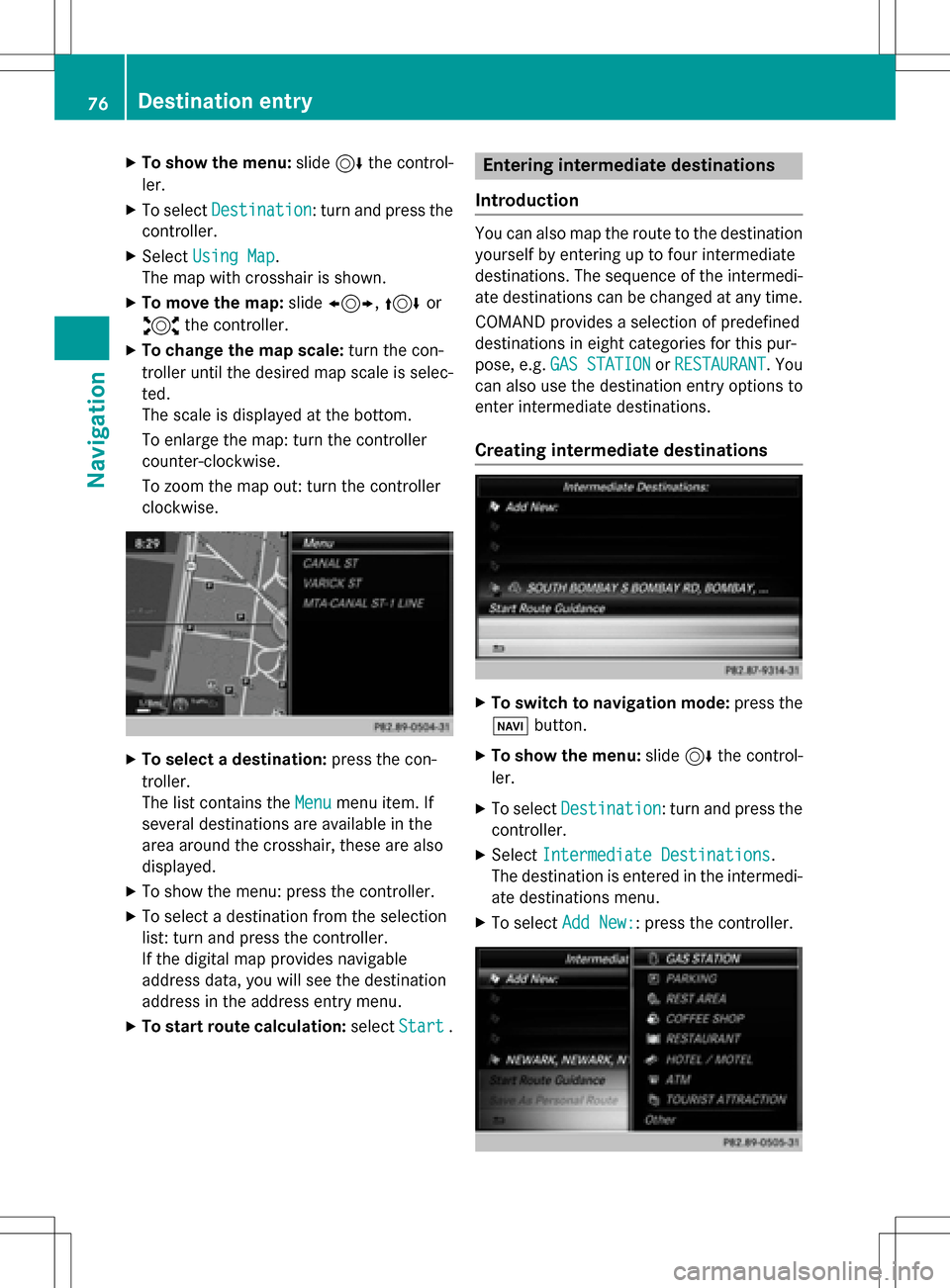
XTo show the menu:slide6the control-
ler.
XTo select Destination: turn and press the
controller.
XSelect Using Map.
The map with crosshair is shown.
XTo move the map: slide1, 4or
2 the controller.
XTo change the map scale: turn the con-
troller until the desired map scale is selec-
ted.
The scale is displayed at the bottom.
To enlarge the map: turn the controller
counter-clockwise.
To zoom the map out: turn the controller
clockwise.
XTo select a destination: press the con-
troller.
The list contains the Menu
menu item. If
several destinations are available in the
area around the crosshair, these are also
displayed.
XTo show the menu: press the controller.
XTo select a destination from the selection
list: turn and press the controller.
If the digital map provides navigable
address data, you will see the destination
address in the address entry menu.
XTo start route calculation: selectStart.
Entering intermediate destinations
Introduction
You can also map the route to the destination yourself by entering up to four intermediate
destinations. The sequence of the intermedi-
ate destinations can be changed at any time.
COMAND provides a selection of predefined
destinations in eight categories for this pur-
pose, e.g. GAS STATION
orRESTAURANT. You
can also use the destination entry options to
enter intermediate destinations.
Creating intermediate destinations
XTo switch to navigation mode: press the
Ø button.
XTo show the menu: slide6the control-
ler.
XTo select Destination: turn and press the
controller.
XSelect Intermediate Destinations.
The destination is entered in the intermedi-
ate destinations menu.
XTo select Add New:: press the controller.
76Destination entry
Navigation
Page 89 of 222
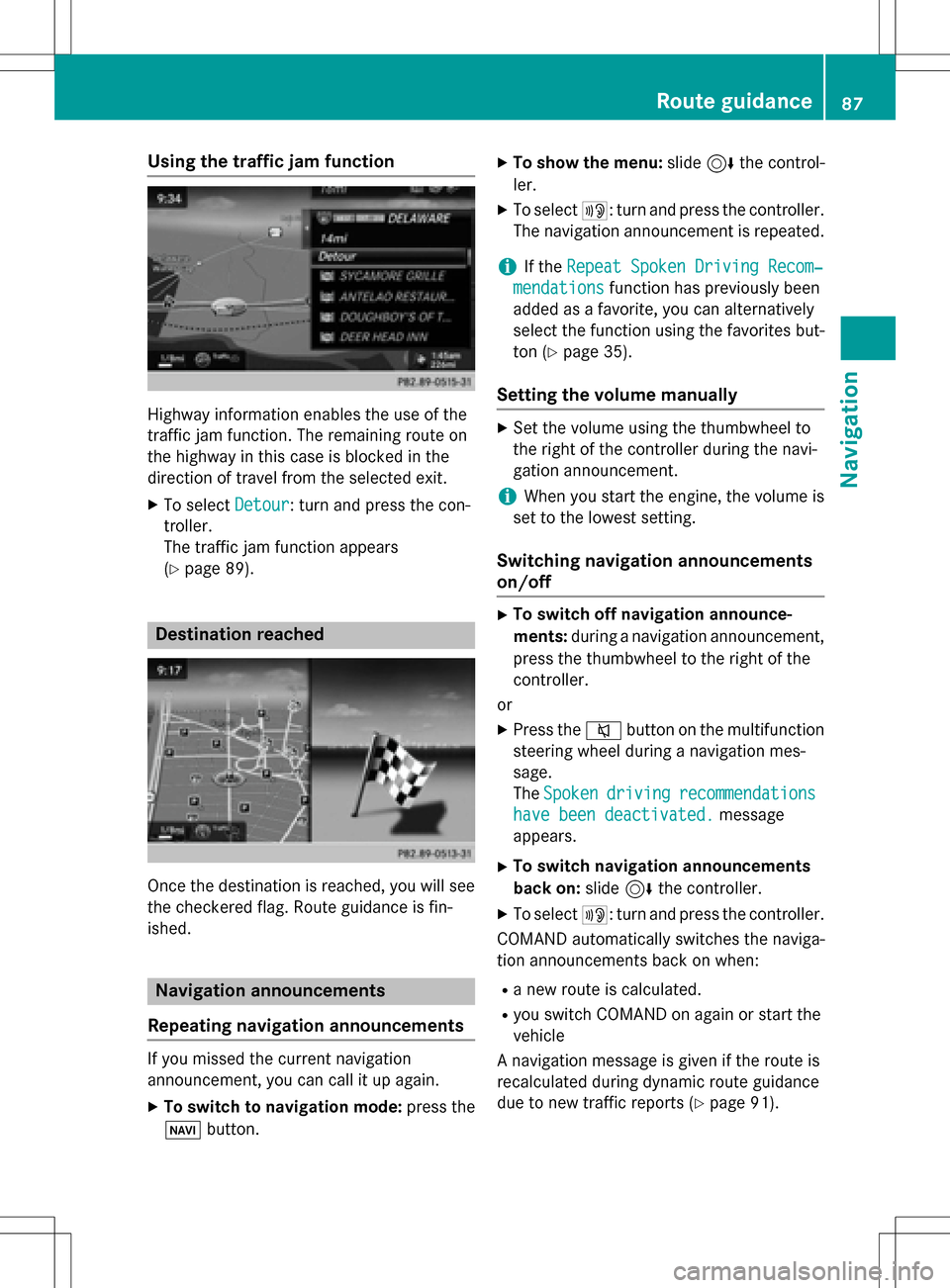
Using the traffic jam function
Highway information enables the use of the
traffic jam function. The remaining route on
the highway in this case is blocked in the
direction of travel from the selected exit.
XTo selectDetour: turn and press the con-
troller.
The traffic jam function appears
(
Ypage 89).
Destination reached
Once the destination is reached, you will see
the checkered flag. Route guidance is fin-
ished.
Navigation announcements
Repeating navigation announcements
If you missed the current navigation
announcement, you can call it up again.
XTo switch to navigation mode: press the
Ø button.
XTo show the menu: slide6the control-
ler.
XTo select +: turn and press the controller.
The navigation announcement is repeated.
iIf the Repeat Spoken Driving Recom‐
mendationsfunction has previously been
added as a favorite, you can alternatively
select the function using the favorites but-
ton (
Ypage 35).
Setting the volume manually
XSet the volume using the thumbwheel to
the right of the controller during the navi-
gation announcement.
iWhen you start the engine, the volume is
set to the lowest setting.
Switching navigation announcements
on/off
XTo switch off navigation announce-
ments: during a navigation announcement,
press the thumbwheel to the right of the
controller.
or
XPress the 8button on the multifunction
steering wheel during a navigation mes-
sage.
The Spoken
drivingrecommendations
have been deactivated.message
appears.
XTo switch navigation announcements
back on: slide6the controller.
XTo select +: turn and press the controller.
COMAND automatically switches the naviga-
tion announcements back on when:
Ra new route is calculated.
Ryou switch COMAND on again or start the
vehicle
A navigation message is given if the route is
recalculated during dynamic route guidance
due to new traffic reports (
Ypage 91).
Route guidance87
Navigation
Z