trip computer MERCEDES-BENZ GLC SUV 2019 Owners Manual
[x] Cancel search | Manufacturer: MERCEDES-BENZ, Model Year: 2019, Model line: GLC SUV, Model: MERCEDES-BENZ GLC SUV 2019Pages: 673, PDF Size: 11.51 MB
Page 289 of 673
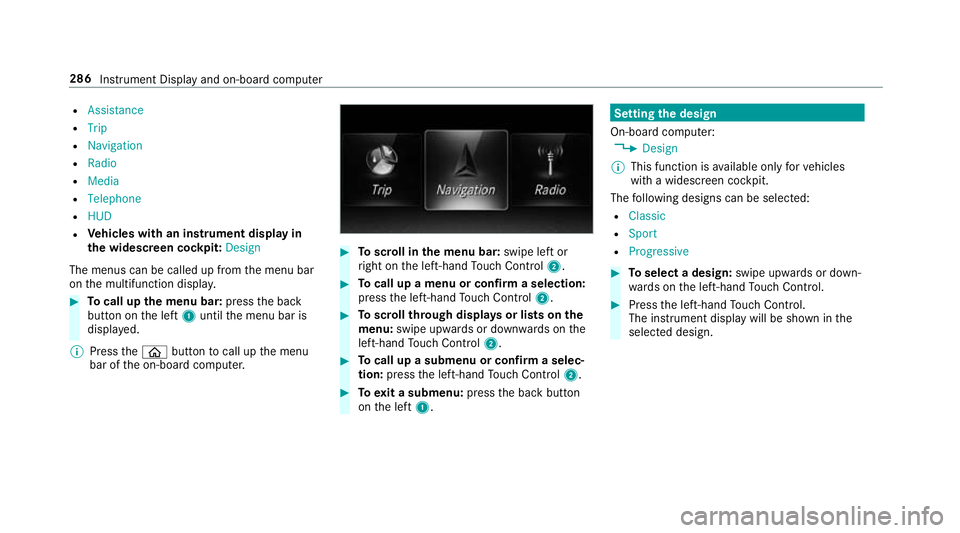
R
Assistance
R Trip
R Navigation
R Radio
R Media
R Telephone
R HUD
R Vehicles with an instrument display in
th e widescreen cockpit: Design
The menus can be called up from the menu bar
on the multifunction displa y.#
Tocall up the menu bar: pressthe back
button on the left 1until the menu bar is
displa yed.
% Press theò button tocall up the menu
bar of the on-board computer. #
Toscroll in the menu bar: swipe left or
ri ght on the left-hand Touch Control 2. #
Tocall up a menu or confirm a selection:
press the left-hand Touch Control 2. #
Toscroll through displa ysor lists on the
menu: swipe upwards or down wards on the
left-hand Touch Control 2. #
Tocall up a submenu or confirm a selec‐
tion: press the left-hand Touch Control 2. #
Toexit a submenu: pressthe back button
on the left 1. Setting
the design
On-board computer: 4 Design
% This function is available on lyforve hicles
with a widescreen cockpit.
The following designs can be selec ted:
R Classic
R Sport
R Progressive #
Toselect a design: swipe upwards or down‐
wa rds on the left-hand Touch Control. #
Press the left-hand Touch Control.
The instrument displ aywill be shown in the
selected design. 286
Instrument Display and on-board computer
Page 292 of 673
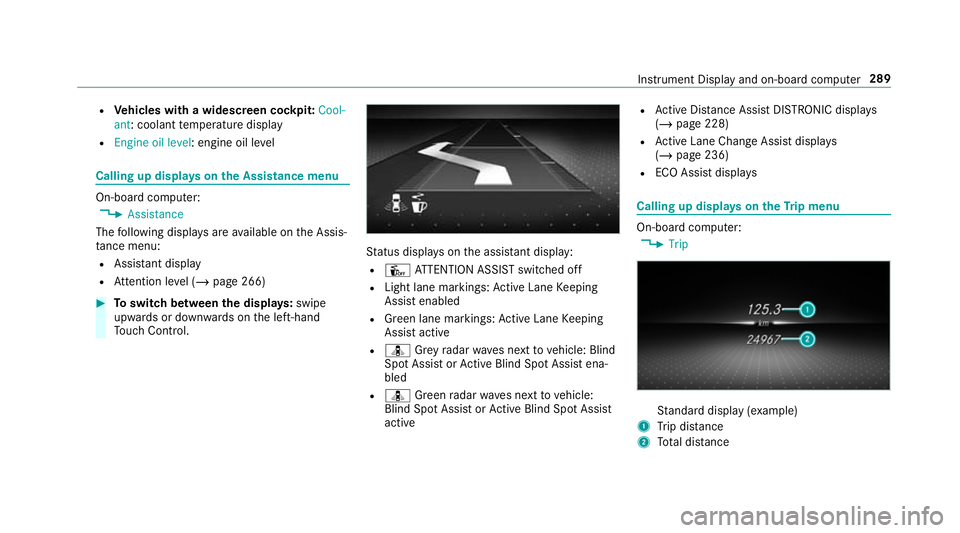
R
Vehicles with a widescreen cock pit:Cool-
ant: coolant temp erature display
R Engine oil level: engine oil le velCalling up displa
yson the Assistance menu On-board computer:
4 Assistance
The following displa ysare available on the Assis‐
ta nce menu:
R Assi stant display
R Attention le vel (/ page 266) #
Toswitch between the displa ys:swipe
upwards or down wards on the left-hand
To uch Control. St
atus displa yson the assis tant displ ay:
R Û ATTENTION ASSIST switched off
R Light lane markings: Active Lane Keeping
Assist enabled
R Green lane markings: Active Lane Keeping
Assist active
R ¸ Grey radar waves next tovehicle: Blind
Spot Assist or Active Blind Spot Assi stena‐
bled
R ¸ Green radar waves next tovehicle:
Blind Spot Assist or Active Blind Spot Assi st
active R
Active Dis tance Assi stDISTRONIC displa ys
( / page 228)
R Active Lane Change Assi stdispla ys
( / page 236)
R ECO Assist displa ys Calling up displa
yson theTr ip menu On-board computer:
4 Trip St
andard display (e xamp le)
1 Trip dis tance
2 Total dis tance Instrument Display and on-boa
rdcompu ter289
Page 293 of 673
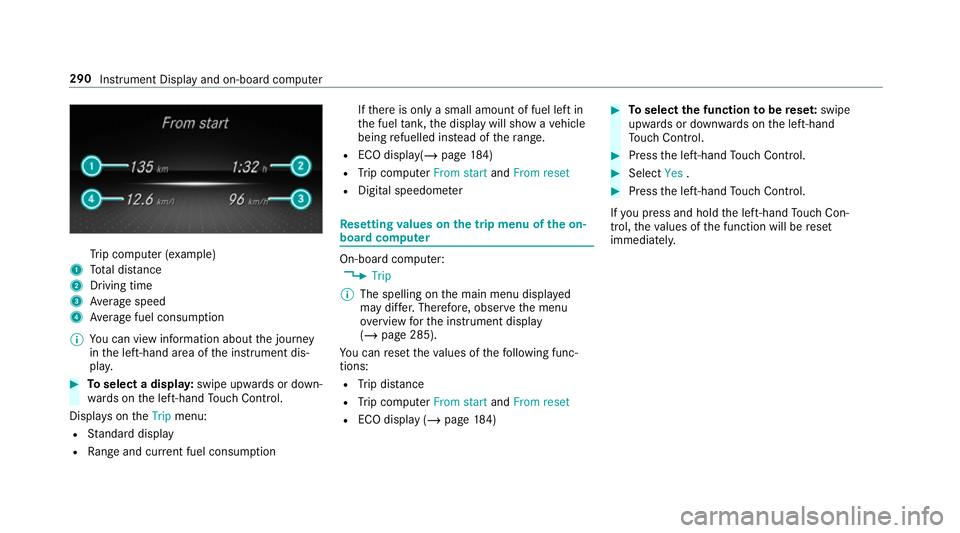
Tr
ip computer (e xamp le)
1 Total dis tance
2 Driving time
3 Average speed
4 Average fuel consum ption
% You can view information about the journey
in the left-hand area of the instrument dis‐
pla y. #
Toselect a displa y:swipe upwards or down‐
wa rds on the left-hand Touch Control.
Displa yson theTrip menu:
R Standard display
R Range and cur rent fuel consu mption If
th ere is only a small amount of fuel left in
th e fuel tank, the display will show a vehicle
being refuelled ins tead of thera nge.
R ECO displ ay(/ page 184)
R Trip computer From startandFrom reset
R Digital speedom eter Re
setting values on the trip menu of the on-
board compu ter On-board computer:
4 Trip
% The spelling on the main menu displa yed
may dif fer. Therefore, obser vethe menu
ove rview forth e instrument display
(/ page 285).
Yo u can reset theva lues of thefo llowing func‐
tions:
R Trip dis tance
R Trip computer From startandFrom reset
R ECO display (/ page184) #
Toselect the function tobe rese t:swipe
upwards or down wards on the left-hand
To uch Control. #
Press the left-hand Touch Control. #
Select Yes. #
Press the left-hand Touch Control.
If yo u press and hold the left-hand Touch Con‐
trol, theva lues of the function will be reset
immediatel y. 290
Instrument Display and on-board computer
Page 665 of 673
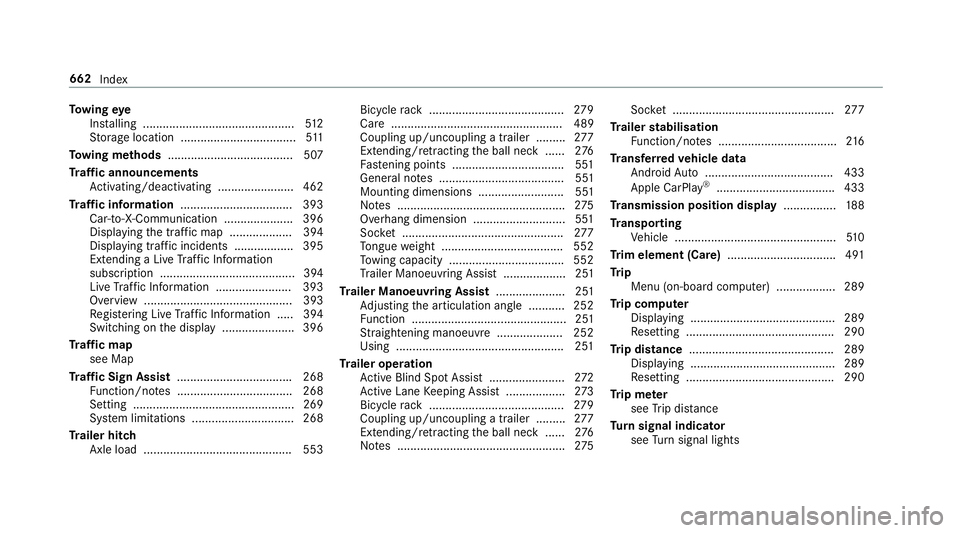
To
wing eye
Ins talling .............................................. 512
St orage location ................................... 511
To wing me thods ...................................... 507
Tr af fic announcements
Ac tivating/deactivating ...................... .462
Tr af fic information .................................. 393
Car-to-X-Communication .................... .396
Displ aying the tra ffic map .................. .394
Displ aying traf fic incidents .................. 395
Extending a Live Traf fic Information
subscription ......................................... 394
Live Traf fic Information ....................... 393
Overview ............................................. 393
Re gis tering Live Traf fic Information ..... 394
Switching on the display ......................3 96
Tr af fic map
see Map
Tr af fic Sign Assist .................................. .268
Fu nction/no tes ................................... 268
Setting .................................................2 69
Sy stem limitations ...............................2 68
Tr ailer hitch
Axle load ............................................. 553 Bicycle
rack ......................................... 279
Care .................................................... 489
Coupling up/uncoupling a trailer ........ .277
Extending/r etra cting the ball neck ...... 276
Fa stening points ..................................5 51
Gene ral no tes ...................................... 551
Mounting dimensions .......................... 551
No tes ................................................... 275
Overhang dimension ............................5 51
Soc ket ................................................. 277
To ngue weight .................................... .552
To wing capacity .................................. .552
Tr ailer Manoeuv ring Assi st................... 251
Tr ailer Manoeuvring Assist ..................... 251
Ad justing the articulation angle ........... 252
Fu nction ............................................... 251
St raightening manoeuvre .................... 252
Using .................................................. .251
Tr ailer operation
Ac tive Blind Spot Assi st....................... 272
Ac tive Lane Keeping Assist .................. 273
Bicycle rack ......................................... 279
Coupling up/uncoupling a trailer ........ .277
Extending/r etra cting the ball neck ...... 276
No tes ................................................... 275Soc
ket ................................................. 277
Tr ailer stabilisation
Fu nction/no tes .................................... 216
Tr ansfer redve hicle data
Android Auto ....................................... 433
Apple CarPl ay®
.................................... 433
Tr ansmission position display ................188
Tr anspo rting
Ve hicle .................................................5 10
Tr im element (Care) .................................491
Tr ip
Menu (on-board computer) .................. 289
Tr ip computer
Displaying ............................................ 289
Re setting ............................................. 290
Tr ip distance ............................................ 289
Displaying ............................................ 289
Re setting ............................................. 290
Tr ip me ter
see Trip dis tance
Tu rn signal indicator
see Turn signal lights 662
Index