navigation update MERCEDES-BENZ GLK-Class 2013 X204 Comand Manual
[x] Cancel search | Manufacturer: MERCEDES-BENZ, Model Year: 2013, Model line: GLK-Class, Model: MERCEDES-BENZ GLK-Class 2013 X204Pages: 274, PDF Size: 4.07 MB
Page 25 of 274

COMAND control panel
Function Page
0043
Switches to radio mode 182
Switches wavebands 183
Switches to satellite radio 187
0044
Switches to navigation
mode 55
Shows the menu system 55
0087
Press
003Arepeatedly • Switches to audio CD,
audio DVD and MP3 mode
or DVD video mode
195
• Switches to memory card
mode
195
• Switches to MUSIC
REGISTER
207
• Switches to USB storage
device mode
195
• Switches to Media
Interface or audio AUX
mode
218
• Switches to Bluetooth
®
audio mode 215 Function Page
0085
Calls up the telephone
basic menu:
• Bluetooth
®
interface
telephony 127
0083
0065
Load/eject button 192
0084
Selects stations via the
station search function
184
Rewinds 199
Selects the previous track 198
006B
Disc slot
• Loads CDs/DVDs 192
• Ejects CDs/DVDs 193
• Updates the digital map 113
006C
Selects stations via the
station search function
184
Fast forward 199
Selects the next track 198
006D
Clear button
• Deletes characters 35
• Deletes an entry 35COMAND operating system
23At a glance
Page 99 of 274

Starting the text reader function
manually
X
To switch to navigation mode: press the
00BE function button.
X To show the menu: press00A1the COMAND
controller.
X Select Traffic
Traffic by turning 0082005B0083the
COMAND controller and press 00A1to
confirm.
X Select Read out all messages on
Read out all messages on
route route and press 00A1to confirm.
COMAND reads out the reports in
sequence.
i If there are no reports for the route, the
Read
Read out outall
allmessages
messages on
onroute
route menu
item is shown in gray and cannot be
selected.
X To switch off the read-aloud function:
select Cancel Cancel read-aloud
read-aloud function
functionand
press 00A1to confirm or press the 006C
button.
COMAND reads out the current report and
then exits the read-aloud function.
Automatic read-aloud function X
To switch to navigation mode: press the
00BE function button.
X To show the menu: press00A1the COMAND
controller.
X Select Navi
Navi by sliding 00A0005Band turning
0082005B0083 the COMAND controller and press
00A1 to confirm.
X Select Read Traffic Messages
Read Traffic Messages
Automatically Automatically and press00A1to confirm.
Depending on the previous state, switch
the option on 0073or off 0053. Recalculating the route dynamically
The route types
Dynamic Route
Dynamic Route and
Dynamic
Dynamic Route
RouteOnly
OnlyAfter
After Request
Request take
all relevant traffic messages into account
when calculating a route (Y page 56).
If you have set the route type Dynamic Dynamic
Route
Route, COMAND guides you on the updated
route to your destination.
If you have set the route type Dynamic Dynamic
Route Only After Request
Route Only After Request, a prompt
appears.
You can now decide whether to:
R accept the route suggested by COMAND
R continue your original route
X To accept the suggested route: press
00A1 the COMAND controller.
X To continue along the original route:
select Reject
Reject by turning 0082005B0083the
COMAND controller and press 00A1to
confirm. Destination memory
Home address (My address)
Entering the home address via address
entry X
Proceed as described under “Adopting an
address book entry as a home address”
(Y page 98). Confirm My Address
My Address by
pressing 00A1.
X To enter the home address for the first
time: confirm New Entry New Entry by pressing 00A1. Destination memory
97Navigation Z
Page 115 of 274

0083
Current vehicle position: latitude
coordinates
0084 Currently set steering angle of the front
wheels
i To display current elevation 0044, the
system must be able to receive at least four
satellites. Steering angle 0084can be a
maximum of 35° in both directions.
X To exit the display: confirmBack
Back by
pressing 00A1or press the 0041back button. Showing the map data version
X
To show the map data menu: press00A1
the COMAND controller.
X Select Navi
Navi in the main function bar by
sliding 00A0005Band turning 0082005B0083the COMAND
controller and press 00A1to confirm.
X Select Map Version
Map Version and press00A1to
confirm.
The map data version number is shown.
Information about new versions of the
digital map can be obtained from an
authorized Mercedes-Benz Center. Updating the digital map
Introduction The digital maps generated by the map
software become outdated in the same way
as conventional road maps. Optimal route
guidance can only be provided by the navigation system in conjunction with the
most up-to-date map software.
Information about new versions of the digital
map can be obtained from an authorized
Mercedes-Benz Center. You can have the
digital map updated there with a DVD, or you
can update it yourself.
Important safety notes
G
WARNING
Never leave the engine running in an enclosed
space. The exhaust gases contain carbon
monoxide. Inhaling exhaust gases constitutes
a health hazard and could lead to loss of
consciousness or even death.
Carrying out a manual update i
The update process can take a long time
(over an hour), depending on the size of the
digital map. During this time, you will only
be able to switch on radio mode and to
accept incoming calls. The update will be
completed more quickly if the vehicle is
stationary.
If you start the update with the engine
switched off and the starter battery has
insufficient power, COMAND may
automatically switch off. This protects the
battery. If this occurs, restart the update
with the engine running.
X Insert the DVD:
R
in the single DVD drive (Y page 192)
R in the DVD changer (Y page 192)
COMAND checks whether the digital map
on the DVD is compatible with the
navigation system and system software.
A prompt then appears asking if you want
to install the database. Versions of the
database currently installed and the Additional settings
113Navigation Z
Page 116 of 274
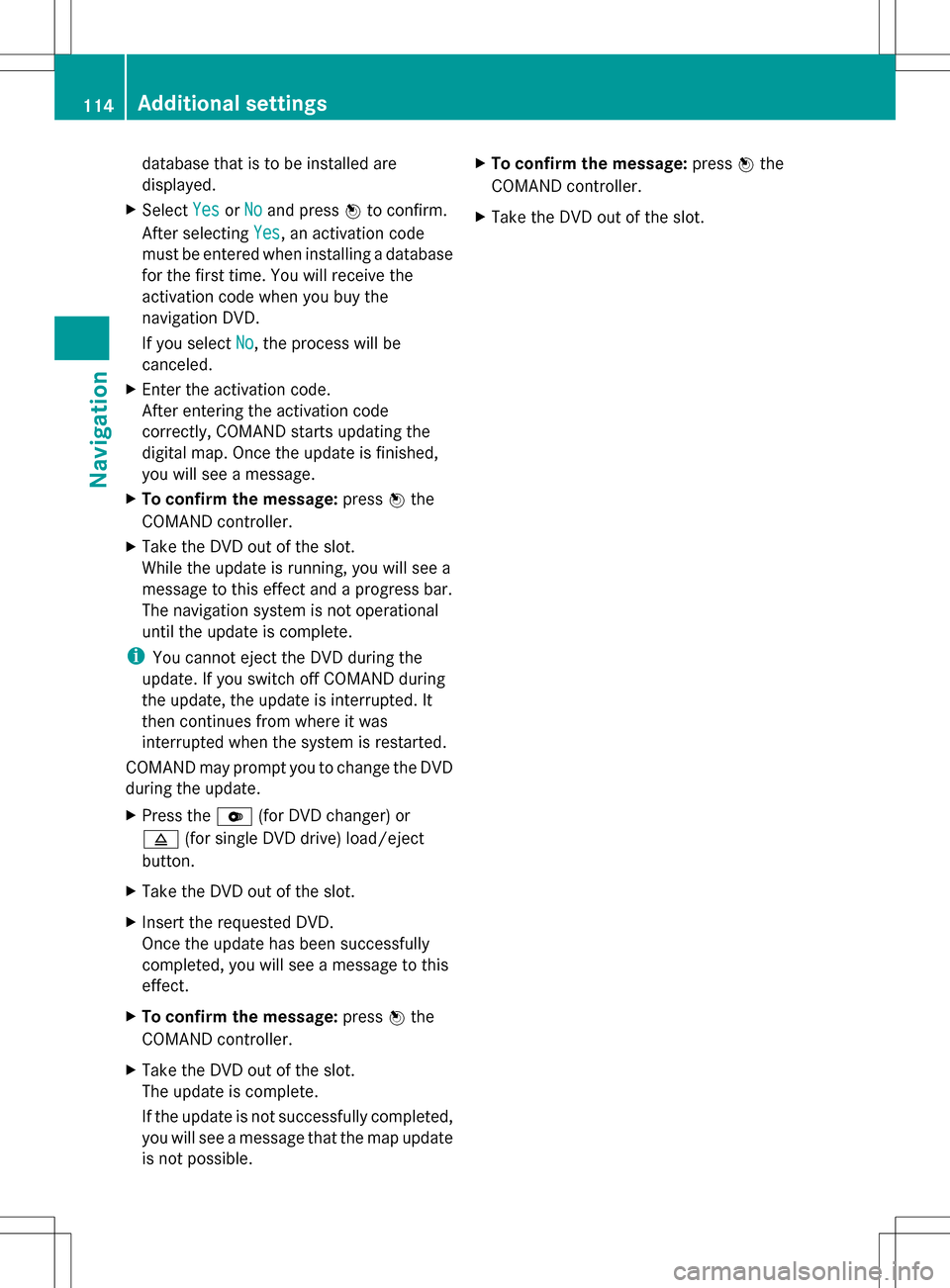
database that is to be installed are
displayed.
X Select Yes YesorNo
No and press 00A1to confirm.
After selecting Yes
Yes, an activation code
must be entered when installing a database
for the first time. You will receive the
activation code when you buy the
navigation DVD.
If you select No No, the process will be
canceled.
X Enter the activation code.
After entering the activation code
correctly, COMAND starts updating the
digital map. Once the update is finished,
you will see a message.
X To confirm the message: press00A1the
COMAND controller.
X Take the DVD out of the slot.
While the update is running, you will see a
message to this effect and a progress bar.
The navigation system is not operational
until the update is complete.
i You cannot eject the DVD during the
update. If you switch off COMAND during
the update, the update is interrupted. It
then continues from where it was
interrupted when the system is restarted.
COMAND may prompt you to change the DVD
during the update.
X Press the 0065(for DVD changer) or
0062 (for single DVD drive) load/eject
button.
X Take the DVD out of the slot.
X Insert the requested DVD.
Once the update has been successfully
completed, you will see a message to this
effect.
X To confirm the message: press00A1the
COMAND controller.
X Take the DVD out of the slot.
The update is complete.
If the update is not successfully completed,
you will see a message that the map update
is not possible. X
To confirm the message: press00A1the
COMAND controller.
X Take the DVD out of the slot. 114
Additional settingsNavigation
Page 118 of 274
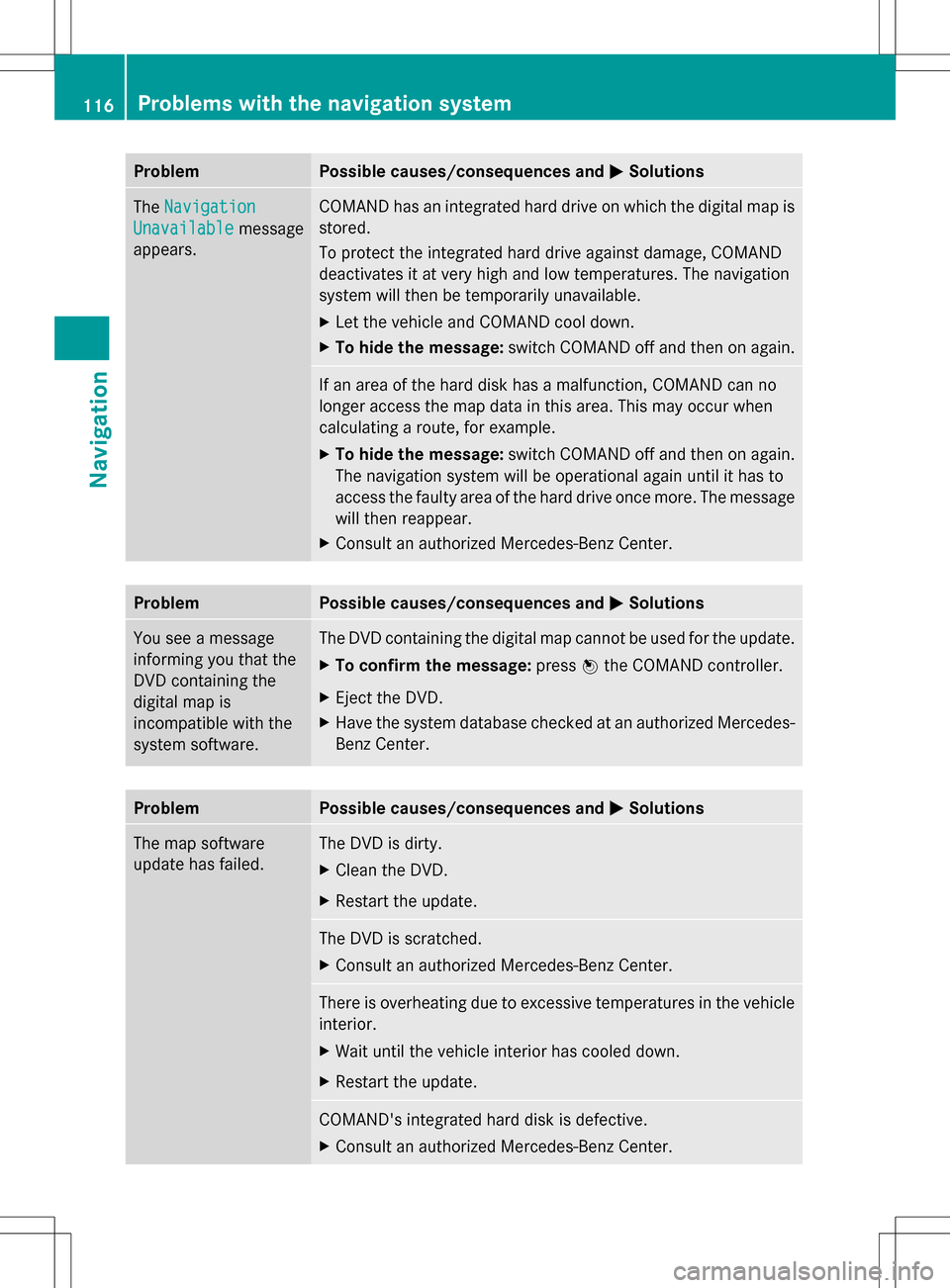
Problem Possible causes/consequences and
0050
0050Solutions The
Navigation
Navigation
Unavailable
Unavailable message
appears. COMAND has an integrated hard drive on which the digital map is
stored.
To protect the integrated hard drive against damage, COMAND
deactivates it at very high and low temperatures. The navigation
system will then be temporarily unavailable.
X
Let the vehicle and COMAND cool down.
X To hide the message: switch COMAND off and then on again. If an area of the hard disk has a malfunction, COMAND can no
longer access the map data in this area. This may occur when
calculating a route, for example.
X
To hide the message: switch COMAND off and then on again.
The navigation system will be operational again until it has to
access the faulty area of the hard drive once more. The message
will then reappear.
X Consult an authorized Mercedes-Benz Center. Problem Possible causes/consequences and
0050 0050Solutions You see a message
informing you that the
DVD containing the
digital map is
incompatible with the
system software. The DVD containing the digital map cannot be used for the update.
X
To confirm the message: press00A1the COMAND controller.
X Eject the DVD.
X Have the system database checked at an authorized Mercedes-
Benz Center. Problem Possible causes/consequences and
0050 0050Solutions The map software
update has failed. The DVD is dirty.
X
Clean the DVD.
X Restart the update. The DVD is scratched.
X
Consult an authorized Mercedes-Benz Center. There is overheating due to excessive temperatures in the vehicle
interior.
X
Wait until the vehicle interior has cooled down.
X Restart the update. COMAND's integrated hard disk is defective.
X
Consult an authorized Mercedes-Benz Center. 116
Problems with the navigation systemNavigation
Page 119 of 274
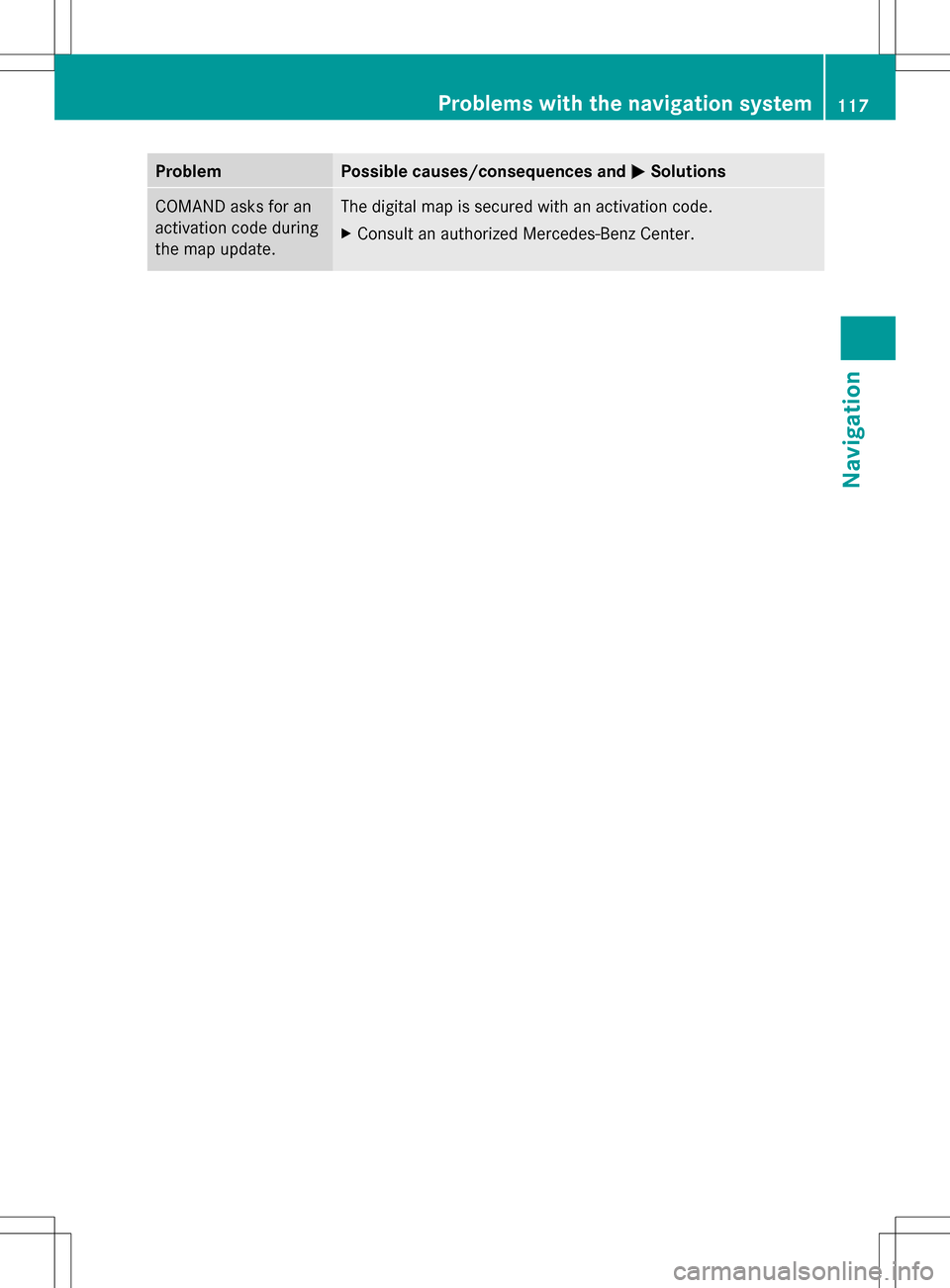
Problem Possible causes/consequences and
0050
0050Solutions COMAND asks for an
activation code during
the map update. The digital map is secured with an activation code.
X
Consult an authorized Mercedes-Benz Center. Problems with the navigation system
117Navigation Z
Page 203 of 274
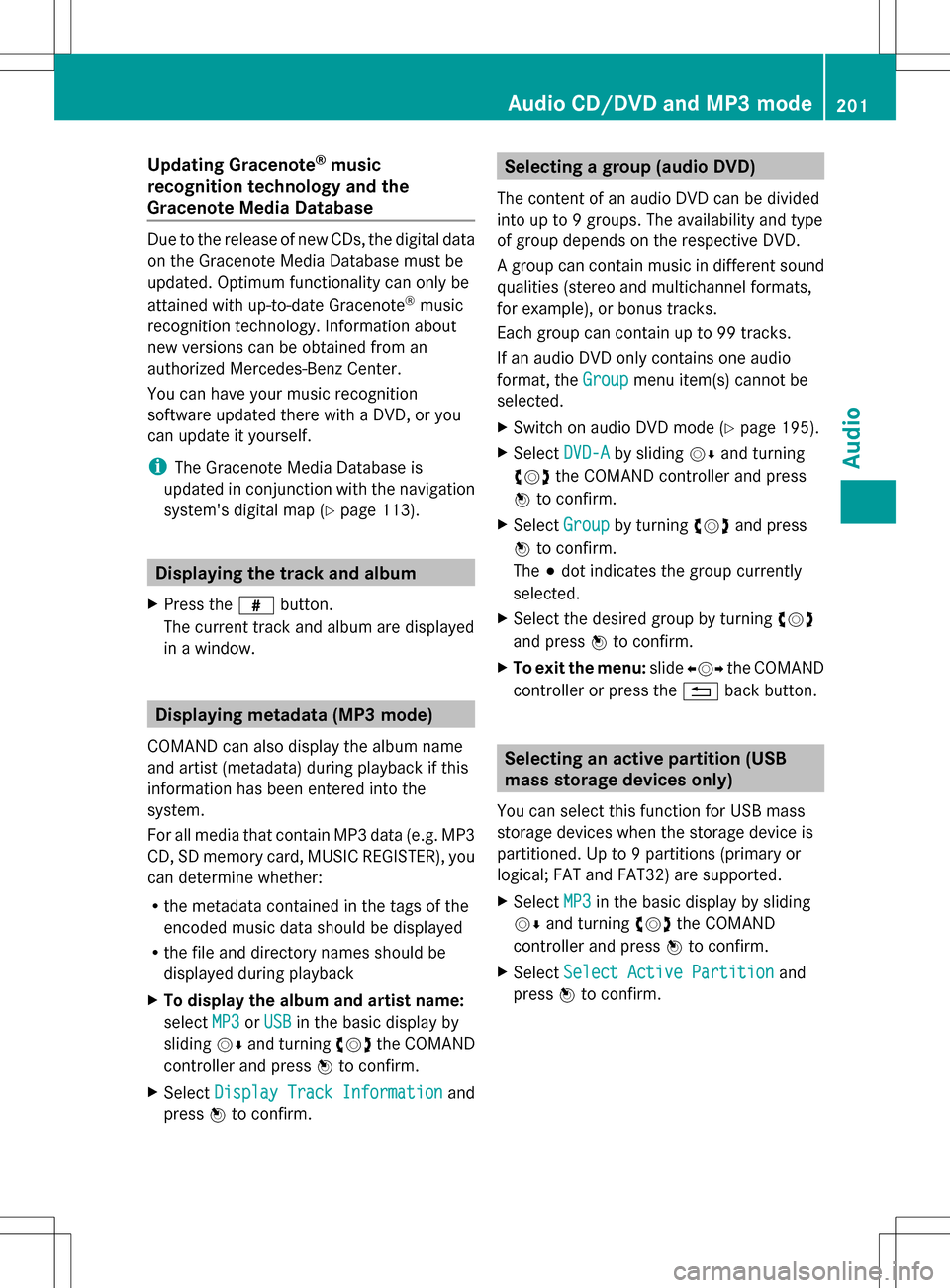
Updating Gracenote
®
music
recognition technology and the
Gracenote Media Database Due to the release of new CDs, the digital data
on the Gracenote Media Database must be
updated. Optimum functionality can only be
attained with up-to-date Gracenote ®
music
recognition technology. Information about
new versions can be obtained from an
authorized Mercedes-Benz Center.
You can have your music recognition
software updated there with a DVD, or you
can update it yourself.
i The Gracenote Media Database is
updated in conjunction with the navigation
system's digital map (Y page 113).Displaying the track and album
X Press the 0099button.
The current track and album are displayed
in a window. Displaying metadata (MP3 mode)
COMAND can also display the album name
and artist (metadata) during playback if this
information has been entered into the
system.
For all media that contain MP3 data (e.g. MP3
CD, SD memory card, MUSIC REGISTER), you
can determine whether:
R the metadata contained in the tags of the
encoded music data should be displayed
R the file and directory names should be
displayed during playback
X To display the album and artist name:
select MP3
MP3 orUSB USB in the basic display by
sliding 005B0064and turning 0082005B0083the COMAND
controller and press 00A1to confirm.
X Select Display Track Information
Display Track Information and
press 00A1to confirm. Selecting a group (audio DVD)
The content of an audio DVD can be divided
into up to 9 groups. The availability and type
of group depends on the respective DVD.
A group can contain music in different sound
qualities (stereo and multichannel formats,
for example), or bonus tracks.
Each group can contain up to 99 tracks.
If an audio DVD only contains one audio
format, the Group Groupmenu item(s) cannot be
selected.
X Switch on audio DVD mode (Y page 195).
X Select DVD-A DVD-Aby sliding 005B0064and turning
0082005B0083 the COMAND controller and press
00A1 to confirm.
X Select Group
Groupby turning 0082005B0083and press
00A1 to confirm.
The 003Bdot indicates the group currently
selected.
X Select the desired group by turning 0082005B0083
and press 00A1to confirm.
X To exit the menu: slide009E005B009F the COMAND
controller or press the 0041back button. Selecting an active partition (USB
mass storage devices only)
You can select this function for USB mass
storage devices when the storage device is
partitioned. Up to 9 partitions (primary or
logical; FAT and FAT32) are supported.
X Select MP3 MP3in the basic display by sliding
005B0064 and turning 0082005B0083the COMAND
controller and press 00A1to confirm.
X Select Select Active Partition
Select Active Partition and
press 00A1to confirm. Audio CD/DVD and MP3 mode
201Audio Z