display MERCEDES-BENZ GLK-Class 2014 X204 Audio Manual
[x] Cancel search | Manufacturer: MERCEDES-BENZ, Model Year: 2014, Model line: GLK-Class, Model: MERCEDES-BENZ GLK-Class 2014 X204Pages: 106, PDF Size: 1.46 MB
Page 48 of 106

Option 2: via Secure Simple Pairing:
to
connect via Secure Simple Pairing, the mobile
phone (or Bluetooth ®
audio device) must sup-
port Bluetooth ®
Version 2.1. Audio 20 gener-
ates a six-digit numeric code that appears
simultaneously on both devices that will be
connected. X
If the numeric code on both devices
matches, confirm Yes
Yes by pressing 0098.
If you select Yes
Yes, authorization is continued
and the mobile phone is connected.
If you select No
No, the process will be can-
celed.
X Confirm the message on the mobile phone. External authorization
If Audio 20 is unable to detect your mobile
phone, this may be due to your mobile phone
security settings. In this case, please check
to see whether your mobile phone can find
the Audio 20 system. The Bluetooth ®
device
name of Audio 20 is MB Bluetooth
MB Bluetooth.
Please note the following: some mobile
phones require that you establish the con-
nection to Audio 20 again once you have
entered the passkey (see the mobile phone
operating instructions). The mobile phone
cannot otherwise be authorized.
X Select Connect Device
Connect Device in the telephone
basic menu by sliding 00520064and turning 00790052007A
the controller and press 0098to con-
firm.
The Bluetooth ®
telephone list appears.
X Select Search
Search via viaPhone
Phone and press 0098to
confirm.
A message appears. X
Start the Bluetooth ®
search on the mobile
phone (see the mobile phone operating
instructions).
X Select Audio 20 (MB Bluetooth) (MB Bluetooth) on the
mobile phone.
X Option 1: when requested to do so, enter
the passkey on the mobile phone and then
in the Audio 20 system.
X Option 2: confirm the numeric code on the
mobile phone and in the Audio 20 system
(Secure Simple Pairing).
With both options, you see the prompt Do Do
you want
you want
authorized? authorized? on the display.
X If you select Yes
Yes, the mobile phone will be
authorized. The messages Waiting for
Waiting for
a Connection to
Connecting Bluetooth
Profiles...
Profiles... are displayed. If the connec-
tion is successful, you see the telephone
basic menu and the connected mobile
phone is entered.
If you select No
No, the process will be can-
celed. 46
Telephony via the Bluetooth ®
interfaceTelephone
Page 49 of 106
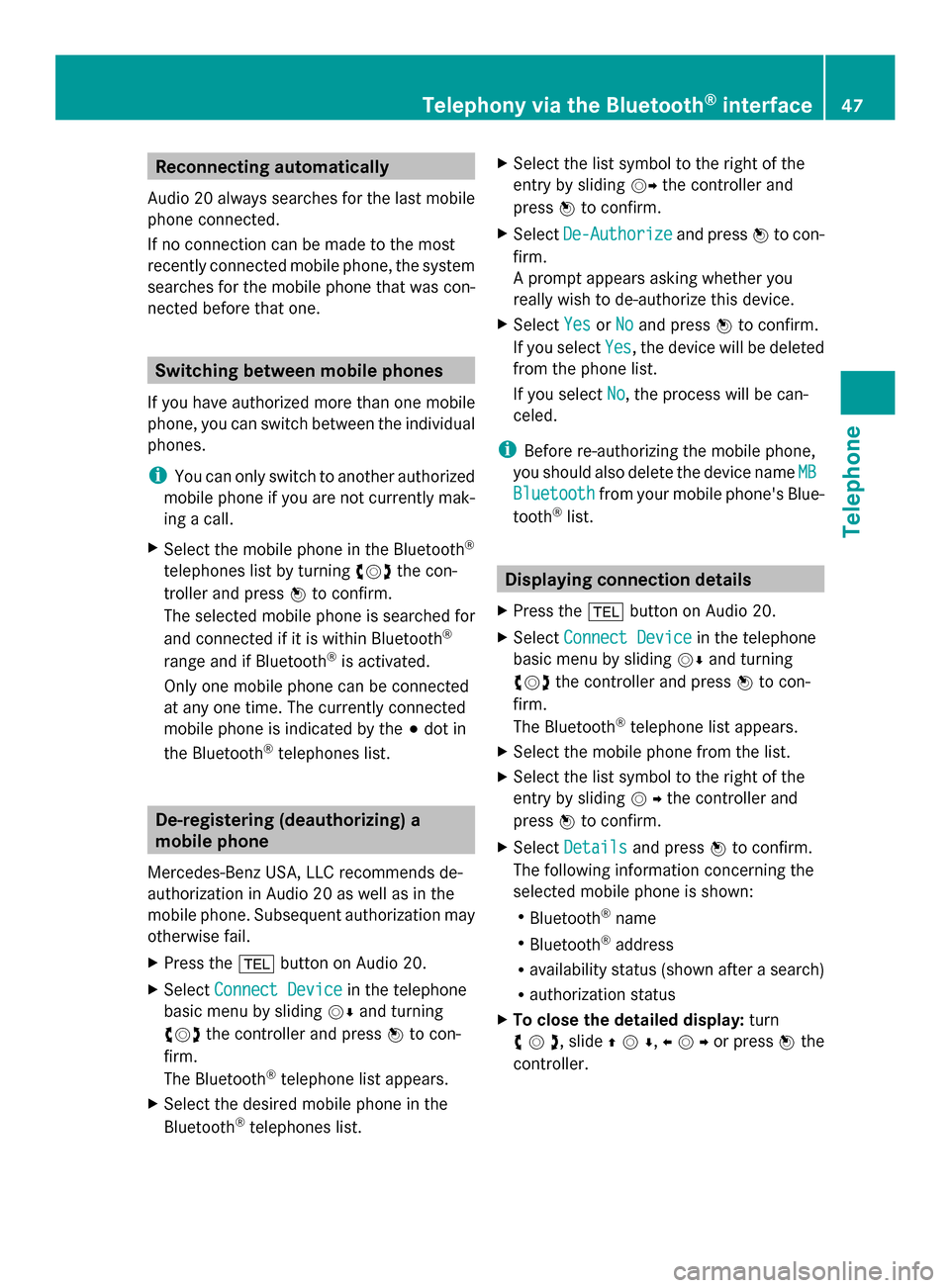
Reconnecting automatically
Audio 20 always searches for the last mobile
phone connected.
If no connection can be made to the most
recently connected mobile phone, the system
searches for the mobile phone that was con-
nected before that one. Switching between mobile phones
If you have authorized more than one mobile
phone, you can switch between the individual
phones.
i You can only switch to another authorized
mobile phone if you are not currently mak-
ing a call.
X Select the mobile phone in the Bluetooth ®
telephones list by turning 00790052007Athe con-
troller and press 0098to confirm.
The selected mobile phone is searched for
and connected if it is within Bluetooth ®
range and if Bluetooth ®
is activated.
Only one mobile phone can be connected
at any one time. The currently connected
mobile phone is indicated by the 003Bdot in
the Bluetooth ®
telephones list. De-registering (deauthorizing) a
mobile phone
Mercedes-Benz USA, LLC recommends de-
authorization in Audio 20 as well as in the
mobile phone. Subsequent authorization may
otherwise fail.
X Press the 002Bbutton on Audio 20.
X Select Connect Device
Connect Device in the telephone
basic menu by sliding 00520064and turning
00790052007A the controller and press 0098to con-
firm.
The Bluetooth ®
telephone list appears.
X Select the desired mobile phone in the
Bluetooth ®
telephones list. X
Select the list symbol to the right of the
entry by sliding 00520096the controller and
press 0098to confirm.
X Select De-Authorize
De-Authorize and press0098to con-
firm.
A prompt appears asking whether you
really wish to de-authorize this device.
X Select Yes YesorNo
No and press 0098to confirm.
If you select Yes
Yes, the device will be deleted
from the phone list.
If you select No No, the process will be can-
celed.
i Before re-authorizing the mobile phone,
you should also delete the device name MB
MB
Bluetooth
Bluetooth from your mobile phone's Blue-
tooth ®
list. Displaying connection details
X Press the 002Bbutton on Audio 20.
X Select Connect Device
Connect Device in the telephone
basic menu by sliding 00520064and turning
00790052007A the controller and press 0098to con-
firm.
The Bluetooth ®
telephone list appears.
X Select the mobile phone from the list.
X Select the list symbol to the right of the
entry by sliding 00520096the controller and
press 0098to confirm.
X Select Details Details and press 0098to confirm.
The following information concerning the
selected mobile phone is shown:
R Bluetooth ®
name
R Bluetooth ®
address
R availability status (shown after a search)
R authorization status
X To close the detailed display: turn
00790052007A , slide 009700520064,009500520096 or press 0098the
controller. Telephony via the Bluetooth
®
interface 47Telephone Z
Page 50 of 106

Telephone basic menu (Bluetooth
®
interface)
X Press the 002Bbutton.
If the connected telephone is ready for use,
the following display appears (example): 0043
Telephone status
0044 Signal strength of mobile phone network
Ä
0087 Receiver icon 0071or0075
0085 To display call lists
0083 Character bar
0084 Bluetooth ®
name of the currently con-
nected mobile phone
006B To display the Audio 20 phone book
X Press 002B.
When the connected mobile phone is ready
for use, the telephone basic menu appears.
i Bars 0044show the current signal strength
of the mobile phone network. If all bars are
filled, you have optimum reception.
If no bars are shown, reception is either
very poor or there is none at all.
The receiver symbol shows whether a call
is active/being connected 0075or not 0071.
Text message display in the telephone
basic menu The
Text Message Text Message menu item is only availa-
ble if the Bluetooth ®
phone supports the MAP
Bluetooth ®
profile ( Message AccessProfile).
The downloading of text messages from the
Bluetooth ®
phone must have been com- pleted. The menu item is otherwise grayed
out.
If you have an unread text message, the
0083
mail symbol is displayed. The symbol disap-
pears once you have read the text message.
The ú mail symbol is displayed as soon as
the text message memory is full. The symbol
disappears once you delete at least one text
message.
You can deactivate the automatic download
function for text messages stored in the
phone (Y page 55).
You can choose not to display the stored text
messages by activating the "Hide data" func-
tion (Y page 55). Reception and transmission volume
Once the mobile phone has been authorized,
you can optimize the transmission and recep-
tion volume settings. Find information on the
optimal setting for your mobile phone on the
Internet at
http://www.mbusa-mobile.com. Or call
the Mercedes-Benz Customer Assistance
Center at 1-800-FOR-MERCedes
(1-800-367-6372) (for the USA) or Customer
Relations at 1-800-387-010 0(for Canada).
i Incorrect settings may have an impact on
the quality of calls.
X Press 002B.
X Select Phone
Phone from the telephone basic
menu by turning 00790052007Athe controller and
press 0098to confirm.
X Select Connect Phones Connect Phones and press0098to
confirm.
X Select an authorized mobile phone from
the list by turning 00790052007Athe controller.
X Select the list symbol to the right of the
entry by sliding 00520096the controller and
press 0098to confirm.
X Select Reception Volume
Reception Volume orTransmis‐ Transmis‐
sion Volume
sion Volume and press0098to confirm. 48
Reception and transmission volumeTelephone
Page 51 of 106

0043
Scale with indicator showing current vol-
ume
X Select a volume setting by turning 00790052007A
the controller.
X To close the setting scale: press0098or
slide 009500520096 . Using the telephone
Incoming call
Rejecting or accepting a call When you receive a call, you will hear a ring
tone and the incoming call will appear in the
display.
i Depending on the mobile phone, the
Audio 20 ring tone may differ from the one
you set. You could hear one of the follow-
ing:
R the mobile phone ring tone
R the Audio 20 ring tone
R the Audio 20 ring tone and the mobile
phone ring tone
The name and number of the caller are dis-
played if:
R the caller's details are stored in the phone
book
R the caller has enabled own number sending
and
R the "Hide data" function is deactivated
(default setting) (Y page 55).
Otherwise, the following appears (example): X
To accept: press the0061button on
Audio 20 or on the multifunction steering
wheel.
or
X Press 0098the controller.
X To reject: press the0076button on
Audio 20 or on the multifunction steering
wheel.
or
X Select Reject
Reject using the controller (slide
00950052or turn 00790052007A) and press 0098to confirm.
Once you have accepted the call, you can use
hands-free mode. You can adjust the call vol-
ume (Y page 21). For more information, see
the "Functions available during a call" section
(Y page 51).
i You can also accept a call if the display is
showing a display other than the telephone
mode. Once you have accepted the call, the
display shows telephone mode. After the
call is finished, you see the display of the
previous main application again.
The display does not switch to telephone
mode if you:
R hide the window using the 0038button
next to the controller
R accept the call using the 0066button on
the multifunction steering wheel
R accept the call using the 0061button on
Audio 20 Using the telephone
49Telephone Z
Page 52 of 106

Making a call
Entering a telephone number using the
number keypad You can use the number keypad to enter
numbers and special characters.
X To enter: use the004Ato0089, and
003E buttons to enter the characters.
For the *character, press the 003Ebutton
once. Press the button a second time within
1.5 seconds for the + character.
X To delete individual digits: press the
0037 button.
X To delete an entire number: press and
hold the 0037button until the entire num-
ber has been deleted.
or
X Press the 0076button.
X To finish entry and make a call: press the
0061 button.
Entering a telephone number using the
character bar In addition to the menu bar, a character bar
is displayed in the telephone basic menu.
If the character bar is active (highlighted), you
can select an item. X
To enter digits: slide009500520096or turn
00790052007Athe controller until the desired num-
ber is selected.
X To confirm your selection: press0098the
controller.
X Repeat this procedure to select all of the
desired digits in sequence from the char-
acter bar.
X To delete individual digits: slide009500520096or
turn 00790052007Athe controller until 0084is
selected.
X Press 0098the controller.
X To delete a number sequence: slide
009500520096or turn 00790052007Athe controller until
0084 is selected.
X Press 0098the controller until the number
sequence is deleted.
or
X Select 0071by sliding 009500520096or turning
00790052007Athe controller and press 0098to con-
firm.
X To make a call: select0075and press 0098to
confirm.
Using a number from the phone book X
Select Name Nameby sliding 009500520096or turning
00790052007Athe controller and press 0098to con-
firm.
X Select the entry by sliding 009700520064or turning
00790052007Athe controller and press 0098to con-
firm (Y page 53).
X Press the 0061button or the 0098controller.
i Operation using the multifunction steer-
ing wheel (Y page 55)50
Using the telephoneTelephone
Page 53 of 106

Dialing a telephone number from a call
list X
Select Call Lists
Call Lists by sliding00520064,009500520096
or turning 00790052007Athe controller and press
0098 to confirm.
X Select Calls Received
Calls Received orCalls
Calls
Dialed
Dialed and press 0098to confirm.
X Select the entry and press 0098to confirm
(Y page 57).
X Press the 0061button or the 0098controller.
i Operation using the multifunction steer-
ing wheel (Y page 57)
Redial i
Requirement: no characters should have
been entered.
X Press the 0061button.
or
X Select 0059and press 0098the controller.
The most recently dialed telephone num-
bers are displayed.
X Select the desired telephone number.
X Press the 0061button.
or
X In the telephone basic menu in the instru-
ment cluster: press the 0061button on the
multifunction steering wheel. Canceling dialing or ending a call X
Select 0071in the display by sliding 00520064,
009500520096or turning 00790052007Athe controller and
press 0098to confirm.
X Press the 0076button on Audio 20 or on
the multifunction steering wheel. Making a call via speed dial
The speed dial list contains stored phone
book entries (Y page 57).
Option 1:
X Hold down one of the number keys for lon-
ger than two seconds.
Option 2:
X Call up the telephone basic menu
(Y page 48).
X Select Call Lists Call Lists by sliding00520064,009500520096
or turning 00790052007Athe controller and press
0098 to confirm.
X Select Speed
Speed Dial
DialPreset
Preset List
Listby turn-
ing 00790052007Athe controller and press 0098to
confirm.
The speed dial list appears.
X Select preset and press 0098to confirm.
Irrespective of the option chosen, the tele-
phone basic menu appears and displays
the selected entry. This initiates dialing. Functions available during a call
Switching the microphone on/off The menu bar changes when you make a call.
Instead of the
Call Lists Call Listsmenu item, you
will see Mic Off
Mic Off orMic On
Mic On.
X To switch off: selectMic Off
Mic Off by sliding
0052 0064,009500520096or turning 00790052007Athe controller
and press 0098to confirm.
The message: The microphone is off
The microphone is off
appears briefly.
If the microphone is switched off the 004D
icon appears in the main area. The person Using the telephone
51Telephone Z
Page 54 of 106
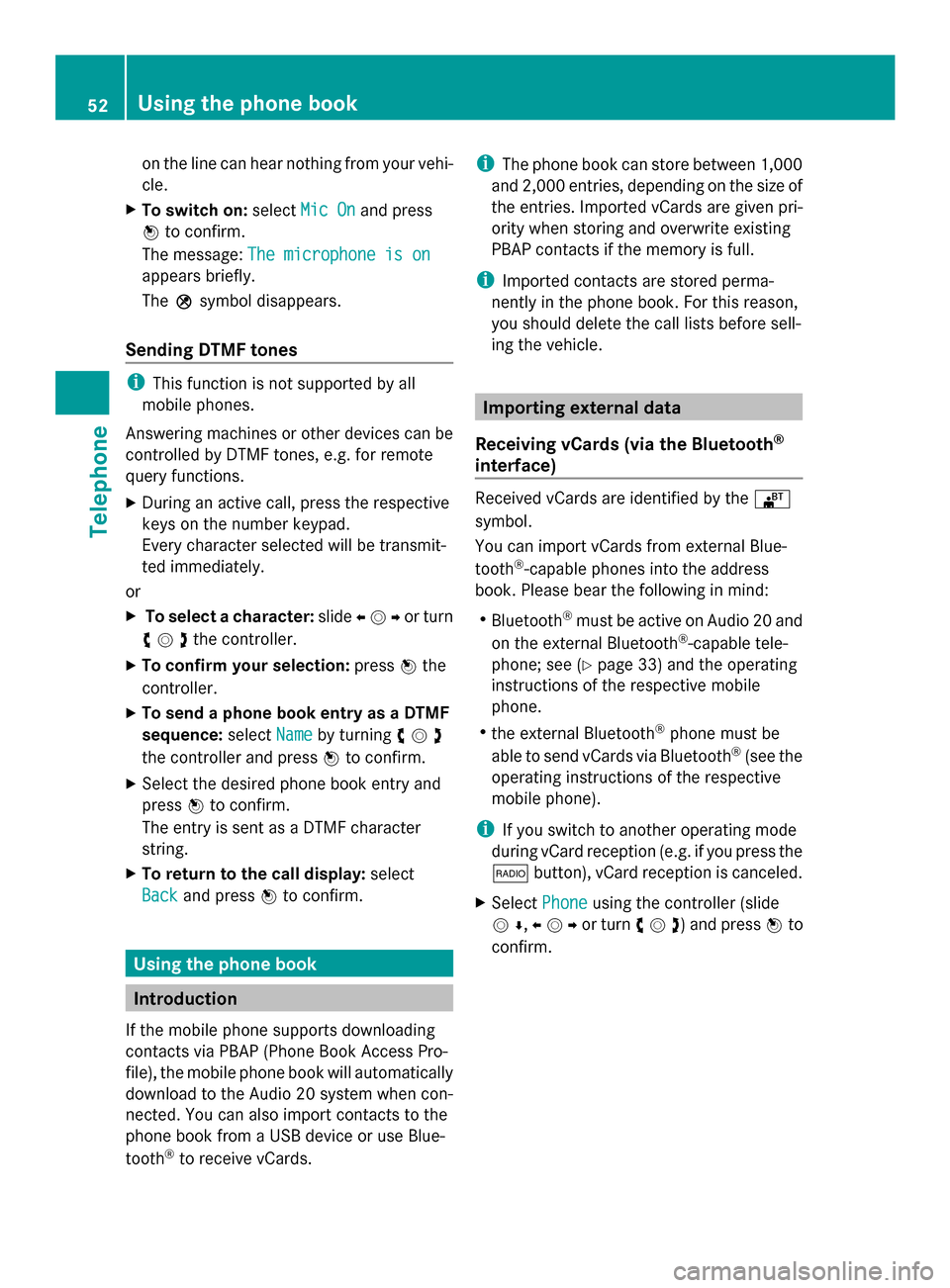
on the line can hear nothing from your vehi-
cle.
X To switch on: selectMic On
Mic On and press
0098 to confirm.
The message: The microphone is on
The microphone is on
appears briefly.
The 004Dsymbol disappears.
Sending DTMF tones i
This function is not supported by all
mobile phones.
Answering machines or other devices can be
controlled by DTMF tones, e.g. for remote
query functions.
X During an active call, press the respective
keys on the number keypad.
Every character selected will be transmit-
ted immediately.
or
X To select a character: slide009500520096or turn
00790052007Athe controller.
X To confirm your selection: press0098the
controller.
X To send a phone book entry as a DTMF
sequence: selectName
Name by turning 00790052007A
the controller and press 0098to confirm.
X Select the desired phone book entry and
press 0098to confirm.
The entry is sent as a DTMF character
string.
X To return to the call display: select
Back
Back and press 0098to confirm. Using the phone book
Introduction
If the mobile phone supports downloading
contacts via PBAP (Phone Book Access Pro-
file), the mobile phone book will automatically
download to the Audio 20 system when con-
nected. You can also import contacts to the
phone book from a USB device or use Blue-
tooth ®
to receive vCards. i
The phone book can store between 1,000
and 2,000 entries, depending on the size of
the entries. Imported vCards are given pri-
ority when storing and overwrite existing
PBAP contacts if the memory is full.
i Imported contacts are stored perma-
nently in the phone book. For this reason,
you should delete the call lists before sell-
ing the vehicle. Importing external data
Receiving vCards (via the Bluetooth ®
interface) Received vCards are identified by the
00BA
symbol.
You can import vCards from external Blue-
tooth ®
-capable phones into the address
book. Please bear the following in mind:
R Bluetooth ®
must be active on Audio 20 and
on the external Bluetooth ®
-capable tele-
phone; see (Y page 33) and the operating
instructions of the respective mobile
phone.
R the external Bluetooth ®
phone must be
able to send vCards via Bluetooth ®
(see the
operating instructions of the respective
mobile phone).
i If you switch to another operating mode
during vCard reception (e.g. if you press the
002A button), vCard reception is canceled.
X Select Phone
Phone using the controller (slide
0052 0064,009500520096or turn 00790052007A) and press 0098to
confirm. 52
Using the phone bookTelephone
Page 55 of 106

X
Select Download Contacts
Download Contacts and press0098
to confirm.
A submenu is displayed.
X Select Receive Business Card(s) Receive Business Card(s) and
press 0098to confirm.
The Bluetooth ®
connection between
Audio 20 and your active mobile phone is
interrupted. Audio 20 is now ready to
receive vCards from other mobile phones.
X Start data transfer on the external Blue-
tooth ®
phone (see the operating instruc-
tions of the respective mobile phone).
The data on the vCards is automatically
transferred to the address book. The num-
ber of vCards received is displayed.
X To cancel reception: selectBack
Back and
press 0098to confirm or switch to a different
operating mode.
Importing from a USB device Imported USB device entries are marked with
the 00BB symbol.
The following conditions must be fulfilled in
order to import vCards:
R vCards (vcf files) can be placed in folders.
Audio 20 allows you to select the relevant
folders directly.
R vCards must have the file extension "vcf".
i A vCard file can also contain several
vCards.
Audio 20 supports vCards in versions 2.1
and 3.0. X
Select Phone
Phone from the telephone basic
menu by sliding 00520064and turning 00790052007Athe
controller and press 0098to confirm.
X Select Import Contacts Import Contacts and press0098to
confirm.
A menu appears.
X Select From USB Device From USB Device from the menu
by turning 00790052007Athe controller and press
0098 to confirm.
X Select Add
AddorOverwrite
Overwrite and press0098to
confirm.
Add Add imports the entries from the USB
device to the phone book.
Overwrite Overwrite imports the entries from the
USB device and overwrites all entries in the
phone book marked with the 00BBsym-
bols. The previous entries are then no lon-
ger available.
After the contact data has been imported
successfully, you will see a message to this
effect. The corresponding telephone basic
menu appears.
i You can select the Overwrite Overwritemenu item
if the phone book already contains corre-
sponding entries. A message notifies you if
the phone book is full. Calling up the phone book
Overview X
Select Name
Name using the controller (slide 00520064,
009500520096 or turn 00790052007A) and press 0098to con-
firm.
If the phone book contains entries, these will
be displayed in alphabetical order. The char-
acter bar will be shown in the lower section
and is active.
The character bar serves to reduce the num-
ber of entries needed. Using the phone book
53Telephone Z
Page 57 of 106

Using the buttons on the multifunction
steering wheel
X In the telephone basic menu in the instru-
ment cluster: press the 0063or0064 but-
ton briefly.
The previous/next entry in the phone book
is displayed.
X In the telephone basic menu in the instru-
ment cluster: press and hold the 0063
or 0064 button for longer than two sec-
onds.
The first entry in the list that has the previ-
ous/next first letter in the phone book is
shown.
X To make a call: press0061.
Displaying details for an entry Audio 20 can also show a shortened entry in
full.
X Select an entry from the list.
X Select the list symbol to the right of the
entry by sliding 00520096the controller and
press 0098to confirm.
X Select Details
Details and press 0098to confirm.
The detailed view appears.
X To close the detailed display: turn
00790052007Aor slide 009700520064or009500520096the controller
and press 0098. Deleting contacts
This function allows you to delete personal
data from the phone book.
X Select Phone
Phone using the controller (slide
0052 0064,009500520096or turn 00790052007A) and press 0098to
confirm.
X Select Delete Contacts
Delete Contacts and press0098to
confirm.
A prompt appears asking whether the data
should be deleted.
X Select Yes
Yes orNo No and press 0098to confirm. Switching importing of contacts on/
off
You can choose whether contacts are to be
automatically downloaded when a mobile
phone is connected to Audio 20.
X Connecting a mobile phone (Y page 44)
X Select Phone Phonefrom the telephone basic
menu by sliding 00520064and turning 00790052007Athe
controller and press 0098to confirm.
A menu appears. X
Select Import Contacts from
Phone> and press 0098to confirm.
You can allow 0073or suppress 0053the auto-
matic download. Switching the display of contact
details (privacy) on/off
The Hide Data Hide Data setting allows you to decide
whether telephone and address book data is
visible on the screen. You can therefore, for
example, prevent a passenger from seeing
the name of a caller.
Activating the function has the following
effects:
R The mobile phone's phone book data is hid-
den. Therefore, you cannot use the data to
make a call.
You still have access to the phone book
data stored in Audio 20.
R During incoming calls, the caller's name is
not displayed. This is the case, even if there Using the phone book
55Telephone Z
Page 58 of 106

is a phone book entry for the number that
is calling.
R During outgoing calls where the number is
entered manually, the recipient's name is
not displayed. This is the case, even if there
is a phone book entry for the number that
is being called.
R The call list is hidden.
R Redialing is not possible.
R The received text messages list is hidden.
There is still a notification for incoming text
messages. For this to be the case, the con-
nected mobile phone must support the
MAP profile. However, it is not possible for
the passenger, for example, to view the
phone number or access the data.
X Connecting a mobile phone (Y page 44).
X Select Phone
Phone from the telephone basic
menu by sliding 00520064and turning 00790052007Athe
controller and press 0098to confirm.
A menu appears. X
To hide details: selectHide Data: Hide Data: and
press 0098to confirm.
You can allow access to phone book data
0053 or you can prevent access 0073.Using call lists
Introduction
Audio 20 displays calls dialed and received
(including missed calls) during phone opera-
tion in separate lists. Call lists are not availa- ble unless a mobile phone is connected with
Audio 20.
Audio 20 supports the PBAP Bluetooth
®
pro-
file. For this reason, note that the system
behavior differs, especially when telephoning
via the Bluetooth ®
interface:
R Bluetooth ®
telephone with PBAP Blue-
tooth ®
profile:
The call lists are downloaded automatically
by Audio 20 as soon as the mobile phone
is connected to Audio 20.
R Bluetooth ®
telephone without PBAP Blue-
tooth ®
profile:
The call lists are generated and displayed
by Audio 20.
You can deactivate the automatic download
function for contacts and call lists stored in
the phone (Y page 55).
If you have activated the "Hide data" function,
Audio 20 does not display the call lists
(Y page 55).
i Bluetooth ®
phones without PBAP Blue-
tooth ®
profile: the call lists generated by
Audio 20 are not synchronous with the call
lists of your mobile phone. These calls may
or may not be listed on your mobile phone,
depending on the model.
i If no mobile phone is connected, then the
Call Lists
Call Lists menu item is grayed out and
cannot be selected. If you connect a differ-
ent mobile phone, the call lists from the
previous phone and their entries are auto-
matically deleted. They are still available on
the mobile phone itself.
i The respective menu item can only be
selected if calls have been received or
made using Audio 20. 56
Using call listsTelephone