display MERCEDES-BENZ GLK-Class 2014 X204 Audio Manual
[x] Cancel search | Manufacturer: MERCEDES-BENZ, Model Year: 2014, Model line: GLK-Class, Model: MERCEDES-BENZ GLK-Class 2014 X204Pages: 106, PDF Size: 1.46 MB
Page 26 of 106

Rear Seat Entertainment
Components
Overview The Rear Seat Entertainment System includes:
R two rear-compartment screens behind the front-seat head restraints
R a remote control
R a CD/DVD drive
R AUX jacks on both screens (display AUX) and on the CD/DVD drive (drive AUX)
R two sets of cordless headphones
Rear-compartment screens 0043
AUX jacks, detailed view in the "CD/DVD drive and AUX jacks" section (Y page 26)
0044 Display 24
Rear Seat EntertainmentAt a glance
Page 28 of 106

Switching the sound on or off
X
Press button 0084on the remote control.
The sound is on or off.
Selecting a menu/menu item and con-
firming your selection X
Select a menu/menu item using the
0059006500630064 buttons on the
remote control and press the 008Bbutton to
confirm. CD/DVD drive and AUX jacks
The CD/DVD drive is located in the center
behind the front seats. 0043
CD/DVD slot
0044 AUX, right-hand (R) jack for audio signal
0087 AUX, left-hand (L) jack for audio signal
0085 AUX, jack for video signal (V)
0083 CD/DVD eject button
The AUX jacks shown are for the AUX drive.
Identical jacks can be found on the right-hand
side of the rear-compartment screens (AUX
display) (Y page 24). 26
Rear Seat EntertainmentAt a glance
Page 29 of 106

Cordless headphones
Overview 0043
Volume control
0044 Selects a screen for the headphones
0087 Battery compartment cover
0085 Switches the cordless headphones on/off
0083 Indicator lamp with various displays (Y page 27)
X Open both sides of the headphones and adjust the fit of the headphones by pulling the
headphone band in the direction of the arrow.
Switching the cordless headphones
on/off X
Press button 0085.
Depending on the previous status, the
headphones are switched on or off.
To save the battery, the headphones are
switched off automatically if they do not
receive an audio signal within three
minutes.
Adjusting the volume of the head-
phones X
Turn volume control 0043until the desired
volume has been set.
i If you have connected corded head-
phones to a rear-compartment screen, you can adjust the volume by pressing buttons
006B on the remote control (Y page 25).
Selecting a screen for the headphones X
Move push slider 0044toL(left-hand screen)
or R(right-hand screen).
Indicator lamp displays The color of the indicator lamp shows
whether the headphones are switched on or
off and indicates the charge level of the bat-
teries inserted. Rear Seat Entertainment
27At a glance
Page 30 of 106
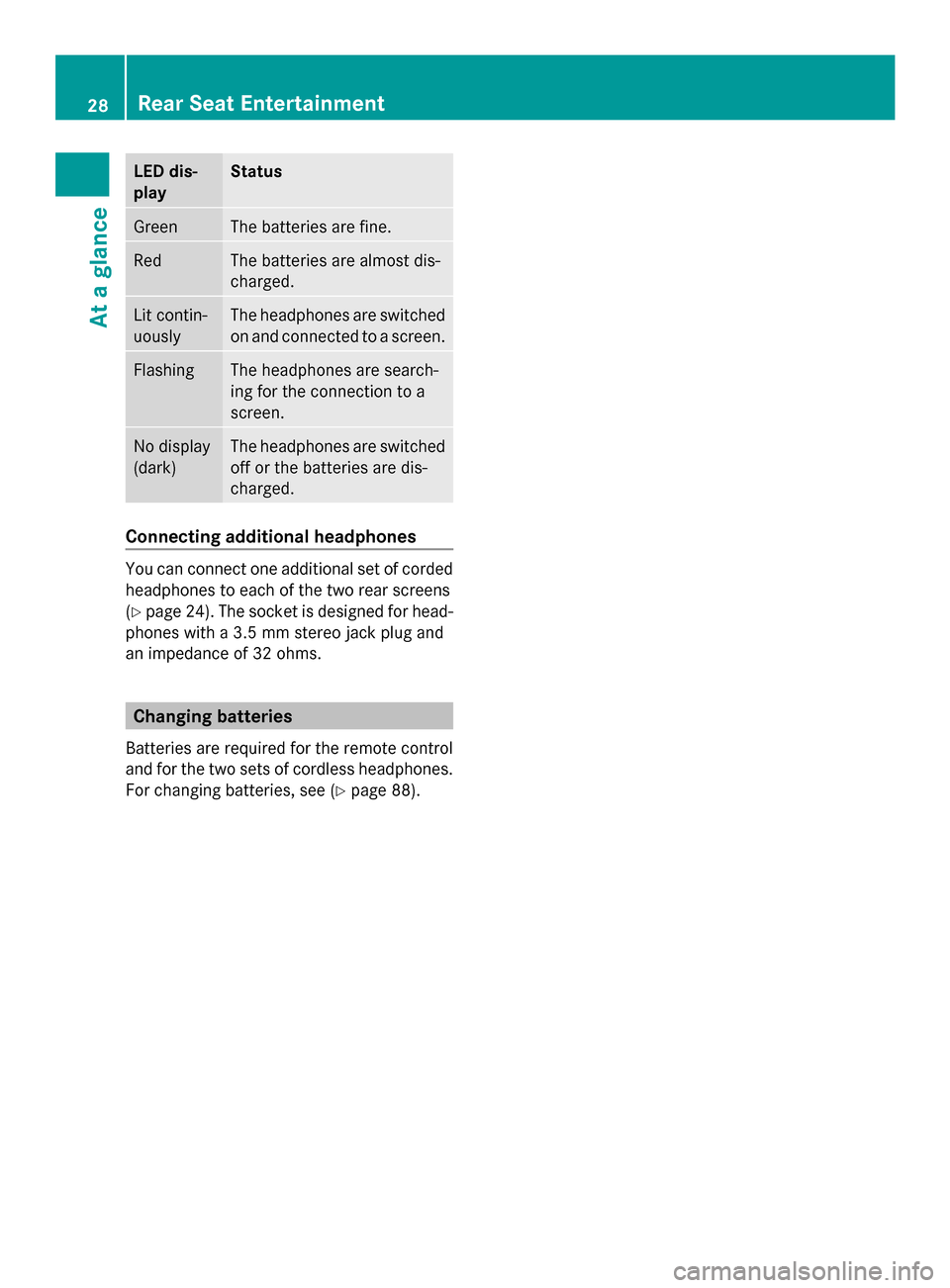
LED dis-
play Status
Green The batteries are fine.
Red The batteries are almost dis-
charged.
Lit contin-
uously The headphones are switched
on and connected to a screen.
Flashing The headphones are search-
ing for the connection to a
screen.
No display
(dark) The headphones are switched
off or the batteries are dis-
charged.
Connecting additional headphones
You can connect one additional set of corded
headphones to each of the two rear screens
(Y
page 24). The socket is designed for head-
phones with a 3.5 mm stereo jack plug and
an impedance of 32 ohms. Changing batteries
Batteries are required for the remote control
and for the two sets of cordless headphones.
For changing batteries, see (Y page 88).28
Rear Seat EntertainmentAt a glance
Page 31 of 106
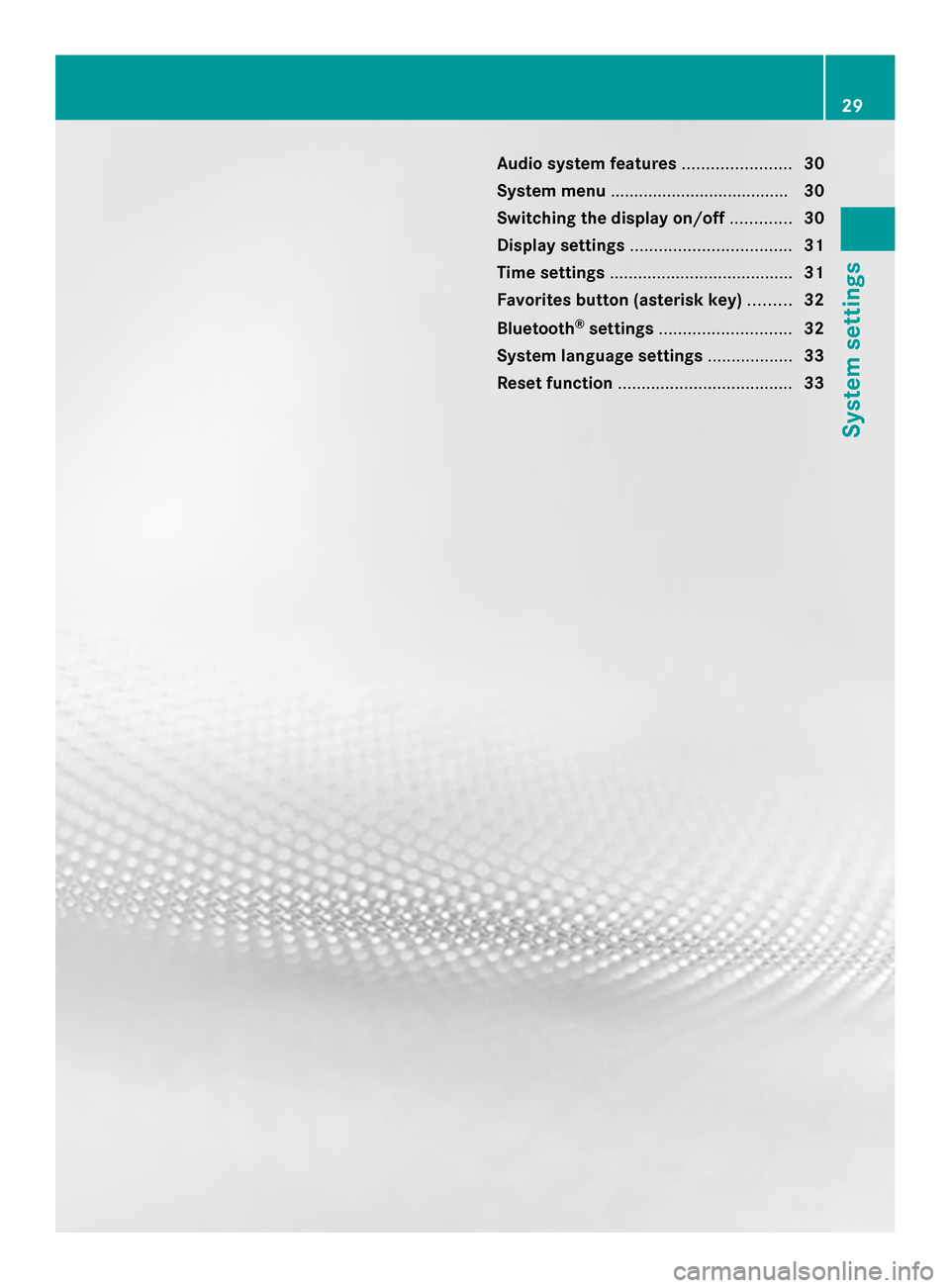
Audio system features
.......................30
System menu ...................................... 30
Switching the display on/off .............30
Display settings .................................. 31
Time settings ....................................... 31
Favorites button (asterisk key) .........32
Bluetooth ®
settings ............................ 32
System language settings ..................33
Reset function ..................................... 33 29System settings
Page 32 of 106

Audio system features
i These Operating Instructions describe all
standard and optional equipment available
for your audio device at the time of going
to print. Country-specific deviations are
possible. Please note that your audio equip-
ment may not offer all the features descri-
bed. System menu
Calling up the System basic menu
X Press 0066.
or
X Select System
System from the main function bar
using the controller (slide 00520064,009500520096or
turn 00790052007A ) and press 0098to confirm. Full screen display
X With the menu item Full Screen Full Screenhigh-
lighted, press 0098the controller.
The main function bar and the submenu bar
disappear.
X To make the main function bar and sub-
menu bar reappear: press0098the control-
ler. Changing the screen
You can change the screen to display either
the clock or the consumption indicator.
X Slide 009500520096or turn 00790052007Athe controller.
The display changes. Switching the display on/off
X To call up the basic menu: press0066.
X Switch to the submenu bar by sliding 00520064
the controller.
X Select Display Display Off
Offby sliding 00520096the con-
troller and press 0098to confirm.
X To switch the display on again: press
0098.
or
X Press 0041.
i You can also press one of the function
buttons, such as the 003Abutton, to dis-
play the relevant basic menu. 30
Switching the display on/offSystem settings
Page 33 of 106

Display settings
Display design
You can adjust the brightness of the display
to suit the prevailing ambient light.
X To call up the basic menu: press0066.
X Switch to the submenu bar by sliding 00520064
the controller.
X Select Settings Settings using the controller (slide
009500520096 or turn 00790052007A) and press 0098to confirm.
X Select Display Display and press 0098to confirm.
X Select Brightness
Brightness, Day Mode
Day Mode,Night
Night
Mode
Mode orAutomatic
Automatic and press0098to con-
firm.
i If you select Brightness
Brightness, an adjustment
scale appears which you can use to adjust
the brightness manually.
When the Automatic Automatic setting is selected,
Audio 20 evaluates the readings from the
automatic vehicle light sensor and
switches between the display designs auto-
matically. Time settings
Accessing the date/time settings
menu
X To call up the basic menu: press0066.
X Switch to the submenu bar by sliding 00520064
the controller.
X Select Time
Time by sliding 009500520096or turning
00790052007Athe controller and press 0098to con-
firm. Setting the time
X Select Set Time
Set Time by sliding00970052or turning
00790052007Athe controller and press 0098to con-
firm. X
To set the time: slide006400520097or turn
00790052007Athe controller and press 0098to con-
firm. Setting the date
X Select Set Date
Set Date by sliding00970052or turning
00790052007Athe controller and press 0098to con-
firm. Time settings
31System settings
Page 40 of 106

X
Select Yes
YesorNo
No and press 0098to confirm.
If you select No
No, the process will be can-
celed.
After you select Yes
Yes , all seat adjustments
are reset to the default values (factory set-
ting). Rear view camera
Important safety notes
The rear view camera is only an aid. It is not
a replacement for your attention to your
immediate surroundings. You are always
responsible for safe maneuvering and park-
ing. When maneuvering or parking, make sure
that there are no persons, animals or objects
in the area in which you are maneuvering.
Under the following circumstances, the rear
view camera will not function, or will function
in a limited manner:
R the tailgate is open
R in heavy rain, snow or fog
R at night or in very dark places
R if the camera is exposed to very bright light
R if the area is lit by fluorescent light or LED
lighting (the display may flicker)
R if there is a sudden change in temperature,
e.g. when driving into a heated garage in
winter
R if the camera lens is dirty or obstructed
R if the rear of your vehicle is damaged. In
this event, have the camera position and setting checked at a qualified specialist
workshop. Activating/deactivating the display
If your vehicle is equipped with a rear view
camera, you can choose to have the rear view
camera switch on automatically. When you
engage reverse gear, the image from the rear
view camera will then be shown automatically
on the Audio display. After completion of the
maneuver, the audio display returns to the
previous screen.
i Further information on the rear view cam-
era driving system can be found in the vehi-
cle Operator's Manual.
X Press the 0066function button.
The system menu appears.
X Select Settings Settings by turning00790052007Athe con-
troller and press 0098to confirm.
X Select Activation by R gear
Activation by R gear and press
0098 to confirm.
The function is switched on 0073or off 0053,
depending on the previous status. 38
Rear view cameraVehicle functions
Page 46 of 106

your mobile phone (see the mobile phone
operating instructions).
i Not all mobile phones available on the
market are equally suitable. You can obtain
more detailed information about suitable
mobile phones and about connecting Blue-
tooth ®
-capable mobile phones to Audio 20
on the Internet at
http://www.mbusa-mobile.com. Or call
the Mercedes-Benz Customer Assistance
Center at 1-800-FOR-MERCedes
(1-800-367-6372 )(for the USA) or Cus-
tomer Relations at 1-800-387-010 0(for
Canada).
i Some displays (e.g. the signal strength)
depend on the supported version of the
Hands-Free Profile. Connecting a mobile phone
General information Before using your mobile phone with Audio 20
for the first time, you will need to authorize it.
Device-specific information on connecting
Bluetooth ®
-capable mobile phones can be
found on the Internet at http://
www.mbusa-mobile.com . Or call the
Mercedes-Benz Customer Assistance Center
at 1-800-FOR-MERCedes (1-800-367-6372)
(for the USA) or Customer Relations at
1-800-387-010 0(for Canada).
When you authorize a new mobile phone, it is
connected automatically.
Connecting comprises:
R searching for a Bluetooth ®
-capable mobile
phone
R subsequently authorizing it
You can authorize up to 15 mobile phones.
During connection, the phone book, call lists
and text messages are automatically down-
loaded to Audio 20. This function must be
supported by the connected mobile phone.
You can suppress the automatic download of telephone data by deactivating the "Import
contacts" function (Y
page 55).
Searching for a mobile phone X
Press the 002Bbutton on Audio 20.
X Select Connect Device
Connect Device in the telephone
basic menu using the controller (slide
0052 0064and turn 00790052007A) and press 0098to con-
firm. X
Select Search Search for
forPhone
Phone and press 0098to
confirm.
A message appears.
X Select Start Start Search
Search and press 0098to con-
firm.
Audio 20 scans for Bluetooth ®
devices
within range and enters them into the Blue-
tooth ®
phone list.
If a new phone is found, it appears in the
list with the 00D3symbol.
The duration of the search depends on the
number of Bluetooth ®
telephones within
range and their characteristics.
Symbols in the Bluetooth ®
phone list Sym-
bol Explanation
00D3
New mobile phone in range, but
not yet authorized
0068
Authorized mobile phone
0036
Currently connected mobile
phone44
Telephony via the Bluetooth ®
interfaceTelephone
Page 47 of 106

Sym-
bol Explanation
00DC
Mobile phone in range and
authorized 00DC
(gray)
Mobile phone not in range, but
already authorized
The Bluetooth
®
telephone list shows all
mobile phones within range and all previously
authorized mobile phones, whether or not
they are in range.
i If the Bluetooth ®
telephones list is already
full, you will be requested to de-authorize a
mobile phone (Y page 47). If Audio 20
does not find your mobile phone, external
authorization (Y page 46) may be neces-
sary.
i If you call up the telephone list again, the
unauthorized devices are removed from the
list. To update the Bluetooth ®
telephone
list, start a new search.
Authorizing a mobile phone X
Select the mobile phone that is not yet
authorized from the Bluetooth ®
phone list
by turning 00790052007Athe controller.
X Select the list symbol to the right of the
entry by sliding 00520096the controller and
press 0098to confirm.
X Select Authorize Authorize and press0098to confirm.
The input menu for the passkey appears. The passkey is any one to sixteen-digit num-
ber combination which you can choose your-
self. You must enter the same number com-
bination in Audio 20 and in the Bluetooth
®
-
capable mobile phone (see the mobile phone
operating instructions).
i Some mobile phones require a passkey
with four or more digits.
If you reauthorize a mobile phone following
deauthorization, you can select a different
passkey.
X To enter a passkey in Audio 20: press the
number keys in succession.
0054is highlighted after the first number
has been entered.
or
X Select the numbers one after another by
turning 00790052007Athe controller and press 0098
to confirm. Then, select 0054.
X To confirm an entry in Audio 20: press
0098 the controller.
X Now enter the same passkey in the mobile
phone.
To make entries on the mobile phone: if
the Bluetooth ®
connection is successful, you
will be requested to enter the passkey
(access code, passcode), see the mobile
phone operating instructions.
X Enter the same passkey in the mobile
phone as already entered in Audio 20.
i After entering the passkey, you may also
need to enter a confirmation in your mobile
phone to connect calls. Please check your
mobile phone display.
If the Audio 20 display shows the Author‐
Author‐
ization failed ization failed message, you may have
exceeded the prescribed time period.
Repeat the procedure.
The mobile phone is connected to Audio 20
(authorized). You can now use the Audio 20
hands-free function to make calls on your
mobile phone. Telephony via the Bluetooth
®
interface 45Telephone Z