wheel MERCEDES-BENZ GLK-Class 2014 X204 Audio Manual
[x] Cancel search | Manufacturer: MERCEDES-BENZ, Model Year: 2014, Model line: GLK-Class, Model: MERCEDES-BENZ GLK-Class 2014 X204Pages: 106, PDF Size: 1.46 MB
Page 7 of 106
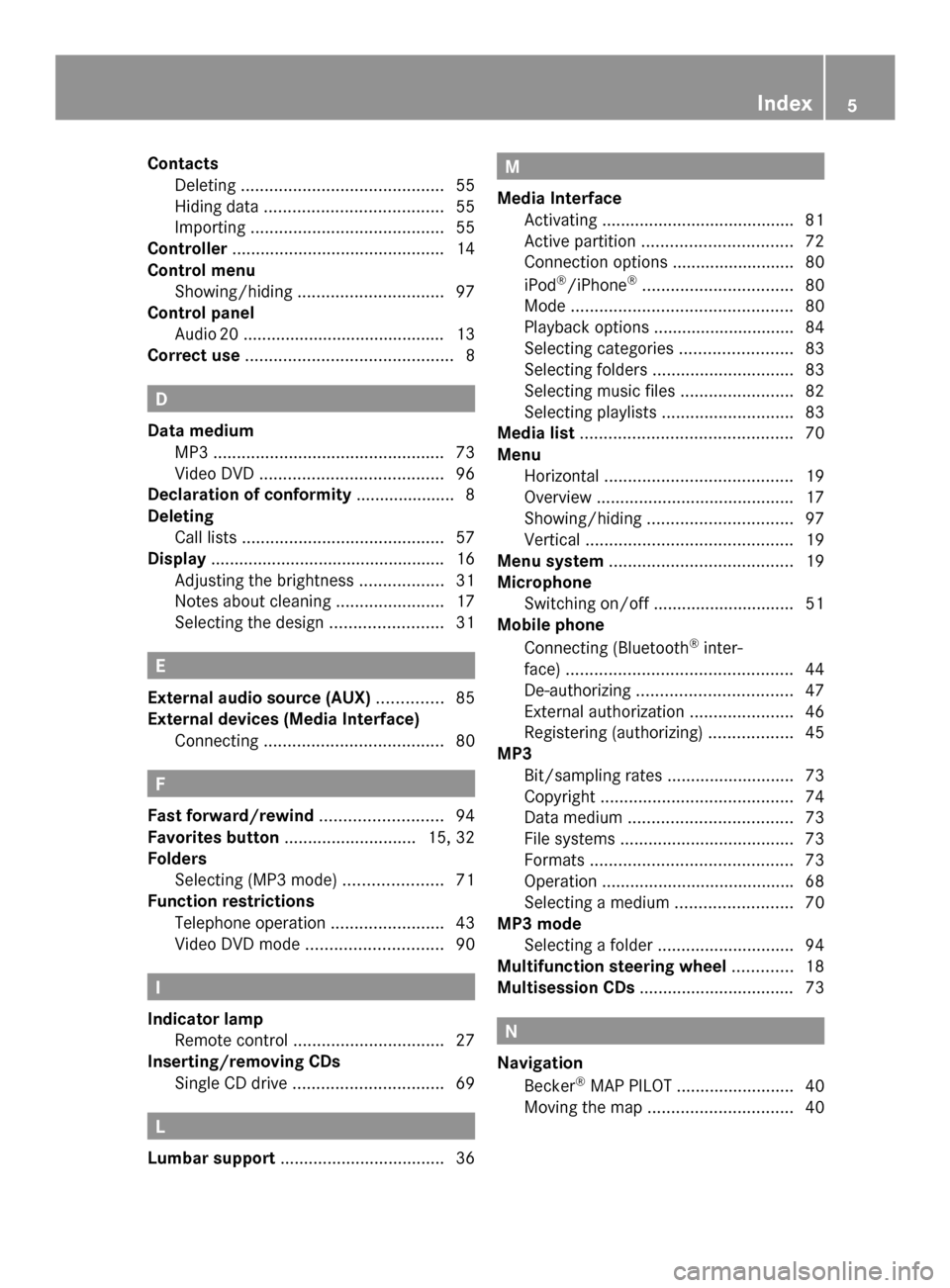
Contacts
Deleting ........................................... 55
Hiding data ...................................... 55
Importing ......................................... 55
Controller ............................................. 14
Control menu Showing/hiding ............................... 97
Control panel
Audi o20 .......................................... .13
Correct use ............................................ 8 D
Data medium MP3 ................................................. 73
Video DVD ....................................... 96
Declaration of conformity ..................... 8
Deleting Call lists ........................................... 57
Display ................................................. .16
Adjusting the brightness ..................31
Notes about cleaning .......................17
Selecting the design ........................31 E
External audio source (AUX) ..............85
External devices (Media Interface) Connecting ...................................... 80F
Fast forward/rewind ..........................94
Favorites button ............................ 15, 32
Folders Selecting (MP3 mode) .....................71
Function restrictions
Telephone operation ........................43
Video DVD mode ............................. 90 I
Indicator lamp Remote control ................................ 27
Inserting/removing CDs
Single CD drive ................................ 69L
Lumbar support ................................... 36 M
Media Interface Activating ........................................ .81
Active partition ................................ 72
Connection options .......................... 80
iPod ®
/iPhone ®
................................ 80
Mode ............................................... 80
Playback options .............................. 84
Selecting categories ........................83
Selecting folders .............................. 83
Selecting music files ........................82
Selecting playlists ............................ 83
Media list ............................................. 70
Menu Horizontal ........................................ 19
Overview .......................................... 17
Showing/hiding ............................... 97
Vertical ............................................ 19
Menu system ....................................... 19
Microphone Switching on/off .............................. 51
Mobile phone
Connecting (Bluetooth ®
inter-
face) ................................................ 44
De-authorizing ................................. 47
External authorization ......................46
Registering (authorizing) ..................45
MP3
Bit/sampling rates ...........................73
Copyright ......................................... 74
Data medium ................................... 73
File systems ..................................... 73
Formats ........................................... 73
Operation ........................................ .68
Selecting a medium .........................70
MP3 mode
Selecting a folder ............................. 94
Multifunction steering wheel .............18
Multisession CDs ................................. 73 N
Navigation Becker ®
MAP PILOT ......................... 40
Moving the map ............................... 40 Index
5
Page 9 of 106
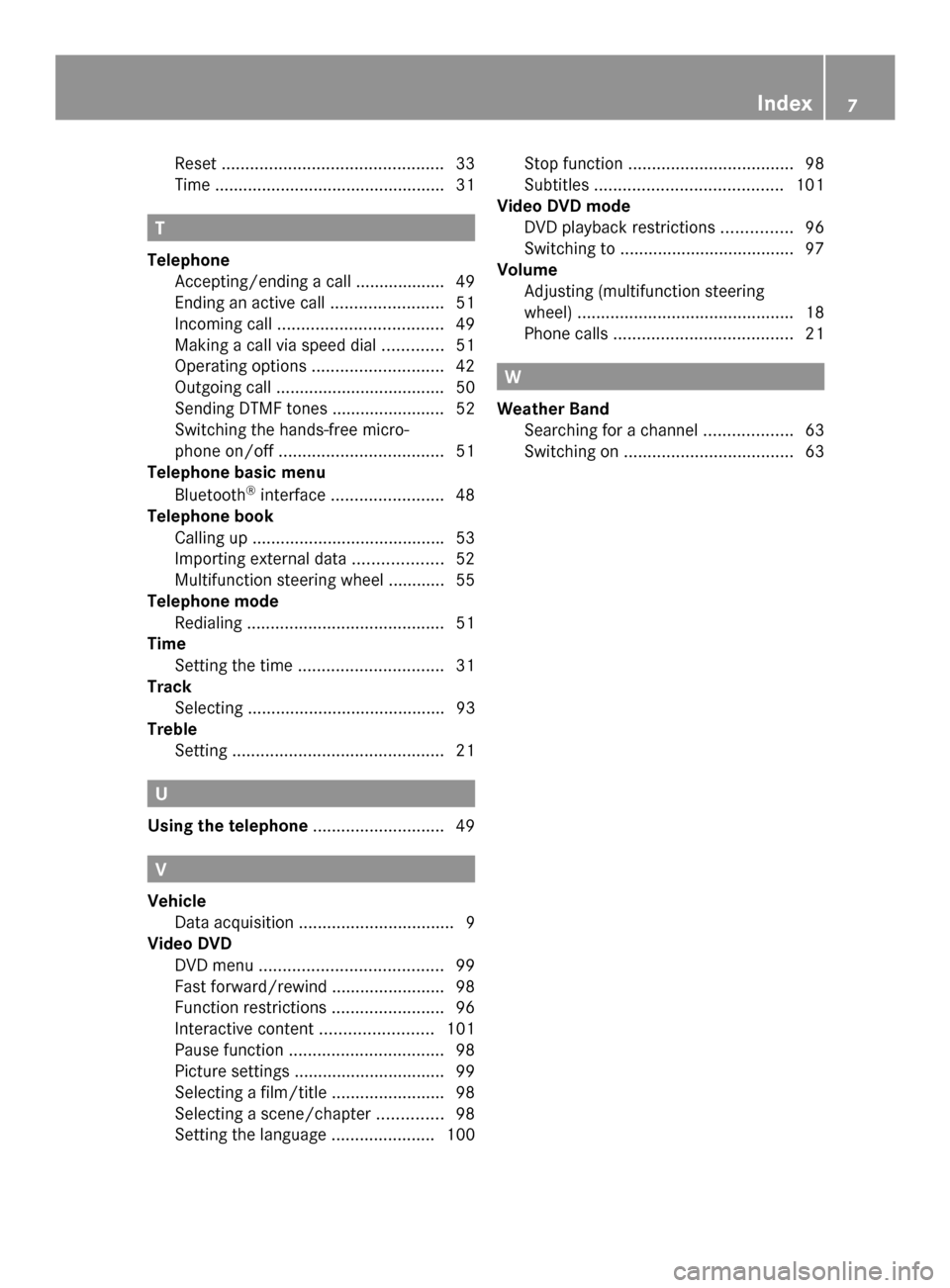
Reset
............................................... 33
Time ................................................ .31T
Telephone Accepting/ending a call ................... 49
Ending an active call ........................51
Incoming call ................................... 49
Making a call via speed dia l............. 51
Operating options ............................ 42
Outgoing call ................................... .50
Sending DTMF tones ........................ 52
Switching the hands-free micro-
phone on/off ................................... 51
Telephone basic menu
Bluetooth ®
interface ........................ 48
Telephone book
Calling up ........................................ .53
Importing external data ...................52
Multifunction steering wheel ............ 55
Telephone mode
Redialing .......................................... 51
Time
Setting the time ............................... 31
Track
Selecting .......................................... 93
Treble
Setting ............................................. 21U
Using the telephone ............................49 V
Vehicle Data acquisition ................................. 9
Video DVD
DVD menu ....................................... 99
Fast forward/rewind ........................98
Function restrictions ........................96
Interactive content ........................101
Pause function ................................. 98
Picture settings ................................ 99
Selecting a film/title ........................98
Selecting a scene/chapter ..............98
Setting the language ......................100Stop function
................................... 98
Subtitles ........................................ 101
Video DVD mode
DVD playback restrictions ...............96
Switching to ..................................... 97
Volume
Adjusting (multifunction steering
wheel) .............................................. 18
Phone calls ...................................... 21 W
Weather Band Searching for a channel ...................63
Switching on .................................... 63 Index
7
Page 11 of 106
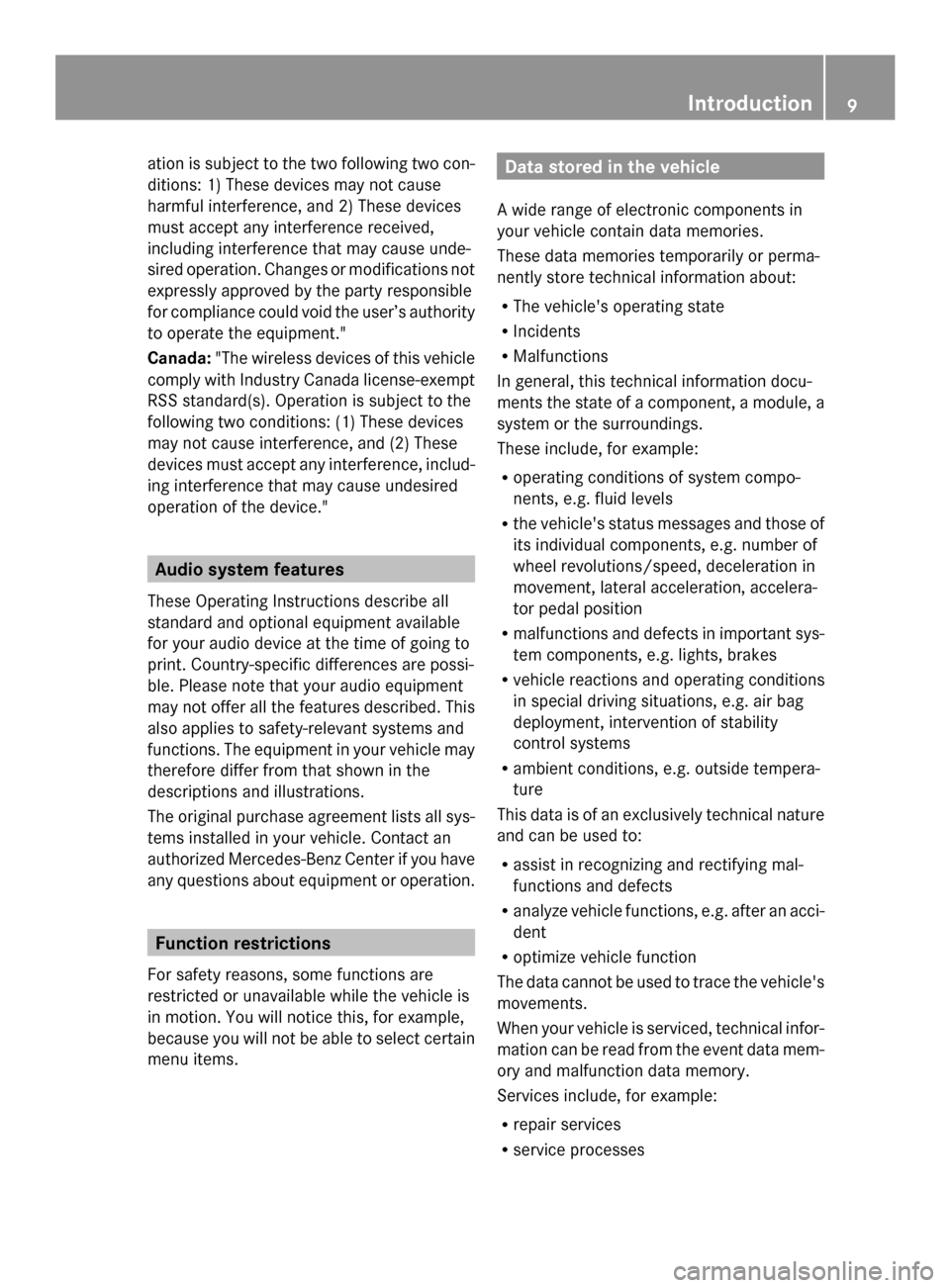
ation is subject to the two following two con-
ditions: 1) These devices may not cause
harmful interference, and 2) These devices
must accept any interference received,
including interference that may cause unde-
sired operation. Changes or modifications not
expressly approved by the party responsible
for compliance could void the user’s authority
to operate the equipment."
Canada: "The wireless devices of this vehicle
comply with Industry Canada license-exempt
RSS standard(s). Operation is subject to the
following two conditions: (1) These devices
may not cause interference, and (2) These
devices must accept any interference, includ-
ing interference that may cause undesired
operation of the device." Audio system features
These Operating Instructions describe all
standard and optional equipment available
for your audio device at the time of going to
print. Country-specific differences are possi-
ble. Please note that your audio equipment
may not offer all the features described. This
also applies to safety-relevant systems and
functions. The equipment in your vehicle may
therefore differ from that shown in the
descriptions and illustrations.
The original purchase agreement lists all sys-
tems installed in your vehicle. Contact an
authorized Mercedes-Benz Center if you have
any questions about equipment or operation. Function restrictions
For safety reasons, some functions are
restricted or unavailable while the vehicle is
in motion. You will notice this, for example,
because you will not be able to select certain
menu items. Data stored in the vehicle
A wide range of electronic components in
your vehicle contain data memories.
These data memories temporarily or perma-
nently store technical information about:
R The vehicle's operating state
R Incidents
R Malfunctions
In general, this technical information docu-
ments the state of a component, a module, a
system or the surroundings.
These include, for example:
R operating conditions of system compo-
nents, e.g. fluid levels
R the vehicle's status messages and those of
its individual components, e.g. number of
wheel revolutions/speed, deceleration in
movement, lateral acceleration, accelera-
tor pedal position
R malfunctions and defects in important sys-
tem components, e.g. lights, brakes
R vehicle reactions and operating conditions
in special driving situations, e.g. air bag
deployment, intervention of stability
control systems
R ambient conditions, e.g. outside tempera-
ture
This data is of an exclusively technical nature
and can be used to:
R assist in recognizing and rectifying mal-
functions and defects
R analyze vehicle functions, e.g. after an acci-
dent
R optimize vehicle function
The data cannot be used to trace the vehicle's
movements.
When your vehicle is serviced, technical infor-
mation can be read from the event data mem-
ory and malfunction data memory.
Services include, for example:
R repair services
R service processes Introduction
9 Z
Page 13 of 106

Audio 20 operating system
................12
Multifunction steering wheel .............18
Operating Audio 20 .............................19
Basic functions of Audio 20 ...............20
Rear Seat Entertainment ....................24 11At a glance
Page 14 of 106

Audio 20 operating system
Overview
Example
Function Page
0043
Display 16
0044
Control panel with a single
CD drive
13
0087
Controller 14
Audio 20 components
Audio 20 consists of:
R the control panel with a single CD drive
R the display
R the controller
In addition, Audio 20 can be operated via the
multifunction steering wheel. 12
Audio 20 operating systemAt a glance
Page 20 of 106

Multifunction steering wheel
Example illustration
Function Page
0043
Multifunction display
0044
0059
Voice control (only in
conjunction with Becker ®
MAP PILOT ) 0087
0081
Increases the volume 21
0082
Decreases the vol-
ume 21
0061
Accepts a call 49
0076
Ends a call 49
0063
Press briefly: mutes
the audio source 21 Function Page
0085
00590065
Calls up the
menu bar and selects
menus 00630064
Press briefly:
selects a submenu or
scrolls through lists. In the
Audio Audio menu, this selects a
stored station or an audio
track. In the Phone
Phonemenu,
this switches to the phone
book and selects a name or
phone number. 00630064
Press and
hold: in the Audio Audio menu,
this selects the next/previ-
ous station or selects an
audio track using rapid
scrolling. In the Phone Phone
menu, this starts rapid
scrolling through the phone
book. 0076
Confirms selections
and fades out messages. In
the Phone Phone menu, this
switches to the phone book
and starts dialing. 0083
0038
Press briefly:
returns to the previous
menu and hides display
messages 0038
Press and hold:
selects the standard dis-
play; see vehicle Operator's
Manual 18
Multifunction steering wheelAt a glance
Page 22 of 106

Operating example
Example: setting the radio station to FM
104.5 MHz.
X Press the 002Abutton once or several
times until the FM FMwaveband appears in the
status bar.
X To switch to the submenu bar: slide
00520064 the controller.
X To highlight Radio
Radioin the submenu bar:
Slide 00950052or turn 00790052007Athe controller. X
To confirm your selection: press0098the
controller.
A selection list with the functions in the
Radio Radio submenu appears. X
To highlight the Enter Frequency
Enter Frequency func-
tion:
Slide 009700520064or turn 00790052007Athe controller.
X To confirm your selection: press0098the
controller. i
Only permissible numbers for the fre-
quency range can be entered in front of the
decimal point. If non-permissible numbers
are entered after the decimal point, the
next lowest frequency is set.
X Press the 0080007F0084 number
keys on the keypad.
The station selected is played. Basic functions of Audio 20
Switching Audio 20 on/off
Overview 0043
Button 0043
0044 Thumbwheel
Switching Audio 20 on X
Press button 0043.
or
X If Audio 20 was on the last time the ignition
was switched off, turn the SmartKey to
position 2 in the ignition lock. 20
Basic functions of Audio 20At a glance
Page 23 of 106

The last main function used is reactivated
after switching on.
Switching Audio 20 off X
Press button 0043.
or
X Turn the SmartKey to position 0 in the igni-
tion lock and remove the SmartKey.
i If you switch off Audio 20, playback of the
current audio source will also be switched
off. Your mobile phone can also no longer
be operated via the Audio 20 system. Switching the sound on or off
Switching the audio source on/off X
Press the 0063button.
The sound from the audio source is
switched on or off.
i When the sound is switched off, you will
see the 006Bsymbol in the status bar.
If you change the audio source or adjust the
volume using thumbwheel 0044, the sound
switches on automatically. Adjusting the volume
Adjusting the volume for the audio
source X
Turn thumbwheel 0044.
or
X Press the 0081or0082 button on the mul-
tifunction steering wheel.
The volume of the audio source currently
selected changes.
Adjusting the volume for phone calls You can adjust the volume for hands-free
mode during a phone call. X
Turn thumbwheel 0044during a phone call.
or
X Press the 0081or0082 button on the mul-
tifunction steering wheel during a tele-
phone call. Adjusting the sound settings
Selecting the sound menu The sound settings can be selected to suit a
variety of different audio sources. You can
access the sound menu for the current audio
source (radio, CD, USB audio, Bluetooth
®
audio, Media Interface, AUX) using the
respective basic menu.
Adjusting treble and bass X
Select Sound Soundusing the controller (slide
0052 0064,009500520096or turn 00790052007A) and press 0098to
confirm.
X Select Treble
Treble orBass
Bass and press 0098to con-
firm. Example: setting the bass
The current setting is indicated by a red nee-
dle.
X
To change the setting: slide009700520064or turn
00790052007Athe controller until the desired treble
and bass levels are set.
When you exit the menu, the current setting
is stored. Basic functions of Audio 20
21At a glance
Page 27 of 106

Remote control
Overview 0043
Switches the screen on/off
0044 Switches the button lighting on/off
0087 Selects the screen for the remote control
0085 Selects a menu or menu item
0083 Confirms a selection or setting
0084 Switches the sound on/off (for corded
headphones)
006B Adjusts the volume (for corded head-
phones)
006C Skips to a track, fast-forward/fast-rewind
006D Selects a track; direct entry
006E Exits a menu (back) Selecting the screen for the remote
control You can use the remote control to operate
one of the two rear screens at a time. To do
so, you must switch the remote control to the
desired screen.
X
To select the left-hand screen: turn
thumbwheel 0087until "L REAR" is high-
lighted in the window.
X To select the right-hand screen: turn
thumbwheel 0087until "R REAR" is high-
lighted in the window.
Switching the screen on/off i
If the SmartKey is in position 0or 1in the
ignition lock (see the vehicle Operator's
Manual), or the SmartKey is not inserted,
the screens in the rear will switch off after
30 minutes.
Before the screens switch off, they show a
message to this effect.
You can switch the screens back on. How-
ever, this will discharge the starter battery.
X Point the remote control at the rear-com-
partment screen which has been selected
for remote operation.
X Press button 0043on the remote control.
The respective rear screen switches on or
off.
i You can only switch the screens on using
the remote control if the ignition is
switched on.
Switching the button lighting on/off X
Press button 0044on the remote control.
Depending on the previous status, the but-
ton lighting is switched on or off.
i If you do not use the remote control for
about 15 seconds, the button lighting
switches off automatically. Rear Seat Entertainment
25At a glance
Page 44 of 106
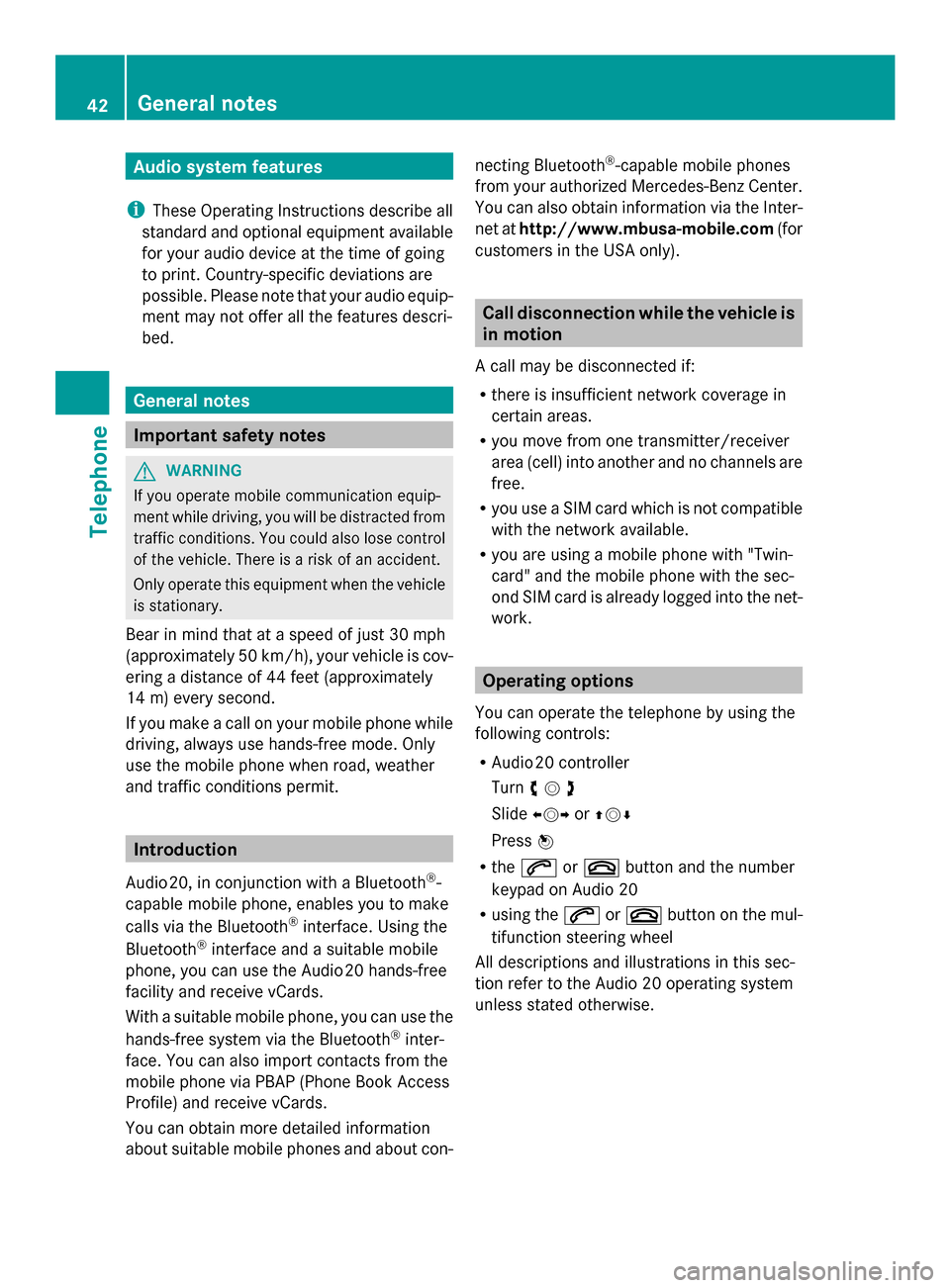
Audio system features
i These Operating Instructions describe all
standard and optional equipment available
for your audio device at the time of going
to print. Country-specific deviations are
possible. Please note that your audio equip-
ment may not offer all the features descri-
bed. General notes
Important safety notes
G
WARNING
If you operate mobile communication equip-
ment while driving, you will be distracted from
traffic conditions. You could also lose control
of the vehicle. There is a risk of an accident.
Only operate this equipment when the vehicle
is stationary.
Bear in mind that at a speed of just 30 mph
(approximately 50 km/h), your vehicle is cov-
ering a distance of 44 feet (approximately
14 m) every second.
If you make a call on your mobile phone while
driving, always use hands-free mode. Only
use the mobile phone when road, weather
and traffic conditions permit. Introduction
Audio 20, in conjunction with a Bluetooth ®
-
capable mobile phone, enables you to make
calls via the Bluetooth ®
interface. Using the
Bluetooth ®
interface and a suitable mobile
phone, you can use the Audio 20 hands-free
facility and receive vCards.
With a suitable mobile phone, you can use the
hands-free system via the Bluetooth ®
inter-
face. You can also import contacts from the
mobile phone via PBAP (Phone Book Access
Profile) and receive vCards.
You can obtain more detailed information
about suitable mobile phones and about con- necting Bluetooth
®
-capable mobile phones
from your authorized Mercedes-Benz Center.
You can also obtain information via the Inter-
net at http://www.mbusa-mobile.com (for
customers in the USA only). Call disconnection while the vehicle is
in motion
A call may be disconnected if:
R there is insufficient network coverage in
certain areas.
R you move from one transmitter/receiver
area (cell) into another and no channels are
free.
R you use a SIM card which is not compatible
with the network available.
R you are using a mobile phone with "Twin-
card" and the mobile phone with the sec-
ond SIM card is already logged into the net-
work. Operating options
You can operate the telephone by using the
following controls:
R Audio 20 controller
Turn 00790052007A
Slide 009500520096 or009700520064
Press 0098
R the 0061 or0076 button and the number
keypad on Audio 20
R using the 0061or0076 button on the mul-
tifunction steering wheel
All descriptions and illustrations in this sec-
tion refer to the Audio 20 operating system
unless stated otherwise. 42
General notesTelephone