MERCEDES-BENZ GLK-CLASS SUV 2013 Owners Manual
Manufacturer: MERCEDES-BENZ, Model Year: 2013, Model line: GLK-CLASS SUV, Model: MERCEDES-BENZ GLK-CLASS SUV 2013Pages: 380, PDF Size: 19.54 MB
Page 221 of 380
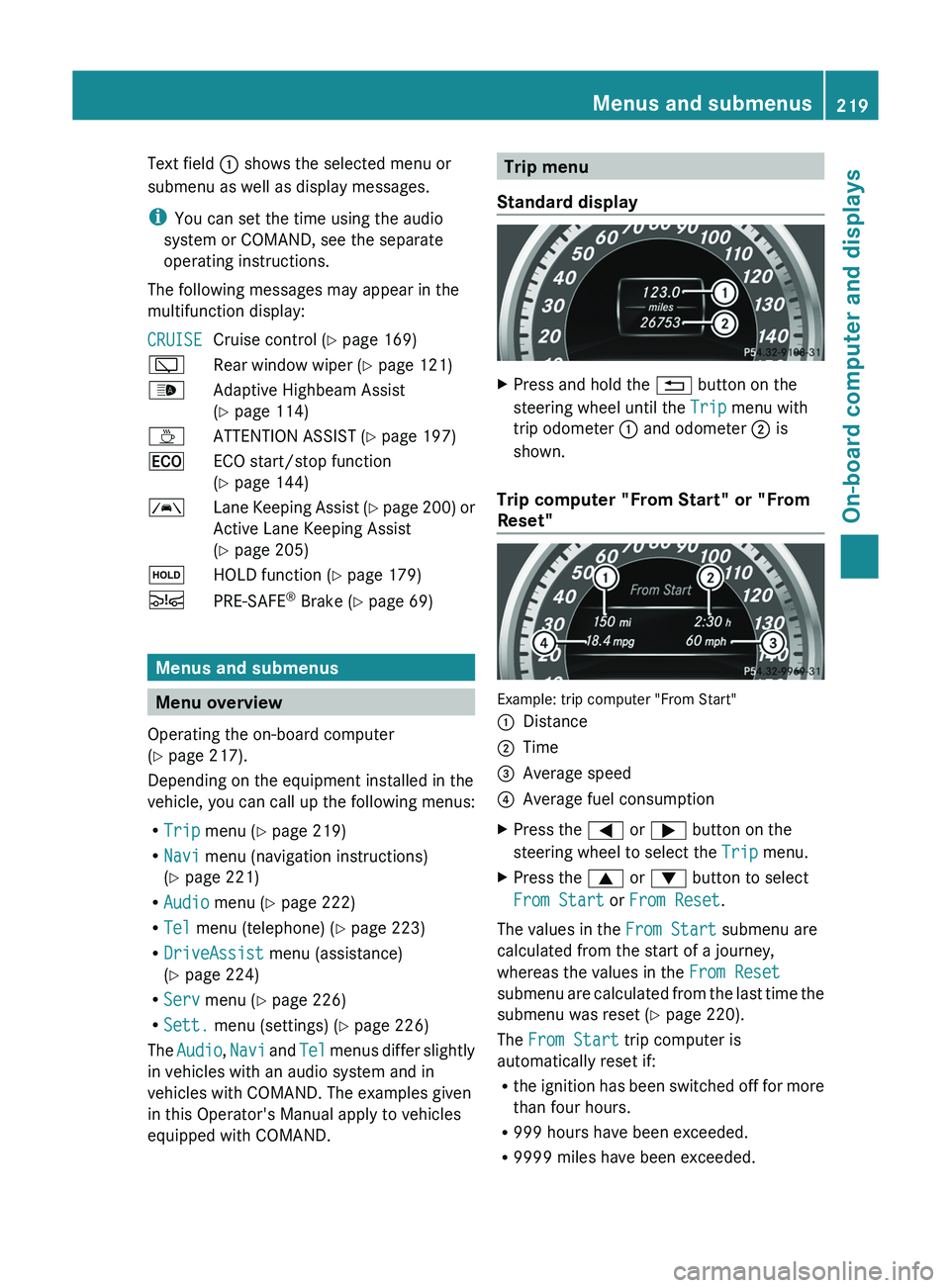
Text field 0043 shows the selected menu or
submenu as well as display messages.
i
You can set the time using the audio
system or COMAND, see the separate
operating instructions.
The following messages may appear in the
multifunction display:
CRUISE Cruise control (
Y page 169)
00C5 Rear window wiper ( Y page 121)
00CE Adaptive Highbeam Assist
(Y page 114)
00AD ATTENTION ASSIST (Y page 197)
00A7 ECO start/stop function
(Y page 144)
00B0 Lane Keeping Assist (Y page 200) or
Active Lane Keeping Assist
( Y
page 205)
00D9 HOLD function ( Y page 179)
00C7 PRE-SAFE ®
Brake (Y page 69) Menus and submenus
Menu overview
Operating the on-board computer
(Y page 217).
Depending on the equipment installed in the
vehicle, you can call up the following menus:
R Trip menu (Y page 219)
R Navi menu (navigation instructions)
(Y page 221)
R Audio menu (Y page 222)
R Tel menu (telephone) ( Y page 223)
R DriveAssist menu (assistance)
(Y page 224)
R Serv menu (Y page 226)
R Sett. menu (settings) (Y page 226)
The Audio, Navi and
Tel menus differ
slightly
in vehicles with an audio system and in
vehicles with COMAND. The examples given
in this Operator's Manual apply to vehicles
equipped with COMAND. Trip menu
Standard display X
Press and hold the 0038 button on the
steering wheel until the Trip menu with
trip odometer 0043 and odometer 0044 is
shown.
Trip computer "From Start" or "From
Reset" Example: trip computer "From Start"
0043
Distance
0044 Time
0087 Average speed
0085 Average fuel consumption
X Press the 0059 or 0065 button on the
steering wheel to select the Trip menu.
X Press the 0063 or 0064 button to select
From Start or From Reset.
The values in the From Start submenu are
calculated from the start of a journey,
whereas the values in the From Reset
submenu are calculated from
the
last time the
submenu was reset ( Y page 220).
The From Start trip computer is
automatically reset if:
R the ignition has been switched off for more
than four hours.
R 999 hours have been exceeded.
R 9999 miles have been exceeded. Menus and submenus
219
On-board computer and displays Z
Page 222 of 380
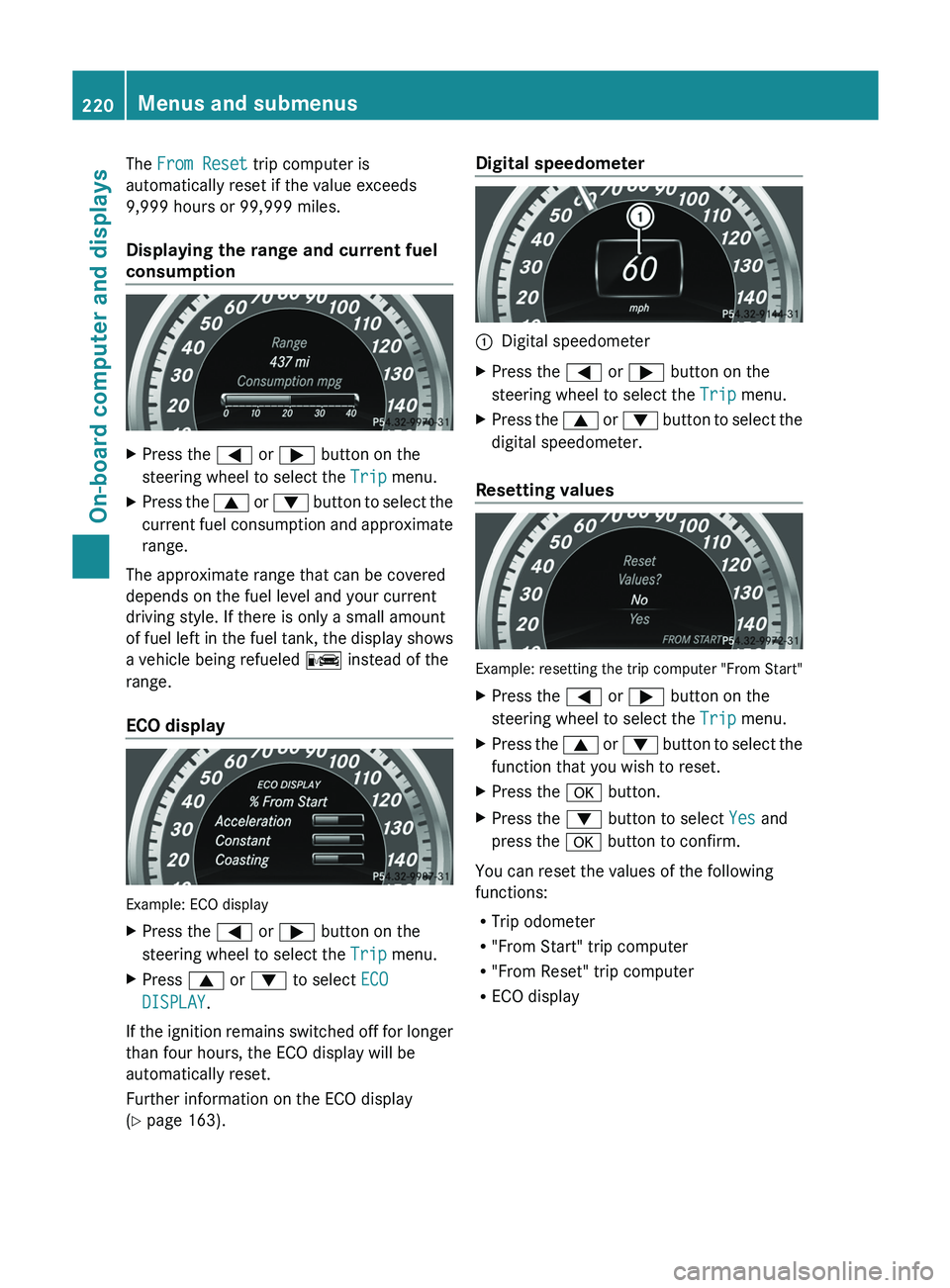
The From Reset trip computer is
automatically reset if the value exceeds
9,999 hours or 99,999 miles.
Displaying the range and current fuel
consumption
X
Press the 0059 or 0065 button on the
steering wheel to select the Trip menu.
X Press the 0063
or 0064
button to
select the
current fuel consumption and approximate
range.
The approximate range that can be covered
depends on the fuel level and your current
driving style. If there is only a small amount
of fuel left in the
fuel tank, the display shows
a vehicle being refueled 00A8 instead of the
range.
ECO display Example: ECO display
X
Press the 0059 or 0065 button on the
steering wheel to select the Trip menu.
X Press 0063 or 0064 to select ECO
DISPLAY.
If the ignition remains switched off for longer
than four hours, the ECO display will be
automatically reset.
Further information on the ECO display
(Y page 163). Digital speedometer
0043
Digital speedometer
X Press the 0059 or 0065 button on the
steering wheel to select the Trip menu.
X Press the 0063 or 0064 button to
select the
digital speedometer.
Resetting values Example: resetting the trip computer "From Start"
X
Press the 0059 or 0065 button on the
steering wheel to select the Trip menu.
X Press the 0063 or 0064 button to
select the
function that you wish to reset.
X Press the 0076 button.
X Press the 0064 button to select Yes and
press the 0076 button to confirm.
You can reset the values of the following
functions:
R Trip odometer
R "From Start" trip computer
R "From Reset" trip computer
R ECO display220
Menus and submenus
On-board computer and displays
Page 223 of 380
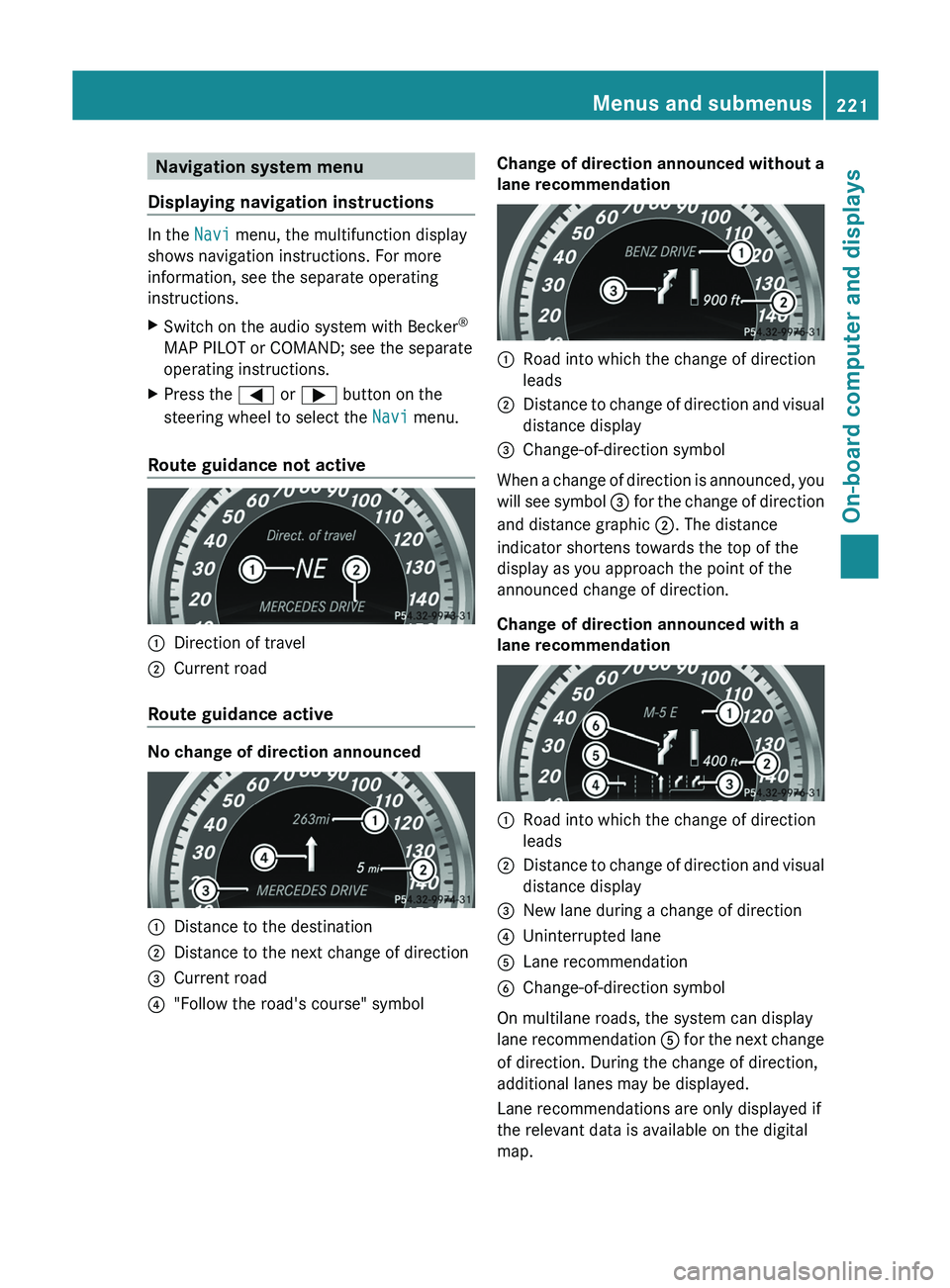
Navigation system menu
Displaying navigation instructions In the
Navi menu, the multifunction display
shows navigation instructions. For more
information, see the separate operating
instructions.
X Switch on the audio system with Becker ®
MAP PILOT or COMAND; see the separate
operating instructions.
X Press the 0059 or 0065 button on the
steering wheel to select the Navi menu.
Route guidance not active 0043
Direction of travel
0044 Current road
Route guidance active No change of direction announced
0043
Distance to the destination
0044 Distance to the next change of direction
0087 Current road
0085 "Follow the road's course" symbol Change of direction announced without a
lane recommendation 0043
Road into which the change of direction
leads
0044 Distance to change of direction and visual
distance display
0087 Change-of-direction symbol
When a change of direction is announced, you
will see symbol 0087 for
the change of direction
and distance graphic 0044. The distance
indicator shortens towards the top of the
display as you approach the point of the
announced change of direction.
Change of direction announced with a
lane recommendation 0043
Road into which the change of direction
leads
0044 Distance to change of direction and visual
distance display
0087 New lane during a change of direction
0085 Uninterrupted lane
0083 Lane recommendation
0084 Change-of-direction symbol
On multilane roads, the system can display
lane recommendation
0083 for the
next change
of direction. During the change of direction,
additional lanes may be displayed.
Lane recommendations are only displayed if
the relevant data is available on the digital
map. Menus and submenus
221
On-board computer and displays Z
Page 224 of 380
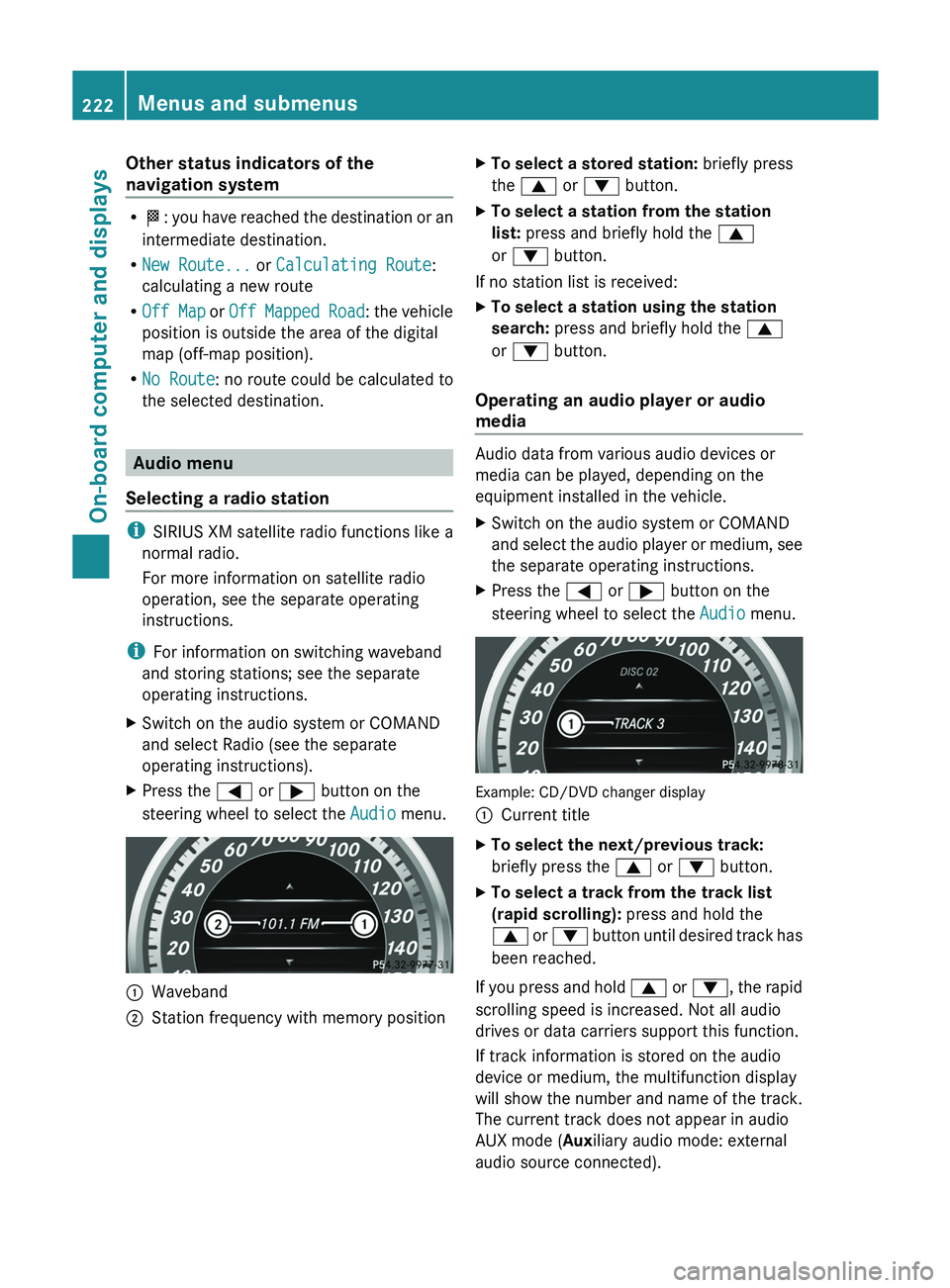
Other status indicators of the
navigation system
R
004B: you have reached the
destination or an
intermediate destination.
R New Route... or Calculating Route:
calculating a new route
R Off Map or Off Mapped Road : the vehicle
position is outside the area of the digital
map (off-map position).
R No Route : no route could be calculated to
the selected destination. Audio menu
Selecting a radio station i
SIRIUS XM satellite radio functions like a
normal radio.
For more information on satellite radio
operation, see the separate operating
instructions.
i For information on switching waveband
and storing stations; see the separate
operating instructions.
X Switch on the audio system or COMAND
and select Radio (see the separate
operating instructions).
X Press the 0059 or 0065 button on the
steering wheel to select the Audio menu. 0043
Waveband
0044 Station frequency with memory position X
To select a stored station: briefly press
the 0063 or 0064 button.
X To select a station from the station
list: press and briefly hold the 0063
or 0064 button.
If no station list is received:
X To select a station using the station
search: press and briefly hold the 0063
or 0064 button.
Operating an audio player or audio
media Audio data from various audio devices or
media can be played, depending on the
equipment installed in the vehicle.
X
Switch on the audio system or COMAND
and select the audio player
or medium, see
the separate operating instructions.
X Press the 0059 or 0065 button on the
steering wheel to select the Audio menu. Example: CD/DVD changer display
0043
Current title
X To select the next/previous track:
briefly press the 0063 or 0064 button.
X To select a track from the track list
(rapid scrolling): press and hold the
0063 or 0064 button until
desired track has
been reached.
If you press and hold 0063
or 0064, the rapid
scrolling speed is increased. Not all audio
drives or data carriers support this function.
If track information is stored on the audio
device or medium, the multifunction display
will
show the number and name of the track.
The current track does not appear in audio
AUX mode (Auxiliary audio mode: external
audio source connected). 222
Menus and submenus
On-board computer and displays
Page 225 of 380

Video DVD operation
X
Switch on COMAND and select video DVD;
see the separate operating instructions.
X Press the 0059 or 0065 button on the
steering wheel to select the Audio menu. Example: CD/DVD changer display
0043
Current scene
X To select the next/previous scene:
briefly press the 0063 or 0064 button.
X To select a scene from the scene list
(rapid scrolling): press and hold the
0063 or 0064 button until desired scene
has been reached. Telephone menu
Introduction G
WARNING
If you operate information systems and
communication equipment integrated in the
vehicle while driving, you will be distracted
from traffic conditions. You could also lose
control of the vehicle. There is a risk of an
accident.
Only operate the equipment when the traffic
situation permits. If you are
not sure that this
is possible, park the vehicle paying attention
to traffic conditions and operate the
equipment when the vehicle is stationary.
When telephoning, you must observe the
legal requirements for the country in which
you are currently driving. X
Switch on your mobile phone and audio
system or COMAND, see the separate
operating instructions.
X Establish a Bluetooth ®
connection to the
audio system or COMAND; see the
separate operating instructions.
X Press the 0059 or 0065 button on the
steering wheel to select the Tel menu.
You will see one of the following display
messages in the multifunction display:
R Phone READY or the name of the network
provider: the mobile phone has found a
network and is ready to receive.
R Phone No Service: there is no network
available or the mobile phone is searching
for a network.
Accepting a call If someone calls you when you are in the
Tel menu, a display message appears in the
multifunction display, for example:
X
Press the 0061 button on the steering
wheel to accept an incoming call.
You can accept a call even if you are not in
the Tel menu.
Rejects or ends a call X
Press the 0076 button on the steering
wheel.
You can end or reject a call even if you are not
in the Tel menu. Menus and submenus
223
On-board computer and displays Z
Page 226 of 380
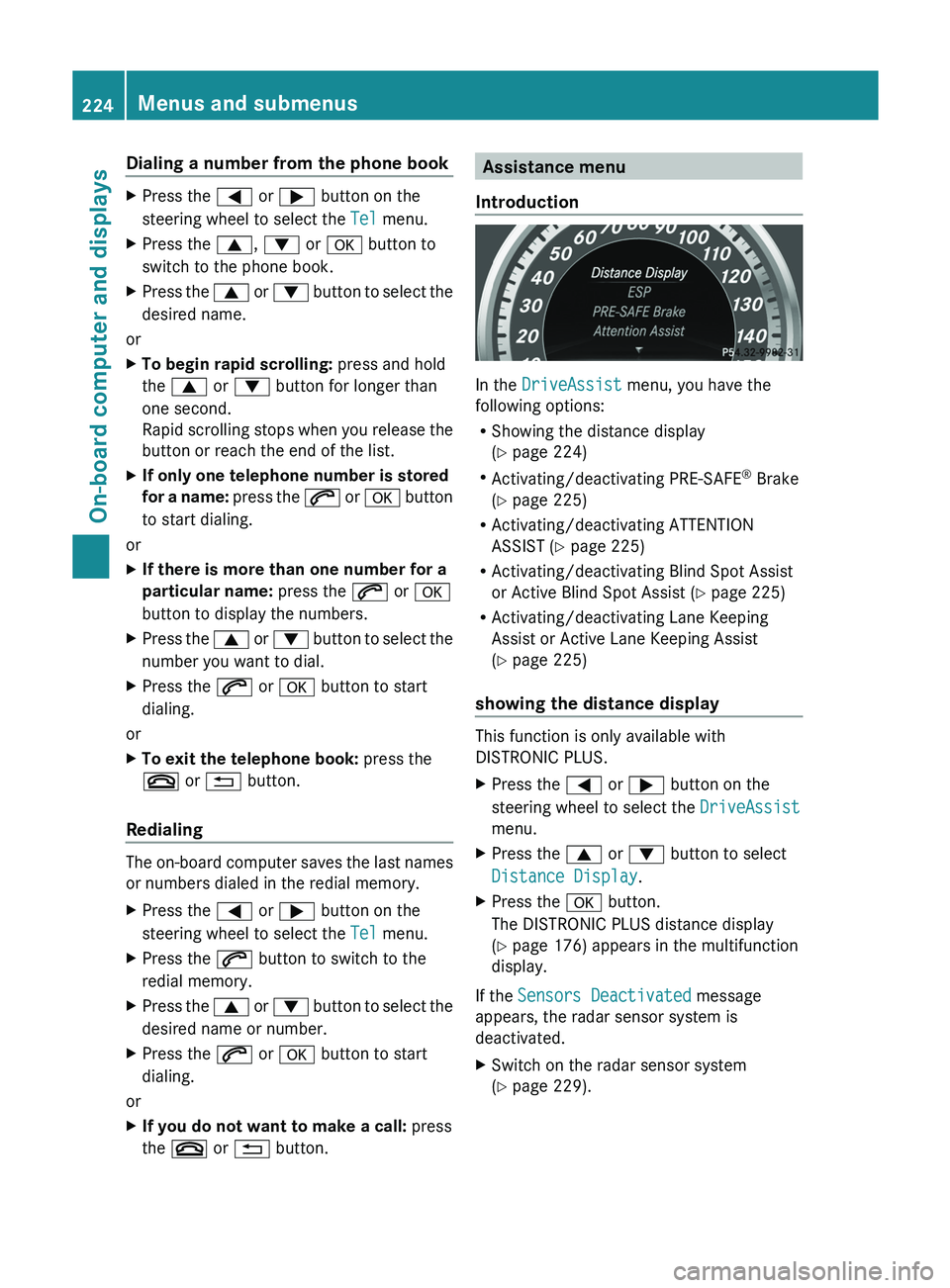
Dialing a number from the phone book
X
Press the 0059 or 0065 button on the
steering wheel to select the Tel menu.
X Press the 0063, 0064 or 0076 button to
switch to the phone book.
X Press the 0063 or 0064 button to select the
desired name.
or
X To begin rapid scrolling: press and hold
the 0063 or 0064 button for longer than
one second.
Rapid scrolling stops when you
release the
button or reach the end of the list.
X If only one telephone number is stored
for a name: press
the 0061
or 0076 button
to start dialing.
or
X If there is more than one number for a
particular name: press the 0061 or 0076
button to display the numbers.
X Press the 0063
or 0064 button to
select the
number you want to dial.
X Press the 0061 or 0076 button to start
dialing.
or
X To exit the telephone book: press the
0076 or 0038 button.
Redialing The on-board computer saves the last names
or numbers dialed in the redial memory.
X
Press the 0059 or 0065 button on the
steering wheel to select the Tel menu.
X Press the 0061 button to switch to the
redial memory.
X Press the 0063
or 0064
button to
select the
desired name or number.
X Press the 0061 or 0076 button to start
dialing.
or
X If you do not want to make a call: press
the 0076 or 0038 button. Assistance menu
Introduction In the
DriveAssist menu, you have the
following options:
R Showing the distance display
(Y page 224)
R Activating/deactivating PRE-SAFE ®
Brake
(Y page 225)
R Activating/deactivating ATTENTION
ASSIST (Y page 225)
R Activating/deactivating Blind Spot Assist
or Active Blind Spot Assist (
Y page 225)
R Activating/deactivating Lane Keeping
Assist or Active Lane Keeping Assist
(Y page 225)
showing the distance display This function is only available with
DISTRONIC PLUS.
X
Press the 0059 or 0065 button on the
steering wheel to select the DriveAssist
menu.
X Press the 0063 or 0064 button to select
Distance Display.
X Press the 0076 button.
The DISTRONIC PLUS distance display
(Y page 176) appears in the multifunction
display.
If the Sensors Deactivated message
appears, the radar sensor system is
deactivated.
X Switch on the radar sensor system
(Y page 229).224
Menus and submenus
On-board computer and displays
Page 227 of 380
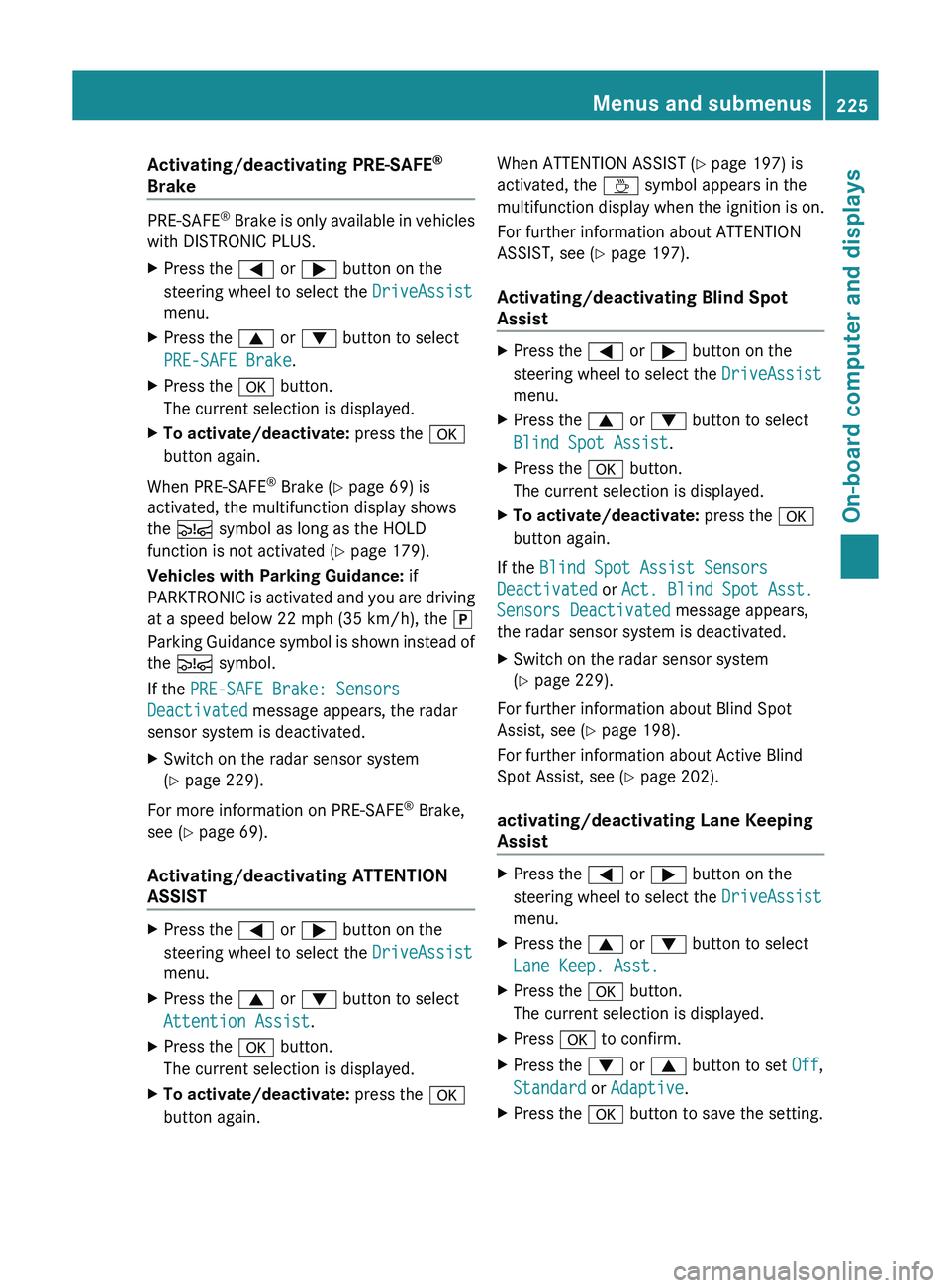
Activating/deactivating PRE-SAFE
®
Brake PRE-SAFE
®
Brake is only available in vehicles
with DISTRONIC PLUS.
X Press the 0059 or 0065
button on the
steering wheel to select the DriveAssist
menu.
X Press the 0063 or 0064 button to select
PRE-SAFE Brake.
X Press the 0076 button.
The current selection is displayed.
X To activate/deactivate: press the 0076
button again.
When PRE-SAFE ®
Brake (Y page 69) is
activated, the multifunction display shows
the 00C7 symbol as long as the HOLD
function is not activated (Y page 179).
Vehicles with Parking Guidance: if
PARKTRONIC is
activated and you are driving
at a speed below 22 mph (35 km/h), the 005D
Parking Guidance symbol is shown instead of
the 00C7 symbol.
If the PRE-SAFE Brake: Sensors
Deactivated message appears, the radar
sensor system is deactivated.
X Switch on the radar sensor system
(Y page 229).
For more information on PRE-SAFE ®
Brake,
see ( Y page 69).
Activating/deactivating ATTENTION
ASSIST X
Press the 0059 or 0065 button on the
steering wheel to select the DriveAssist
menu.
X Press the 0063 or 0064 button to select
Attention Assist.
X Press the 0076 button.
The current selection is displayed.
X To activate/deactivate: press the 0076
button again. When ATTENTION ASSIST (Y page 197) is
activated, the 00AD symbol appears in the
multifunction
display when the ignition
is on.
For further information about ATTENTION
ASSIST, see ( Y page 197).
Activating/deactivating Blind Spot
Assist X
Press the 0059 or 0065 button on the
steering wheel to select the DriveAssist
menu.
X Press the 0063 or 0064 button to select
Blind Spot Assist.
X Press the 0076 button.
The current selection is displayed.
X To activate/deactivate: press the 0076
button again.
If the Blind Spot Assist Sensors
Deactivated or Act. Blind Spot Asst.
Sensors Deactivated message appears,
the radar sensor system is deactivated.
X Switch on the radar sensor system
(Y page 229).
For further information about Blind Spot
Assist, see (Y page 198).
For further information about Active Blind
Spot Assist, see (Y page 202).
activating/deactivating Lane Keeping
Assist X
Press the 0059 or 0065 button on the
steering wheel to select the DriveAssist
menu.
X Press the 0063 or 0064 button to select
Lane Keep. Asst.
X Press the 0076 button.
The current selection is displayed.
X Press 0076 to confirm.
X Press the 0064 or 0063 button to set Off,
Standard or Adaptive.
X Press the 0076 button to save the setting. Menus and submenus
225
On-board computer and displays Z
Page 228 of 380
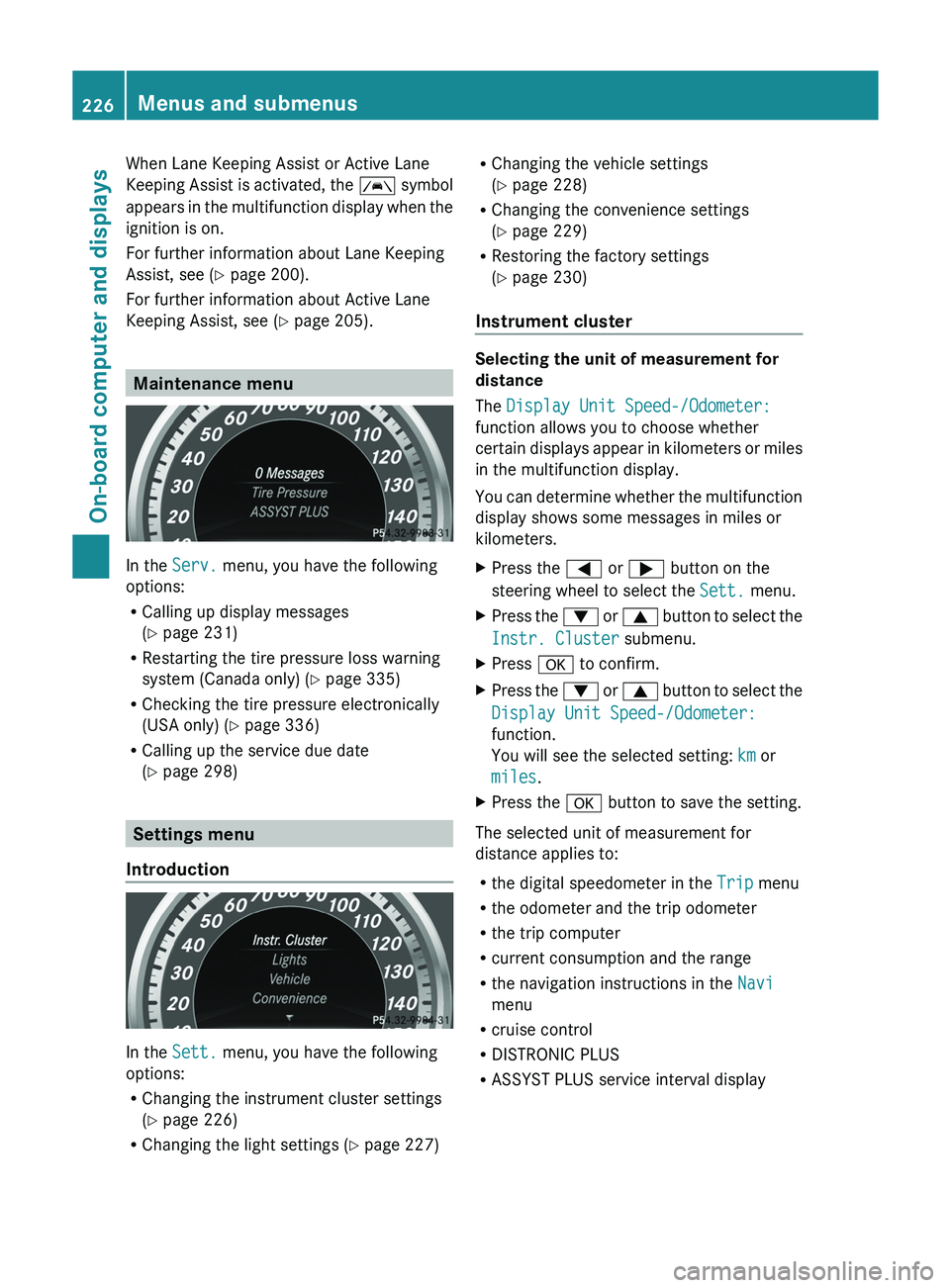
When Lane Keeping Assist or Active Lane
Keeping Assist is activated,
the 00B0
symbol
appears in the multifunction display when the
ignition is on.
For further information about Lane Keeping
Assist, see (Y page 200).
For further information about Active Lane
Keeping Assist, see ( Y page 205).Maintenance menu
In the
Serv. menu, you have the following
options:
R Calling up display messages
(Y page 231)
R Restarting the tire pressure loss warning
system (Canada only) ( Y page 335)
R Checking the tire pressure electronically
(USA only) ( Y page 336)
R Calling up the service due date
(Y
page 298) Settings menu
Introduction In the
Sett. menu, you have the following
options:
R Changing the instrument cluster settings
(Y page 226)
R Changing the light settings (Y page 227) R
Changing the vehicle settings
(Y page 228)
R Changing the convenience settings
(Y page 229)
R Restoring the factory settings
(Y page 230)
Instrument cluster Selecting the unit of measurement for
distance
The Display Unit Speed-/Odometer:
function allows you to choose whether
certain displays appear in
kilometers
or miles
in the multifunction display.
You can determine whether the multifunction
display shows some messages in miles or
kilometers.
X Press the 0059 or 0065 button on the
steering wheel to select the Sett. menu.
X Press the 0064 or 0063 button to
select the
Instr. Cluster submenu.
X Press 0076 to confirm.
X Press the 0064
or 0063
button to
select the
Display Unit Speed-/Odometer:
function.
You will see the selected setting: km or
miles.
X Press the 0076 button to save the setting.
The selected unit of measurement for
distance applies to:
R the digital speedometer in the Trip menu
R the odometer and the trip odometer
R the trip computer
R current consumption and the range
R the navigation instructions in the Navi
menu
R cruise control
R DISTRONIC PLUS
R ASSYST PLUS service interval display226
Menus and submenus
On-board computer and displays
Page 229 of 380
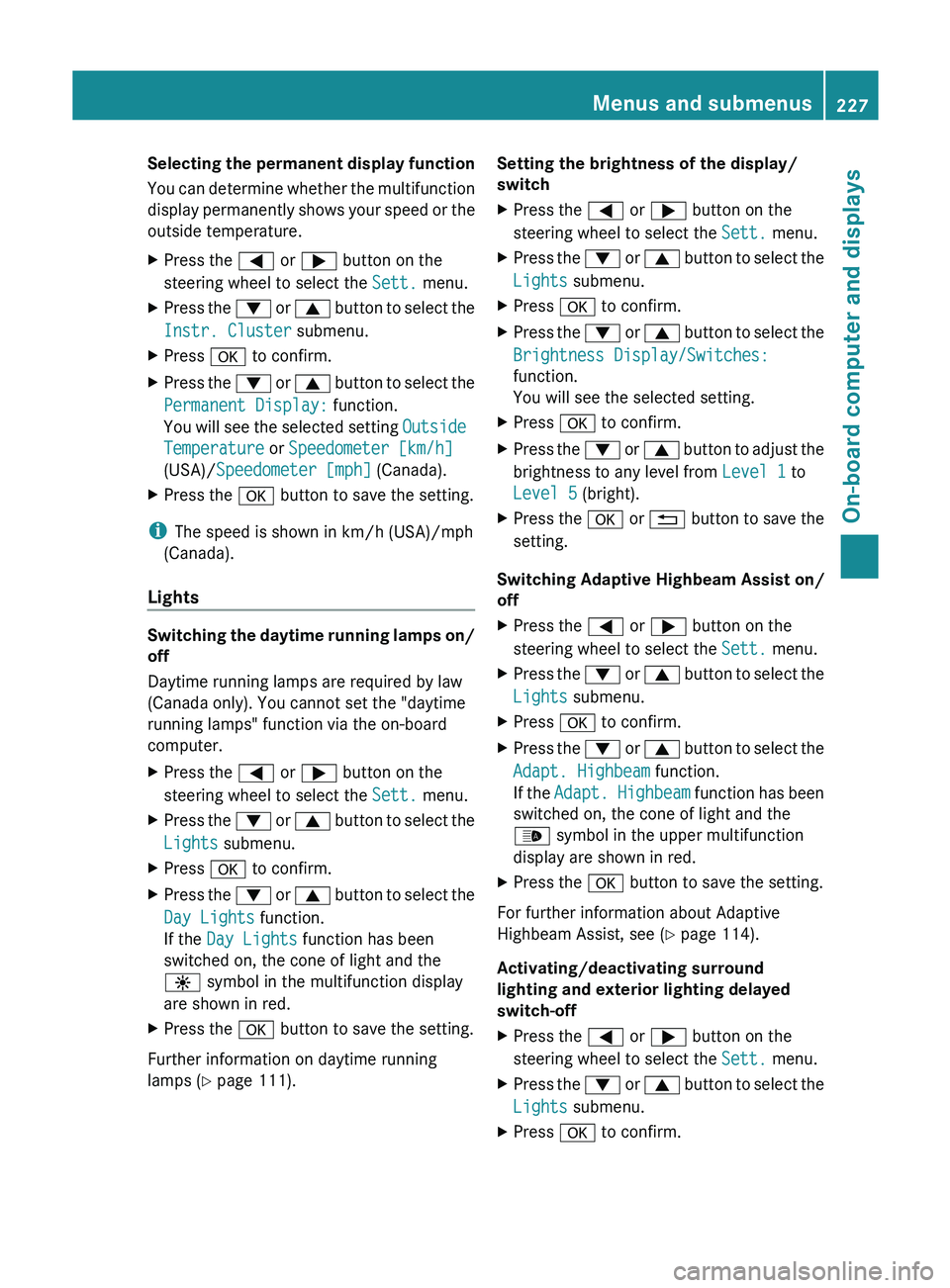
Selecting the permanent display function
You can determine whether
the
multifunction
display permanently shows your speed or the
outside temperature.
X Press the 0059 or 0065 button on the
steering wheel to select the Sett. menu.
X Press the 0064 or 0063 button to
select the
Instr. Cluster submenu.
X Press 0076 to confirm.
X Press the 0064 or 0063 button to
select the
Permanent Display: function.
You will see the selected setting Outside
Temperature or Speedometer [km/h]
(USA)/ Speedometer [mph] (Canada).
X Press the 0076 button to save the setting.
i The speed is shown in km/h (USA)/mph
(Canada).
Lights Switching the daytime running lamps on/
off
Daytime running lamps are required by law
(Canada only). You cannot set the "daytime
running lamps" function via the on-board
computer.
X
Press the 0059 or 0065 button on the
steering wheel to select the Sett. menu.
X Press the 0064 or 0063 button to
select the
Lights submenu.
X Press 0076 to confirm.
X Press the 0064
or 0063
button to
select the
Day Lights function.
If the Day Lights function has been
switched on, the cone of light and the
0086 symbol in the multifunction display
are shown in red.
X Press the 0076 button to save the setting.
Further information on daytime running
lamps ( Y page 111). Setting the brightness of the display/
switch
X
Press the 0059 or 0065 button on the
steering wheel to select the Sett. menu.
X Press the 0064 or 0063 button to
select the
Lights submenu.
X Press 0076 to confirm.
X Press the 0064 or 0063 button to
select the
Brightness Display/Switches:
function.
You will see the selected setting.
X Press 0076 to confirm.
X Press the 0064
or 0063 button to
adjust the
brightness to any level from Level 1 to
Level 5 (bright).
X Press the 0076 or 0038 button to save the
setting.
Switching Adaptive Highbeam Assist on/
off
X Press the
0059 or 0065 button on the
steering wheel to select the Sett. menu.
X Press the 0064 or 0063 button to
select the
Lights submenu.
X Press 0076 to confirm.
X Press the 0064
or 0063
button to
select the
Adapt. Highbeam function.
If the Adapt. Highbeam function has been
switched on, the cone of light and the
00CE symbol in the upper multifunction
display are shown in red.
X Press the 0076 button to save the setting.
For further information about Adaptive
Highbeam Assist, see ( Y page 114).
Activating/deactivating surround
lighting and exterior lighting delayed
switch-off
X Press the 0059 or 0065 button on the
steering wheel to select the Sett. menu.
X Press the 0064
or 0063 button to
select the
Lights submenu.
X Press 0076 to confirm. Menus and submenus
227
On-board computer and displays Z
Page 230 of 380
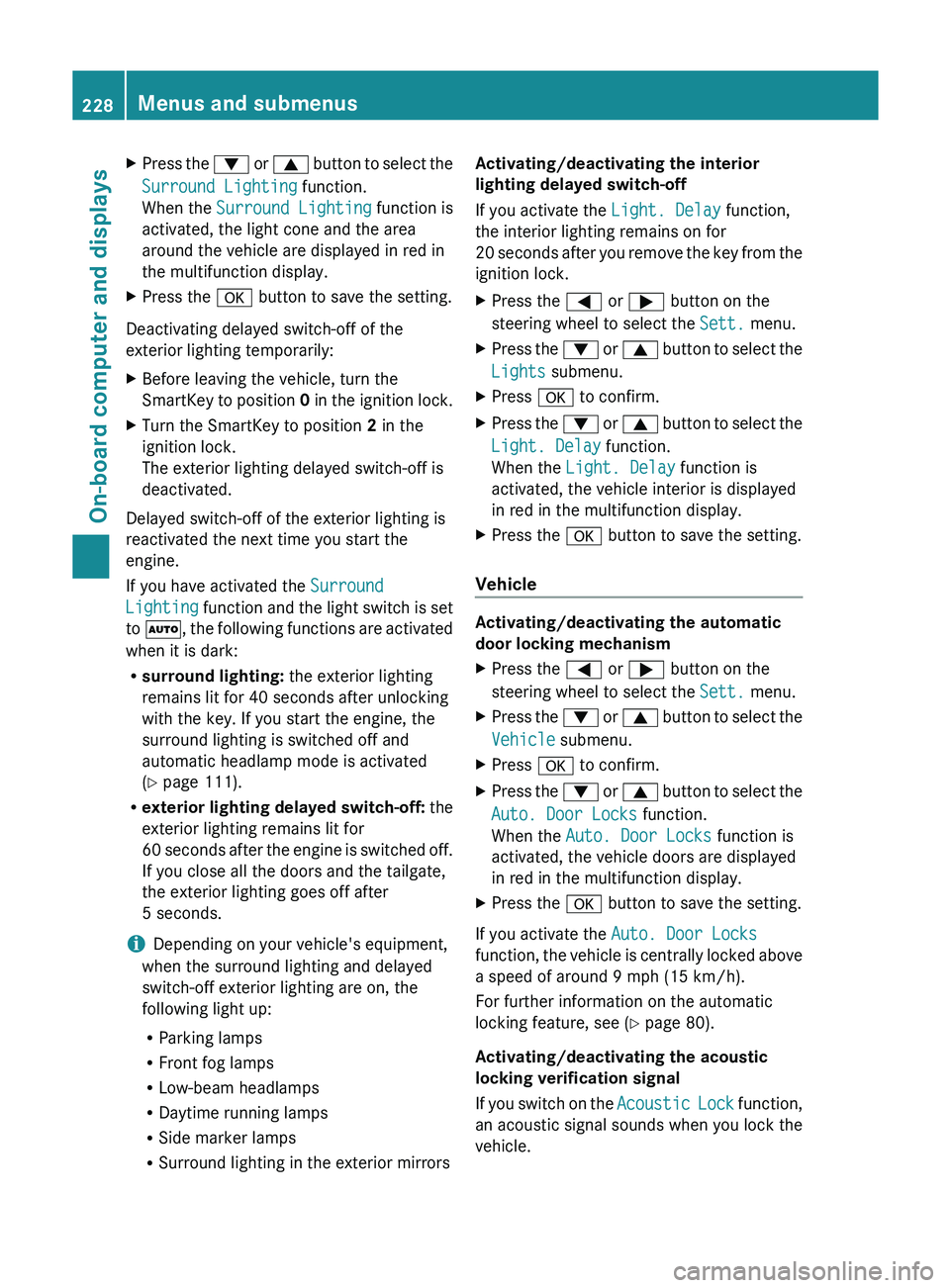
X
Press the 0064 or 0063 button to select the
Surround Lighting function.
When the Surround Lighting function is
activated, the light cone and the area
around the vehicle are displayed in red in
the multifunction display.
X Press the 0076 button to save the setting.
Deactivating delayed switch-off of the
exterior lighting temporarily:
X Before leaving the vehicle, turn the
SmartKey to position 0 in
the ignition lock.
X Turn the SmartKey to position 2 in the
ignition lock.
The exterior lighting delayed switch-off is
deactivated.
Delayed switch-off of the exterior lighting is
reactivated the next time you start the
engine.
If you have activated the Surround
Lighting function and the
light
switch is set
to 0058, the following functions are activated
when it is dark:
R surround lighting: the exterior lighting
remains lit for 40 seconds after unlocking
with the key. If you start the engine, the
surround lighting is switched off and
automatic headlamp mode is activated
(Y page 111).
R exterior lighting delayed switch-off: the
exterior lighting remains lit for
60 seconds after the engine is switched off.
If you close all the doors and the tailgate,
the exterior lighting goes off after
5 seconds.
i Depending on your vehicle's equipment,
when the surround lighting and delayed
switch-off exterior lighting are on, the
following light up:
R Parking lamps
R Front fog lamps
R Low-beam headlamps
R Daytime running lamps
R Side marker lamps
R Surround lighting in the exterior mirrors Activating/deactivating the interior
lighting delayed switch-off
If you activate the Light. Delay function,
the interior lighting remains on for
20
seconds after
you remove
the key from the
ignition lock.
X Press the 0059 or 0065 button on the
steering wheel to select the Sett. menu.
X Press the 0064 or 0063 button to
select the
Lights submenu.
X Press 0076 to confirm.
X Press the 0064
or 0063
button to
select the
Light. Delay function.
When the Light. Delay function is
activated, the vehicle interior is displayed
in red in the multifunction display.
X Press the 0076 button to save the setting.
Vehicle Activating/deactivating the automatic
door locking mechanism
X
Press the 0059 or 0065 button on the
steering wheel to select the Sett. menu.
X Press the 0064 or 0063 button to
select the
Vehicle submenu.
X Press 0076 to confirm.
X Press the 0064 or 0063 button to
select the
Auto. Door Locks function.
When the Auto. Door Locks function is
activated, the vehicle doors are displayed
in red in the multifunction display.
X Press the 0076 button to save the setting.
If you activate the Auto. Door Locks
function, the vehicle is centrally
locked above
a speed of around 9 mph (15 km/h).
For further information on the automatic
locking feature, see ( Y page 80).
Activating/deactivating the acoustic
locking verification signal
If you switch on the Acoustic Lock function,
an acoustic signal sounds when you lock the
vehicle. 228
Menus and submenus
On-board computer and displays