bluetooth MERCEDES-BENZ GLS SUV 2018 COMAND Manual
[x] Cancel search | Manufacturer: MERCEDES-BENZ, Model Year: 2018, Model line: GLS SUV, Model: MERCEDES-BENZ GLS SUV 2018Pages: 194, PDF Size: 4.5 MB
Page 4 of 194
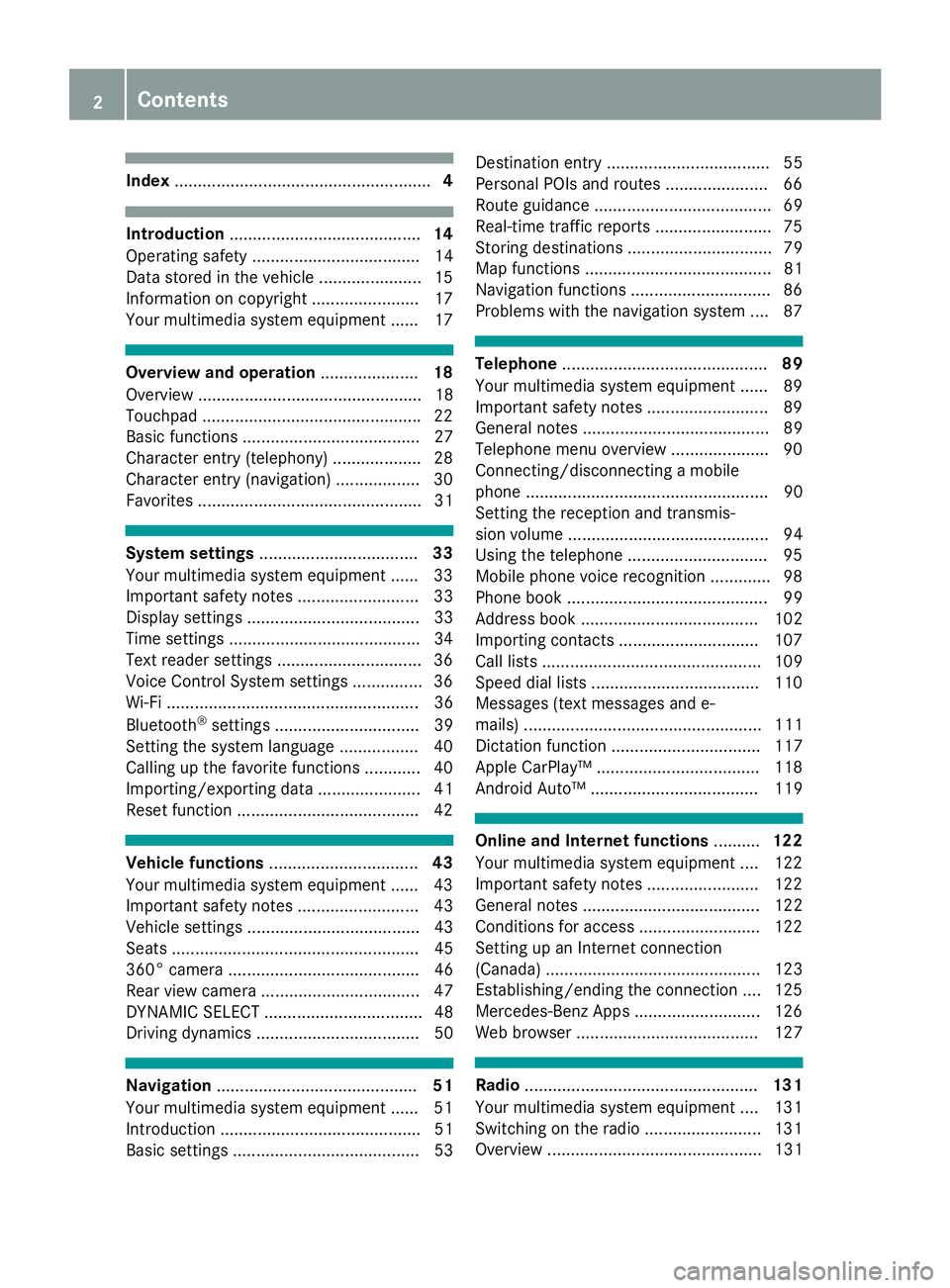
Index....................................................... 4
Introduction......................................... 14
Operating safety .................................... 14
Data stored in the vehicle ...................... 15
Information on copyright ...................... .17
Your multimedia system equipment ...... 17
Overview and operation .....................18
Overview ................................................ 18
Touchpad .............................................. .22
Basic functions ...................................... 27
Character entry (telephony) ................... 28
Character entry (navigation) .................. 30
Favorites ................................................ 31
System settings .................................. 33
Your multimedia system equipment ...... 33
Important safety notes .......................... 33
Display settings ..................................... 33
Time settings .........................................3 4
Text reader settings ...............................3 6
Voice Control System settings ............... 36
Wi-Fi ...................................................... 36
Bluetooth
®settings ............................... 39
Setting the system language .................4 0
Callin g up the favorite functions ............ 40
Im porting/exporting data ...................... 41
Reset function ...................................... .42
Vehicle functions ................................ 43
Your multimedia system equipment ...... 43
Important safety notes .......................... 43
Vehicle settings ..................................... 43
Seats ..................................................... 45
360° camera ......................................... 46
Rear view camera .................................. 47
DYNAMIC SELECT .................................. 48
Driving dynamics ................................... 50
Navigation ........................................... 51
Your multimedia system equipment ...... 51
Introduction ........................................... 51
Basic settings ........................................ 53 Destination entry ................................... 55
Personal POIs and routes ...................... 66
Route guidance ...................................... 69
Real-time traffic reports ......................... 75
Storing destinations ............................... 79
Map functions ........................................ 81
Navigation functions .............................. 86
Problems with the navigation system .... 87
Telephone
............................................ 89
Your multimedia system equipment ...... 89
Important safety notes .......................... 89
General notes ........................................ 89
Telephone menu overview ..................... 90
Connecting/disconnecting a mobile
phone .................................................... 90
Setting the reception and transmis-
sion volume ........................................... 94
Using the telephone .............................. 95
Mobile phone voice recognition ............. 98
Phone book ........................................... 99
Address book ...................................... 102
Importing contacts .............................. 107
Call lists ............................................... 109
Speed dial lists .................................... 110
Messages (text messages and e-
mails) ................................................... 111
Dictation function ................................ 117
Apple CarPlay™ ................................... 118
Android Auto™ .................................... 119
Online and Internet functions ..........122
Your multimedia system equipment .... 122
Important safety notes ........................ 122
General notes ...................................... 122
Conditions for access .......................... 122
Setting up an Internet connection
(Canada) .............................................. 123
Establishing/ending the connection .... 125
Mercedes-Benz Apps ........................... 126
Web browser ....................................... 127
Radio .................................................. 131
Your multimedia system equipment .... 131
Switching on the radio ......................... 131
Overview .............................................. 131
2Contents
Page 5 of 194
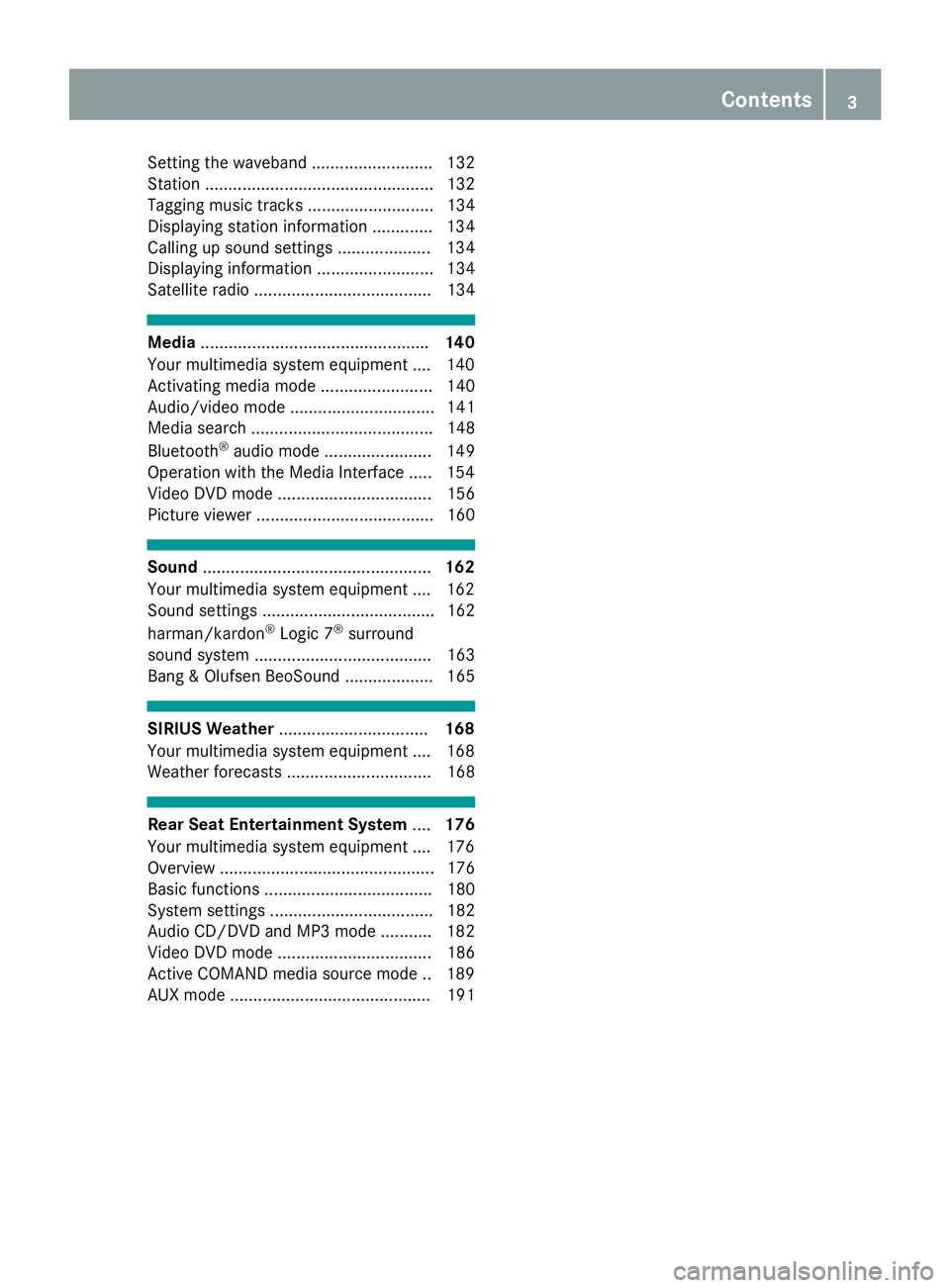
Setting the waveband .......................... 132
Station ................................................. 132
Tagging music tracks ........................... 134
Displaying station information ............. 134
Calling up sound settings .................... 134
Displaying information ......................... 134
Satellite radio ...................................... 134
Media................................................. 140
Your multimedia system equipment .... 140
Activating media mode ........................ 140
Audio/video mode ............................... 141
Media search ....................................... 148
Bluetooth
®audio mode ....................... 149
Operation with the Media Interface ..... 154
Video DVD mode ................................. 156
Picture viewer ...................................... 160
Sound ................................................. 162
Your multimedia system equipment .... 162
Sound settings ..................................... 162
harman/kardon
®Logic 7®surround
sound system ...................................... 163
Bang & Olufsen BeoSound ................... 165
SIRIUS Weather ................................ 168
Your multimedia system equipment .... 168
Weather forecasts ............................... 168
Rear Seat Entertainment System ....176
Your multimedia system equipment .... 176
Overview .............................................. 176
Basic functions .................................... 180
System settings ................................... 182
Audio CD/DVD and MP3 mode ........... 182
Video DVD mode ................................. 186
Active COMAND media source mode .. 189
AUX mode ........................................... 191
Contents3
Page 6 of 194
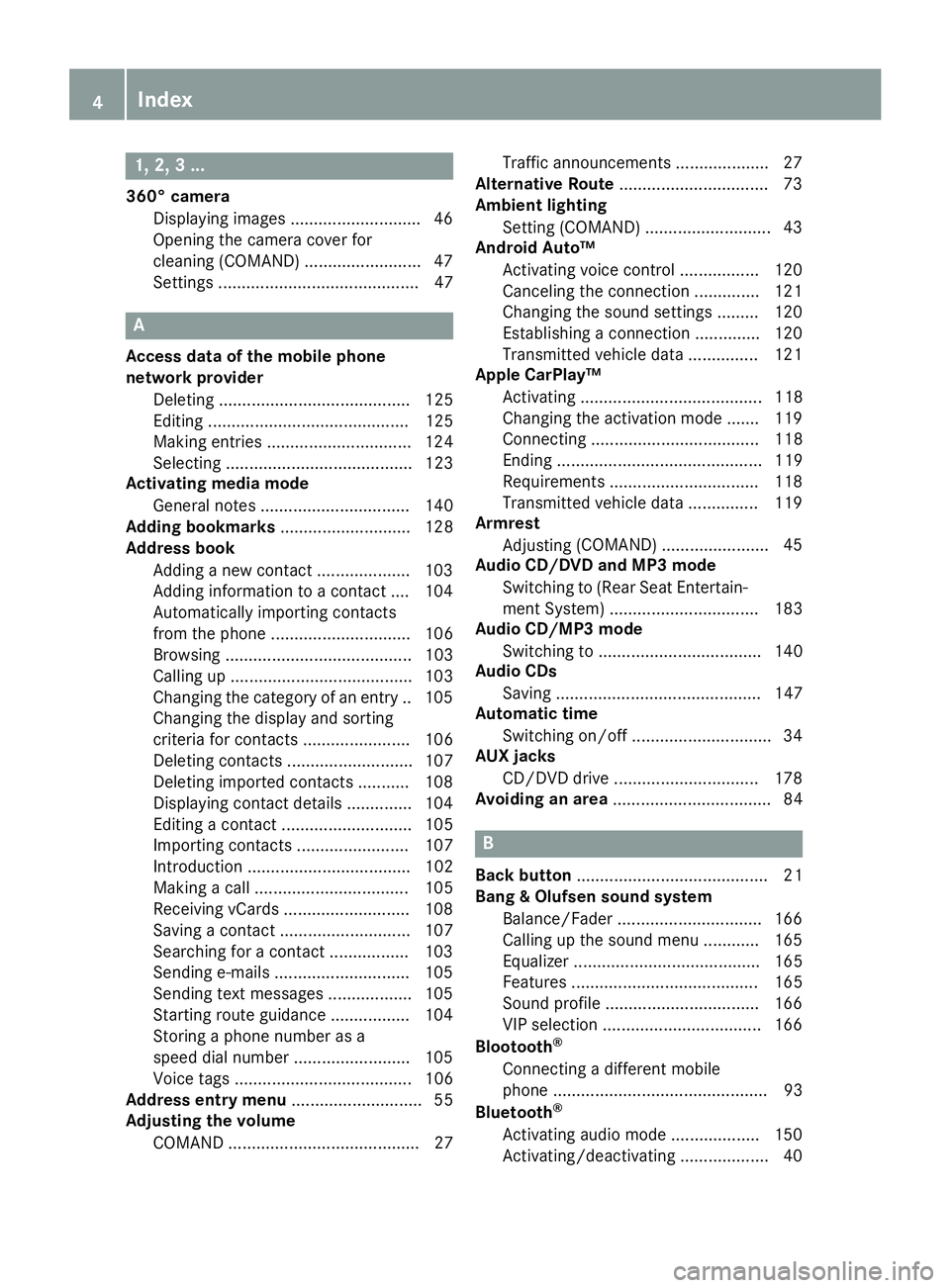
1, 2, 3 ...
360° cameraDisplaying images ............................ 46
Opening the camera cover for
cleaning (COMAND) .........................4 7
Settings ........................................... 47
A
Access data of the mobile phone
network provider
Deleting ......................................... 125
Editing ........................................... 125
Making entries ............................... 124
Selecting ........................................ 123
Activating media mode
General notes ................................ 140
Adding bookmarks ............................ 128
Address book
Adding a new contact .................... 103
Adding information to a contact .... 104
Automatically importing contacts
from the phone .............................. 106
Browsing ........................................ 103
Calling up ....................................... 103
Changing the category of an entry .. 105
Changing the display and sorting
criteria for contacts ....................... 106
Deleting contacts ........................... 107
Deleting imported contacts ........... 108
Displaying contact details .............. 104
Editing a contact ............................ 105
Importing contacts ........................ 107
Introduction ................................... 102
Making a call ................................. 105
Receiving vCards ........................... 108
Saving a contact ............................ 107
Searching for a contact ................. 103
Sending e-mails ............................. 105
Sending text messages .................. 105
Starting route guidance ................. 104
Storing a phone number as a
speed dial number ......................... 105
Voice tags ...................................... 106
Address entry menu ............................ 55
Adjusting the volume
COMAND ......................................... 27 Traffic announcements .................... 27
Alternative Route ................................ 73
Ambient lighting
Setting (COMAND) ........................... 43
Android Auto™
Activating voice control ................. 120
Canceling the connection .............. 121
Changing the sound settings ......... 120
Establishing a connection .............. 120
Transmitted vehicle data ............... 121
Apple CarPlay™
Activating ....................................... 118
Changing the activation mode ....... 119
Connecting .................................... 118
Ending ............................................ 119
Requirements ................................ 118
Transmitted vehicle data ............... 119
Armrest
Adjusting (COMAND) ....................... 45
A
udio CD/DVD and MP3 mode
Switching to (Rear Seat Entertain-
ment System) ................................ 183
Audio CD/MP3 mode
Switching to ................................... 140
Audio CDs
Saving ............................................ 147
Automatic time
Switching on/off .............................. 34
AUX jacks
CD/DVD drive ............................... 178
Avoiding an area .................................. 84
B
Back button......................................... 21
Bang & Olufsen sound system
Balance/Fader ............................... 166
Calling up the sound menu ............ 165
Equalizer ........................................ 165
Features ........................................ 165
Sound profile ................................. 166
VIP selection .................................. 166
Blootooth
®
Connecting a different mobile
phone .............................................. 93
Bluetooth
®
Activating audio mode ................... 150
Activating/deactivating ................... 40
4Index
Page 10 of 194
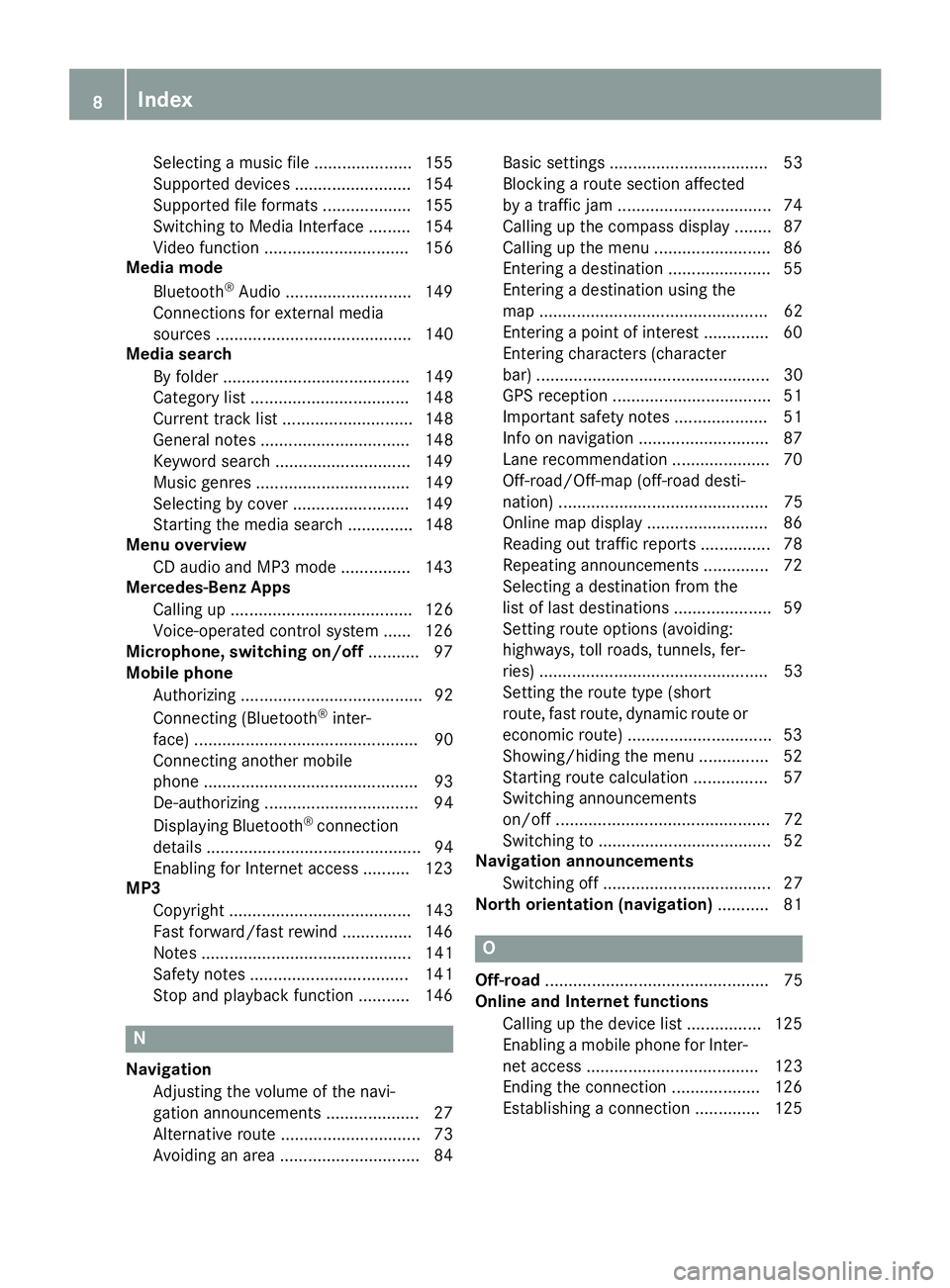
Selecting a music file ..................... 155
Supported devices ......................... 154
Supported file formats ................... 155
Switching to Media Interface ......... 154
Video function ............................... 156
Media mode
Bluetooth
®Audio ........................... 149
Connections for external media
sources .......................................... 140
Media search
By folder ........................................ 149
Category list .................................. 148
Current track list ............................ 148
General notes ................................ 148
Keyword search ............................. 149
Music genres ................................. 149
Selecting by cover ......................... 149
Starting the media search .............. 148
Menu overview
CD audio and MP3 mode ............... 143
Mercedes-Benz Apps
Calling up ....................................... 126
Voice-operated control system ...... 126
Microphone, switching on/off ........... 97
Mobile phone
Authorizing ....................................... 92
Connecting (Bluetooth
®inter-
face) ................................................ 90
Connecting another mobile
phone .............................................. 93
De-authorizing ................................. 94
Displaying Bluetooth
®connection
details .............................................. 94
Enabling for Internet access .......... 123
MP3
Copyright ....................................... 143
Fast forward/fast rewind ............... 146
Notes ............................................. 141
Safety notes .................................. 141
Stop and playback function ........... 146
N
NavigationAdjusting the volume of the navi-
gation announcements .................... 27
Alternative route .............................. 73
Avoiding an area .............................. 84 Basic settings .................................. 53
Blocking a route section affected
by a traffic jam ................................. 74
Calling up the compass display ........ 87
Calling up the menu ......................... 86
Entering a destination ...................... 55
Entering a destination using the
map ................................................. 62
Entering a point of interest .............. 60
Entering characters (character
bar) .................................................. 30
GPS reception .................................. 51
Important safety notes .................... 51
Info on navigation ............................ 87
Lane recommendation ..................... 70
Off-road/Off-map (off-road desti-
nation) ............................................. 75
Online map display .......................... 86
Reading out traffic reports ............... 78
Repeating announcements .............. 72
Selecting a destination from the
list of last destinations ..................... 59
Setting route options (avoiding:
highways, toll roads, tunnels, fer-
ries) ................................................. 53
Setting the route type (short
route, fast route, dynamic route or
economic route) ............................... 53
Showing/hiding the menu ............... 52
Starting route calculation ................ 57
Switching announcements
on/off .............................................. 72
Switching to ..................................... 52
Navigation announcements
Switching off .................................... 27
North orientation (navigation) ........... 81
O
Off-road................................................ 75
Online and Internet functions
Calling up the device list ................ 125
Enabling a mobile phone for Inter-
net access ..................................... 123
Ending the connection ................... 126
Establishing a connection .............. 125
8Index
Page 13 of 194
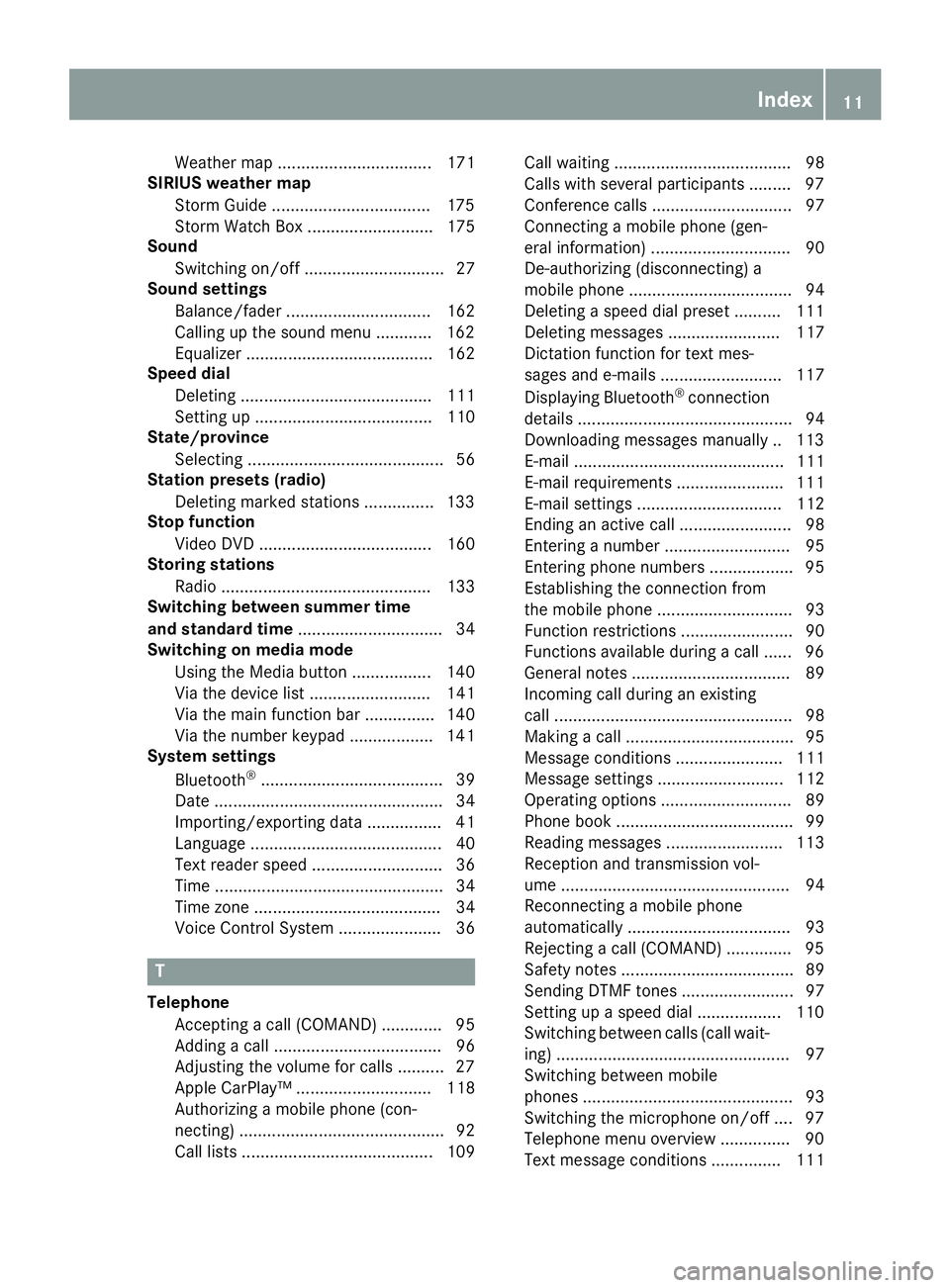
Weather map ................................. 171
SIRIUS weather map
Storm Guide ..................................1 75
Storm Watch Box ........................... 175
Sound
Switching on/off .............................. 27
Sound settings
Balance/fader ............................... 162
Calling up the sound menu ............ 162
Equalizer ........................................ 162
Speed dial
Deleting ......................................... 111
Setting up ...................................... 110
State/province
Selecting .......................................... 56
Station presets (radio)
Deleting marked stations ...............1 33
Stop function
Video DVD ..................................... 160
Storing stations
Radio ............................................. 133
Switching between summer time
and standard time ............................... 34
Switching on media mode
Using the Media button ................. 140
Via the device list .......................... 141
Via the main function bar ............... 140
Via the number keypad .................. 141
System settings
Bluetooth
®....................................... 39
Date ................................................. 34
Importing/exporting data ................ 41
Language ......................................... 40
Text reader speed ............................ 36
Time ................................................. 34
Time zone ........................................ 34
Voice Control System ...................... 36
T
Telephone
Accepting a call (COMAND) ............. 95
Adding a call .................................... 96
Adjusting the volume for calls .......... 27
Apple CarPlay™ ............................. 118
Authorizing a mobile phone (con-
necting) ............................................ 92
Call lists ......................................... 109 Call waiting ...................................... 98
Calls with several participants ......... 97
Conference calls .............................. 97
Connecting a mobile phone (gen-
eral information) .............................. 90
De-authorizing (disconnecting) a
mobile phone ................................... 94
Deleting a speed dial preset .......... 111
Deleting messages ........................ 117
Dictation function for text mes-
sages and e-mails .......................... 117
Displaying Bluetooth
®connection
details .............................................. 94
Downloading messages manually .. 113
E-mail ............................................. 111
E-mail requirements ....................... 111
E-mail settings ............................... 112
Ending an active call ........................ 98
Entering a number ........................... 95
Entering phone numbers .................. 95
Establishing the connection from
the mobile phone ............................. 93
Function restrictions ........................ 90
Functions available during a call ...... 96
General notes .................................. 89
Incoming call during an existing
call ................................................... 98
Making a call .................................... 95
Message conditions ....................... 111
Message settings ........................... 112
Operating options ............................ 89
Phone book ...................................... 99
Reading messages ......................... 113
Reception and transmission vol-
ume ................................................. 94
Reconnecting a mobile phone
automatically ................................... 93
Rejecting a call (COMAND) .............. 95
Safety notes ..................................... 89
Sending DTMF tones ........................ 97
Setting up a speed dial .................. 110
Switching between calls (call wait-
ing) .................................................. 97
Switching between mobi
le
phones ............................................. 93
Switching the microphone on/off .... 97
Telephone menu overview ............... 90
Text message conditions ............... 111
Index11
Page 20 of 194
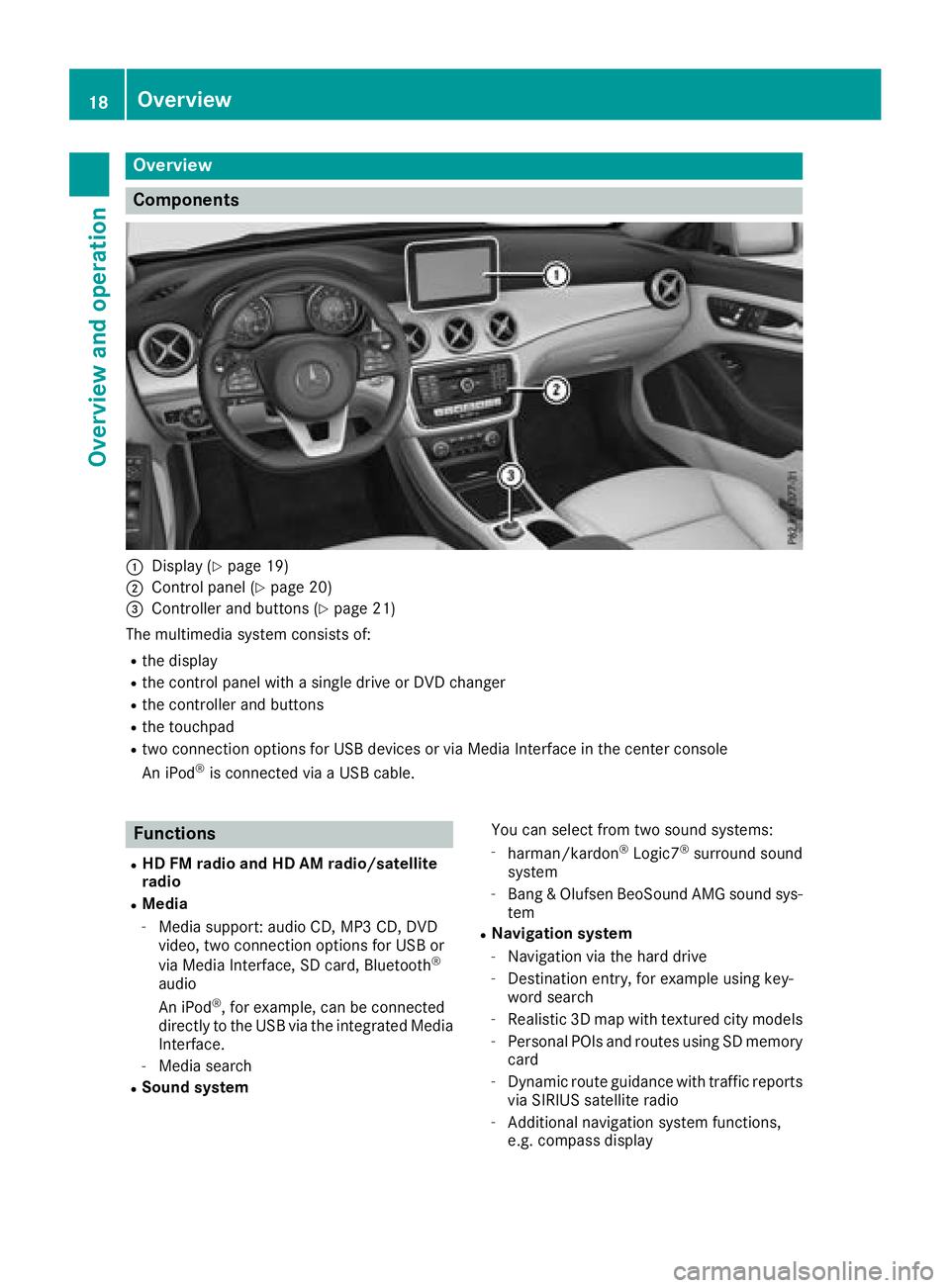
Overview
Components
:Display (Ypage 19)
;Control panel (Ypage 20)
=Controller and buttons (Ypage 21)
The multimedia system consists of:
Rthe display
Rthe control panel with a single drive or DVD changer
Rthe controller and buttons
Rthe touchpad
Rtwo connection options for USB devices or via Media Interface in the center console
An iPod®is connected via a USB cable.
Functions
RHD FM radio and HD AM radio/satellite
radio
RMedia
-Media support: audio CD, MP3 CD, DVD
video, two connection options for USB or
via Media Interface, SD card, Bluetooth
®
audio
An iPod®, for example, can be connected
directly to the USB via the integrated Media
Interface.
-Media search
RSound system You can select from two sound systems:
-harman/kardon®Logic7®surround sound
system
-Bang & Olufsen BeoSound AMG sound sys-
tem
RNavigation system
-Navigation via the hard drive
-Destination entry, for example using key-
word search
-Realistic 3D map with textured city models
-Personal POIs and routes using SD memory
card
-Dynamic route guidance with traffic reports
via SIRIUS satellite radio
-Additional navigation system functions,
e.g. compass display
18Overview
Overview and operation
Page 41 of 194
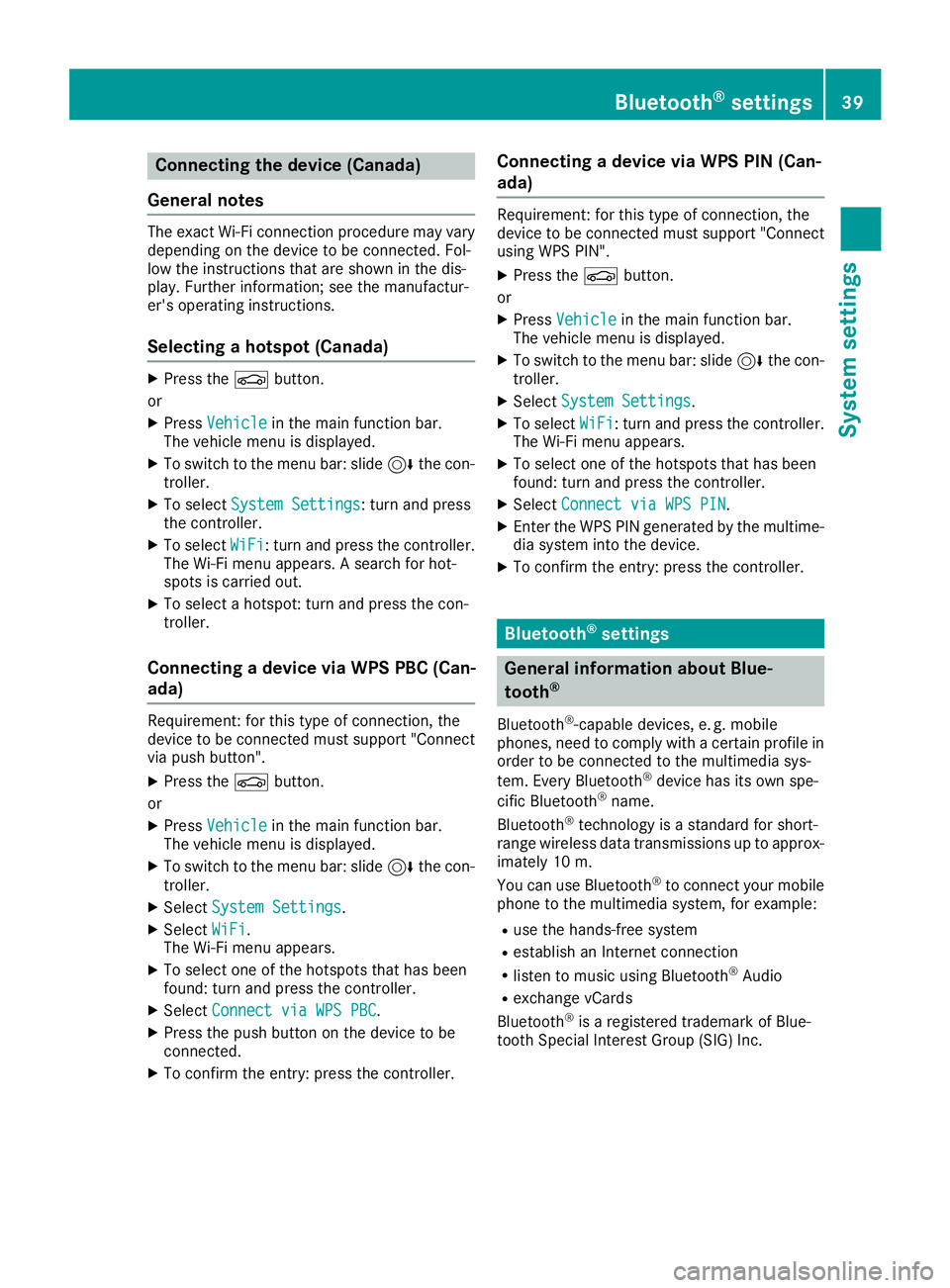
Connecting the device (Canada)
General notes
The exact Wi-Fi connection procedure may vary
depending on the device to be connected. Fol-
low the instructions that are shown in the dis-
play. Further information; see the manufactur-
er's operating instructions.
Selecting a hotspot (Canada)
XPress the Øbutton.
or
XPress Vehiclein the main function bar.
The vehicle menu is displayed.
XTo switch to the menu bar: slide 6the con-
troller.
XTo select System Settings: turn and press
the controller.
XTo select WiFi: turn and press the controller.
The Wi-Fi menu appears. A search for hot-
spots is carried out.
XTo select a hotspot: turn and press the con-
troller.
Connecting a device via WPS PBC (Can-
ada)
Requirement: for this type of connection, the
device to be connected must support "Connect
via push button".
XPress the Øbutton.
or
XPress Vehiclein the main function bar.
The vehicle menu is displayed.
XTo switch to the menu bar: slide 6the con-
troller.
XSelect System Settings.
XSelectWiFi.
The Wi-Fi menu appears.
XTo select one of the hotspots that has been
found: turn and press the controller.
XSelect Connect via WPS PBC.
XPress the push button on the device to be
connected.
XTo confirm the entry: press the controller.
Connecting a device via WPS PIN (Can-
ada)
Requirement: for this type of connection, the
device to be connected must support "Connect
using WPS PIN".
XPress the Øbutton.
or
XPress Vehiclein the main function bar.
The vehicle menu is displayed.
XTo switch to the menu bar: slide 6the con-
troller.
XSelect System Settings.
XTo select WiFi: turn and press the controller.
The Wi-Fi menu appears.
XTo select one of the hotspots that has been
found: turn and press the controller.
XSelect Connect via WPS PIN.
XEnter the WPS PIN generated by the multime-
dia system into the device.
XTo confirm the entry: press the controller.
Bluetooth®settings
General information about Blue-
tooth®
Bluetooth®-capable devices, e. g. mobile
phones, need to comply with a certain profile in
order to be connected to the multimedia sys-
tem. Every Bluetooth
®device has its own spe-
cific Bluetooth®name.
Bluetooth®technology is a standard for short-
range wireless data transmissions up to approx-
imately 10 m.
You can use Bluetooth
®to connect your mobile
phone to the multimedia system, for example:
Ruse the hands-free system
Restablish an Internet connection
Rlisten to music using Bluetooth®Audio
Rexchange vCards
Bluetooth®is a registered trademark of Blue-
tooth Special Interest Group (SIG) Inc.
Bluetooth®settings39
System settings
Z
Page 42 of 194
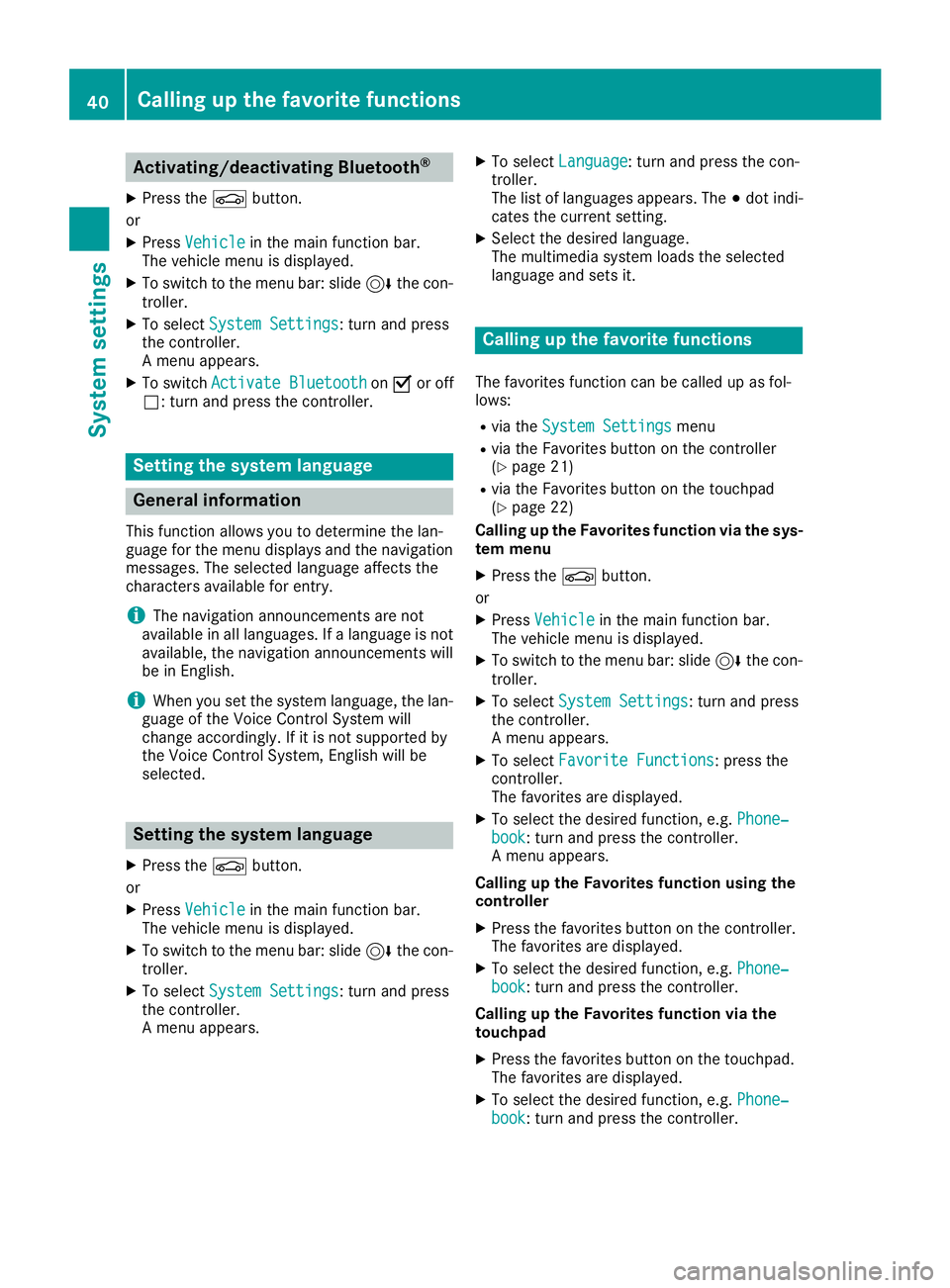
Activating/deactivating Bluetooth®
X
Press th eØ button.
or
XPress Vehicl ein themain function bar.
The vehicl emen uis displayed.
XTo switch to th emen ubar: slid e6 thecon-
troller .
XTo select System Settings:tur nand press
th econtroller .
A men uappears.
XTo switch Activate BluetoothonO or off
ª: turnand press th econtroller .
Setting the system language
General inform ation
This function allows you to determine th elan -
guage for th emen udisplays and th enavigation
messages. The selected language affects th e
characters available for entry.
iThe navigation announcements are no t
available in all languages. If alanguage is no t
available, th enavigation announcements will
be in English.
iWhen you set th esystem language ,th elan -
guage of th eVoic eControl Syste mwill
chang eaccordingly. If it is no tsupported by
th eVoic eControl System, Englis hwill be
selected.
Setting the system language
XPress th eØ button.
or
XPress Vehicl ein themain function bar.
The vehicl emen uis displayed.
XTo switch to th emen ubar: slid e6 thecon-
troller .
XTo select System Settings:tur nand press
th econtroller .
A men uappears.
XTo select Language:tur nand press th econ-
troller .
The list of language sappears. The #dot indi-
cates th ecurren tsetting .
XSelectth edesired language .
The multimedia system loads th eselected
language and set sit.
Calling up the favorite functions
The favorite sfunction can be called up as fol -
lows :
Rvia th eSystem Settingsmen u
Rvia th eFavorite sbutto non th econtroller
(Ypage 21)
Rvia th eFavorite sbutto non th etouchpad
(Ypage 22 )
Calling up th eFavorites function via th esys -
tem men u
XPress theØ button.
or
XPress Vehicl ein themain function bar.
The vehicl emen uis displayed.
XTo switch to th emen ubar: slid e6 thecon-
troller .
XTo select System Settings:tur nand press
th econtroller .
A men uappears.
XTo select Favorite Functions:press th e
controller .
The favorite sare displayed.
XTo select th edesired function ,e.g. Phone‐book:tur nand press th econtroller .
A men uappears.
Calling up th eFavorites function using th e
controller
XPress th efavorite sbutto non th econtroller .
The favorite sare displayed.
XTo select th edesired function ,e.g. Phone‐book:tur nand press th econtroller .
Calling up th eFavorites function via th e
touchpad
XPress th efavorite sbutto non th etouchpad.
The favorite sare displayed.
XTo select th edesired function ,e.g. Phone‐book:tur nand press th econtroller .
40Calling up the favorite functions
System settings
Page 61 of 194
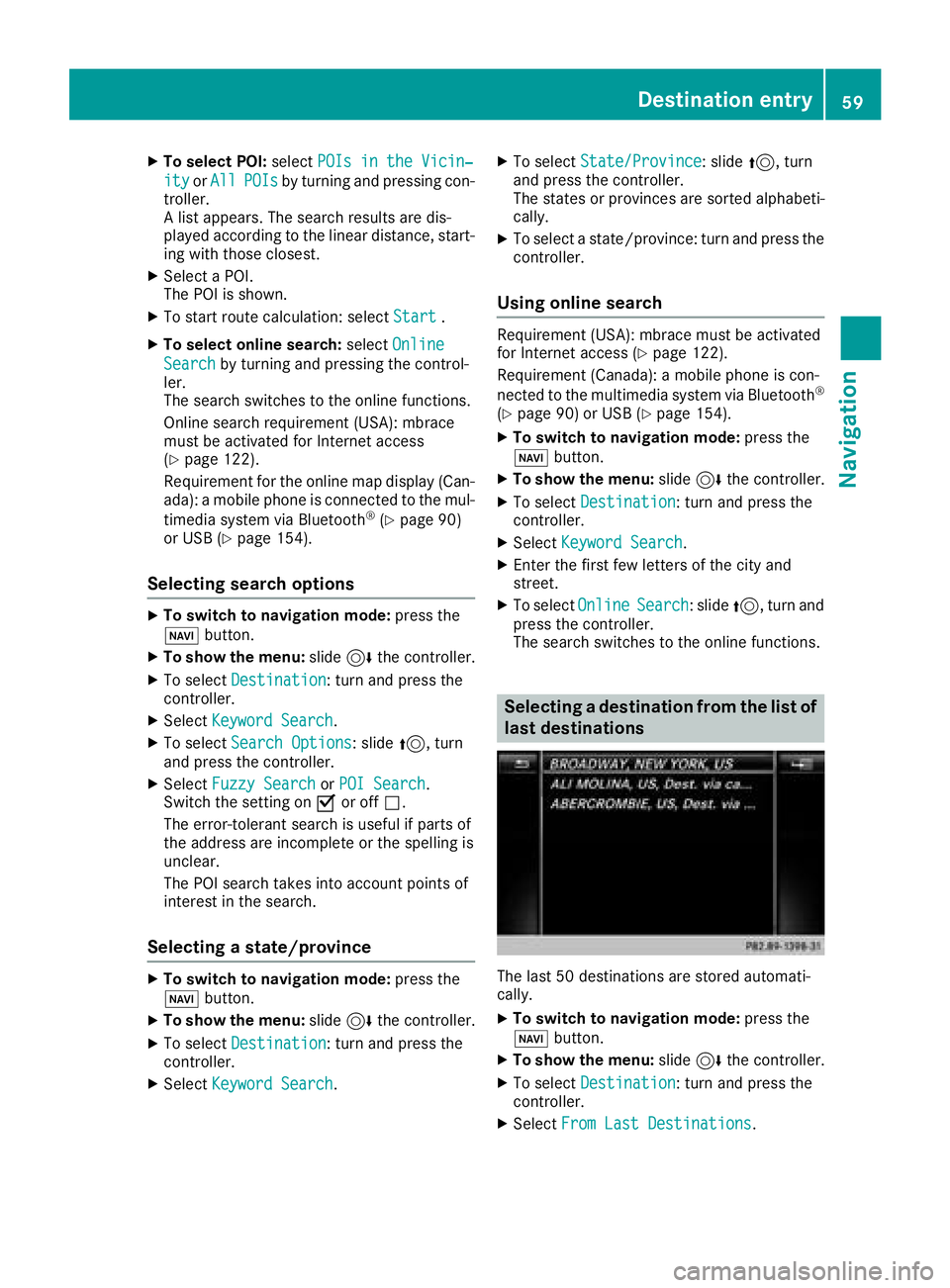
XTo select POI:selectPOIs in the Vicin‐
ityorAllPOIsby turning and pressing con-
troller.
A list appears. The search results are dis-
played according to the linear distance, start-
ing with those closest.
XSelect a POI.
The POI is shown.
XTo start route calculation: select Start.
XTo select online search:selectOnline
Searchby turning and pressing the control-
ler.
The search switches to the online functions.
Online search requirement (USA): mbrace
must be activated for Internet access
(
Ypage 122).
Requirement for the online map display (Can-
ada): a mobile phone is connected to the mul-
timedia system via Bluetooth
®(Ypage 90)
or USB (Ypage 154).
Selecting search options
XTo switch to navigation mode: press the
Ø button.
XTo show the menu: slide6the controller.
XTo select Destination: turn and press the
controller.
XSelect Keyword Search.
XTo select Search Options: slide5, turn
and press the controller.
XSelect Fuzzy SearchorPOI Search.
Switch the setting on Oor off ª.
The error-tolerant search is useful if parts of
the address are incomplete or the spelling is
unclear.
The POI search takes into account points of
interest in the search.
Selecting a state/province
XTo switch to navigation mode: press the
Ø button.
XTo show the menu: slide6the controller.
XTo select Destination: turn and press the
controller.
XSelect Keyword Search.
XTo select State/Province: slide5, turn
and press the controller.
The states or provinces are sorted alphabeti-
cally.
XTo select a state/province: turn and press the
controller.
Using online search
Requirement (USA): mbrace must be activated
for Internet access (Ypage 122).
Requirement (Canada): a mobile phone is con-
nected to the multimedia system via Bluetooth
®
(Ypage 90) or USB (Ypage 154).
XTo switch to navigation mode: press the
Ø button.
XTo show the menu: slide6the controller.
XTo select Destination: turn and press the
controller.
XSelect Keyword Search.
XEnter the first few letters of the city and
street.
XTo select OnlineSearch: slide5, turn and
press the controller.
The search switches to the online functions.
Selecting a destination from the list of
last destinations
The last 50 destinations are stored automati-
cally.
XTo switch to navigation mode: press the
Ø button.
XTo show the menu: slide6the controller.
XTo select Destination: turn and press the
controller.
XSelect From Last Destinations.
Destination entry59
Navigation
Z
Page 64 of 194
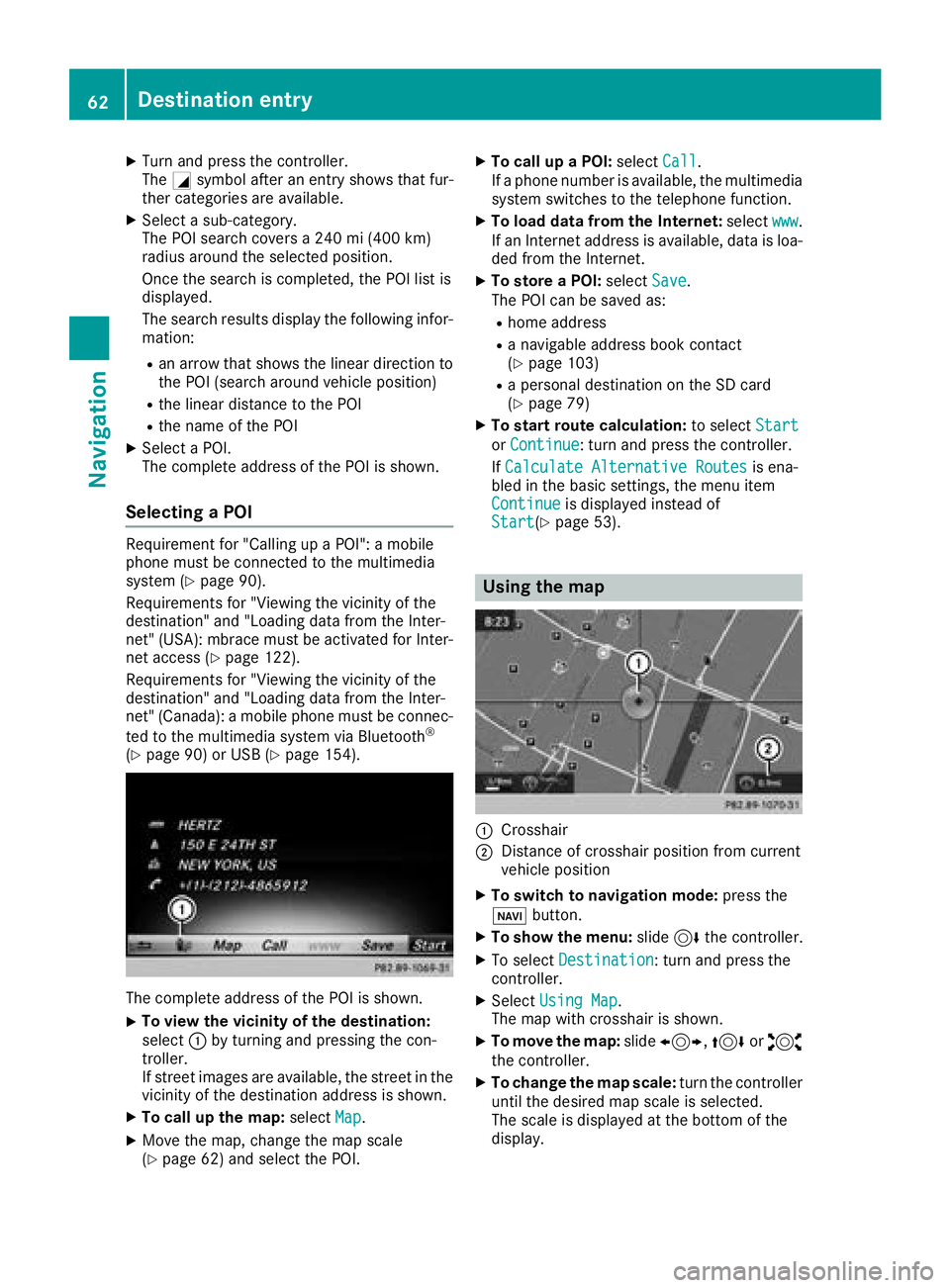
XTurn and press the controller.
TheGsymbol after an entry shows that fur-
ther categories are available.
XSelect a sub-category.
The POI search covers a 240 mi (400 km)
radius around the selected position.
Once the search is completed, the POI list is
displayed.
The search results display the following infor-
mation:
Ran arrow that shows the linear direction to
the POI (search around vehicle position)
Rthe linear distance to the POI
Rthe name of the POI
XSelect a POI.
The complete address of the POI is shown.
Selecting a POI
Requirement for "Calling up a POI": a mobile
phone must be connected to the multimedia
system (
Ypage 90).
Requirements for "Viewing the vicinity of the
destination" and "Loading data from the Inter-
net" (USA): mbrace must be activated for Inter-
net access (
Ypage 122).
Requirements for "Viewing the vicinity of the
destination" and "Loading data from the Inter-
net" (Canada): a mobile phone must be connec-
ted to the multimedia system via Bluetooth
®
(Ypage 90) or USB (Ypage 154).
The complete address of the POI is shown.
XTo view the vicinity of the destination:
select :by turning and pressing the con-
troller.
If street images are available, the street in the
vicinity of the destination address is shown.
XTo call up the map: selectMap.
XMove the map, change the map scale
(Ypage 62) and select the POI.
XTo call up a POI: selectCall.
If a phone number is available, the multimedia
system switches to the telephone function.
XTo load data from the Internet: selectwww.
If an Internet address is available, data is loa-
ded from the Internet.
XTo store a POI: selectSave.
The POI can be saved as:
Rhome address
Ra navigable address book contact
(Ypage 103)
Ra personal destination on the SD card
(Ypage 79)
XTo start route calculation: to selectStart
orContinue: turn and press the controller.
If Calculate Alternative Routes
is ena-
bled in the basic settings, the menu item
Continue
is displayed instead of
Start(Ypage 53).
Using the map
:Crosshair
;Distance of crosshair position from current
vehicle position
XTo switch to navigation mode: press the
ß button.
XTo show the menu: slide6the controller.
XTo select Destination: turn and press the
controller.
XSelect Using Map.
The map with crosshair is shown.
XTo move the map: slide1, 4or2
the controller.
XTo change the map scale: turn the controller
until the desired map scale is selected.
The scale is displayed at the bottom of the
display.
62Destination entry
Navigation