language MERCEDES-BENZ GLS SUV 2018 COMAND Manual
[x] Cancel search | Manufacturer: MERCEDES-BENZ, Model Year: 2018, Model line: GLS SUV, Model: MERCEDES-BENZ GLS SUV 2018Pages: 194, PDF Size: 4.5 MB
Page 4 of 194
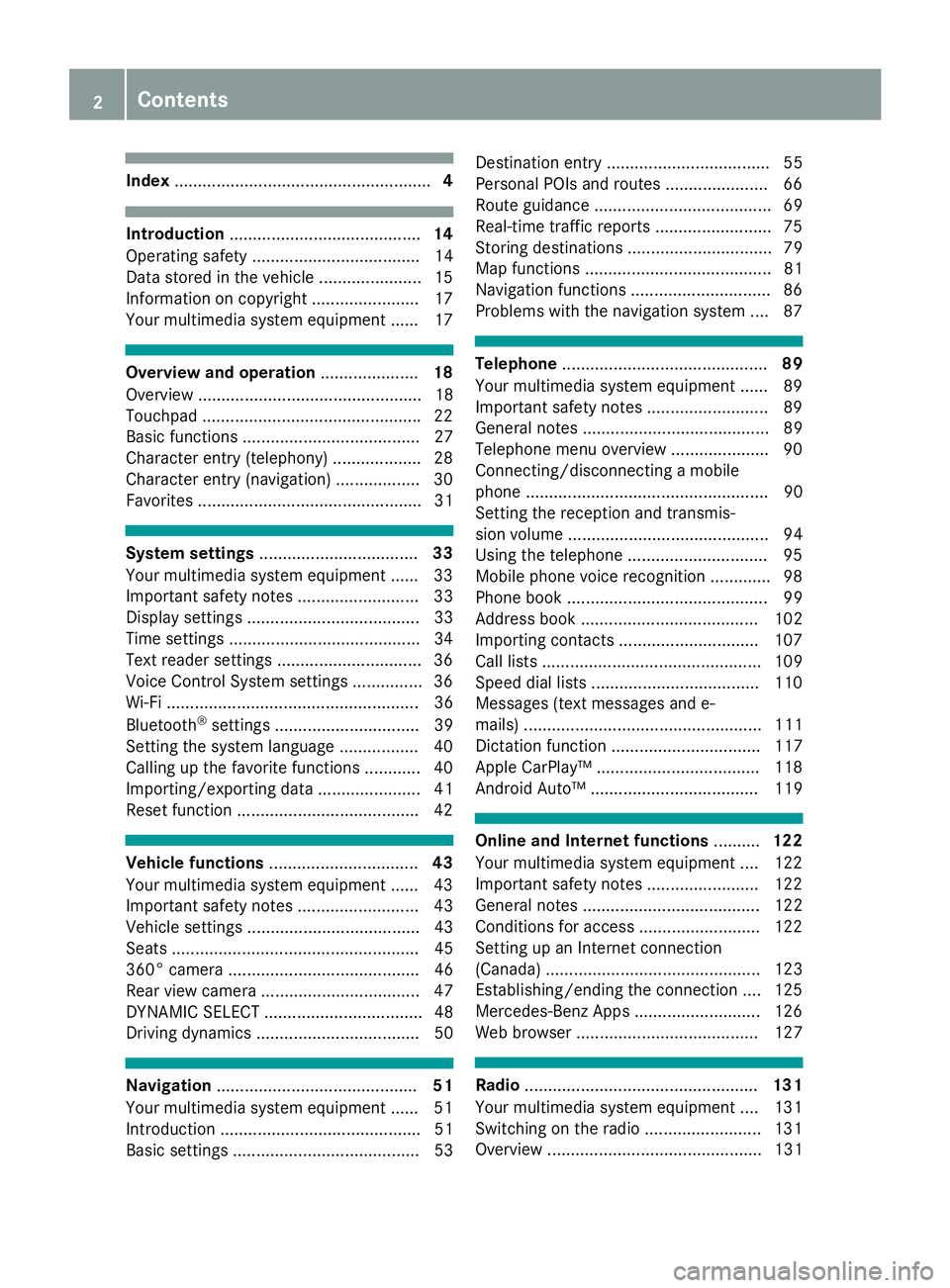
Index....................................................... 4
Introduction......................................... 14
Operating safety .................................... 14
Data stored in the vehicle ...................... 15
Information on copyright ...................... .17
Your multimedia system equipment ...... 17
Overview and operation .....................18
Overview ................................................ 18
Touchpad .............................................. .22
Basic functions ...................................... 27
Character entry (telephony) ................... 28
Character entry (navigation) .................. 30
Favorites ................................................ 31
System settings .................................. 33
Your multimedia system equipment ...... 33
Important safety notes .......................... 33
Display settings ..................................... 33
Time settings .........................................3 4
Text reader settings ...............................3 6
Voice Control System settings ............... 36
Wi-Fi ...................................................... 36
Bluetooth
®settings ............................... 39
Setting the system language .................4 0
Callin g up the favorite functions ............ 40
Im porting/exporting data ...................... 41
Reset function ...................................... .42
Vehicle functions ................................ 43
Your multimedia system equipment ...... 43
Important safety notes .......................... 43
Vehicle settings ..................................... 43
Seats ..................................................... 45
360° camera ......................................... 46
Rear view camera .................................. 47
DYNAMIC SELECT .................................. 48
Driving dynamics ................................... 50
Navigation ........................................... 51
Your multimedia system equipment ...... 51
Introduction ........................................... 51
Basic settings ........................................ 53 Destination entry ................................... 55
Personal POIs and routes ...................... 66
Route guidance ...................................... 69
Real-time traffic reports ......................... 75
Storing destinations ............................... 79
Map functions ........................................ 81
Navigation functions .............................. 86
Problems with the navigation system .... 87
Telephone
............................................ 89
Your multimedia system equipment ...... 89
Important safety notes .......................... 89
General notes ........................................ 89
Telephone menu overview ..................... 90
Connecting/disconnecting a mobile
phone .................................................... 90
Setting the reception and transmis-
sion volume ........................................... 94
Using the telephone .............................. 95
Mobile phone voice recognition ............. 98
Phone book ........................................... 99
Address book ...................................... 102
Importing contacts .............................. 107
Call lists ............................................... 109
Speed dial lists .................................... 110
Messages (text messages and e-
mails) ................................................... 111
Dictation function ................................ 117
Apple CarPlay™ ................................... 118
Android Auto™ .................................... 119
Online and Internet functions ..........122
Your multimedia system equipment .... 122
Important safety notes ........................ 122
General notes ...................................... 122
Conditions for access .......................... 122
Setting up an Internet connection
(Canada) .............................................. 123
Establishing/ending the connection .... 125
Mercedes-Benz Apps ........................... 126
Web browser ....................................... 127
Radio .................................................. 131
Your multimedia system equipment .... 131
Switching on the radio ......................... 131
Overview .............................................. 131
2Contents
Page 12 of 194
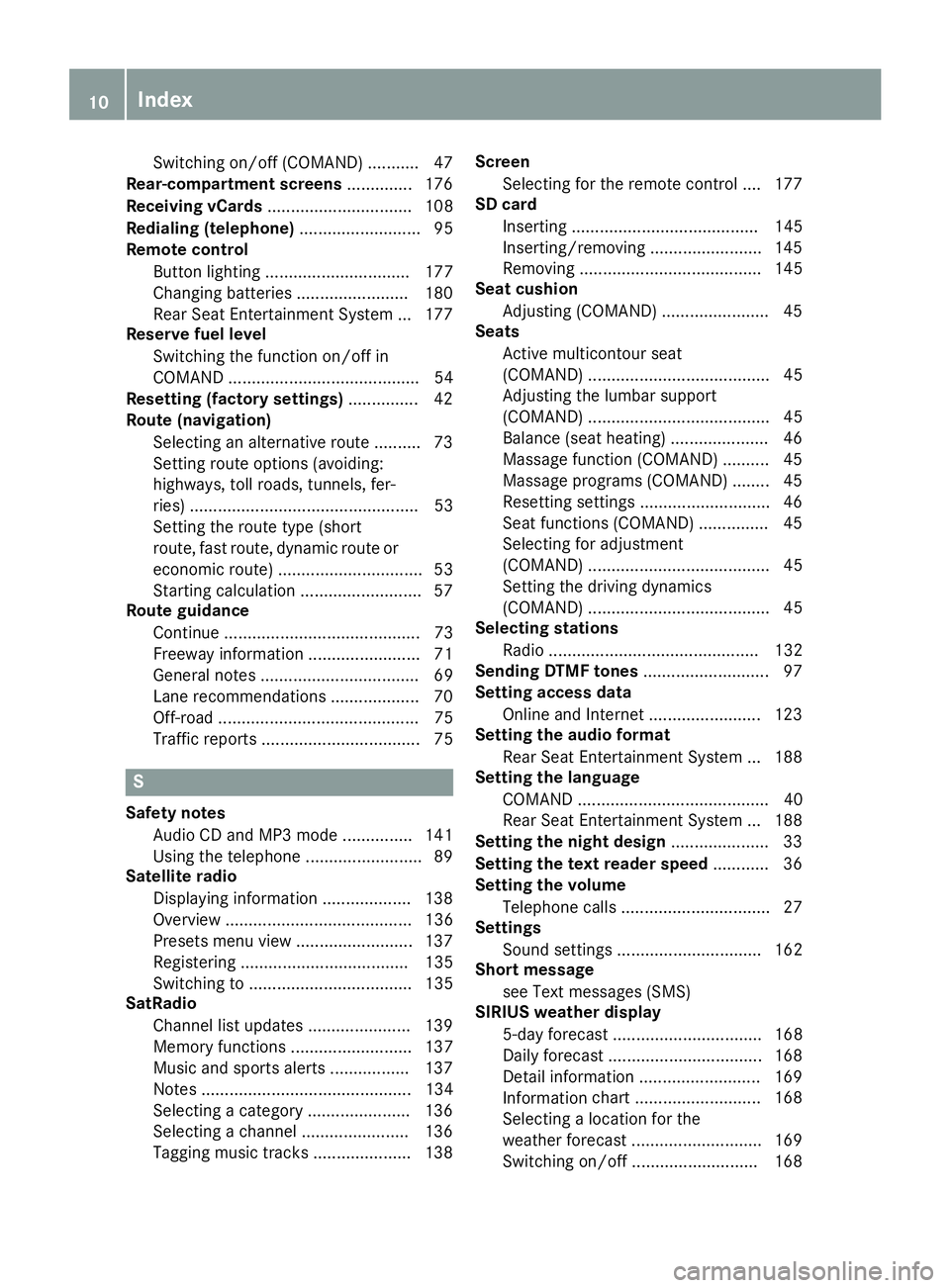
Switching on/off (COMAND) ........... 47
Rear-compartment screens .............. 176
Receiving vCards ............................... 108
Redialing (telephone) .......................... 95
Remote control
Button lighting ............................... 177
Changing batteries ........................ 180
Rear Seat Entertainment System ... 177
Reserve fuel level
Switching the function on/off in
COMAND ......................................... 54
Resetting (factory settings) ............... 42
Route (navigation)
Selecting an alternative route .......... 73
Setting route options (avoiding:
highways, toll roads, tunnels, fer-
ries) ................................................. 53
Setting the route type (short
route, fast route, dynamic route or
economic route) ............................... 53
Starting calculation .......................... 57
Route guidance
Continue .......................................... 73
Freeway information ........................ 71
General notes .................................. 69
Lane recommendations ................... 70
Off-road ........................................... 75
Traffic reports .................................. 75
S
Safety notesAudio CD and MP3 mode ............... 141
Using the telephone ......................... 89
Satellite radio
Displaying information ................... 138
Overview ........................................ 136
Presets menu view ......................... 137
Registering .................................... 135
Switching to ................................... 135
SatRadio
Channel list updates ...................... 139
Memory functions .......................... 137
Music and sports alerts ................. 137
Notes ............................................. 134
Selecting a category ...................... 136
Selecting a channel ....................... 136
Tagging music tracks ..................... 138 Screen
Selecting for the remote control .... 177
SD card
Inserting ........................................ 145
Inserting/removing ........................ 145
Removing ....................................... 145
Seat cushion
Adjusting (COMAND) ....................... 45
Seats
Active multicontour seat
(COMAND) ....................................... 45
Adjusting the lumbar support
(COMAND) ....................................... 45
Balance (seat heating) ..................... 46
Massage function (COMAND) .......... 45
Massage programs (COMAND) ........ 45
Resetting settings ............................ 46
Seat functions (COMAND) ............... 45
Selecting for adjustment
(COMAND) ....................................... 45
Setting the driving dynamics
(COMAND) ....................................... 45
Selecting stations
Radio ............................................. 132
Sending DTMF tones ........................... 97
Setting access data
Online and Internet ........................ 123
Setting the audio format
Rear Seat Entertainment System ... 188
Setting the language
COMAND ......................................... 40
Rear Seat Entertainment System ... 188
Setting the night design ..................... 33
Setting the text reader speed ............ 36
Setting the volume
Telephone calls ................................ 27
Settings
Sound settings ............................... 162
Short message
see Text messages (SMS)
SIRIUS weather display
5-day forecast ................................ 168
Daily forecast ................................. 168
Detail information .......................... 169
Information chart ........................... 168
Se
lecting a location for the
weather forecast ............................ 169
Switching on/off ........................... 168
10Index
Page 13 of 194
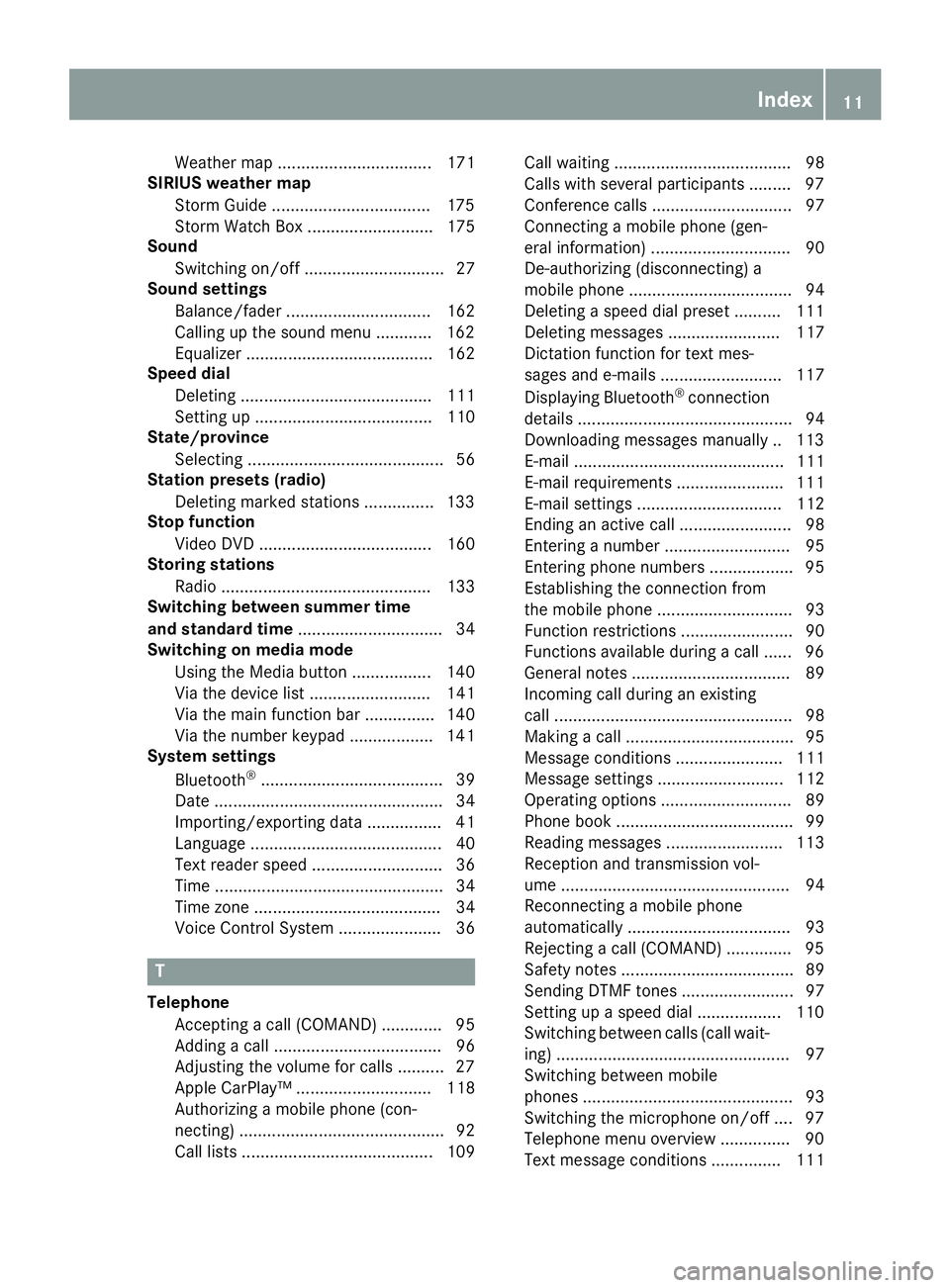
Weather map ................................. 171
SIRIUS weather map
Storm Guide ..................................1 75
Storm Watch Box ........................... 175
Sound
Switching on/off .............................. 27
Sound settings
Balance/fader ............................... 162
Calling up the sound menu ............ 162
Equalizer ........................................ 162
Speed dial
Deleting ......................................... 111
Setting up ...................................... 110
State/province
Selecting .......................................... 56
Station presets (radio)
Deleting marked stations ...............1 33
Stop function
Video DVD ..................................... 160
Storing stations
Radio ............................................. 133
Switching between summer time
and standard time ............................... 34
Switching on media mode
Using the Media button ................. 140
Via the device list .......................... 141
Via the main function bar ............... 140
Via the number keypad .................. 141
System settings
Bluetooth
®....................................... 39
Date ................................................. 34
Importing/exporting data ................ 41
Language ......................................... 40
Text reader speed ............................ 36
Time ................................................. 34
Time zone ........................................ 34
Voice Control System ...................... 36
T
Telephone
Accepting a call (COMAND) ............. 95
Adding a call .................................... 96
Adjusting the volume for calls .......... 27
Apple CarPlay™ ............................. 118
Authorizing a mobile phone (con-
necting) ............................................ 92
Call lists ......................................... 109 Call waiting ...................................... 98
Calls with several participants ......... 97
Conference calls .............................. 97
Connecting a mobile phone (gen-
eral information) .............................. 90
De-authorizing (disconnecting) a
mobile phone ................................... 94
Deleting a speed dial preset .......... 111
Deleting messages ........................ 117
Dictation function for text mes-
sages and e-mails .......................... 117
Displaying Bluetooth
®connection
details .............................................. 94
Downloading messages manually .. 113
E-mail ............................................. 111
E-mail requirements ....................... 111
E-mail settings ............................... 112
Ending an active call ........................ 98
Entering a number ........................... 95
Entering phone numbers .................. 95
Establishing the connection from
the mobile phone ............................. 93
Function restrictions ........................ 90
Functions available during a call ...... 96
General notes .................................. 89
Incoming call during an existing
call ................................................... 98
Making a call .................................... 95
Message conditions ....................... 111
Message settings ........................... 112
Operating options ............................ 89
Phone book ...................................... 99
Reading messages ......................... 113
Reception and transmission vol-
ume ................................................. 94
Reconnecting a mobile phone
automatically ................................... 93
Rejecting a call (COMAND) .............. 95
Safety notes ..................................... 89
Sending DTMF tones ........................ 97
Setting up a speed dial .................. 110
Switching between calls (call wait-
ing) .................................................. 97
Switching between mobi
le
phones ............................................. 93
Switching the microphone on/off .... 97
Telephone menu overview ............... 90
Text message conditions ............... 111
Index11
Page 14 of 194
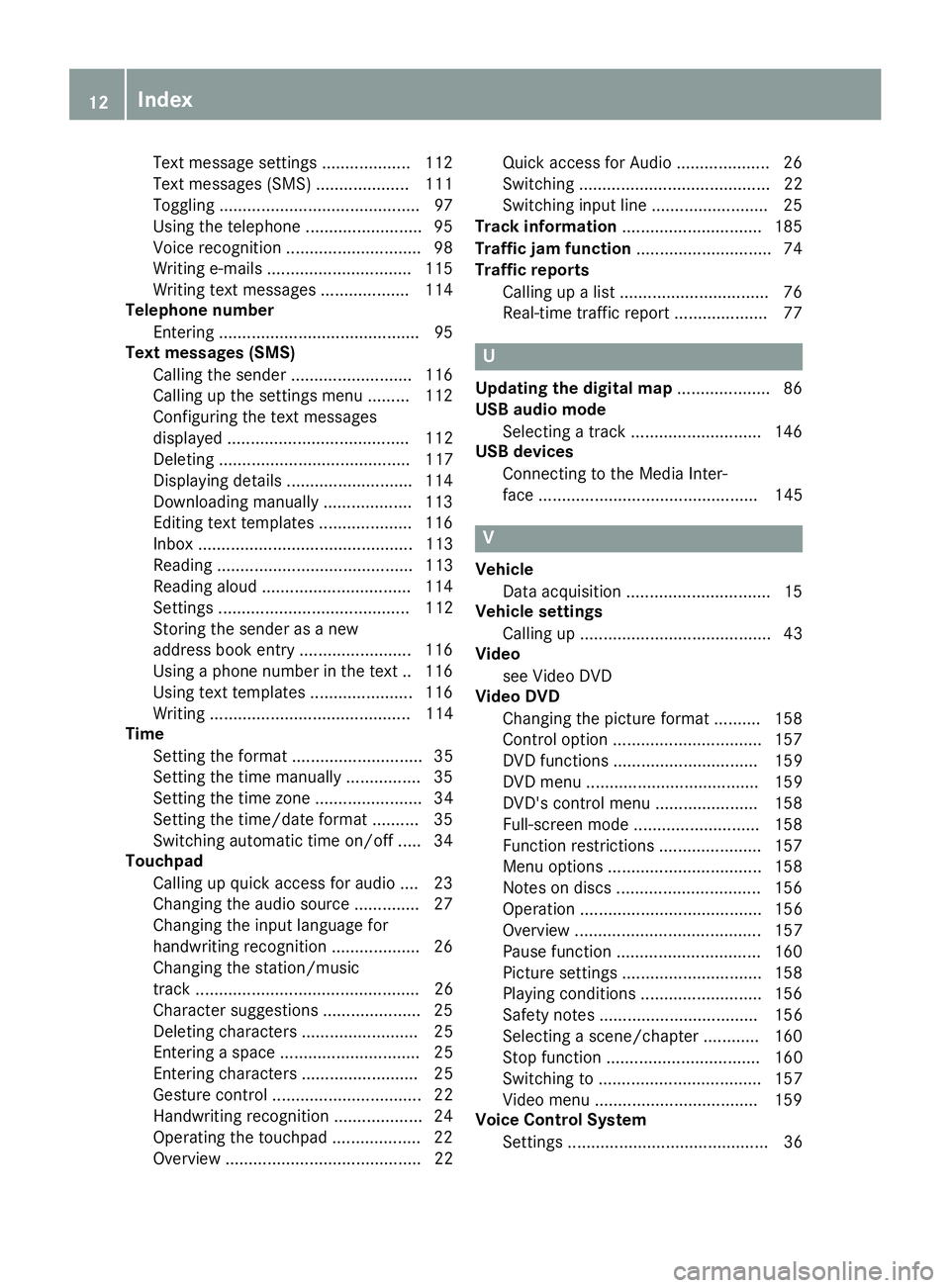
Text message settings ...................112
Text messages (SMS) .................... 111
Toggling ...........................................9 7
Using the telephone .........................9 5
Voice recognition .............................9 8
Writing e-mails ...............................1 15
Writing text messages ................... 114
Telephone number
Entering ...........................................9 5
Text messages (SMS)
Calling the sender .......................... 116
Calling up the settings menu ......... 112
Configuring the text messages
displayed ....................................... 112
Deleting ......................................... 117
Displaying details ........................... 114
Downloading manually ................... 113
Editing text templates .................... 116
Inbox .............................................. 113
Reading .......................................... 113
Reading aloud ................................ 114
Settings ......................................... 112
Storing the sender as a new
address book entry ........................ 116
Using a phone number in the text .. 116
Using text templates ...................... 116
Writing ........................................... 114
Time
Setting the format ............................ 35
Setting the time manually ................ 35
Setting the time zone ....................... 34
Setting the time/date format .......... 35
Switching automatic time on/off ..... 34
Touchpad
Calling up quick access for audio .... 23
Changing the audio source .............. 27
Changing the input language for
handwriting recognition ................... 26
Changing the station/music
track ................................................ 26
Character suggestions ..................... 25
Deleting characters ......................... 25
Entering a space .............................. 25
Entering characters ......................... 25
Gesture control ................................ 22
Handwriting recognition ................... 24
Operating the touchpad ................... 22
Overview .......................................... 22 Quick access for Audio .................... 26
Switching ......................................... 22
Switching
inpu
t line ......................... 25
Track information .............................. 185
Traffic jam function ............................. 74
Traffic reports
Calling up a list ................................ 76
Real-time traffic report .................... 77
U
Updating the digital map .................... 86
USB audio mode
Selecting a track ............................ 146
USB devices
Connecting to the Media Inter-
face ............................................... 145
V
VehicleData acquisition ............................... 15
Vehicle settings
Calling up ......................................... 43
Video
see Video DVD
Video DVD
Changing the picture format .......... 158
Control option ................................ 157
DVD functions ............................... 159
DVD menu ..................................... 159
DVD's control menu ...................... 158
Full-screen mode ........................... 158
Function restrictions ...................... 157
Menu options ................................. 158
Notes on discs ............................... 156
Operation ....................................... 156
Overview ........................................ 157
Pause function ............................... 160
Picture settings .............................. 158
Playing conditions .......................... 156
Safety notes .................................. 156
Selecting a scene/chapter ............ 160
Stop function ................................. 160
Switching to ................................... 157
Video menu ................................... 159
Voice Control System
Settings ........................................... 36
12Index
Page 27 of 194
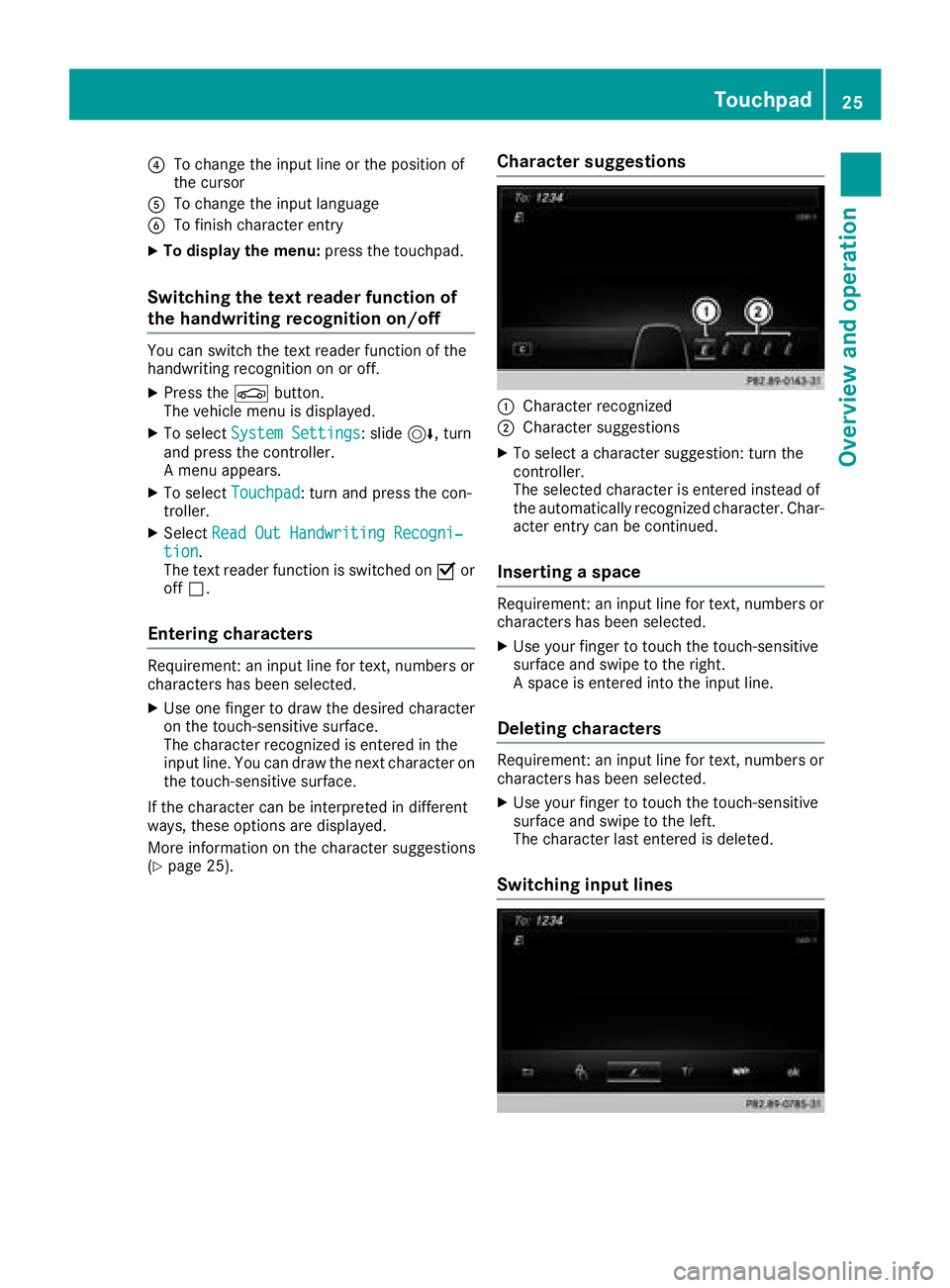
?To change the input line or the position of
the cursor
ATo change the input language
BTo finish character entry
XTo display the menu:press the touchpad.
Switching the text reader function of
the handwriting recognition on/off
You can switch the text reader function of the
handwriting recognition on or off.
XPress theØbutton.
The vehicle menu is displayed.
XTo select System Settings: slide6, turn
and press the controller.
A menu appears.
XTo select Touchpad: turn and press the con-
troller.
XSelect Read Out Handwriting Recogni‐tion.
The text reader function is switched on Oor
off ª.
Entering characters
Requirement: an input line for text, numbers or
characters has been selected.
XUse one finger to draw the desired character
on the touch-sensitive surface.
The character recognized is entered in the
input line. You can draw the next character on
the touch-sensitive surface.
If the character can be interpreted in different
ways, these options are displayed.
More information on the character suggestions
(
Ypage 25).
Character suggestions
:Character recognized
;Character suggestions
XTo select a character suggestion: turn the
controller.
The selected character is entered instead of
the automatically recognized character. Char-
acter entry can be continued.
Inserting a space
Requirement: an input line for text, numbers or
characters has been selected.
XUse your finger to touch the touch-sensitive
surface and swipe to the right.
A space is entered into the input line.
Deleting characters
Requirement: an input line for text, numbers or
characters has been selected.
XUse your finger to touch the touch-sensitive
surface and swipe to the left.
The character last entered is deleted.
Switching input lines
Touchpad25
Overview and operation
Page 28 of 194
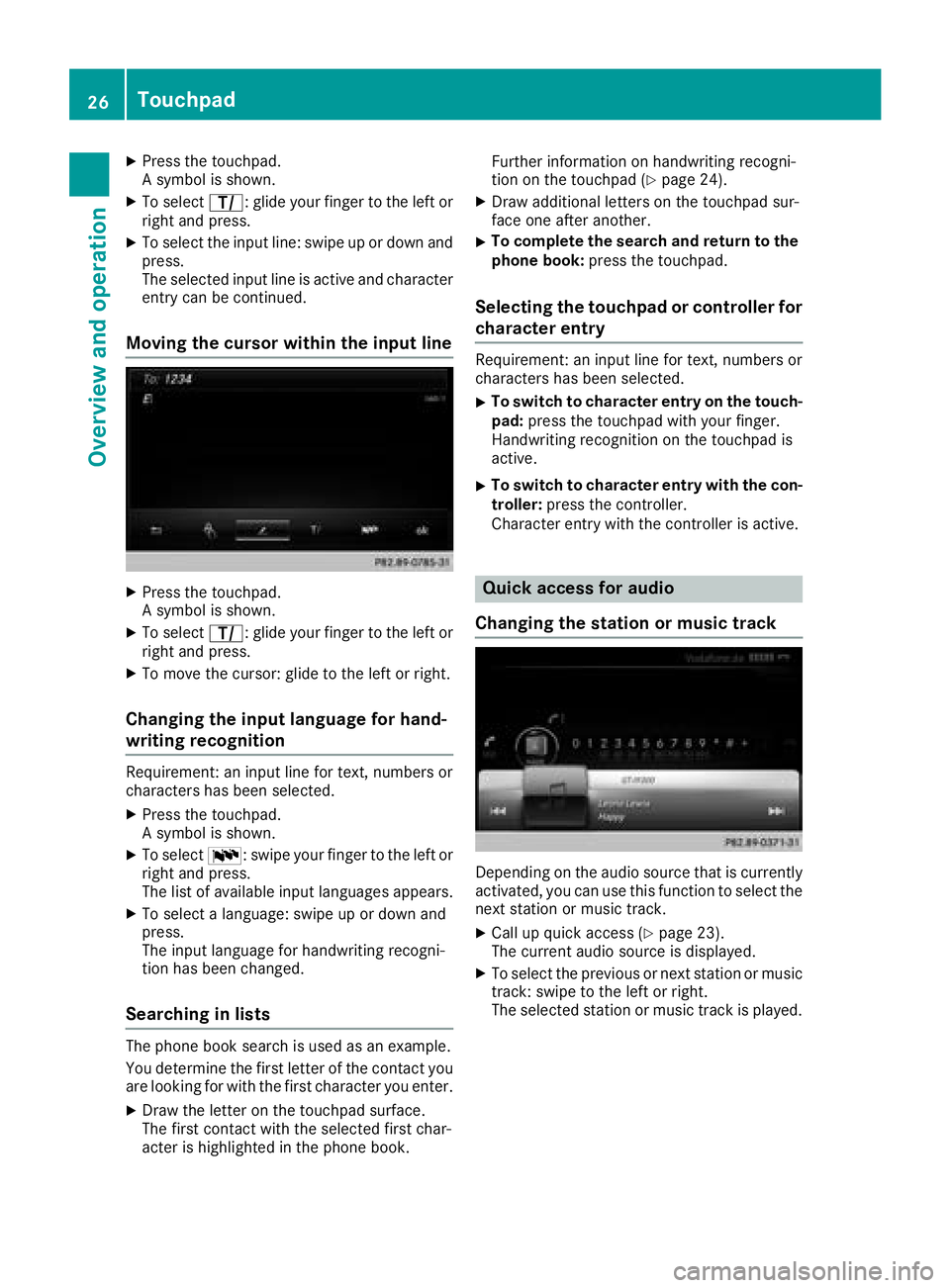
XPress the touchpad.
A symbol is shown.
XTo selectp: glide your finger to the left or
right and press.
XTo select the input line: swipe up or down and
press.
The selected input line is active and character
entry can be continued.
Moving the cursor within the input line
XPress the touchpad.
A symbol is shown.
XTo select p: glide your finger to the left or
right and press.
XTo move the cursor: glide to the left or right.
Changing the input language for hand-
writing recognition
Requirement: an input line for text, numbers or
characters has been selected.
XPress the touchpad.
A symbol is shown.
XTo select B: swipe your finger to the left or
right and press.
The list of available input languages appears.
XTo select a language: swipe up or down and
press.
The input language for handwriting recogni-
tion has been changed.
Searching in lists
The phone book search is used as an example.
You determine the first letter of the contact you
are looking for with the first character you enter.
XDraw the letter on the touchpad surface.
The first contact with the selected first char-
acter is highlighted in the phone book. Further information on handwriting recogni-
tion on the touchpad (
Ypage 24).
XDraw additional letters on the touchpad sur-
face one after another.
XTo complete the search and return to the
phone book: press the touchpad.
Selecting the touchpad or controller for
character entry
Requirement: an input line for text, numbers or
characters has been selected.
XTo switch to character entry on the touch-
pad:press the touchpad with your finger.
Handwriting recognition on the touchpad is
active.
XTo switch to character entry with the con- troller: press the controller.
Character entry with the controller is active.
Quick access for audio
Changing the station or music track
Depending on the audio source that is currently
activated, you can use this function to select the
next station or music track.
XCall up quick access (Ypage 23).
The current audio source is displayed.
XTo select the previous or next station or music
track: swipe to the left or right.
The selected station or music track is played.
26Touchpad
Overview and operation
Page 32 of 194
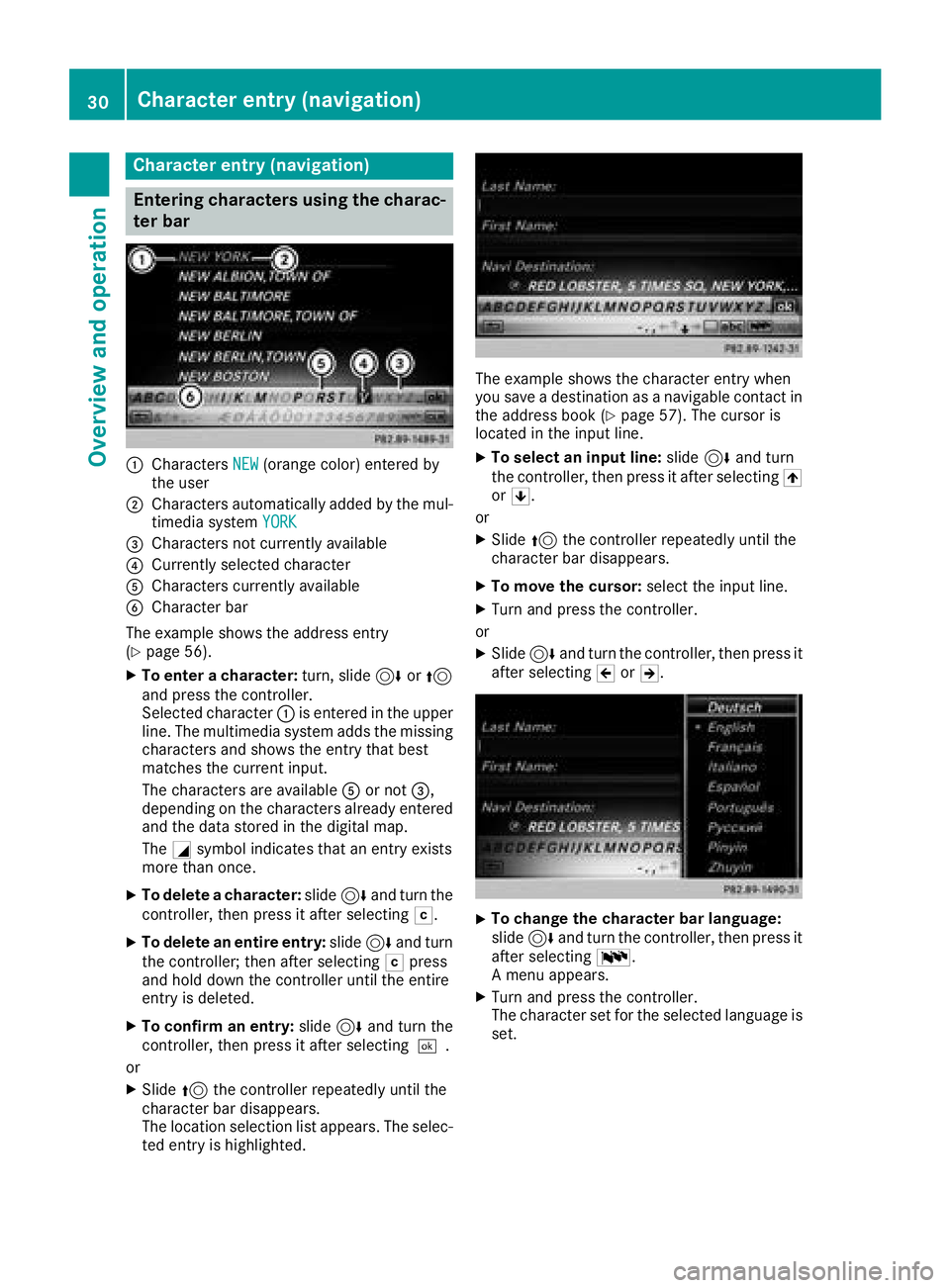
Character entry (navigation)
Entering characters using the charac-
ter bar
:CharactersNEW(orange color) entered by
the user
;Characters automatically added by the mul-
timedia system YORK
=Characters not currently available
?Currently selected character
ACharacters currently available
BCharacter bar
The example shows the address entry
(
Ypage 56).
XTo enter a character: turn, slide6or5
and press the controller.
Selected character :is entered in the upper
line. The multimedia system adds the missing
characters and shows the entry that best
matches the current input.
The characters are available Aor not =,
depending on the characters already entered
and the data stored in the digital map.
The Gsymbol indicates that an entry exists
more than once.
XTo delete a character: slide6and turn the
controller, then press it after selecting F.
XTo delete an entire entry:slide6and turn
the controller; then after selecting Fpress
and hold down the controller until the entire
entry is deleted.
XTo confirm an entry: slide6and turn the
controller, then press it after selecting ¬.
or
XSlide 5the controller repeatedly until the
character bar disappears.
The location selection list appears. The selec-
ted entry is highlighted.
The example shows the character entry when
you save a destination as a navigable contact in
the address book (
Ypage 57). The cursor is
located in the input line.
XTo select an input line: slide6and turn
the controller, then press it after selecting 4
or 5.
or
XSlide 5the controller repeatedly until the
character bar disappears.
XTo move the cursor: select the input line.
XTurn and press the controller.
or
XSlide 6and turn the controller, then press it
after selecting 2or3.
XTo change the character bar language:
slide 6and turn the controller, then press it
after selecting B.
A menu appears.
XTurn and press the controller.
The character set for the selected language is set.
30Character entry (navigation)
Overview and operation
Page 38 of 194
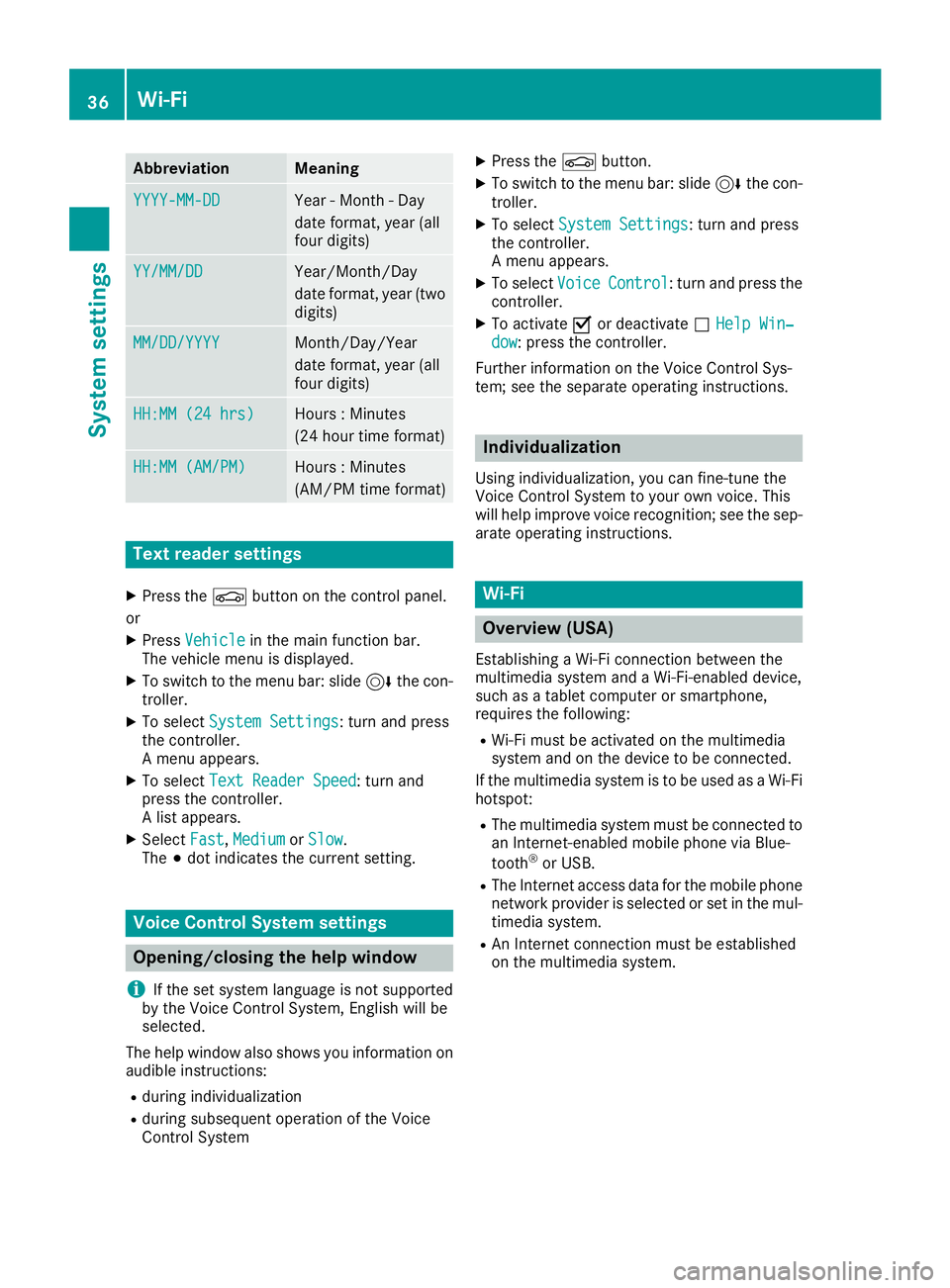
AbbreviationMeaning
YYYY-MM-DDYear - Month - Day
date format, year (all
fourdigits)
YY/MM/DDYear/Month /Day
date format, year (two
digit s)
MM/DD/YYYYMonth /Day/Year
date format, year (all
four digits)
HH:MM (24 hrs)Hours : Minutes
(24 hour time format)
HH:MM (AM/PM)Hours : Minutes
(AM/PM time format)
Text reader settings
XPress the Øbutton on the control panel.
or
XPress Vehicleinthe main function bar.
The veh iclemenu is displ ayed.
XToswit ch to the menu bar: slide6the con-
troller.
XTo select System Settings: turn and press
the controller.
A menu appears.
XTo select Text Reader Speed: turn and
press the controller.
A list appears.
XSelect Fast,Mediumor Slow.
The #dot indicates the current setting.
Voice Control System settings
Opening/closing the help window
i
If the set system language isnot supported
by the Voice Control System, English will be
selected.
The help window also shows you information on
audible instructions:
Rduring ind ividualization
Rduring subsequent operation of the Voice
Control System
XPress the Øbutton.
XTo switch to the menu bar: slide 6the con-
troller.
XTo select System Settings: turn and press
the controller.
A menu appears.
XTo select VoiceControl: turn and press the
controller.
XTo activate Oor deactivate ªHelp Win‐dow: press the controller.
Further information on the Voice Control Sys-
tem; see the separate operating instructions.
Individualization
Using ind ividualization, you can fine-tune the
Voice Control System to your own voice. This
will help improve voice recognition; see the sep-
arate operating instructions.
Wi-Fi
Overview (USA)
Establishing a Wi-Fi connection between the
multimedia system and a Wi-Fi-enabled device,
such as a tablet computer or smartphone,
requires the foll owing:
RWi-Fi must be activated on the multimedia
system and on the device to be connected.
If the multimedia system is to be used as a Wi-Fi
hotspot:
RThe multimedia system must be connected to
an Internet-enabled mobile phone via Blue-
tooth
®or USB.
RThe Internet access data for the mobile phone
network pro videris selected or set in the mul-
tim edia system.
RAn Internet connection must be established
on the multimedia system.
36Wi-Fi
System settings
Page 42 of 194
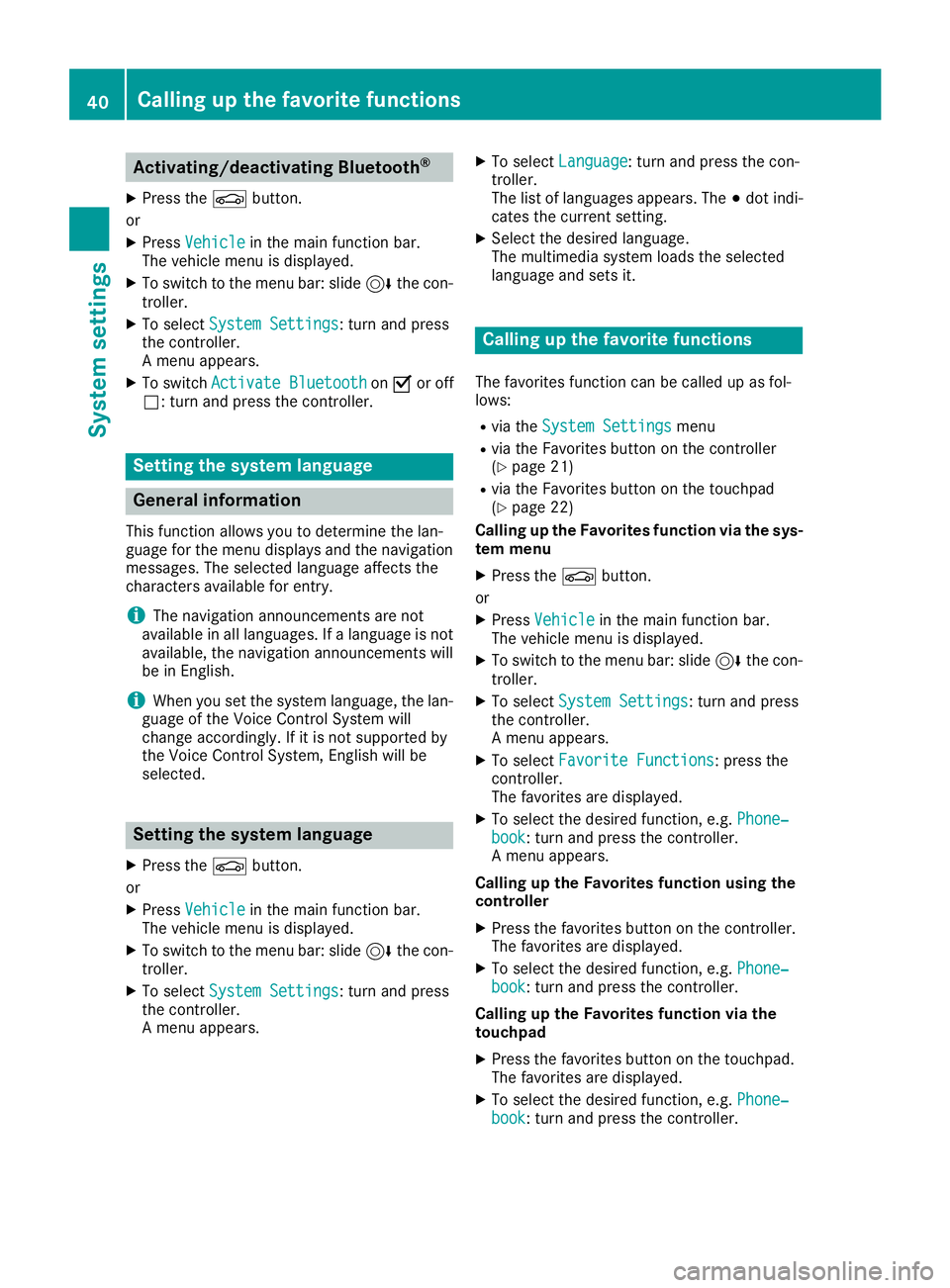
Activating/deactivating Bluetooth®
X
Press th eØ button.
or
XPress Vehicl ein themain function bar.
The vehicl emen uis displayed.
XTo switch to th emen ubar: slid e6 thecon-
troller .
XTo select System Settings:tur nand press
th econtroller .
A men uappears.
XTo switch Activate BluetoothonO or off
ª: turnand press th econtroller .
Setting the system language
General inform ation
This function allows you to determine th elan -
guage for th emen udisplays and th enavigation
messages. The selected language affects th e
characters available for entry.
iThe navigation announcements are no t
available in all languages. If alanguage is no t
available, th enavigation announcements will
be in English.
iWhen you set th esystem language ,th elan -
guage of th eVoic eControl Syste mwill
chang eaccordingly. If it is no tsupported by
th eVoic eControl System, Englis hwill be
selected.
Setting the system language
XPress th eØ button.
or
XPress Vehicl ein themain function bar.
The vehicl emen uis displayed.
XTo switch to th emen ubar: slid e6 thecon-
troller .
XTo select System Settings:tur nand press
th econtroller .
A men uappears.
XTo select Language:tur nand press th econ-
troller .
The list of language sappears. The #dot indi-
cates th ecurren tsetting .
XSelectth edesired language .
The multimedia system loads th eselected
language and set sit.
Calling up the favorite functions
The favorite sfunction can be called up as fol -
lows :
Rvia th eSystem Settingsmen u
Rvia th eFavorite sbutto non th econtroller
(Ypage 21)
Rvia th eFavorite sbutto non th etouchpad
(Ypage 22 )
Calling up th eFavorites function via th esys -
tem men u
XPress theØ button.
or
XPress Vehicl ein themain function bar.
The vehicl emen uis displayed.
XTo switch to th emen ubar: slid e6 thecon-
troller .
XTo select System Settings:tur nand press
th econtroller .
A men uappears.
XTo select Favorite Functions:press th e
controller .
The favorite sare displayed.
XTo select th edesired function ,e.g. Phone‐book:tur nand press th econtroller .
A men uappears.
Calling up th eFavorites function using th e
controller
XPress th efavorite sbutto non th econtroller .
The favorite sare displayed.
XTo select th edesired function ,e.g. Phone‐book:tur nand press th econtroller .
Calling up th eFavorites function via th e
touchpad
XPress th efavorite sbutto non th etouchpad.
The favorite sare displayed.
XTo select th edesired function ,e.g. Phone‐book:tur nand press th econtroller .
40Calling up the favorite functions
System settings
Page 60 of 194
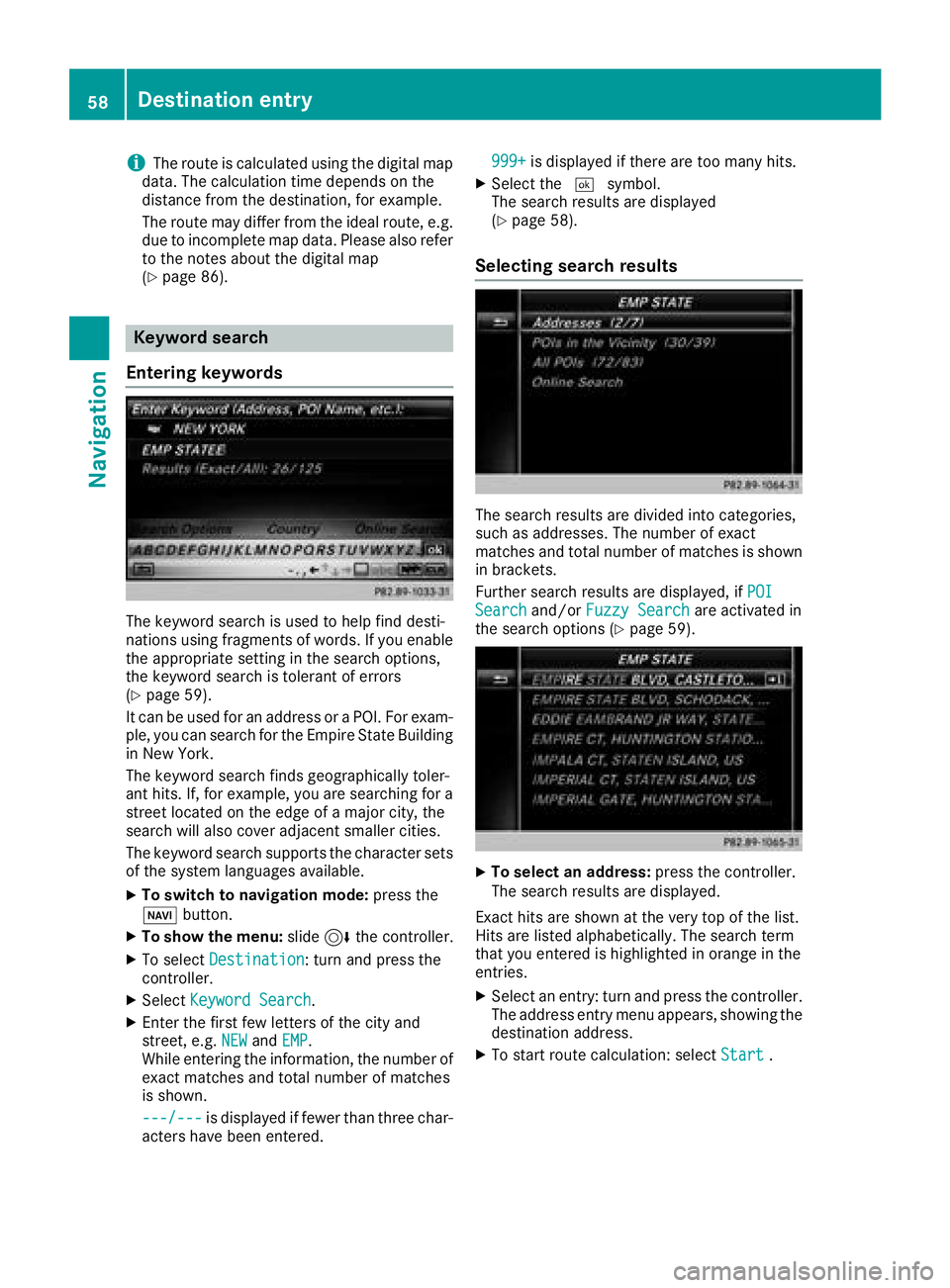
iThe route is calculated using the digital map
data. The calculation time depends on the
distance from the destination, for example.
The route may differ from the ideal route, e.g. due to incomplete map data. Please also refer
to the notes about the digital map
(
Ypage 86).
Keyword search
Entering keywords
The keyword search is used to help find desti-
nations using fragments of words. If you enable
the appropriate setting in the search options,
the keyword search is tolerant of errors
(
Ypage 59).
It can be used for an address or a POI. For exam-
ple, you can search for the Empire State Building
in New York.
The keyword search finds geographically toler-
ant hits. If, for example, you are searching for a
street located on the edge of a major city, the
search will also cover adjacent smaller cities.
The keyword search supports the character sets
of the system languages available.
XTo switch to navigation mode: press the
Ø button.
XTo show the menu: slide6the controller.
XTo select Destination: turn and press the
controller.
XSelect Keyword Search.
XEnter the first few letters of the city and
street, e.g. NEWandEMP.
While entering the information, the number of
exact matches and total number of matches
is shown.
---/---
is displayed if fewer than three char-
acters have been entered. 999+
is displayed if there are too many hits.
XSelect the
¬symbol.
The search results are displayed
(
Ypage 58).
Selecting search results
The search results are divided into categories,
such as addresses. The number of exact
matches and total number of matches is shown
in brackets.
Further search results are displayed, if POI
Searchand/orFuzzy Searchare activated in
the search options (Ypage 59).
XTo select an address: press the controller.
The search results are displayed.
Exact hits are shown at the very top of the list.
Hits are listed alphabetically. The search term
that you entered is highlighted in orange in the
entries.
XSelect an entry: turn and press the controller.
The address entry menu appears, showing the
destination address.
XTo start route calculation: select Start.
58Destination entry
Navigation