MERCEDES-BENZ GLS SUV 2019 Owners Manual
Manufacturer: MERCEDES-BENZ, Model Year: 2019, Model line: GLS SUV, Model: MERCEDES-BENZ GLS SUV 2019Pages: 729, PDF Size: 12.03 MB
Page 521 of 729
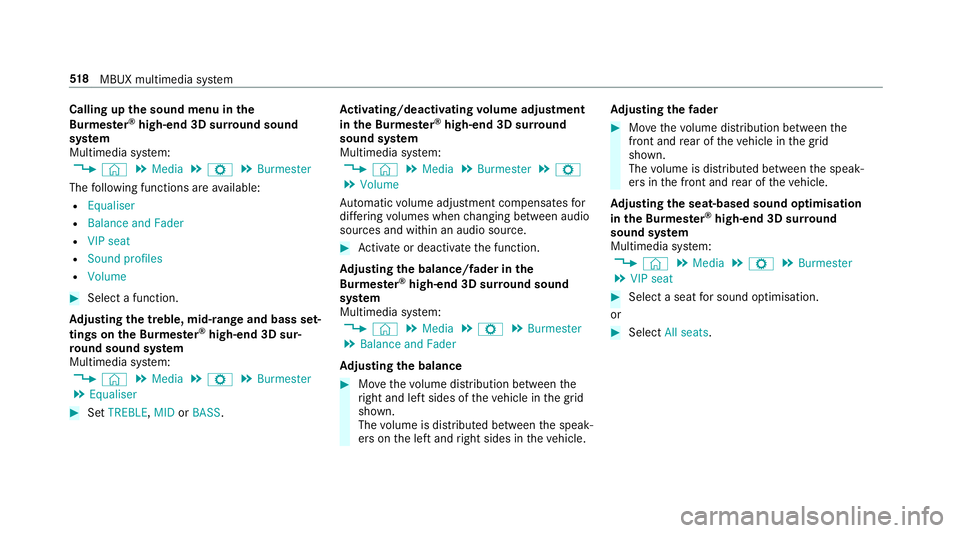
Calling up
the sound menu in the
Bu rm ester ®
high-end 3D sur round sound
sy stem
Multimedia sy stem:
4 © 5
Media 5
Z 5
Burmester
The following functions are available:
R Equaliser
R Balance and Fader
R VIP seat
R Sound profiles
R Volume #
Select a function.
Ad justing the treble, mid- range and bass set‐
tings on the Bu rmester ®
high-end 3D sur‐
ro und sound sy stem
Multimedia sy stem:
4 © 5
Media 5
Z 5
Burmester
5 Equaliser #
Set TREBLE, MIDorBASS . Ac
tivating/deactivating volume adjustment
in the Bu rmester ®
high-end 3D sur round
sound sy stem
Multimedia sy stem:
4 © 5
Media 5
Burmester 5
Z
5 Volume
Au tomatic volume adjustment compensates for
dif fering volumes when changing between audio
sources and within an audio source. #
Activate or deacti vate the function.
Ad justing the balance/ fader in the
Burmes ter®
high-end 3D sur round sound
sy stem
Multimedia sy stem:
4 © 5
Media 5
Z 5
Burmester
5 Balance and Fader
Ad justing the balance #
Movethevo lume distribution between the
ri ght and left sides of theve hicle in the grid
shown.
The volume is distributed between the speak‐
ers on the left and right sides in theve hicle. Ad
justing the fader #
Movethevo lume distribution between the
front and rear of theve hicle in the grid
shown.
The volume is distributed between the speak‐
ers in the front and rear of theve hicle.
Ad justing the seat-based sound optimisation
in the Burmes ter®
high-end 3D sur round
sound sy stem
Multimedia sy stem:
4 © 5
Media 5
Z 5
Burmester
5 VIP seat #
Select a seat for sound optimisation.
or #
Select All seats. 518
MBUX multimedia sy stem
Page 522 of 729
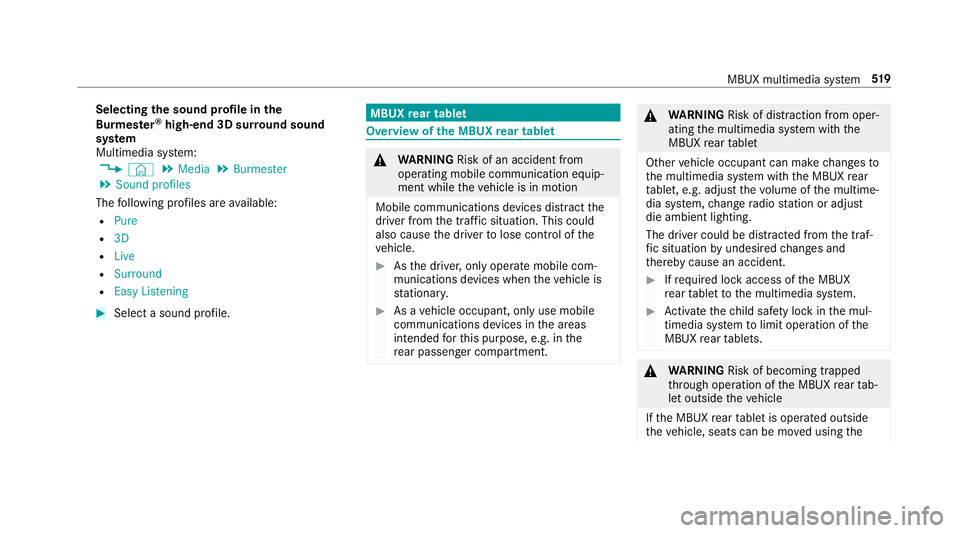
Selecting
the sound profile in the
Bu rm ester ®
high-end 3D sur round sound
sy stem
Multimedia sy stem:
4 © 5
Media 5
Burmester
5 Sound profiles
The following profiles are available:
R Pure
R 3D
R Live
R Surround
R Easy Listening #
Select a sound profile. MBUX
rear tablet Overview of
the MBUX rear tablet &
WARNING Risk of an accident from
ope rating mobile communication equip‐
ment while theve hicle is in motion
Mobile communications devices distract the
driver from the traf fic situation. This could
also cause the driver tolose control of the
ve hicle. #
Asthe driver, only operate mobile com‐
munications devices when theve hicle is
st ationar y. #
As a vehicle occupant, only use mobile
communications devices in the areas
intended forth is purpose, e.g. in the
re ar passenger compartment. &
WARNING Risk of di stra ction from oper‐
ating the multimedia sy stem with the
MBUX rear tablet
Other vehicle occupant can make changes to
th e multimedia sy stem with the MBUX rear
ta blet, e.g. adjust thevo lume of the multime‐
dia sy stem, change radio station or adjust
die ambient lighting.
The driver could be distracted from the traf‐
fi c situation byundesired changes and
th ereby cause an accident. #
Ifre qu ired lock access of the MBUX
re ar tablet tothe multimedia sy stem. #
Activate thech ild saf ety lock in the mul‐
timedia sy stem tolimit operation of the
MBUX rear tablets. &
WARNING Risk of becoming trapped
th ro ugh operation of the MBUX rear tab‐
let outside theve hicle
If th e MBUX rear tablet is operated outside
th eve hicle, seats can be mo ved using the MBUX multimedia sy
stem 519
Page 523 of 729
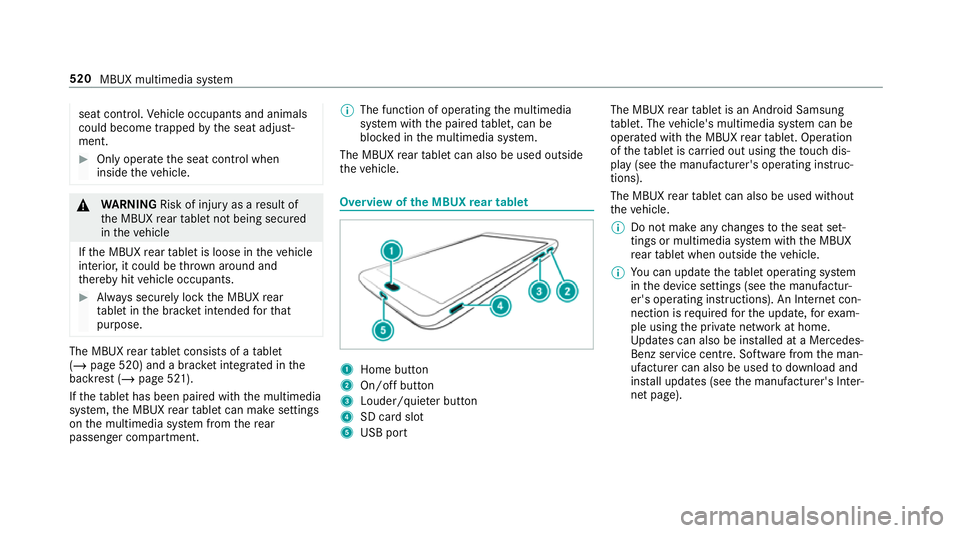
seat contro
l.Ve hicle occupants and animals
could become trapped bythe seat adjust‐
ment. #
Only operate the seat control when
inside theve hicle. &
WARNING Risk of inju ryas a result of
th e MBUX rear tablet not being secured
in theve hicle
If th e MBUX rear tablet is loose in theve hicle
interior, it could be throw n around and
th ereby hit vehicle occupants. #
Alw ays securely lock the MBUX rear
ta blet in the brac ket intended forth at
purpose. The MBUX
rear tablet consists of a tablet
(/ page 520) and a brac ket integrated in the
backrest (/ page 521).
If th eta blet has been paired with the multimedia
sy stem, the MBUX rear tablet can make settings
on the multimedia sy stem from there ar
passenger compartment. %
The function of operating the multimedia
sy stem with the paired tablet, can be
bloc ked in the multimedia sy stem.
The MBUX rear tablet can also be used outside
th eve hicle. Overview of
the MBUX rear tablet 1
Home button
2 On/off button
3 Louder/quiet er button
4 SD card slot
5 USB port The MBUX
rear tablet is an Android Samsung
ta blet. The vehicle's multimedia sy stem can be
operated with the MBUX rear tablet. Operation
of theta blet is car ried out using theto uch dis‐
play (see the manufacturer's operating instruc‐
tions).
The MBUX rear tablet can also be used without
th eve hicle.
% Do not make any changes tothe seat set‐
tings or multimedia sy stem with the MBUX
re ar tablet when outside theve hicle.
% You can update theta blet operating sy stem
in the device settings (see the manufactur‐
er's operating instructions). An Internet con‐
nection is requ ired forth e update, forex am‐
ple using the private network at home.
Up dates can also be ins talled at a Mercedes-
Benz service centre. Software from the man‐
ufacturer can also be used todownload and
ins tall updates (see the manufacturer's Inter‐
net page). 520
MBUX multimedia sy stem
Page 524 of 729
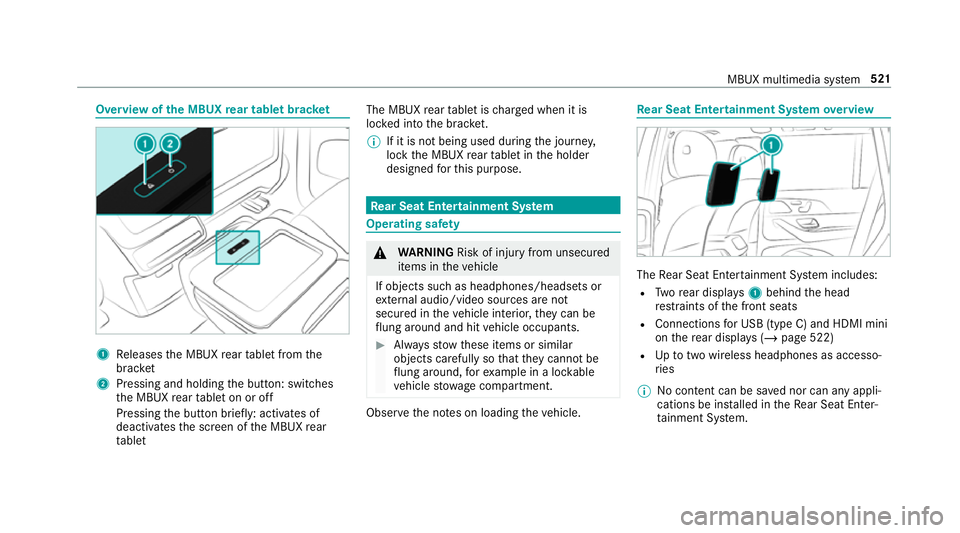
Overview of
the MBUX rear tablet brac ket 1
Releases the MBUX rear tablet from the
brac ket
2 Pressing and holding the button: switches
th e MBUX rear tablet on or off
Pressing the button brief ly: acti vates of
deactivates the screen of the MBUX rear
ta blet The MBUX
rear tablet is charge d when it is
loc ked into the brac ket.
% If it is not being used du ring the journe y,
lock the MBUX rear tablet in the holder
designed forth is purpose. Re
ar Seat Entertainment Sy stem Operating saf
ety &
WARNING Risk of inju ryfrom unsecu red
items in theve hicle
If objects such as headphones/headsets or
ex tern al audio/video sources are not
secured in theve hicle interior, they can be
fl ung around and hit vehicle occupants. #
Alw aysstow these items or similar
objects carefully so that they cannot be
fl ung around, forex ample in a loc kable
ve hicle stowage compartment. Obse
rveth e no tes on loading theve hicle. Re
ar Seat Entertainment Sy stem overview The
Rear Seat En tertainment Sy stem includes:
R Twore ar displa ys1 behind the head
re stra ints of the front seats
R Connections for USB (type C) and HDMI mini
on there ar displa ys (/page 522)
R Uptotwo wi reless headphones as accesso‐
ri es
% No conte nt can be sa ved nor can any appli‐
cations be ins talled in theRe ar Seat En ter‐
ta inment Sy stem. MBUX multimedia sy
stem 521
Page 525 of 729
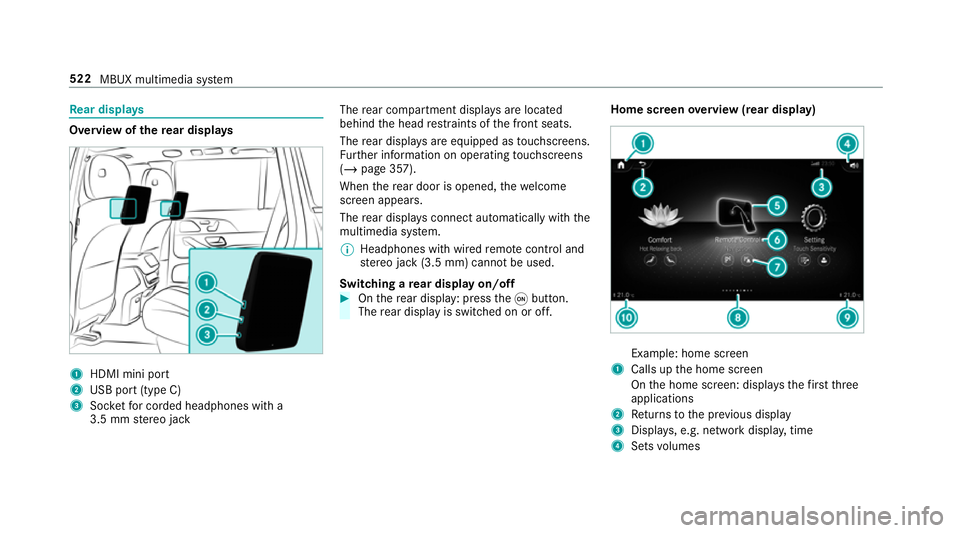
Re
ar displa ys Overview of
there ar displa ys 1
HDMI mini port
2 USB port (type C)
3 Socketfo r corded headphones with a
3.5 mm stereo jack The
rear compartment displa ysare located
behind the head restra ints of the front seats.
The rear displa ysare equipped as touchsc reens.
Fu rther information on operating touchsc reens
(/ page 357).
When there ar door is opened, thewe lcome
screen appears.
The rear displa ysconnect au tomatical lywith the
multimedia sy stem.
% Headphones with wired remo tecontrol and
st ereo jack (3.5 mm) cann otbe used.
Switching a rear display on/off #
Onthere ar display: press theq button.
The rear display is swit ched on or off. Home screen
overview (rear display) Example: home screen
1 Calls up the home screen
On the home screen: displa ys thefirs tth ree
applications
2 Returns tothe pr evious display
3 Displa ys, e.g. network displa y,time
4 Sets volumes 522
MBUX multimedia sy stem
Page 526 of 729
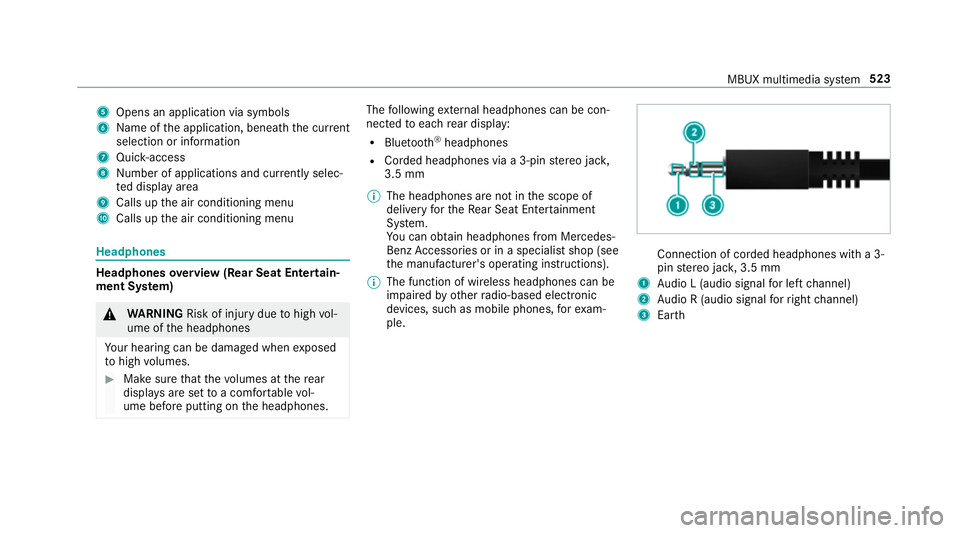
5
Opens an application via symbols
6 Name of the application, beneath the cur rent
selection or information
7 Quick-access
8 Number of applications and cur rently selec‐
te d display area
9 Calls up the air conditioning menu
A Calls up the air conditioning menu Headphones
Headphones
overview (Rear Seat Entertain‐
ment Sy stem) &
WARNING Risk of inju rydue tohigh vol‐
ume of the headphones
Yo ur hearing can be damaged when exposed
to high volumes. #
Make sure that thevo lumes at there ar
displa ysare set toa com fortable vol‐
ume before putting on the headphones. The
following extern al headphones can be con‐
nec tedto each rear display:
R Blue tooth ®
headphones
R Corded headphones via a 3-pin stereo jac k,
3.5 mm
% The headphones are not in the scope of
delivery forth eRe ar Seat En tertainment
Sy stem.
Yo u can obtain headphones from Mercedes-
Benz Accessories or in a speciali stshop (see
th e manufacturer's operating instructions).
% The function of wireless headphones can be
impaired by otherradio-based elect ronic
devices, su chas mobile phones, forex am‐
ple. Connection of corded headphones with a 3-
pin
stereo jac k,3.5 mm
1 Audio L (audio signal for left channel)
2 Audio R (audio signal forright channel)
3 Earth MBUX multimedia sy
stem 523
Page 527 of 729
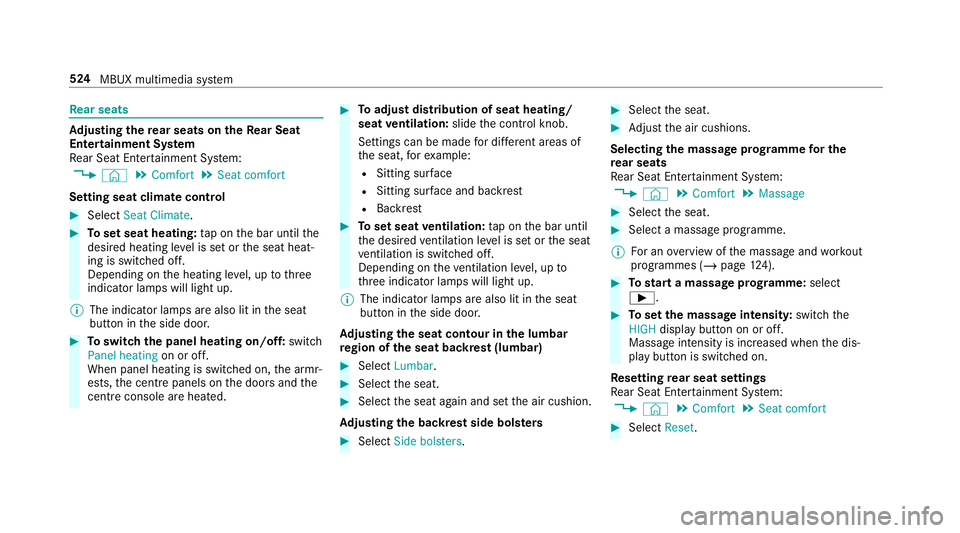
Re
ar seats Ad
justing the rear seats on theRe ar Seat
Entertainment Sy stem
Re ar Seat En tertainment Sy stem:
4 © 5
Comfort 5
Seat comfort
Setting seat climate control #
Select Seat Climate. #
Toset seat heating: tap on the bar until the
desired heating le vel is set or the seat heat‐
ing is switched off.
Depending on the heating le vel, up tothree
indicator lamps will light up.
% The indicator lamps are also lit in the seat
button in the side door. #
Toswitch the panel heating on/off: switch
Panel heating on or off.
When panel heating is switched on, the armr‐
ests, the cent repanels on the doors and the
centre console are hea ted. #
Toadjust distribution of seat heating/
seat ventilation: slidethe control knob.
Settings can be made for dif fere nt areas of
th e seat, forex ample:
R Sitting sur face
R Sitting su rface and backrest
R Backrest #
Toset seat ventilation: tap on the bar until
th e desired ventilation le vel is set or the seat
ve ntilation is switched off.
Depending on theve ntilation le vel, up to
th re e indicator lamps will light up.
% The indicator lamps are also lit in the seat
button in the side door.
Ad justing the seat contour in the lumbar
re gion of the seat backrest (lumbar) #
Select Lumbar . #
Select the seat. #
Select the seat again and set the air cushion.
Ad justing the backrest side bols ters #
Select Side bolsters . #
Select the seat. #
Adjust the air cushions.
Selecting the massage prog ramme for the
re ar seats
Re ar Seat En tertainment Sy stem:
4 © 5
Comfort 5
Massage #
Select the seat. #
Select a massage programme.
% For an overview of the massage and workout
programmes (/ page124). #
Tostart a massage prog ramme: select
Ì. #
Toset the massage intensit y:switch the
HIGH display button on or off.
Massage intensity is increased when the dis‐
play button is switched on.
Re setting rear seat settings
Re ar Seat En tertainment Sy stem:
4 © 5
Comfort 5
Seat comfort #
Select Reset. 524
MBUX multimedia sy stem
Page 528 of 729
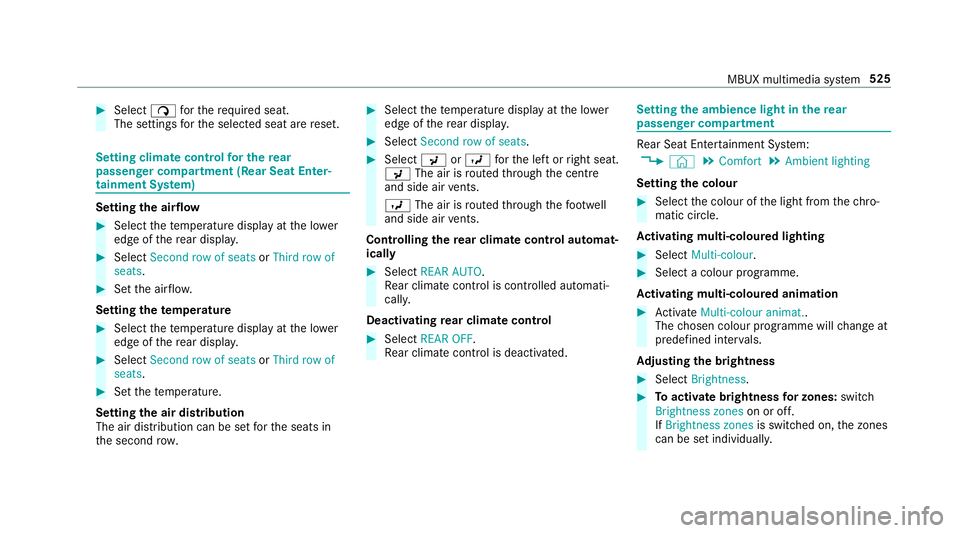
#
Select ßforth ere qu ired seat.
The settings forth e selected seat are reset. Setting climate control
for the rear
passenger comp artment (Rear Seat Enter‐
tainment Sy stem) Setting
the airflow #
Select thete mp erature display at the lo wer
edge of there ar displa y. #
Select Second row of seats orThird row of
seats. #
Set the air flow.
Setting thetemp erature #
Select thete mp erature display at the lo wer
edge of there ar displa y. #
Select Second row of seats orThird row of
seats. #
Set thete mp erature.
Setting the air distribution
The air distribution can be set forth e seats in
th e second row. #
Select thete mp erature display at the lo wer
edge of there ar displa y. #
Select Second row of seats . #
Select PorO forth e left or right seat.
P The air is routed thro ugh the cent re
and side air vents.
O The air is routed thro ugh thefo ot we ll
and side air vents.
Controlling the rear climate control automat‐
ical ly #
Select REAR AUTO .
Re ar climate control is controlled automati‐
call y.
Deactivating rear climate control #
Select REAR OFF.
Re ar climate control is deactivated. Setting
the ambience light in there ar
passenger comp artment Re
ar Seat En tertainment Sy stem:
4 © 5
Comfort 5
Ambient lighting
Setting the colour #
Select the colour of the light from thech ro‐
matic circle.
Ac tivating multi-coloured lighting #
Select Multi-colour. #
Select a colour programme.
Ac tivating multi-coloured animation #
Activate Multi-colour animat..
The chosen colour programme will change at
predefined inter vals.
Ad justing the brightness #
Select Brightness . #
Toactivate brightness for zones: switch
Brightness zones on or off.
If Brightness zones is switched on,the zones
can be set individually. MBUX multimedia sy
stem 525
Page 529 of 729
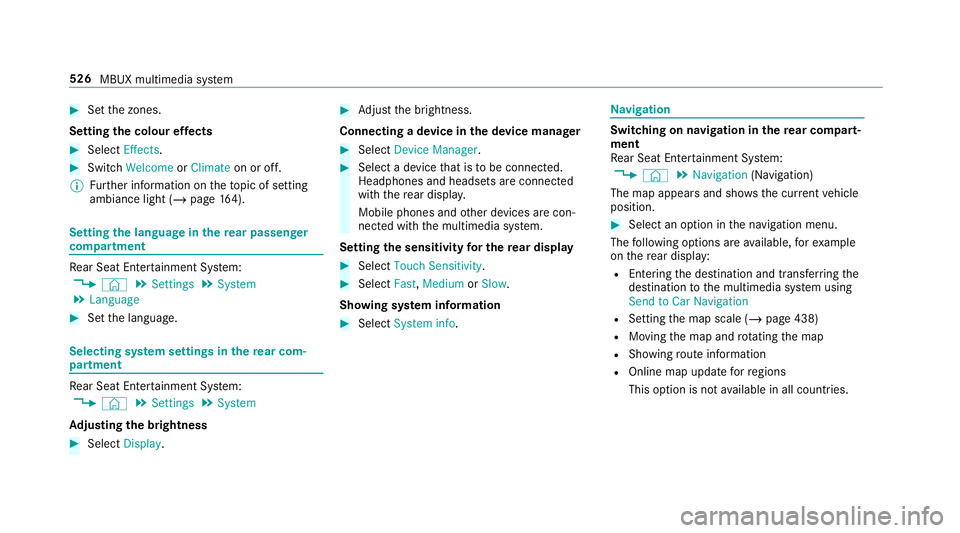
#
Set the zones.
Setting the colour ef fects #
Select Effects. #
Swit chWelcome orClimate on or off.
% Further information on theto pic of setting
ambiance light (/ page164). Setting
the language in there ar passenger
comp artment Re
ar Seat En tertainment Sy stem:
4 © 5
Settings 5
System
5 Language #
Set the language. Selecting sy
stem settings in there ar com‐
partment Re
ar Seat En tertainment Sy stem:
4 © 5
Settings 5
System
Ad justing the brightness #
Select Display. #
Adjust the brightness.
Connecting a device in the device manager #
Select Device Manager. #
Select a device that is tobe connec ted.
Headphones and headsets are connec ted
with there ar displa y.
Mobile phones and other devices are con‐
nected with the multimedia sy stem.
Setting the sensitivity for the rear display #
Select Touch Sensitivity. #
Select Fast,Medium orSlow.
Showing sy stem information #
Select System info. Na
vigation Switching on navigation in
there ar comp art‐
ment
Re ar Seat En tertainment Sy stem:
4 © 5
Navigation (Navigation)
The map appears and sho ws the current vehicle
position. #
Select an option in the navigation menu.
The following options are available, forex ample
on there ar display:
R Entering the destination and transfer ring the
destination tothe multimedia sy stem using
Send to Car Navigation
R Setting the map scale (/ page 438)
R Moving the map and rotating the map
R Showing route information
R Online map update forre gions
This option is not available in all countries. 526
MBUX multimedia sy stem
Page 530 of 729
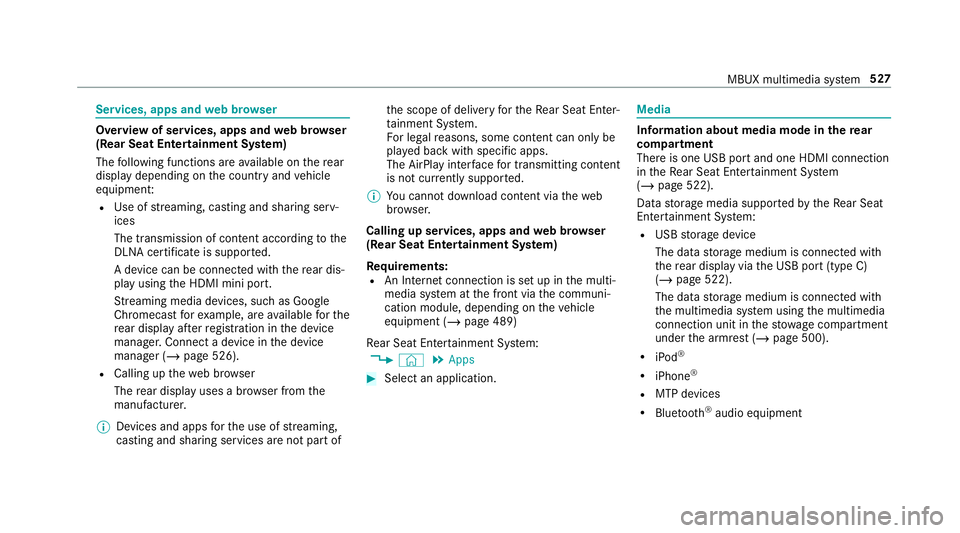
Services, apps and
web br owser Overview of services, apps and
web br ows er
(Rear Seat Entertainment Sy stem)
The following functions are available on there ar
display depending on the count ryand vehicle
equipment:
R Use of stre aming, casting and sharing serv‐
ices
The transmission of con tent acco rding tothe
DLNA certifica teis suppor ted.
A device can be connec ted with there ar dis‐
play using the HDMI mini port.
St reaming media devices, such as Google
Chromecast forex ample, are available forthe
re ar display af terre gistration in the device
manager. Connect a device in the device
manager (/ page 526).
R Calling up thewe b br ows er
The rear display uses a br owser from the
manufacturer.
% Devices and apps forth e use of stre aming,
casting and sharing services are not part of th
e scope of delivery forth eRe ar Seat En ter‐
ta inment Sy stem.
Fo r legal reasons, some con tent can only be
pl ay ed back with specific apps.
The AirPlay inter face for transmitting content
is not cur rently suppor ted.
% You cannot download content via theweb
br ows er.
Calling up services, apps and web br owser
(Rear Seat Entertainment Sy stem)
Re quirements:
R An Internet connection is set up in the multi‐
media sy stem at the front via the communi‐
cation module, depending on theve hicle
equipment (/ page 489)
Re ar Seat En tertainment Sy stem:
4 © 5
Apps #
Select an application. Media
Information about media mode in
there ar
comp artment
There is one USB port and one HDMI connection
in theRe ar Seat En tertainment Sy stem
(/ page 522).
Data storage media suppor tedby theRe ar Seat
En tertainment Sy stem:
R USB storage device
The data storage medium is connected with
th ere ar display via the USB port (type C)
(/ page 522).
The data storage medium is connected with
th e multimedia sy stem using the multimedia
connection unit in thestow age compartment
under the armrest (/ page 500).
R iPod ®
R iPhone ®
R MTP devices
R Blue tooth ®
audio equipment MBUX multimedia sy
stem 527