display MERCEDES-BENZ M-Class 2002 W163 Comand Manual
[x] Cancel search | Manufacturer: MERCEDES-BENZ, Model Year: 2002, Model line: M-Class, Model: MERCEDES-BENZ M-Class 2002 W163Pages: 165, PDF Size: 2.52 MB
Page 80 of 165
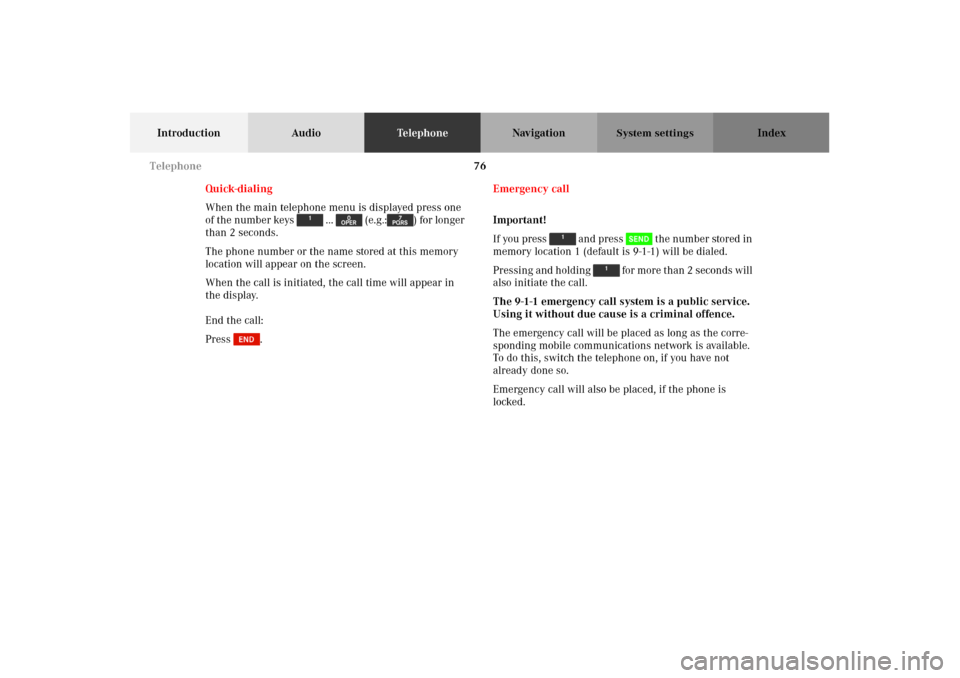
76
Introduction AudioTe l e p h o n eNavigation Index
System settings
Quick-dialing
When the main telephone menu is displayed press one
of the number keys ... (e.g.: ) for longer
than 2 seconds.
The phone number or the name stored at this memory
location will appear on the screen.
When the call is initiated, the call time will appear in
the display.
End the call:
Press .Emergency call
Important!
If you press and press the number stored in
memory location 1 (default is 9-1-1) will be dialed.
Pressing and holding for more than 2 seconds will
also initiate the call.
The 9-1-1 emergency call system is a public service.
Using it without due cause is a criminal offence.
The emergency call will be placed as long as the corre-
sponding mobile communications network is available.
To do this, switch the telephone on, if you have not
already done so.
Emergency call will also be placed, if the phone is
locked.
Telephone
Page 81 of 165
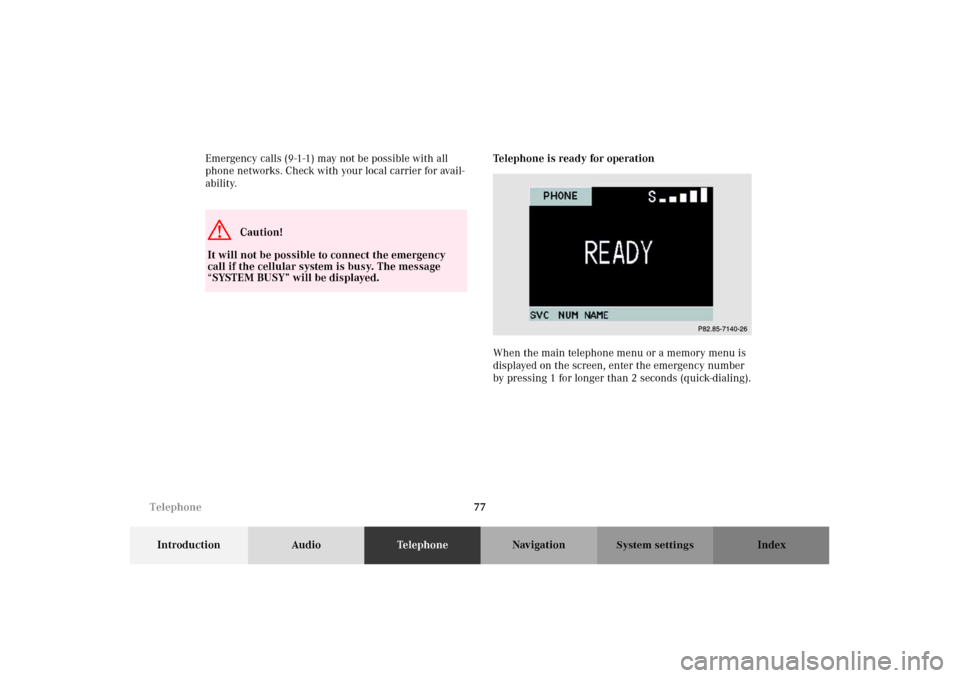
77
Introduction AudioTe l e p h o n eNavigation Index
System settings
Emergency calls (9-1-1) may not be possible with all
phone networks. Check with your local carrier for avail-
ability.Telephone is ready for operation
When the main telephone menu or a memory menu is
displayed on the screen, enter the emergency number
by pressing 1 for longer than 2 seconds (quick-dialing).G
Caution!
It will not be possible to connect the emergency
call if the cellular system is busy. The message
“SYSTEM BUSY” will be displayed.
P82.85-7140-26
Telephone
Page 82 of 165
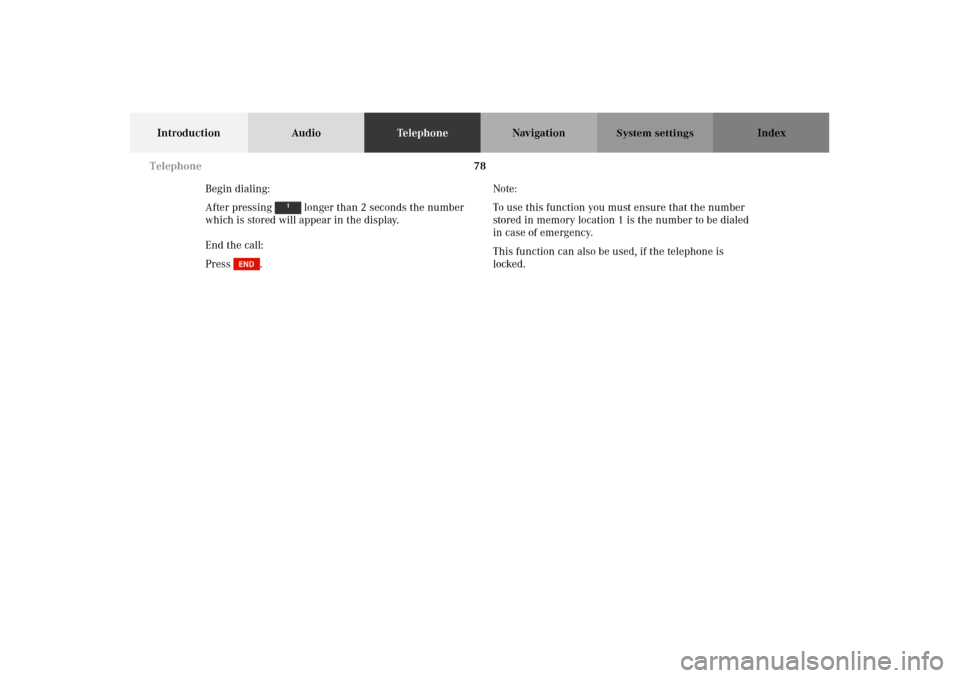
78
Introduction AudioTe l e p h o n eNavigation Index
System settings
Begin dialing:
After pressing longer than 2 seconds the number
which is stored will appear in the display.
End the call:
Press .Note:
To use this function you must ensure that the number
stored in memory location 1 is the number to be dialed
in case of emergency.
This function can also be used, if the telephone is
locked.
Telephone
Page 83 of 165
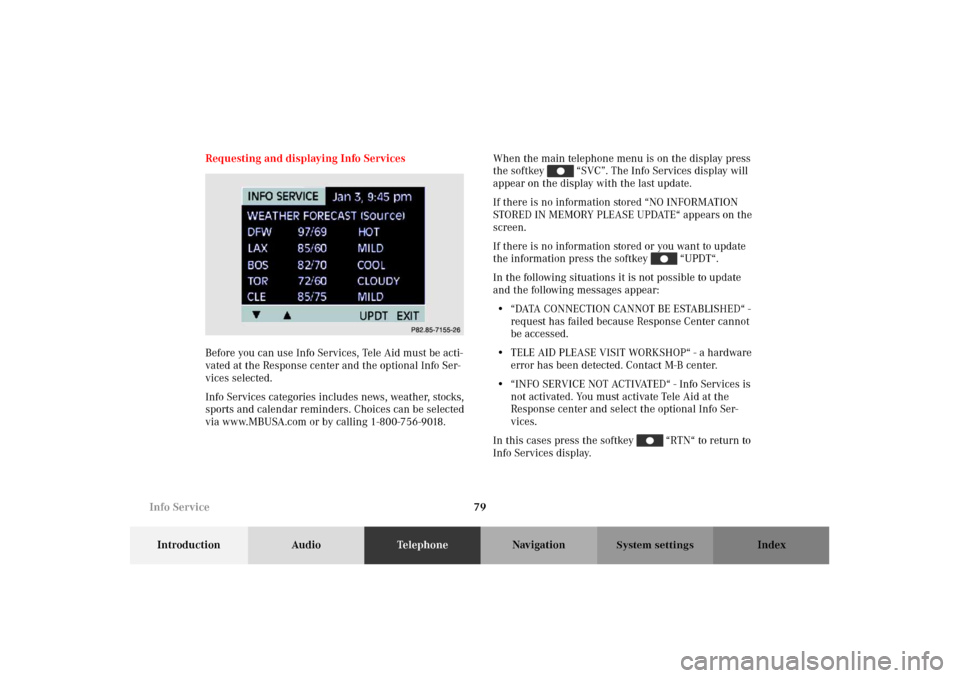
79
Introduction AudioTe l e p h o n eNavigation Index
System settings
Requesting and displaying Info Services
Before you can use Info Services, Tele Aid must be acti-
vated at the Response center and the optional Info Ser-
vices selected.
Info Services categories includes news, weather, stocks,
sports and calendar reminders. Choices can be selected
via www.MBUSA.com or by calling 1-800-756-9018.When the main telephone menu is on the display press
the softkey “SVC”. The Info Services display will
appear on the display with the last update.
If there is no information stored “NO INFORMATION
STORED IN MEMORY PLEASE UPDATE“ appears on the
screen.
If there is no information stored or you want to update
the information press the softkey “UPDT“.
In the following situations it is not possible to update
and the following messages appear:
• “ DATA C O N N E C T I O N CA N N O T B E E S TA B L I S H E D “ -
request has failed because Response Center cannot
be accessed.
• TELE AID PLEASE VISIT WORKSHOP“ - a hardware
error has been detected. Contact M-B center.
• “INFO SERVICE NOT ACTIVATED“ - Info Services is
not activated. You must activate Tele Aid at the
Response center and select the optional Info Ser-
vices.
In this cases press the softkey “RTN“ to return to
Info Services display.
P82.85-7155-26
Info Service
Page 85 of 165
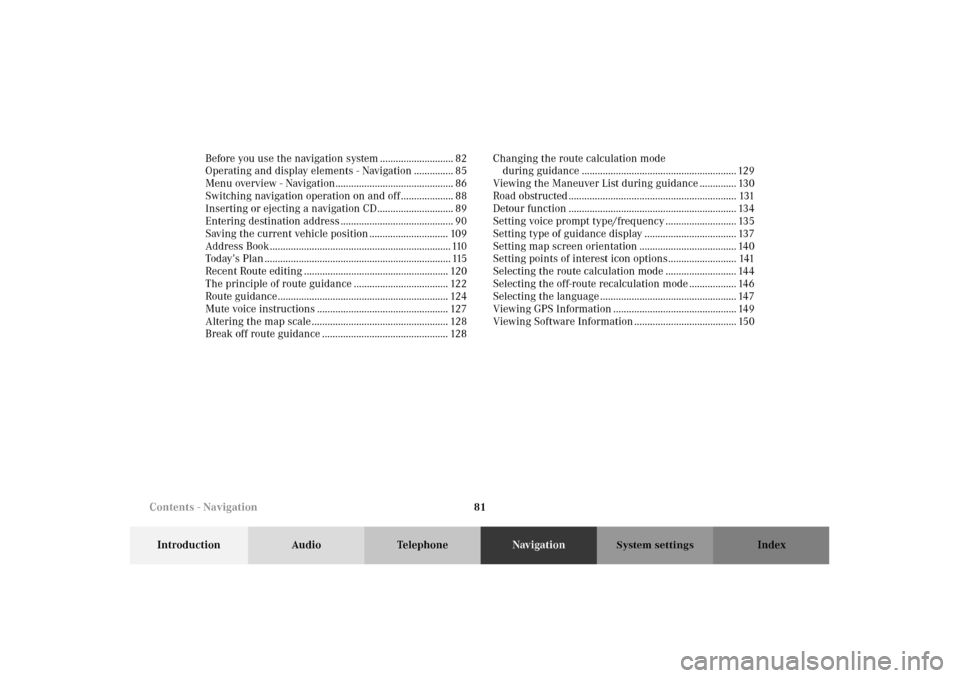
81
Introduction Audio TelephoneNavigationIndex
System settings
Before you use the navigation system ............................ 82
Operating and display elements - Navigation ............... 85
Menu overview - Navigation............................................. 86
Switching navigation operation on and off .................... 88
Inserting or ejecting a navigation CD............................. 89
Entering destination address ........................................... 90
Saving the current vehicle position .............................. 109
Address Book..................................................................... 110
Today’s Plan ....................................................................... 115
Recent Route editing ....................................................... 120
The principle of route guidance .................................... 122
Route guidance................................................................. 124
Mute voice instructions .................................................. 127
Altering the map scale .................................................... 128
Break off route guidance ................................................ 128Changing the route calculation mode
during guidance ........................................................... 129
Viewing the Maneuver List during guidance .............. 130
Road obstructed ................................................................ 131
Detour function ................................................................ 134
Setting voice prompt type/frequency ........................... 135
Setting type of guidance display ................................... 137
Setting map screen orientation ..................................... 140
Setting points of interest icon options.......................... 141
Selecting the route calculation mode ........................... 144
Selecting the off-route recalculation mode .................. 146
Selecting the language .................................................... 147
Viewing GPS Information ............................................... 149
Viewing Software Information ....................................... 150
Contents - Navigation
Page 86 of 165
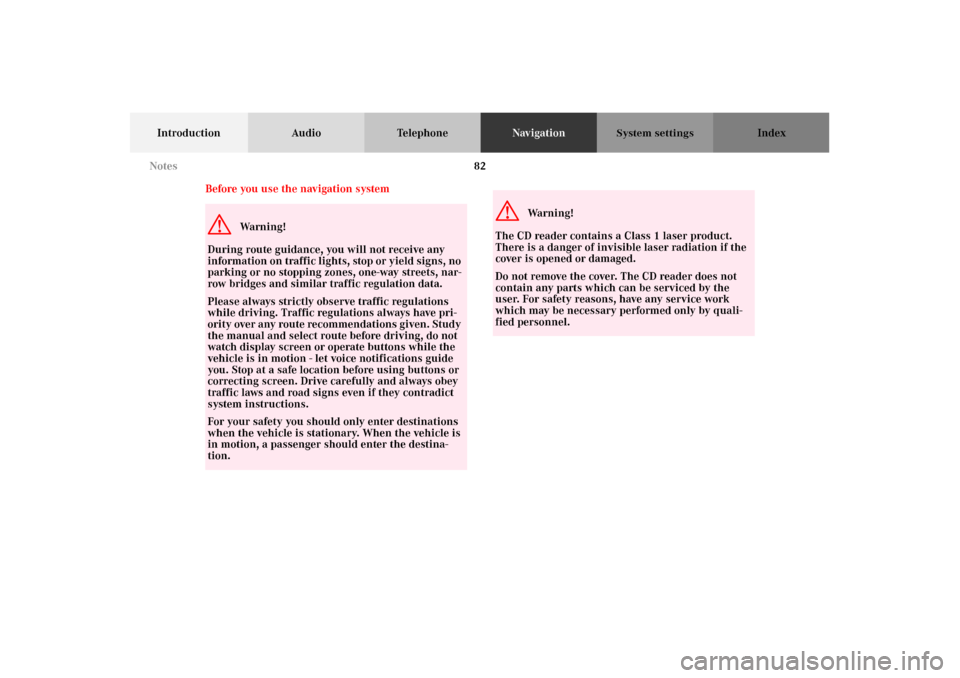
82
Introduction Audio TelephoneNavigationIndex
System settings
Before you use the navigation systemG
Wa r n i n g !
During route guidance, you will not receive any
information on traffic lights, stop or yield signs, no
parking or no stopping zones, one-way streets, nar-
row bridges and similar traffic regulation data.
Please always strictly observe traffic regulations
while driving. Traffic regulations always have pri-
ority over any route recommendations given. Study
the manual and select route before driving, do not
watch display screen or operate buttons while the
vehicle is in motion - let voice notifications guide
you. Stop at a safe location before using buttons or
correcting screen. Drive carefully and always obey
traffic laws and road signs even if they contradict
system instructions.
For your safety you should only enter destinations
when the vehicle is stationary. When the vehicle is
in motion, a passenger should enter the destina-
tion.
G
Wa r n i n g !
The CD reader contains a Class 1 laser product.
There is a danger of invisible laser radiation if the
cover is opened or damaged.
Do not remove the cover. The CD reader does not
contain any parts which can be serviced by the
user. For safety reasons, have any service work
which may be necessary performed only by quali-
fied personnel. Notes
Page 87 of 165
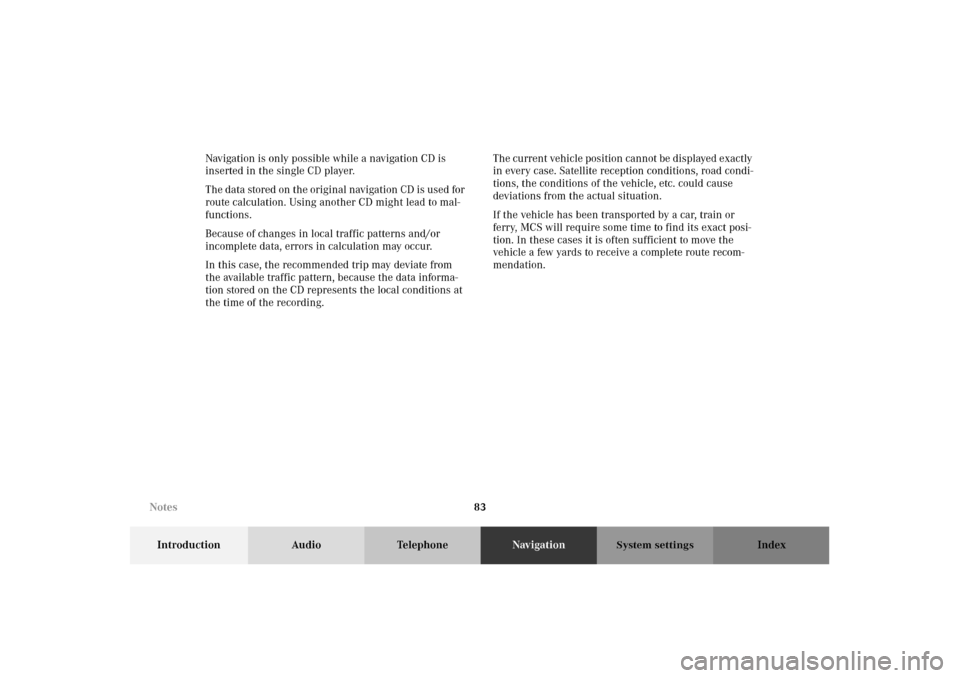
83
Introduction Audio TelephoneNavigationIndex
System settings
Navigation is only possible while a navigation CD is
inserted in the single CD player.
The data stored on the original navigation CD is used for
route calculation. Using another CD might lead to mal-
functions.
Because of changes in local traffic patterns and/or
incomplete data, errors in calculation may occur.
In this case, the recommended trip may deviate from
the available traffic pattern, because the data informa-
tion stored on the CD represents the local conditions at
the time of the recording.The current vehicle position cannot be displayed exactly
in every case. Satellite reception conditions, road condi-
tions, the conditions of the vehicle, etc. could cause
deviations from the actual situation.
If the vehicle has been transported by a car, train or
ferry, MCS will require some time to find its exact posi-
tion. In these cases it is often sufficient to move the
vehicle a few yards to receive a complete route recom-
mendation.
Notes
Page 89 of 165
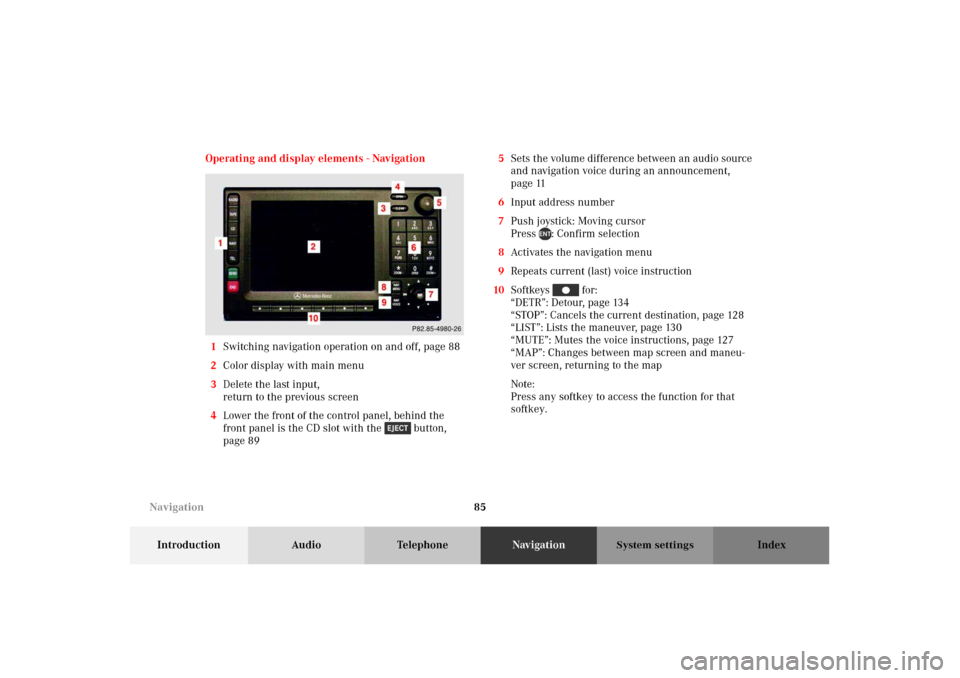
85
Introduction Audio TelephoneNavigationIndex
System settings
Operating and display elements - Navigation
1Switching navigation operation on and off, page 88
2Color display with main menu
3Delete the last input,
return to the previous screen
4Lower the front of the control panel, behind the
front panel is the CD slot with the button,
page 895Sets the volume difference between an audio source
and navigation voice during an announcement,
page 11
6Input address number
7Push joystick: Moving cursor
Press : Confirm selection
8Activates the navigation menu
9Repeats current (last) voice instruction
10Softkeys for:
“DETR”: Detour, page 134
“STOP”: Cancels the current destination, page 128
“LIST”: Lists the maneuver, page 130
“MUTE”: Mutes the voice instructions, page 127
“MAP”: Changes between map screen and maneu-
ver screen, returning to the map
Note:
Press any softkey to access the function for that
softkey.
Navigation
Page 91 of 165
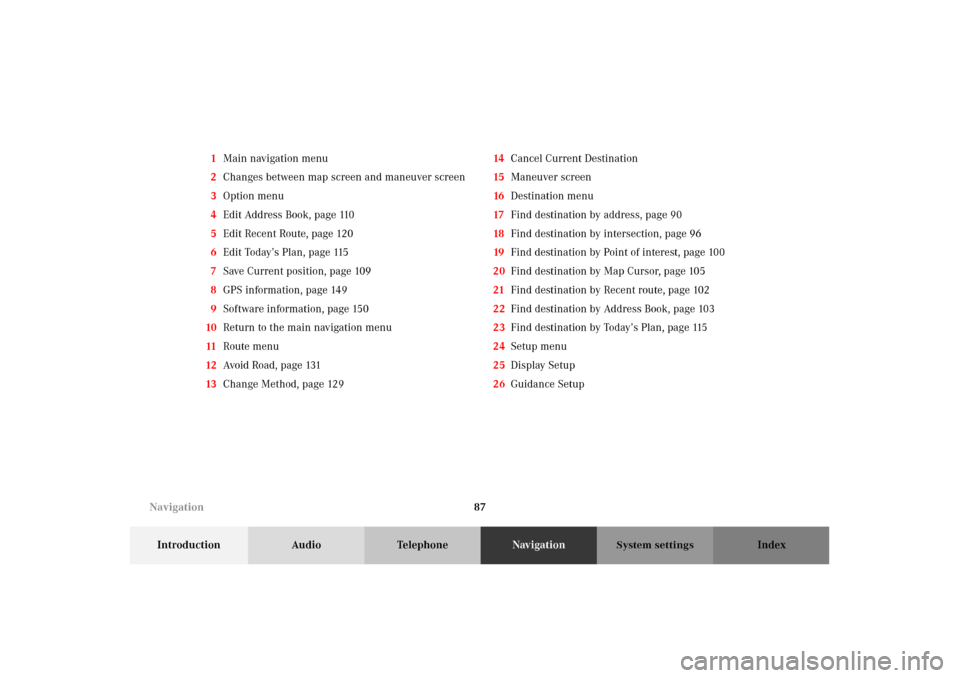
87
Introduction Audio TelephoneNavigationIndex
System settings
1Main navigation menu
2Changes between map screen and maneuver screen
3Option menu
4Edit Address Book, page 110
5Edit Recent Route, page 120
6Edit Today’s Plan, page 115
7Save Current position, page 109
8GPS information, page 149
9Software information, page 150
10Return to the main navigation menu
11Route menu
12Avoid Road, page 131
13Change Method, page 12914Cancel Current Destination
15Maneuver screen
16Destination menu
17Find destination by address, page 90
18Find destination by intersection, page 96
19Find destination by Point of interest, page 100
20Find destination by Map Cursor, page 105
21Find destination by Recent route, page 102
22Find destination by Address Book, page 103
23Find destination by Today’s Plan, page 115
24Setup menu
25Display Setup
26Guidance Setup
Navigation
Page 93 of 165
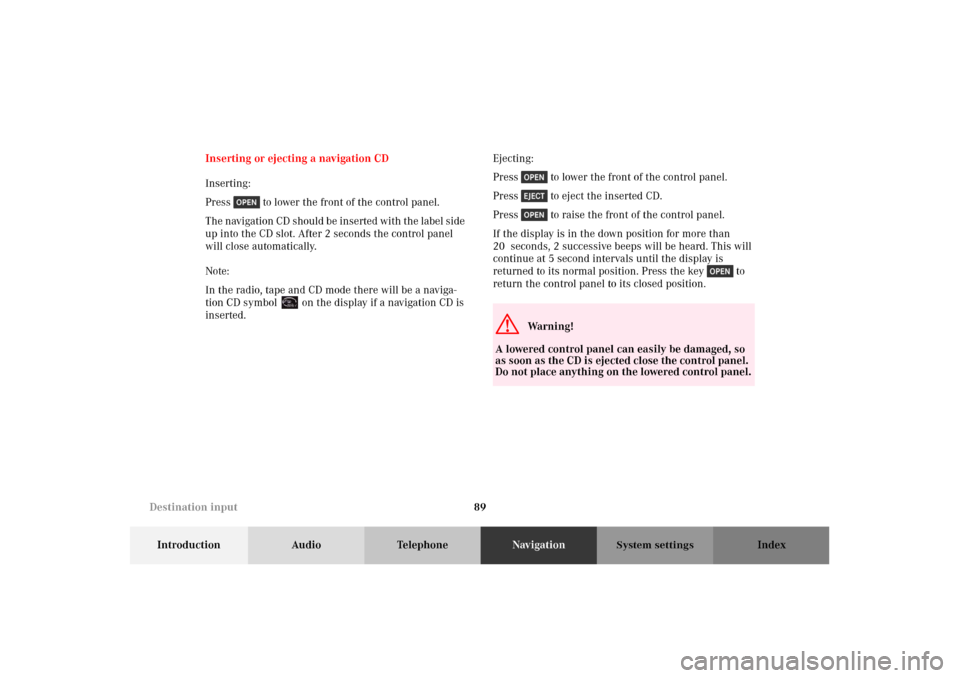
89
Introduction Audio TelephoneNavigationIndex
System settings
Inserting or ejecting a navigation CD
Inserting:
Press to lower the front of the control panel.
The navigation CD should be inserted with the label side
up into the CD slot. After 2 seconds the control panel
will close automatically.
Note:
In the radio, tape and CD mode there will be a naviga-
tion CD symbol on the display if a navigation CD is
inserted.Ejecting:
Press to lower the front of the control panel.
Press to eject the inserted CD.
Press to raise the front of the control panel.
If the display is in the down position for more than
20 seconds, 2 successive beeps will be heard. This will
continue at 5 second intervals until the display is
returned to its normal position. Press the key to
return the control panel to its closed position.
G
Wa r n i n g !
A lowered control panel can easily be damaged, so
as soon as the CD is ejected close the control panel.
Do not place anything on the lowered control panel.
Destination input