MERCEDES-BENZ M-Class 2014 W166 Owner's Manual
Manufacturer: MERCEDES-BENZ, Model Year: 2014, Model line: M-Class, Model: MERCEDES-BENZ M-Class 2014 W166Pages: 462, PDF Size: 6.23 MB
Page 271 of 462
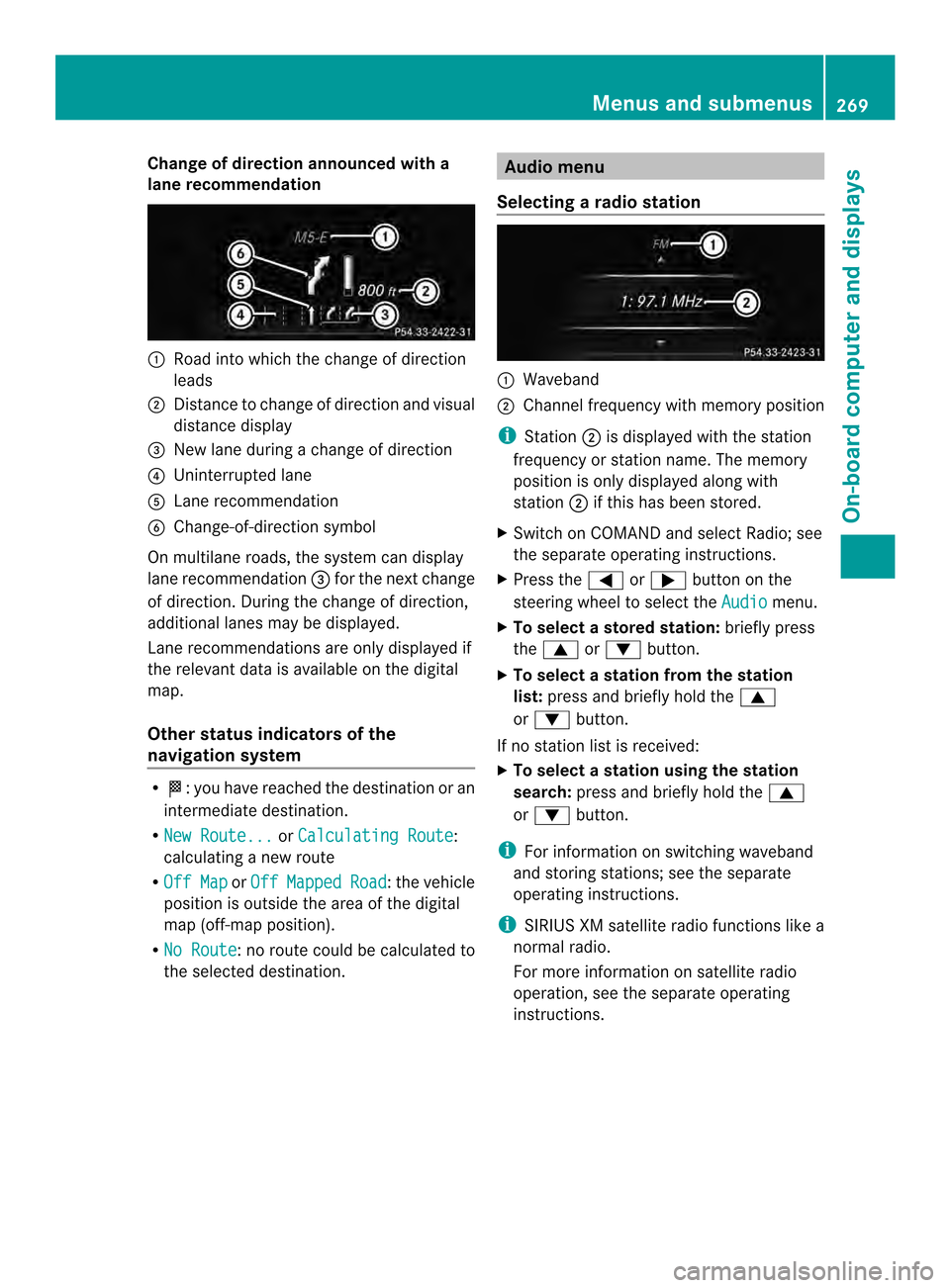
Change of direction announced with a
lane recommendation 0002
Road into which the change of direction
leads
0003 Distance to change of direction and visual
distance display
0023 New lane during a change of direction
0022 Uninterrupted lane
0020 Lane recommendation
0021 Change-of-direction symbol
On multilane roads, the system can display
lane recommendation 0023for th enext change
of direction. During the change of direction,
additional lanes may be displayed.
Lane recommendations are only displayed if
the relevant data is available on the digital
map.
Other status indicators of the
navigation system R
0001:y ou have reached the destination or an
intermediate destination.
R New Route... or
Calculating Route :
calculating a new route
R Off Map or
Off Mapped Road :t
he vehicle
position is outside the area of the digital
map (off-map position).
R No Route :n
o route could be calculated to
the selected destination. Audio menu
Selecting aradio station 0002
Waveband
0003 Channel frequency with memory position
i Station 0003is displayed with the station
frequency or station name. The memory
position is only displayed along with
station 0003if this has bee nstored.
X Switch on COMAND and select Radio; see
the separate operating instructions.
X Press the 0002or0005 button on the
steering wheel to select the Audio menu.
X To select astore dstation: briefly press
the 0003 or0004 button.
X To select a station from the station
list: press and briefly hold the 0003
or 0004 button.
If no statio nlist is received:
X To select astation using the station
search: press and briefly hold the 0003
or 0004 button.
i For informatio nonswitching waveband
and storing stations; see the separate
operating instructions.
i SIRIUS XM satellite radio functions like a
normal radio.
For more informatio nonsatellite radio
operation, see the separate operating
instructions. Menus and submenus
269On-board computer and displays Z
Page 272 of 462
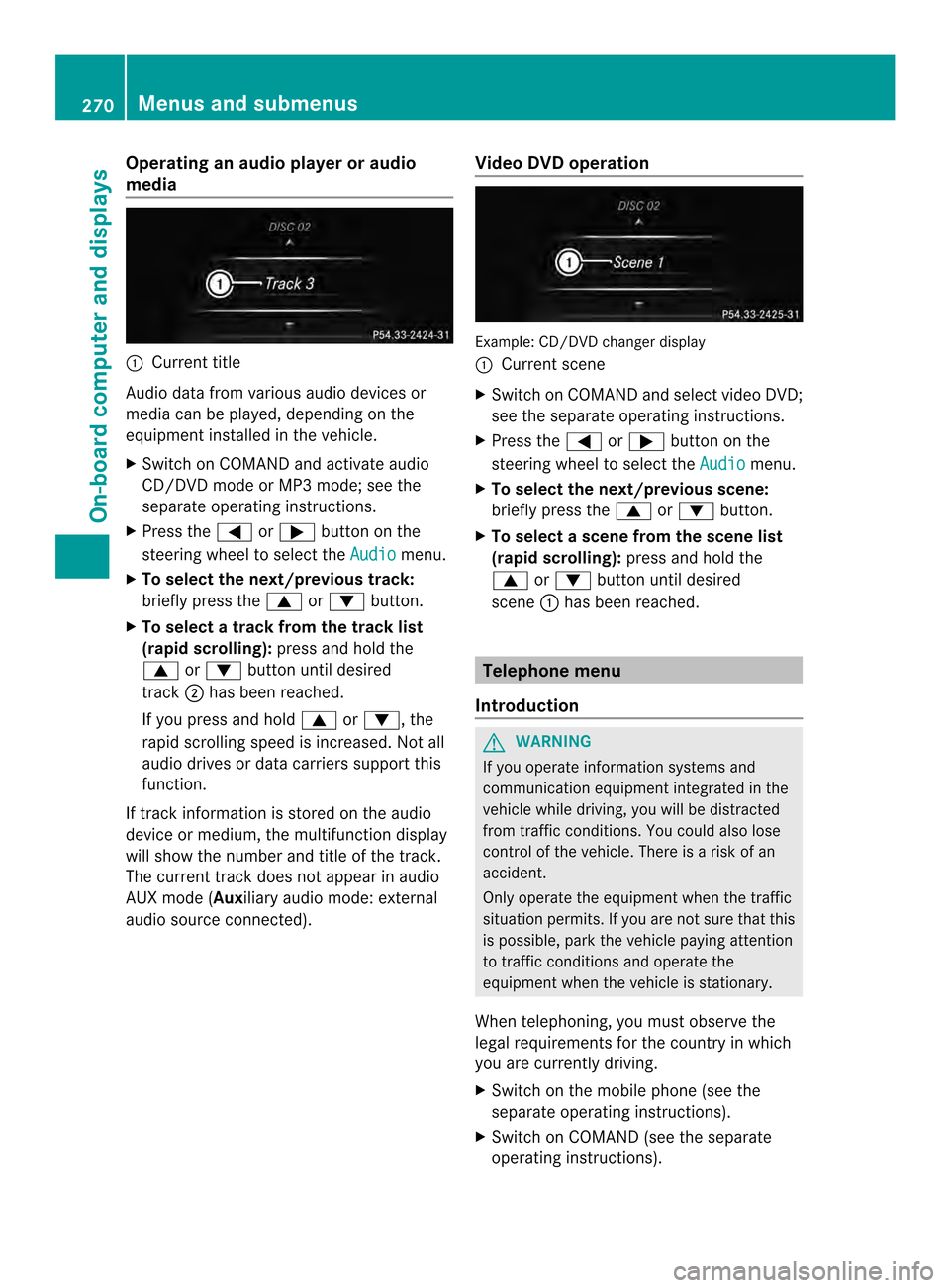
Operating an audio player or audio
media
0002
Current title
Audio data from various audio devices or
media can be played, depending on the
equipment installed in the vehicle.
X Switch on COMAND and activate audio
CD/DVD mode or MP3 mode; see the
separate operating instructions.
X Press the 0002or0005 button on the
steering wheel to select the Audio menu.
X To select the next/previous track:
briefly press the 0003or0004 button.
X To select a track from the track list
(rapid scrolling): press and hold the
0003 or0004 button until desired
track 0003has been reached.
If you press and hold 0003or0004, the
rapid scrolling speed is increased. Not all
audio drives or data carriers support this
function.
If track information is stored on the audio
device or medium, the multifunction display
will show the number and title of the track.
The curren ttrack does not appear in audio
AUX mode (Auxiliary audio mode: external
audio source connected). Video DVD operation Example
:CD/DVD change rdisplay
0002 Current scene
X Switch on COMAN Dand select video DVD;
see the separate operating instructions.
X Press the 0002or0005 button on the
steering wheel to select the Audio menu.
X To select the next/previous scene:
briefly press the 0003or0004 button.
X To select ascene from the scene list
(rapid scrolling): press and hold the
0003 or0004 buttonuntil desired
scene 0002has been reached. Telephone menu
Introduction G
WARNING
If you operate informatio nsystems and
communication equipment integrated in the
vehicle while driving, you will be distracted
from traffic conditions. You could also lose
control of the vehicle. There is a risk of an
accident.
Only operate the equipmen twhen the traffic
situation permits. If you are not sure that this
is possible, park the vehicle paying attention
to traffic conditions and operate the
equipment when the vehicle is stationary.
When telephoning, you must observe the
legal requirements for the country in which
you are currently driving.
X Switch on the mobile phone (see the
separate operating instructions).
X Switch on COMAND (see the separate
operating instructions). 270
Menus and submenusOn-board computer and displays
Page 273 of 462
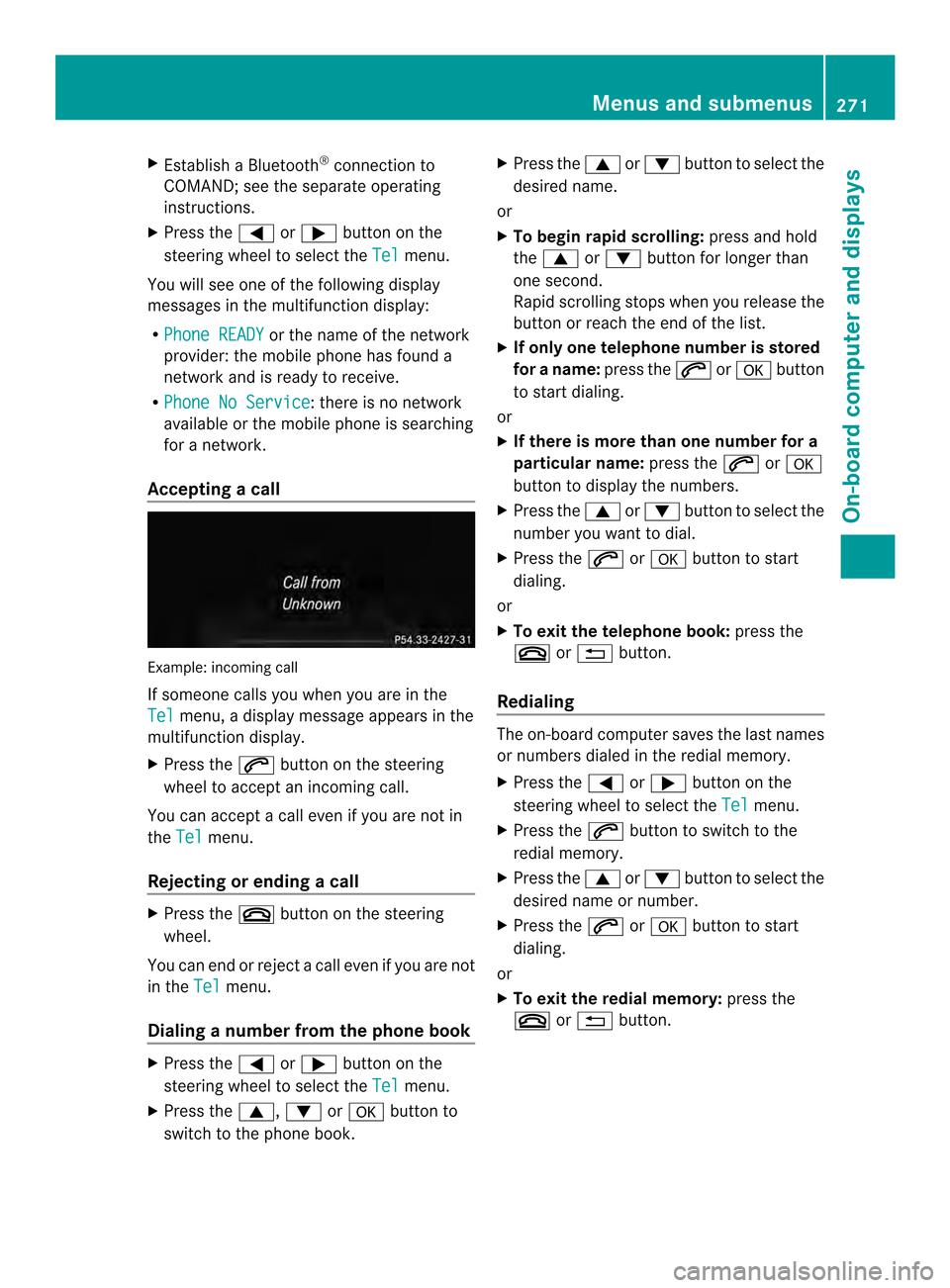
X
Establish a Bluetooth ®
connection to
COMAND; see the separate operating
instructions.
X Press the 0002or0005 button on the
steering wheel to select the Tel menu.
You will see one of the following display
messages in the multifunctio ndisplay:
R Phone READY or the name of the network
provider: the mobile phone has found a
network and is ready to receive.
R Phone No Service : there is no network
available or the mobile phone is searching
for a network.
Accepting acall Example: incoming call
If someone calls you whe
nyou are in the
Tel menu, a display message appears in the
multifunction display.
X Press the 0004button on the steering
wheel to accept an incoming call.
You can accept a call even if you are not in
the Tel menu.
Rejecting or ending acall X
Press the 000Dbutton on the steering
wheel.
You can end or reject a call even if you are not
in the Tel menu.
Dialing a number from the phone book X
Press the 0002or0005 button on the
steering wheel to select the Tel menu.
X Press the 0003,0004or000B button to
switch to the phone book. X
Press the 0003or0004 button to select the
desired name.
or
X To begin rapid scrolling: press and hold
the 0003 or0004 button for longer than
one second.
Rapid scrolling stops whe nyou release the
button or reach the end of the list.
X If only one telephone number is stored
for a name: press the0004or000B button
to start dialing.
or
X If there is more than one number for a
particular name: press the0004or000B
button to display the numbers.
X Press the 0003or0004 button to select the
number you want to dial.
X Press the 0004or000B button to start
dialing.
or
X To exit the telephone book: press the
000D or0007 button.
Redialing The on-board computer saves the last names
or numbers dialed in the redial memory.
X
Press the 0002or0005 button on the
steering wheel to select the Tel menu.
X Press the 0004button to switch to the
redial memory.
X Press the 0003or0004 button to select the
desired name or number.
X Press the 0004or000B button to start
dialing.
or
X To exit the redial memory: press the
000D or0007 button. Menus and submenus
271On-board computer and displays Z
Page 274 of 462
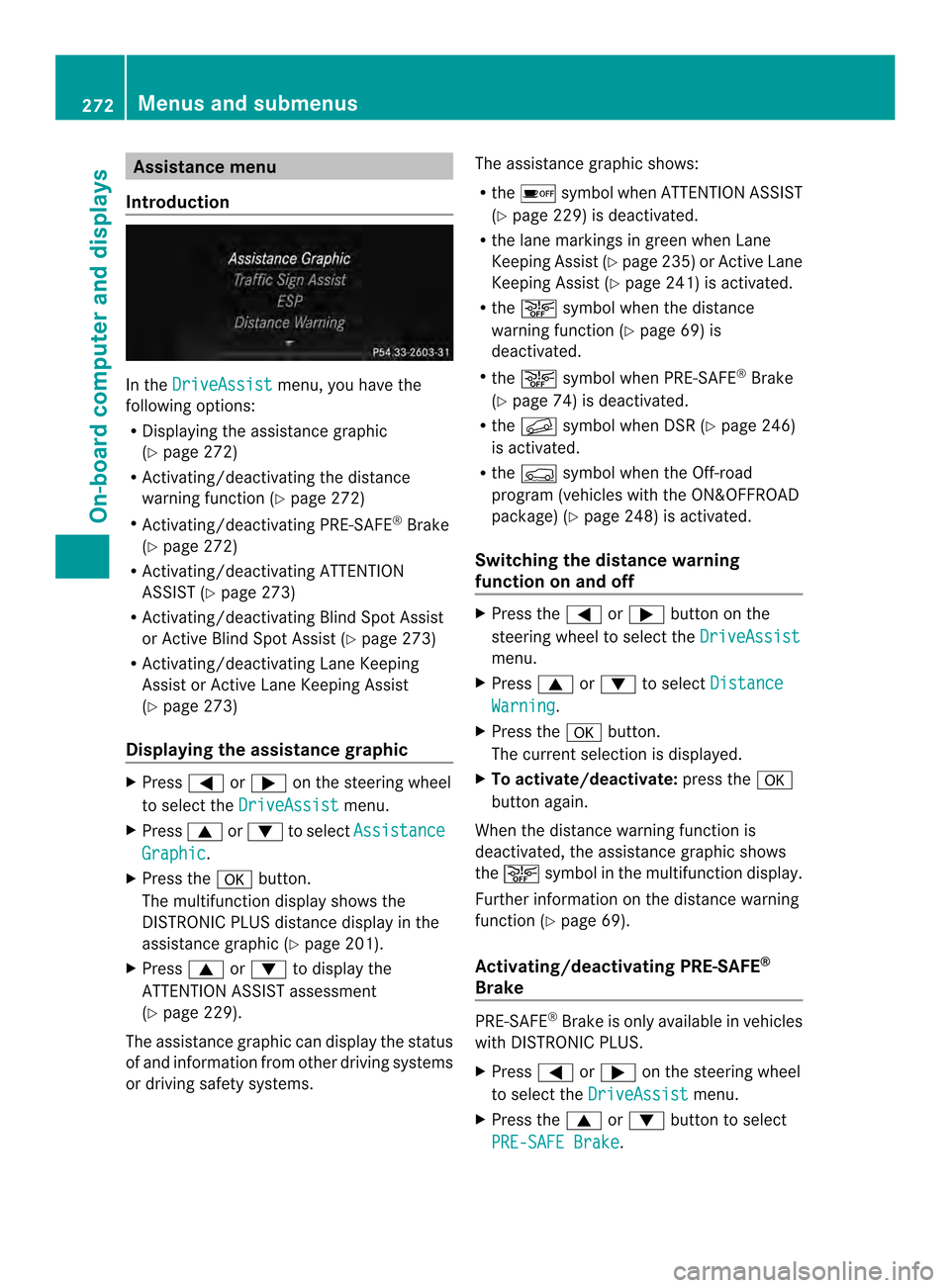
Assistance menu
Introduction In the
DriveAssist menu, you have the
following options:
R Displaying the assistance graphic
(Y page 272)
R Activating/deactivating the distance
warning function (Y page 272)
R Activating/deactivating PRE-SAFE ®
Brake
(Y page 272)
R Activating/deactivating ATTENTION
ASSIST (Y page 273)
R Activating/deactivating Blind Spot Assist
or Active Blind Spot Assist (Y page 273)
R Activating/deactivating Lane Keeping
Assis torA ctive Lane Keeping Assist
(Y page 273)
Displaying the assistance graphic X
Press 0002or0005 on the steering wheel
to select the DriveAssist menu.
X Press 0003or0004 to select Assistance Graphic .
X Press the 000Bbutton.
The multifunction display shows the
DISTRONIC PLUS distance display in the
assistance graphi c(Ypage 201).
X Press 0003or0004 to display the
ATTENTION ASSIST assessment
(Y page 229).
The assistance graphic can display the status
of and information from other driving systems
or driving safety systems. The assistance graphic shows:
R
the 0003 symbol when ATTENTION ASSIST
(Y page 229) is deactivated.
R the lane markings in green when Lane
Keeping Assist (Y page 235)or Active Lane
Keeping Assist (Y page 241) is activated.
R the 0001 symbol when the distance
warning function (Y page 69) is
deactivated.
R the 0001 symbol when PRE-SAFE ®
Brake
(Y page 74) is deactivated.
R the 0009 symbol when DSR (Y page 246)
is activated.
R the 0005 symbol when the Off-road
progra m(vehicles with the ON&OFFROAD
package) (Y page 248) is activated.
Switching the distance warning
function on and off X
Press the 0002or0005 button on the
steering wheel to select the DriveAssist menu.
X Press 0003or0004 to select Distance Warning .
X Press the 000Bbutton.
The current selection is displayed.
X To activate/deactivate: press the000B
button again.
When the distance warning function is
deactivated, the assistance graphic shows
the 0001 symbol in the multifunction display.
Further information on the distance warning
function ( Ypage 69).
Activating/deactivating PRE-SAFE ®
Brake PRE-SAFE
®
Brake is only available in vehicles
with DISTRONIC PLUS.
X Press 0002or0005 on the steering wheel
to select the DriveAssist menu.
X Press the 0003or0004 button to select
PRE-SAFE Brake .272
Menus and submenusOn-board computer and displays
Page 275 of 462
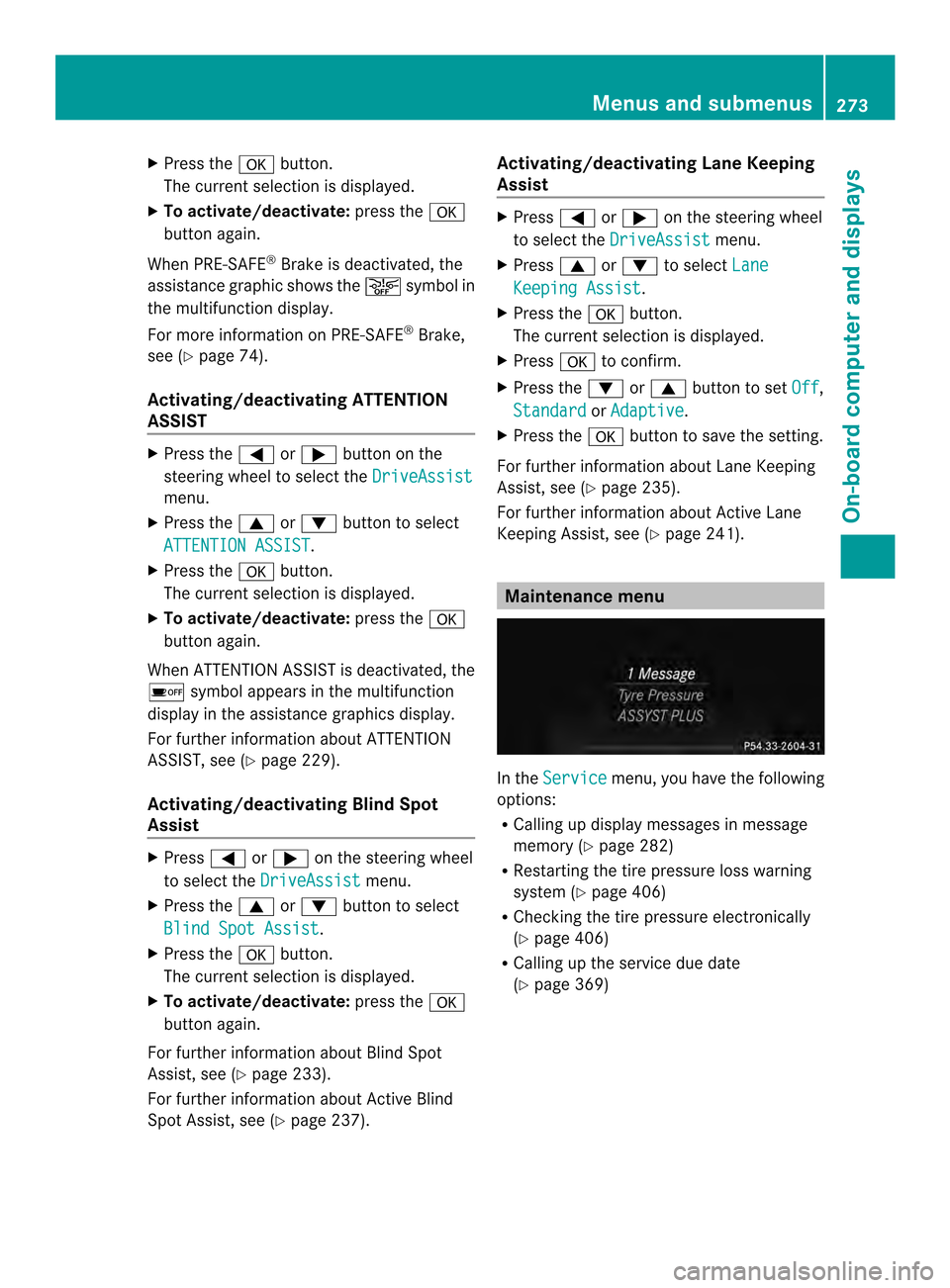
X
Press the 000Bbutton.
The curren tselection is displayed.
X To activate/deactivate: press the000B
button again.
When PRE-SAFE ®
Brake is deactivated, the
assistance graphic shows the 0001symbol in
the multifunction display.
For more information on PRE-SAFE ®
Brake,
see (Y page 74).
Activating/deactivating ATTENTION
ASSIST X
Press the 0002or0005 button on the
steering wheel to select the DriveAssistmenu.
X Press the 0003or0004 button to select
ATTENTION ASSIST .
X Press the 000Bbutton.
The curren tselection is displayed.
X To activate/deactivate: press the000B
button again.
When ATTENTION ASSIST is deactivated, the
0003 symbol appears in the multifunction
display in the assistance graphics display.
For further information about ATTENTION
ASSIST, see (Y page 229).
Activating/deactivating Blind Spot
Assist X
Press 0002or0005 on the steering wheel
to select the DriveAssist menu.
X Press the 0003or0004 button to select
Blind Spot Assist .
X Press the 000Bbutton.
The curren tselection is displayed.
X To activate/deactivate: press the000B
button again.
For further information about Blind Spot
Assist, see (Y page 233).
For further information about Active Blind
Spot Assist, see (Y page 237). Activating/deactivating Lane Keeping
Assist X
Press 0002or0005 on the steering wheel
to select the DriveAssist menu.
X Press 0003or0004 to select Lane Keeping Assist .
X Press the 000Bbutton.
The curren tselection is displayed.
X Press 000Bto confirm.
X Press the 0004or0003 button to set Off ,
Standard or
Adaptive .
X Press the 000Bbutton to save the setting.
For further information about Lane Keeping
Assist, see (Y page 235).
For further information about Active Lane
Keeping Assist, see (Y page 241). Maintenance menu
In the
Service menu, you have the following
options:
R Calling up display messages in message
memory (Y page 282)
R Restarting the tire pressure loss warning
system (Y page 406)
R Checking the tire pressure electronically
(Y page 406)
R Calling up the service due date
(Y page 369) Menus and submenus
273On-board computer and displays Z
Page 276 of 462
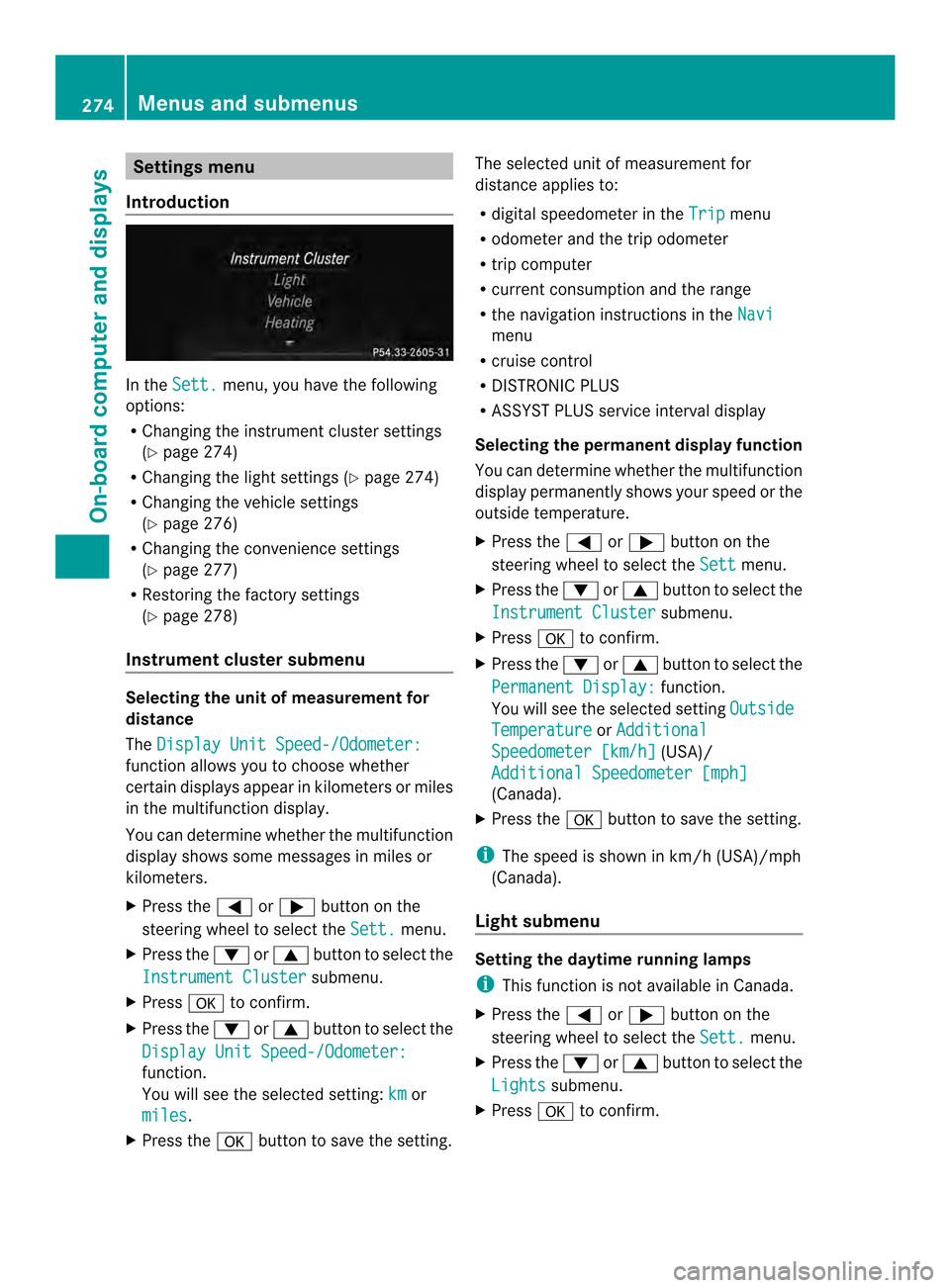
Settings menu
Introduction In the
Sett. menu, you have the following
options:
R Changing the instrumen tcluste rsettings
(Y page 274)
R Changing the light settings (Y page 274)
R Changing the vehicle settings
(Y page 276)
R Changing the convenience settings
(Y page 277)
R Restoring the factory settings
(Y page 278)
Instrument cluster submenu Selecting the unit of measurement for
distance
The
Display Unit Speed-/Odometer: function allows you to choose whether
certain displays appear in kilometers or miles
in the multifunction display.
You can determine whether the multifunction
display shows some messages in miles or
kilometers.
X
Press the 0002or0005 button on the
steering wheel to select the Sett. menu.
X Press the 0004or0003 button to select the
Instrument Cluster submenu.
X Press 000Bto confirm.
X Press the 0004or0003 button to select the
Display Unit Speed-/Odometer: function.
You will see the selected setting:
km or
miles .
X Press the 000Bbutton to save the setting. The selected unit of measuremen
tfor
distance applies to:
R digital speedometer in the Trip menu
R odometer and the trip odometer
R trip computer
R current consumption and the range
R the navigation instructions in the Navi menu
R cruise control
R DISTRONIC PLUS
R ASSYST PLUS service interval display
Selecting the permanent display function
You can determine whether the multifunction
display permanently shows your speed or the
outside temperature.
X Press the 0002or0005 button on the
steering wheel to select the Sett menu.
X Press the 0004or0003 button to select the
Instrument Cluster submenu.
X Press 000Bto confirm.
X Press the 0004or0003 button to select the
Permanent Display: function.
You will see the selected setting Outside Temperature or
Additional Speedometer [km/h] (USA)/
Additional Speedometer [mph] (Canada).
X Press the 000Bbutton to save the setting.
i The speed is shown in km/h( USA)/mph
(Canada).
Light submenu Setting the daytime running lamps
i
This function is not available in Canada.
X Press the 0002or0005 button on the
steering wheel to select the Sett. menu.
X Press the 0004or0003 button to select the
Lights submenu.
X Press 000Bto confirm. 274
Menus and submenusOn-board computer and displays
Page 277 of 462
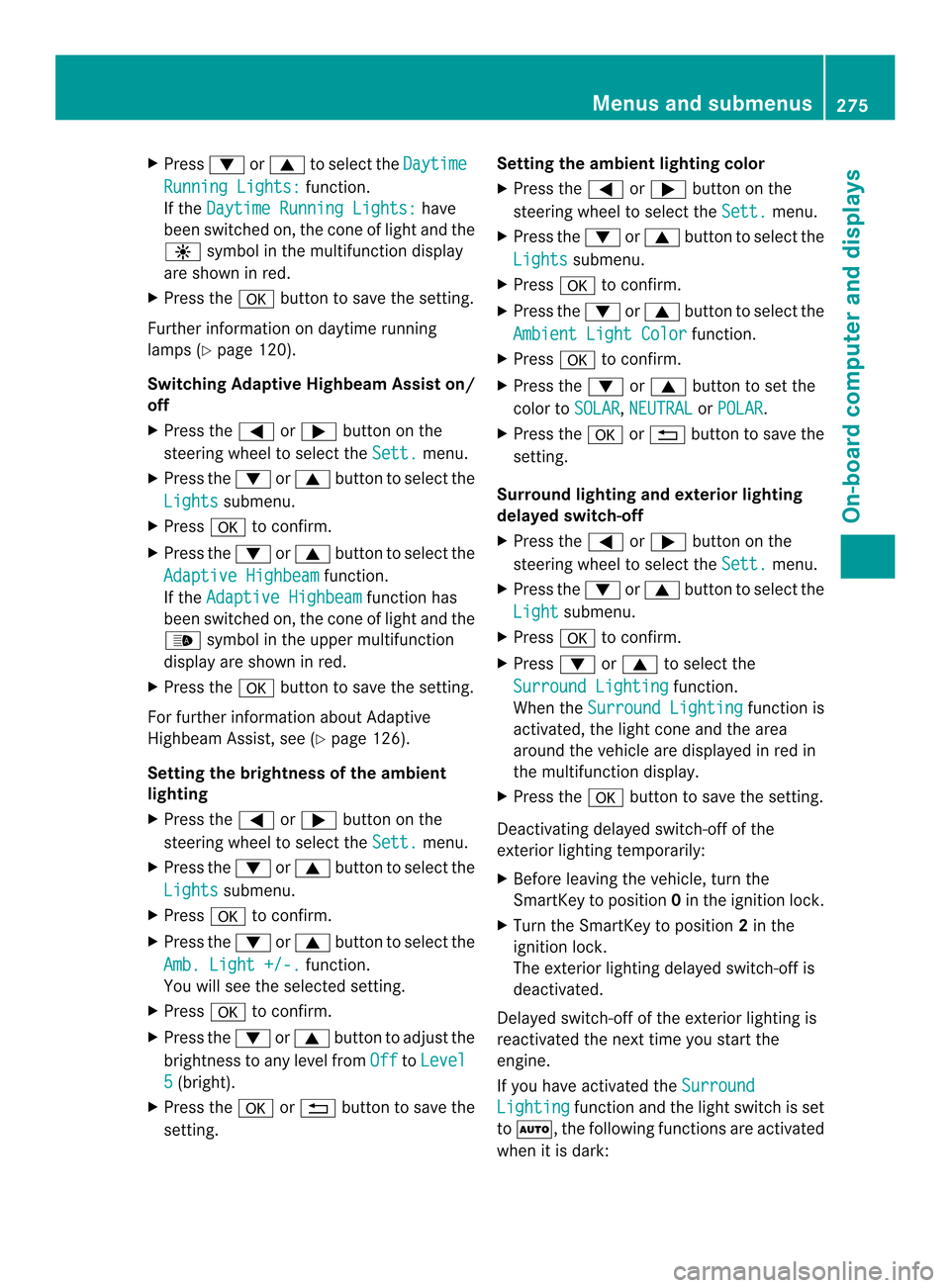
X
Press 0004or0003 to select the Daytime Running Lights: function.
If the Daytime Running Lights: have
been switched on, the cone of light and the
0004 symbol in the multifunction display
are shown in red.
X Press the 000Bbutton to save the setting.
Further information on daytime running
lamps (Y page 120).
Switching Adaptive Highbeam Assist on/
off
X Press the 0002or0005 button on the
steering wheel to select the Sett. menu.
X Press the 0004or0003 button to select the
Lights submenu.
X Press 000Bto confirm.
X Press the 0004or0003 button to select the
Adaptive Highbeam function.
If the Adaptive Highbeam function has
been switched on, the cone of light and the
0005 symbol in the upper multifunction
display are shown in red.
X Press the 000Bbutton to save the setting.
For further information about Adaptive
Highbeam Assist, see (Y page 126).
Setting the brightness of the ambient
lighting
X Press the 0002or0005 button on the
steering wheel to select the Sett. menu.
X Press the 0004or0003 button to select the
Lights submenu.
X Press 000Bto confirm.
X Press the 0004or0003 button to select the
Amb. Light +/-. function.
You will see the selected setting.
X Press 000Bto confirm.
X Press the 0004or0003 button to adjust the
brightness to any level from Off to
Level 5 (bright).
X Press the 000Bor0007 button to save the
setting. Setting the ambient lighting color
X Press the 0002or0005 button on the
steering wheel to select the Sett. menu.
X Press the 0004or0003 button to select the
Lights submenu.
X Press 000Bto confirm.
X Press the 0004or0003 button to select the
Ambient Light Color function.
X Press 000Bto confirm.
X Press the 0004or0003 button to set the
color to SOLAR ,
NEUTRAL or
POLAR .
X Press the 000Bor0007 button to save the
setting.
Surround lighting and exterior lighting
delayed switch-off
X Press the 0002or0005 button on the
steering wheel to select the Sett. menu.
X Press the 0004or0003 button to select the
Light submenu.
X Press 000Bto confirm.
X Press 0004or0003 to select the
Surround Lighting function.
When the Surround Lighting function is
activated, the light cone and the area
around the vehicle are displayed in red in
the multifunction display.
X Press the 000Bbutton to save the setting.
Deactivating delayed switch-off of the
exterior lighting temporarily:
X Before leaving the vehicle, turn the
SmartKey to position 0in the ignition lock.
X Turn the SmartKey to position 2in the
ignition lock.
The exterior lighting delayed switch-off is
deactivated.
Delayed switch-off of the exterior lighting is
reactivated the next time you start the
engine.
If you have activated the Surround Lighting function and the light switch is set
to 0006, the following functions are activated
when it is dark: Menus and submenus
275On-board computer and displays Z
Page 278 of 462
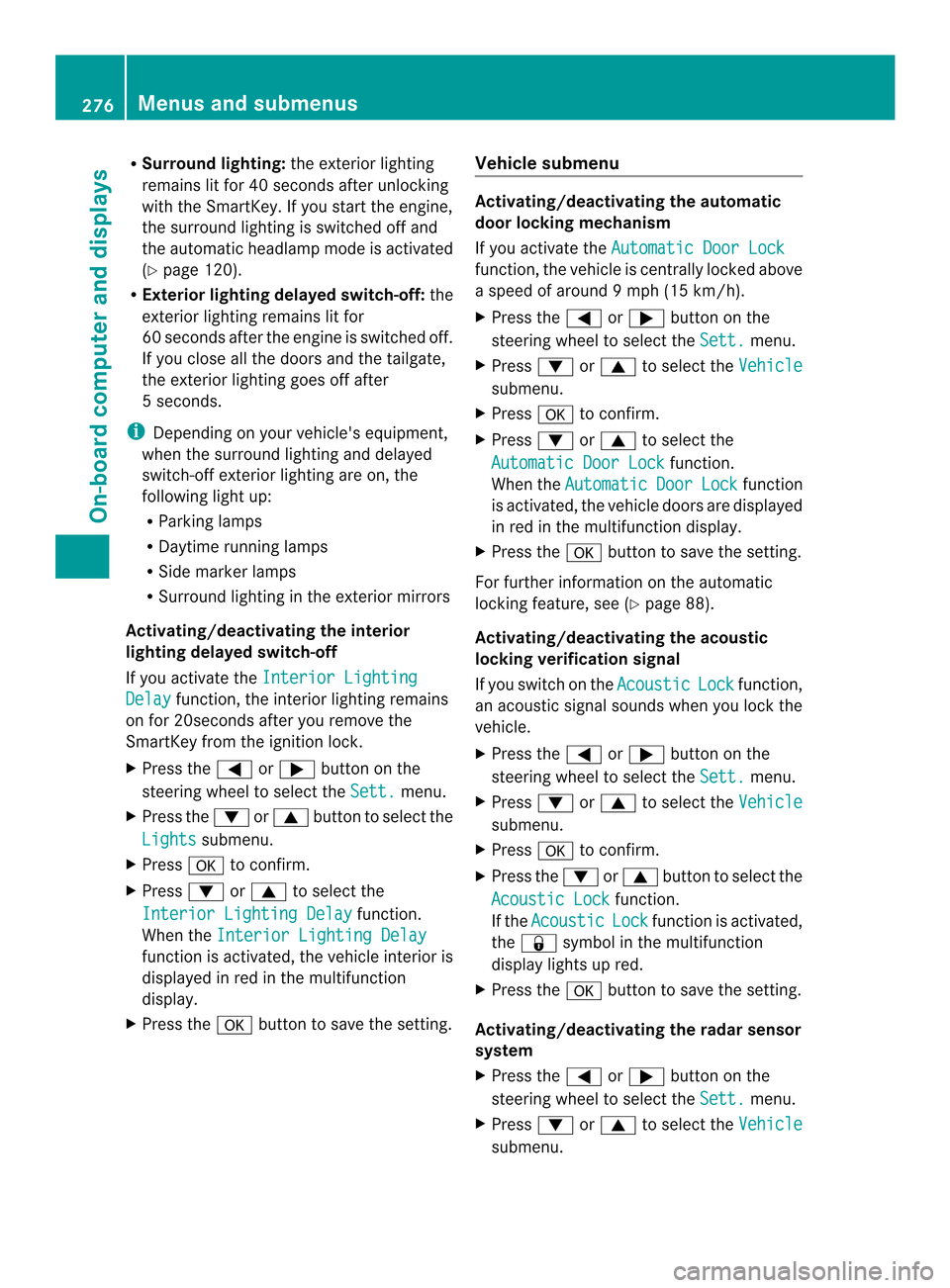
R
Surround lighting: the exterior lighting
remains lit for 40 seconds after unlocking
with the SmartKey. If you start the engine,
the surround lighting is switched off and
the automatic headlamp mode is activated
(Y page 120).
R Exterior lighting delayed switch-off: the
exterior lighting remains lit for
60 seconds after the engine is switched off.
If you close all the doors and the tailgate,
the exterior lighting goes off after
5s econds.
i Depending on your vehicle's equipment,
when the surround lighting and delayed
switch-off exterior lighting are on, the
following light up:
R Parking lamps
R Daytime running lamps
R Side marker lamps
R Surround lighting in the exterior mirrors
Activating/deactivating the interior
lighting delayed switch-off
If you activate the Interior LightingDelay function, the interior lighting remains
on for 20seconds after you remove the
SmartKey from the ignition lock.
X Press the 0002or0005 button on the
steering wheel to select the Sett. menu.
X Press the 0004or0003 button to select the
Lights submenu.
X Press 000Bto confirm.
X Press 0004or0003 to select the
Interior Lighting Delay function.
When the Interior Lighting Delay function is activated, the vehicle interior is
displayed in red in the multifunction
display.
X Press the 000Bbutton to save the setting. Vehicle submenu Activating/deactivating the automatic
door locking mechanism
If you activate the
Automatic Door Lock function, the vehicle is centrally locked above
a speed of around 9 mph (15 km/h).
X Press the 0002or0005 button on the
steering wheel to select the Sett. menu.
X Press 0004or0003 to select the Vehicle submenu.
X Press 000Bto confirm.
X Press 0004or0003 to select the
Automatic Door Lock function.
When the Automatic Door Lock function
is activated, the vehicle doors are displayed
in red in the multifunction display.
X Press the 000Bbutton to save the setting.
For further information on the automatic
locking feature, see (Y page 88).
Activating/deactivating the acoustic
locking verification signal
If you switch on the Acoustic Lock function,
an acoustic signal sounds when you lock the
vehicle.
X Press the 0002or0005 button on the
steering wheel to select the Sett. menu.
X Press 0004or0003 to select the Vehicle submenu.
X Press 000Bto confirm.
X Press the 0004or0003 button to select the
Acoustic Lock function.
If the Acoustic Lock function is activated,
the 000B symbol in the multifunction
display lights up red.
X Press the 000Bbutton to save the setting.
Activating/deactivating the radar sensor
system
X Press the 0002or0005 button on the
steering wheel to select the Sett. menu.
X Press 0004or0003 to select the Vehicle submenu.276
Menus and submenusOn-board computer and displays
Page 279 of 462
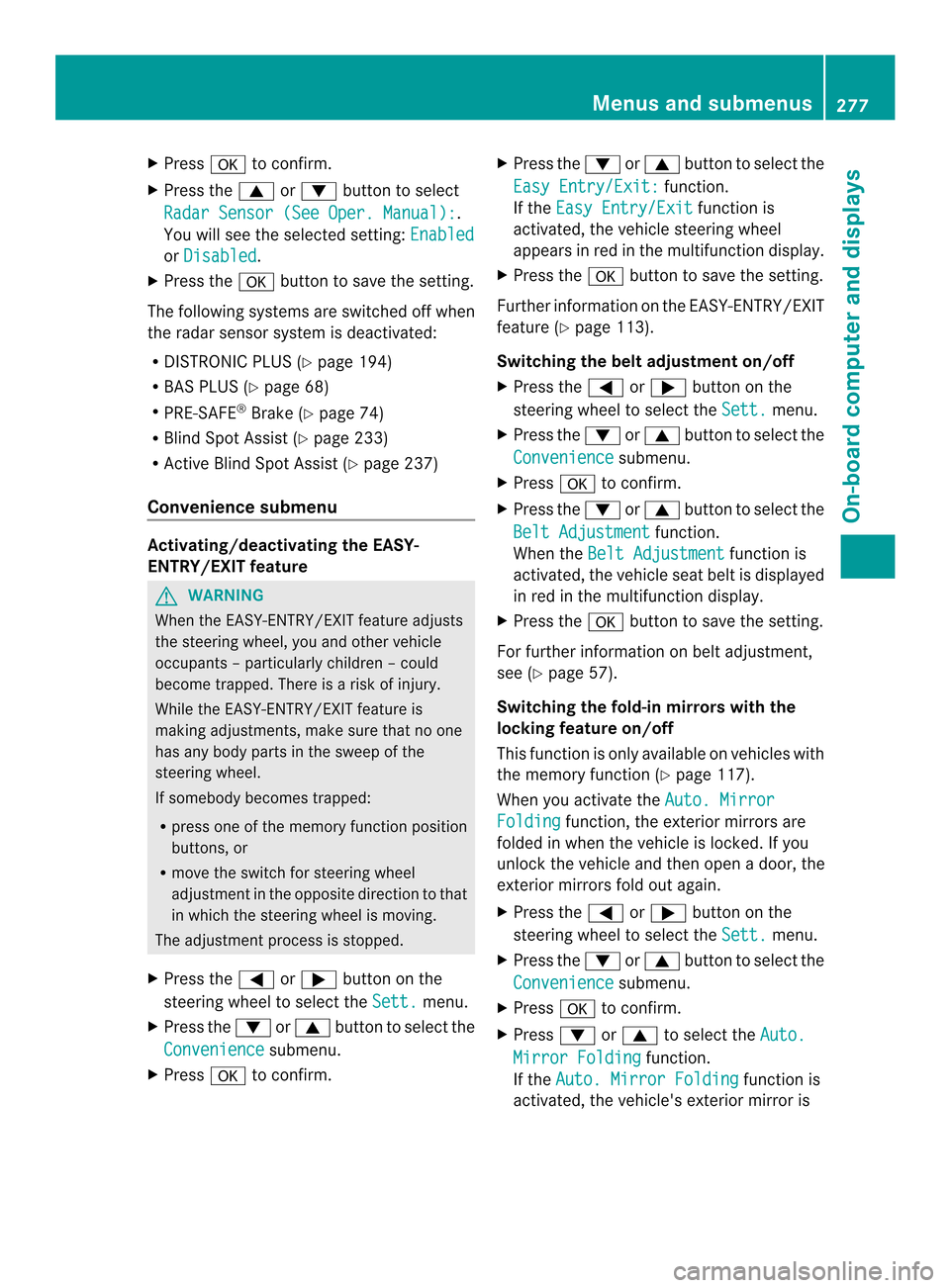
X
Press 000Bto confirm.
X Press the 0003or0004 button to select
Radar Sensor (See Oper. Manual): .
You will see the selected setting: Enabledor
Disabled .
X Press the 000Bbutton to save the setting.
The following systems are switched off when
the radar sensor system is deactivated:
R DISTRONIC PLUS (Y page 194)
R BAS PLUS (Y page 68)
R PRE-SAFE ®
Brake (Y page 74)
R Blind Spot Assist (Y page 233)
R Active Blind Spot Assist (Y page 237)
Convenience submenu Activating/deactivating the EASY-
ENTRY/EXIT feature
G
WARNING
When the EASY-ENTRY/EXIT feature adjusts
the steering wheel, you and other vehicle
occupants –particularly childre n–could
become trapped. There is a risk of injury.
While the EASY-ENTRY/EXIT feature is
making adjustments, make sure that no one
has any body parts in the sweep of the
steering wheel.
If somebody becomes trapped:
R press one of the memory function position
buttons, or
R move the switch for steering wheel
adjustmen tinthe opposite direction to that
in which the steering wheel is moving.
The adjustment process is stopped.
X Press the 0002or0005 button on the
steering wheel to select the Sett. menu.
X Press the 0004or0003 button to select the
Convenience submenu.
X Press 000Bto confirm. X
Press the 0004or0003 button to select the
Easy Entry/Exit: function.
If the Easy Entry/Exit function is
activated, the vehicle steering wheel
appears in red in the multifunction display.
X Press the 000Bbutton to save the setting.
Further information on the EASY-ENTRY/EXIT
feature (Y page 113).
Switching the belt adjustment on/off
X Press the 0002or0005 button on the
steering wheel to select the Sett. menu.
X Press the 0004or0003 button to select the
Convenience submenu.
X Press 000Bto confirm.
X Press the 0004or0003 button to select the
Belt Adjustment function.
When the Belt Adjustment function is
activated, the vehicle seat belt is displayed
in red in the multifunction display.
X Press the 000Bbutton to save the setting.
For further information on belt adjustment,
see (Y page 57).
Switching the fold-in mirrors with the
locking feature on/off
This function is only available on vehicles with
the memory function (Y page 117).
When you activate the Auto. Mirror Folding function, the exterior mirrors are
folded in when the vehicle is locked. If you
unlock the vehicle and then open a door, the
exterior mirrors fold out again.
X Press the 0002or0005 button on the
steering wheel to select the Sett. menu.
X Press the 0004or0003 button to select the
Convenience submenu.
X Press 000Bto confirm.
X Press 0004or0003 to select the Auto. Mirror Folding function.
If the Auto. Mirror Folding function is
activated, the vehicle's exterior mirror is Menus and submenus
277On-board computer and displays Z
Page 280 of 462

displayed in red in the multifunction
display.
X Press the 000Bbutton to save the setting. 0002
To fold the exterior mirrors in or out
If you have switched the Auto. MirrorFolding on and you fold the exterior mirrors
in using button 0002, they will not fold out
automatically (Y page 115).
You can then only fold out the exterior mirrors
using button 0002.
Restoring the factory settings X
Press the 0002or0005 button on the
steering wheel to select the Sett. menu.
X Press the 0004or0003 button to select the
Factory Setting submenu.
X Press 000Bto confirm.
The Reset All Settings? message
appears.
X Press the 0004or0003 button to select
No or
Yes .
X Press 000Bto confirm the selection.
If you select Yes , the multifunction display
shows a confirmation message.
For safety reasons, the Daytime RunningLights function in the
Lights submenu is
only reset if the vehicle is stationary. ON&OFFROAD menu
Example: multifunction display
X
Press the 0002or0005 button on the
steering wheel to select the ON&OFFROAD menu.
You can set the curren tsettings to appear in
the ON&OFFROAD menu:
R On-road program (Y page 243)
R Off-road program (Y page 248) AMG menu in AMG vehicles
AMG displays 0002
Digital speedometer
0003 Gear indicator
0023 Upshift indicator
0022 Engine oil temperature
0020 Coolant temperature
0021 Status indicator (indicator not available in
USA/Canada)
X Press 0002or0005 on the steering wheel
to select the AMG menu.
Upshift indicator UP 0023
indicates that the
engine has reached the overrevving range
when in the manual gearshift program.
Upshift indicator UP 0023
fades out other
messages until you have shifted up.
If the engine oil temperature is below 176 ‡
(80 †) the oil temperature is shown in blue. 278
Menus and submenusOn-board computer and displays