navigation MERCEDES-BENZ METRIS 2021 MY21 Operator's Manual
[x] Cancel search | Manufacturer: MERCEDES-BENZ, Model Year: 2021, Model line: METRIS, Model: MERCEDES-BENZ METRIS 2021Pages: 290, PDF Size: 4.68 MB
Page 155 of 290
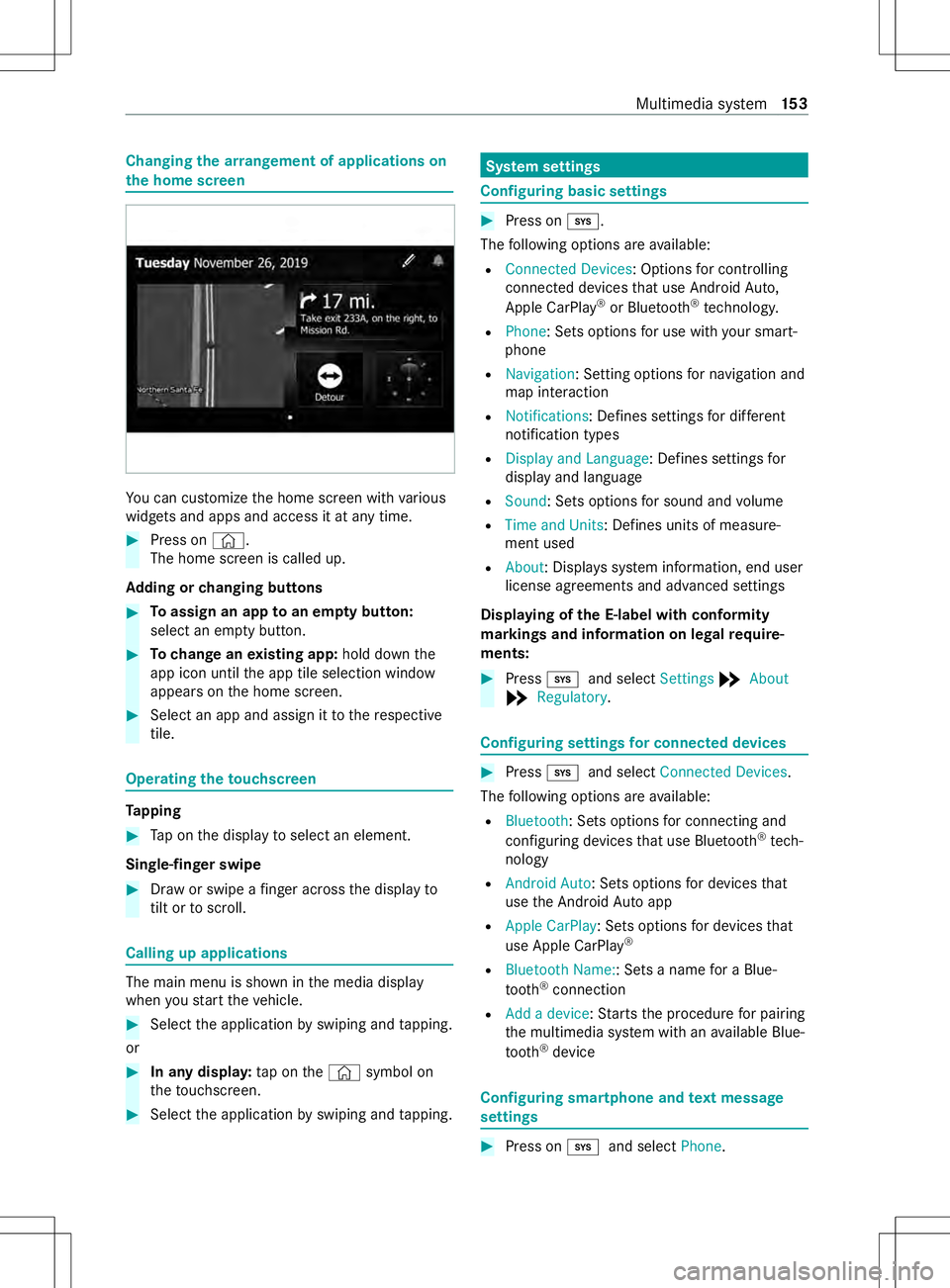
Changing
thea rrangemen tofapplications on
th eh om escreen Yo
uc an cus tomize theh ome screen wit hvarious
widg etsa nd apps and access it at an ytime. #
Press on ©.
The home screen is called up.
Ad ding or changing buttons #
Toassig nana pptoan em ptyb utton:
select an em ptyb utton. #
Tochang eane xisting app: hold downthe
app ico nuntil thea pp tile selection window
appear sonthe home screen. #
Select an app and assign it tother espective
tile. Operating
thet ouchsc reen Ta
pping #
Tapont he displa ytoselect an element.
Single-finger swipe #
Draw or swipe afinger ac ross thed ispla yto
til tortos croll. Calling up applications
The main menu is shown in
them edia display
when yous tart thev ehicle. #
Select thea pplication byswiping and tapping.
or #
In an ydispla y:tapont he© symbol on
th et ouchscreen. #
Select thea pplication byswiping and tapping. Sy
stem settings Configuring basic settings
#
Press on 003B.
The following option sareavailable:
R Connected Devices:O ptions forc ontrolling
connected devices that use Android Auto,
Apple CarPl ay®
or Blue tooth®
tech nology.
R Phone:S etso ptions foru se wit hyour smart‐
phone
R Navigation :Setting options forn avigation and
map interaction
R Notifications:D efines settingsford iffe re nt
notification types
R Displa yand Language :Define ssettings for
displa yand language
R Sound:S etso ption sfor sound and volume
R Time and Units:D efines unitsofmeasure‐
men tused
R About :Displa yssystem information ,end user
license agreement sand advanced settings
Displaying of theE -label wit hconformity
ma rkings and information on legal requ ire‐
ments: #
Press 003B and select Settings*About
* Regulatory . Configuring settings
forc onnected devices #
Press 003B and select Connected Devices .
The following option sareavailable:
R Bluetooth:S etso ptions forc onnecting and
configuri ng device sthat use Blue tooth ®
tech‐
nology
R Android Auto :Setso ptions ford evices that
use theA ndroid Autoapp
R Apple CarPlay :Setso ptions ford evices that
use Apple CarPlay ®
R Bluetoot hName::S etsa nam efor aB lue‐
to oth ®
connection
R Add adevice:S tartst he procedur efor pairing
th em ultimedia sy stem wit hanavailable Blue‐
tooth ®
device Configuring smartphone and
text message
settings #
Press on 003Band select Phone. Multimedia sy
stem 15 3
Page 156 of 290
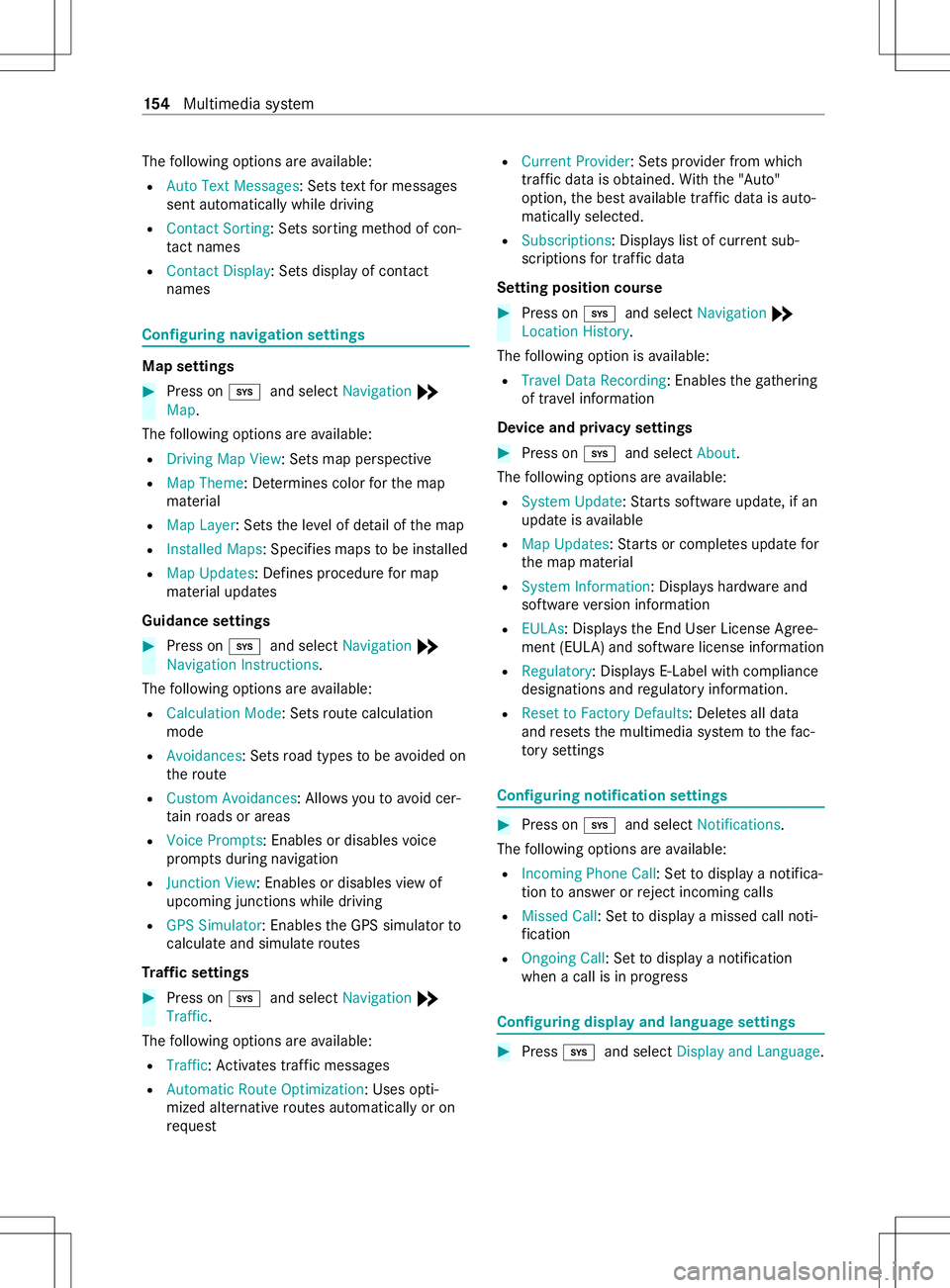
The
following option sareavailable:
R AutoTextM essages:S etst extfor messages
sent automatically while driving
R Contact Sorting:S etss orting me thod of con‐
ta ct names
R Contact Display:S etsd ispla yofc ontact
names Configu
ring navigation settings Map settings
#
Press on 003Band select Navigation *
Map.
The following option sareavailable:
R Drivin gMap View:S etsm ap perspective
R Map Theme :Determines color fort he map
material
R Map Layer :Setst he le velofd etail of them ap
R Installed Maps:S pecifies mapstobe ins talled
R Map Updates :Defines procedur efor map
material updates
Guidance settings #
Press on 003Band select Navigation *
Navigation Instructions.
The following option sareavailable:
R Calculation Mode :Setsr out ecalculation
mode
R Avoidances :Setsr oad types tobe avo ided on
th er oute
R Custom Avoidances:A llows youtoa void cer‐
ta in roads or areas
R Voic ePrompts:E nables or disable svoice
prom ptsd uring navigation
R Junction View:E nables or disables vie wof
upcoming junctions while driving
R GPS Simulator:E nablestheG PS simulator to
calculat eand simula teroutes
Tr af fics ettings #
Press on 003Band select Navigation *
Traffic .
The following option sareavailable:
R Traffic :Activates traf ficm essages
R Automatic Route Optimization:U ses opti‐
mize dalter nativ eroutes automaticall yoron
requ est R
Current Provider :Setsp rovide rfromw hich
traf ficd ataiso btained. With th e"Auto"
option, theb esta vailable traf ficd ataisa uto‐
maticall yselected.
R Subscriptions :Displa yslistofc urrent sub‐
scriptions fort raffic data
Setting position course #
Press on 003Band select Navigation *
Location History.
The following option is available:
R Travel Dat aRecording :Enables theg athering
of tra velinformation
Device and privacy settings #
Press on 003Band select About.
The following option sareavailable:
R System Update:S tartss oftwar eupdate, if an
updat eisavailable
R Map Updates :Startsorc omple tesu pdate for
th em ap material
R System Information:D isplayshardwar eand
softwar eversion information
R EULAs:D isplays th eEnd User License Agree‐
ment (EULA) and softwar elicense information
R Regulatory :Displa ysE-Labe lwithc ompliance
designations and regulator yinformation.
R Reset to Factor yDefaults:D eletesa ll data
and resets them ultimedia sy stem tothef ac‐
to ry settings Configuring notification settings
#
Press on 003Band select Notifications.
The following option sareavailable:
R Incoming Phon eCall:S etto displa yanotifica‐
tion toans werorr eject incomin gcalls
R Misse dCall:S etto displa yamissed call noti‐
fi cation
R Ongoing Call:S etto displa yanotification
when acall is in progress Configuring displa
yand languag esettings #
Press 003B and select Display and Language .15 4
Multimedia sy stem
Page 160 of 290
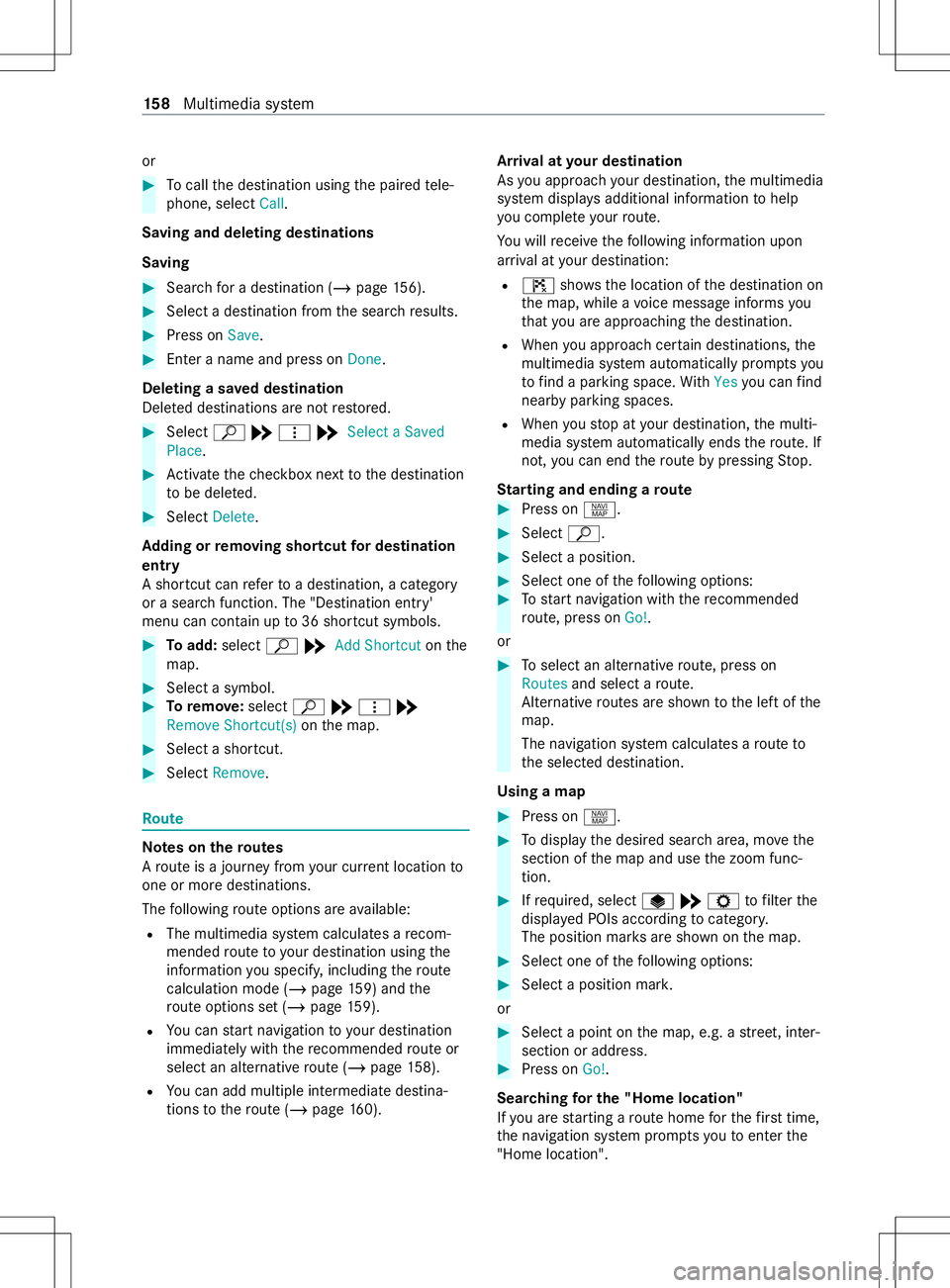
or
#
Tocal lthe destination using thep aired tele‐
phone, select Call.
Saving and deleting destinations
Saving #
Sear chforad estination (/ page156). #
Select adestinatio nfromt he sear chresults. #
Press on Save. #
Enter aname and press on Done.
Deleting asave ddestination
Dele tedd estinations ar enotrestored. #
Select ª*þ *Select aSaved
Place. #
Activat ethe checkbo xnexttot he destination
to be dele ted. #
Select Delete.
Ad ding or removing sho rtcut ford estination
entry
As hortcut can refertoad estination, acategory
or as ear chfunction. The "Destination entry'
menu can contain up to36 shortcut symbols. #
Toadd: select ª*Add Shortcut onthe
map. #
Select asymbol. #
Toremo ve: select ª*þ *
Remov eShortcut(s) onthem ap. #
Select ashortcut. #
Select Remove . Ro
ute Note
sont heroutes
Ar out eisaj ourney from your cur rent location to
one or mor edestinations.
The following routeo ptions ar eavailable:
R The multimedi asystemc alculates arecom‐
mended routetoy our destination using the
informatio nyou specify ,includin gthe route
calculation mod e(/pag e159) and the
ro uteo ptions se t(/pag e159).
R Youc an star tn avigatio ntoy our destination
immediate lywit hthe recommended routeor
selec tana lternativ erout e(/pag e158).
R Youc an add multiple intermediat edestina‐
tions tother out e(/ pag e160). Ar
riva laty our destination
As youa pproac hyour destination, them ultimedia
sy stem displa ysadditional information tohelp
yo uc omple teyour route.
Yo uw illreceiv ethe following informatio nupon
ar riva laty our destination:
R ¤ showsthel ocation of thed estination on
th em ap, while avoice messag einforms you
th at youa reapproachin gthe destination.
R When youa pproac hcertain destinations, the
multimedia sy stem automaticall ypromp tsyou
to find aparkin gspace. With Yes youc an find
nearb yparkin gspaces.
R When yous topaty our destination, them ulti‐
media sy stem automaticall yends ther oute. If
not, youc an end ther out ebyp ressing Stop.
St arting and ending aroute #
Press on z. #
Select ª. #
Select aposition. #
Select one of thef ollowing options: #
Tostar tn avigatio nwitht he recommended
ro ute, press on Go!.
or #
Toselect an alternativ eroute, press on
Routes and sele ctar oute.
Alternativ eroutes ar eshown tothel eftoft he
map.
The navigation sy stem calculates arout eto
th es elected destination.
Using amap #
Press on z. #
Todispla ythe desired sear charea, mo vethe
section of them ap and use thez oom func‐
tion. #
Ifre qu ired, select U*Z tofilter the
displa yedP OIs according tocatego ry.
The position mar ksares hown on them ap. #
Select one of thef ollowing options: #
Select aposition mar k.
or #
Select apoint on them ap, e.g. astreet, in ter‐
section or address. #
Press on Go!.
Sear ching fort he "Home location"
If yo ua restartin garoutehom efor thef irst time,
th en avigation sy stem prom ptsy ou toenter the
"Hom elocation". 15 8
Multimedia sy stem
Page 161 of 290
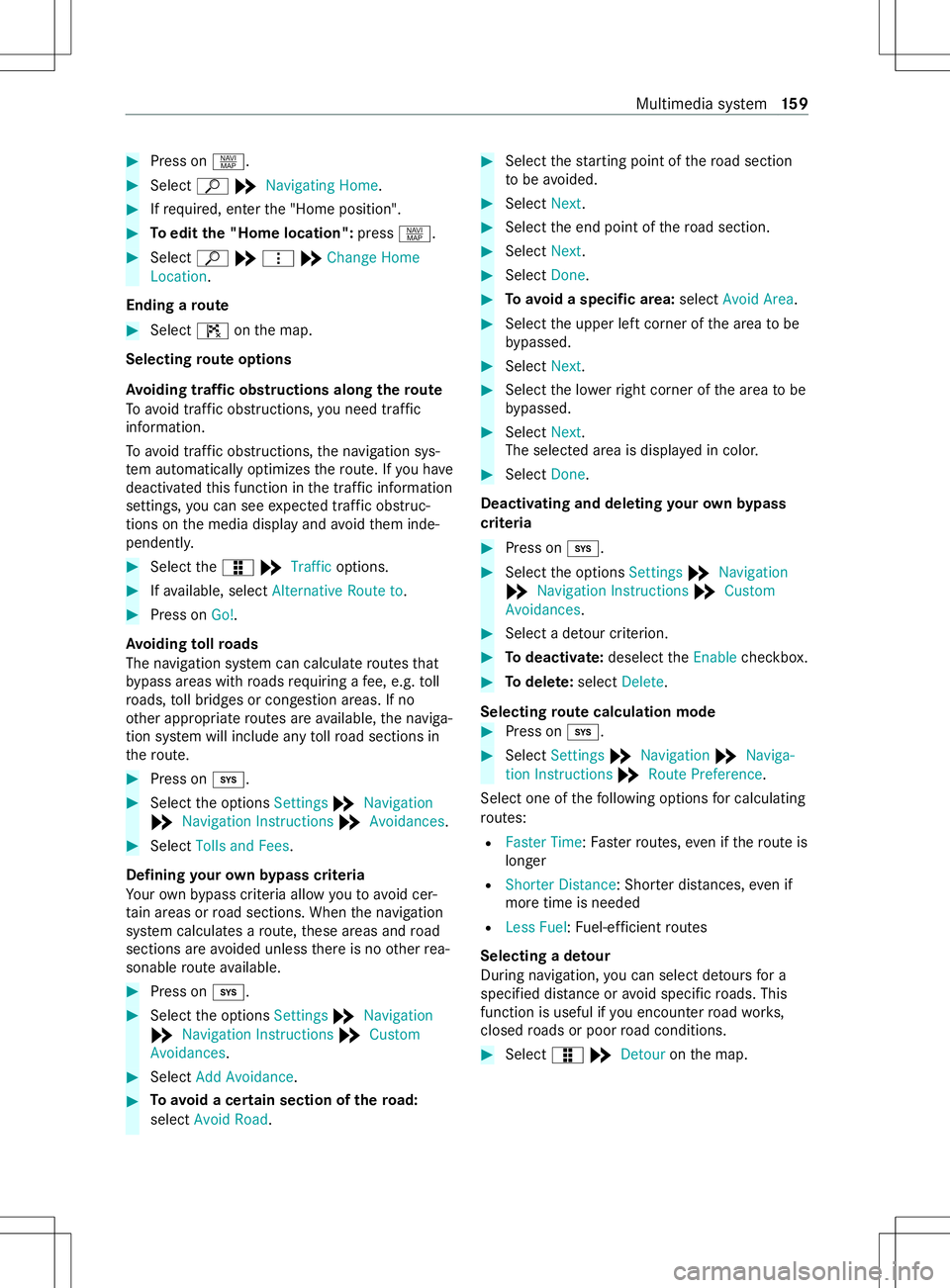
#
Press on z. #
Select ª*Navigating Home . #
Ifre qu ired, enter the" Home position". #
Toedit the" Hom elocation": pressz. #
Select ª*þ *Chang eHome
Location .
Ending aroute #
Select ¤onthem ap.
Selecting rout eo ptions
Av oiding traf fico bstructions along ther oute
To avo id traf fico bstructions, youn eedt raffic
information.
To avo id traf fico bstructions, then avigation sys‐
te ma utomatically optimizes ther oute. If youh ave
deactivated this function in thet raffic in form ation
settings, youc an see expected tra ffic obstruc‐
tion sont he media displa yand avo idthem inde‐
pendently. #
Select theæ *Traffic options. #
Ifav ailable, select AlternativeRoute to . #
Press on Go!.
Av oiding tollro ads
The navigation sy stem can calculat eroutes that
by pass areas wit hroads requiring afee, e.g. toll
ro ads, toll bridges or con gestion areas. If no
ot her appropriat eroutes ar eavailable, then aviga‐
tion sy stem will include an ytoll road sections in
th er oute. #
Press on 003B. #
Select theo ptions Settings *Navigation
* Navigation Instructions *Avoidances. #
Select Tolls and Fees .
Defining your ow nb ypass criteria
Yo ur ow nb ypass criteria allo wyoutoavoid cer‐
ta in areas or road sections .When then avigation
sy stem calculates aroute, these areas and road
sections ar eavoided unless ther eisnoo ther rea‐
sonable routea vailable. #
Press on 003B. #
Select theo ptions Settings *Navigation
* Navigation Instructions *Custom
Avoidances. #
Select Add Avoidance. #
Toavoid acertain section of ther oad:
select Avoid Road. #
Select thes tartin gp ointoft heroad section
to be avoided. #
Select Next. #
Select thee nd point of ther oad section. #
Select Next. #
Select Done. #
Toavoid aspecific area: selectAvoid Area. #
Selec tthe upper lef tcorner of thea reatobe
by passed. #
Select Next. #
Select thel owe rright corner of thea reatobe
by passed. #
Select Next.
The selected area is displa yedinc olor. #
Select Done.
Deactivating and deleting your ow nb ypass
criteria #
Press on 003B. #
Select theo ptions Settings *Navigation
* Navigation Instructions *Custom
Avoidances. #
Select adetour criterion. #
Todeactivate: deselecttheEnable checkbox. #
Todel ete: select Delete.
Selecting rout ec alculation mode #
Press on 003B. #
Select Settings *Navigation *Naviga-
tion Instructions *Route Preference.
Select one of thef ollowing options forc alculating
ro utes:
R Faste rTime :Fasterr outes, even if ther out eis
lon ger
R Shorte rDistance :Shor terd ista nces, evenif
mor etime is needed
R LessFuel:F uel-ef ficient routes
Selecting adetour
During navigation, youc an selec tdetour sfor a
speci fied dis tance or avoid specific roads. This
function is useful if youe ncoun terr oad works,
closed roads or poor road conditions. #
Select æ*Detour onthem ap. Multimedia sy
stem 15 9
Page 163 of 290
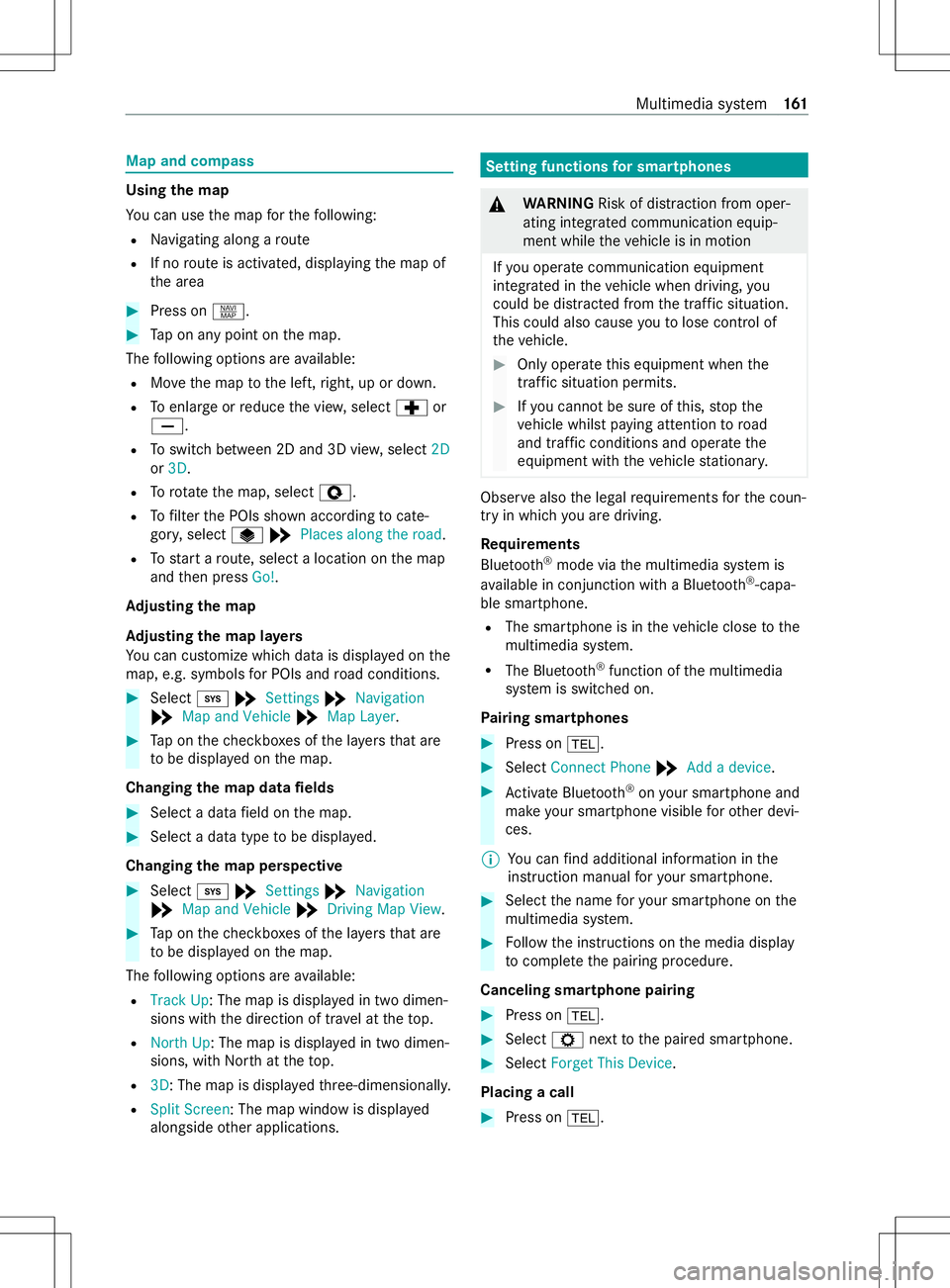
Map and compass
Usin
gthe map
Yo uc an use them apfort he following:
R Navigating along aroute
R If no routeisa ctivated, displ aying them ap of
th ea rea #
Press on z. #
Tapona nypoint on them ap.
The following option sareavailable:
R Movethem aptothel eft, right, up or down.
R Toenlar georreduce thev iew, select cor
0082.
R Toswitc hbetwe en 2D and 3D vie w,select 2D
or 3D.
R Torotate them ap, select è.
R Tofilter theP OIs shown according tocate‐
gor y,select U*Places along the road.
R Tostar tar oute, sele ctalocatio nonthe map
and then press Go!.
Ad justin gthe map
Ad justin gthe map la yers
Yo uc an cus tomize whic hdataisd isplayedont he
map, e.g. symbols forP OIs and road conditions. #
Select 003B*Settings *Navigation
* Map and Vehicle *Map Layer . #
Tapont hecheckbo xesoft he layers that are
to be displa yedont he map.
Changing them apdata fields #
Selec tadataf ield on them ap. #
Select adatat ype tobe displa yed.
Changing them apperspective #
Select 003B*Settings *Navigation
* Map and Vehicle *Drivin gMap View . #
Tapont hecheckbo xesoft he layers that are
to be displa yedont he map.
The following option sareavailable:
R Trac kUp :The map is displa yedint wodimen‐
sions wit hthe direction of tra velatt hetop.
R Nort hUp :The map is displa yedint wodimen‐
sions, wit hNorth atthet op.
R 3D:T he map is displa yedt hree-dimensionall y.
R Split Screen:T he map windowisdispl ay ed
alongside other applications. Setting functions
fors martphones &
WARNING Risk of distraction from oper‐
ating integrated communication equip‐
ment while thev ehicle is in motion
If yo uo perat ecommunication equipment
integ ratedint hevehicle when driving, you
could be distracted from thet raffic situation.
This could also cause youtol ose control of
th ev ehicle. #
Onlyoperat ethis equipment when the
traf fics ituation permits. #
Ifyo uc anno tbes ureoft his,stop the
ve hicle whils tpaying attention toroad
and traf ficc onditions and ope rate the
equipment wit hthe vehicle stationar y. Obser
vealso thel egal requ irements fort he coun‐
tr yinw hichyou ar edriving.
Re quirements
Blue tooth ®
mode via them ultimedia sy stem is
av ailable in conjunction wit haBluetooth ®
-capa‐
bl es ma rtphone.
R The smartphon eisinthevehicle close tothe
multimedia sy stem.
R The Blue tooth®
function of them ultimedia
sy stem is switched on.
Pa iring sma rtphones #
Press on 002B. #
Select Connect Phone *Addadevice. #
Activat eBluet oo th®
on your smartphon eand
mak eyour smartphone visible foro ther devi‐
ces.
% Yo
uc an find additiona linformation in the
instruction manual fory our smartphone. #
Select then ame fory our smartphone on the
multimedia sy stem. #
Followt he instructions on them edia display
to comple tethep airing procedure.
Canceling smartphone pairing #
Press on 002B. #
Select Znexttothep aired smartphone. #
Select Forget This Device.
Placing acall #
Press on 002B. Multimedia sy
stem 161
Page 167 of 290
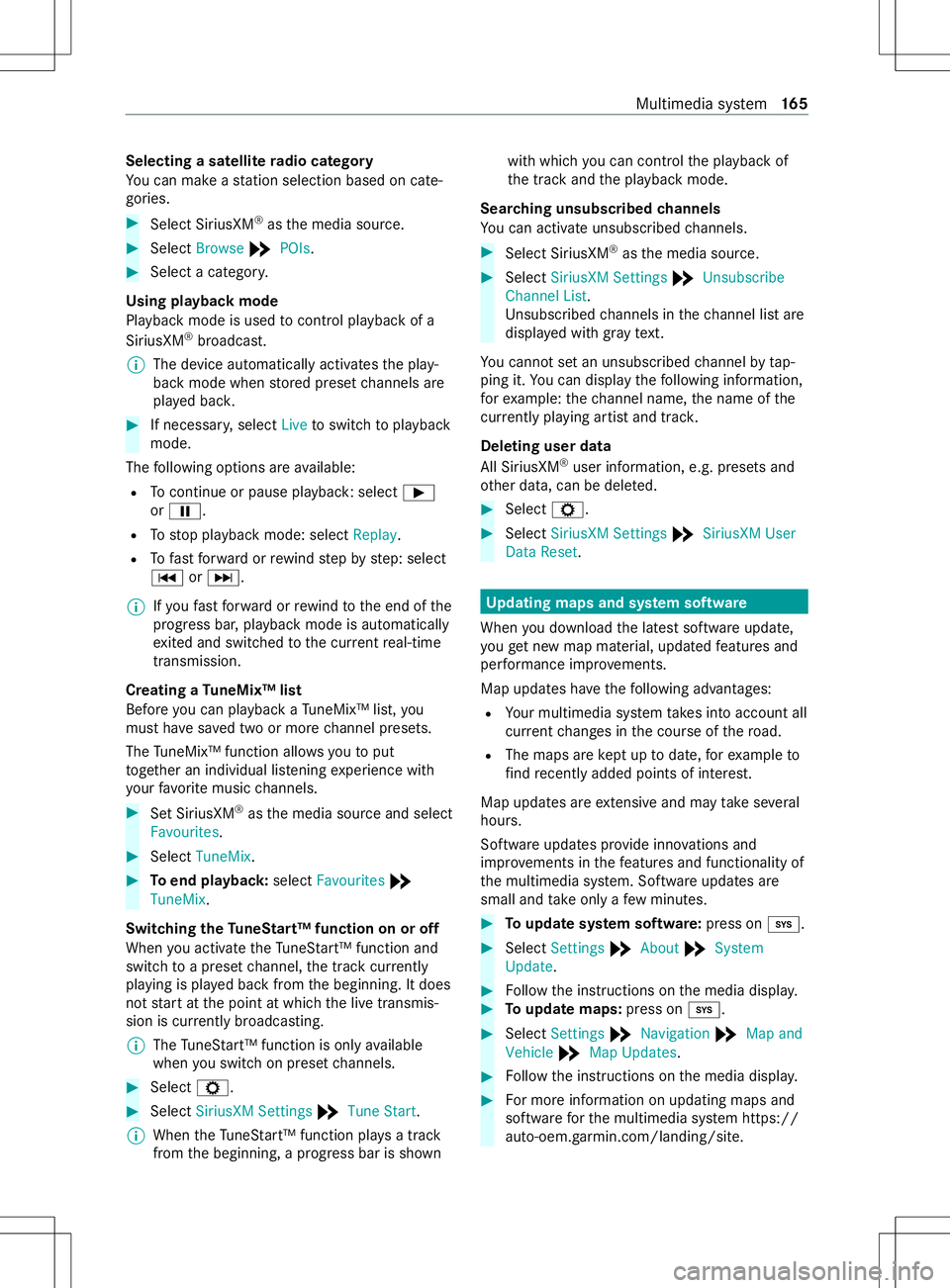
Selecting
asatellit eradio category
Yo uc an mak eastatio ns electio nbased on cate‐
gories. #
Select SiriusXM ®
as them edia source. #
Select Browse *POIs. #
Select acategor y.
Using playbac kmode
Playbac kmode is used tocontrol playbac kofa
SiriusXM ®
broadcast.
% The device au
tomatically activates thep lay‐
bac km ode when stored prese tchannels are
pla yedb ack. #
If necessar y,select Livetoswitc htop layback
mode.
The following option sareavailable:
R Tocontinu eorpause playback: select 00D0
or 00CF.
R Tostop playbac kmode: select Replay.
R Tofast forw ardorr ewind step bystep: select
0054 or0055.
% If
yo uf astfor wa rdorrewind tothee nd of the
progress bar ,playbac kmode is automatically
ex ited and switched tothec urrent real-time
transmission.
Creating aTuneMix™ list
Befor eyou can playbac kaTuneMix™ list, you
mus thave save dt wo or mor echannel presets.
The TuneMix™ function allo wsyoutop ut
to ge ther an individual lis tening experience with
yo ur favo rite music channels. #
SetS iriusXM ®
as them edia source and select
Favourites . #
Select TuneMix . #
Toend playback: selectFavourites *
TuneMix.
Switching theT uneStart™ function on or off
When youa ctivat ethe TuneS tart™f unctio nand
switc htoap rese tc hannel, thet rack cur rently
pl ay ing is pla yedb ackf romt he beginning. It does
no ts tart at thep oint at whic hthe liv etransmis‐
sion is cur rentl yb road casting.
% The
TuneS tart™f unctio nisonlyavailable
when yous wit ch on prese tchannels. #
Select Z. #
Select SiriusXM Settings *Tune Start.
% When
theT une Start™ function pl aysat rack
from theb eginning, aprogress bar is shown wit
hw hichyou can control thep laybac kof
th et rack and thep laybac kmode.
Sear ching unsubscribed channels
Yo uc an activat eunsubsc ribed channels. #
Select SiriusXM ®
as them edia source. #
Select SiriusXM Settings *Unsubscribe
Channel List.
Unsubscribed channels in thec hannel lis tare
displa yedw ithg rayt ext.
Yo uc anno tset an unsubsc ribed channel bytap‐
ping it. Youc an displ aythef ollowing information,
fo re xamp le:thec hannel name, then ame of the
cur rentl yp layin gartista nd trac k.
Deletin guser data
All SiriusXM ®
user information ,e.g.p resets and
ot her data, can be dele ted. #
Select Z. #
Select SiriusXM Settings *SiriusXM User
Data Reset. Up
dating maps and sy stem software
When youd ownload thel ates tsoftwar eupdate,
yo ug etnewm apma terial, updated features and
per form anc eimp rove ments.
Map updates ha vethef ollowing advantages:
R Your multimedia sy stem take sintoa ccount all
cur rent changes in thec ourse of ther oad.
R The maps ar ekeptuptod ate,fore xamp leto
fi nd recently added points of interest.
Map upda tesa reextensiv eand ma ytakes eve ral
hours.
Softwar eupdates pr ovide inn ovations and
impr ovement sinthefeatures and functionality of
th em ultimedia sy stem. Softwar eupdates are
small and take onl yaf ewminutes. #
Toupdat esystems oftware: press on003B. #
Select Settings *About *System
Update. #
Followt he instructions on them edia displa y. #
Toupdat emaps: press on 003B. #
Select Settings *Navigation *Map and
Vehicle *Map Updates. #
Followt he instructions on them edia displa y. #
Form orei nformation on updating maps and
softwar efor them ultimedia sy stem https://
auto-oem. garm in.com/landing/site. Multimedia sy
stem 16 5
Page 280 of 290
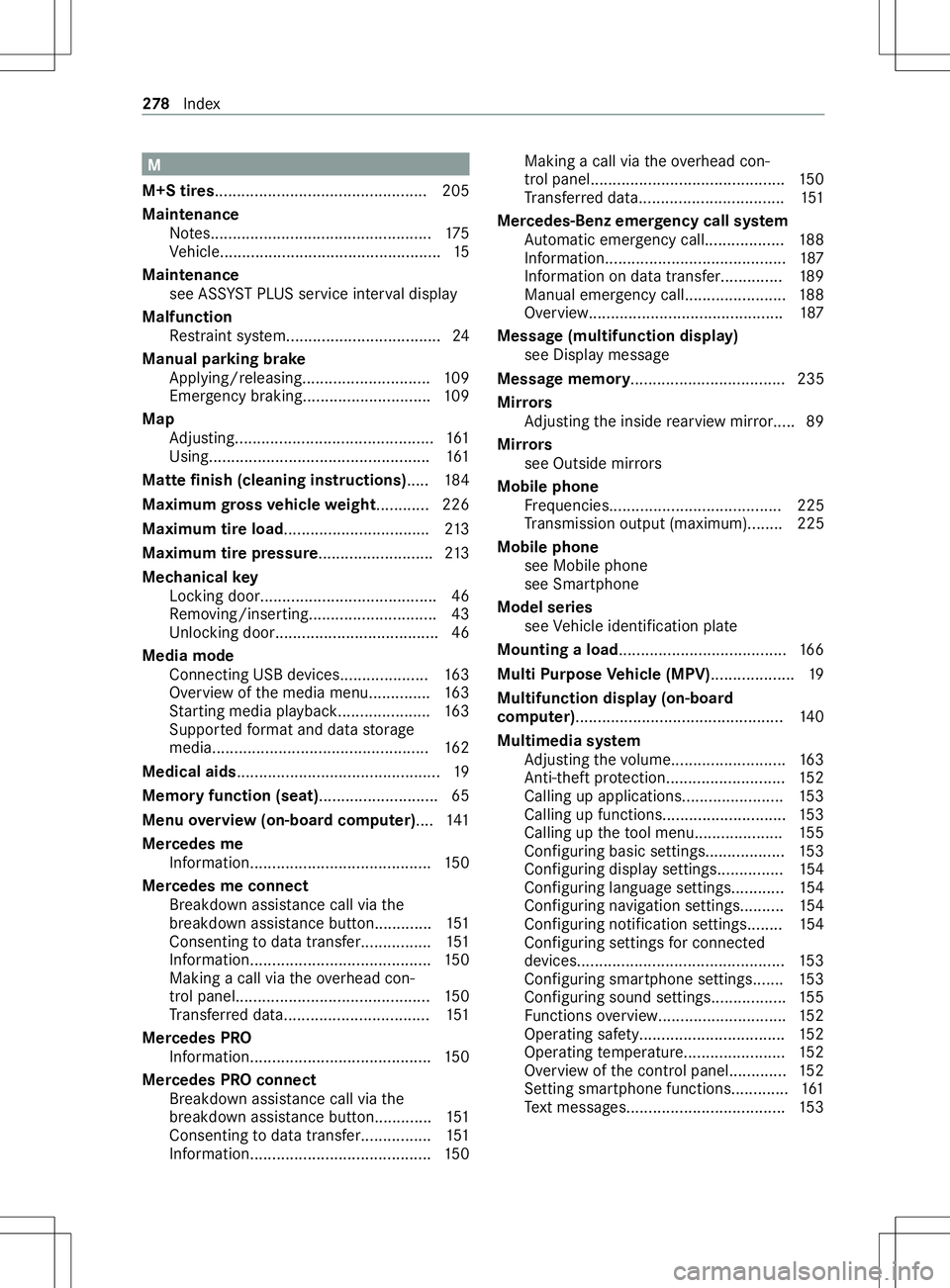
M
M+S tires................................................ 205
Maintenance Notes.................................................. 175
Ve hicle..................................................15
Maintenance see ASS YSTP LUSs ervice inter vald isplay
Malfunction Restra int sy stem................................... 24
Manual parking brake Applying/releasing............................ .109
Emer gency braking............................. 109
Map Adjusting............................................. 161
Using.................................................. 161
Matt efinish (cleaning instructions) .....184
Maximum gross vehicl eweight ............ 226
Maximum tir eload................................ .213
Maximum tir epressure .......................... 213
Mechanical key
Locking door........................................ 46
Re moving/inserting............................. 43
Un lockin gdoor.................................... .46
Media mode Connecting USB devices.................... 16 3
Overvie wofthe media menu.............. 16 3
St artin gmediap laybac k.................... .163
Suppor tedf ormat and data storage
media................................................. 16 2
Medical aids.............................................. 19
Memor yfunctio n(seat).......................... .65
Menu overview( on-boar dcomputer) ....141
Mercede sme
Information......................................... 15 0
Mercede smeconnect
Breakdown assi stanc ecall via the
breakdown assis tance button............. 151
Consentin gtodatat ransfer................ 151
Information.........................................1 50
Making acall via theo verhead con‐
trol panel............................................ 15 0
Tr ans ferred data................................. 151
Mercede sPRO
Information......................................... 15 0
Mercede sPRO connect
Breakdown assi stanc ecall via the
breakdown assis tance button............. 151
Consentin gtodatat ransfer................ 151
Information.........................................1 50Making
acall via theo verhead con‐
trol panel............................................ 15 0
Tr ans ferred data................................. 151
Mercedes-Benz emer gency call sy stem
Au tomatic emergency call.................. 188
Information......................................... 187
Information on dat atransfer..............1 89
Manual emer gency cal l....................... 188
Overview............................................ 187
Messag e(multifunction display)
see Displa ymessa ge
Messag ememory................................... 235
Mir rors
Ad justing thei nside rearvie wmirro r.... .89
Mir rors
see Outside mir rors
Mobile phone Frequencies....................................... 225
Tr ansmission output (maximum )........ 225
Mobil ephone
see Mobil ephone
see Smartphone
Mode lseries
see Vehicle identification plate
Mounting aload...................................... 16 6
Multi Purpose Vehicl e(MPV)................... 19
Multifunction displa y(on-board
computer)............................................... 14 0
Multimedia sy stem
Ad justing thev olume.......................... 16 3
Anti-thef tprotection........................... 15 2
Callin gupa pplications...................... .153
Calling up functions........................... .153
Calling up thet ool menu.................... 15 5
Con figuring basic settings.................. 15 3
Con figuring displa ysettings............... 154
Con figuring languag esettings............ 154
Con figuring navigation settings.......... 154
Con figuring notification settings........1 54
Con figuring settings forc onnected
devices............................................... 15 3
Con figuring smartphone settings....... 15 3
Con figuring sound settings................. 15 5
Fu nctions overview............................. 15 2
Operating saf ety................................ .152
Operating temp erature....................... 15 2
Overvie wofthe control panel............. 15 2
Setting sma rtphone function s............. 161
Te xt messa ges.................................... 15 3278
Index