warning MERCEDES-BENZ R-Class 2010 R171 Comand Manual
[x] Cancel search | Manufacturer: MERCEDES-BENZ, Model Year: 2010, Model line: R-Class, Model: MERCEDES-BENZ R-Class 2010 R171Pages: 224, PDF Size: 7 MB
Page 191 of 224
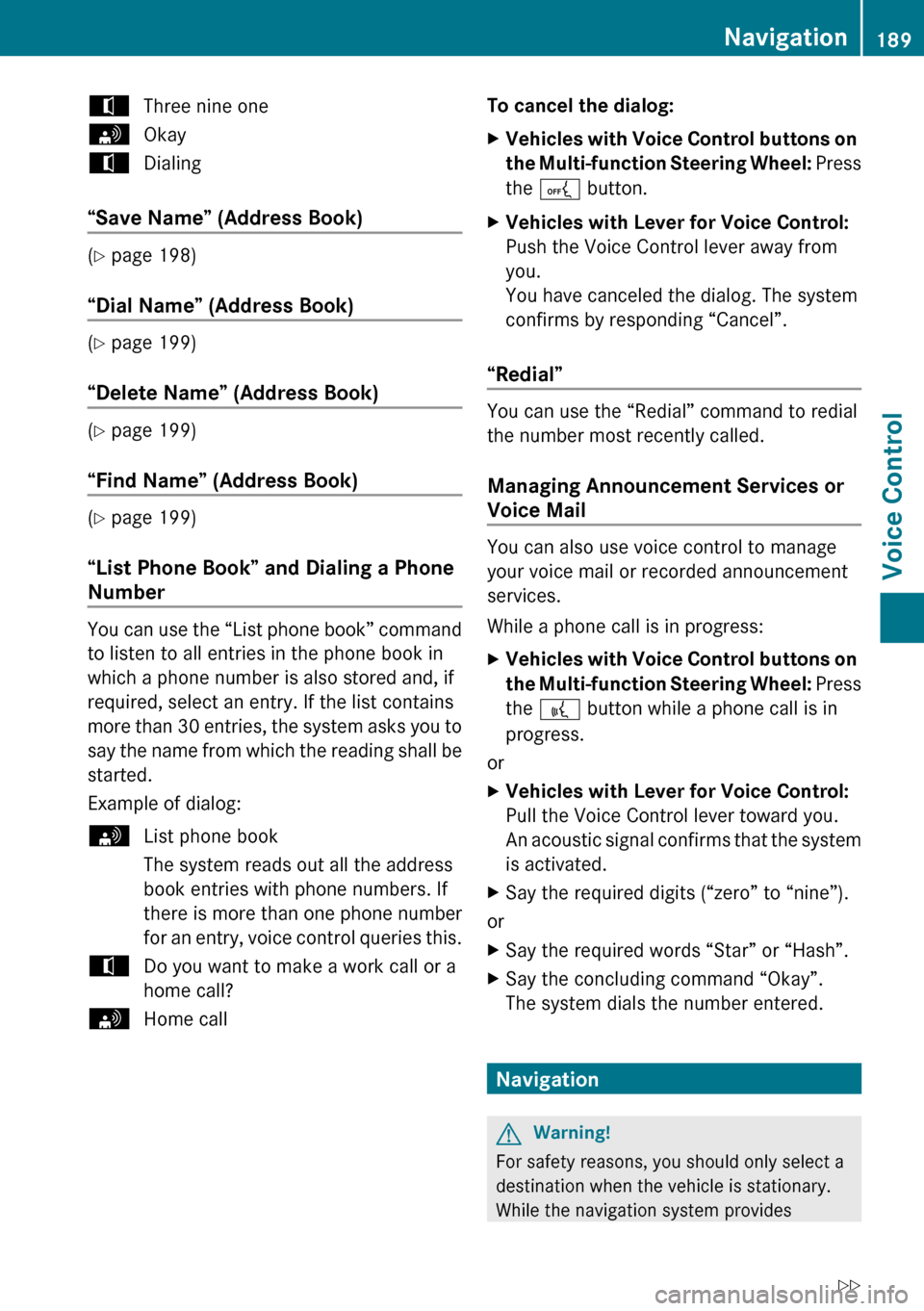
tThree nine onesOkaytDialing
“Save Name” (Address Book)
(Y page 198)
“Dial Name” (Address Book)
( Y page 199)
“Delete Name” (Address Book)
( Y page 199)
“Find Name” (Address Book)
( Y page 199)
“List Phone Book” and Dialing a Phone
Number
You can use the “List phone book” command
to listen to all entries in the phone book in
which a phone number is also stored and, if
required, select an entry. If the list contains
more than 30 entries, the system asks you to
say the name from which the reading shall be
started.
Example of dialog:
sList phone book
The system reads out all the address
book entries with phone numbers. If
there is more than one phone number
for an entry, voice control queries this.tDo you want to make a work call or a
home call?sHome callTo cancel the dialog: XVehicles with Voice Control buttons on
the Multi-function Steering Wheel: Press
the A button.XVehicles with Lever for Voice Control:
Push the Voice Control lever away from
you.
You have canceled the dialog. The system
confirms by responding “Cancel”.
“Redial”
You can use the “Redial” command to redial
the number most recently called.
Managing Announcement Services or
Voice Mail
You can also use voice control to manage
your voice mail or recorded announcement
services.
While a phone call is in progress:
XVehicles with Voice Control buttons on
the Multi-function Steering Wheel: Press
the ? button while a phone call is in
progress.
or
XVehicles with Lever for Voice Control:
Pull the Voice Control lever toward you.
An acoustic signal confirms that the system
is activated.XSay the required digits (“zero” to “nine”).
or
XSay the required words “Star” or “Hash”.XSay the concluding command “Okay”.
The system dials the number entered.
Navigation
GWarning!
For safety reasons, you should only select a
destination when the vehicle is stationary.
While the navigation system provides
Navigation189Voice ControlZ
Page 192 of 224
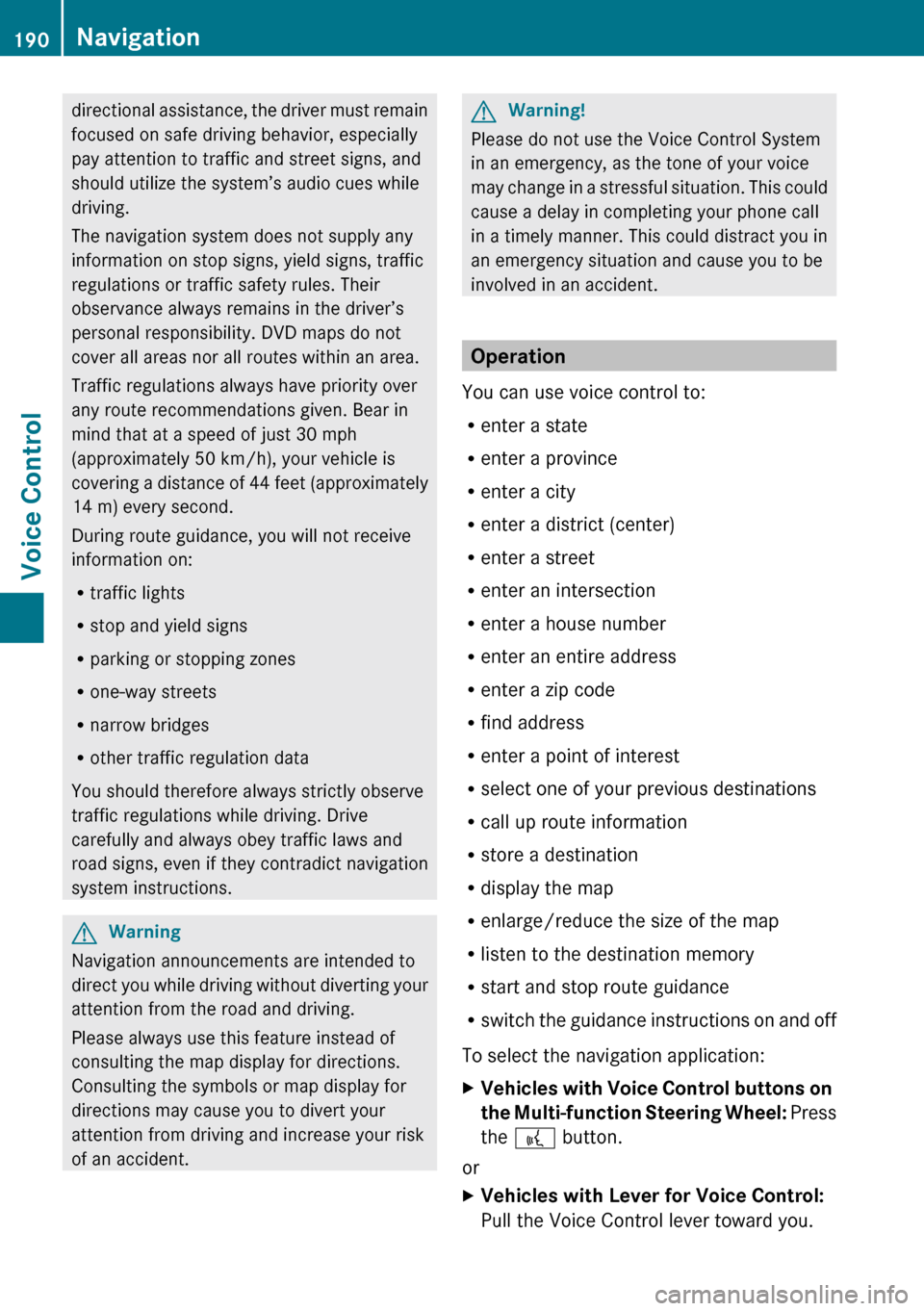
directional assistance, the driver must remain
focused on safe driving behavior, especially
pay attention to traffic and street signs, and
should utilize the system’s audio cues while
driving.
The navigation system does not supply any
information on stop signs, yield signs, traffic
regulations or traffic safety rules. Their
observance always remains in the driver’s
personal responsibility. DVD maps do not
cover all areas nor all routes within an area.
Traffic regulations always have priority over
any route recommendations given. Bear in
mind that at a speed of just 30 mph
(approximately 50 km/h), your vehicle is
covering a distance of 44 feet (approximately
14 m) every second.
During route guidance, you will not receive
information on:
R traffic lights
R stop and yield signs
R parking or stopping zones
R one-way streets
R narrow bridges
R other traffic regulation data
You should therefore always strictly observe
traffic regulations while driving. Drive
carefully and always obey traffic laws and
road signs, even if they contradict navigation
system instructions.GWarning
Navigation announcements are intended to
direct you while driving without diverting your
attention from the road and driving.
Please always use this feature instead of
consulting the map display for directions.
Consulting the symbols or map display for
directions may cause you to divert your
attention from driving and increase your risk
of an accident.
GWarning!
Please do not use the Voice Control System
in an emergency, as the tone of your voice
may change in a stressful situation. This could
cause a delay in completing your phone call
in a timely manner. This could distract you in
an emergency situation and cause you to be
involved in an accident.
Operation
You can use voice control to:
R enter a state
R enter a province
R enter a city
R enter a district (center)
R enter a street
R enter an intersection
R enter a house number
R enter an entire address
R enter a zip code
R find address
R enter a point of interest
R select one of your previous destinations
R call up route information
R store a destination
R display the map
R enlarge/reduce the size of the map
R listen to the destination memory
R start and stop route guidance
R switch the guidance instructions on and off
To select the navigation application:
XVehicles with Voice Control buttons on
the Multi-function Steering Wheel: Press
the ? button.
or
XVehicles with Lever for Voice Control:
Pull the Voice Control lever toward you.190NavigationVoice Control
Page 199 of 224
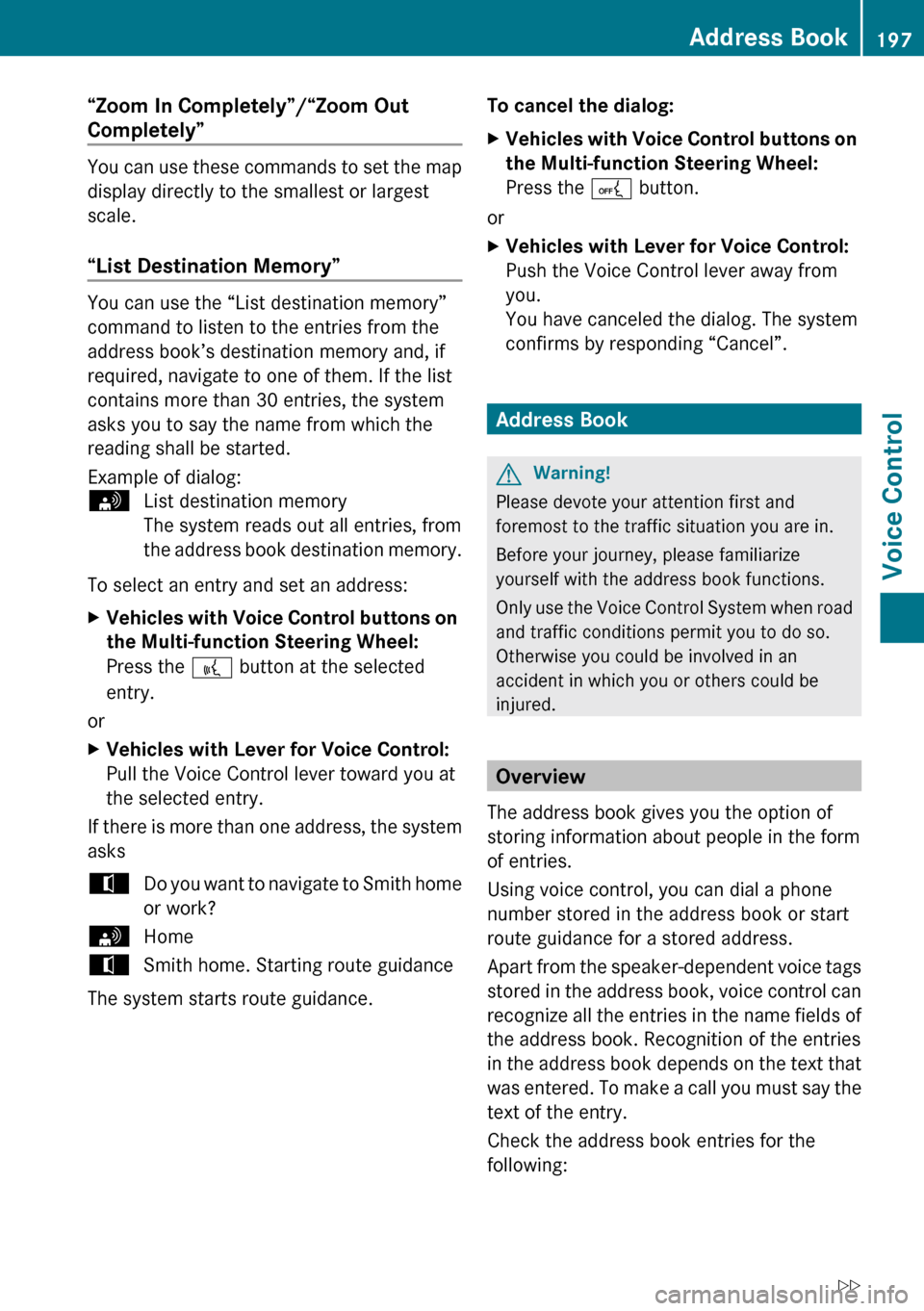
“Zoom In Completely”/“Zoom Out
Completely”
You can use these commands to set the map
display directly to the smallest or largest
scale.
“List Destination Memory”
You can use the “List destination memory”
command to listen to the entries from the
address book’s destination memory and, if
required, navigate to one of them. If the list
contains more than 30 entries, the system
asks you to say the name from which the
reading shall be started.
Example of dialog:
sList destination memory
The system reads out all entries, from
the address book destination memory.
To select an entry and set an address:
XVehicles with Voice Control buttons on
the Multi-function Steering Wheel:
Press the ? button at the selected
entry.
or
XVehicles with Lever for Voice Control:
Pull the Voice Control lever toward you at
the selected entry.
If there is more than one address, the system
asks
tDo you want to navigate to Smith home
or work?sHometSmith home. Starting route guidance
The system starts route guidance.
To cancel the dialog:XVehicles with Voice Control buttons on
the Multi-function Steering Wheel:
Press the A button.
or
XVehicles with Lever for Voice Control:
Push the Voice Control lever away from
you.
You have canceled the dialog. The system
confirms by responding “Cancel”.
Address Book
GWarning!
Please devote your attention first and
foremost to the traffic situation you are in.
Before your journey, please familiarize
yourself with the address book functions.
Only use the Voice Control System when road
and traffic conditions permit you to do so.
Otherwise you could be involved in an
accident in which you or others could be
injured.
Overview
The address book gives you the option of
storing information about people in the form
of entries.
Using voice control, you can dial a phone
number stored in the address book or start
route guidance for a stored address.
Apart from the speaker-dependent voice tags
stored in the address book, voice control can
recognize all the entries in the name fields of
the address book. Recognition of the entries
in the address book depends on the text that
was entered. To make a call you must say the
text of the entry.
Check the address book entries for the
following:
Address Book197Voice ControlZ
Page 203 of 224
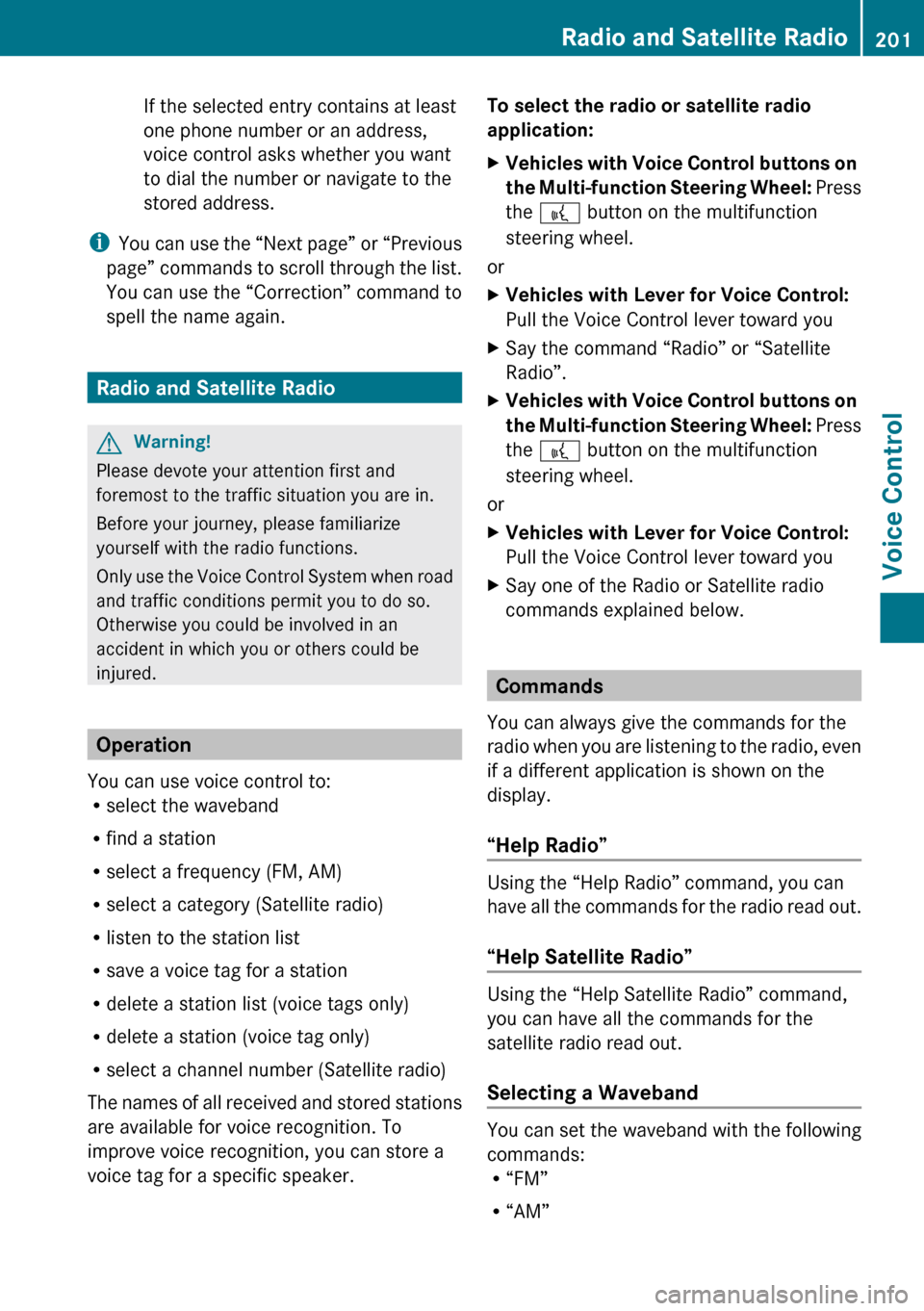
If the selected entry contains at least
one phone number or an address,
voice control asks whether you want
to dial the number or navigate to the
stored address.
i You can use the “Next page” or “Previous
page” commands to scroll through the list.
You can use the “Correction” command to
spell the name again.
Radio and Satellite Radio
GWarning!
Please devote your attention first and
foremost to the traffic situation you are in.
Before your journey, please familiarize
yourself with the radio functions.
Only use the Voice Control System when road
and traffic conditions permit you to do so.
Otherwise you could be involved in an
accident in which you or others could be
injured.
Operation
You can use voice control to:
R select the waveband
R find a station
R select a frequency (FM, AM)
R select a category (Satellite radio)
R listen to the station list
R save a voice tag for a station
R delete a station list (voice tags only)
R delete a station (voice tag only)
R select a channel number (Satellite radio)
The names of all received and stored stations
are available for voice recognition. To
improve voice recognition, you can store a
voice tag for a specific speaker.
To select the radio or satellite radio
application: XVehicles with Voice Control buttons on
the Multi-function Steering Wheel: Press
the ? button on the multifunction
steering wheel.
or
XVehicles with Lever for Voice Control:
Pull the Voice Control lever toward youXSay the command “Radio” or “Satellite
Radio”.XVehicles with Voice Control buttons on
the Multi-function Steering Wheel: Press
the ? button on the multifunction
steering wheel.
or
XVehicles with Lever for Voice Control:
Pull the Voice Control lever toward youXSay one of the Radio or Satellite radio
commands explained below.
Commands
You can always give the commands for the
radio when you are listening to the radio, even
if a different application is shown on the
display.
“Help Radio”
Using the “Help Radio” command, you can
have all the commands for the radio read out.
“Help Satellite Radio”
Using the “Help Satellite Radio” command,
you can have all the commands for the
satellite radio read out.
Selecting a Waveband
You can set the waveband with the following
commands:
R “FM”
R “AM”
Radio and Satellite Radio201Voice ControlZ
Page 206 of 224
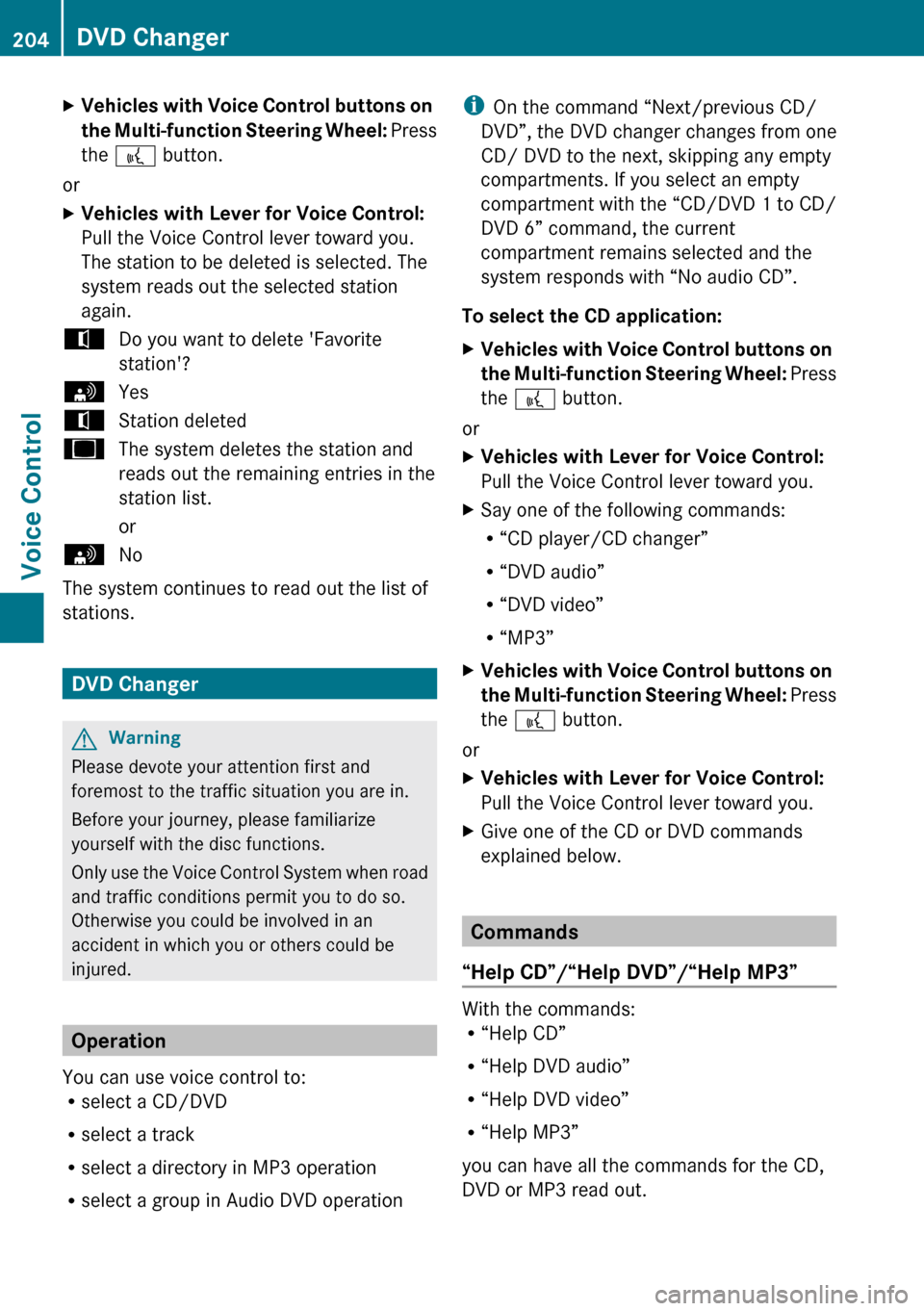
XVehicles with Voice Control buttons on
the Multi-function Steering Wheel: Press
the ? button.
or
XVehicles with Lever for Voice Control:
Pull the Voice Control lever toward you.
The station to be deleted is selected. The
system reads out the selected station
again.tDo you want to delete 'Favorite
station'?sYestStation deleteduThe system deletes the station and
reads out the remaining entries in the
station list.
orsNo
The system continues to read out the list of
stations.
DVD Changer
GWarning
Please devote your attention first and
foremost to the traffic situation you are in.
Before your journey, please familiarize
yourself with the disc functions.
Only use the Voice Control System when road
and traffic conditions permit you to do so.
Otherwise you could be involved in an
accident in which you or others could be
injured.
Operation
You can use voice control to:
R select a CD/DVD
R select a track
R select a directory in MP3 operation
R select a group in Audio DVD operation
i On the command “Next/previous CD/
DVD”, the DVD changer changes from one
CD/ DVD to the next, skipping any empty
compartments. If you select an empty
compartment with the “CD/DVD 1 to CD/
DVD 6” command, the current
compartment remains selected and the
system responds with “No audio CD”.
To select the CD application: XVehicles with Voice Control buttons on
the Multi-function Steering Wheel: Press
the ? button.
or
XVehicles with Lever for Voice Control:
Pull the Voice Control lever toward you.XSay one of the following commands:
R “CD player/CD changer”
R “DVD audio”
R “DVD video”
R “MP3”XVehicles with Voice Control buttons on
the Multi-function Steering Wheel: Press
the ? button.
or
XVehicles with Lever for Voice Control:
Pull the Voice Control lever toward you.XGive one of the CD or DVD commands
explained below.
Commands
“Help CD”/“Help DVD”/“Help MP3”
With the commands:
R “Help CD”
R “Help DVD audio”
R “Help DVD video”
R “Help MP3”
you can have all the commands for the CD,
DVD or MP3 read out.
204DVD ChangerVoice Control