ESP MERCEDES-BENZ R-Class 2010 R171 Comand Manual
[x] Cancel search | Manufacturer: MERCEDES-BENZ, Model Year: 2010, Model line: R-Class, Model: MERCEDES-BENZ R-Class 2010 R171Pages: 224, PDF Size: 7 MB
Page 186 of 224
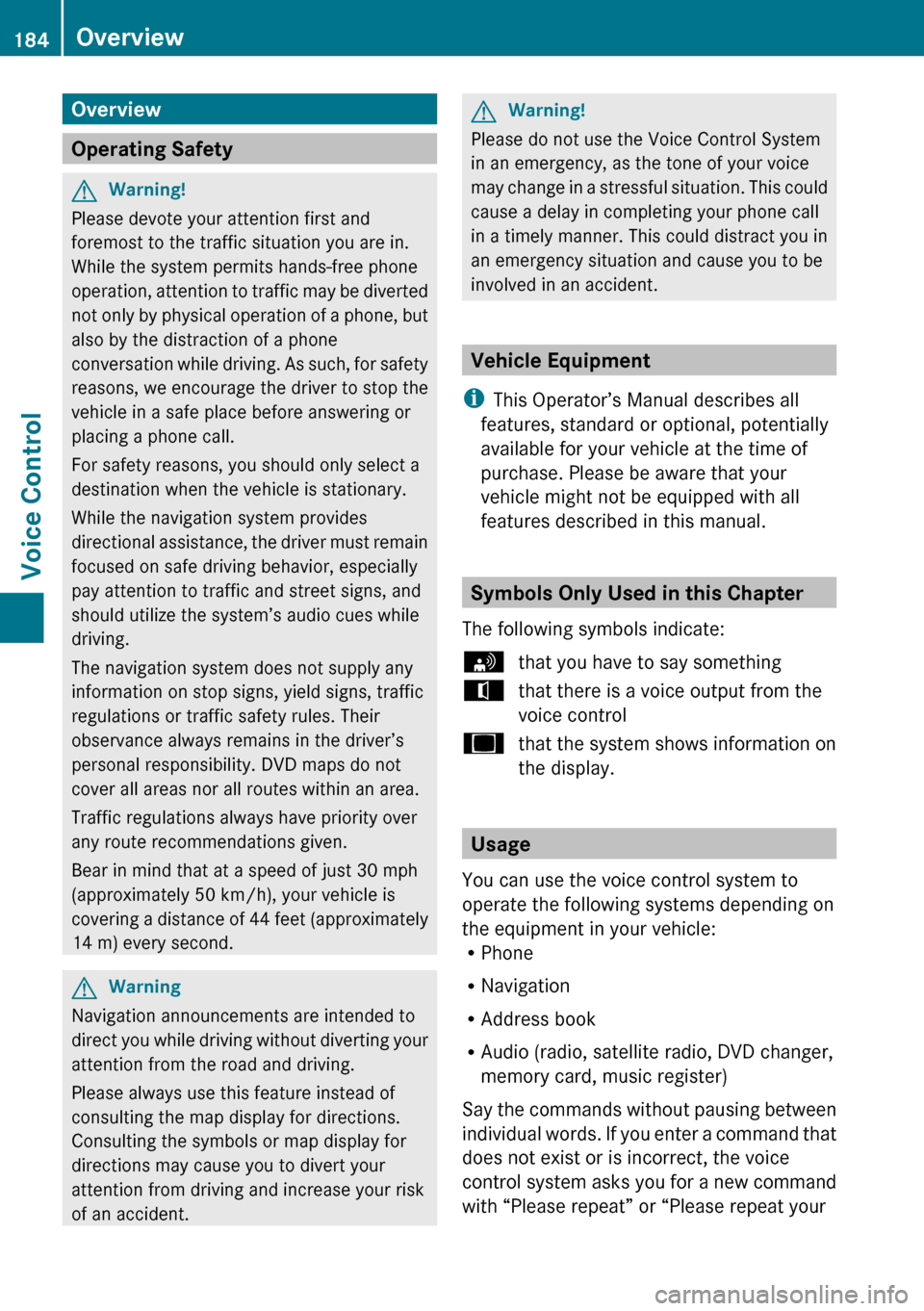
Overview
Operating Safety
GWarning!
Please devote your attention first and
foremost to the traffic situation you are in.
While the system permits hands-free phone
operation, attention to traffic may be diverted
not only by physical operation of a phone, but
also by the distraction of a phone
conversation while driving. As such, for safety
reasons, we encourage the driver to stop the
vehicle in a safe place before answering or
placing a phone call.
For safety reasons, you should only select a
destination when the vehicle is stationary.
While the navigation system provides
directional assistance, the driver must remain
focused on safe driving behavior, especially
pay attention to traffic and street signs, and
should utilize the system’s audio cues while
driving.
The navigation system does not supply any
information on stop signs, yield signs, traffic
regulations or traffic safety rules. Their
observance always remains in the driver’s
personal responsibility. DVD maps do not
cover all areas nor all routes within an area.
Traffic regulations always have priority over
any route recommendations given.
Bear in mind that at a speed of just 30 mph
(approximately 50 km/h), your vehicle is
covering a distance of 44 feet (approximately
14 m) every second.
GWarning
Navigation announcements are intended to
direct you while driving without diverting your
attention from the road and driving.
Please always use this feature instead of
consulting the map display for directions.
Consulting the symbols or map display for
directions may cause you to divert your
attention from driving and increase your risk
of an accident.
GWarning!
Please do not use the Voice Control System
in an emergency, as the tone of your voice
may change in a stressful situation. This could
cause a delay in completing your phone call
in a timely manner. This could distract you in
an emergency situation and cause you to be
involved in an accident.
Vehicle Equipment
i This Operator’s Manual describes all
features, standard or optional, potentially
available for your vehicle at the time of
purchase. Please be aware that your
vehicle might not be equipped with all
features described in this manual.
Symbols Only Used in this Chapter
The following symbols indicate:
sthat you have to say somethingtthat there is a voice output from the
voice controluthat the system shows information on
the display.
Usage
You can use the voice control system to
operate the following systems depending on
the equipment in your vehicle:
R Phone
R Navigation
R Address book
R Audio (radio, satellite radio, DVD changer,
memory card, music register)
Say the commands without pausing between
individual words. If you enter a command that
does not exist or is incorrect, the voice
control system asks you for a new command
with “Please repeat” or “Please repeat your
184OverviewVoice Control
Page 187 of 224
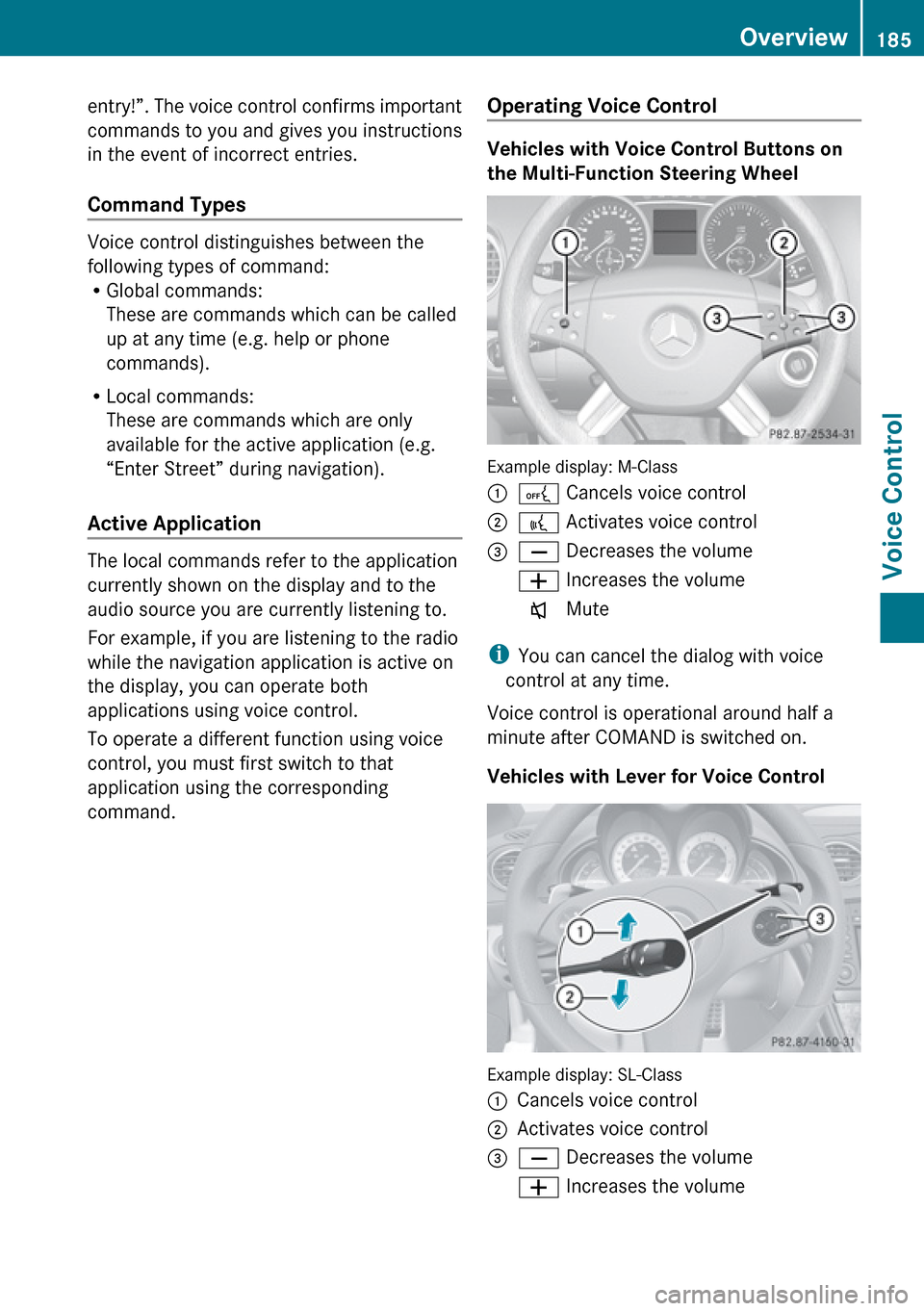
entry!”. The voice control confirms important
commands to you and gives you instructions
in the event of incorrect entries.
Command Types
Voice control distinguishes between the
following types of command:
R Global commands:
These are commands which can be called
up at any time (e.g. help or phone
commands).
R Local commands:
These are commands which are only
available for the active application (e.g.
“Enter Street” during navigation).
Active Application
The local commands refer to the application
currently shown on the display and to the
audio source you are currently listening to.
For example, if you are listening to the radio
while the navigation application is active on
the display, you can operate both
applications using voice control.
To operate a different function using voice
control, you must first switch to that
application using the corresponding
command.
Operating Voice Control
Vehicles with Voice Control Buttons on
the Multi-Function Steering Wheel
Example display: M-Class
1A Cancels voice control2? Activates voice control3X Decreases the volumeW Increases the volumex Mute
i
You can cancel the dialog with voice
control at any time.
Voice control is operational around half a
minute after COMAND is switched on.
Vehicles with Lever for Voice Control
Example display: SL-Class
1Cancels voice control2Activates voice control3X Decreases the volumeW Increases the volumeOverview185Voice ControlZ
Page 191 of 224
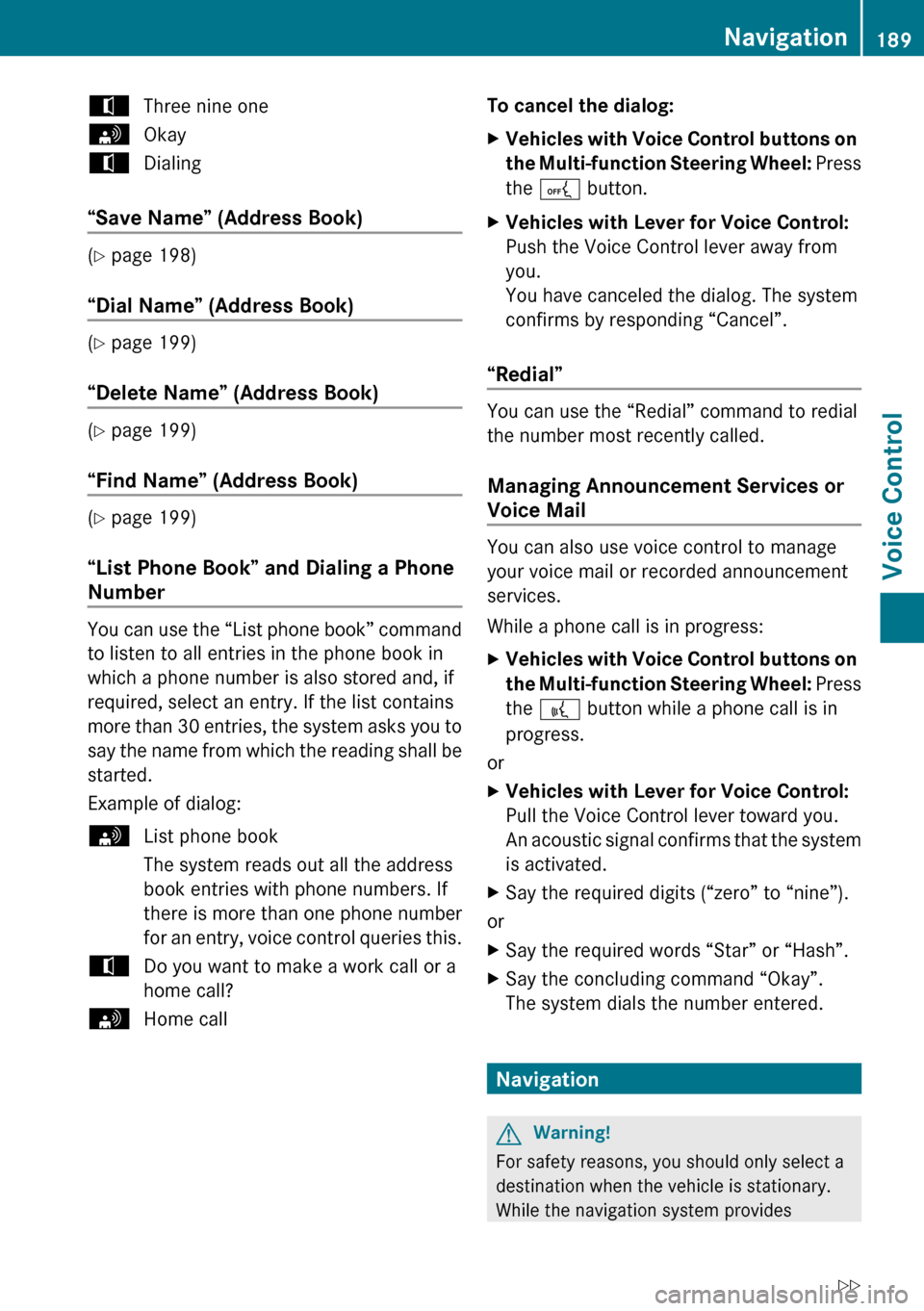
tThree nine onesOkaytDialing
“Save Name” (Address Book)
(Y page 198)
“Dial Name” (Address Book)
( Y page 199)
“Delete Name” (Address Book)
( Y page 199)
“Find Name” (Address Book)
( Y page 199)
“List Phone Book” and Dialing a Phone
Number
You can use the “List phone book” command
to listen to all entries in the phone book in
which a phone number is also stored and, if
required, select an entry. If the list contains
more than 30 entries, the system asks you to
say the name from which the reading shall be
started.
Example of dialog:
sList phone book
The system reads out all the address
book entries with phone numbers. If
there is more than one phone number
for an entry, voice control queries this.tDo you want to make a work call or a
home call?sHome callTo cancel the dialog: XVehicles with Voice Control buttons on
the Multi-function Steering Wheel: Press
the A button.XVehicles with Lever for Voice Control:
Push the Voice Control lever away from
you.
You have canceled the dialog. The system
confirms by responding “Cancel”.
“Redial”
You can use the “Redial” command to redial
the number most recently called.
Managing Announcement Services or
Voice Mail
You can also use voice control to manage
your voice mail or recorded announcement
services.
While a phone call is in progress:
XVehicles with Voice Control buttons on
the Multi-function Steering Wheel: Press
the ? button while a phone call is in
progress.
or
XVehicles with Lever for Voice Control:
Pull the Voice Control lever toward you.
An acoustic signal confirms that the system
is activated.XSay the required digits (“zero” to “nine”).
or
XSay the required words “Star” or “Hash”.XSay the concluding command “Okay”.
The system dials the number entered.
Navigation
GWarning!
For safety reasons, you should only select a
destination when the vehicle is stationary.
While the navigation system provides
Navigation189Voice ControlZ
Page 192 of 224
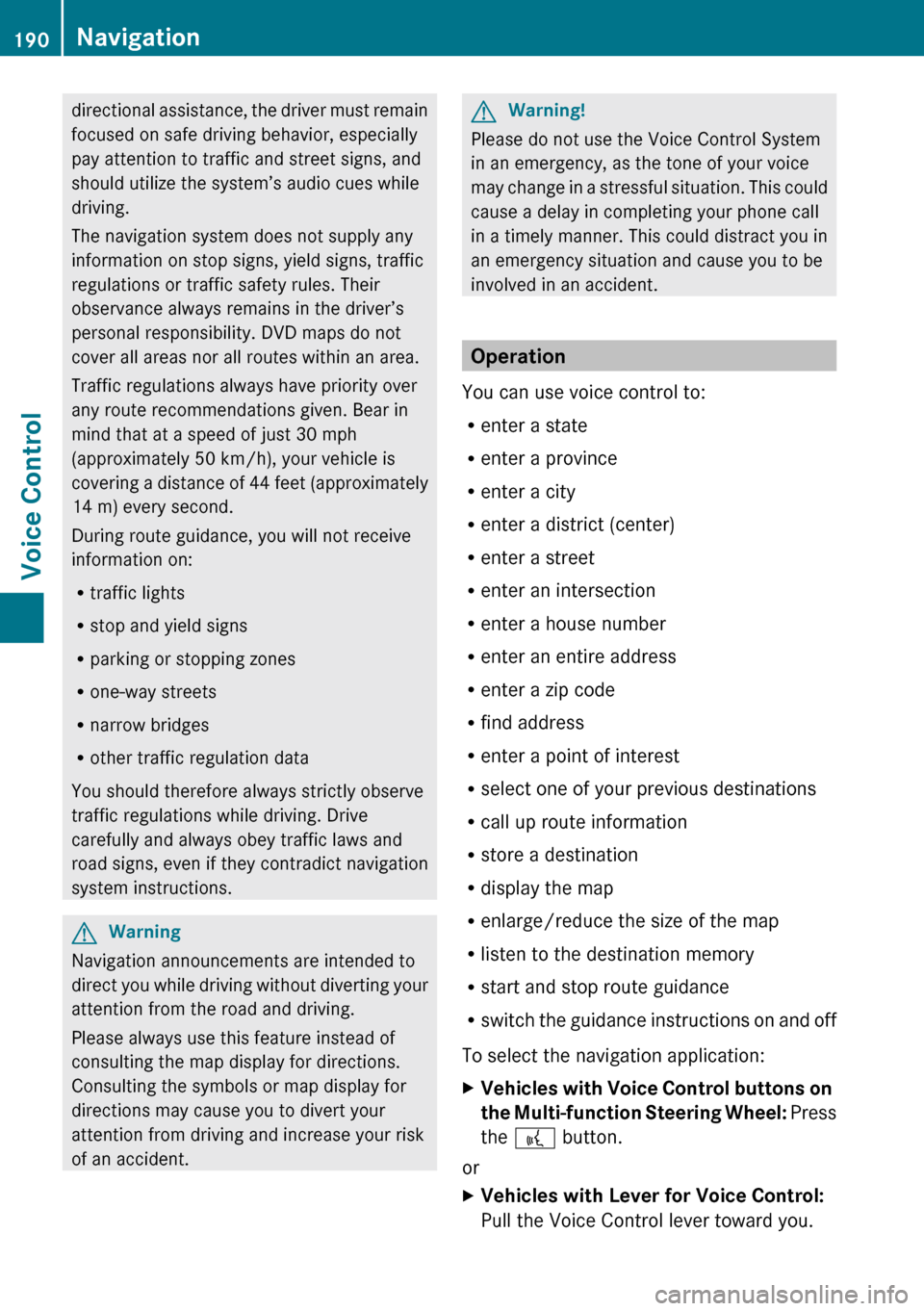
directional assistance, the driver must remain
focused on safe driving behavior, especially
pay attention to traffic and street signs, and
should utilize the system’s audio cues while
driving.
The navigation system does not supply any
information on stop signs, yield signs, traffic
regulations or traffic safety rules. Their
observance always remains in the driver’s
personal responsibility. DVD maps do not
cover all areas nor all routes within an area.
Traffic regulations always have priority over
any route recommendations given. Bear in
mind that at a speed of just 30 mph
(approximately 50 km/h), your vehicle is
covering a distance of 44 feet (approximately
14 m) every second.
During route guidance, you will not receive
information on:
R traffic lights
R stop and yield signs
R parking or stopping zones
R one-way streets
R narrow bridges
R other traffic regulation data
You should therefore always strictly observe
traffic regulations while driving. Drive
carefully and always obey traffic laws and
road signs, even if they contradict navigation
system instructions.GWarning
Navigation announcements are intended to
direct you while driving without diverting your
attention from the road and driving.
Please always use this feature instead of
consulting the map display for directions.
Consulting the symbols or map display for
directions may cause you to divert your
attention from driving and increase your risk
of an accident.
GWarning!
Please do not use the Voice Control System
in an emergency, as the tone of your voice
may change in a stressful situation. This could
cause a delay in completing your phone call
in a timely manner. This could distract you in
an emergency situation and cause you to be
involved in an accident.
Operation
You can use voice control to:
R enter a state
R enter a province
R enter a city
R enter a district (center)
R enter a street
R enter an intersection
R enter a house number
R enter an entire address
R enter a zip code
R find address
R enter a point of interest
R select one of your previous destinations
R call up route information
R store a destination
R display the map
R enlarge/reduce the size of the map
R listen to the destination memory
R start and stop route guidance
R switch the guidance instructions on and off
To select the navigation application:
XVehicles with Voice Control buttons on
the Multi-function Steering Wheel: Press
the ? button.
or
XVehicles with Lever for Voice Control:
Pull the Voice Control lever toward you.190NavigationVoice Control
Page 193 of 224
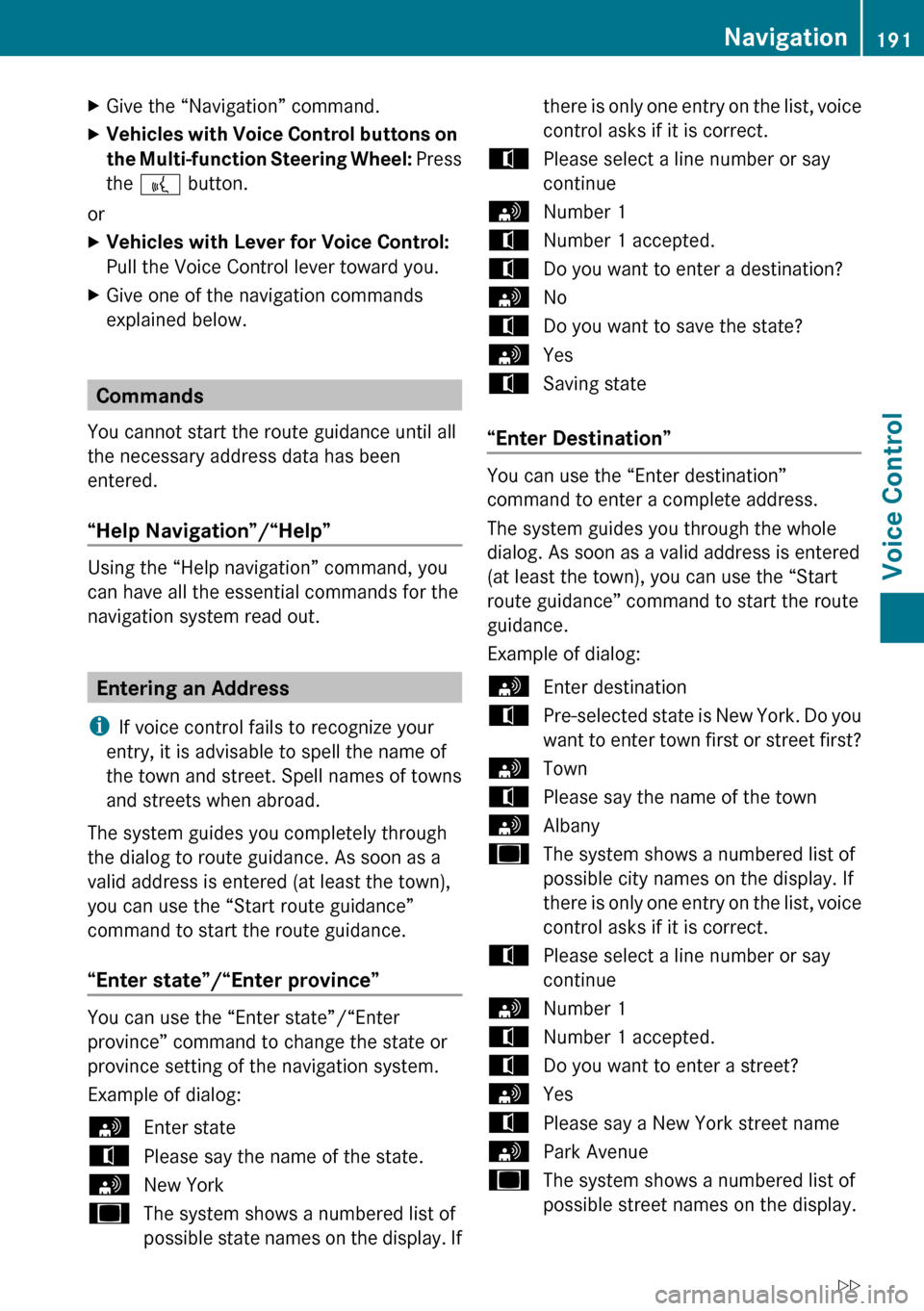
XGive the “Navigation” command.XVehicles with Voice Control buttons on
the Multi-function Steering Wheel: Press
the ? button.
or
XVehicles with Lever for Voice Control:
Pull the Voice Control lever toward you.XGive one of the navigation commands
explained below.
Commands
You cannot start the route guidance until all
the necessary address data has been
entered.
“Help Navigation”/“Help”
Using the “Help navigation” command, you
can have all the essential commands for the
navigation system read out.
Entering an Address
i If voice control fails to recognize your
entry, it is advisable to spell the name of
the town and street. Spell names of towns
and streets when abroad.
The system guides you completely through
the dialog to route guidance. As soon as a
valid address is entered (at least the town),
you can use the “Start route guidance”
command to start the route guidance.
“Enter state”/“Enter province”
You can use the “Enter state”/“Enter
province” command to change the state or
province setting of the navigation system.
Example of dialog:
sEnter statetPlease say the name of the state.sNew YorkuThe system shows a numbered list of
possible state names on the display. Ifthere is only one entry on the list, voice
control asks if it is correct.tPlease select a line number or say
continuesNumber 1tNumber 1 accepted.tDo you want to enter a destination?sNotDo you want to save the state?sYestSaving state
“Enter Destination”
You can use the “Enter destination”
command to enter a complete address.
The system guides you through the whole
dialog. As soon as a valid address is entered
(at least the town), you can use the “Start
route guidance” command to start the route
guidance.
Example of dialog:
sEnter destinationtPre-selected state is New York. Do you
want to enter town first or street first?sTowntPlease say the name of the townsAlbanyuThe system shows a numbered list of
possible city names on the display. If
there is only one entry on the list, voice
control asks if it is correct.tPlease select a line number or say
continuesNumber 1tNumber 1 accepted.tDo you want to enter a street?sYestPlease say a New York street namesPark AvenueuThe system shows a numbered list of
possible street names on the display.Navigation191Voice ControlZ
Page 199 of 224
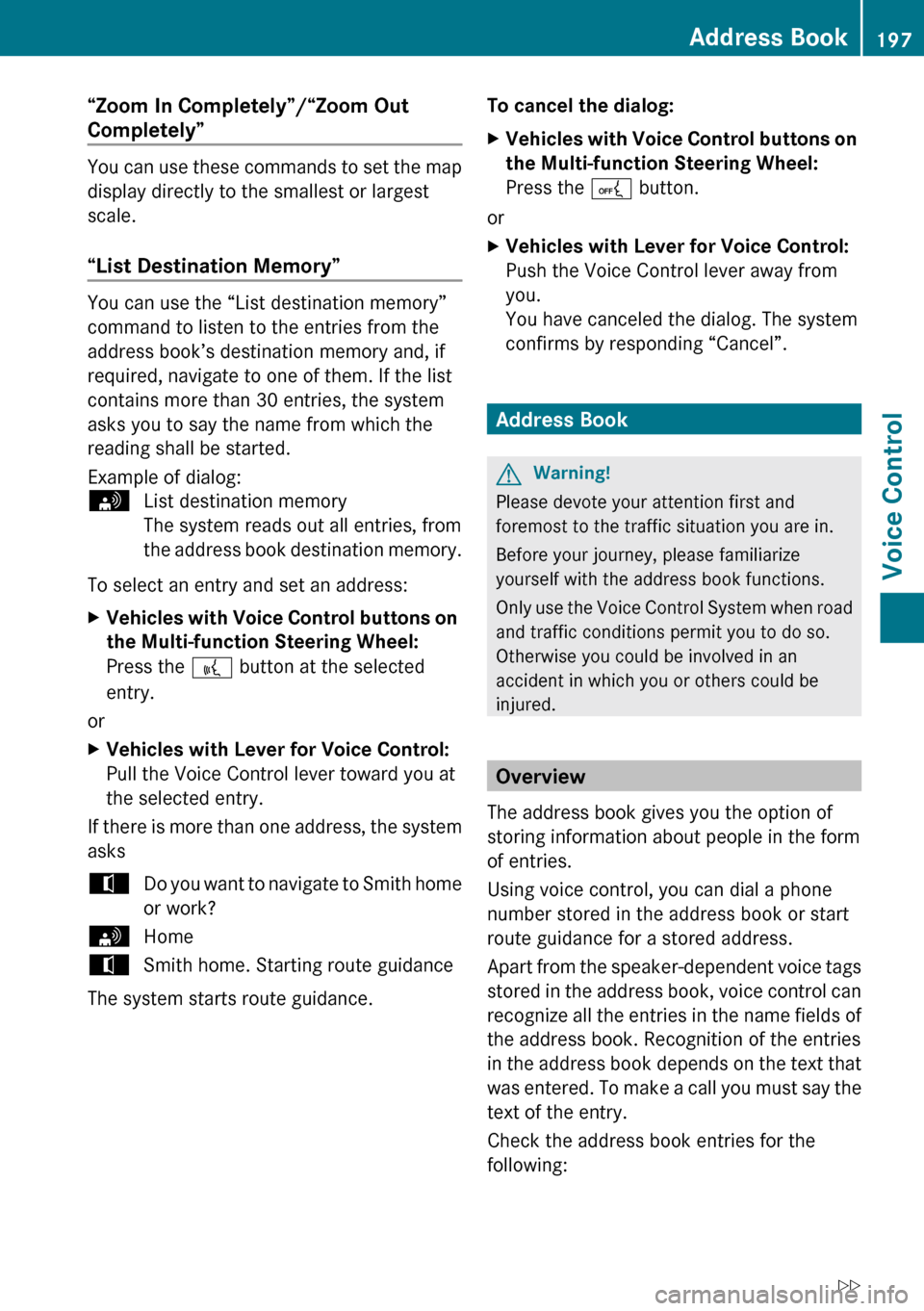
“Zoom In Completely”/“Zoom Out
Completely”
You can use these commands to set the map
display directly to the smallest or largest
scale.
“List Destination Memory”
You can use the “List destination memory”
command to listen to the entries from the
address book’s destination memory and, if
required, navigate to one of them. If the list
contains more than 30 entries, the system
asks you to say the name from which the
reading shall be started.
Example of dialog:
sList destination memory
The system reads out all entries, from
the address book destination memory.
To select an entry and set an address:
XVehicles with Voice Control buttons on
the Multi-function Steering Wheel:
Press the ? button at the selected
entry.
or
XVehicles with Lever for Voice Control:
Pull the Voice Control lever toward you at
the selected entry.
If there is more than one address, the system
asks
tDo you want to navigate to Smith home
or work?sHometSmith home. Starting route guidance
The system starts route guidance.
To cancel the dialog:XVehicles with Voice Control buttons on
the Multi-function Steering Wheel:
Press the A button.
or
XVehicles with Lever for Voice Control:
Push the Voice Control lever away from
you.
You have canceled the dialog. The system
confirms by responding “Cancel”.
Address Book
GWarning!
Please devote your attention first and
foremost to the traffic situation you are in.
Before your journey, please familiarize
yourself with the address book functions.
Only use the Voice Control System when road
and traffic conditions permit you to do so.
Otherwise you could be involved in an
accident in which you or others could be
injured.
Overview
The address book gives you the option of
storing information about people in the form
of entries.
Using voice control, you can dial a phone
number stored in the address book or start
route guidance for a stored address.
Apart from the speaker-dependent voice tags
stored in the address book, voice control can
recognize all the entries in the name fields of
the address book. Recognition of the entries
in the address book depends on the text that
was entered. To make a call you must say the
text of the entry.
Check the address book entries for the
following:
Address Book197Voice ControlZ
Page 202 of 224
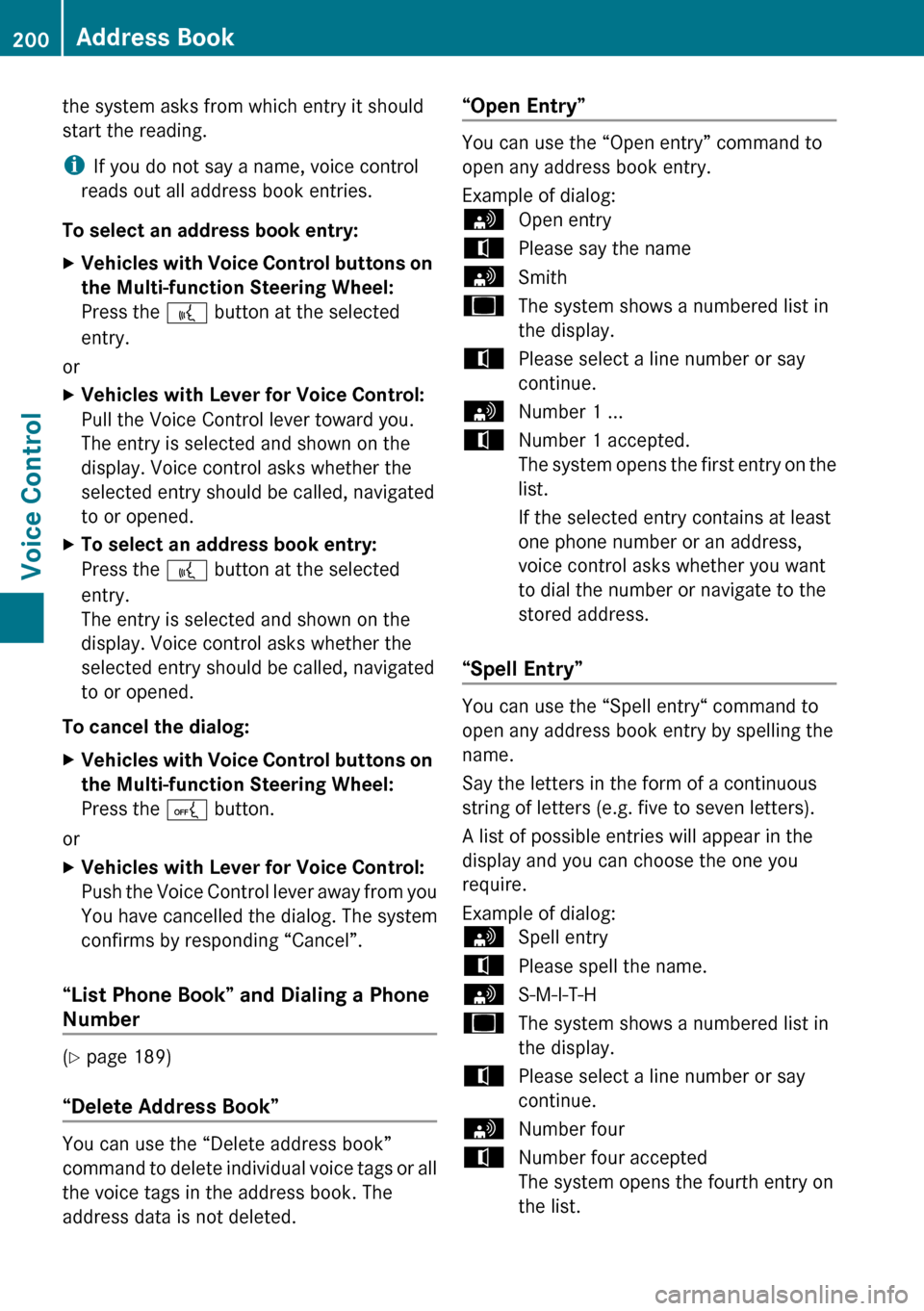
the system asks from which entry it should
start the reading.
i If you do not say a name, voice control
reads out all address book entries.
To select an address book entry: XVehicles with Voice Control buttons on
the Multi-function Steering Wheel:
Press the ? button at the selected
entry.
or
XVehicles with Lever for Voice Control:
Pull the Voice Control lever toward you.
The entry is selected and shown on the
display. Voice control asks whether the
selected entry should be called, navigated
to or opened.XTo select an address book entry:
Press the ? button at the selected
entry.
The entry is selected and shown on the
display. Voice control asks whether the
selected entry should be called, navigated
to or opened.
To cancel the dialog:
XVehicles with Voice Control buttons on
the Multi-function Steering Wheel:
Press the A button.
or
XVehicles with Lever for Voice Control:
Push the Voice Control lever away from you
You have cancelled the dialog. The system
confirms by responding “Cancel”.
“List Phone Book” and Dialing a Phone
Number
( Y page 189)
“Delete Address Book”
You can use the “Delete address book”
command to delete individual voice tags or all
the voice tags in the address book. The
address data is not deleted.
“Open Entry”
You can use the “Open entry” command to
open any address book entry.
Example of dialog:
sOpen entrytPlease say the namesSmithuThe system shows a numbered list in
the display.tPlease select a line number or say
continue.sNumber 1 ...tNumber 1 accepted.
The system opens the first entry on the
list.
If the selected entry contains at least
one phone number or an address,
voice control asks whether you want
to dial the number or navigate to the
stored address.
“Spell Entry”
You can use the “Spell entry“ command to
open any address book entry by spelling the
name.
Say the letters in the form of a continuous
string of letters (e.g. five to seven letters).
A list of possible entries will appear in the
display and you can choose the one you
require.
Example of dialog:
sSpell entrytPlease spell the name.sS-M-I-T-HuThe system shows a numbered list in
the display.tPlease select a line number or say
continue.sNumber fourtNumber four accepted
The system opens the fourth entry on
the list.200Address BookVoice Control
Page 205 of 224
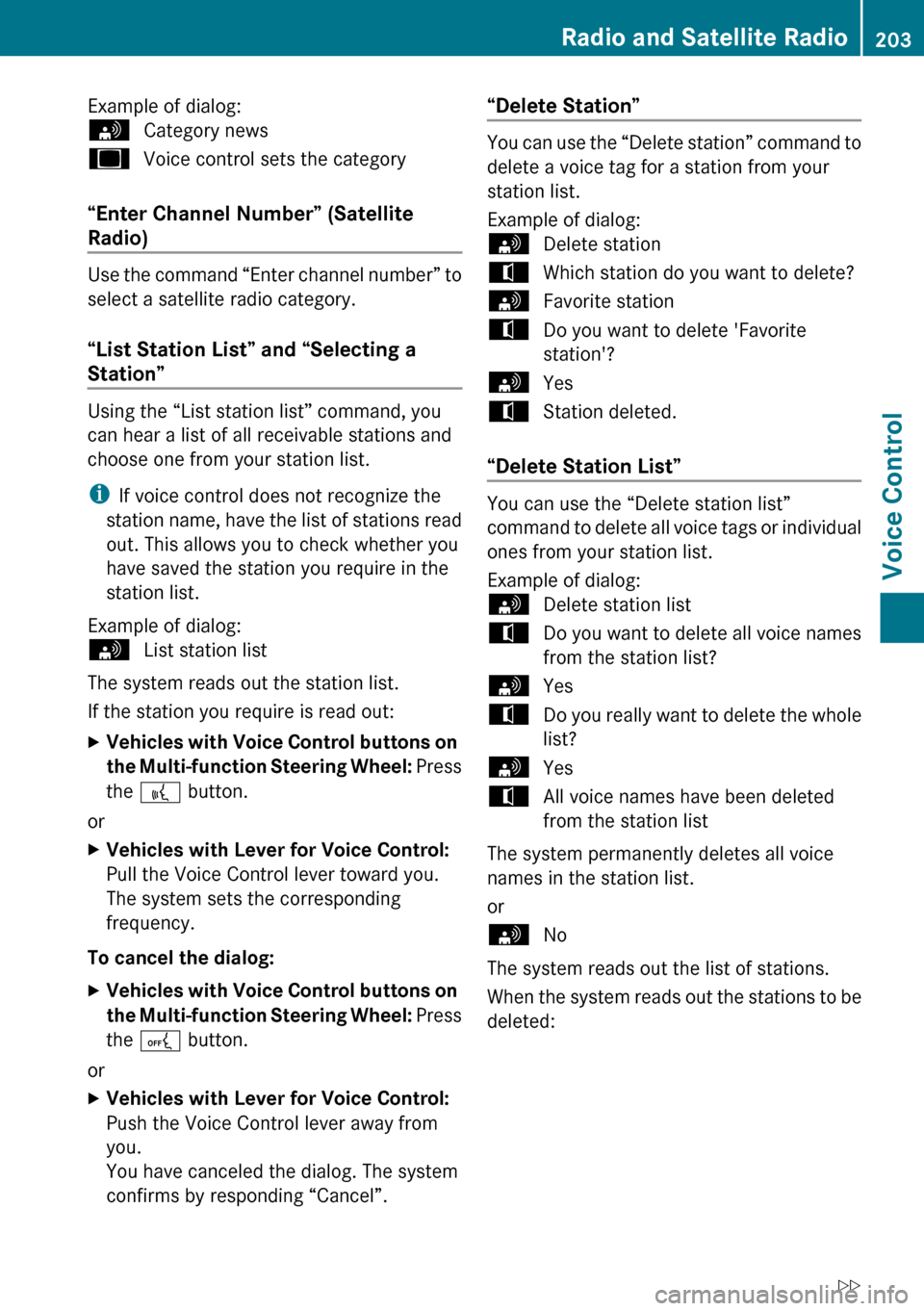
Example of dialog:sCategory newsuVoice control sets the category
“Enter Channel Number” (Satellite
Radio)
Use the command “Enter channel number” to
select a satellite radio category.
“List Station List” and “Selecting a
Station”
Using the “List station list” command, you
can hear a list of all receivable stations and
choose one from your station list.
i If voice control does not recognize the
station name, have the list of stations read
out. This allows you to check whether you
have saved the station you require in the
station list.
Example of dialog:
sList station list
The system reads out the station list.
If the station you require is read out:
XVehicles with Voice Control buttons on
the Multi-function Steering Wheel: Press
the ? button.
or
XVehicles with Lever for Voice Control:
Pull the Voice Control lever toward you.
The system sets the corresponding
frequency.
To cancel the dialog:
XVehicles with Voice Control buttons on
the Multi-function Steering Wheel: Press
the A button.
or
XVehicles with Lever for Voice Control:
Push the Voice Control lever away from
you.
You have canceled the dialog. The system
confirms by responding “Cancel”.“Delete Station”
You can use the “Delete station” command to
delete a voice tag for a station from your
station list.
Example of dialog:
sDelete stationtWhich station do you want to delete?sFavorite stationtDo you want to delete 'Favorite
station'?sYestStation deleted.
“Delete Station List”
You can use the “Delete station list”
command to delete all voice tags or individual
ones from your station list.
Example of dialog:
sDelete station listtDo you want to delete all voice names
from the station list?sYestDo you really want to delete the whole
list?sYestAll voice names have been deleted
from the station list
The system permanently deletes all voice
names in the station list.
or
sNo
The system reads out the list of stations.
When the system reads out the stations to be
deleted:
Radio and Satellite Radio203Voice ControlZ
Page 206 of 224
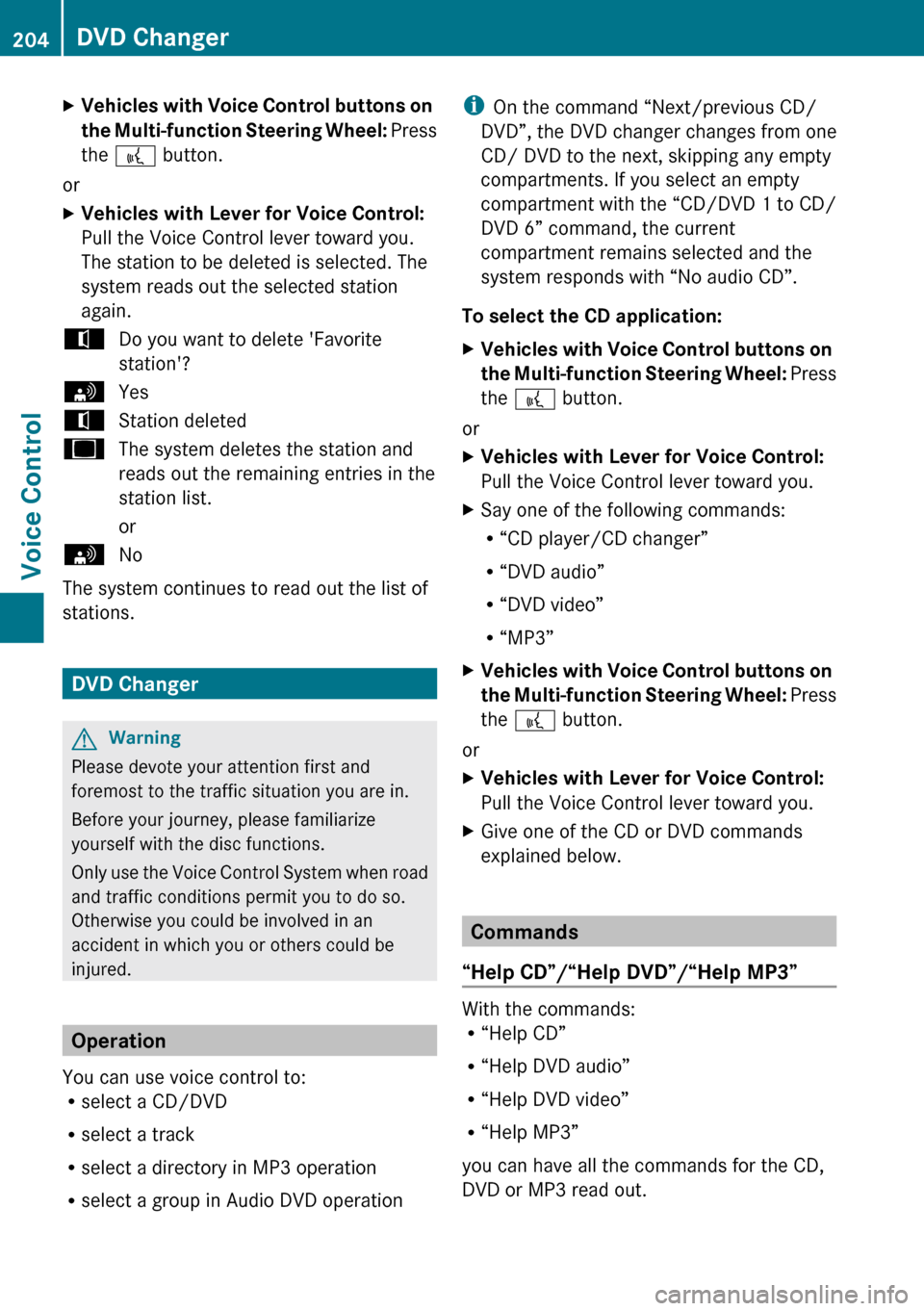
XVehicles with Voice Control buttons on
the Multi-function Steering Wheel: Press
the ? button.
or
XVehicles with Lever for Voice Control:
Pull the Voice Control lever toward you.
The station to be deleted is selected. The
system reads out the selected station
again.tDo you want to delete 'Favorite
station'?sYestStation deleteduThe system deletes the station and
reads out the remaining entries in the
station list.
orsNo
The system continues to read out the list of
stations.
DVD Changer
GWarning
Please devote your attention first and
foremost to the traffic situation you are in.
Before your journey, please familiarize
yourself with the disc functions.
Only use the Voice Control System when road
and traffic conditions permit you to do so.
Otherwise you could be involved in an
accident in which you or others could be
injured.
Operation
You can use voice control to:
R select a CD/DVD
R select a track
R select a directory in MP3 operation
R select a group in Audio DVD operation
i On the command “Next/previous CD/
DVD”, the DVD changer changes from one
CD/ DVD to the next, skipping any empty
compartments. If you select an empty
compartment with the “CD/DVD 1 to CD/
DVD 6” command, the current
compartment remains selected and the
system responds with “No audio CD”.
To select the CD application: XVehicles with Voice Control buttons on
the Multi-function Steering Wheel: Press
the ? button.
or
XVehicles with Lever for Voice Control:
Pull the Voice Control lever toward you.XSay one of the following commands:
R “CD player/CD changer”
R “DVD audio”
R “DVD video”
R “MP3”XVehicles with Voice Control buttons on
the Multi-function Steering Wheel: Press
the ? button.
or
XVehicles with Lever for Voice Control:
Pull the Voice Control lever toward you.XGive one of the CD or DVD commands
explained below.
Commands
“Help CD”/“Help DVD”/“Help MP3”
With the commands:
R “Help CD”
R “Help DVD audio”
R “Help DVD video”
R “Help MP3”
you can have all the commands for the CD,
DVD or MP3 read out.
204DVD ChangerVoice Control
Page 218 of 224
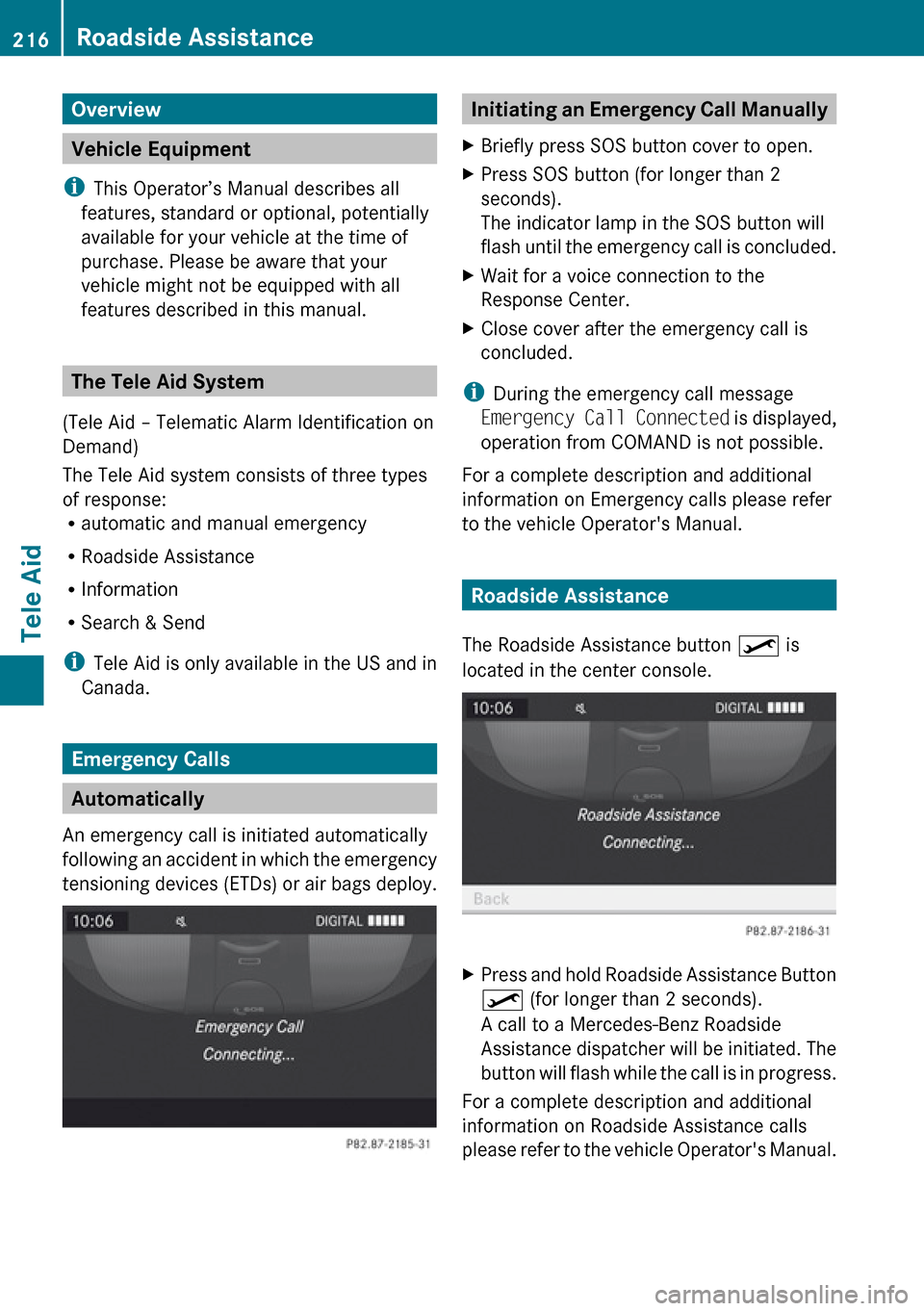
Overview
Vehicle Equipment
i This Operator’s Manual describes all
features, standard or optional, potentially
available for your vehicle at the time of
purchase. Please be aware that your
vehicle might not be equipped with all
features described in this manual.
The Tele Aid System
(Tele Aid – Telematic Alarm Identification on
Demand)
The Tele Aid system consists of three types
of response:
R automatic and manual emergency
R Roadside Assistance
R Information
R Search & Send
i Tele Aid is only available in the US and in
Canada.
Emergency Calls
Automatically
An emergency call is initiated automatically
following an accident in which the emergency
tensioning devices (ETDs) or air bags deploy.
Initiating an Emergency Call ManuallyXBriefly press SOS button cover to open.XPress SOS button (for longer than 2
seconds).
The indicator lamp in the SOS button will
flash until the emergency call is concluded.XWait for a voice connection to the
Response Center.XClose cover after the emergency call is
concluded.
i During the emergency call message
Emergency Call Connected is displayed,
operation from COMAND is not possible.
For a complete description and additional
information on Emergency calls please refer
to the vehicle Operator's Manual.
Roadside Assistance
The Roadside Assistance button º is
located in the center console.
XPress and hold Roadside Assistance Button
º (for longer than 2 seconds).
A call to a Mercedes-Benz Roadside
Assistance dispatcher will be initiated. The
button will flash while the call is in progress.
For a complete description and additional
information on Roadside Assistance calls
please refer to the vehicle Operator's Manual.
216Roadside AssistanceTele Aid