audio MERCEDES-BENZ R-Class 2010 R171 Comand Manual
[x] Cancel search | Manufacturer: MERCEDES-BENZ, Model Year: 2010, Model line: R-Class, Model: MERCEDES-BENZ R-Class 2010 R171Pages: 224, PDF Size: 7 MB
Page 138 of 224
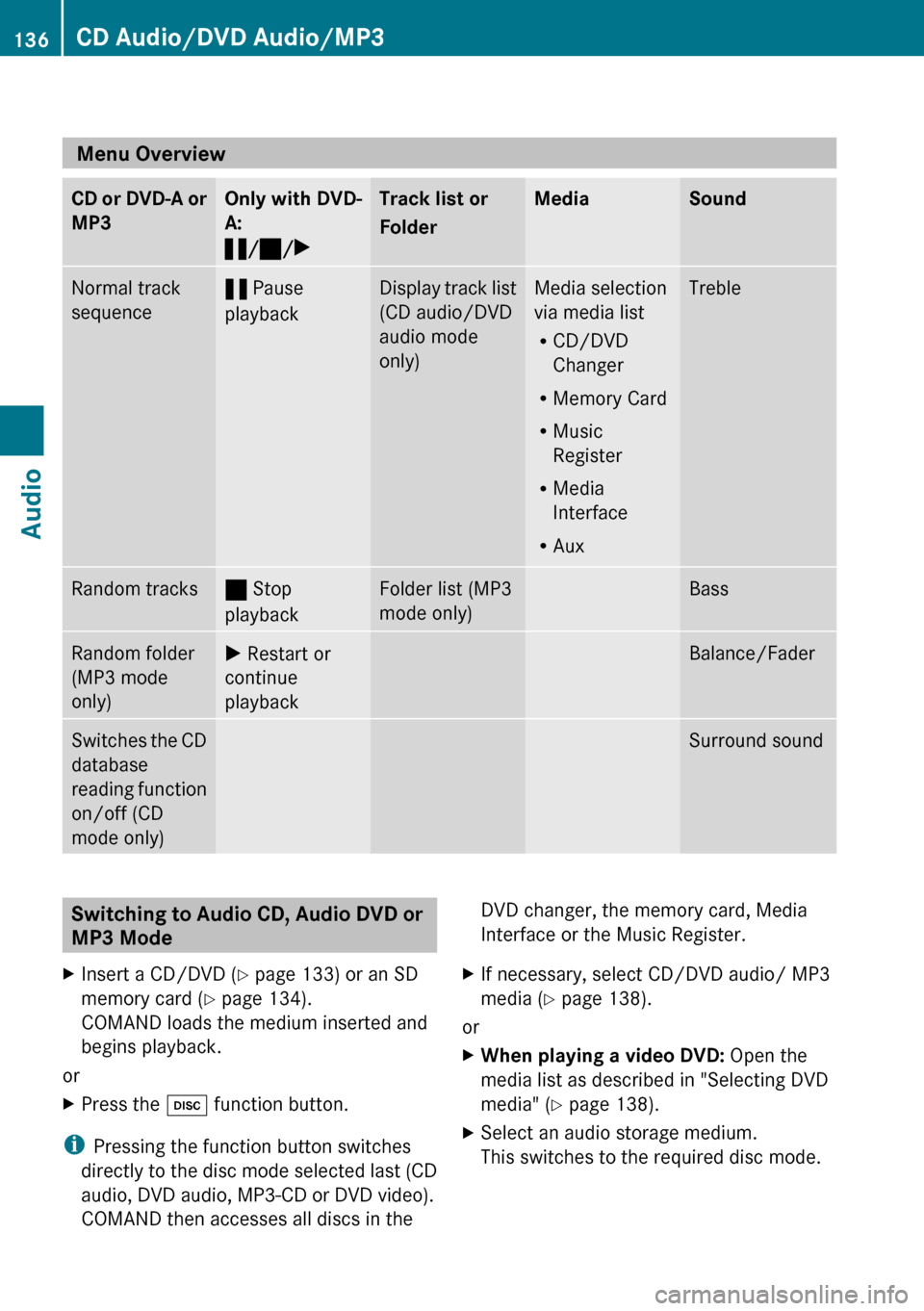
Menu Overview
CD or DVD-A or
MP3Only with DVD-
A:
« /± /XTrack list or
FolderMediaSoundNormal track
sequence« Pause
playbackDisplay track list
(CD audio/DVD
audio mode
only)Media selection
via media list
R CD/DVD
Changer
R Memory Card
R Music
Register
R Media
Interface
R AuxTrebleRandom tracks± Stop
playbackFolder list (MP3
mode only)BassRandom folder
(MP3 mode
only)X Restart or
continue
playbackBalance/FaderSwitches the CD
database
reading function
on/off (CD
mode only)Surround soundSwitching to Audio CD, Audio DVD or
MP3 Mode XInsert a CD/DVD ( Y page 133) or an SD
memory card ( Y page 134).
COMAND loads the medium inserted and
begins playback.
or
XPress the h function button.
i
Pressing the function button switches
directly to the disc mode selected last (CD
audio, DVD audio, MP3-CD or DVD video).
COMAND then accesses all discs in the
DVD changer, the memory card, Media
Interface or the Music Register.XIf necessary, select CD/DVD audio/ MP3
media ( Y page 138).
or
XWhen playing a video DVD: Open the
media list as described in "Selecting DVD
media" ( Y page 138).XSelect an audio storage medium.
This switches to the required disc mode.136CD Audio/DVD Audio/MP3Audio
Page 139 of 224
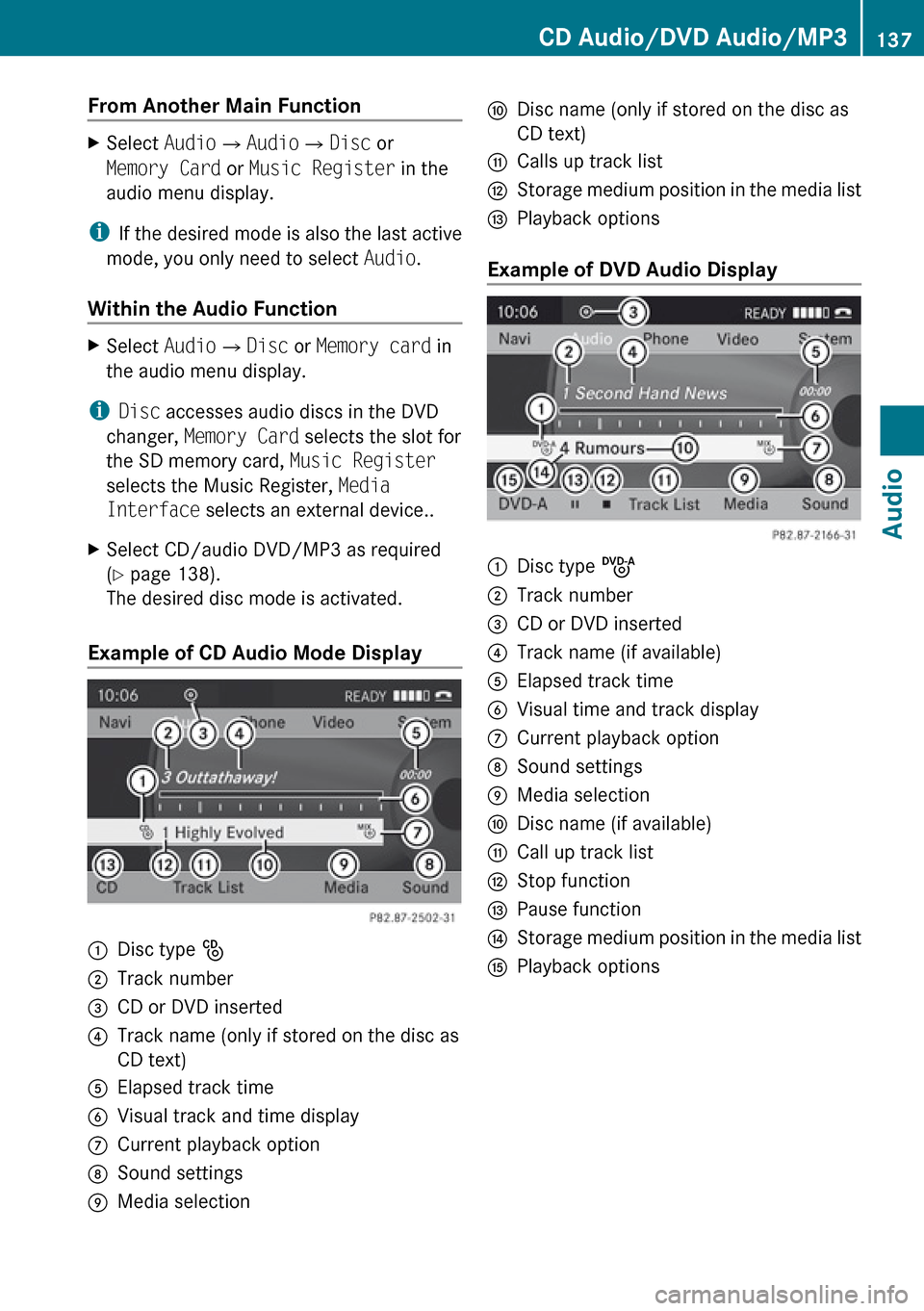
From Another Main FunctionXSelect Audio£Audio £Disc or
Memory Card or Music Register in the
audio menu display.
i If the desired mode is also the last active
mode, you only need to select Audio.
Within the Audio Function
XSelect Audio£Disc or Memory card in
the audio menu display.
i Disc accesses audio discs in the DVD
changer, Memory Card selects the slot for
the SD memory card, Music Register
selects the Music Register, Media
Interface selects an external device..
XSelect CD/audio DVD/MP3 as required
( Y page 138).
The desired disc mode is activated.
Example of CD Audio Mode Display
1Disc type _2Track number3CD or DVD inserted4Track name (only if stored on the disc as
CD text)5Elapsed track time6Visual track and time display7Current playback option8Sound settings9Media selectionaDisc name (only if stored on the disc as
CD text)bCalls up track listcStorage medium position in the media listdPlayback options
Example of DVD Audio Display
1Disc type ü2Track number3CD or DVD inserted4Track name (if available)5Elapsed track time6Visual time and track display7Current playback option8Sound settings9Media selectionaDisc name (if available)bCall up track listcStop functiondPause functioneStorage medium position in the media listKPlayback optionsCD Audio/DVD Audio/MP3137AudioZ
Page 140 of 224
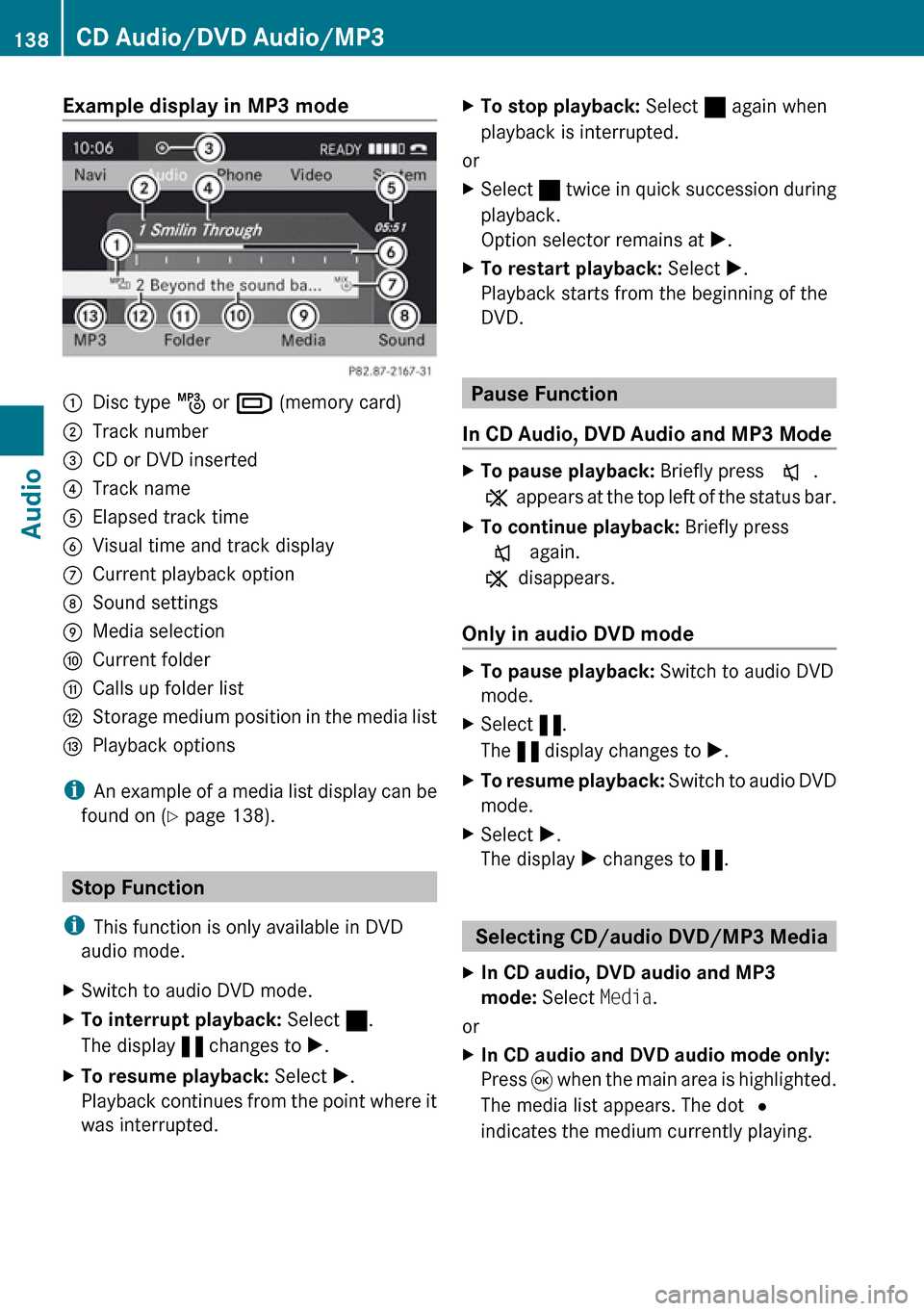
Example display in MP3 mode1Disc type þ or º (memory card)2Track number3CD or DVD inserted4Track name5Elapsed track time6Visual time and track display7Current playback option8Sound settings9Media selectionaCurrent folderbCalls up folder listcStorage medium position in the media listdPlayback options
i
An example of a media list display can be
found on ( Y page 138).
Stop Function
i This function is only available in DVD
audio mode.
XSwitch to audio DVD mode.XTo interrupt playback: Select ±.
The display « changes to X.XTo resume playback: Select X.
Playback continues from the point where it
was interrupted.XTo stop playback: Select ± again when
playback is interrupted.
or
XSelect ± twice in quick succession during
playback.
Option selector remains at X.XTo restart playback: Select X.
Playback starts from the beginning of the
DVD.
Pause Function
In CD Audio, DVD Audio and MP3 Mode
XTo pause playback: Briefly press x.
X appears at the top left of the status bar.XTo continue playback: Briefly press
x again.
X disappears.
Only in audio DVD mode
XTo pause playback: Switch to audio DVD
mode.XSelect «.
The « display changes to X.XTo resume playback: Switch to audio DVD
mode.XSelect X.
The display X changes to «.
Selecting CD/audio DVD/MP3 Media
XIn CD audio, DVD audio and MP3
mode: Select Media.
or
XIn CD audio and DVD audio mode only:
Press 9 when the main area is highlighted.
The media list appears. The dot R
indicates the medium currently playing.138CD Audio/DVD Audio/MP3Audio
Page 141 of 224
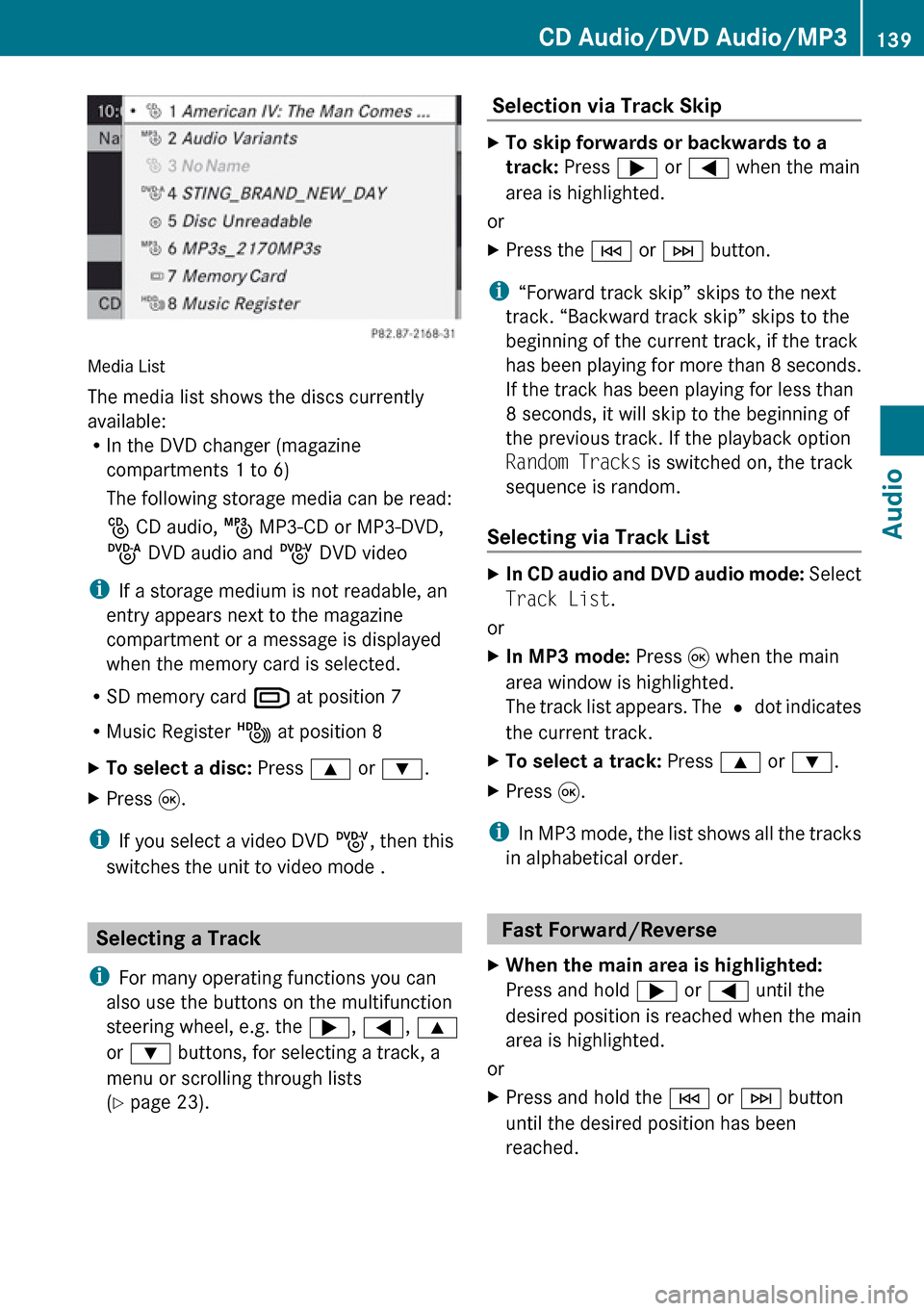
Media List
The media list shows the discs currently
available:
R In the DVD changer (magazine
compartments 1 to 6)
The following storage media can be read:
_ CD audio, þ MP3-CD or MP3-DVD,
ü DVD audio and ý DVD video
i If a storage medium is not readable, an
entry appears next to the magazine
compartment or a message is displayed
when the memory card is selected.
R SD memory card º at position 7
R Music Register Ñ at position 8
XTo select a disc: Press 9 or : .XPress 9.
i
If you select a video DVD ý, then this
switches the unit to video mode .
Selecting a Track
i For many operating functions you can
also use the buttons on the multifunction
steering wheel, e.g. the ;, = , 9
or : buttons, for selecting a track, a
menu or scrolling through lists
( Y page 23).
Selection via Track Skip XTo skip forwards or backwards to a
track: Press ; or = when the main
area is highlighted.
or
XPress the E or F button.
i
“Forward track skip” skips to the next
track. “Backward track skip” skips to the
beginning of the current track, if the track
has been playing for more than 8 seconds.
If the track has been playing for less than
8 seconds, it will skip to the beginning of
the previous track. If the playback option
Random Tracks is switched on, the track
sequence is random.
Selecting via Track List
XIn CD audio and DVD audio mode: Select
Track List .
or
XIn MP3 mode: Press 9 when the main
area window is highlighted.
The track list appears. The R dot indicates
the current track.XTo select a track: Press 9 or : .XPress 9.
i
In MP3 mode, the list shows all the tracks
in alphabetical order.
Fast Forward/Reverse
XWhen the main area is highlighted:
Press and hold ; or = until the
desired position is reached when the main
area is highlighted.
or
XPress and hold the E or F button
until the desired position has been
reached.CD Audio/DVD Audio/MP3139AudioZ
Page 142 of 224
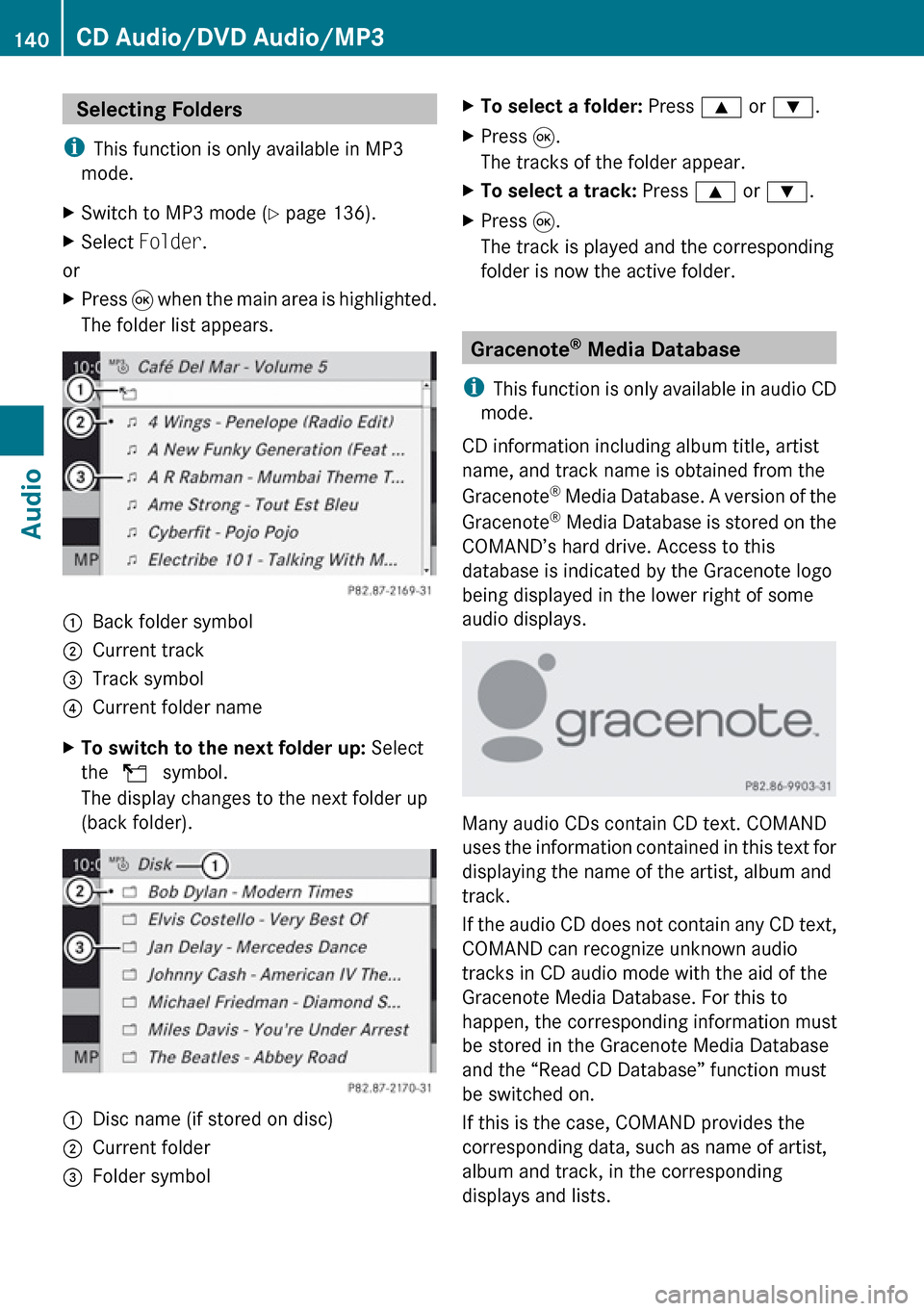
Selecting Folders
i This function is only available in MP3
mode.XSwitch to MP3 mode ( Y page 136).XSelect Folder .
or
XPress 9 when the main area is highlighted.
The folder list appears.1Back folder symbol2Current track3Track symbol4Current folder nameXTo switch to the next folder up: Select
the Q symbol.
The display changes to the next folder up
(back folder).1Disc name (if stored on disc)2Current folder3Folder symbolXTo select a folder: Press 9 or : .XPress 9.
The tracks of the folder appear.XTo select a track: Press 9 or : .XPress 9.
The track is played and the corresponding
folder is now the active folder.
Gracenote ®
Media Database
i This function is only available in audio CD
mode.
CD information including album title, artist
name, and track name is obtained from the
Gracenote ®
Media Database. A version of the
Gracenote ®
Media Database is stored on the
COMAND’s hard drive. Access to this
database is indicated by the Gracenote logo
being displayed in the lower right of some
audio displays.
Many audio CDs contain CD text. COMAND
uses the information contained in this text for
displaying the name of the artist, album and
track.
If the audio CD does not contain any CD text,
COMAND can recognize unknown audio
tracks in CD audio mode with the aid of the
Gracenote Media Database. For this to
happen, the corresponding information must
be stored in the Gracenote Media Database
and the “Read CD Database” function must
be switched on.
If this is the case, COMAND provides the
corresponding data, such as name of artist,
album and track, in the corresponding
displays and lists.
140CD Audio/DVD Audio/MP3Audio
Page 143 of 224
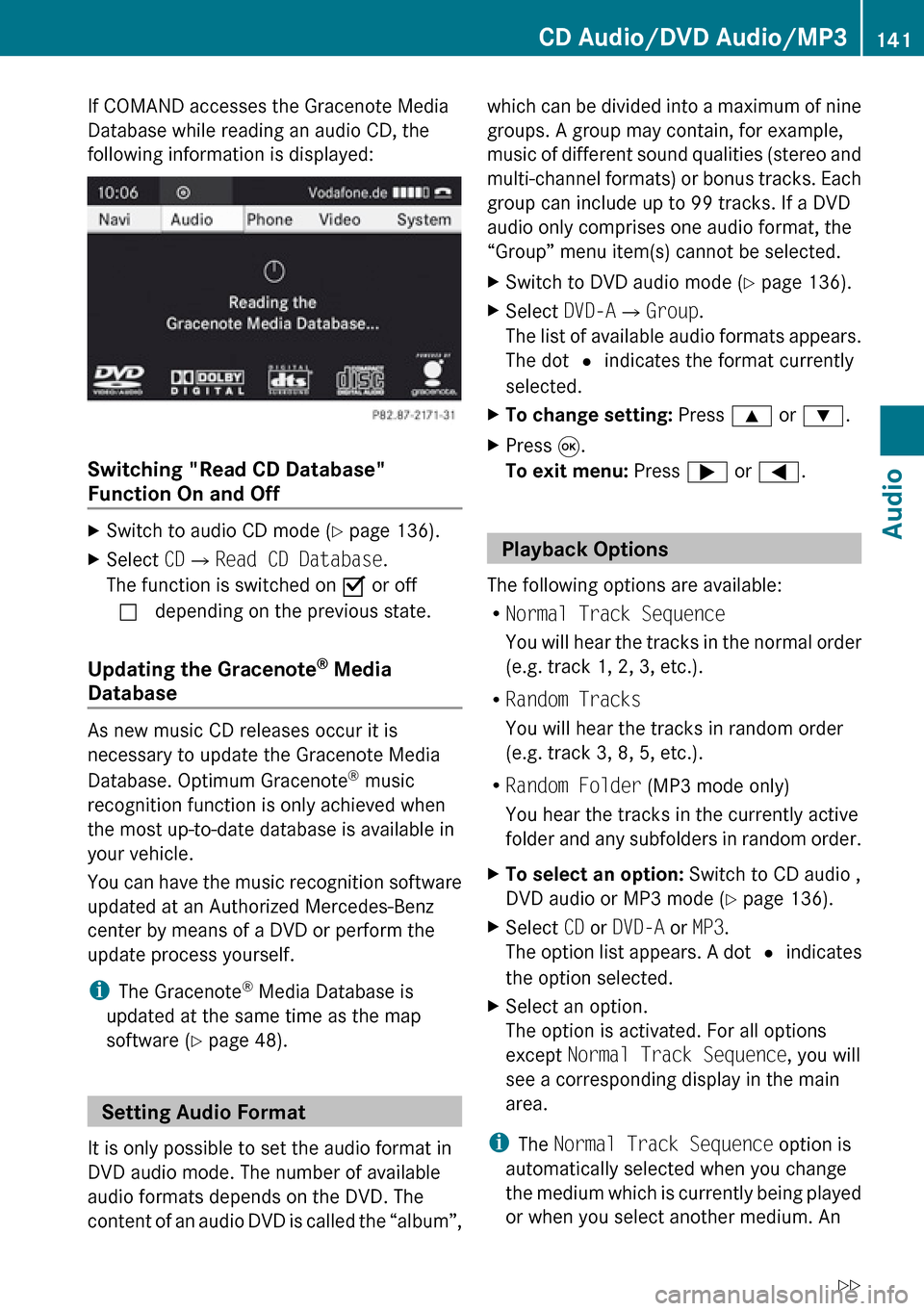
If COMAND accesses the Gracenote Media
Database while reading an audio CD, the
following information is displayed:
Switching "Read CD Database"
Function On and Off
XSwitch to audio CD mode ( Y page 136).XSelect CD£ Read CD Database .
The function is switched on Ç or off
c depending on the previous state.
Updating the Gracenote ®
Media
Database
As new music CD releases occur it is
necessary to update the Gracenote Media
Database. Optimum Gracenote ®
music
recognition function is only achieved when
the most up-to-date database is available in
your vehicle.
You can have the music recognition software
updated at an Authorized Mercedes-Benz
center by means of a DVD or perform the
update process yourself.
i The Gracenote ®
Media Database is
updated at the same time as the map
software ( Y page 48).
Setting Audio Format
It is only possible to set the audio format in
DVD audio mode. The number of available
audio formats depends on the DVD. The
content of an audio DVD is called the “album”,
which can be divided into a maximum of nine
groups. A group may contain, for example,
music of different sound qualities (stereo and
multi-channel formats) or bonus tracks. Each
group can include up to 99 tracks. If a DVD
audio only comprises one audio format, the
“Group” menu item(s) cannot be selected.XSwitch to DVD audio mode ( Y page 136).XSelect DVD-A£Group .
The list of available audio formats appears.
The dot R indicates the format currently
selected.XTo change setting: Press 9 or : .XPress 9.
To exit menu: Press ; or = .
Playback Options
The following options are available:
R Normal Track Sequence
You will hear the tracks in the normal order
(e.g. track 1, 2, 3, etc.).
R Random Tracks
You will hear the tracks in random order
(e.g. track 3, 8, 5, etc.).
R Random Folder (MP3 mode only)
You hear the tracks in the currently active
folder and any subfolders in random order.
XTo select an option: Switch to CD audio ,
DVD audio or MP3 mode ( Y page 136).XSelect CD or DVD-A or MP3 .
The option list appears. A dot R indicates
the option selected.XSelect an option.
The option is activated. For all options
except Normal Track Sequence , you will
see a corresponding display in the main
area.
i The Normal Track Sequence option is
automatically selected when you change
the medium which is currently being played
or when you select another medium. An
CD Audio/DVD Audio/MP3141AudioZ
Page 144 of 224
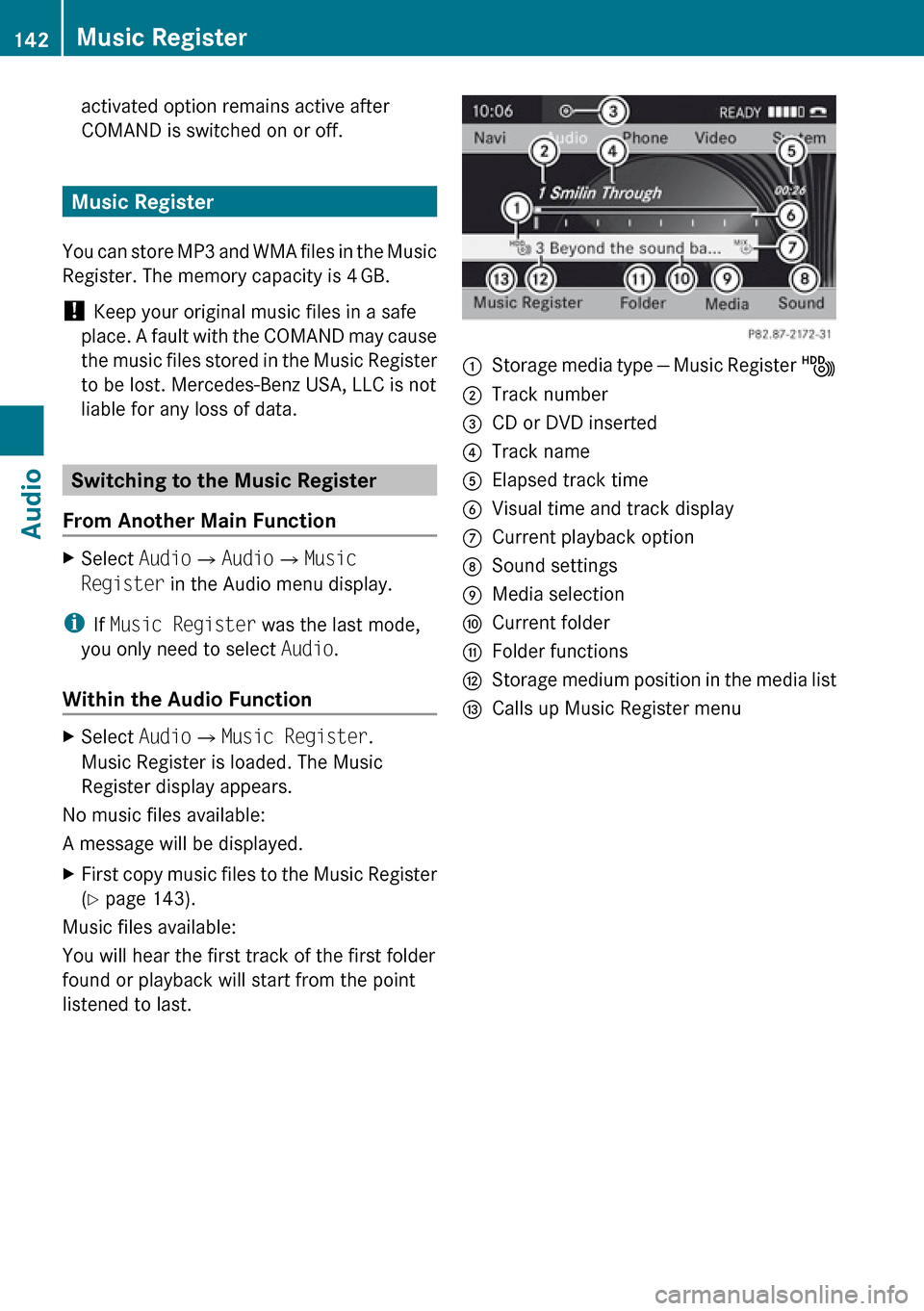
activated option remains active after
COMAND is switched on or off.
Music Register
You can store MP3 and WMA files in the Music
Register. The memory capacity is 4 GB.
! Keep your original music files in a safe
place. A fault with the COMAND may cause
the music files stored in the Music Register
to be lost. Mercedes-Benz USA, LLC is not
liable for any loss of data.
Switching to the Music Register
From Another Main Function
XSelect Audio£Audio £Music
Register in the Audio menu display.
i
If Music Register was the last mode,
you only need to select Audio.
Within the Audio Function
XSelect Audio£Music Register .
Music Register is loaded. The Music
Register display appears.
No music files available:
A message will be displayed.
XFirst copy music files to the Music Register
( Y page 143).
Music files available:
You will hear the first track of the first folder
found or playback will start from the point
listened to last.
1Storage media type — Music Register Ñ2Track number3CD or DVD inserted4Track name5Elapsed track time6Visual time and track display7Current playback option8Sound settings9Media selectionaCurrent folderbFolder functionscStorage medium position in the media listdCalls up Music Register menu142Music RegisterAudio
Page 145 of 224
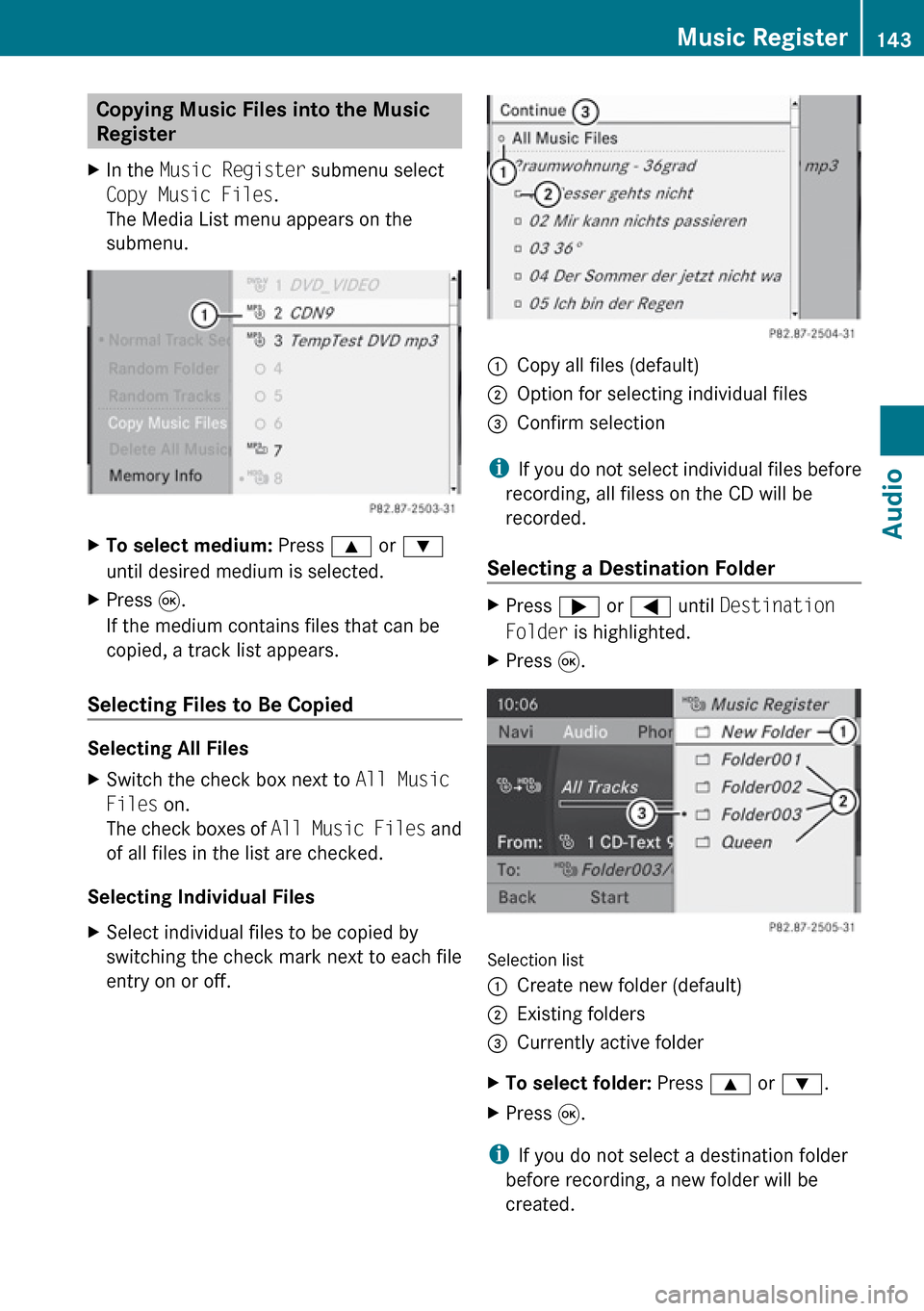
Copying Music Files into the Music
Register XIn the Music Register submenu select
Copy Music Files .
The Media List menu appears on the
submenu.XTo select medium: Press 9 or :
until desired medium is selected.XPress 9.
If the medium contains files that can be
copied, a track list appears.
Selecting Files to Be Copied
Selecting All Files
XSwitch the check box next to All Music
Files on.
The check boxes of All Music Files and
of all files in the list are checked.
Selecting Individual Files
XSelect individual files to be copied by
switching the check mark next to each file
entry on or off.1Copy all files (default);Option for selecting individual files=Confirm selection
i If you do not select individual files before
recording, all filess on the CD will be
recorded.
Selecting a Destination Folder
XPress ; or = until Destination
Folder is highlighted.XPress 9.
Selection list
1Create new folder (default)2Existing folders3Currently active folderXTo select folder: Press 9 or : .XPress 9.
i
If you do not select a destination folder
before recording, a new folder will be
created.
Music Register143AudioZ
Page 146 of 224
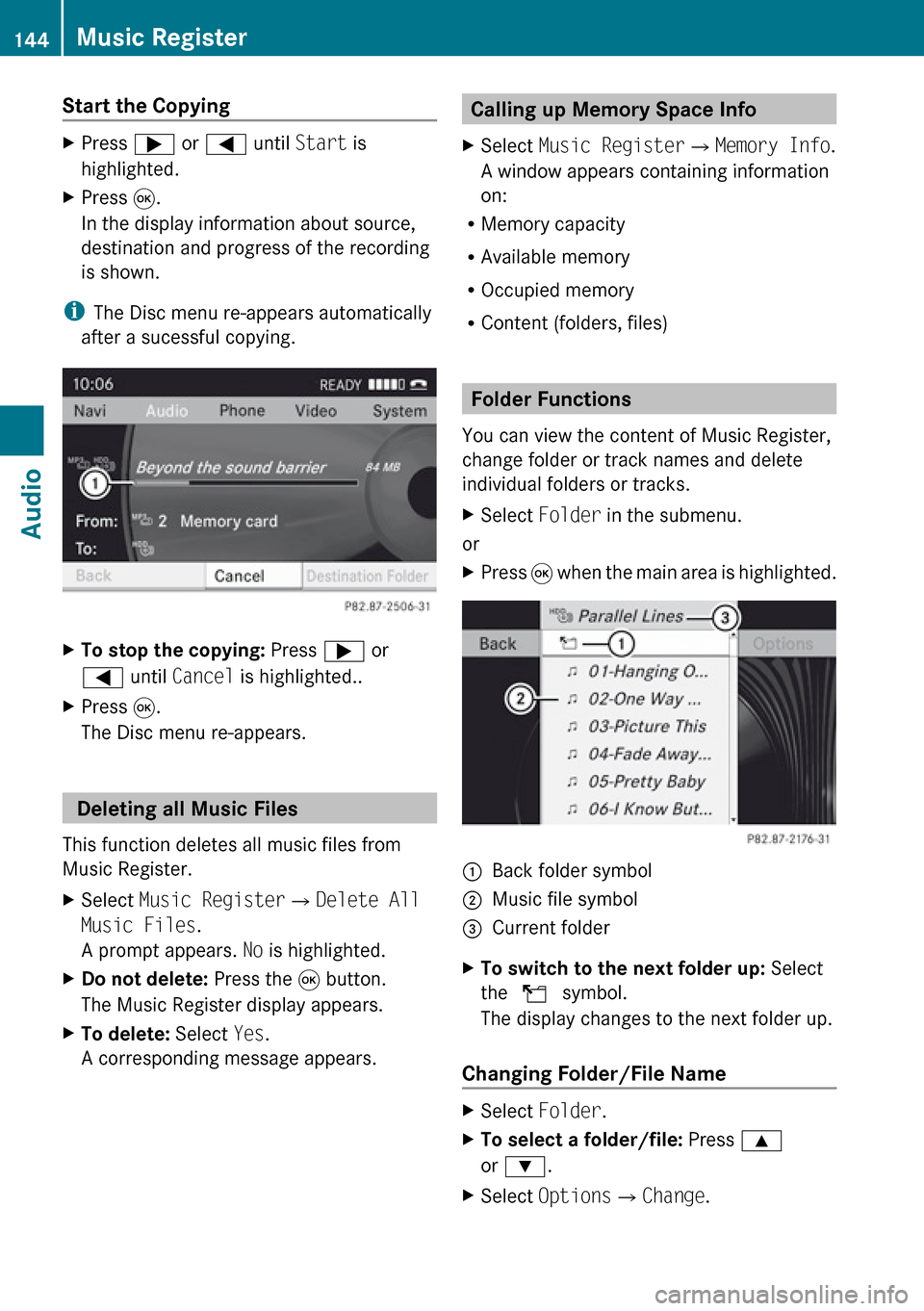
Start the CopyingXPress ; or = until Start is
highlighted.XPress 9.
In the display information about source,
destination and progress of the recording
is shown.
i The Disc menu re-appears automatically
after a sucessful copying.
XTo stop the copying: Press ; or
= until Cancel is highlighted..XPress 9.
The Disc menu re-appears.
Deleting all Music Files
This function deletes all music files from
Music Register.
XSelect Music Register £Delete All
Music Files .
A prompt appears. No is highlighted.XDo not delete: Press the 9 button.
The Music Register display appears.XTo delete: Select Yes.
A corresponding message appears.Calling up Memory Space Info XSelect Music Register £Memory Info .
A window appears containing information
on:
R Memory capacity
R Available memory
R Occupied memory
R Content (folders, files)
Folder Functions
You can view the content of Music Register,
change folder or track names and delete
individual folders or tracks.
XSelect Folder in the submenu.
or
XPress 9 when the main area is highlighted.1Back folder symbol2Music file symbol3Current folderXTo switch to the next folder up: Select
the Q symbol.
The display changes to the next folder up.
Changing Folder/File Name
XSelect Folder .XTo select a folder/file: Press 9
or : .XSelect Options £Change .144Music RegisterAudio
Page 147 of 224
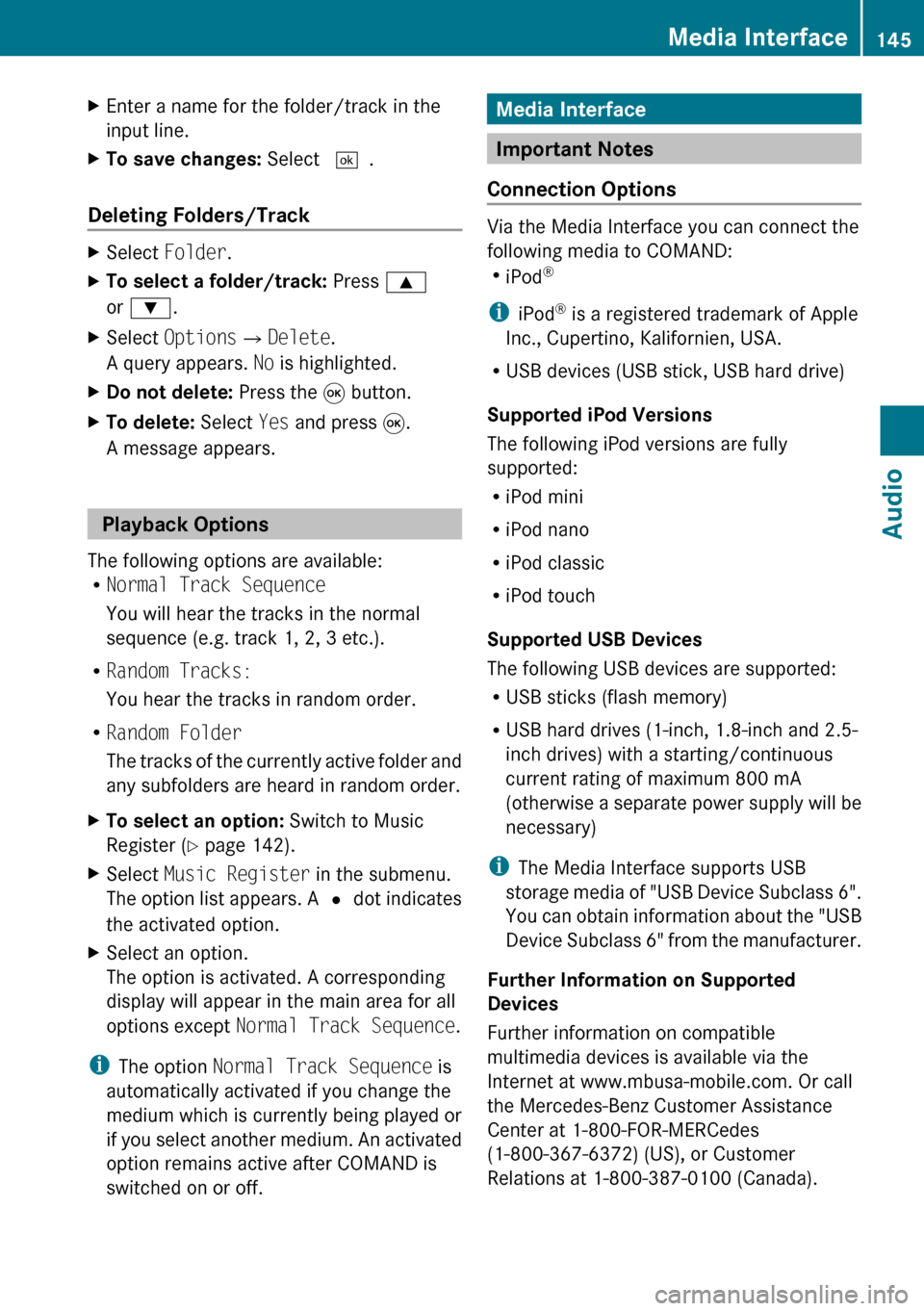
XEnter a name for the folder/track in the
input line.XTo save changes: Select d.
Deleting Folders/Track
XSelect Folder .XTo select a folder/track: Press 9
or : .XSelect Options £Delete .
A query appears. No is highlighted.XDo not delete: Press the 9 button.XTo delete: Select Yes and press 9.
A message appears.
Playback Options
The following options are available:
R Normal Track Sequence
You will hear the tracks in the normal
sequence (e.g. track 1, 2, 3 etc.).
R Random Tracks:
You hear the tracks in random order.
R Random Folder
The tracks of the currently active folder and
any subfolders are heard in random order.
XTo select an option: Switch to Music
Register ( Y page 142).XSelect Music Register in the submenu.
The option list appears. A R dot indicates
the activated option.XSelect an option.
The option is activated. A corresponding
display will appear in the main area for all
options except Normal Track Sequence .
i
The option Normal Track Sequence is
automatically activated if you change the
medium which is currently being played or
if you select another medium. An activated
option remains active after COMAND is
switched on or off.
Media Interface
Important Notes
Connection Options
Via the Media Interface you can connect the
following media to COMAND:
R iPod ®
i iPod ®
is a registered trademark of Apple
Inc., Cupertino, Kalifornien, USA.
R USB devices (USB stick, USB hard drive)
Supported iPod Versions
The following iPod versions are fully
supported:
R iPod mini
R iPod nano
R iPod classic
R iPod touch
Supported USB Devices
The following USB devices are supported:
R USB sticks (flash memory)
R USB hard drives (1-inch, 1.8-inch and 2.5-
inch drives) with a starting/continuous
current rating of maximum 800 mA
(otherwise a separate power supply will be
necessary)
i The Media Interface supports USB
storage media of "USB Device Subclass 6".
You can obtain information about the "USB
Device Subclass 6" from the manufacturer.
Further Information on Supported
Devices
Further information on compatible
multimedia devices is available via the
Internet at www.mbusa-mobile.com. Or call
the Mercedes-Benz Customer Assistance
Center at 1-800-FOR-MERCedes
(1-800-367-6372) (US), or Customer
Relations at 1-800-387-0100 (Canada).
Media Interface145AudioZ