key MERCEDES-BENZ R-Class 2010 R171 Comand Manual
[x] Cancel search | Manufacturer: MERCEDES-BENZ, Model Year: 2010, Model line: R-Class, Model: MERCEDES-BENZ R-Class 2010 R171Pages: 224, PDF Size: 7 MB
Page 7 of 224
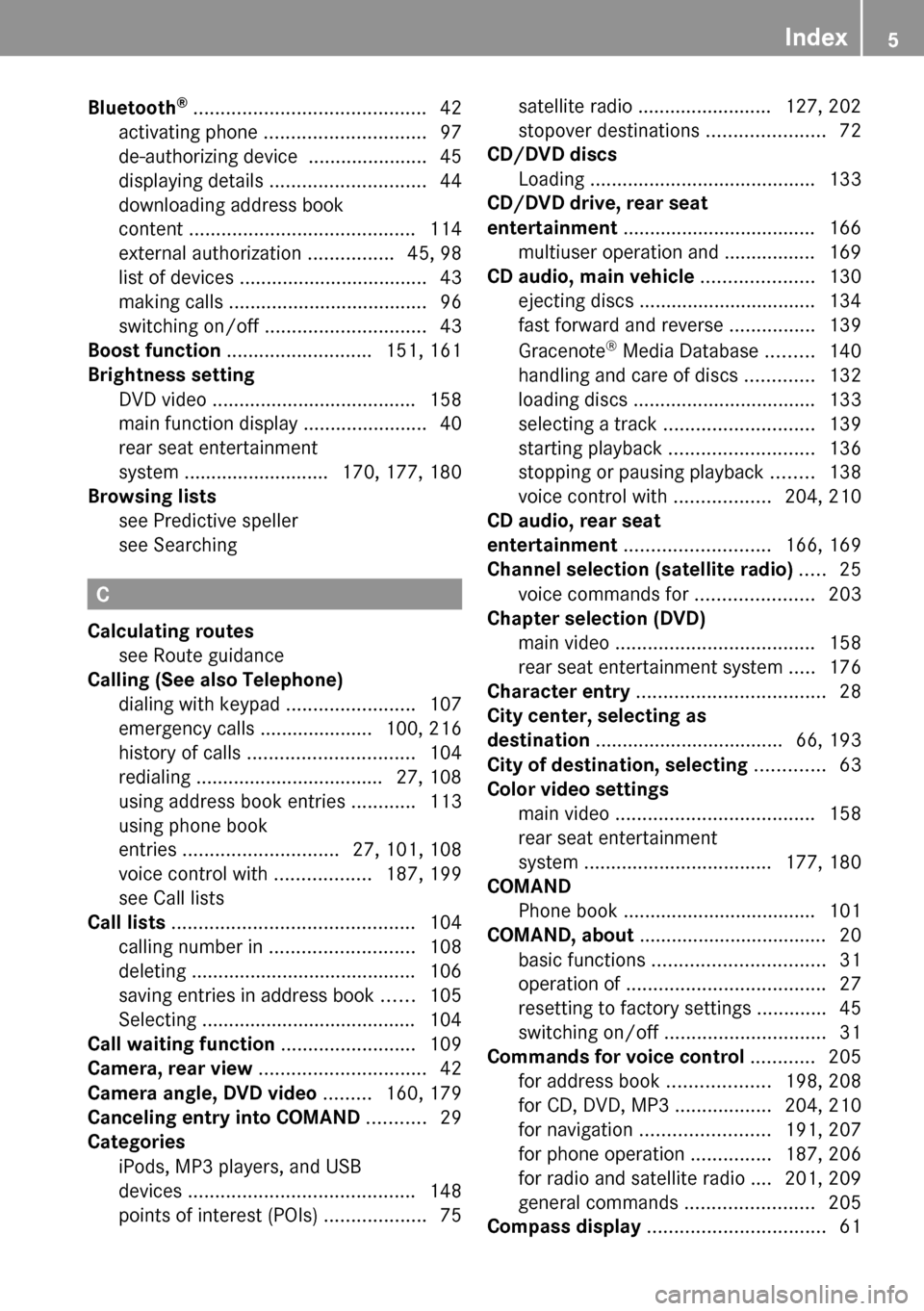
Bluetooth®
........................................... 42
activating phone .............................. 97
de-authorizing device ......................45
displaying details ............................. 44
downloading address book
content .......................................... 114
external authorization ................45, 98
list of devices ................................... 43
making calls ..................................... 96
switching on/off .............................. 43
Boost function ........................... 151, 161
Brightness setting
DVD video ...................................... 158
main function display .......................40
rear seat entertainment
system ........................... 170, 177, 180
Browsing lists
see Predictive speller
see Searching
C
Calculating routes see Route guidance
Calling (See also Telephone)
dialing with keypad ........................107
emergency calls ..................... 100, 216
history of calls ............................... 104
redialing ................................... 27, 108
using address book entries ............113
using phone book
entries ............................. 27, 101, 108
voice control with ..................187, 199
see Call lists
Call lists ............................................. 104
calling number in ........................... 108
deleting .......................................... 106
saving entries in address book ......105
Selecting ........................................ 104
Call waiting function ......................... 109
Camera, rear view ............................... 42
Camera angle, DVD video ......... 160, 179
Canceling entry into COMAND ........... 29
Categories
iPods, MP3 players, and USB
devices .......................................... 148
points of interest (POIs) ...................75
satellite radio ......................... 127, 202
stopover destinations ......................72
CD/DVD discs
Loading .......................................... 133
CD/DVD drive, rear seat
entertainment .................................... 166
multiuser operation and ................. 169
CD audio, main vehicle ..................... 130
ejecting discs ................................. 134
fast forward and reverse ................139
Gracenote ®
Media Database .........140
handling and care of discs .............132
loading discs .................................. 133
selecting a track ............................ 139
starting playback ........................... 136
stopping or pausing playback ........138
voice control with ..................204, 210
CD audio, rear seat
entertainment ........................... 166, 169
Channel selection (satellite radio) ..... 25
voice commands for ......................203
Chapter selection (DVD)
main video ..................................... 158
rear seat entertainment system .....176
Character entry ................................... 28
City center, selecting as
destination ................................... 66, 193
City of destination, selecting ............. 63
Color video settings
main video ..................................... 158
rear seat entertainment
system ................................... 177, 180
COMAND
Phone book .................................... 101
COMAND, about ................................... 20
basic functions ................................ 31
operation of ..................................... 27
resetting to factory settings .............45
switching on/off .............................. 31
Commands for voice control ............ 205
for address book ...................198, 208
for CD, DVD, MP3 ..................204, 210
for navigation ........................ 191, 207
for phone operation ...............187, 206
for radio and satellite radio .... 201, 209
general commands ........................205
Compass display ................................. 61Index5
Page 10 of 224
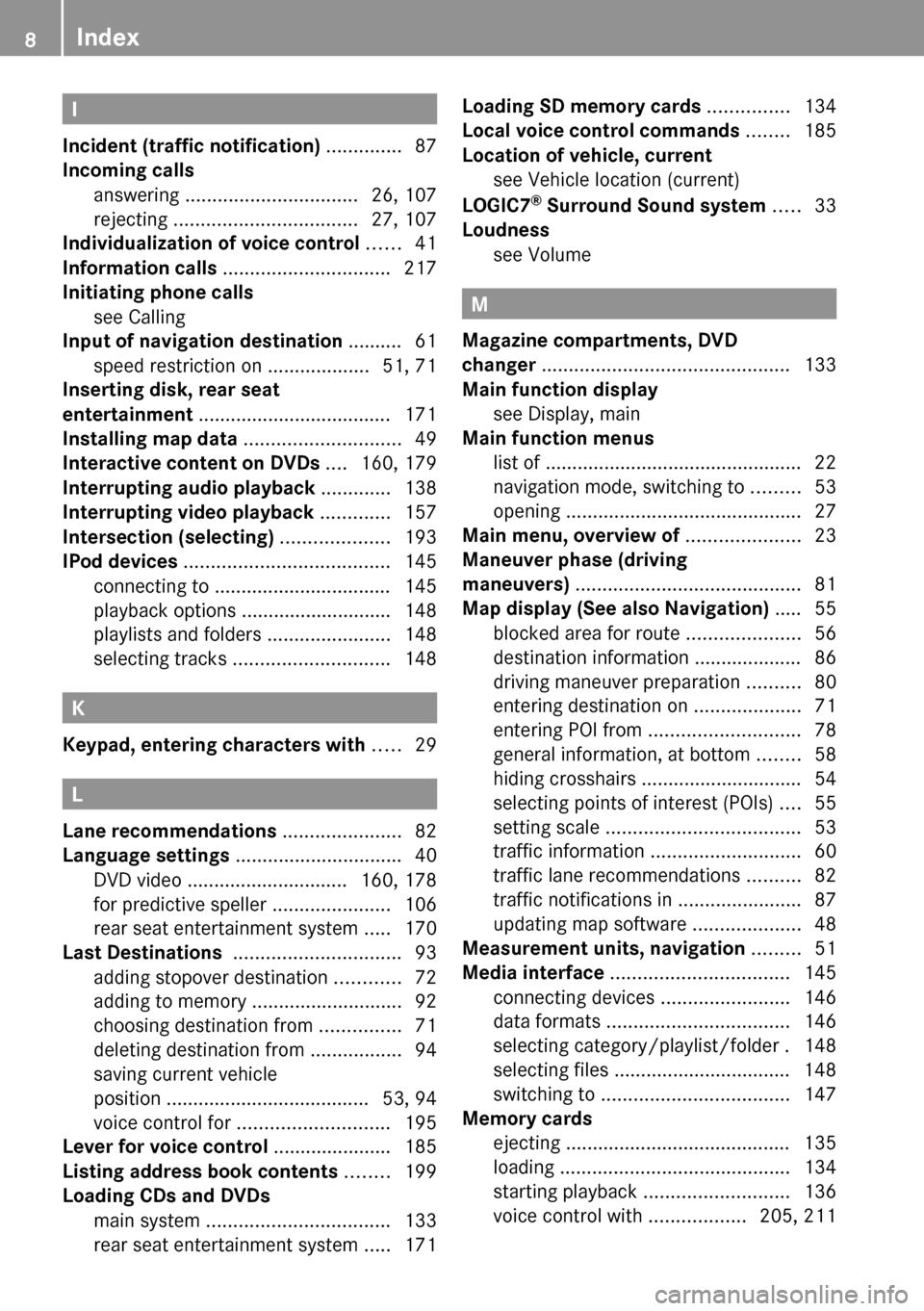
I
Incident (traffic notification) .............. 87
Incoming calls
answering ................................ 26, 107
rejecting .................................. 27, 107
Individualization of voice control ...... 41
Information calls ............................... 217
Initiating phone calls see Calling
Input of navigation destination .......... 61
speed restriction on ...................51, 71
Inserting disk, rear seat
entertainment .................................... 171
Installing map data ............................. 49
Interactive content on DVDs .... 160, 179
Interrupting audio playback ............. 138
Interrupting video playback ............. 157
Intersection (selecting) .................... 193
IPod devices ...................................... 145
connecting to ................................. 145
playback options ............................ 148
playlists and folders .......................148
selecting tracks ............................. 148
K
Keypad, entering characters with ..... 29
L
Lane recommendations ...................... 82
Language settings ............................... 40
DVD video .............................. 160, 178
for predictive speller ......................106
rear seat entertainment system .....170
Last Destinations ............................... 93
adding stopover destination ............72
adding to memory ............................ 92
choosing destination from ...............71
deleting destination from .................94
saving current vehicle
position ...................................... 53, 94
voice control for ............................ 195
Lever for voice control ...................... 185
Listing address book contents ........ 199
Loading CDs and DVDs
main system .................................. 133
rear seat entertainment system .....171
Loading SD memory cards ............... 134
Local voice control commands ........ 185
Location of vehicle, current see Vehicle location (current)
LOGIC7 ®
Surround Sound system ..... 33
Loudness see Volume
M
Magazine compartments, DVD
changer .............................................. 133
Main function display see Display, main
Main function menus
list of ................................................ 22
navigation mode, switching to .........53
opening ............................................ 27
Main menu, overview of ..................... 23
Maneuver phase (driving
maneuvers) .......................................... 81
Map display (See also Navigation) ..... 55
blocked area for route .....................56
destination information .................... 86
driving maneuver preparation ..........80
entering destination on ....................71
entering POI from ............................ 78
general information, at bottom ........58
hiding crosshairs .............................. 54
selecting points of interest (POIs) ....55
setting scale .................................... 53
traffic information ............................ 60
traffic lane recommendations ..........82
traffic notifications in .......................87
updating map software ....................48
Measurement units, navigation ......... 51
Media interface ................................. 145
connecting devices ........................146
data formats .................................. 146
selecting category/playlist/folder . 148
selecting files ................................. 148
switching to ................................... 147
Memory cards
ejecting .......................................... 135
loading ........................................... 134
starting playback ........................... 136
voice control with ..................205, 211
8Index
Page 11 of 224
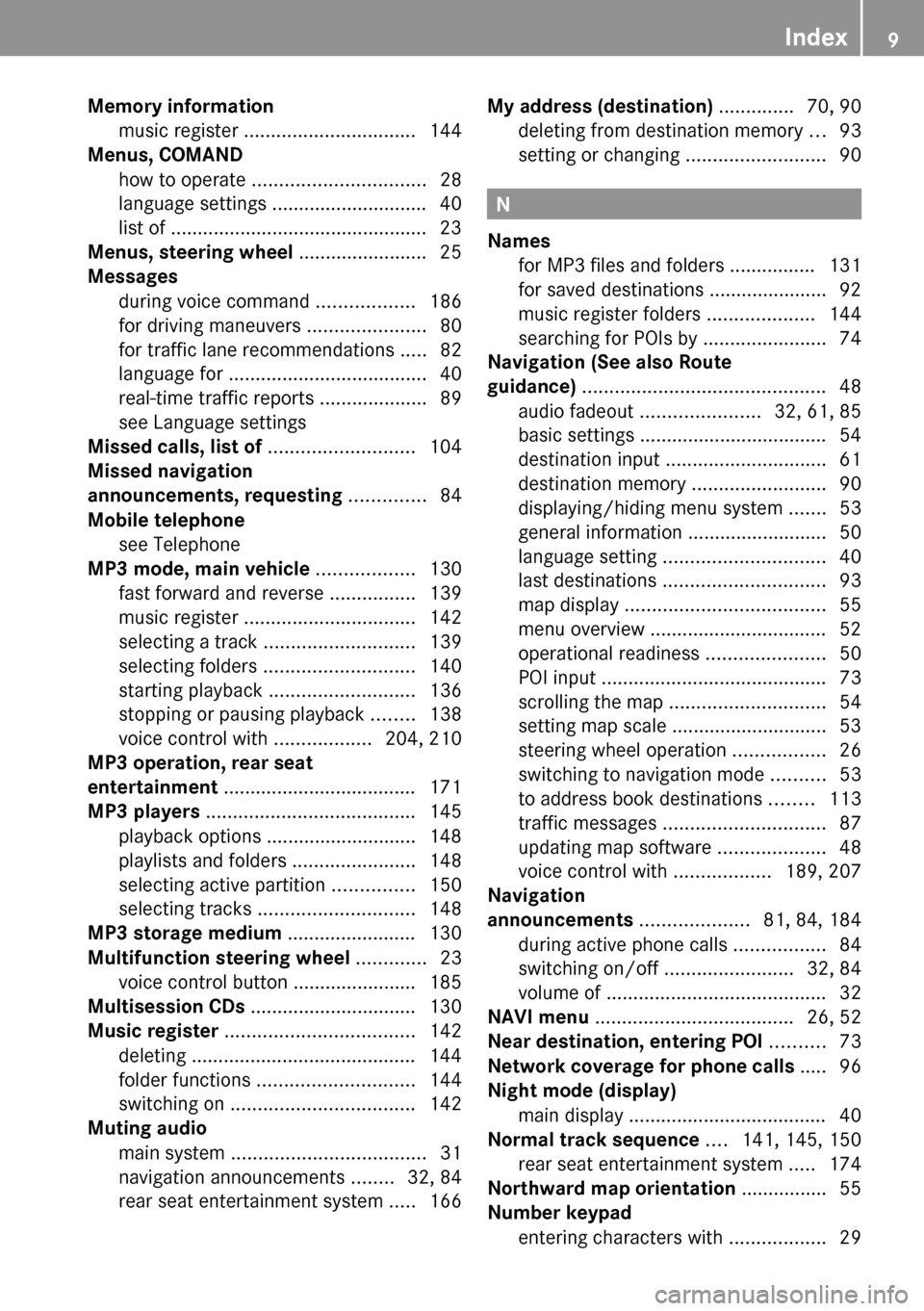
Memory information
music register ................................ 144
Menus, COMAND
how to operate ................................ 28
language settings ............................. 40
list of ................................................ 23
Menus, steering wheel ........................ 25
Messages during voice command ..................186
for driving maneuvers ......................80
for traffic lane recommendations .....82
language for ..................................... 40
real-time traffic reports ....................89
see Language settings
Missed calls, list of ........................... 104
Missed navigation
announcements, requesting .............. 84
Mobile telephone see Telephone
MP3 mode, main vehicle .................. 130
fast forward and reverse ................139
music register ................................ 142
selecting a track ............................ 139
selecting folders ............................ 140
starting playback ........................... 136
stopping or pausing playback ........138
voice control with ..................204, 210
MP3 operation, rear seat
entertainment .................................... 171
MP3 players ....................................... 145
playback options ............................ 148
playlists and folders .......................148
selecting active partition ...............150
selecting tracks ............................. 148
MP3 storage medium ........................ 130
Multifunction steering wheel ............. 23
voice control button ....................... 185
Multisession CDs ............................... 130
Music register ................................... 142
deleting .......................................... 144
folder functions ............................. 144
switching on .................................. 142
Muting audio
main system .................................... 31
navigation announcements ........32, 84
rear seat entertainment system .....166My address (destination) .............. 70, 90
deleting from destination memory ...93
setting or changing ..........................90
N
Names
for MP3 files and folders ................ 131
for saved destinations ...................... 92
music register folders ....................144
searching for POIs by .......................74
Navigation (See also Route
guidance) ............................................. 48
audio fadeout ...................... 32, 61, 85
basic settings ................................... 54
destination input .............................. 61
destination memory .........................90
displaying/hiding menu system .......53
general information .......................... 50
language setting .............................. 40
last destinations .............................. 93
map display ..................................... 55
menu overview ................................. 52
operational readiness ......................50
POI input .......................................... 73
scrolling the map ............................. 54
setting map scale ............................. 53
steering wheel operation .................26
switching to navigation mode ..........53
to address book destinations ........113
traffic messages .............................. 87
updating map software ....................48
voice control with ..................189, 207
Navigation
announcements .................... 81, 84, 184
during active phone calls .................84
switching on/off ........................32, 84
volume of ......................................... 32
NAVI menu ..................................... 26, 52
Near destination, entering POI .......... 73
Network coverage for phone calls ..... 96
Night mode (display)
main display ..................................... 40
Normal track sequence .... 141, 145, 150
rear seat entertainment system .....174
Northward map orientation ................ 55
Number keypad
entering characters with ..................29
Index9
Page 18 of 224
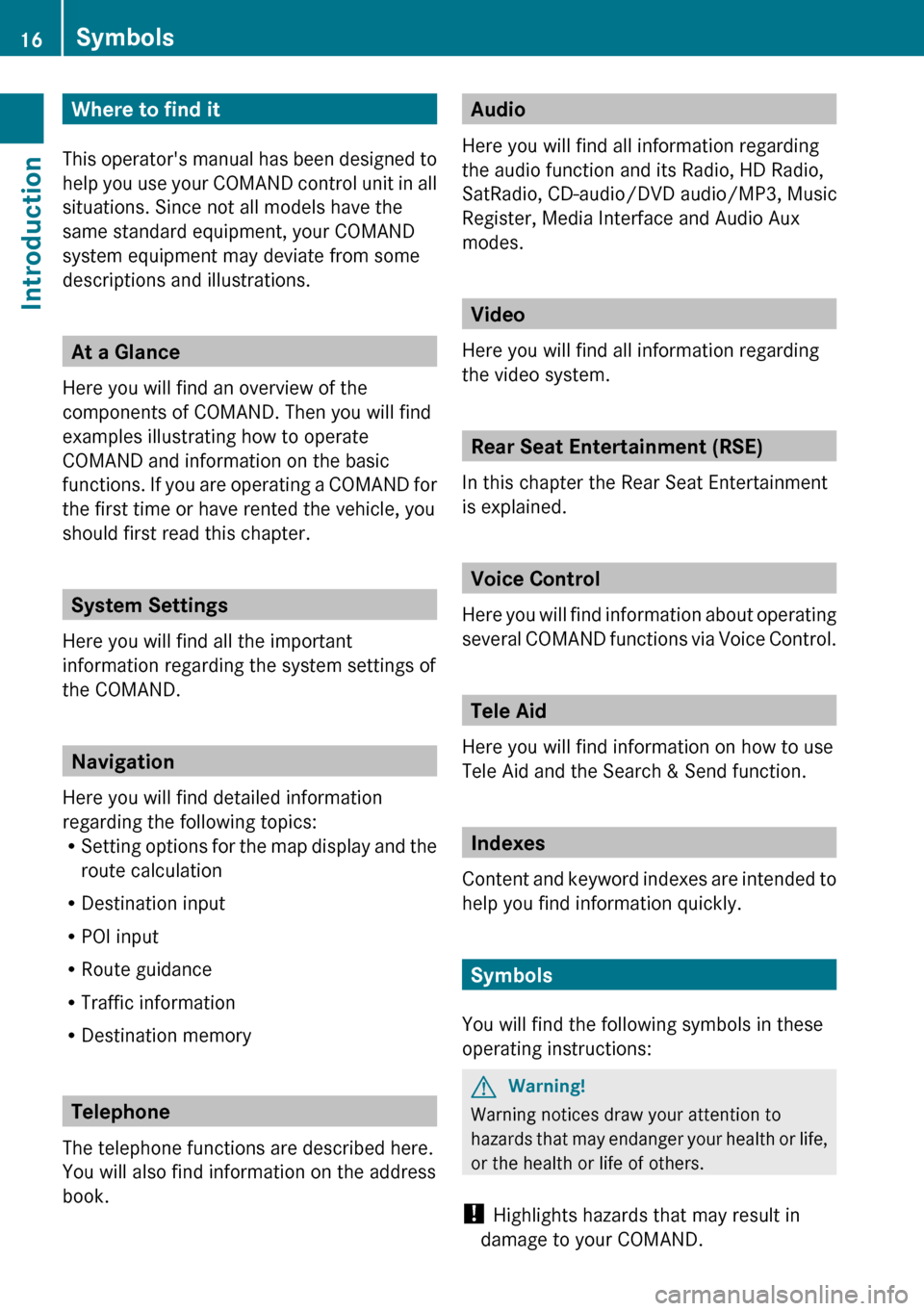
Where to find it
This operator's manual has been designed to
help you use your COMAND control unit in all
situations. Since not all models have the
same standard equipment, your COMAND
system equipment may deviate from some
descriptions and illustrations.
At a Glance
Here you will find an overview of the
components of COMAND. Then you will find
examples illustrating how to operate
COMAND and information on the basic
functions. If you are operating a COMAND for
the first time or have rented the vehicle, you
should first read this chapter.
System Settings
Here you will find all the important
information regarding the system settings of
the COMAND.
Navigation
Here you will find detailed information
regarding the following topics:
R Setting options for the map display and the
route calculation
R Destination input
R POI input
R Route guidance
R Traffic information
R Destination memory
Telephone
The telephone functions are described here.
You will also find information on the address
book.
Audio
Here you will find all information regarding
the audio function and its Radio, HD Radio,
SatRadio, CD-audio/DVD audio/MP3, Music
Register, Media Interface and Audio Aux
modes.
Video
Here you will find all information regarding
the video system.
Rear Seat Entertainment (RSE)
In this chapter the Rear Seat Entertainment
is explained.
Voice Control
Here you will find information about operating
several COMAND functions via Voice Control.
Tele Aid
Here you will find information on how to use
Tele Aid and the Search & Send function.
Indexes
Content and keyword indexes are intended to
help you find information quickly.
Symbols
You will find the following symbols in these
operating instructions:
GWarning!
Warning notices draw your attention to
hazards that may endanger your health or life,
or the health or life of others.
! Highlights hazards that may result in
damage to your COMAND.
16SymbolsIntroduction
Page 19 of 224
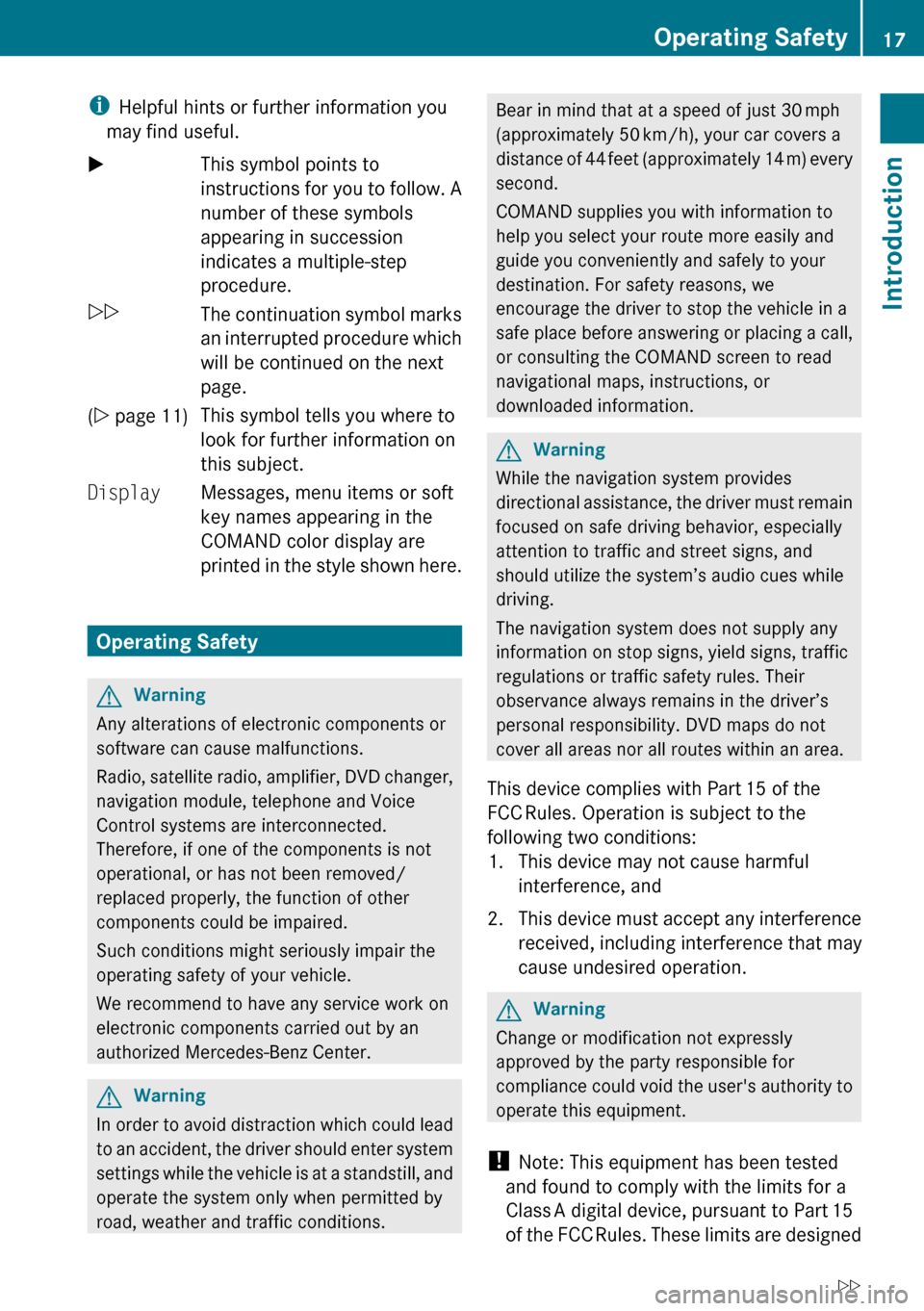
iHelpful hints or further information you
may find useful.XThis symbol points to
instructions for you to follow. A
number of these symbols
appearing in succession
indicates a multiple-step
procedure.OThe continuation symbol marks
an interrupted procedure which
will be continued on the next
page.( Y page 11)This symbol tells you where to
look for further information on
this subject.DisplayMessages, menu items or soft
key names appearing in the
COMAND color display are
printed in the style shown here.
Operating Safety
GWarning
Any alterations of electronic components or
software can cause malfunctions.
Radio, satellite radio, amplifier, DVD changer,
navigation module, telephone and Voice
Control systems are interconnected.
Therefore, if one of the components is not
operational, or has not been removed/
replaced properly, the function of other
components could be impaired.
Such conditions might seriously impair the
operating safety of your vehicle.
We recommend to have any service work on
electronic components carried out by an
authorized Mercedes-Benz Center.
GWarning
In order to avoid distraction which could lead
to an accident, the driver should enter system
settings while the vehicle is at a standstill, and
operate the system only when permitted by
road, weather and traffic conditions.
Bear in mind that at a speed of just 30 mph
(approximately 50 km/h), your car covers a
distance of 44 feet (approximately 14 m) every
second.
COMAND supplies you with information to
help you select your route more easily and
guide you conveniently and safely to your
destination. For safety reasons, we
encourage the driver to stop the vehicle in a
safe place before answering or placing a call,
or consulting the COMAND screen to read
navigational maps, instructions, or
downloaded information.GWarning
While the navigation system provides
directional assistance, the driver must remain
focused on safe driving behavior, especially
attention to traffic and street signs, and
should utilize the system’s audio cues while
driving.
The navigation system does not supply any
information on stop signs, yield signs, traffic
regulations or traffic safety rules. Their
observance always remains in the driver’s
personal responsibility. DVD maps do not
cover all areas nor all routes within an area.
This device complies with Part 15 of the
FCC Rules. Operation is subject to the
following two conditions:
1. This device may not cause harmful interference, and
2. This device must accept any interference
received, including interference that may
cause undesired operation.
GWarning
Change or modification not expressly
approved by the party responsible for
compliance could void the user's authority to
operate this equipment.
! Note: This equipment has been tested
and found to comply with the limits for a
Class A digital device, pursuant to Part 15
of the FCC Rules. These limits are designed
Operating Safety17IntroductionZ
Page 22 of 224
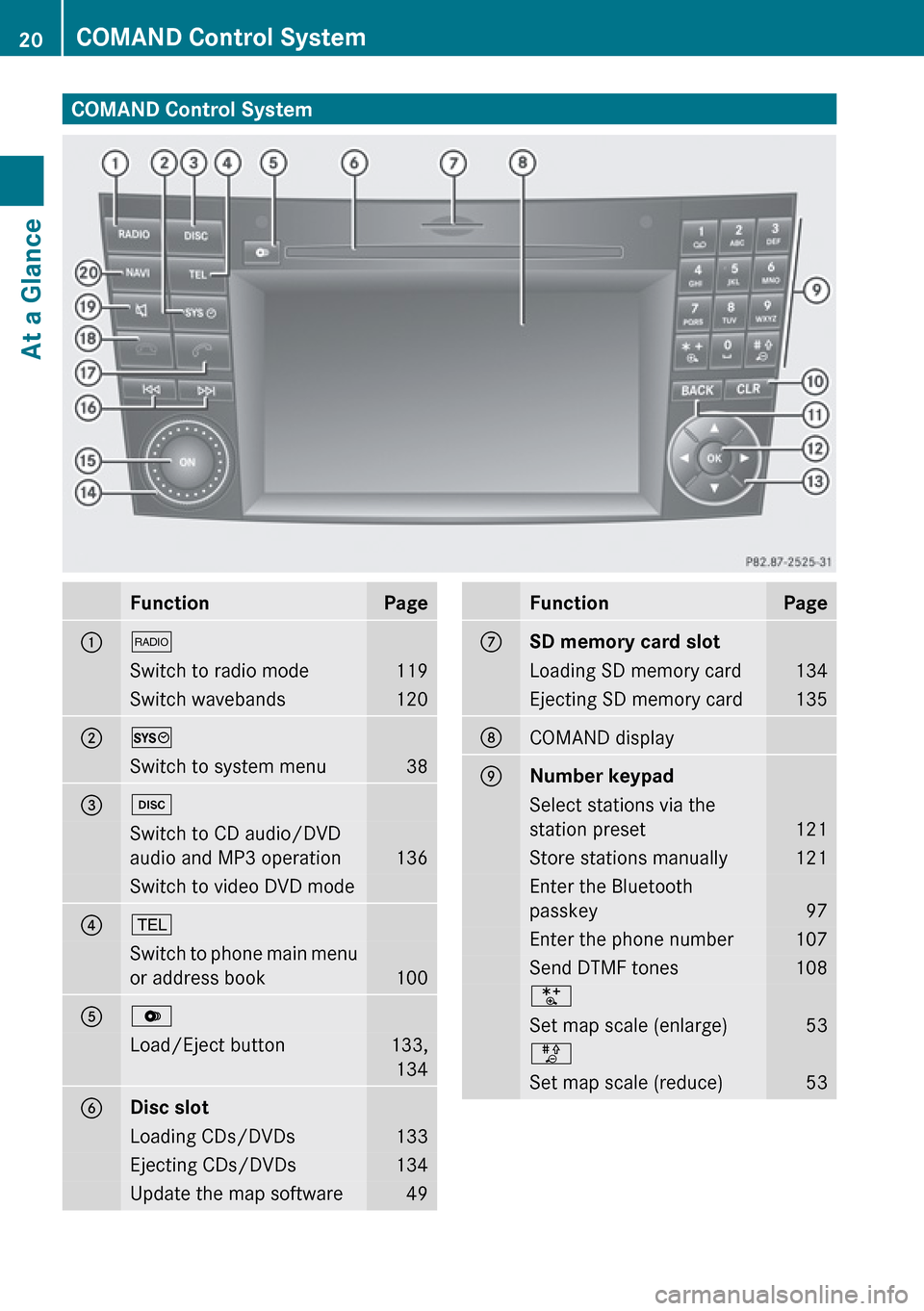
COMAND Control SystemFunctionPage1$Switch to radio mode119Switch wavebands1202WSwitch to system menu383hSwitch to CD audio/DVD
audio and MP3 operation
136
Switch to video DVD mode4%Switch to phone main menu
or address book
100
5VLoad/Eject button133, 1346Disc slotLoading CDs/DVDs133Ejecting CDs/DVDs134Update the map software49FunctionPageCSD memory card slotLoading SD memory card134Ejecting SD memory card135DCOMAND displayENumber keypadSelect stations via the
station preset
121
Store stations manually121Enter the Bluetooth
passkey
97
Enter the phone number107Send DTMF tones108USet map scale (enlarge)53TSet map scale (reduce)5320COMAND Control SystemAt a Glance
Page 24 of 224
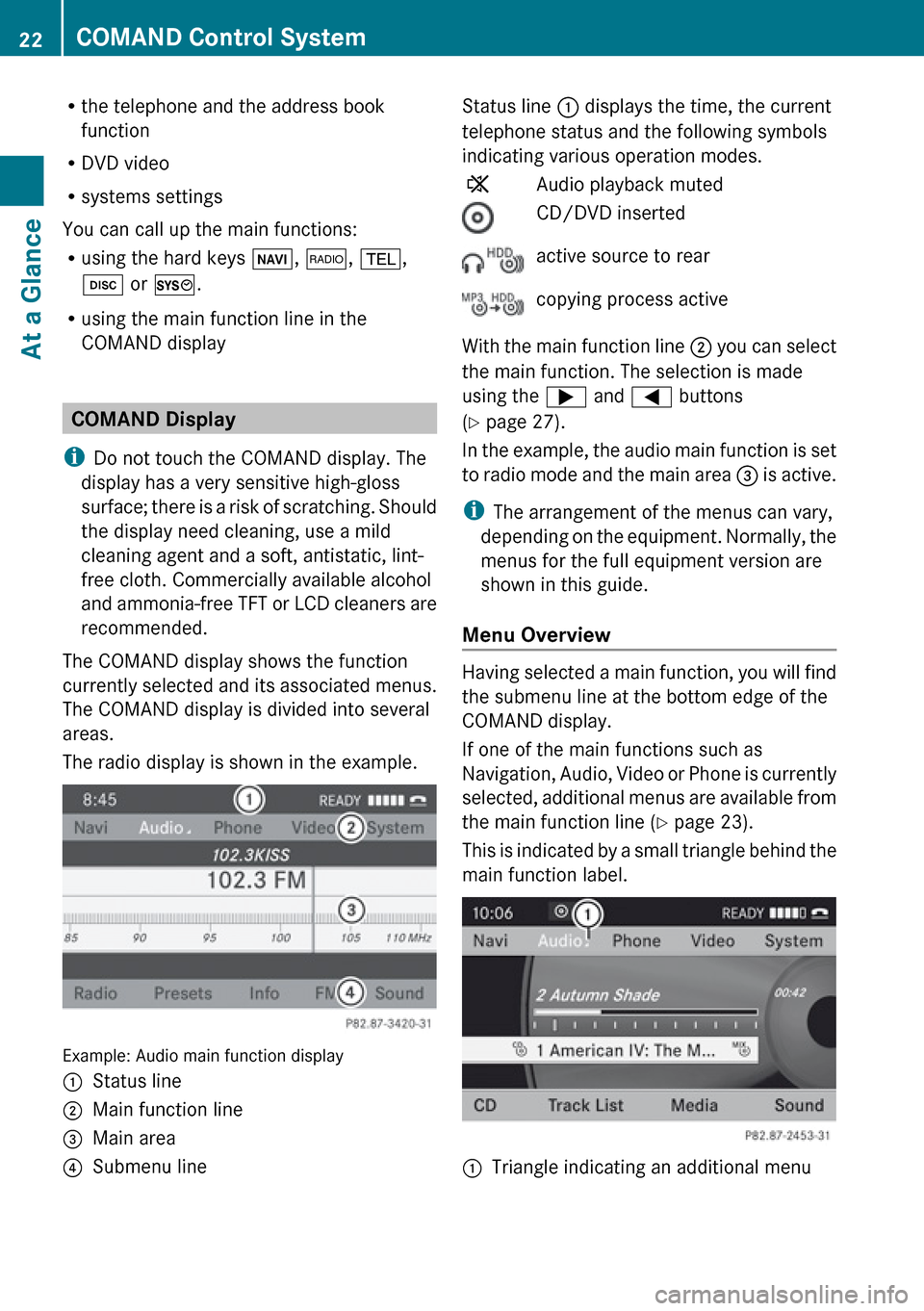
Rthe telephone and the address book
function
R DVD video
R systems settings
You can call up the main functions:
R using the hard keys Ø, $ , % ,
h or W .
R using the main function line in the
COMAND display
COMAND Display
i Do not touch the COMAND display. The
display has a very sensitive high-gloss
surface; there is a risk of scratching. Should
the display need cleaning, use a mild
cleaning agent and a soft, antistatic, lint-
free cloth. Commercially available alcohol
and ammonia-free TFT or LCD cleaners are
recommended.
The COMAND display shows the function
currently selected and its associated menus.
The COMAND display is divided into several
areas.
The radio display is shown in the example.
Example: Audio main function display
1Status line2Main function line3Main area4Submenu lineStatus line 1 displays the time, the current
telephone status and the following symbols
indicating various operation modes.XAudio playback mutedCD/DVD insertedactive source to rearcopying process active
With the main function line 2 you can select
the main function. The selection is made
using the ; and = buttons
( Y page 27).
In the example, the audio main function is set
to radio mode and the main area 3 is active.
i The arrangement of the menus can vary,
depending on the equipment. Normally, the
menus for the full equipment version are
shown in this guide.
Menu Overview
Having selected a main function, you will find
the submenu line at the bottom edge of the
COMAND display.
If one of the main functions such as
Navigation, Audio, Video or Phone is currently
selected, additional menus are available from
the main function line ( Y page 23).
This is indicated by a small triangle behind the
main function label.
1Triangle indicating an additional menu22COMAND Control SystemAt a Glance
Page 31 of 224
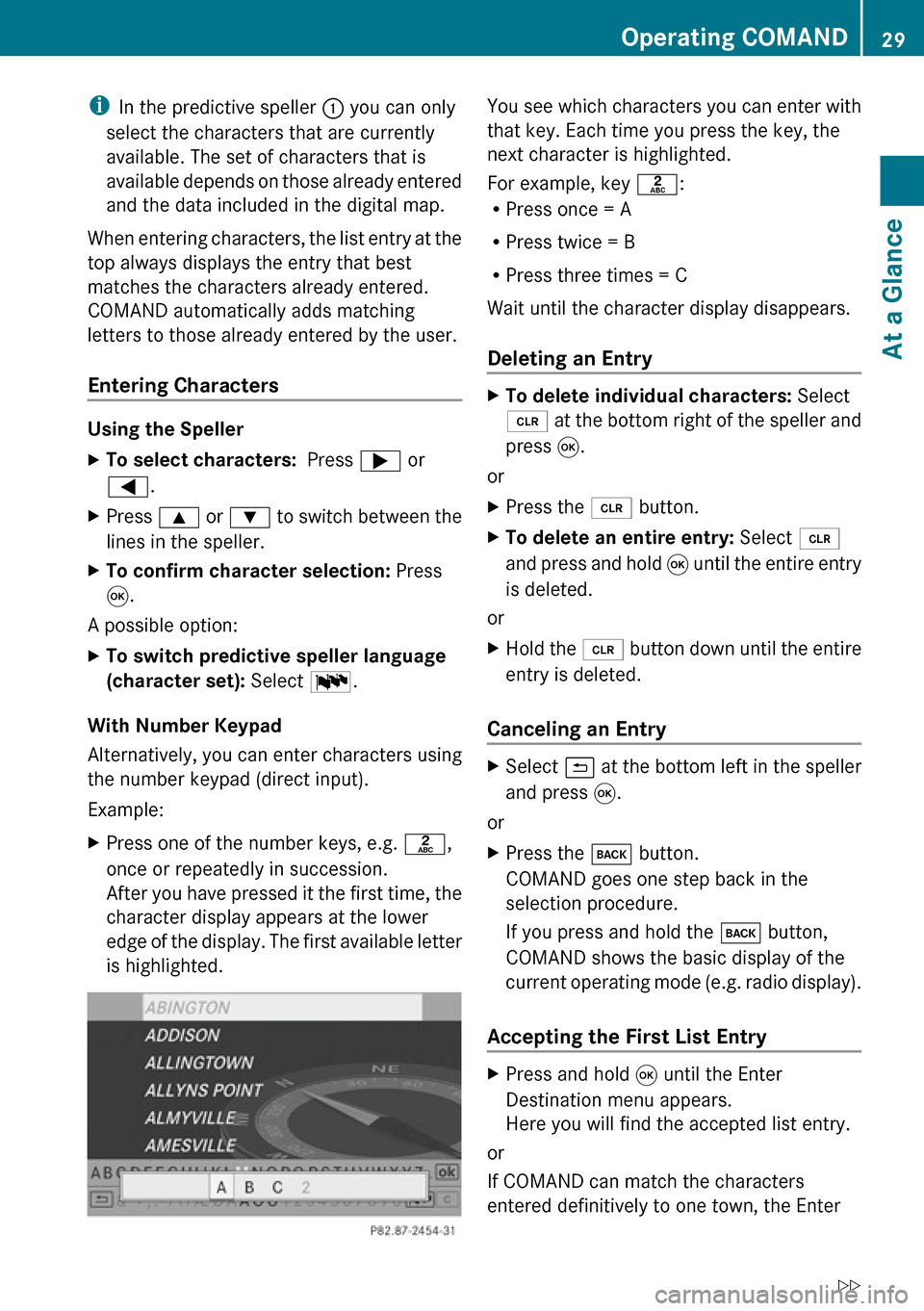
iIn the predictive speller 1 you can only
select the characters that are currently
available. The set of characters that is
available depends on those already entered
and the data included in the digital map.
When entering characters, the list entry at the
top always displays the entry that best
matches the characters already entered.
COMAND automatically adds matching
letters to those already entered by the user.
Entering Characters
Using the Speller
XTo select characters: Press ; or
= .XPress 9 or : to switch between the
lines in the speller.XTo confirm character selection: Press
9 .
A possible option:
XTo switch predictive speller language
(character set): Select !.
With Number Keypad
Alternatively, you can enter characters using
the number keypad (direct input).
Example:
XPress one of the number keys, e.g. l,
once or repeatedly in succession.
After you have pressed it the first time, the
character display appears at the lower
edge of the display. The first available letter
is highlighted.You see which characters you can enter with
that key. Each time you press the key, the
next character is highlighted.
For example, key l:
R Press once = A
R Press twice = B
R Press three times = C
Wait until the character display disappears.
Deleting an EntryXTo delete individual characters: Select
õ at the bottom right of the speller and
press 9.
or
XPress the 2 button.XTo delete an entire entry: Select õ
and press and hold 9 until the entire entry
is deleted.
or
XHold the 2 button down until the entire
entry is deleted.
Canceling an Entry
XSelect á at the bottom left in the speller
and press 9.
or
XPress the k button.
COMAND goes one step back in the
selection procedure.
If you press and hold the k button,
COMAND shows the basic display of the
current operating mode (e.g. radio display).
Accepting the First List Entry
XPress and hold 9 until the Enter
Destination menu appears.
Here you will find the accepted list entry.
or
If COMAND can match the characters
entered definitively to one town, the Enter
Operating COMAND29At a GlanceZ
Page 34 of 224
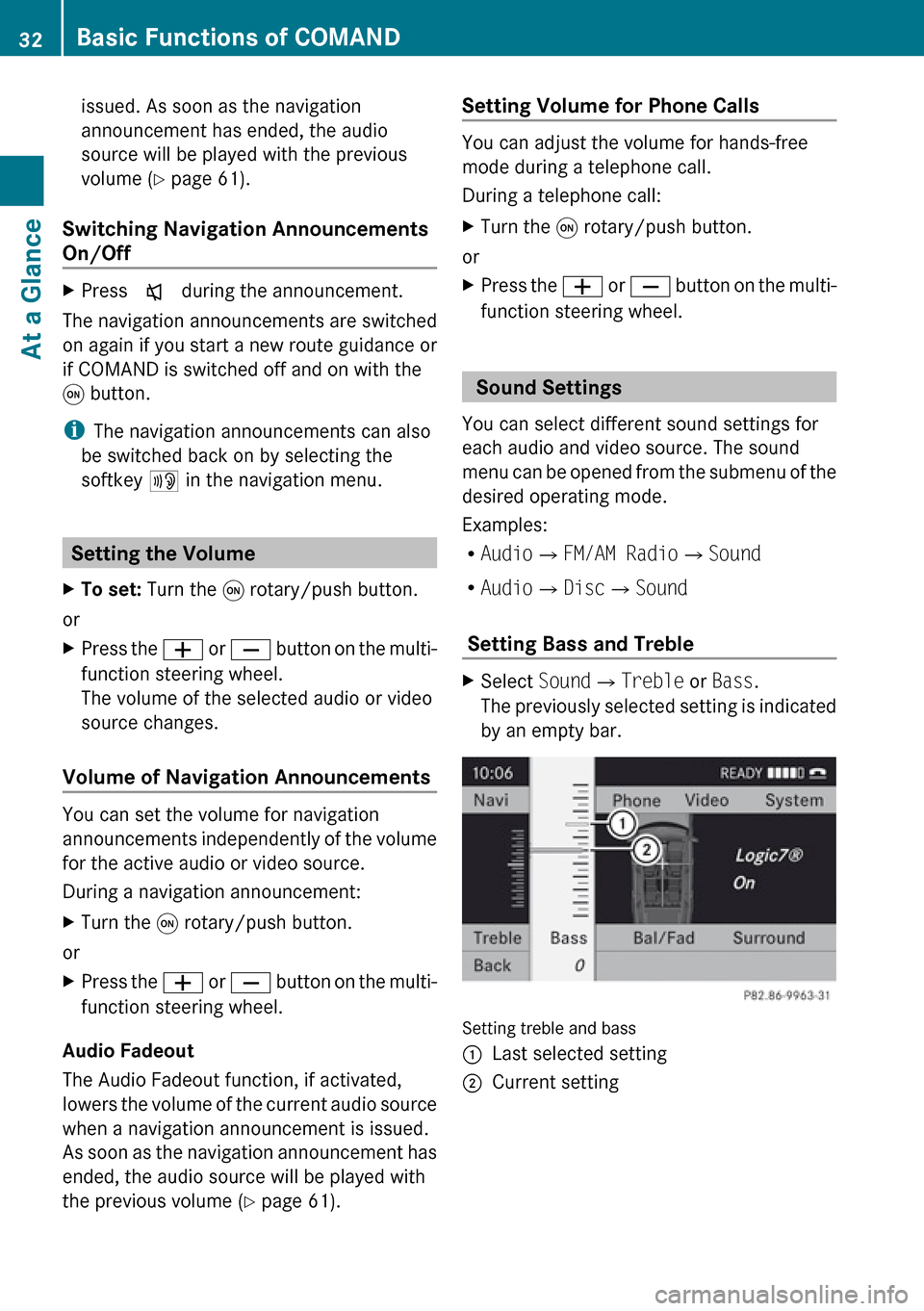
issued. As soon as the navigation
announcement has ended, the audio
source will be played with the previous
volume ( Y page 61).
Switching Navigation Announcements
On/Off XPress x during the announcement.
The navigation announcements are switched
on again if you start a new route guidance or
if COMAND is switched off and on with the
q button.
i The navigation announcements can also
be switched back on by selecting the
softkey + in the navigation menu.
Setting the Volume
XTo set: Turn the q rotary/push button.
or
XPress the W or X button on the multi-
function steering wheel.
The volume of the selected audio or video
source changes.
Volume of Navigation Announcements
You can set the volume for navigation
announcements independently of the volume
for the active audio or video source.
During a navigation announcement:
XTurn the q rotary/push button.
or
XPress the W or X button on the multi-
function steering wheel.
Audio Fadeout
The Audio Fadeout function, if activated,
lowers the volume of the current audio source
when a navigation announcement is issued.
As soon as the navigation announcement has
ended, the audio source will be played with
the previous volume ( Y page 61).
Setting Volume for Phone Calls
You can adjust the volume for hands-free
mode during a telephone call.
During a telephone call:
XTurn the q rotary/push button.
or
XPress the W or X button on the multi-
function steering wheel.
Sound Settings
You can select different sound settings for
each audio and video source. The sound
menu can be opened from the submenu of the
desired operating mode.
Examples:
R Audio £FM/AM Radio £Sound
R Audio £Disc £Sound
Setting Bass and Treble
XSelect Sound£Treble or Bass .
The previously selected setting is indicated
by an empty bar.
Setting treble and bass
1Last selected setting2Current setting32Basic Functions of COMANDAt a Glance
Page 65 of 224
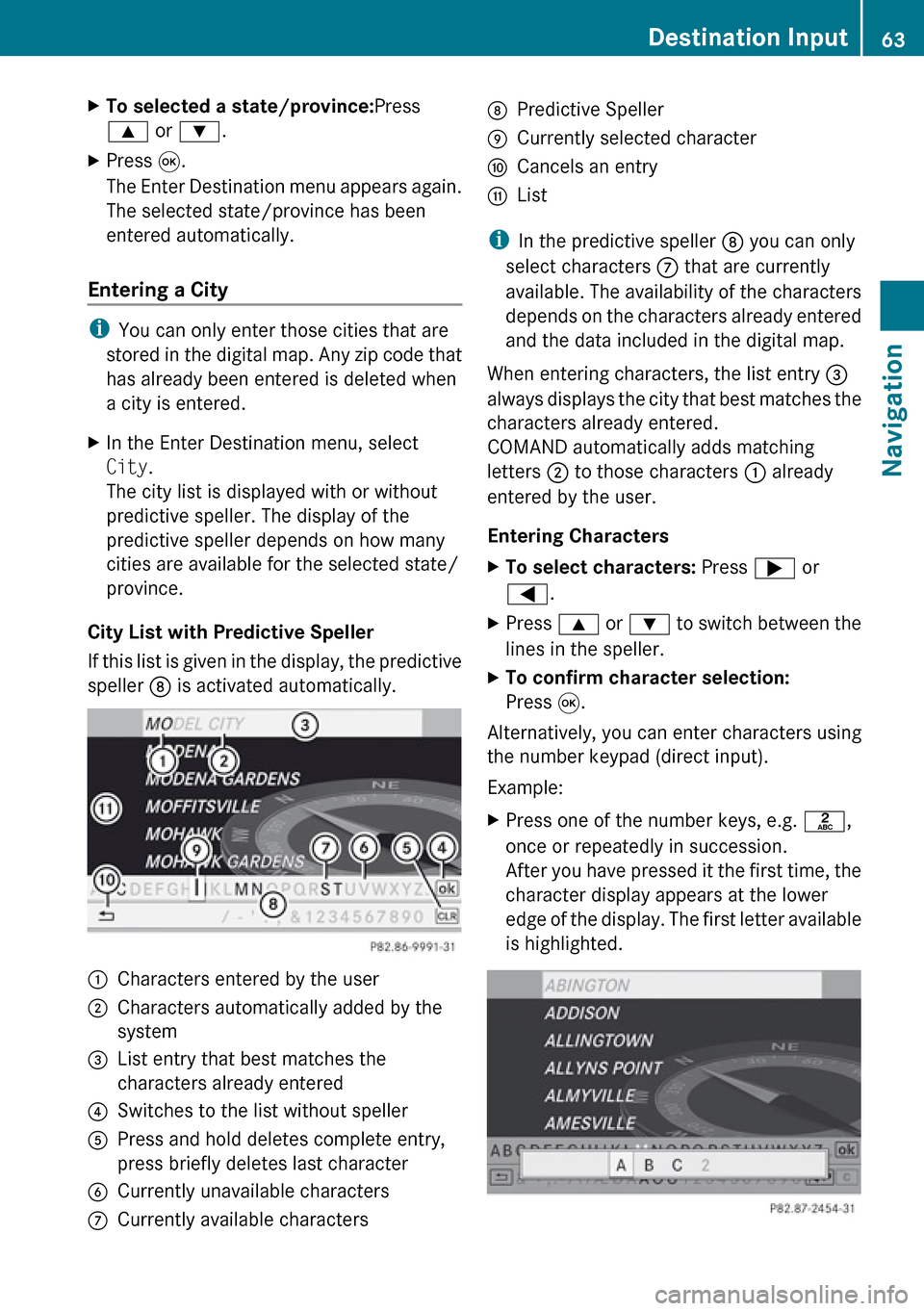
XTo selected a state/province:Press
9 or : .XPress 9.
The Enter Destination menu appears again.
The selected state/province has been
entered automatically.
Entering a City
i You can only enter those cities that are
stored in the digital map. Any zip code that
has already been entered is deleted when
a city is entered.
XIn the Enter Destination menu, select
City .
The city list is displayed with or without
predictive speller. The display of the
predictive speller depends on how many
cities are available for the selected state/
province.
City List with Predictive Speller
If this list is given in the display, the predictive
speller 8 is activated automatically.
1Characters entered by the user2Characters automatically added by the
system3List entry that best matches the
characters already entered4Switches to the list without speller5Press and hold deletes complete entry,
press briefly deletes last character6Currently unavailable characters7Currently available characters8Predictive Speller9Currently selected characteraCancels an entrybList
i In the predictive speller 8 you can only
select characters 7 that are currently
available. The availability of the characters
depends on the characters already entered
and the data included in the digital map.
When entering characters, the list entry 3
always displays the city that best matches the
characters already entered.
COMAND automatically adds matching
letters 2 to those characters 1 already
entered by the user.
Entering Characters
XTo select characters: Press ; or
= .XPress 9 or : to switch between the
lines in the speller.XTo confirm character selection:
Press 9.
Alternatively, you can enter characters using
the number keypad (direct input).
Example:
XPress one of the number keys, e.g. l,
once or repeatedly in succession.
After you have pressed it the first time, the
character display appears at the lower
edge of the display. The first letter available
is highlighted.Destination Input63NavigationZ