warning MERCEDES-BENZ R-Class 2010 R171 Comand Manual
[x] Cancel search | Manufacturer: MERCEDES-BENZ, Model Year: 2010, Model line: R-Class, Model: MERCEDES-BENZ R-Class 2010 R171Pages: 224, PDF Size: 7 MB
Page 3 of 224
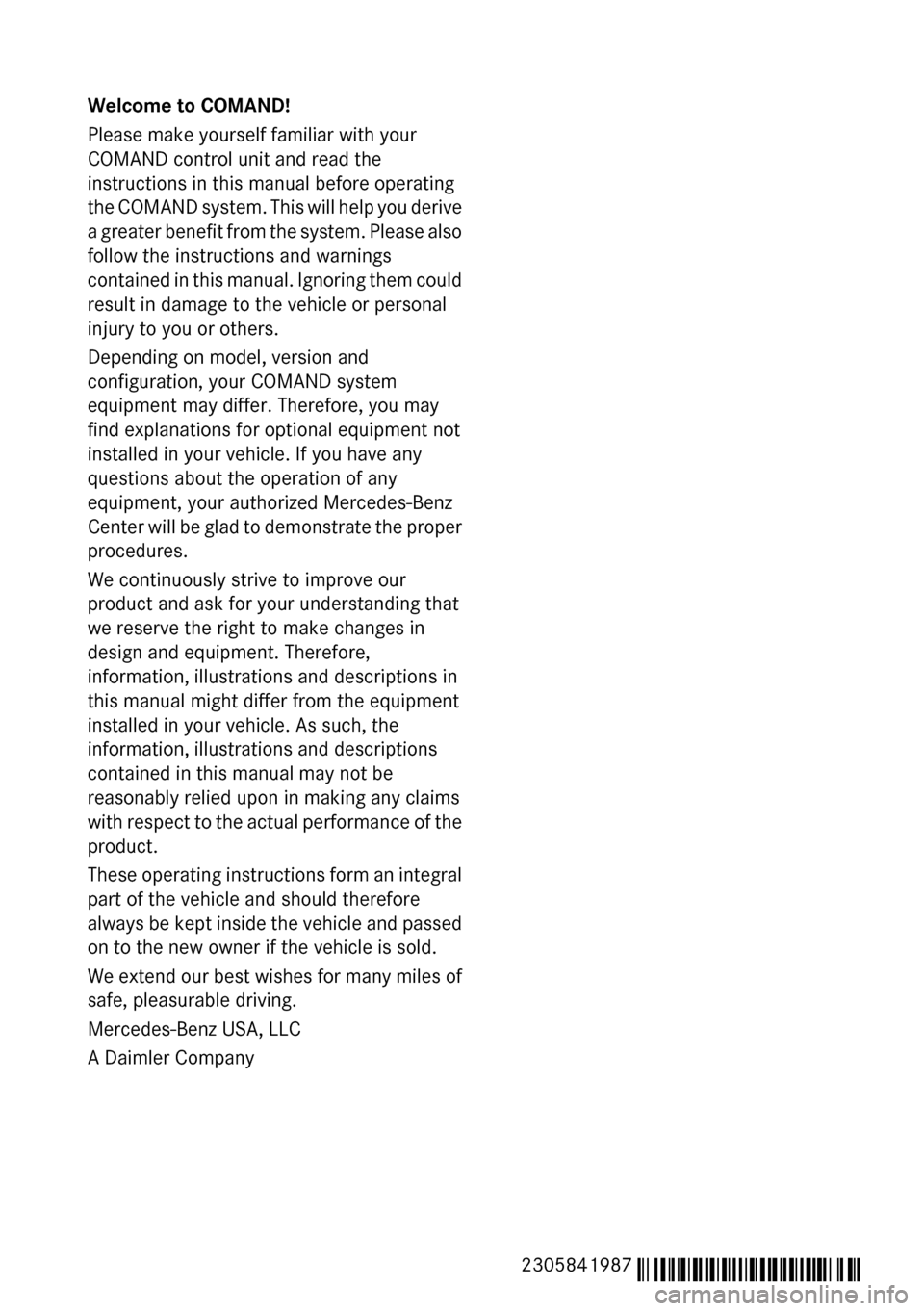
Welcome to COMAND!
Please make yourself familiar with your
COMAND control unit and read the
instructions in this manual before operating
the COMAND system. This will help you derive
a greater benefit from the system. Please also
follow the instructions and warnings
contained in this manual. Ignoring them could
result in damage to the vehicle or personal
injury to you or others.
Depending on model, version and
configuration, your COMAND system
equipment may differ. Therefore, you may
find explanations for optional equipment not
installed in your vehicle. If you have any
questions about the operation of any
equipment, your authorized Mercedes-Benz
Center will be glad to demonstrate the proper
procedures.
We continuously strive to improve our
product and ask for your understanding that
we reserve the right to make changes in
design and equipment. Therefore,
information, illustrations and descriptions in
this manual might differ from the equipment
installed in your vehicle. As such, the
information, illustrations and descriptions
contained in this manual may not be
reasonably relied upon in making any claims
with respect to the actual performance of the
product.
These operating instructions form an integral
part of the vehicle and should therefore
always be kept inside the vehicle and passed
on to the new owner if the vehicle is sold.
We extend our best wishes for many miles of
safe, pleasurable driving.
Mercedes-Benz USA, LLC
A Daimler Company2305841987 É2305841987]ËÍ
Page 18 of 224
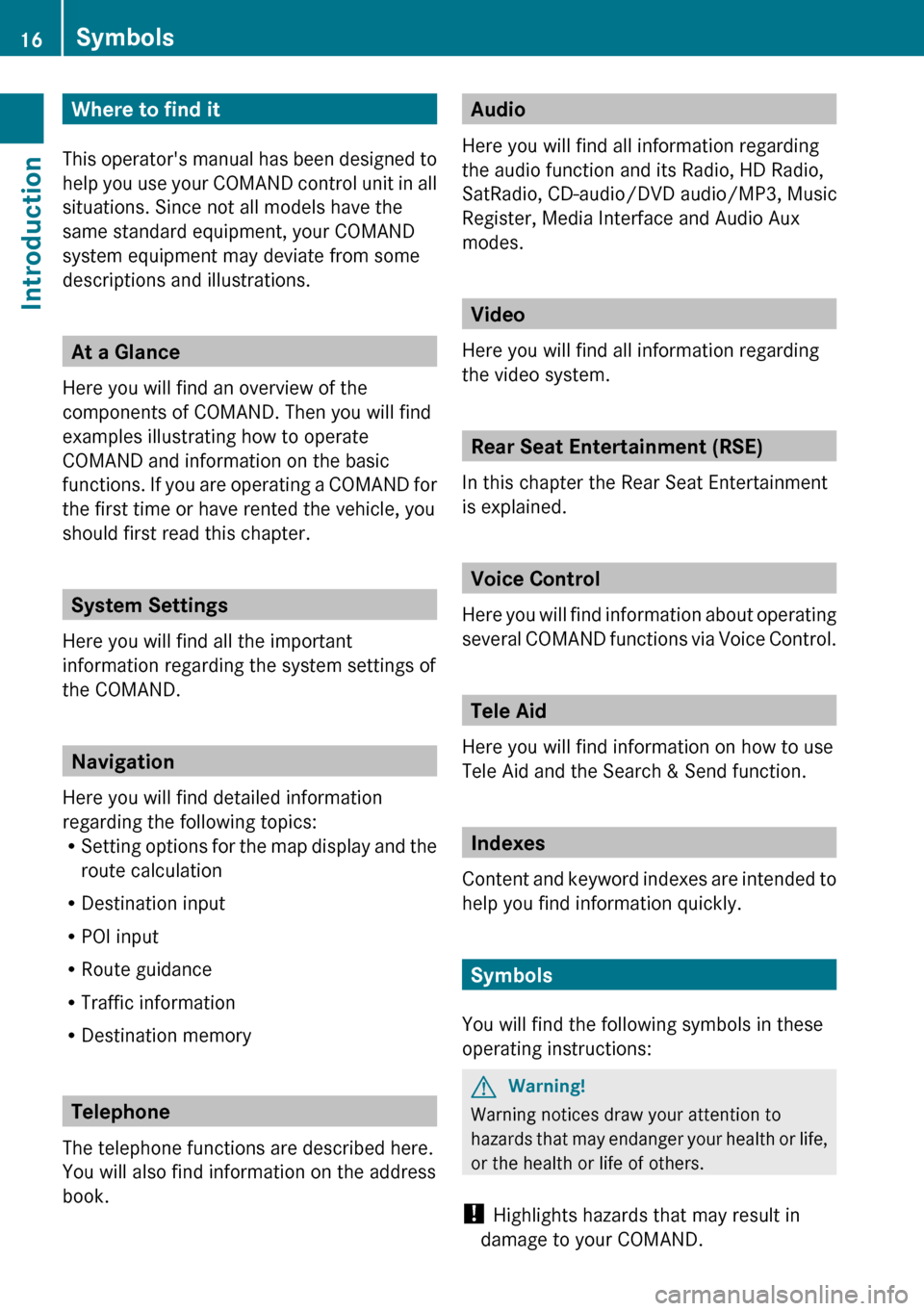
Where to find it
This operator's manual has been designed to
help you use your COMAND control unit in all
situations. Since not all models have the
same standard equipment, your COMAND
system equipment may deviate from some
descriptions and illustrations.
At a Glance
Here you will find an overview of the
components of COMAND. Then you will find
examples illustrating how to operate
COMAND and information on the basic
functions. If you are operating a COMAND for
the first time or have rented the vehicle, you
should first read this chapter.
System Settings
Here you will find all the important
information regarding the system settings of
the COMAND.
Navigation
Here you will find detailed information
regarding the following topics:
R Setting options for the map display and the
route calculation
R Destination input
R POI input
R Route guidance
R Traffic information
R Destination memory
Telephone
The telephone functions are described here.
You will also find information on the address
book.
Audio
Here you will find all information regarding
the audio function and its Radio, HD Radio,
SatRadio, CD-audio/DVD audio/MP3, Music
Register, Media Interface and Audio Aux
modes.
Video
Here you will find all information regarding
the video system.
Rear Seat Entertainment (RSE)
In this chapter the Rear Seat Entertainment
is explained.
Voice Control
Here you will find information about operating
several COMAND functions via Voice Control.
Tele Aid
Here you will find information on how to use
Tele Aid and the Search & Send function.
Indexes
Content and keyword indexes are intended to
help you find information quickly.
Symbols
You will find the following symbols in these
operating instructions:
GWarning!
Warning notices draw your attention to
hazards that may endanger your health or life,
or the health or life of others.
! Highlights hazards that may result in
damage to your COMAND.
16SymbolsIntroduction
Page 19 of 224
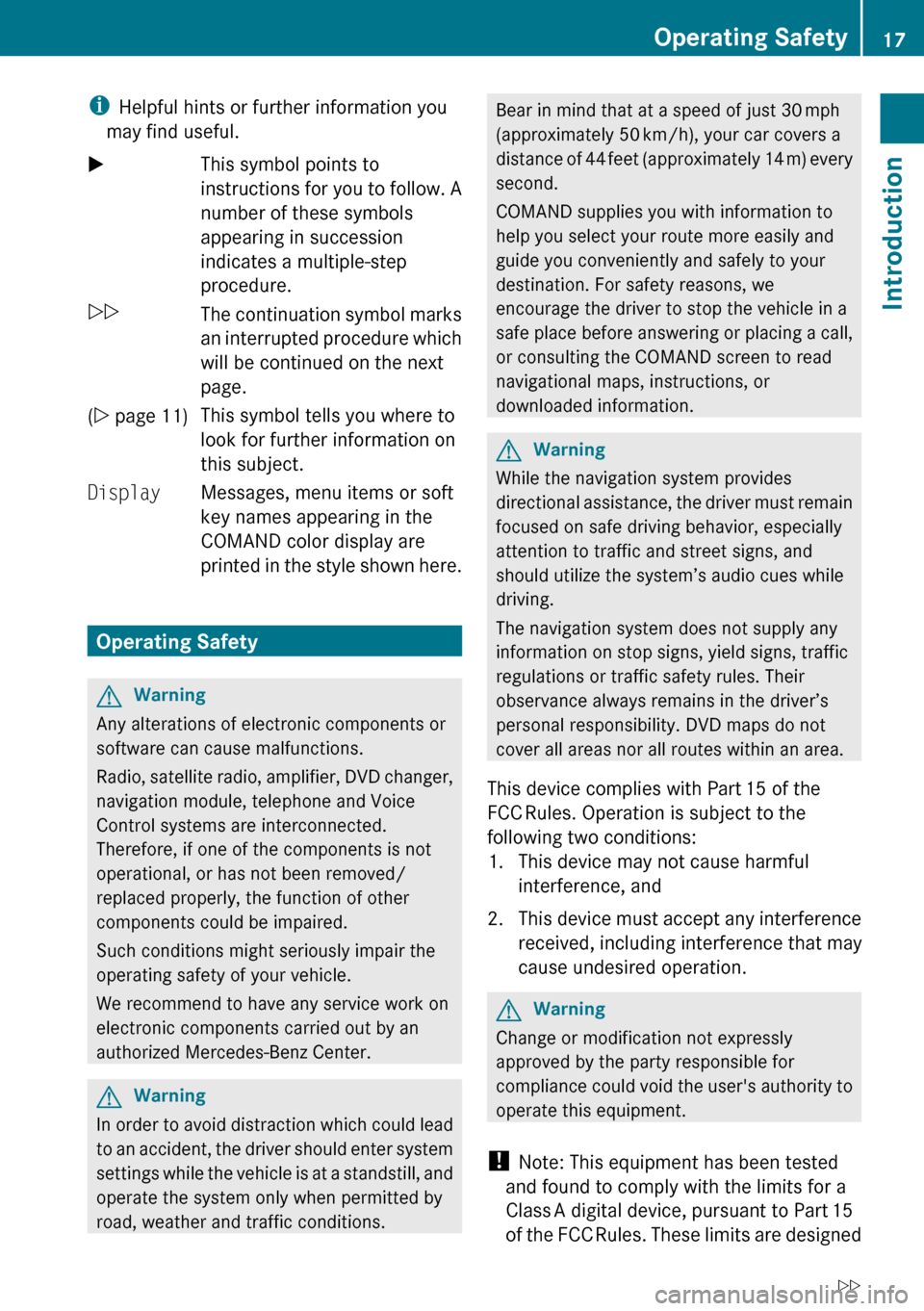
iHelpful hints or further information you
may find useful.XThis symbol points to
instructions for you to follow. A
number of these symbols
appearing in succession
indicates a multiple-step
procedure.OThe continuation symbol marks
an interrupted procedure which
will be continued on the next
page.( Y page 11)This symbol tells you where to
look for further information on
this subject.DisplayMessages, menu items or soft
key names appearing in the
COMAND color display are
printed in the style shown here.
Operating Safety
GWarning
Any alterations of electronic components or
software can cause malfunctions.
Radio, satellite radio, amplifier, DVD changer,
navigation module, telephone and Voice
Control systems are interconnected.
Therefore, if one of the components is not
operational, or has not been removed/
replaced properly, the function of other
components could be impaired.
Such conditions might seriously impair the
operating safety of your vehicle.
We recommend to have any service work on
electronic components carried out by an
authorized Mercedes-Benz Center.
GWarning
In order to avoid distraction which could lead
to an accident, the driver should enter system
settings while the vehicle is at a standstill, and
operate the system only when permitted by
road, weather and traffic conditions.
Bear in mind that at a speed of just 30 mph
(approximately 50 km/h), your car covers a
distance of 44 feet (approximately 14 m) every
second.
COMAND supplies you with information to
help you select your route more easily and
guide you conveniently and safely to your
destination. For safety reasons, we
encourage the driver to stop the vehicle in a
safe place before answering or placing a call,
or consulting the COMAND screen to read
navigational maps, instructions, or
downloaded information.GWarning
While the navigation system provides
directional assistance, the driver must remain
focused on safe driving behavior, especially
attention to traffic and street signs, and
should utilize the system’s audio cues while
driving.
The navigation system does not supply any
information on stop signs, yield signs, traffic
regulations or traffic safety rules. Their
observance always remains in the driver’s
personal responsibility. DVD maps do not
cover all areas nor all routes within an area.
This device complies with Part 15 of the
FCC Rules. Operation is subject to the
following two conditions:
1. This device may not cause harmful interference, and
2. This device must accept any interference
received, including interference that may
cause undesired operation.
GWarning
Change or modification not expressly
approved by the party responsible for
compliance could void the user's authority to
operate this equipment.
! Note: This equipment has been tested
and found to comply with the limits for a
Class A digital device, pursuant to Part 15
of the FCC Rules. These limits are designed
Operating Safety17IntroductionZ
Page 20 of 224
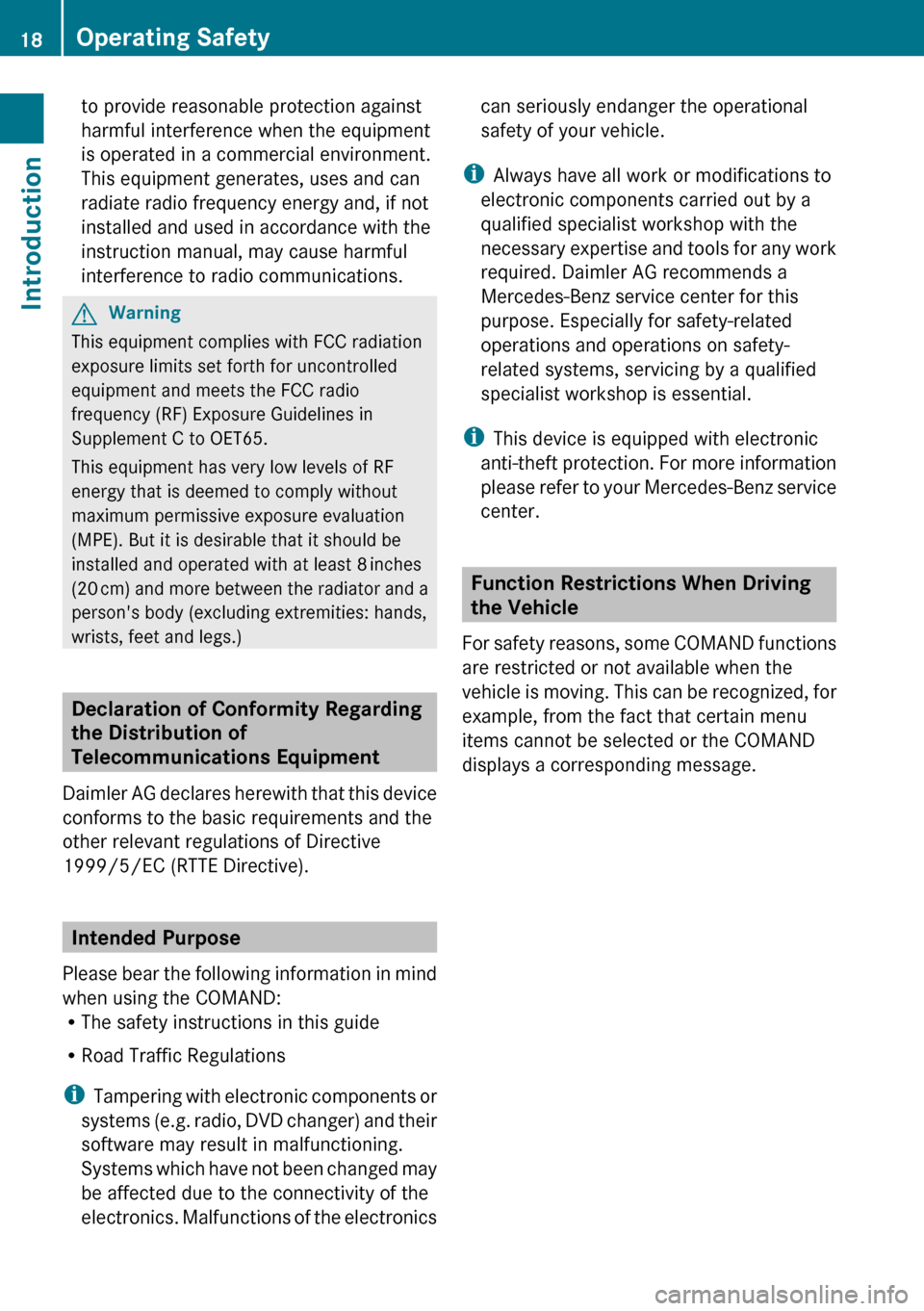
to provide reasonable protection against
harmful interference when the equipment
is operated in a commercial environment.
This equipment generates, uses and can
radiate radio frequency energy and, if not
installed and used in accordance with the
instruction manual, may cause harmful
interference to radio communications.GWarning
This equipment complies with FCC radiation
exposure limits set forth for uncontrolled
equipment and meets the FCC radio
frequency (RF) Exposure Guidelines in
Supplement C to OET65.
This equipment has very low levels of RF
energy that is deemed to comply without
maximum permissive exposure evaluation
(MPE). But it is desirable that it should be
installed and operated with at least 8 inches
(20 cm) and more between the radiator and a
person's body (excluding extremities: hands,
wrists, feet and legs.)
Declaration of Conformity Regarding
the Distribution of
Telecommunications Equipment
Daimler AG declares herewith that this device
conforms to the basic requirements and the
other relevant regulations of Directive
1999/5/EC (RTTE Directive).
Intended Purpose
Please bear the following information in mind
when using the COMAND:
R The safety instructions in this guide
R Road Traffic Regulations
i Tampering with electronic components or
systems (e.g. radio, DVD changer) and their
software may result in malfunctioning.
Systems which have not been changed may
be affected due to the connectivity of the
electronics. Malfunctions of the electronics
can seriously endanger the operational
safety of your vehicle.
i Always have all work or modifications to
electronic components carried out by a
qualified specialist workshop with the
necessary expertise and tools for any work
required. Daimler AG recommends a
Mercedes-Benz service center for this
purpose. Especially for safety-related
operations and operations on safety-
related systems, servicing by a qualified
specialist workshop is essential.
i This device is equipped with electronic
anti-theft protection. For more information
please refer to your Mercedes-Benz service
center.
Function Restrictions When Driving
the Vehicle
For safety reasons, some COMAND functions
are restricted or not available when the
vehicle is moving. This can be recognized, for
example, from the fact that certain menu
items cannot be selected or the COMAND
displays a corresponding message.
18Operating SafetyIntroduction
Page 25 of 224
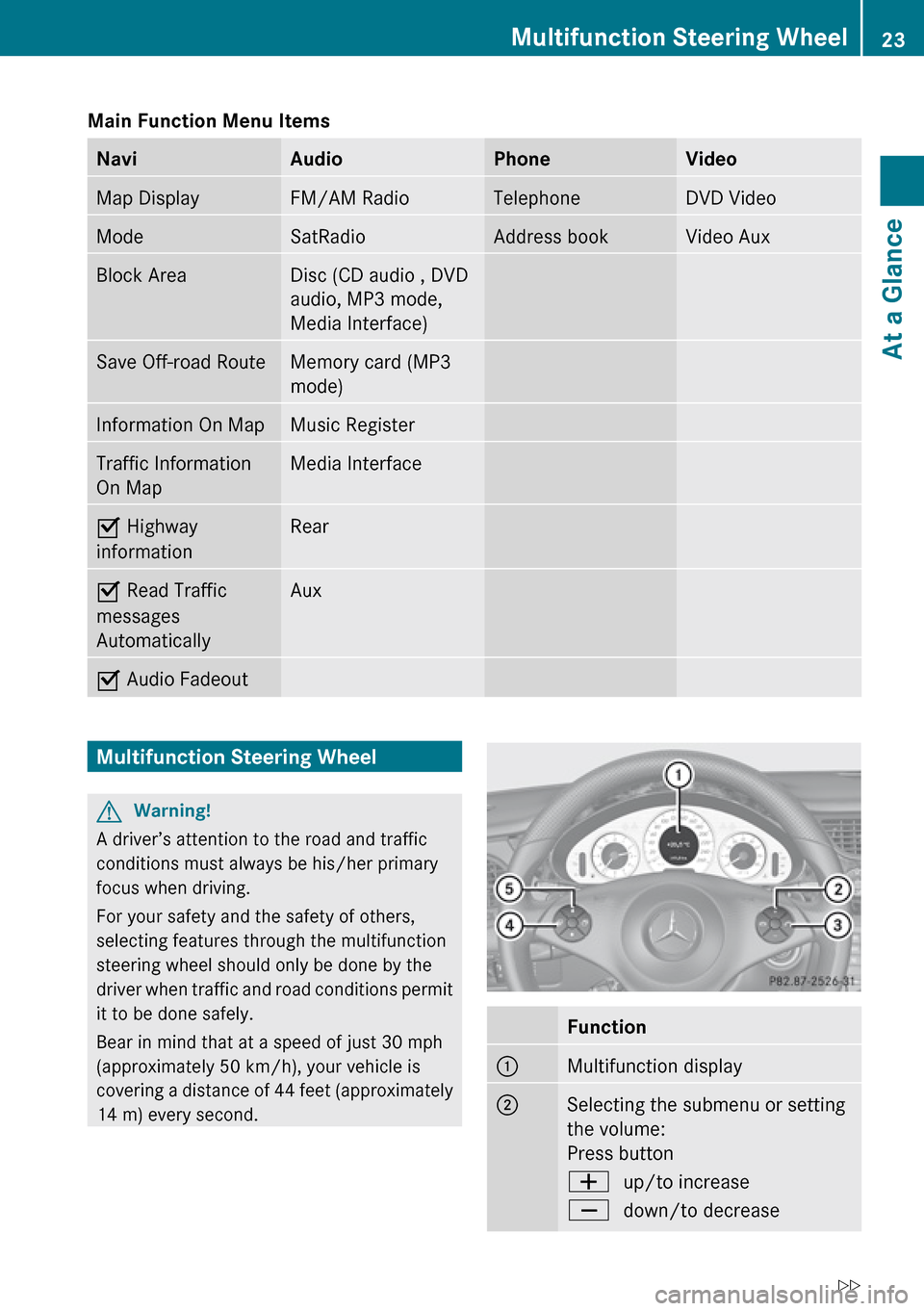
Main Function Menu Items NaviAudioPhoneVideoMap DisplayFM/AM RadioTelephoneDVD VideoModeSatRadioAddress bookVideo AuxBlock AreaDisc (CD audio , DVD
audio, MP3 mode,
Media Interface)Save Off-road RouteMemory card (MP3
mode)Information On MapMusic RegisterTraffic Information
On MapMedia InterfaceÇ Highway
informationRearÇ Read Traffic
messages
AutomaticallyAuxÇ Audio FadeoutMultifunction Steering WheelGWarning!
A driver’s attention to the road and traffic
conditions must always be his/her primary
focus when driving.
For your safety and the safety of others,
selecting features through the multifunction
steering wheel should only be done by the
driver when traffic and road conditions permit
it to be done safely.
Bear in mind that at a speed of just 30 mph
(approximately 50 km/h), your vehicle is
covering a distance of 44 feet (approximately
14 m) every second.
Function1Multifunction display2Selecting the submenu or setting
the volume:
Press buttonWup/to increaseXdown/to decreaseMultifunction Steering Wheel23At a GlanceZ
Page 28 of 224
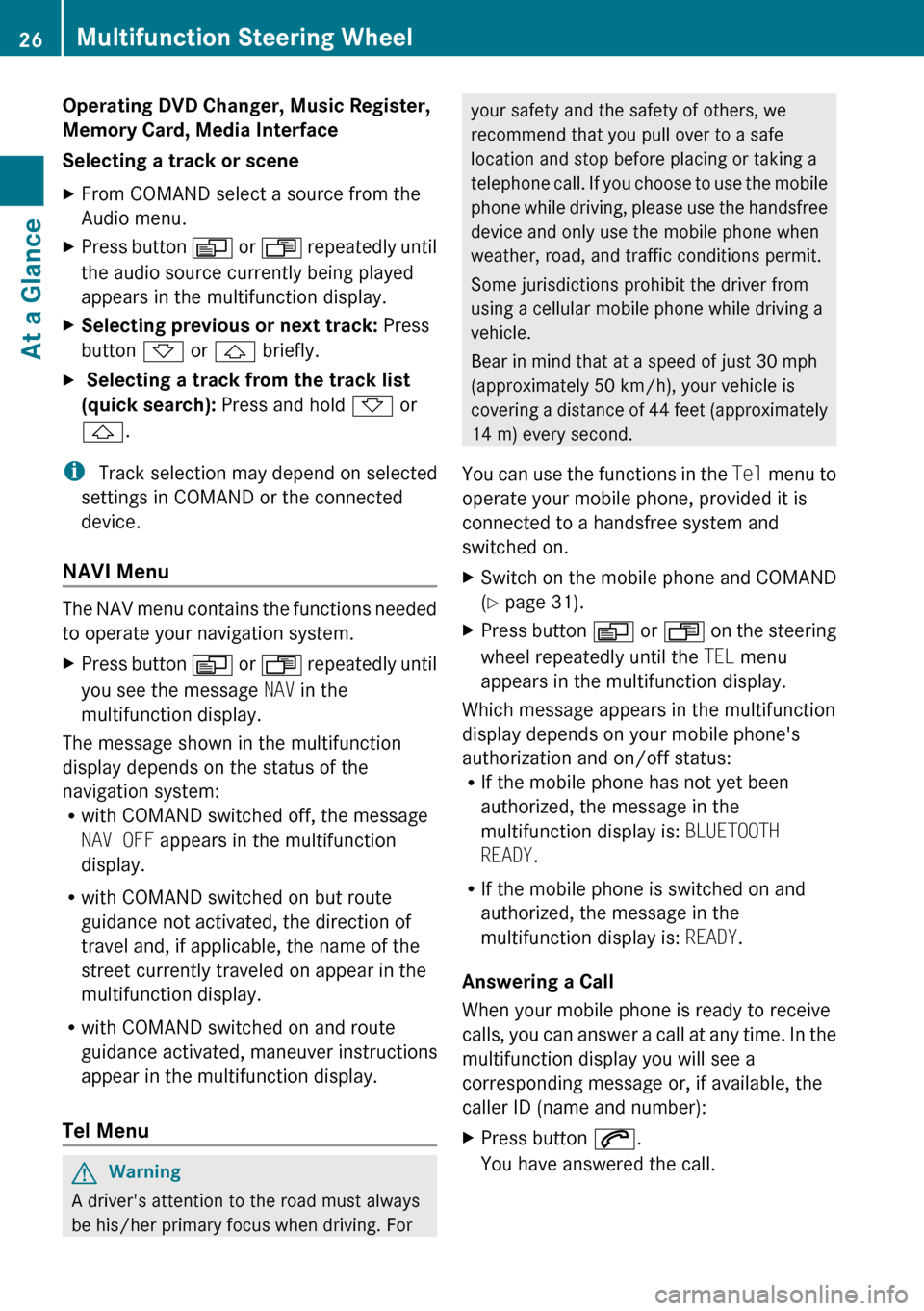
Operating DVD Changer, Music Register,
Memory Card, Media Interface
Selecting a track or sceneXFrom COMAND select a source from the
Audio menu.XPress button V or U repeatedly until
the audio source currently being played
appears in the multifunction display.XSelecting previous or next track: Press
button * or & briefly.X Selecting a track from the track list
(quick search): Press and hold * or
& .
i
Track selection may depend on selected
settings in COMAND or the connected
device.
NAVI Menu
The NAV menu contains the functions needed
to operate your navigation system.
XPress button V or U repeatedly until
you see the message NAV in the
multifunction display.
The message shown in the multifunction
display depends on the status of the
navigation system:
R with COMAND switched off, the message
NAV OFF appears in the multifunction
display.
R with COMAND switched on but route
guidance not activated, the direction of
travel and, if applicable, the name of the
street currently traveled on appear in the
multifunction display.
R with COMAND switched on and route
guidance activated, maneuver instructions
appear in the multifunction display.
Tel Menu
GWarning
A driver's attention to the road must always
be his/her primary focus when driving. For
your safety and the safety of others, we
recommend that you pull over to a safe
location and stop before placing or taking a
telephone call. If you choose to use the mobile
phone while driving, please use the handsfree
device and only use the mobile phone when
weather, road, and traffic conditions permit.
Some jurisdictions prohibit the driver from
using a cellular mobile phone while driving a
vehicle.
Bear in mind that at a speed of just 30 mph
(approximately 50 km/h), your vehicle is
covering a distance of 44 feet (approximately
14 m) every second.
You can use the functions in the Tel menu to
operate your mobile phone, provided it is
connected to a handsfree system and
switched on.XSwitch on the mobile phone and COMAND
( Y page 31).XPress button V or U on the steering
wheel repeatedly until the TEL menu
appears in the multifunction display.
Which message appears in the multifunction
display depends on your mobile phone's
authorization and on/off status:
R If the mobile phone has not yet been
authorized, the message in the
multifunction display is: BLUETOOTH
READY .
R If the mobile phone is switched on and
authorized, the message in the
multifunction display is: READY.
Answering a Call
When your mobile phone is ready to receive
calls, you can answer a call at any time. In the
multifunction display you will see a
corresponding message or, if available, the
caller ID (name and number):
XPress button 6.
You have answered the call.26Multifunction Steering WheelAt a Glance
Page 33 of 224
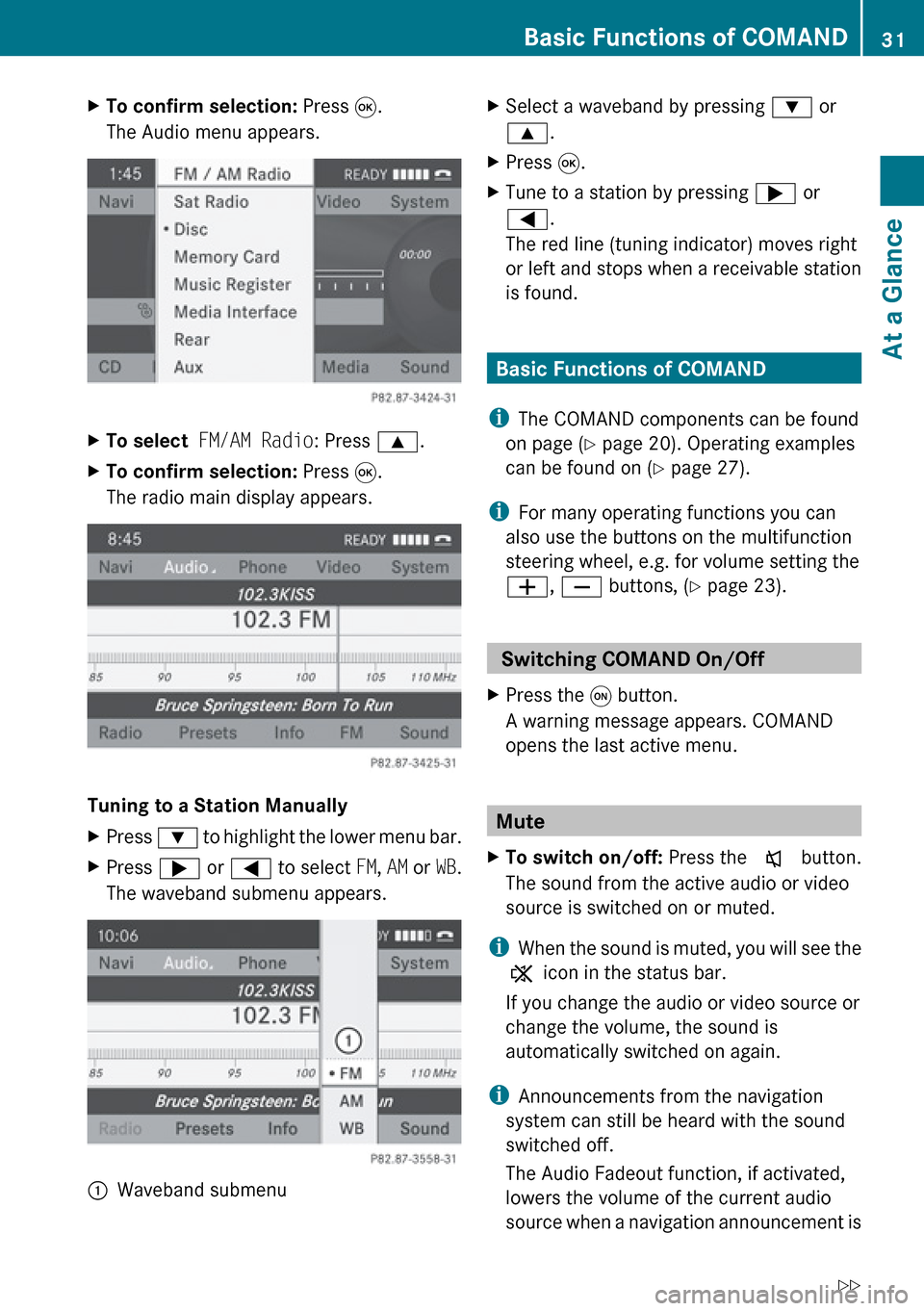
XTo confirm selection: Press 9.
The Audio menu appears.XTo select FM/AM Radio : Press 9.XTo confirm selection: Press 9.
The radio main display appears.
Tuning to a Station Manually
XPress : to highlight the lower menu bar.XPress ; or = to select FM, AM or WB.
The waveband submenu appears.:Waveband submenuXSelect a waveband by pressing : or
9 .XPress 9.XTune to a station by pressing ; or
= .
The red line (tuning indicator) moves right
or left and stops when a receivable station
is found.
Basic Functions of COMAND
i The COMAND components can be found
on page ( Y page 20). Operating examples
can be found on ( Y page 27).
i For many operating functions you can
also use the buttons on the multifunction
steering wheel, e.g. for volume setting the
W , X buttons, ( Y page 23).
Switching COMAND On/Off
XPress the q button.
A warning message appears. COMAND
opens the last active menu.
Mute
XTo switch on/off: Press the x button.
The sound from the active audio or video
source is switched on or muted.
i When the sound is muted, you will see the
X icon in the status bar.
If you change the audio or video source or
change the volume, the sound is
automatically switched on again.
i Announcements from the navigation
system can still be heard with the sound
switched off.
The Audio Fadeout function, if activated,
lowers the volume of the current audio
source when a navigation announcement is
Basic Functions of COMAND31At a GlanceZ
Page 50 of 224
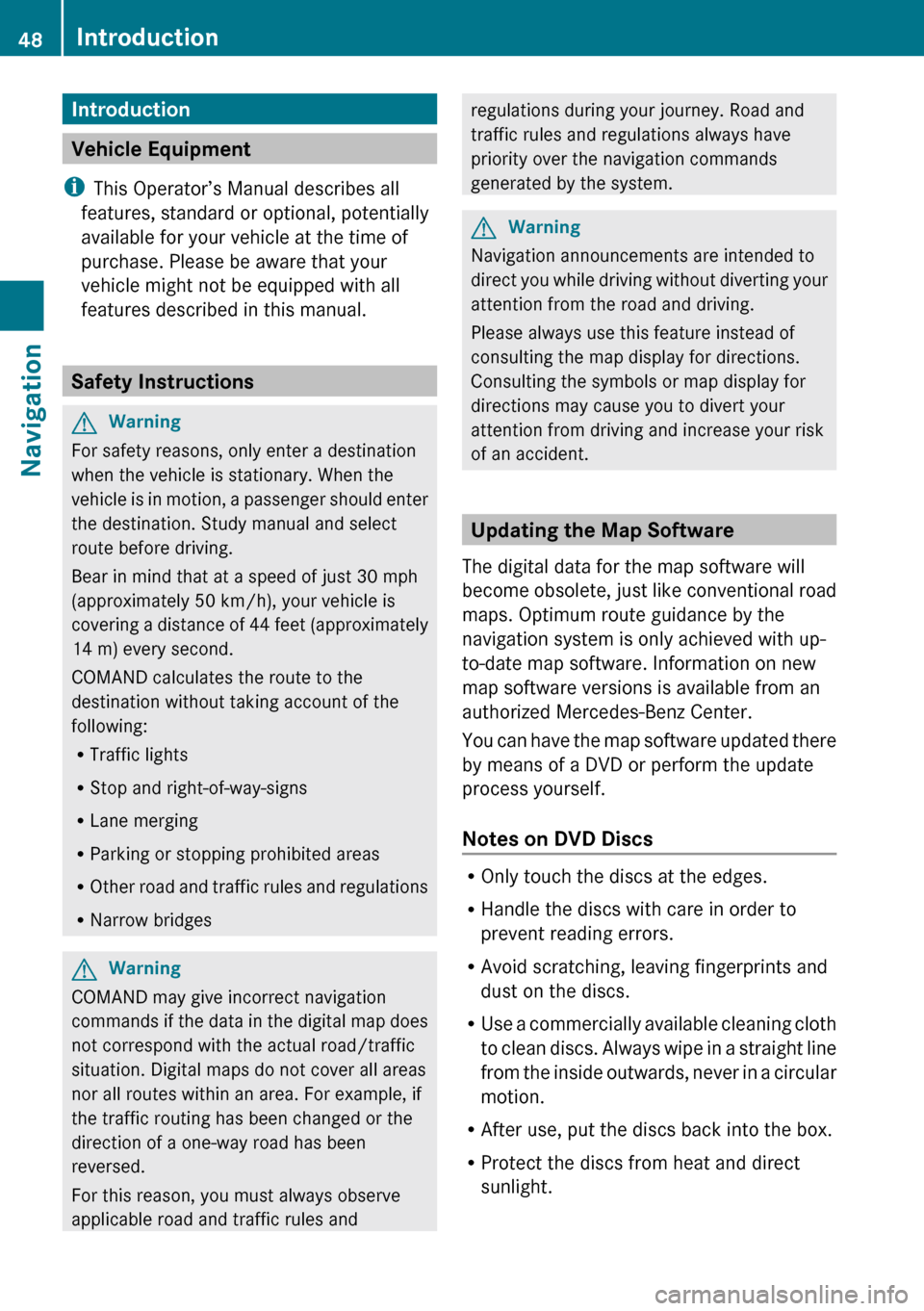
Introduction
Vehicle Equipment
i This Operator’s Manual describes all
features, standard or optional, potentially
available for your vehicle at the time of
purchase. Please be aware that your
vehicle might not be equipped with all
features described in this manual.
Safety Instructions
GWarning
For safety reasons, only enter a destination
when the vehicle is stationary. When the
vehicle is in motion, a passenger should enter
the destination. Study manual and select
route before driving.
Bear in mind that at a speed of just 30 mph
(approximately 50 km/h), your vehicle is
covering a distance of 44 feet (approximately
14 m) every second.
COMAND calculates the route to the
destination without taking account of the
following:
R Traffic lights
R Stop and right-of-way-signs
R Lane merging
R Parking or stopping prohibited areas
R Other road and traffic rules and regulations
R Narrow bridges
GWarning
COMAND may give incorrect navigation
commands if the data in the digital map does
not correspond with the actual road/traffic
situation. Digital maps do not cover all areas
nor all routes within an area. For example, if
the traffic routing has been changed or the
direction of a one-way road has been
reversed.
For this reason, you must always observe
applicable road and traffic rules and
regulations during your journey. Road and
traffic rules and regulations always have
priority over the navigation commands
generated by the system.GWarning
Navigation announcements are intended to
direct you while driving without diverting your
attention from the road and driving.
Please always use this feature instead of
consulting the map display for directions.
Consulting the symbols or map display for
directions may cause you to divert your
attention from driving and increase your risk
of an accident.
Updating the Map Software
The digital data for the map software will
become obsolete, just like conventional road
maps. Optimum route guidance by the
navigation system is only achieved with up-
to-date map software. Information on new
map software versions is available from an
authorized Mercedes-Benz Center.
You can have the map software updated there
by means of a DVD or perform the update
process yourself.
Notes on DVD Discs
R Only touch the discs at the edges.
R Handle the discs with care in order to
prevent reading errors.
R Avoid scratching, leaving fingerprints and
dust on the discs.
R Use a commercially available cleaning cloth
to clean discs. Always wipe in a straight line
from the inside outwards, never in a circular
motion.
R After use, put the discs back into the box.
R Protect the discs from heat and direct
sunlight.
48IntroductionNavigation
Page 51 of 224
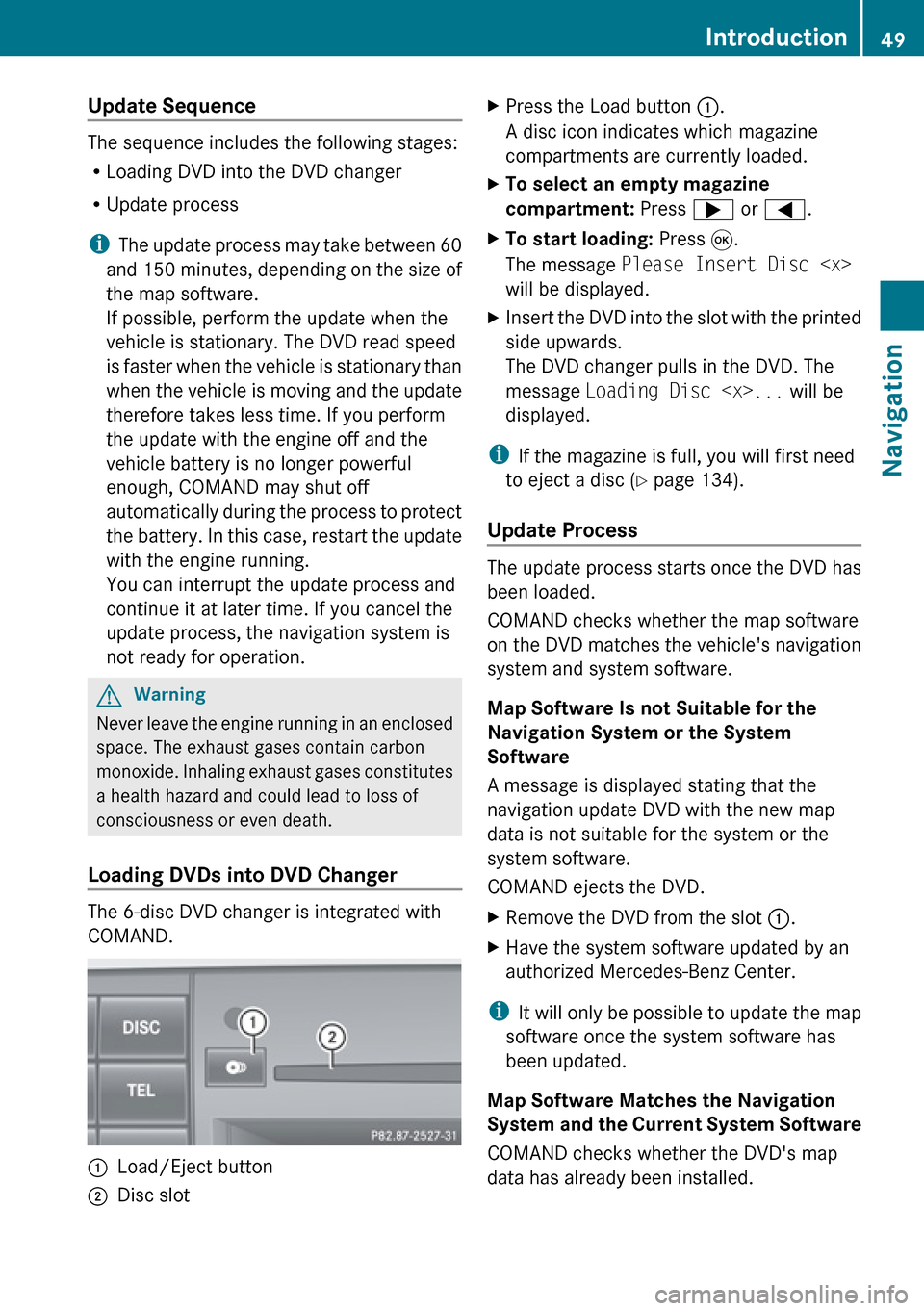
Update Sequence
The sequence includes the following stages:
R Loading DVD into the DVD changer
R Update process
i The update process may take between 60
and 150 minutes, depending on the size of
the map software.
If possible, perform the update when the
vehicle is stationary. The DVD read speed
is faster when the vehicle is stationary than
when the vehicle is moving and the update
therefore takes less time. If you perform
the update with the engine off and the
vehicle battery is no longer powerful
enough, COMAND may shut off
automatically during the process to protect
the battery. In this case, restart the update
with the engine running.
You can interrupt the update process and
continue it at later time. If you cancel the
update process, the navigation system is
not ready for operation.
GWarning
Never leave the engine running in an enclosed
space. The exhaust gases contain carbon
monoxide. Inhaling exhaust gases constitutes
a health hazard and could lead to loss of
consciousness or even death.
Loading DVDs into DVD Changer
The 6-disc DVD changer is integrated with
COMAND.
1Load/Eject button2Disc slotXPress the Load button 1.
A disc icon indicates which magazine
compartments are currently loaded.XTo select an empty magazine
compartment: Press ; or = .XTo start loading: Press 9.
The message Please Insert Disc
will be displayed.XInsert the DVD into the slot with the printed
side upwards.
The DVD changer pulls in the DVD. The
message Loading Disc
displayed.
i If the magazine is full, you will first need
to eject a disc ( Y page 134).
Update Process
The update process starts once the DVD has
been loaded.
COMAND checks whether the map software
on the DVD matches the vehicle's navigation
system and system software.
Map Software Is not Suitable for the
Navigation System or the System
Software
A message is displayed stating that the
navigation update DVD with the new map
data is not suitable for the system or the
system software.
COMAND ejects the DVD.
XRemove the DVD from the slot 1.XHave the system software updated by an
authorized Mercedes-Benz Center.
i It will only be possible to update the map
software once the system software has
been updated.
Map Software Matches the Navigation
System and the Current System Software
COMAND checks whether the DVD's map
data has already been installed.
Introduction49NavigationZ
Page 63 of 224
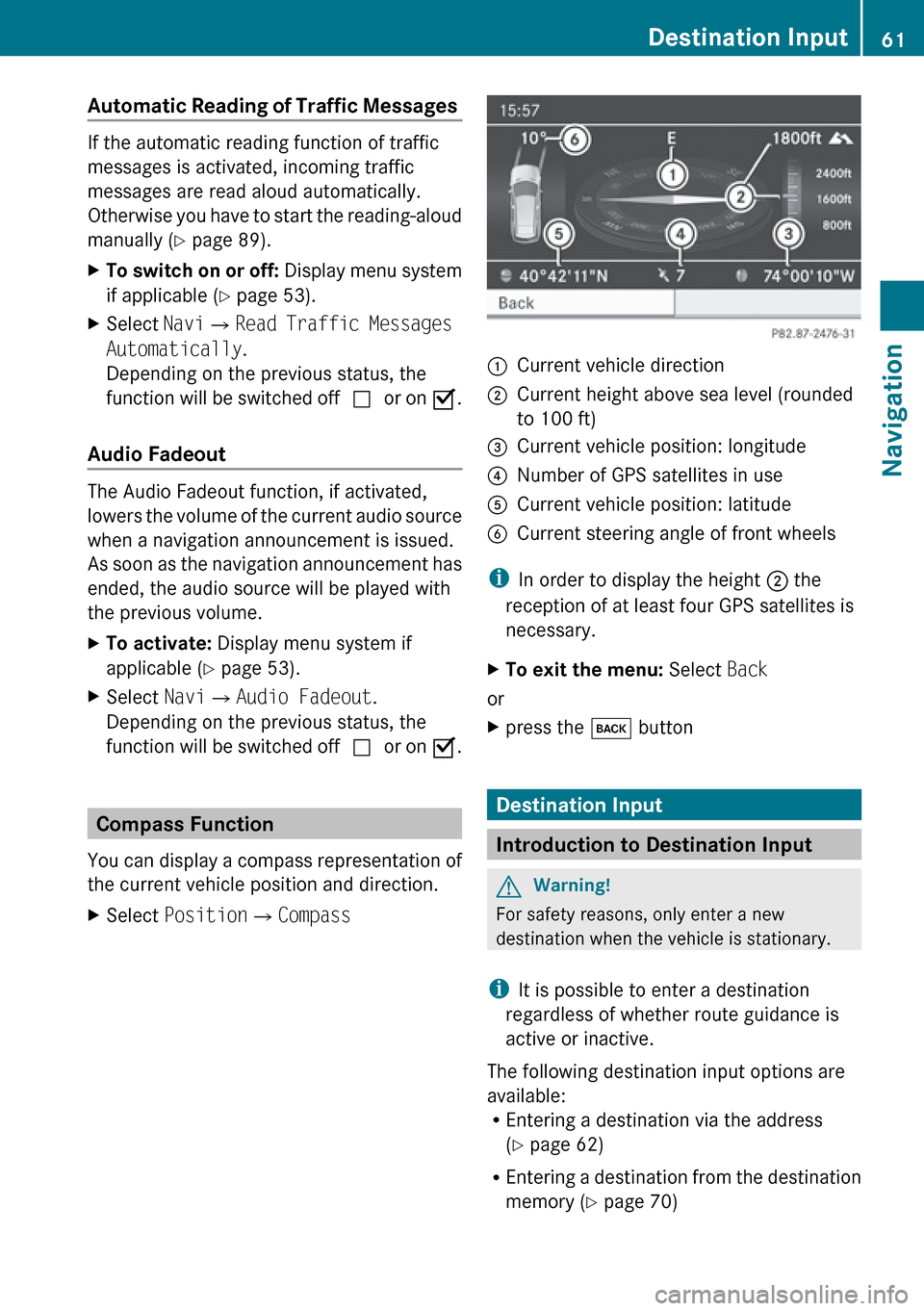
Automatic Reading of Traffic Messages
If the automatic reading function of traffic
messages is activated, incoming traffic
messages are read aloud automatically.
Otherwise you have to start the reading-aloud
manually ( Y page 89).
XTo switch on or off: Display menu system
if applicable ( Y page 53).XSelect Navi£Read Traffic Messages
Automatically .
Depending on the previous status, the
function will be switched off cor on Ç.
Audio Fadeout
The Audio Fadeout function, if activated,
lowers the volume of the current audio source
when a navigation announcement is issued.
As soon as the navigation announcement has
ended, the audio source will be played with
the previous volume.
XTo activate: Display menu system if
applicable ( Y page 53).XSelect Navi£Audio Fadeout .
Depending on the previous status, the
function will be switched off cor on Ç.
Compass Function
You can display a compass representation of
the current vehicle position and direction.
XSelect Position £Compass:Current vehicle direction;Current height above sea level (rounded
to 100 ft)=Current vehicle position: longitude?Number of GPS satellites in useACurrent vehicle position: latitudeBCurrent steering angle of front wheels
i In order to display the height ; the
reception of at least four GPS satellites is
necessary.
XTo exit the menu: Select Back
or
Xpress the k button
Destination Input
Introduction to Destination Input
GWarning!
For safety reasons, only enter a new
destination when the vehicle is stationary.
i It is possible to enter a destination
regardless of whether route guidance is
active or inactive.
The following destination input options are
available:
R Entering a destination via the address
( Y page 62)
R Entering a destination from the destination
memory ( Y page 70)
Destination Input61NavigationZ