navigation system MERCEDES-BENZ R-Class 2011 W251 Comand Manual
[x] Cancel search | Manufacturer: MERCEDES-BENZ, Model Year: 2011, Model line: R-Class, Model: MERCEDES-BENZ R-Class 2011 W251Pages: 214, PDF Size: 4.69 MB
Page 52 of 214
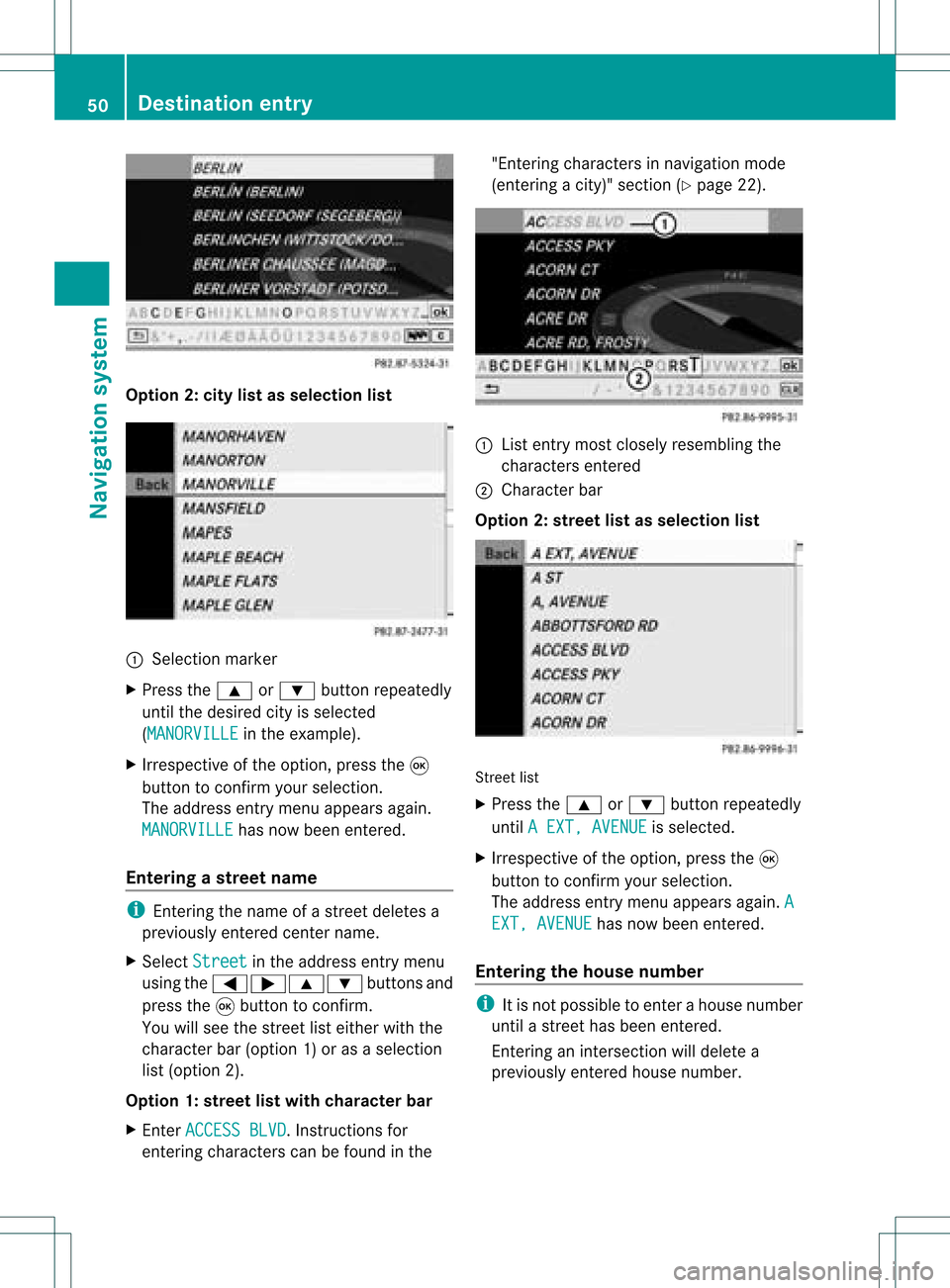
Opt
ion 2:city listasselection list :
Select ionmarker
X Press the9 or: button repeatedly
until thedesired cityisselect ed
(MANORVI LLE in
the example).
X Irrespec tiveofthe option ,press the9
button tocon firm your select ion.
The address entrymenu appears again.
MANORVIL LE has
now been entered.
Entering astr eet name i
Enterin gthe name ofastr eet deletes a
previously entered centername.
X Select Street in
the address entrymenu
using the=;9: buttonsand
press the9button tocon firm.
You willsee thestreet listeither withthe
charact erbar (option 1)or as aselect ion
list (option 2).
Opt ion 1:str eet listwith chara cterbar
X En ter ACCESS BLVD .
Inst ruct ions for
ent ering charact erscan befound inthe "Ent
ering charact ersinnavigation mode
(ent ering acity)" section(Ypage 22). :
List entrymost closely resembling the
charact ersentered
; Character bar
Opt ion 2:str eet listasselection list Str
eet list
X Press the9 or: button repeatedly
until AEXT, AVENUE is
select ed.
X Irrespec tiveofthe option ,press the9
button tocon firm your select ion.
The address entrymenu appears again.A EXT,
AVENUE has
now been entered.
Entering thehouse number i
Itis not possible toent erahouse number
until astr eet has been entered.
En terin gan inter sectionwill delete a
previously entered house number. 50
Destination
entryNavigation system
Page 55 of 214
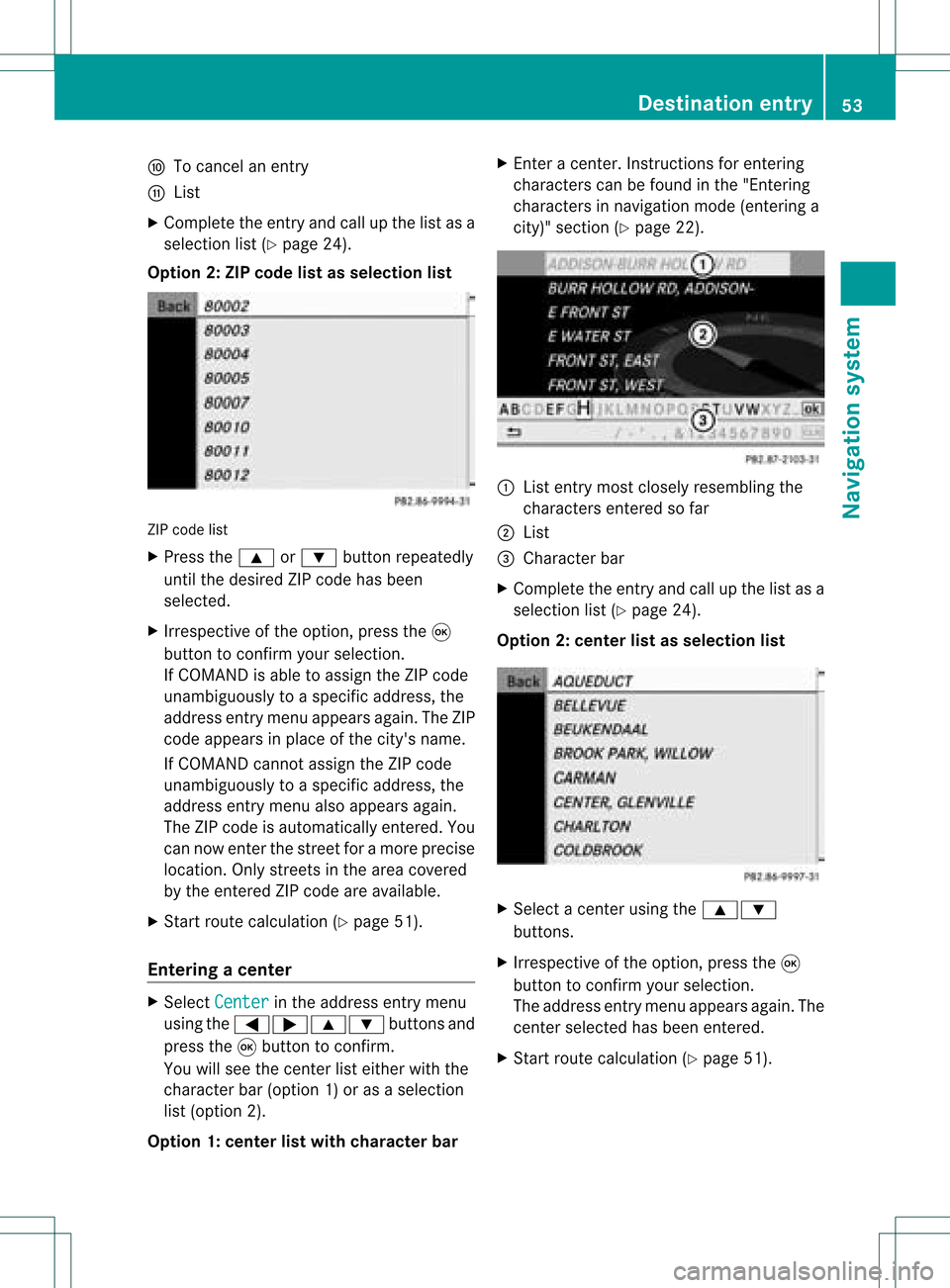
F
Tocanc elan ent ry
G List
X Complete theentryand callupthe listasa
selection list(Ypage 24).
Option 2:ZIP code listasselection list ZIP
code list
X Press the9 or: button repeatedly
until thedesired ZIPcode hasbeen
selected.
X Irrespec tiveofthe option, pressthe9
button toconf irmyour selection .
If COMAND isable toassign theZIPcode
unambiguously toaspecific address, the
address entrymenu appears again.TheZIP
code appears inplace ofthe city's name.
If COMAND cannotassign theZIPcode
unambiguously toaspecific address, the
address entrymenu alsoappears again.
The ZIPcode isautomatically entered. You
can now enterthe street foramore precise
location. Onlystreet sin the area covered
by the entered ZIPcode areavailab le.
X Start route calculation (Ypage 51).
Entering acenter X
Sele ctCen ter in
theaddre ssent rymen u
usin gth e=;9 :buttonsand
pres sth e9 butt ontocon firm.
You willsee thecen terlist eith erwith the
char acterbar (opt ion1)or as aselec tion
list (opt ion2).
Opt ion 1:center listwith characterbar X
En ter acen ter.In st ruct ions forenterin g
char acters can befoun din the "Entering
char acters innavi gatio nmode (enterin ga
city)" section (Ypage 22). :
List entrymost closely resembling the
charact ersenter edsofar
; List
= Character bar
X Complete theentr yand callupthe listasa
selection list(Ypage 24).
Option 2:center listasselection list X
Select acent erusing the9:
button s.
X Irrespect iveofthe option, pressthe9
button toconf irmyour selection.
The address entrymenu appears again.The
cent erselected hasbeen entered.
X Start route calculation (Ypage 51). Destination
entry
53Navigation system Z
Page 56 of 214
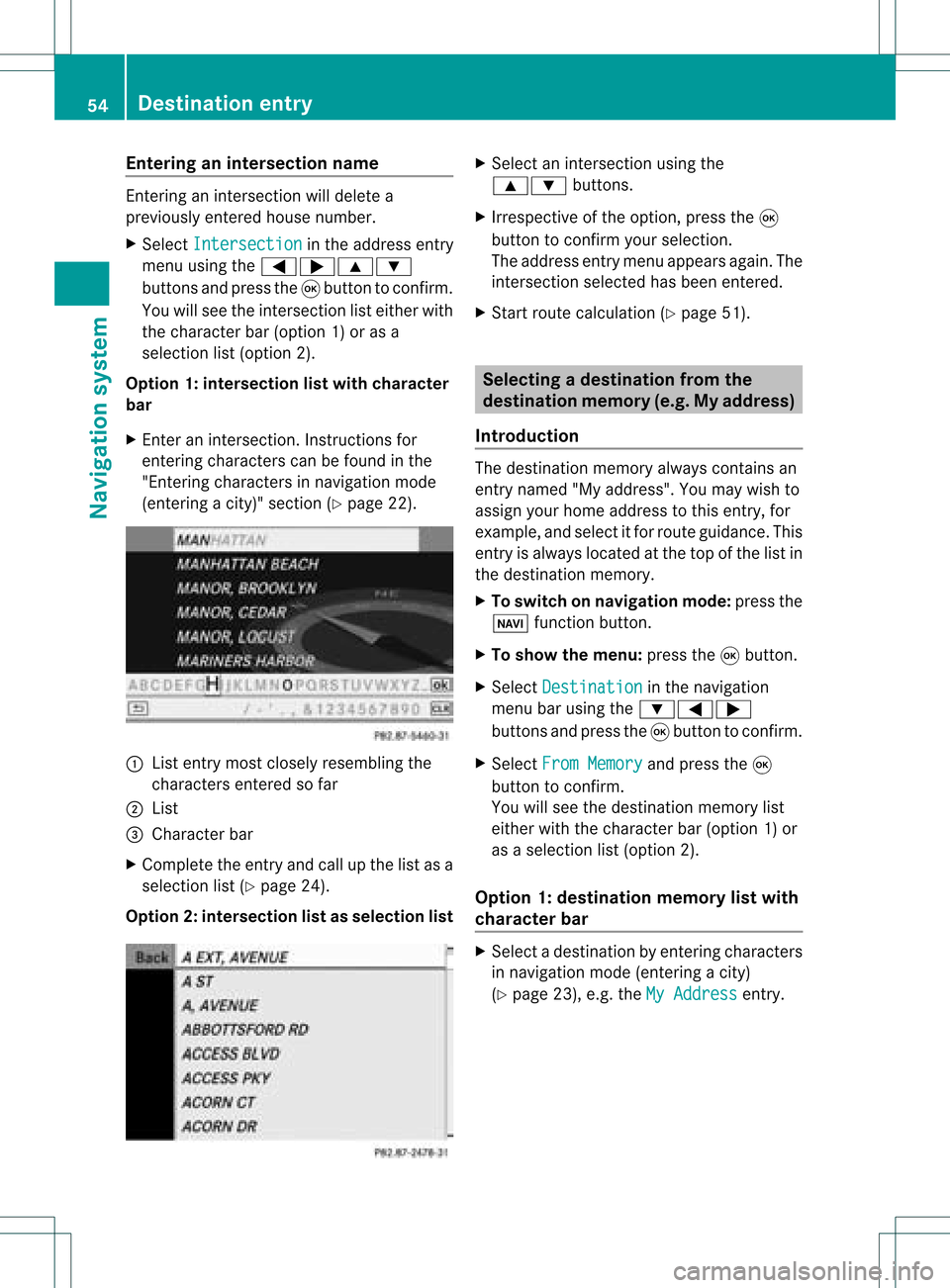
Ent
erin gan inters ection name En
terin gan inters ect ion will delet ea
prev iously entered house number.
X Sel ect Intersection in
theaddre ssentry
men uusin gth e=;9 :
butt onsand pres sth e9 butt ontocon firm.
You willsee theint ers ect ion listeither with
th ech arac terbar (opt ion1)or as a
selec tionlist (opt ion2).
Opt ion 1:inter section listwith character
bar
X En ter anintersec tion.In st ruct ions for
ent erin gchar acters can befoun din the
"En tering char acters innavig ation mode
(ent eringacit y)" sect ion(Ypage 22). :
List entrymost closelyresem blingthe
char acters entered sofar
; List
= Charact erbar
X Complet ethe entryand callupthe listasa
selec tionlist(Ypage 24).
Opt ion2:inter section listasselection list X
Selec tan intersec tionusing the
9: buttons.
X Irr espec tiveof the option, press the9
butt ontocon firm your selec tion.
The address entrymen uappears again.The
int ersec tionselec tedhas been entered.
X Start rout ecalc ulation (Ypage 51). Selecting
adesti nation from the
dest inationmem ory(e.g. Myaddress)
Intr odu ction The
dest inationmem oryalways contain san
ent rynam ed"My addres s".You may wish to
assign yourhomeaddres sto this ent ry,for
exam ple,and selec titf or route guidance. This
entr yis alwa yslocated atthe top ofthe listin
the destination memory.
X To switch onnavigation mode:pressthe
Ø functionbutton .
X To show themenu: pressthe9button .
X Select Destination in
the navigation
menu barusing the:=;
button sand press the9button toconf irm.
X Select FromMemory and
press the9
button toconf irm.
You willsee thedestination memorylist
either withthecharact erbar (option 1)or
as aselection list(option 2).
Option 1:destinat ionmemor ylist with
char acter bar X
Selec tadestination byent ering charac ters
in navigat ionmode (entering acit y)
(Y page 23),e.g.theMyAddres s ent
ry. 54
Destinat
ionentr yNavigat ionsystem
Page 58 of 214
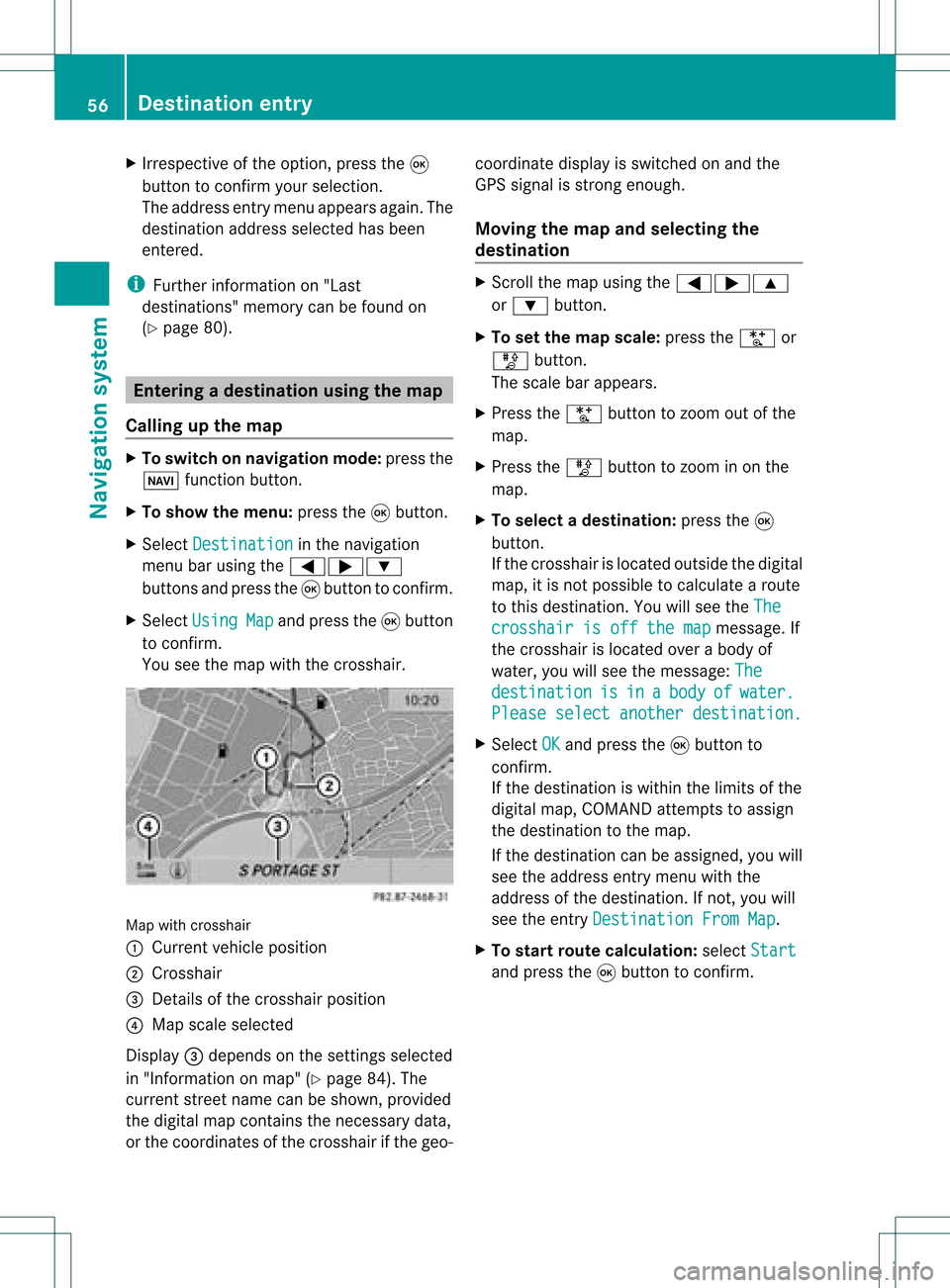
X
Irrespective ofthe option, pressthe9
button toconfirm yourselection.
The address entry menu appears again.The
destination address selected hasbeen
entered.
i Further information on"Las t
destinations" memorycanbefound on
(Y page 80). Enterin
gad esti nation usin gthe map
Call ingupthe map X
To swi tch onnavig ation mode: pressthe
Ø function button.
X To show themenu: pressthe9button.
X Select Destin ation in
the navig ation
menu barusing the =;:
buttons andpress the9button toconfirm.
X Select Using Map and
press the9button
to confirm.
You seethemap withthecrossha ir. Map
withcrossha ir
: Current vehicleposi tion
; Cros shair
= Detail sof the crossha irposi tion
? Map scalesele cted
Displ ay= dep ends onthe settings selected
in "Informa tiononmap" (Ypag e84). The
current streetnamecanbeshow n,provi ded
the digital map contains thenecessa rydata ,
or the coordi natesofthe crossha irifthe geo- coordi
natedisplayis swi tched onand the
GPS signa lis strong enough.
Movi ngthe map andselecting the
destin ation X
Scroll themap using the =;9
or : button.
X To set the map scale:press theU or
T button.
The scalebar appears .
X Press theU button tozoom outofthe
map.
X Press theT button tozoom inon the
map.
X To selectad estination: pressth e9
butt on.
If th ecr ossh airislocat edouts idethedigit al
map, itis not poss ibletocalc ulate arout e
to this dest ination.You will see theThe crosshair
isoff themap message.
If
the crosshair islocated overabody of
water, youwillsee themessage: The destination is in a body of water.
Please
selectanother destination. X
Select OK and
press the9button to
conf irm.
If the destination iswithin thelimits ofthe
digital map,COMAND attemptsto assign
the destination tothe map.
If the destination canbeassigned, youwill
see theaddress entrymenu withthe
address ofthe destination .Ifn ot, you will
see theentr yDestination FromMap .
X To star trout ecalculation: selectStart and
press the9button toconf irm. 56
Destination
entryNavigation system
Page 59 of 214
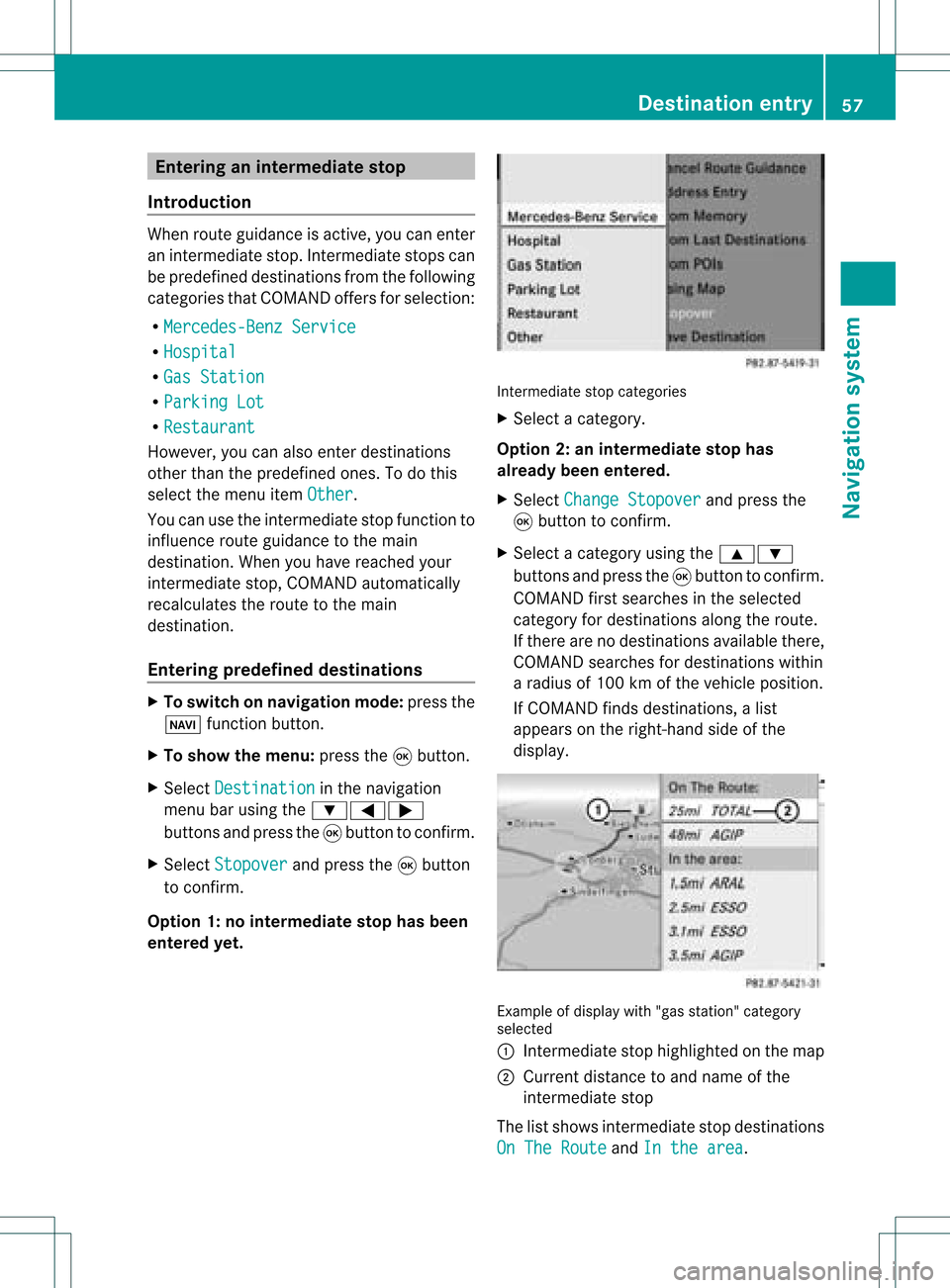
Ent
erin gan interm edia testop
Intr odu ction When
routeguidan ceisact ive, you can enter
an interm ediat est op. Inte rm ediat est ops can
be pred efineddest inationsfrom thefoll owin g
cat egor iesthat COMA NDoffers forselec tion:
R Mer cedes-Ben zSer vice R
Hos pital R
Gas Statio n R
Par kingLot R
Res taurant Howe
ver,you can also enterd estin ations
other thanthepredefined ones.Todo this
select themenu itemOther .
You canusetheintermediate stopfunctionto
influenc eroute guidance tothe main
destin ation. Whenyouhave reached your
int ermediate stop,COMAND automatically
recalculates theroute tothe main
destin ation.
Entering predefined destinations X
To switch onnavigat ionmode: pressthe
Ø function button .
X To show themenu: pressthe9button .
X Select Destina tion in
the navigation
menu barusing the:=;
button sand press the9button tocon firm.
X Select Stopove r and
press the9button
to con firm.
Opt ion 1:no interm ediatestop hasbeen
entered yet. Int
ermediate stopcategor ies
X Select acategor y.
Opt ion 2:an interm ediatestop has
alrea dybeen entered .
X Select Change Stopover and
press the
9 button tocon firm.
X Select acategor yusing the9:
button sand press the9button tocon firm.
COMAND firstsearches inthe select ed
categor yfor destin ations alongtheroute.
If ther eare nodestin ations available there,
COMAND searchesfordestin ations within
a radius of100 kmofthe vehicle position .
If COMAND findsdestin ations, alist
appears onthe right- hand sideofthe
display. Ex
ample ofdisplay with"gas station" categor y
select ed
: Intermediate stophighlighted onthe map
; Current distanceto and name ofthe
int ermediate stop
The listshows intermediate stopdestin ations
On The Route and
Inthe area .Destination
entry
57Navigation system Z
Page 61 of 214
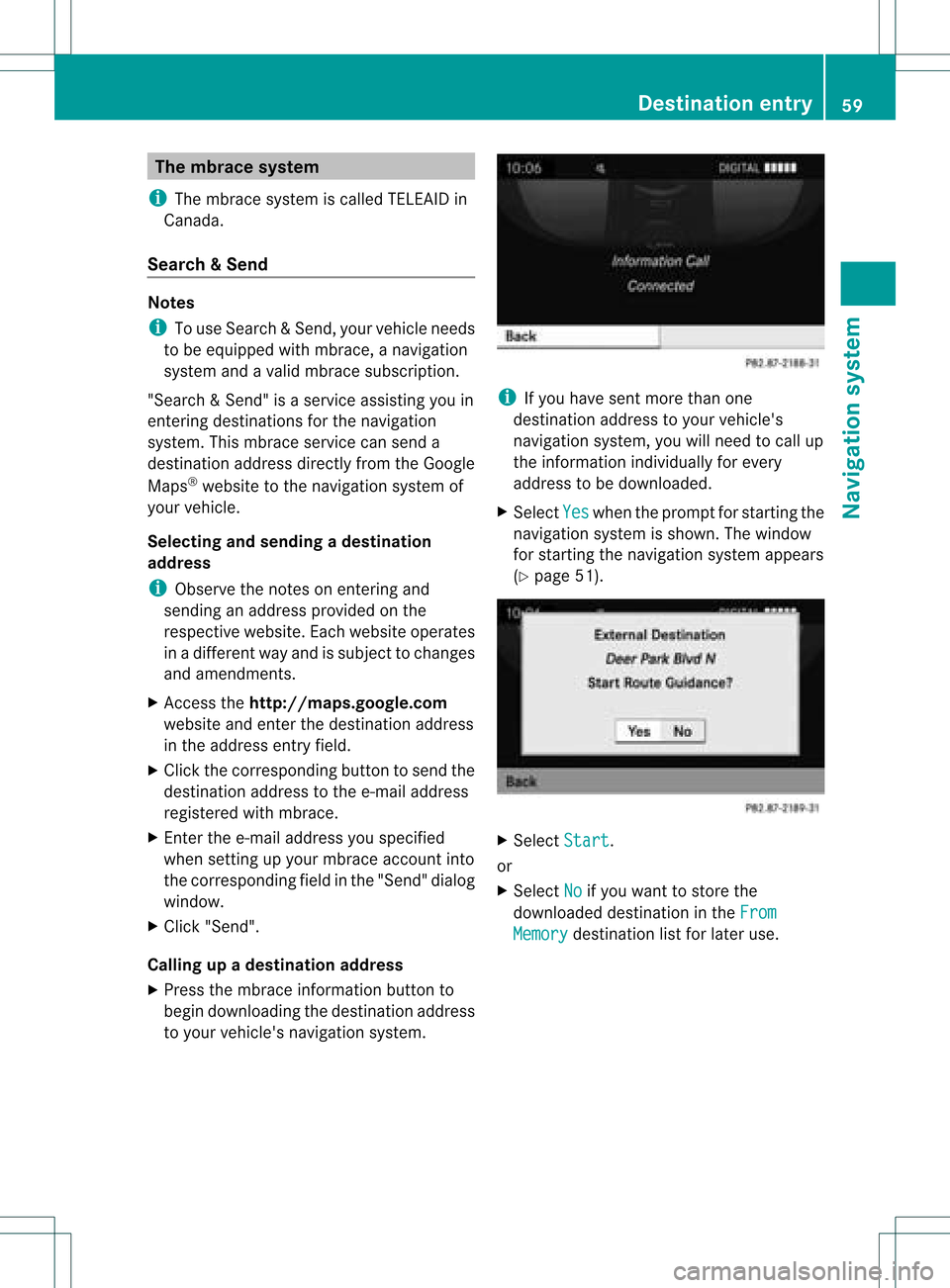
The
mbrac esys tem
i The mbrace system iscal ledT ELEAID in
Ca nad a.
Se arc h&S end Not
es
i Touse Sear ch&S end, your vehicle needs
to be equipped withmbrace, anavigation
system andavalid mbrace subscript ion.
"Search &Send" isaservic eassistin gyou in
ent ering destin ations forthe navigation
system. Thismbrace servicecan send a
destin ationaddress directlyfrom theGoogle
Maps ®
website tothe navigation systemof
your vehicle.
Selecting andsending adesti nation
ad dress
i Obser vethenot eson ent erin gand
sen ding anaddres sprov ided onthe
resp ective websit e.Eac hwebsit eoper ates
in adiff eren twayand issubj ecttochang es
and amen dmen ts.
X Ac ces sth eht tp://m aps.google. com
websi teand entert he destination address
in the address entryfield.
X Click thecorresponding buttontosend the
destination addresstothe e-mail address
registered withmbrace.
X Ent erthe e-mail address youspecified
when settingup your mbrace account into
the corresponding fieldinthe "Send" dialog
window.
X Click "Send".
Calling upadestination address
X Press thembrace information buttonto
begin downloadi ngthe destination address
to your vehicle's navigation system. i
Ifyou have sentmore thanone
destination addresstoyour vehicle's
navigation system,youwillneed tocall up
the information individuallyfor every
address tobe downloaded .
X Select Yes when
theprompt forstartin gthe
navigation systemisshown. Thewindow
for startin gthe navigation systemappears
(Y page 51). X
Select Start .
or
X Select No if
you want tostore the
downloaded destinationinthe From Memory destination
listforlater use. Des
tination entry
59Navigat ionsystem Z
Page 69 of 214
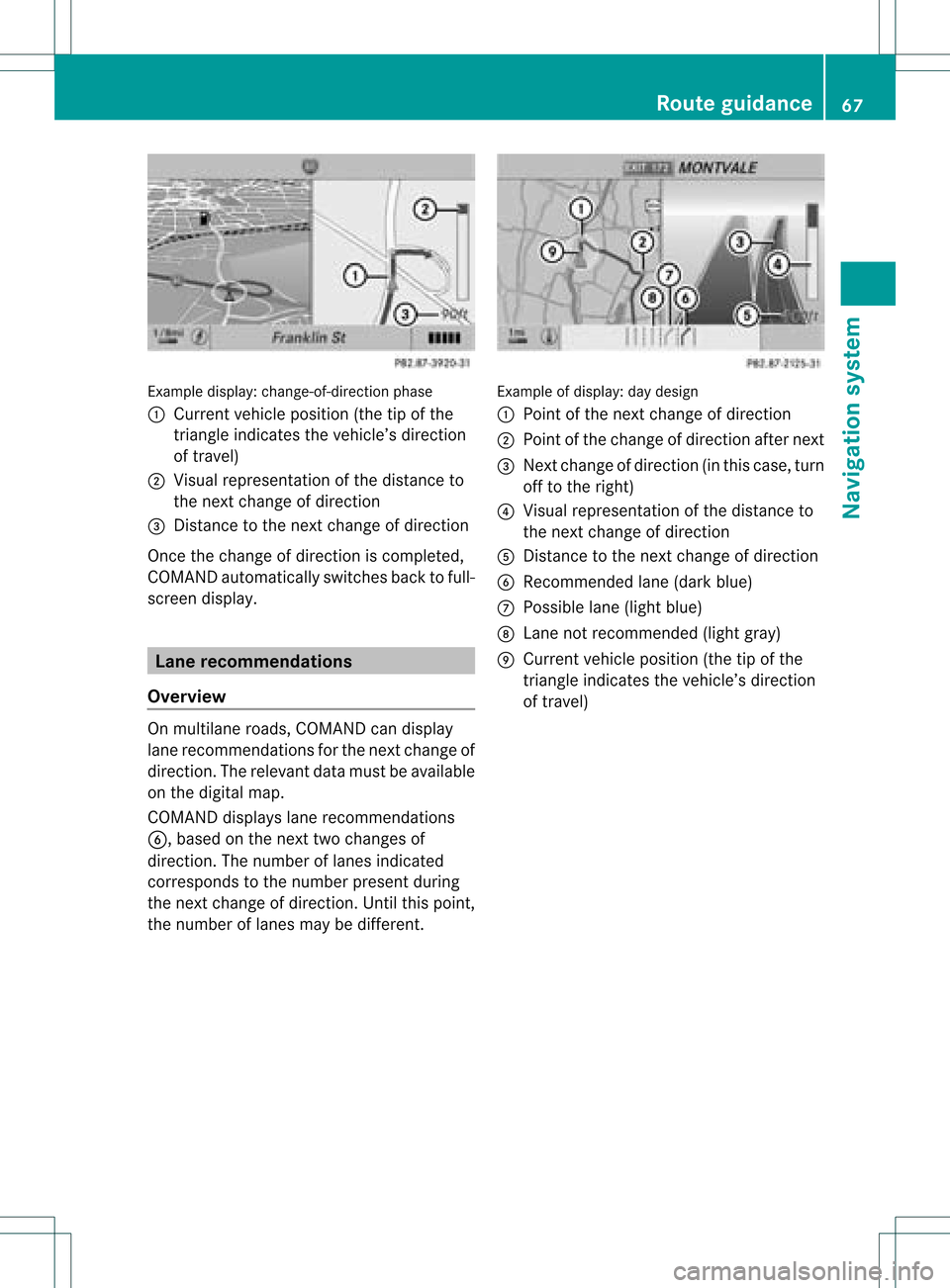
Exam
ple displ ay:c hange-of-direct ionphase
: Current vehicleposition (thetipofthe
triangle indicates thevehicle’s direction
of travel)
; Visual representation ofthe distance to
the next change ofdirection
= Distanc eto the next change ofdirection
Once thechange ofdirection iscompleted,
COMAND automatically switchesbacktofull-
screen display. Lane
recommendat ions
Overview On
multilane roads,COMAND candispla y
lane recommen dationsforthe next change of
direction. Therelevant datamust beavail able
on the digital map.
COMAND displayslane recommen dations
6, based onthe next twochanges of
direction. Thenumber oflanes indicated
corresponds tothe number presentduring
the next change ofdirection. Untilthispoint,
the number oflanes maybedifferent. Example
ofdisplay :day desig n
: Poin tof thenex tchan geofdirec tion
; Poin tofthe change ofdirection afternext
= Next change ofdirection (inthis case, turn
off tothe right)
? Visual representat ionofthe distance to
the next change ofdirection
A Distanc eto the next change ofdirection
B Recommended lane(dark blue)
C Possible lane(light blue)
D Lane notrecommen ded(light gray)
E Current vehicleposition (thetipofthe
triangle indicates thevehicle’s direction
of travel) Route
guidance
67Navigationsystem Z
Page 70 of 214
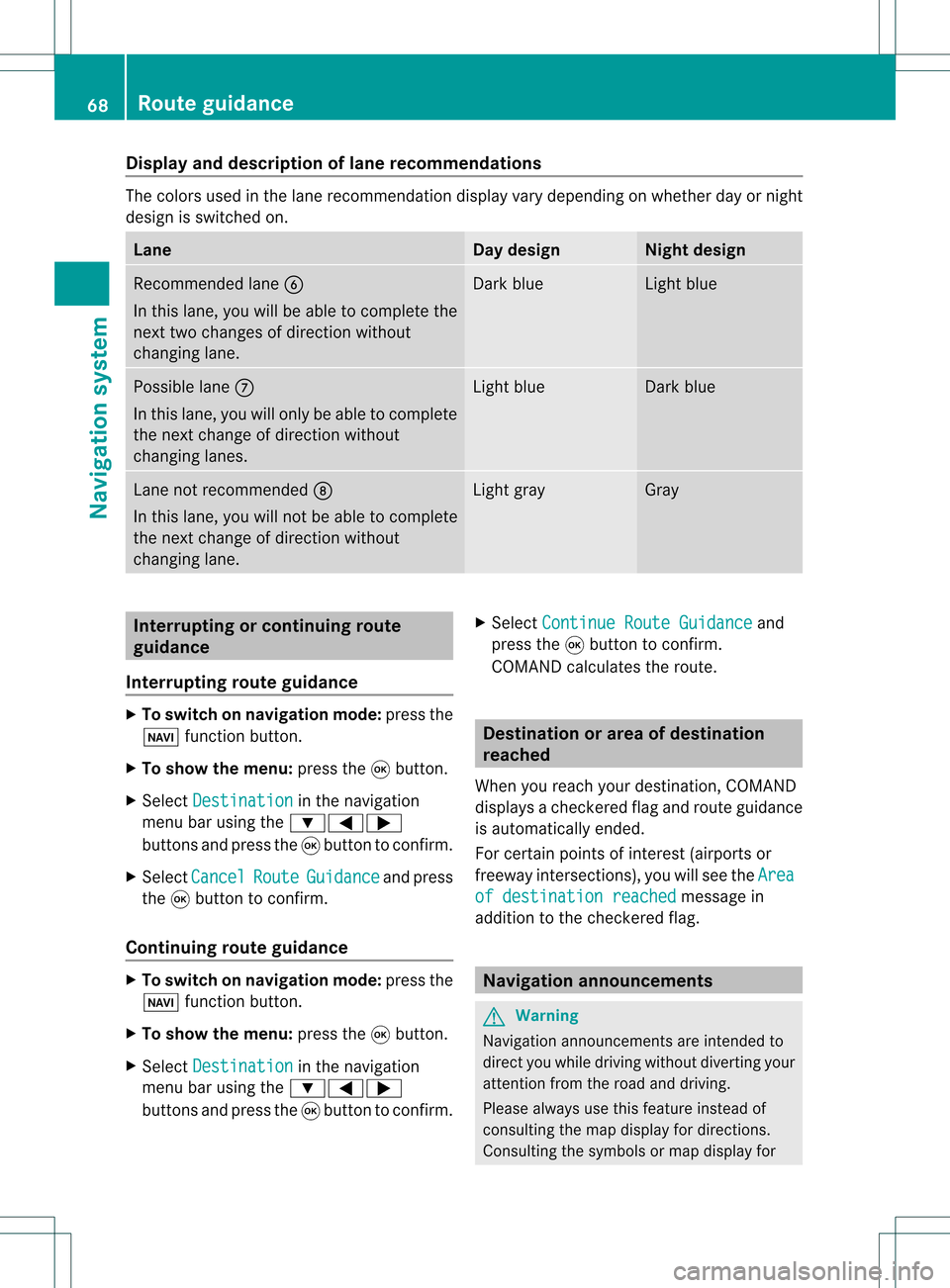
Disp
layandd escri ption oflane recom mendation s The
colo rsused inthelane recomm endatio ndisplay varydepen dingonwhet herday ornigh t
design isswitc hedon. Lane Day
design Nigh
tdesign Recom
mendedlane B
In this lane, youwillbeable tocom pleteth e
nex ttwo chan gesofdirec tionw itho ut
chan ginglane. Dar
kblue Light
blue Possib
lelane C
In this lane, youwillonly beable tocom plete
the nextchange ofdirection without
changing lanes. Light
blue Dark
blue Lane
notrecommen dedD
In this lane, youwillnotbeable tocomplete
the next change ofdirection without
changing lane. Light
gray Gray
Interrup
tingorcontinuing route
guidance
Interrup tingroute guidance X
To switch onnavigation mode:pressthe
Ø functionbutton.
X To show themenu: pressthe9button.
X Select Destination in
the navigation
menu barusing the:=;
buttons andpress the9button toconfirm .
X Select Cancel Route Guidance and
press
the 9button toconfirm .
Continuing routeguidance X
To switch onnavigation mode:pressthe
Ø functionbutton.
X To show themenu: pressthe9button.
X Select Destination in
the navigation
menu barusing the:=;
buttons andpress the9button toconfirm .X
Select Continue RouteGuidance and
press the9button toconfirm .
COMAND calculates theroute. Destination
orarea ofdestination
reached
When youreach yourdestination, COMAND
displa ysacheck eredflagand route guidance
is automatically ended.
For certain pointsofinterest (airports or
freeway intersections),youwillsee theArea of
destination reached message
in
addition tothe check eredflag. Navigat
ionannouncements G
Warning
Navigation announcemen tsare intended to
direct youwhile driving without diverting your
attent ionfrom theroad anddriving.
Please alwaysuse this feature instead of
consulting themap display fordirections.
Consulting thesymbols ormap display for 68
Route
guidanceNavigat ionsystem
Page 71 of 214
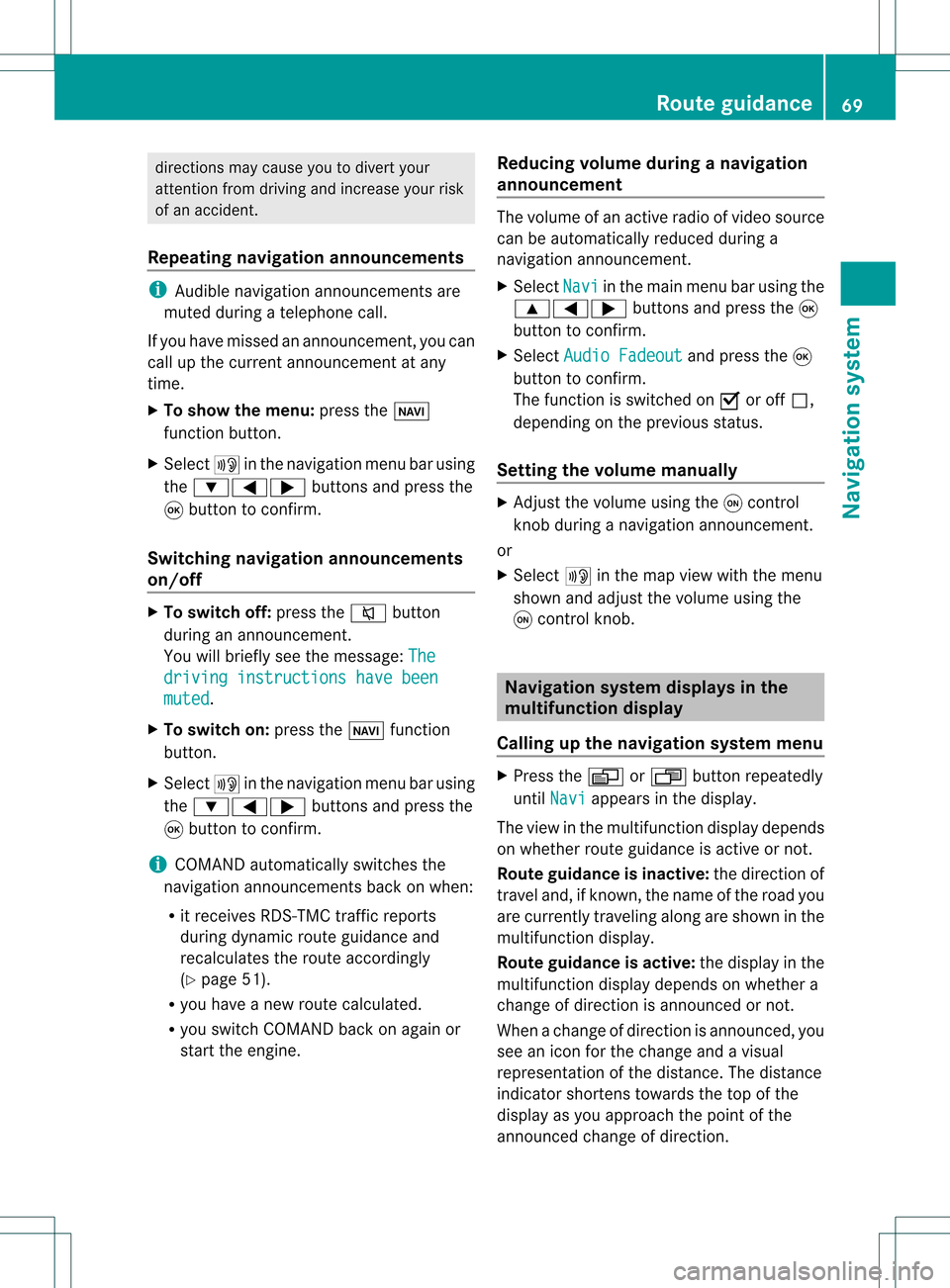
direct
ionsmay cause youtodivert your
atte ntion from driving andincrease yourrisk
of an acciden t.
Repea tingnavigat ionannouncement s i
Audible navigationannoun cementsare
muted duringatelephon ecall.
If you have missed anannoun cement,you can
call upthe curren tannoun cementat any
time.
X To show themenu: presstheØ
func tion butto n.
X Select +inthe navigat ionmenu barusing
the :=; buttonsand press the
9 butto nto con firm.
Switching navigationannouncement s
on/off X
To switch off:press the8 button
during anannoun cement.
You willbriefly seethemessage: The drivin
ginstru ctions havebeen muted .
X To switch on:press theØ function
butto n.
X Select +inthe navigat ionmenu barusing
the :=; buttonsand press the
9 butto nto con firm.
i COMAND automaticallyswitch esthe
navigat ionannoun cementsback onwhen:
R itreceiv esRDS- TMC trafficreport s
during dynamic routeguidance and
recalculate sthe route accordingly
(Y page 51).
R you have anew route calculated.
R you switch COMAND backonagain or
start theengin e. Redu
cingvolume during anavig ation
anno uncemen t The
volumeofan active radioof vide osou rce
can beautomatica llyredu cedduring a
navig ationannou ncement.
X Sele ctNavi in
the mainmenu barusing the
9=; buttonsand press the9
button tocon firm.
X Select Audio Fadeout and
press the9
button tocon firm.
The func tion isswitch edon O oroff ª,
depending onthe previous status.
Sett ingthe volume manually X
Adj ust the volume usingtheqcon trol
kn ob during anavigation announcement.
or
X Select +inthe map view withthemenu
shown andadjust thevolume usingthe
q con trol knob. Nav
igation system displaysinthe
mult ifunction display
Calling upthe navigat ionsystem menu X
Press theV orU button repeatedly
until Navi appears
inthe display.
The view inthe multifunc tiondisplay depends
on whether routeguidance isactive ornot .
Rout eguida nceisinactive: thedirect ionof
travel and,ifkn own, thename ofthe road you
are curren tlytravelin galong areshown inthe
multifunc tiondisplay.
Rout eguida nceisactive: thedisplay inthe
multifunc tiondisplay depends onwhether a
change ofdirect ionisannoun cedornot .
When achange ofdirect ionisannoun ced,you
see anicon forthe change andavisual
represen tationofthe distanc e.The distanc e
indicat orshort enstowards thetop ofthe
display asyou approach thepoint ofthe
announ cedchange ofdirect ion. Rout
eguida nce
69Navigation system Z
Page 73 of 214
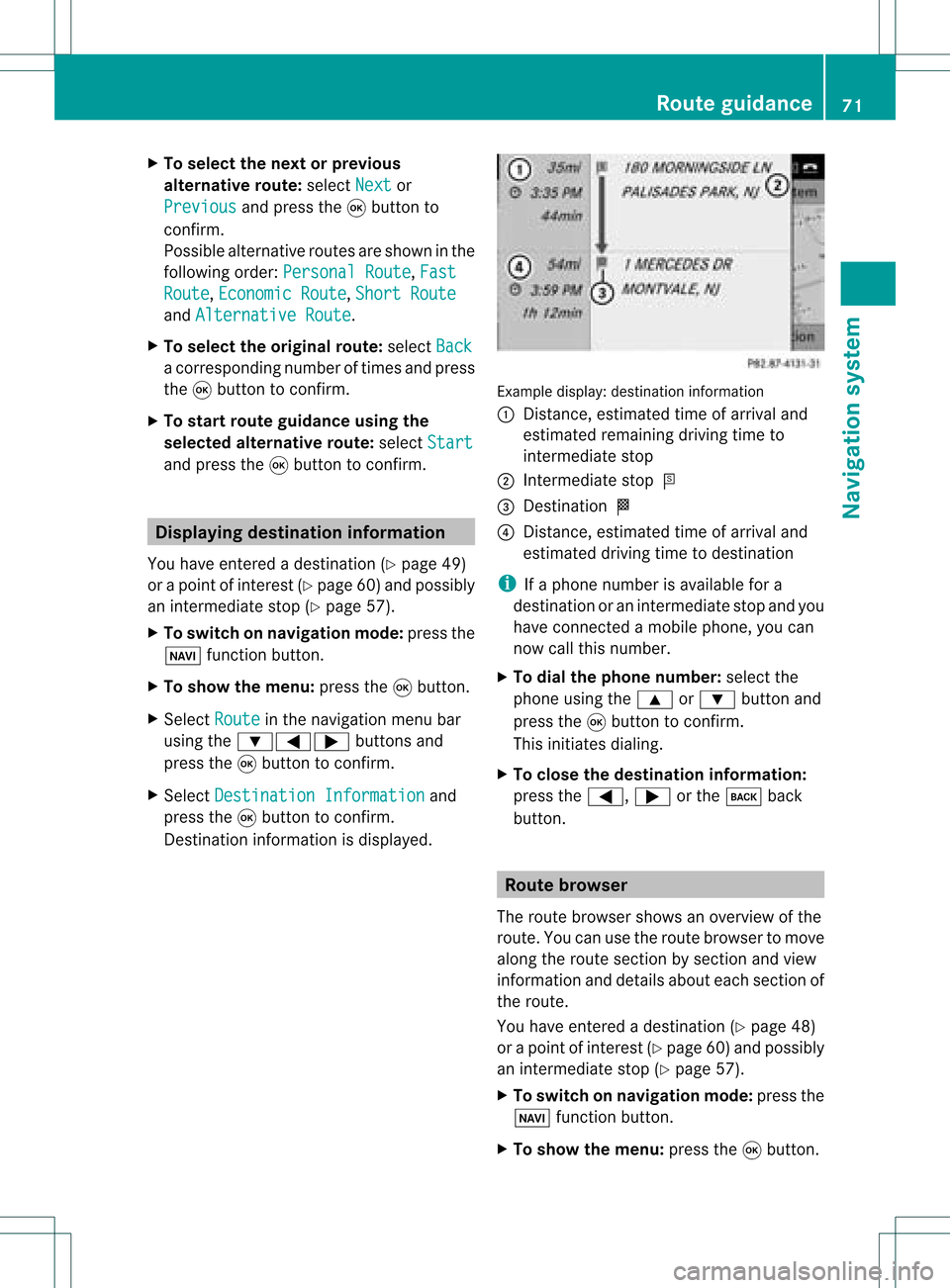
X
To select the next or prev ious
alte rnati veroute :sel ect Next or
Pre vious and
pressthe 9button to
confi rm.
Pos sibl eal terna tiveroutes aresho wninthe
fol lowi ng ord er:Per sonalRoute ,
Fas t Rou
te ,
Eco nomicRoute ,
Sho rtRoute and
AlternativeRoute .
X To select the original route :sel ect Back a
corr espond ingnum bero ftimes andpress
the 9butt ontocon firm .
X To sta rtrou teguid ance using the
selected alterna tiveroute:selec tStar t and
press the9butt ontocon firm . Displa
yingdestinationinfor mation
You have entered adest ination(Y page 49)
or apoint ofint erest (Ypage 60)and possibly
an interme diate stop (Ypage 57).
X To switch onnaviga tionmod e:press the
Ø function button.
X To show themenu :press the9butt on.
X Selec tRout e in
the navig ation menubar
using the:=; buttons and
press the9butt ontocon firm .
X Selec tDest inationInformation and
press the9butt ontocon firm .
Des tination inform ation isdisplayed. Ex
ample display: destinationinform ation
: Dist ance,est imat edtim eof arriv aland
est imat edremain ingdrivin gtim eto
int erme diate stop
; Inter mediat est op P
= Des tination O
? Dist ance,est imat edtim eof arriv aland
est imat eddrivin gtim eto dest ination
i Ifaphon enumb erisavailable fora
dest inationoran interme diate stop and you
have connected amobile phone,you can
now callthis numb er.
X To dia lth eph one num ber: selec tthe
phone usingthe9 or: button and
press the9button toconfirm .
This initiates dialing.
X To close thedestination information:
press the=, ;orthe k back
button. Route
browser
The route browser showsanoverview ofthe
route. Youcanusetheroute browser tomove
along theroute section bysection andview
information anddetails abouteachsection of
the route.
You have entered adestination (Ypage 48)
or apoint ofinterest (Ypage 60)and possibly
an intermediate stop(Ypage 57).
X To switch onnavigation mode:pressthe
Ø functionbutton.
X To show themenu: pressthe9button. Route
guidance
71Navigationsystem Z