key MERCEDES-BENZ R-Class 2011 W251 Comand Manual
[x] Cancel search | Manufacturer: MERCEDES-BENZ, Model Year: 2011, Model line: R-Class, Model: MERCEDES-BENZ R-Class 2011 W251Pages: 214, PDF Size: 4.69 MB
Page 142 of 214
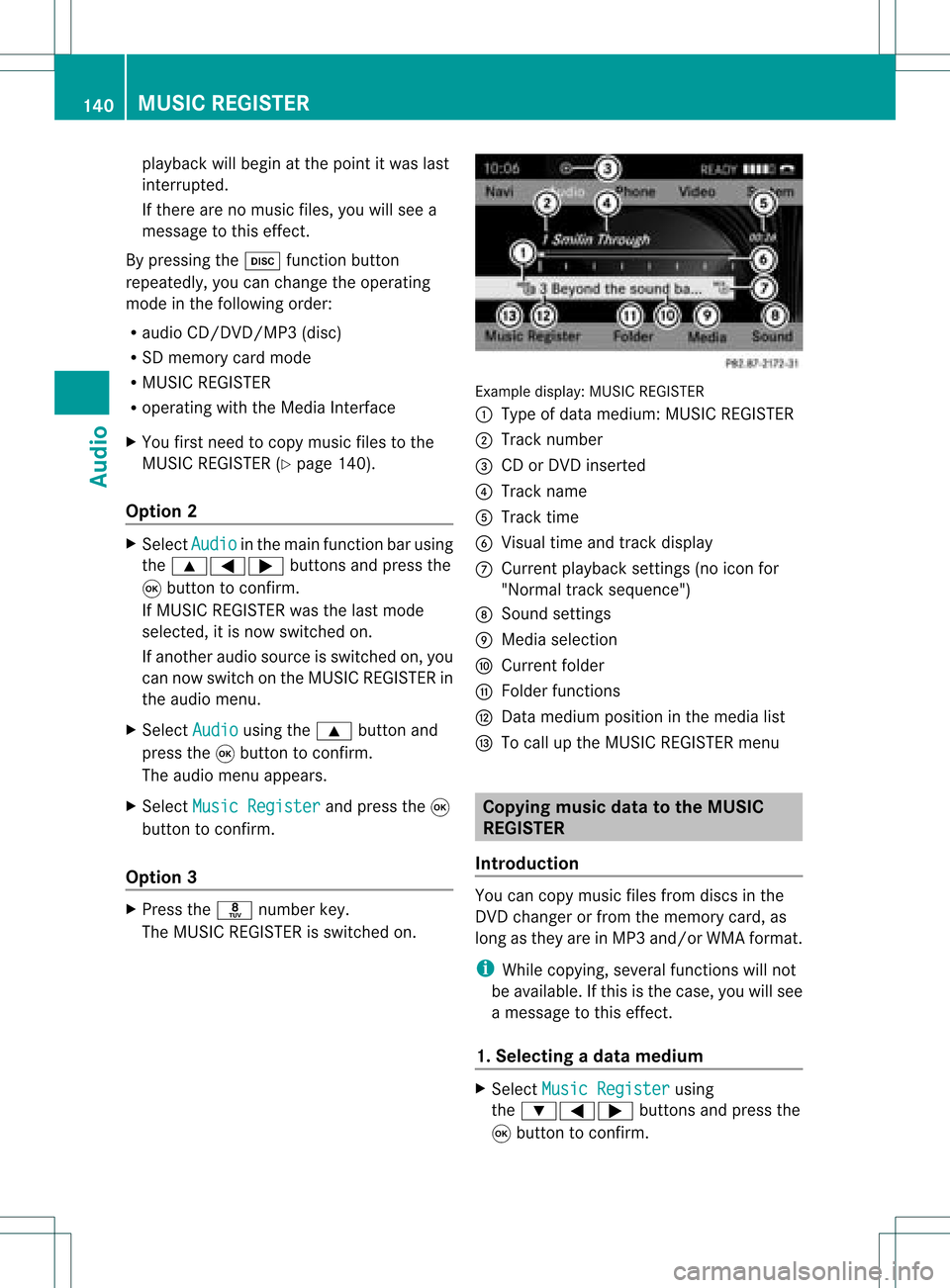
playback
willbegin atthe point itwas last
int errupt ed.
If ther eare nomusic files,youwillsee a
message tothis effec t.
By pressin gthe h function button
repeatedly, youcan chang ethe operatin g
mode inthe following order:
R audio CD/DVD/MP3 (disc)
R SD memor ycard mode
R MUSI CREGISTE R
R operatin gwith theMedia Interface
X You first need tocopy music filestothe
MUSI CREGISTE R(Y page 140).
Opt ion 2 X
Select Audio in
the main functionbarusing
the 9=; buttons and press the
9 butt ontocon firm.
If MUSI CREGISTE Rwas thelast mode
select ed,itis now switc hedon.
If anot heraudio source isswitc hedon,you
can now switc hon the MUSI CREGISTE Rin
the audio menu.
X Select Audio using
the9 buttonand
press the9butt ontocon firm.
The audio menu appears.
X Select Music Regist er and
press the9
butt ontocon firm.
Opt ion 3 X
Press ther number key.
The MUSI CREGISTE Ris switc hedon. Ex
ample display: MUSICREGISTE R
: Type ofdata medium: MUSICREGISTE R
; Track number
= CD orDVD insert ed
? Track name
A Track time
B Visual timeandtrackdisplay
C Curren tplayback settings (no icon for
"Norm altrack sequen ce")
D Soun dset tings
E Media selection
F Curren tfolder
G Folder functions
H Data medium positioninthe media list
I Tocall upthe MUSIC REGISTER menu Copying
musicdatato the MUSIC
REGISTER
Introdu ction You
cancopy music filesfrom discs inthe
DVD changer orfrom thememory card,as
long asthey areinMP3 and/or WMAformat.
i While copying, severalfunctionswillnot
be availa ble.Ifthis isthe case, youwillsee
a message tothis effect .
1. Selecting adat amedium X
Select Music Register using
the :=; buttonsand press the
9 button toconf irm. 140
MUSIC
REGISTERAudio
Page 147 of 214
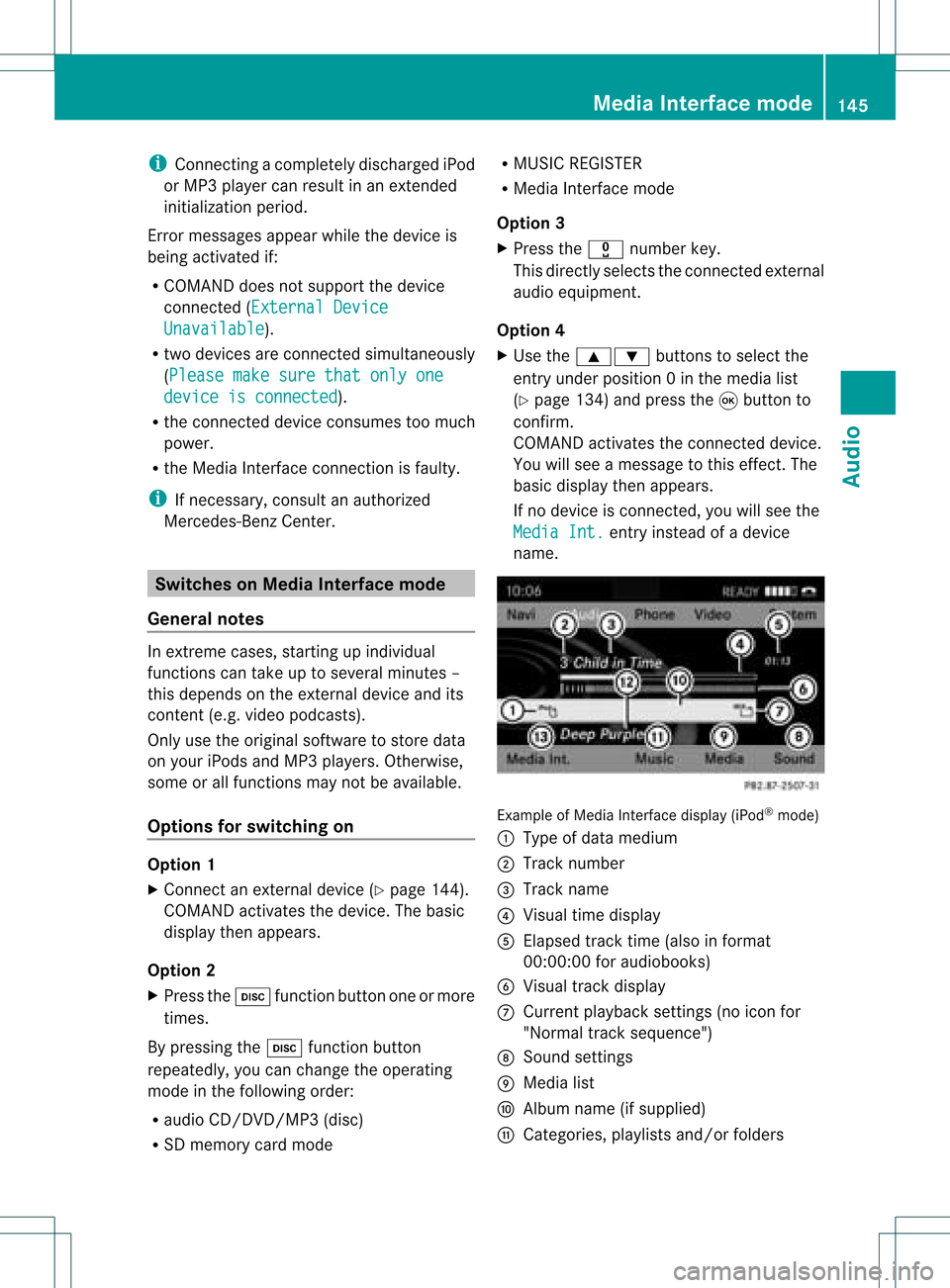
i
Con necting aco mple tely disc harg ediPod
or MP3 player canresult inan extend ed
ini tializ ation per iod.
Er ror mes sage sappear whilethedev iceis
bein gact ivat edif:
R COMA NDdoes notsuppor tthe device
conn ected (External Device Unavailable ).
R two devices areconn ected simultaneously
(Please makesurethatonlyone device
isconnected ).
R the conn ected device consumes toomuch
power.
R the Media Interface connection isfaulty.
i Ifnecessary, consultanauthorized
Mercedes-Ben zCent er. Switches
onMedia Interfa cemode
General notes In
ext reme cases, startingupindividual
func tionscan take uptoseveral minutes–
this depends onthe external device andits
con tent(e.g. video podcasts ).
Only usetheoriginal software tostor edata
on your iPods andMP3 players. Otherwise,
some orall func tionsmay notbeavailable.
Opt ions forswitching on Opt
ion 1
X Connec tan ext ernal device (Ypage 144).
COMAND activatesthe device. Thebasic
display thenappears.
Opt ion 2
X Press theh functionbutton oneormore
times.
By pressing theh function button
repeatedly, youcan change theoperatin g
mode inthe following order:
R audio CD/DVD/MP3 (disc)
R SD memory cardmode R
MUSIC REGISTE R
R Media Interface mode
Opt ion 3
X Press thex number key.
This direct lyselect sthe con nected external
audio equipment.
Opt ion 4
X Use the9: buttonsto select the
ent ryunder position 0int he media list
(Y page 134)andpress the9button to
confirm .
COMAND activatestheconn ected device.
You willsee amessage tothis effect .The
basic displa ythen appea rs.
If no device isconn ected, youwillsee the
Media Int. entr
yinstead ofadevice
name. Example
ofMedia Interface display (iPod®
mode)
: Type ofdata medium
; Track number
= Track name
? Visual timedispla y
A Elapsed tracktime(also informat
00:0 0:00 foraudi obooks)
B Visual trackdispla y
C Current playback settin gs(no icon for
"Normal tracksequence")
D Sound settings
E Media list
F Album name(ifsuppli ed)
G Categories, playlists and/or folders Media
Interface mode
145Audio Z
Page 148 of 214
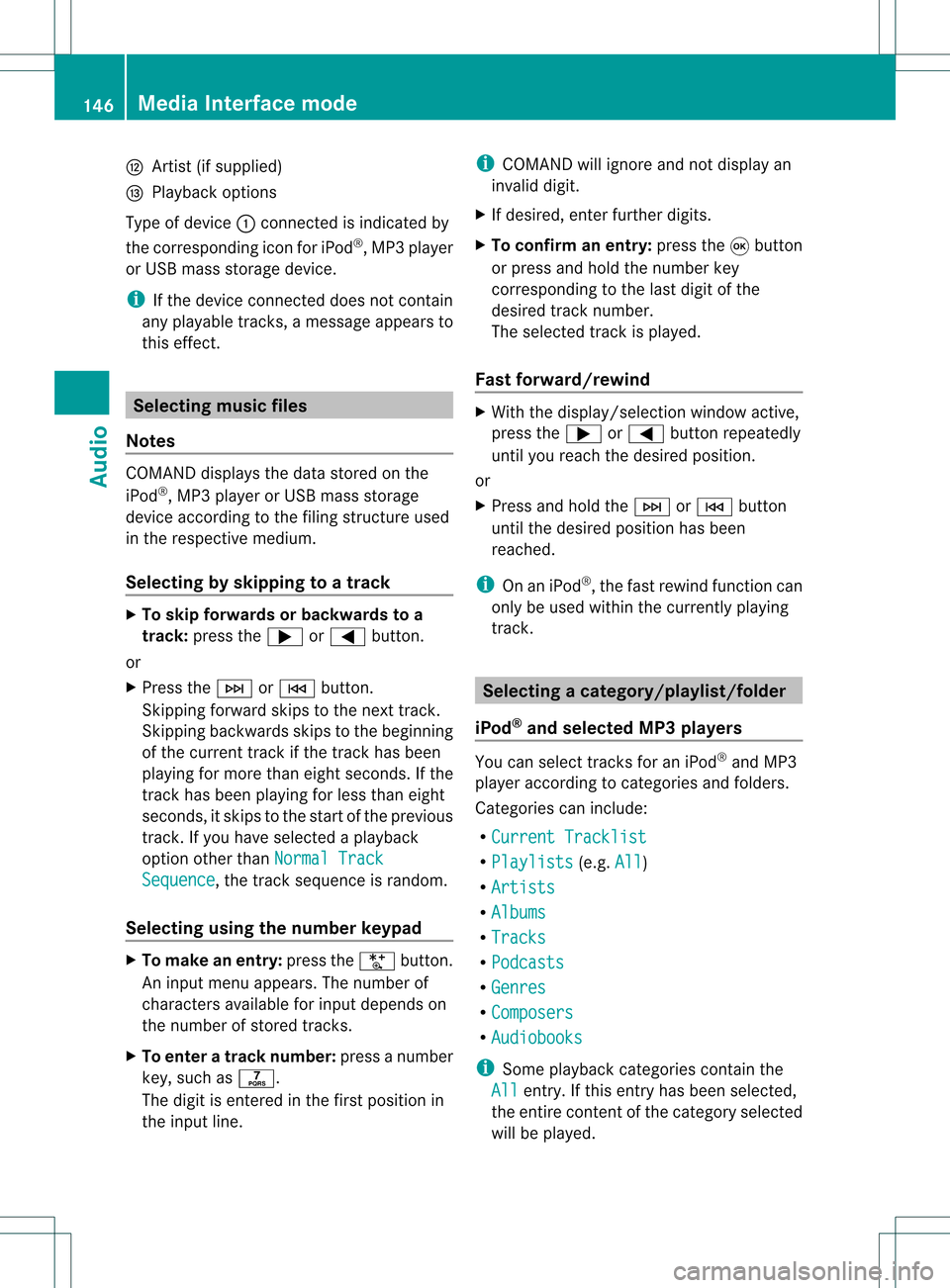
H
Artis t(ifsupplied)
I Playback options
Type ofdevic e: con nected isindic ated by
the correspo ndingicon foriPod ®
,MP3 player
or USB mass storage device.
i Ifthe devic econ nected does notcontain
any playable track s,amess ageappears to
this effect . Selecting
music files
Not es COMA
NDdisplays thedata stored onthe
iPod ®
,MP3 player orUSB mass storage
devic eacc ordin gto the filingst ruct ureused
in the respe ctive medium.
Selecting byskip ping toatrac k X
To skipfo rwa rds orbac kwards toa
trac k:pre ssthe ; or= button.
or
X Pre ssthe F orE button.
Skip ping forwa rdski ps tothe next track.
Skip ping backwa rdsskips tothe beginning
of the curre nttra ck ifthe track hasbe en
pl ay ing formor etha neight seco nds.Ift he
track hasbeen playingforless than eight
seconds, itskips tothe start ofthe previous
track .Ify ou have selected aplayb ack
option otherthanNormal Track Sequence ,
the track sequence israndom.
Selecting usingthenumber keypad X
To mak eane ntr y:press theU button .
An input menu appears. Thenumber of
charact ersavailable forinput depends on
the number ofstor edtrac ks.
X To enter atr ack number :press anumber
key, such asq.
The digit isent ered inthe first position in
the input line. i
COMAND willignore andnotdisplay an
invalid digit.
X Ifdesired, enterfurth erdigits.
X To confirm anentry :press the9button
or press andhold thenumber key
corr espondin gto the last digit ofthe
desired tracknumbe r.
The selected track isplayed.
Fast forwar d/rewind X
Wit hth edisp lay/s election win dow active,
pre ssthe; or= buttonr epeatedly
until youreach thedesired position.
or
X Press andhold theF orE button
until thedesired position hasbeen
reached.
i OnaniPod ®
,the fast rewind function can
only beused within thecurren tlyplaying
trac k. Selecting
acatego ry/play list/fol der
iPo d®
and selected MP3 playe rs You
canselect tracks foraniPo d®
and MP3
pla yera ccord ingtocate goriesand folder s.
Ca tego riescan include:
R Curr entTracklist R
Play lists (e
.g. All )
R Arti sts R
Albu ms R
Trac ks R
Podc asts R
Genr es R
Comp osers R
Audi obooks i
Some play ba ck cate goriescontai nthe
All entr
y.Ifthis entryhas been selected,
the entire contentofthe category selected
will beplay ed. 146
Media
Interface modeAudio
Page 150 of 214
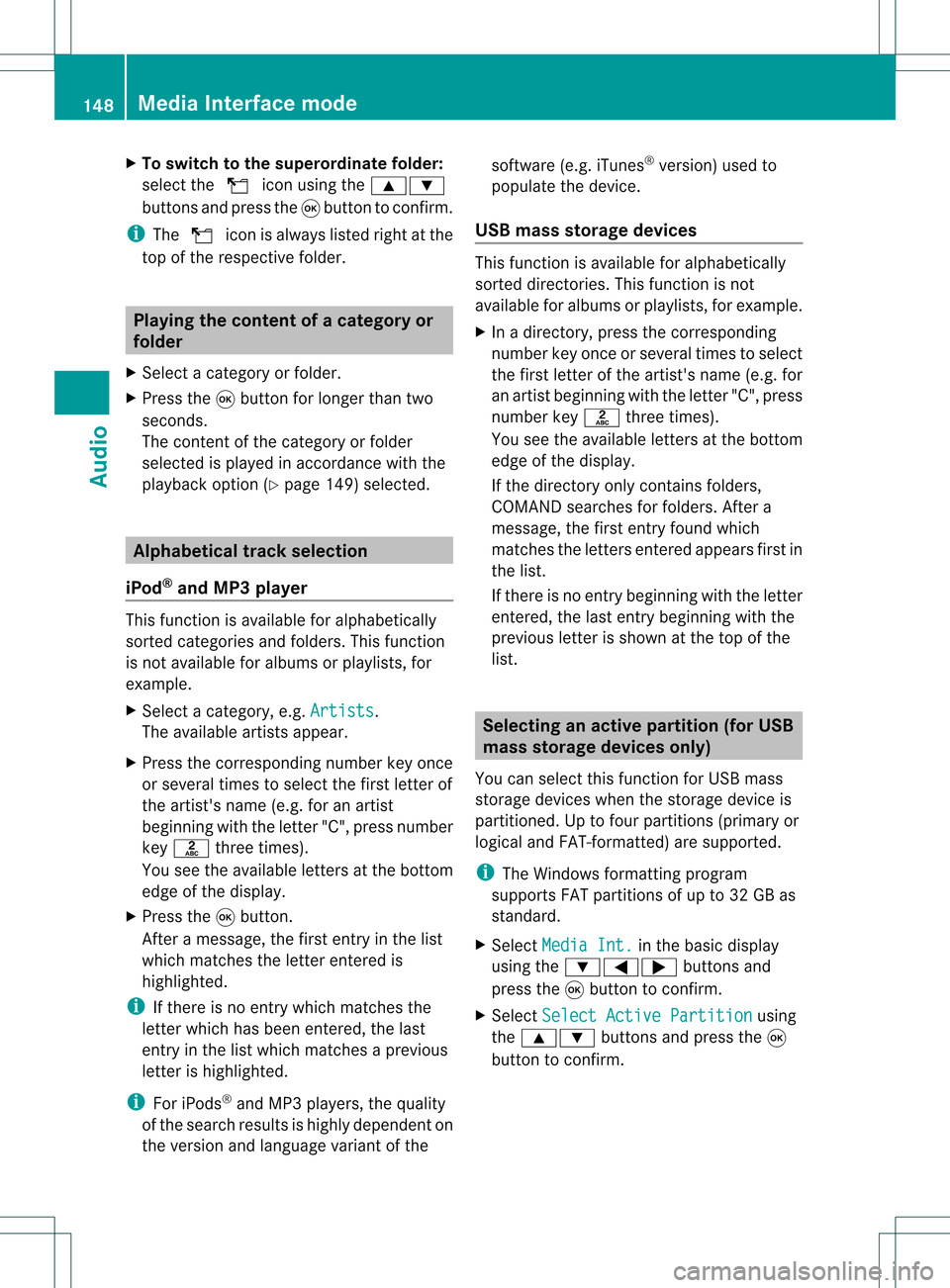
X
To switchto the supe rordinate folde r:
sel ect the U iconu sing the9:
buttons andpress the9button toconfirm.
i The U iconisalwa yslisted rightatthe
top ofthe respective folder. Playing
thecontent ofacategory or
folder
X Select acategory orfolder.
X Press the9button forlonger thantwo
seconds.
The cont entofthe category orfolder
selected isplay edinaccordance withthe
play back option (Ypage 149)selected. Alphabetical
track sele ction
iPod ®
and MP3 player This
function isavail able foralpha betically
sorted categories andfolders. Thisfunction
is not avail able foralbu msorplay lists, for
example.
X Select acategory, e.g.Artists .
The avail able artists appear.
X Press thecorresponding numberkeyonce
or several timestoselect thefirst letter of
the artist's name(e.g.foranartist
beginning withtheletter "C",press number
key l three times).
You seetheavail able letters atthe bottom
edge ofthe displa y.
X Press the9button.
Aft eramessage, thefirst entry inthe list
which matches theletter entered is
highlig hted.
i Ifthere isno entry which matches the
letter which hasbeen entered, thelast
entry inthe listwhich matches aprevious
letter ishighlig hted.
i For iPods ®
and MP3 players, thequal ity
of the search results ishighly dependent on
the version andlangua gevariant ofthe software
(e.g.iTunes ®
version) usedto
popul atethe device.
USB mass storage devices This
function isavail able foralpha betically
sorted directories. Thisfunction isnot
avail able foralbu msorplay lists, forexample.
X In adirectory, pressthecorresponding
number keyonce orseveral timestoselect
the first letter ofthe artist's name(e.g.for
an artist beginning withtheletter "C",press
number keyl three times).
You seetheavail able letters atthe bottom
edge ofthe displa y.
If the directory onlycontains folders,
COMAND searchesforfolders. Aftera
message, thefirst entry found which
matches theletters entered appearsfirst in
the list.
If there isno entry beginning withtheletter
entered, thelast entry beginning withthe
previous letterisshown atthe top ofthe
list. Selec
tinganactive partition (forUSB
mass storage devices only)
You canselect thisfunction forUSB mass
storage devices whenthestorage deviceis
partitioned. Uptofour partitions (primaryor
logical andFAT- formatted) aresupported.
i The Windows formattingprogram
supports FATpartitions ofup to32 GB as
standard.
X Select Media Int. in
the basic displa y
using the:=; buttonsand
press the9button toconfirm.
X Select Select ActivePartition using
the 9: buttonsandpress the9
button toconfirm. 148
Media
Interface modeAudio
Page 159 of 214
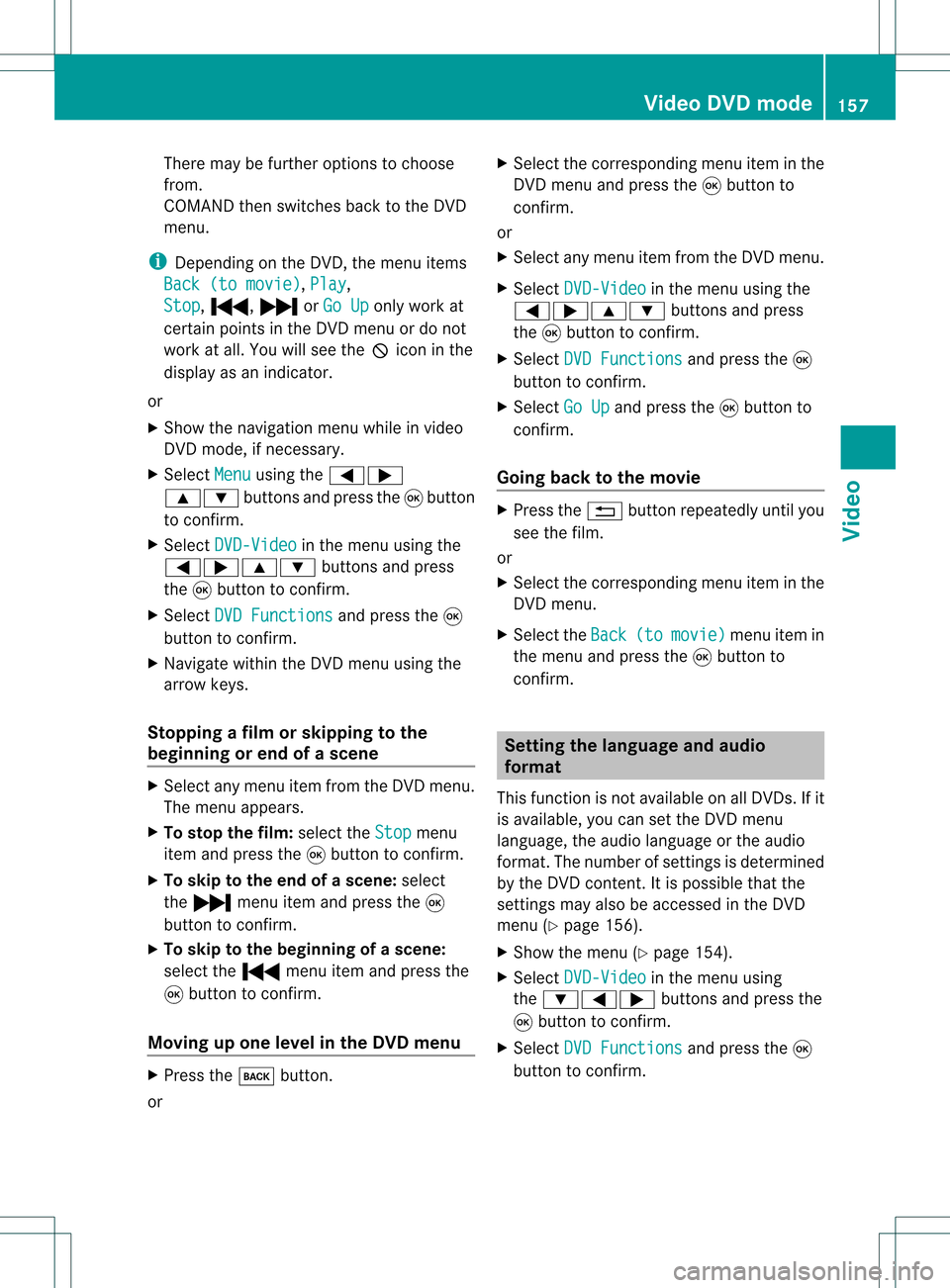
There
maybefurther options tochoose
from.
COMAND thenswitches backtothe DVD
menu.
i Dependin gon the DVD ,the menu items
Back (tomovie) ,
Play ,
Stop ,
., /orGo Up only
work at
cert ainpoints inthe DVD menu ordo not
work atall. You willsee theKicon inthe
display asan indicator .
or
X Show thenavigation menuwhileinvideo
DVD mode, ifnecess ary.
X Select Menu using
the=;
9: buttonsand press the9button
to conf irm.
X Select DVD-Video in
the menu usingthe
=;9: buttonsand press
the 9button toconf irm.
X Select DVDFunctions and
press the9
button toconf irm.
X Navigate withintheDVD menu usingthe
arrow keys.
Stopp ingafilm orskipping tothe
beginning orend ofas cene X
Se lec tany men uitem fromthe DVD menu .
Th emenu appe ars.
X To sto pthe film: select the Stop menu
ite ma ndpre ssthe 9button toconfi rm.
X To skipto the endof asc en e:sel ect
the / menu itema ndpre ssthe 9
bu tton toconfi rm.
X To skiptoth ebeginnin gof as cene:
selec tthe . menu itemandpress the
9 button toconfirm .
Moving upone level inthe DVD menu X
Press thek button.
or X
Select thecorresponding menuiteminthe
DVD menu andpress the9button to
confirm .
or
X Select anymenu itemfrom theDVD menu.
X Select DVD-Video in
the menu usingthe
=;9: buttonsandpress
the 9button toconfirm .
X Select DVDFunctions and
press the9
button toconfirm .
X Select GoUp and
press the9button to
confirm .
Going backtothe movie X
Press the% button repeatedly untilyou
see thefilm.
or
X Select thecorresponding menuiteminthe
DVD menu.
X Select theBack (to movie) menu
itemin
the menu andpress the9button to
confirm . Setting
thelanguage andaudio
forma t
This funct ionisnot availa bleonallDVD s.Ifit
is availa ble,youcan setthe DVD menu
language ,the audi olanguage orthe audi o
format. Thenumber ofsettin gsisdetermined
by the DVD content. Itis possible thatthe
settin gsmay alsobeaccessed inthe DVD
menu (Ypage 156).
X Show themenu (Ypage 154).
X Select DVD-Video in
the menu using
the :=; buttonsandpress the
9 button toconfirm .
X Select DVDFunctions and
press the9
button toconfirm . Video
DVDmode
157Video Z
Page 160 of 214
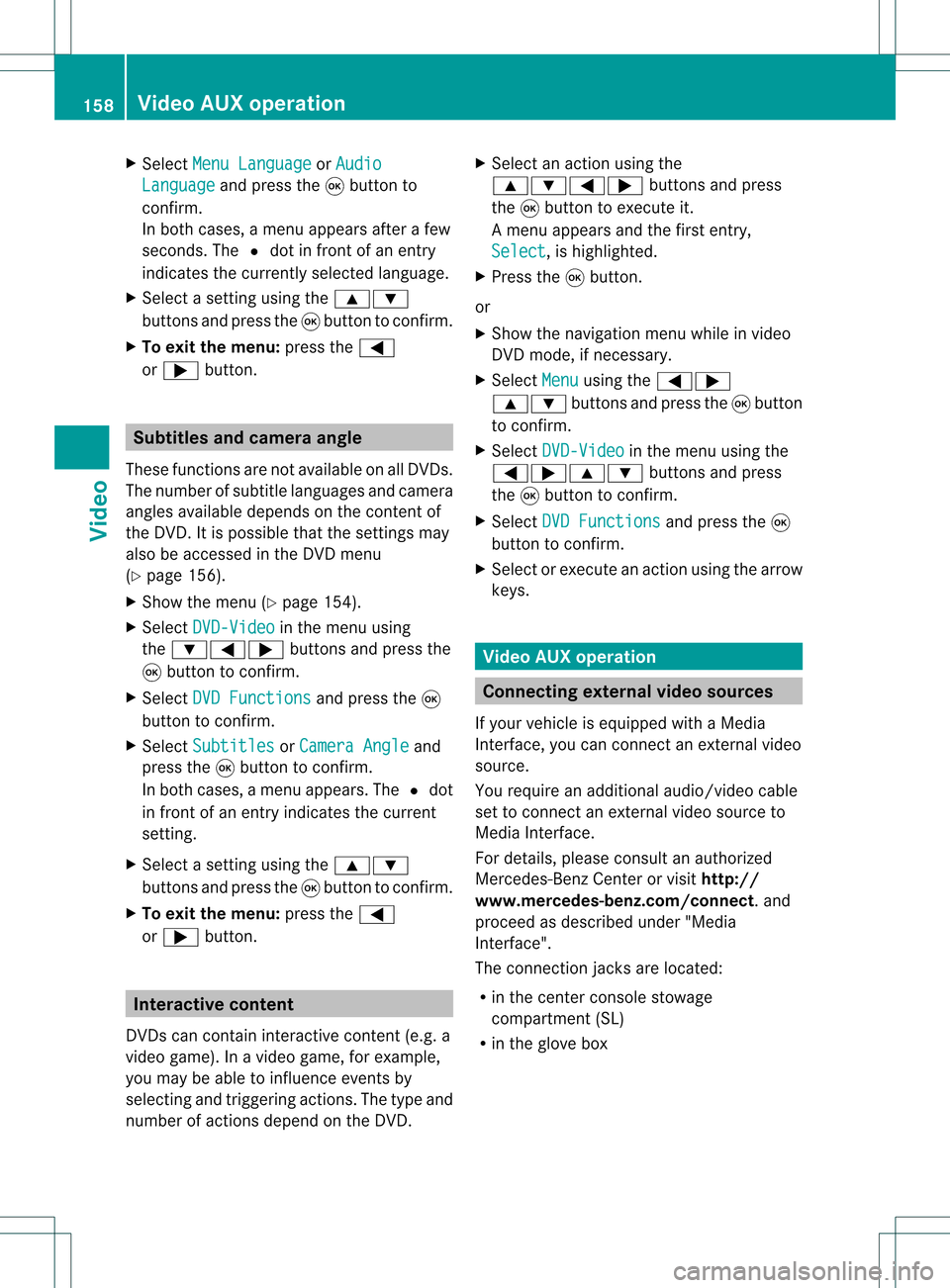
X
Sel ect MenuLan guage or
Aud io Lan
guage and
pressthe 9button to
confi rm.
In both cases, amenu appe ars afte rafew
seconds. The#dot infront ofan entry
indi cates thecurrently selected langua ge.
X Select asetting using the 9:
buttons andpress the9button toconfirm.
X To exitthe menu: pressthe=
or ; button. Subtitle
sand camera angle
These functions arenot available onallDVDs.
The numbe rofsubt itle lang uages andcam era
ang lesavailab ledepe ndson theco nten to f
the DVD. Itis po ssi ble tha tthe settin gsmay
also beaccessed inthe DVD menu
(Y page 156).
X Show themenu (Ypage 154).
X Select DVD-Video in
the menu using
the :=; buttonsandpress the
9 button toconfirm .
X Select DVDFunctions and
press the9
button toconfirm .
X Select Subtitles or
Camera Angle and
press the9button toconfirm .
In both cases, amenu appears.The #dot
in front ofan entr yindicates thecurrent
settin g.
X Select asettin gusing the9:
buttons andpress the9button toconfirm .
X To exit themenu: pressthe=
or ; button. Interactive
content
DVD scan cont aininteract ivecont ent(e.g. a
video game). Inavideo game, forexample,
you may beable toinfluence eventsby
selecting andtriggering actions.Thetype and
number ofactions depend onthe DVD . X
Select anaction usingthe
9:=; buttonsandpress
the 9button toexecute it.
A menu appearsand thefirst entry,
Select ,
is highlighted.
X Press the9button.
or
X Show thenavigation menuwhileinvideo
DVD mode, ifnecessary.
X Select Menu using
the=;
9: buttonsandpress the9button
to confirm .
X Select DVD-Video in
the menu usingthe
=;9: buttonsandpress
the 9button toconfirm .
X Select DVDFunctions and
press the9
button toconfirm .
X Select orexecute anaction usingthearrow
keys. Video
AUXoperation Conne
ctingexternal videosources
If your vehicle isequipp edwith aMedia
Int erface, youcan conn ectanextern alvideo
source.
You require anadditional audio/video cable
set toconn ectanextern alvideo source to
Media Interface.
For details, pleaseconsult anauthorized
Mercedes-Ben zCenter orvisit http://
www .mer<00030005000400050013002500020005000E001D00210003000F000D00220003
000FF nnect.and
proceed asdescribed under"Media
Int erface".
The conn ection jacksarelocated:
R in the cent erconsole stowage
compartmen t(SL)
R in the glove box 158
Video
AUXoperat ionVideo
Page 171 of 214
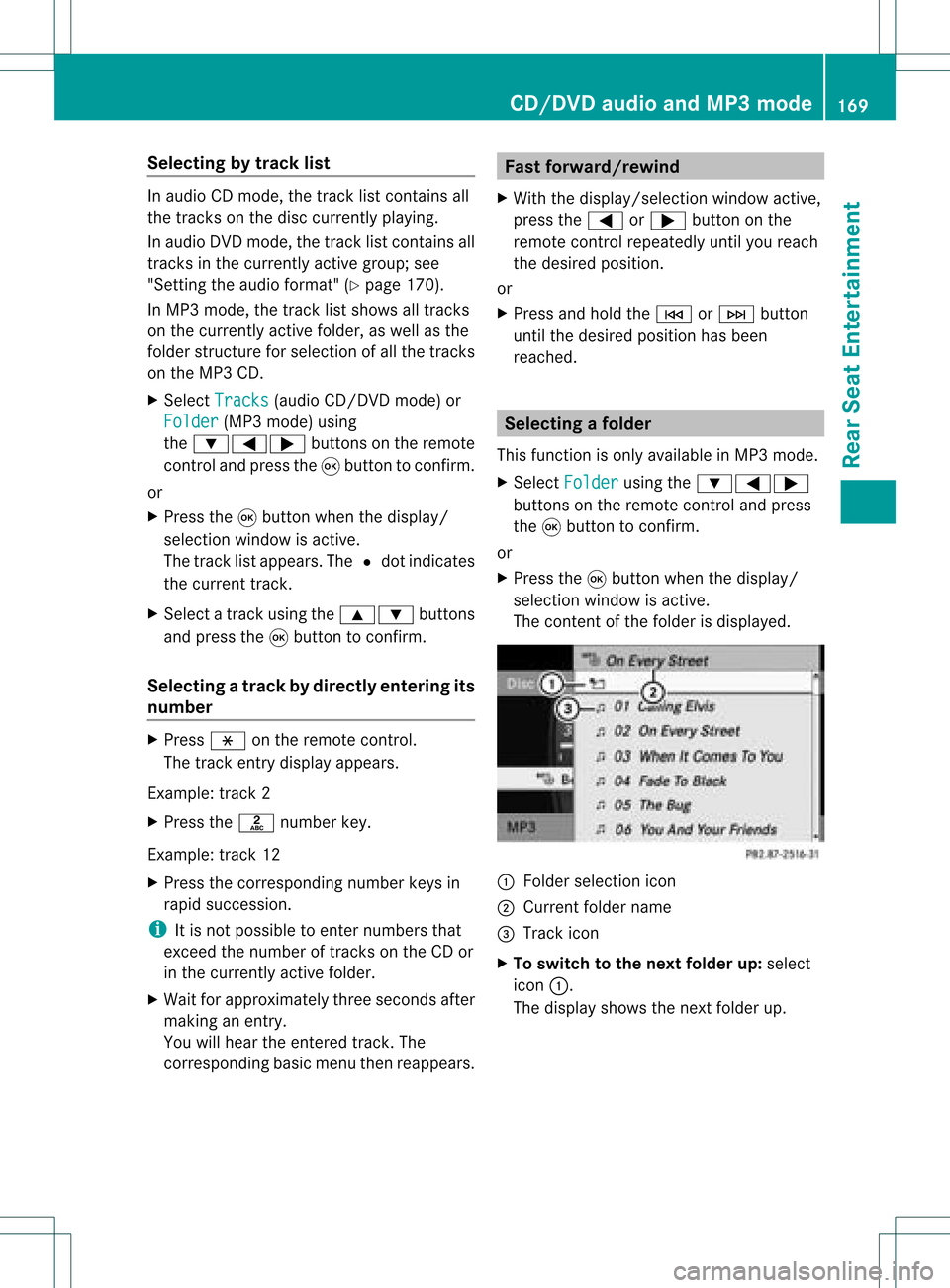
Selec
tingbytrack list In
audi oCD mode, thetrack listcont ains all
the track son the disc current lyplay ing.
In audi oDVD mode, thetrack listcont ains all
track sin the current lyactive group; see
"Settin gthe audi oformat" (Ypage 170).
In MP3 mode, thetrack listshows alltrack s
on the current lyactive folder, aswell asthe
folder structureforselection ofall the track s
on the MP3 CD.
X Select Tracks (audi
oCD/D VDmode) or
Folder (MP3
mode) using
the :=; buttonsonthe remote
cont roland press the9button toconf irm.
or
X Press the9button whenthedisplay /
selection windowisactive.
The track listappears. The#dot indicates
the current track.
X Select atrack using the9: buttons
and press the9button toconf irm.
Selec tingatrac kbydirect lyenter ingits
num ber X
Press honthe remo tecon trol.
The track entrydisplay appears.
Ex ample: track 2
X Press thel numbe rkey.
Ex ample: track 12
X Press thecorrespo ndingnumbe rkeys in
rapid success ion.
i Itis not possible toent ernumbers that
exc eed thenumber oftrac kson the CDor
in the curren tlyactiv efolder.
X Wait forapproximat elythree secon dsafter
makin gan ent ry.
You willhear theentered track.The
corr espondin gbasic menu thenreappears. Fast
forwar d/rewind
X With the<0004000900130010000C0001001C002400130005000C0005000300140009000F
000E> windowactive,
press the= or; button onthe
remot econ trol repeatedly untilyoureach
the desired position.
or
X Press andhold theE orF button
until thedesired position hasbeen
reached. Selecting
afolder
This function ison lyavailable inMP3 mode .
X Sele ctFol der usin
gth e:=;
butt onson therem otecon trol and pres s
th e9 butt ontocon firm.
or
X Pres sth e9 butt onwhen thedisplay/
selec tionw indow isact ive.
The contentofthe folder isdispla yed. :
Folder selection icon
; Current foldername
= Track icon
X To switch tothe next folder up:select
icon :.
The displa yshows thenext folder up. CD/
DVD audioand MP3 mode
169RearSeatEnterta inment Z
Page 175 of 214
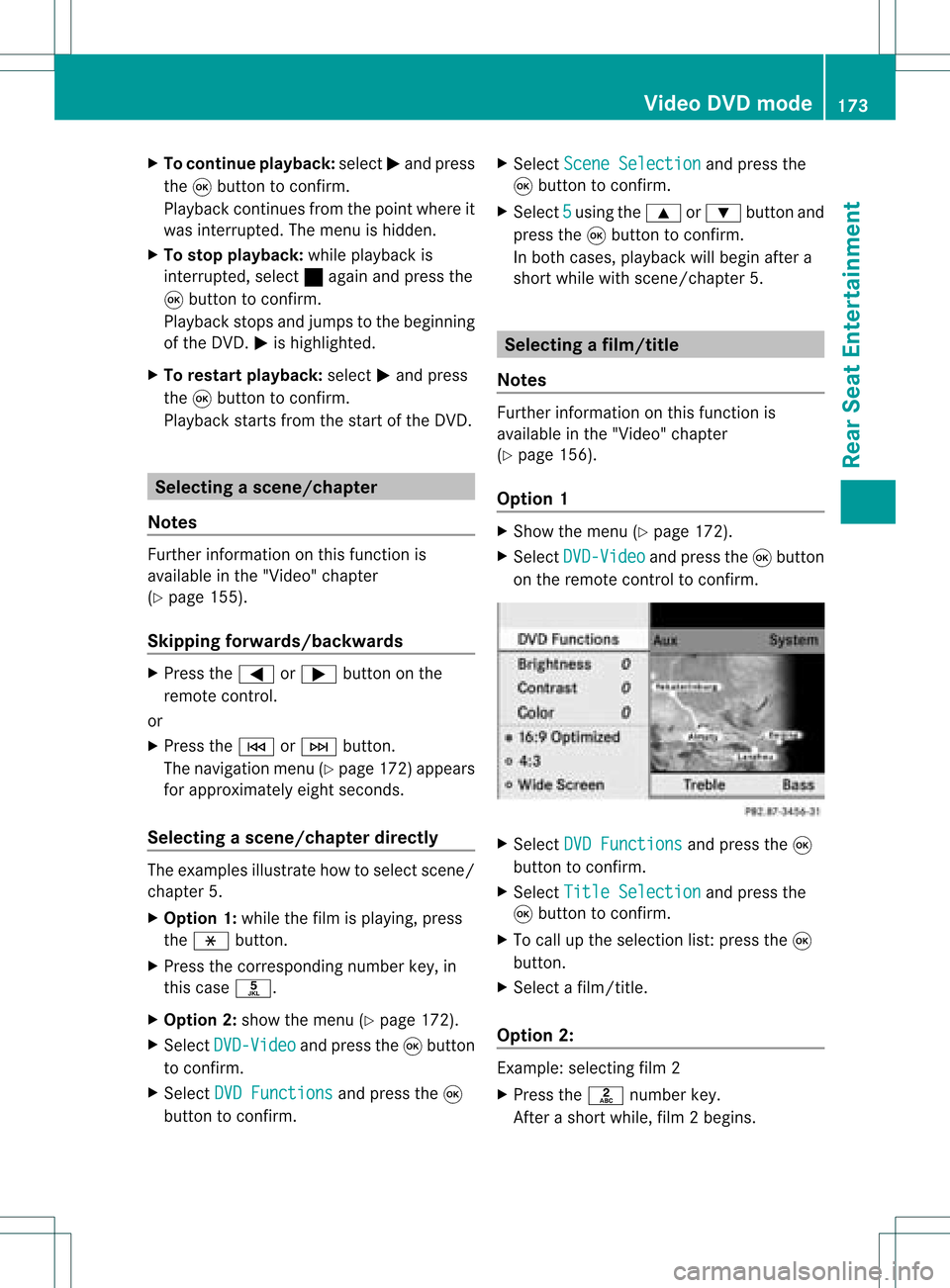
X
To conti nue play back:sel ect Mand press
the 9button toconfi rm.
Pl ay ba ck conti nuesfrom thepoint where it
wa sinte rrupte d.The menu ishidd en.
X To sto pplay back:wh ile play ba ck is
inte rrupte d,sel ect ±againa nd pre ssthe
9 button toconfi rm.
Pl ay ba ck stop sand jumpstothe beginning
of the DVD. Mishighl ighted .
X To res tart playback:sel ect Mand press
the 9button toconfi rm.
Pl ay ba ck sta rts from thestartof the DVD. Se
lecti ng ascene/ch apter
Not es Fur
ther inform ation onthis fun ction is
availab lein the"Vide o"chapt er
(Y page 155).
Ski pping forwar ds/back wards X
Pre ssthe= or; buttonon the
rem oteco ntrol .
or
X Pre sstheE orF button.
The navigat ionmen u(Y page 172)appear s
for appr oximat elyeigh tsecon ds.
Selecting ascene/ch apter directl y The
example sillust ratehow tosele ctscen e/
ch apt er5.
X Op tion1: while thefilm isplayin g,pre ss
th eh button.
X Pre sstheco rrespo nding num berkey,in
th is cas eo.
X Op tion2: sho wthemen u(Y page 172).
X Se lec tDVD -Video and
pressthe9 but ton
to confirm .
X Se lec tDVD Functions and
pressthe9
but tonto confirm . X
Se lec tSce neSelection and
pressthe
9 buttonto confirm .
X Se lec t5 usin
gth e9 or: buttona nd
pre ssthe 9button toconfi rm.
In bo th cas es, play ba ck willbe gina fter a
short whilewith scene/chap ter5. Sel
ecting afilm/t itle
Not es Furt
herinformat iononthis func tion is
available inthe "Video" chapter
(Y page 156).
Opt ion 1 X
Show themen u(Y page 172).
X Selec tDVD- Video and
press the9butt on
on the remo tecon trol to con firm . X
Selec tDVD Functions and
press the9
butt ontocon firm .
X Selec tTitl eSele ction and
press the
9 butt ontocon firm .
X To call upthe selec tionlist:press the9
butt on.
X Selec ta film/ title.
Opt ion 2: Ex
ample: selectingfilm 2
X Press thel numbe rkey.
Af ter ashor twhile, film2begins. Vid
eoDVD mode
173Rear SeatEntert ainment Z
Page 185 of 214
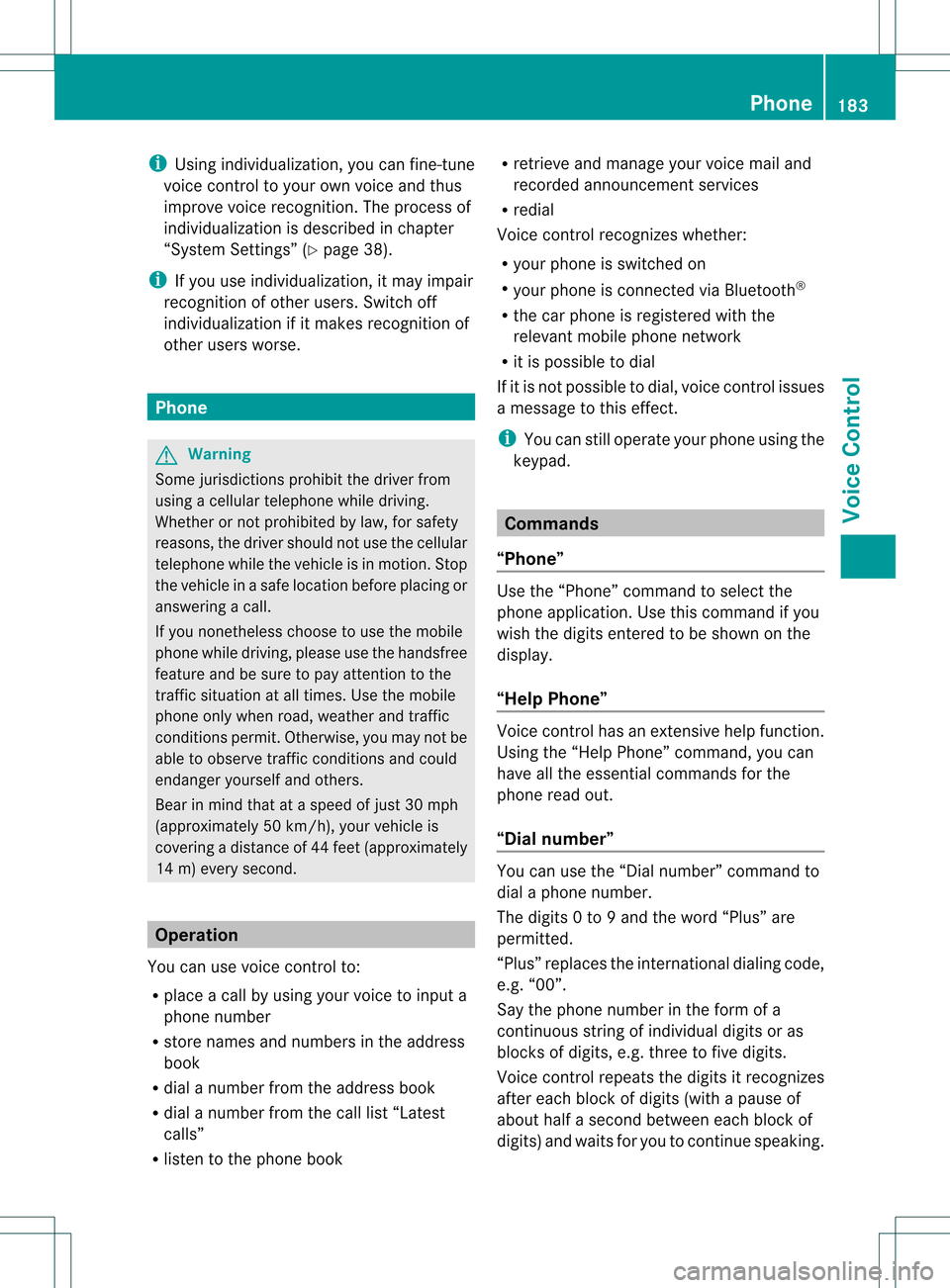
i
Using individu alization, youcan fine-tune
voice controltoyour ownvoice andthus
improve voicerecognition. Theprocess of
individu alization isdescribed inchapter
“System Settings” (Ypage 38).
i Ifyou useindividu alization, itmay impai r
recognition ofother users. Switch off
individu alization ifit makes recognition of
other users worse. Phone
G
Warning
Some jurisdictions prohibitthedriver from
using acellul artelephone whiledriving.
Whether ornot prohibited bylaw, forsafety
reasons, thedriver should notuse thecellul ar
telephone whilethevehicle isin motion. Stop
the vehicle inasafe location beforeplacing or
answering acall.
If you nonetheless choosetouse themobile
phone whiledriving, pleaseusethehandsfree
feature andbesure topay attent iontothe
traffic situation atall times. Usethemobile
phone onlywhen road,weather andtraffic
conditions permit.Otherwise, youmay notbe
able toobserve trafficconditions andcould
endanger yourselfand othe rs.
Bea rin mind thatat aspe edofjus t30 mph
(a pp roxi mately50 km/h) ,yo ur veh icleis
cove ringadi sta nce of44 feet(appro ximately
14 m)ever ysec ond. Oper
ation
You canusevoicecon trol to:
R place acall byusin gyour voiceto inp uta
phon enum ber
R store nam esand num bers intheaddre ss
book
R dial anum berfrom theaddre ssbook
R dial anum berfrom thecall list“Lat est
calls ”
R list en tothephon ebook R
ret riev eand man ageyour voicemail and
rec orde dann oun cem entservices
R redi al
Voic econ trol rec ogn izeswhet her:
R your phoneis swit ched on
R your phoneis con nectedvia Bluet ooth®
R thecar phon eis reg istered withthe
rele vantmobile phone network
R itis possible todial
If it is not possible todial, voice controlissues
a message tothis effect .
i You canstilloperate yourphone usingthe
keypad. Command
s
“Phone” Use
the“Phone” commandto select the
phone application. Usethiscomman difyou
wish thedigits enteredtobe shown onthe
display .
“Help Phone” Voice
controlhas anexten sivehelp funct ion.
Using the“Help Phone” comman d,you can
have allthe essent ialcomman dsfor the
phone readout.
“Dial number” You
canusethe“Dial number” commandto
dial aphone number.
The digits 0to9a nd the word“Pl us”ar e
pe rmi tted .
“Pl us”rep laces theinte rnational dialing cod e,
e.g .“00” .
Say thephone num berin the form ofa
conti nuousstri ngofind ividu aldigits or as
bl ocks ofdigits, e.g.three tofive digits.
Voice controlrepeats thedigits itrecogniz es
after each block ofdigits (withapause of
about halfasecond between eachblock of
digits) andwaits foryou tocont inue speaking. Phone
183VoiceControl Z