navigation MERCEDES-BENZ R-Class 2011 W251 Comand Manual
[x] Cancel search | Manufacturer: MERCEDES-BENZ, Model Year: 2011, Model line: R-Class, Model: MERCEDES-BENZ R-Class 2011 W251Pages: 214, PDF Size: 4.69 MB
Page 160 of 214
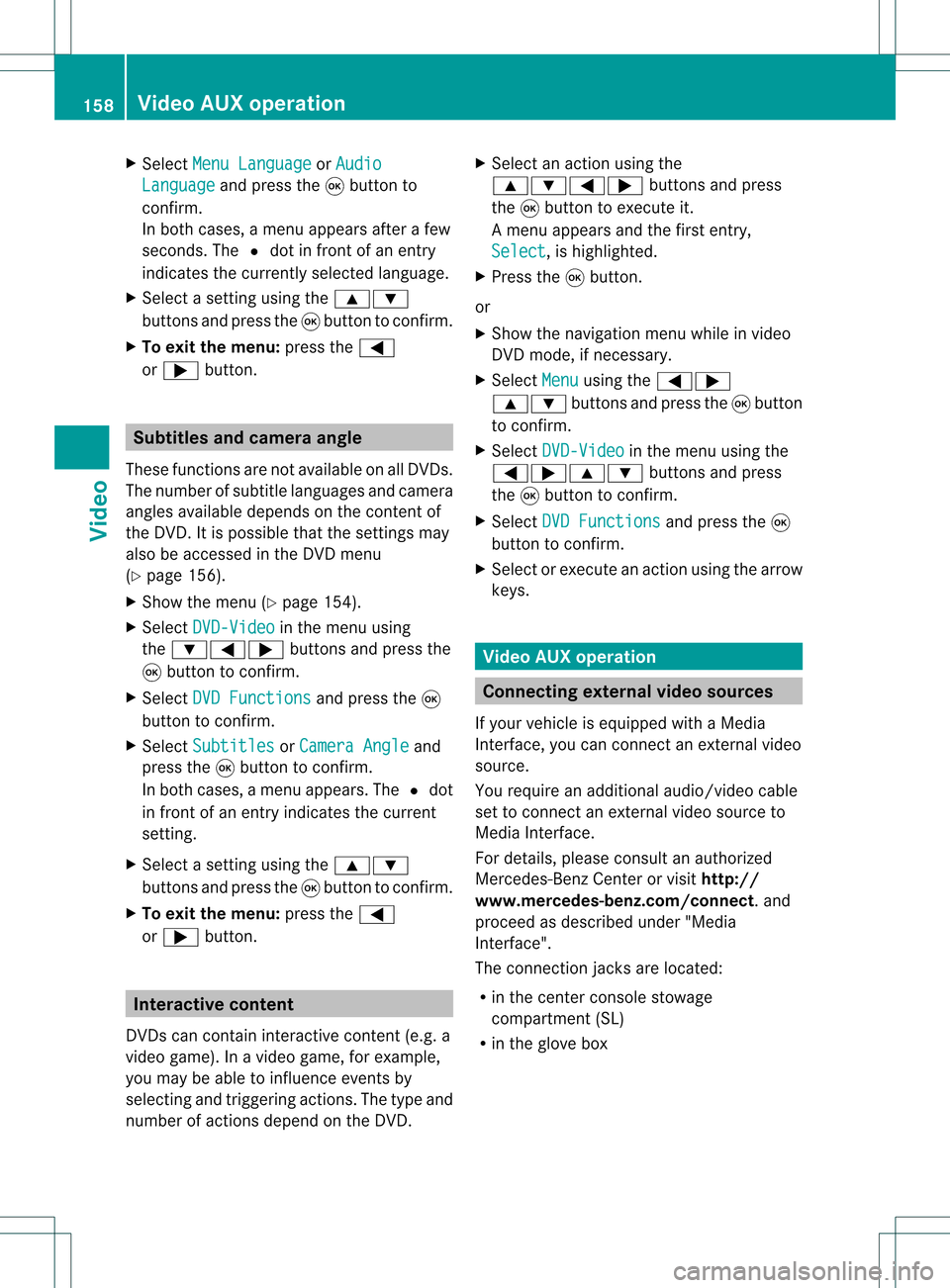
X
Sel ect MenuLan guage or
Aud io Lan
guage and
pressthe 9button to
confi rm.
In both cases, amenu appe ars afte rafew
seconds. The#dot infront ofan entry
indi cates thecurrently selected langua ge.
X Select asetting using the 9:
buttons andpress the9button toconfirm.
X To exitthe menu: pressthe=
or ; button. Subtitle
sand camera angle
These functions arenot available onallDVDs.
The numbe rofsubt itle lang uages andcam era
ang lesavailab ledepe ndson theco nten to f
the DVD. Itis po ssi ble tha tthe settin gsmay
also beaccessed inthe DVD menu
(Y page 156).
X Show themenu (Ypage 154).
X Select DVD-Video in
the menu using
the :=; buttonsandpress the
9 button toconfirm .
X Select DVDFunctions and
press the9
button toconfirm .
X Select Subtitles or
Camera Angle and
press the9button toconfirm .
In both cases, amenu appears.The #dot
in front ofan entr yindicates thecurrent
settin g.
X Select asettin gusing the9:
buttons andpress the9button toconfirm .
X To exit themenu: pressthe=
or ; button. Interactive
content
DVD scan cont aininteract ivecont ent(e.g. a
video game). Inavideo game, forexample,
you may beable toinfluence eventsby
selecting andtriggering actions.Thetype and
number ofactions depend onthe DVD . X
Select anaction usingthe
9:=; buttonsandpress
the 9button toexecute it.
A menu appearsand thefirst entry,
Select ,
is highlighted.
X Press the9button.
or
X Show thenavigation menuwhileinvideo
DVD mode, ifnecessary.
X Select Menu using
the=;
9: buttonsandpress the9button
to confirm .
X Select DVD-Video in
the menu usingthe
=;9: buttonsandpress
the 9button toconfirm .
X Select DVDFunctions and
press the9
button toconfirm .
X Select orexecute anaction usingthearrow
keys. Video
AUXoperation Conne
ctingexternal videosources
If your vehicle isequipp edwith aMedia
Int erface, youcan conn ectanextern alvideo
source.
You require anadditional audio/video cable
set toconn ectanextern alvideo source to
Media Interface.
For details, pleaseconsult anauthorized
Mercedes-Ben zCenter orvisit http://
www .mer<00030005000400050013002500020005000E001D00210003000F000D00220003
000FF nnect.and
proceed asdescribed under"Media
Int erface".
The conn ection jacksarelocated:
R in the cent erconsole stowage
compartmen t(SL)
R in the glove box 158
Video
AUXoperat ionVideo
Page 162 of 214
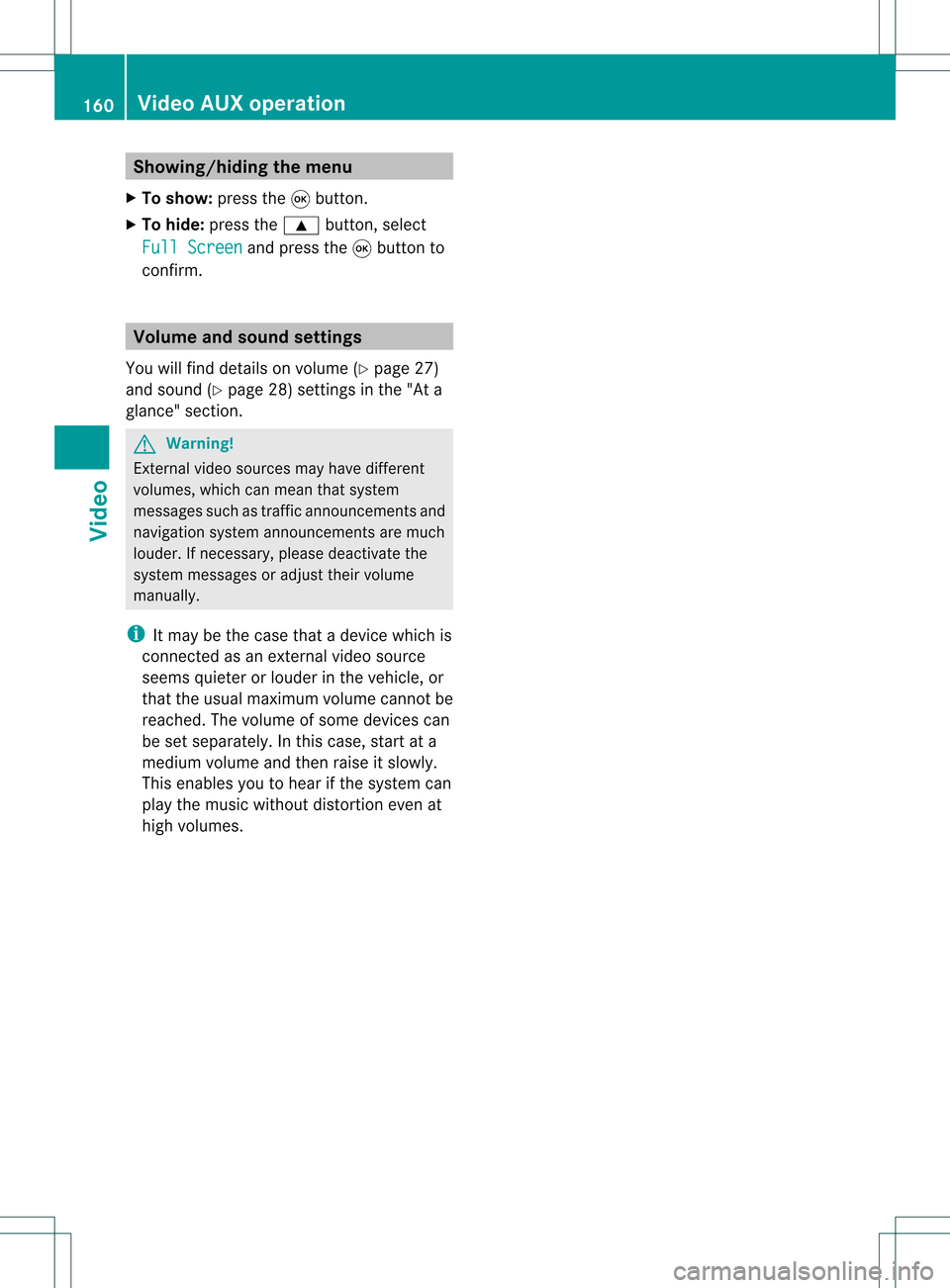
Showing/
hidingthemenu
X To show: pressthe9button.
X To hide: press the9 button, select
Full Screen and
press the9button to
conf irm. Volume
andsound settings
You willfind details onvolume (Ypage 27)
and sound (Ypage 28)settin gsinthe "Ata
glance" section. G
Warning!
Ext ernal video sources mayhave different
volumes, whichcanmean thatsystem
messages suchastraffic announcem entsand
navigation systemannouncem entsaremuch
louder. Ifnecessary, pleasedeactivate the
system messages oradjust theirvolume
manually .
i Itmay bethe case thatadevice whichis
conn ected asan extern alvideo source
seems quieter orlouder inthe vehicle, or
that theusua lmaximum volumecannotbe
reached. Thevolume ofsome devices can
be set separately. Inthis case, startata
medium volumeandthen raise itslowly .
This enables youtohear ifthe system can
play themusic without distortion evenat
high volumes. 160
Video
AUXoperat ionVideo
Page 166 of 214
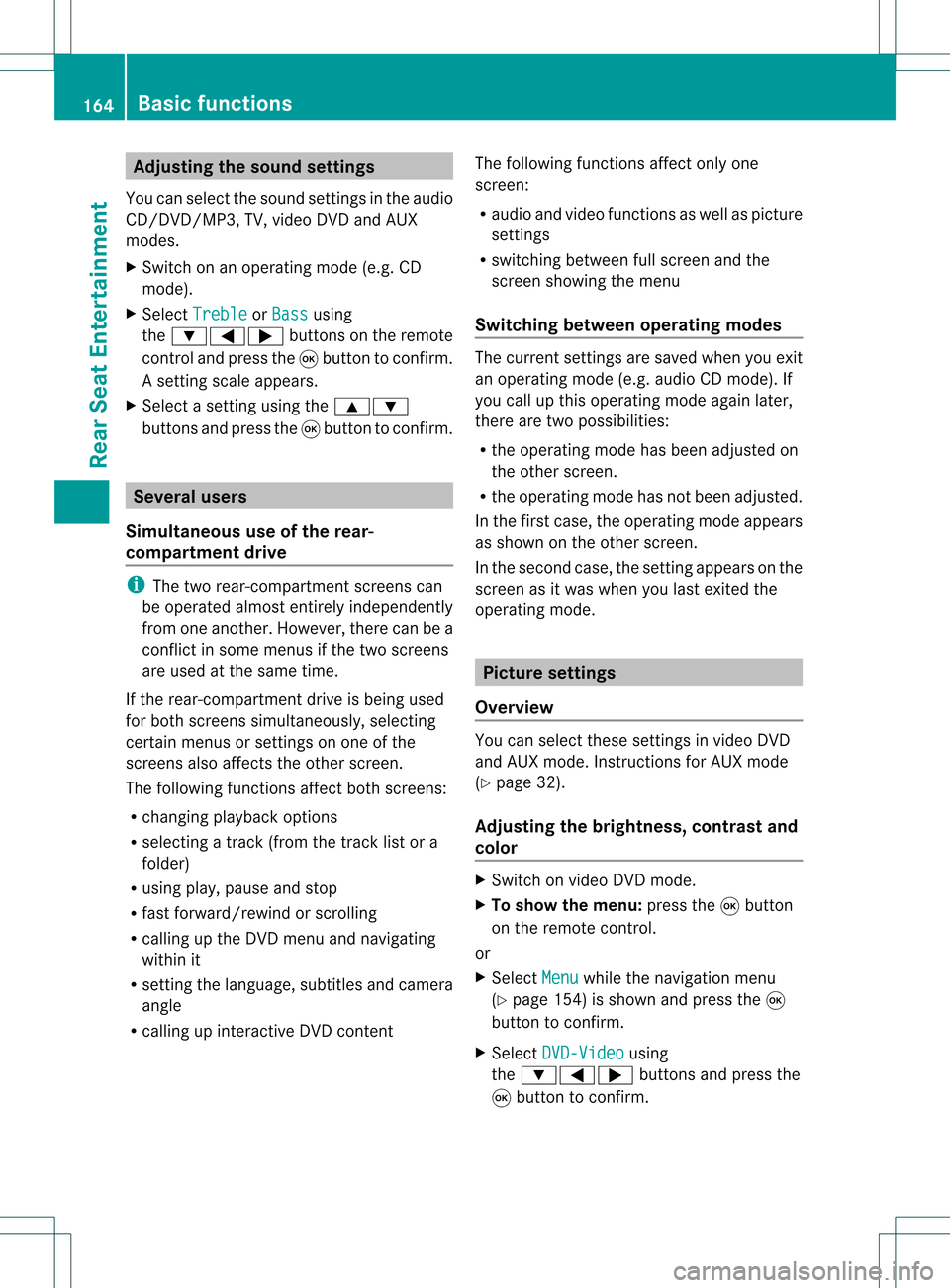
Adj
usting thesoun dsettings
You canselec tthe sound settingsinthe audi o
CD/DV D/MP3, TV,video DVDandAUX
modes.
X Switch onanoperating mode(e.g.CD
mode).
X Select Treble or
Bass using
the :=; buttonsonthe remote
cont roland press the9button toconfirm .
As etting scale appears.
X Select asett ingusing the9:
button sand press the9button tocon firm. Several
users
Simult aneous useofthe rear -
compa rtment drive i
The two rear-c ompartm entscreen scan
be operated almostentirely independen tly
from oneanoth er.However, therecan bea
con flict insome menus ifthe two screen s
are used atthe same time.
If the rear-c ompartm entdrive isbeing used
for both screen ssimultaneously, selecting
cert ainmenus orsett ings onone ofthe
screen salso affect sthe other screen .
The following functionsaffect bothscreen s:
R changin gplayback options
R select ingatrac k(from thetrac klist ora
folder)
R using play,pause andstop
R fast forward/r ewindorscrollin g
R calling upthe DVD menu andnavigatin g
within it
R sett ingthe language, subtitlesandcamera
angle
R calling upinteract iveDVD content The
following functionsaffect onlyone
screen :
R audio andvideo functionsas well aspicture
sett ings
R switch ingbetween fullscreen andthe
screen showing themenu
Switching betweenoperatingmodes The
curren tsett ings aresaved whenyouexit
an operatin gmode (e.g.audio CDmode). If
you callupthis operatin gmode againlater,
ther eare two possibilities:
R the operatin gmode hasbeen adjusted on
the other screen .
R the operatin gmode hasnotbeen adjusted.
In the first case, theoperatin gmode appears
as shown onthe other screen .
In the secon dcase, thesett ingappears onthe
screen asitwas when youlast exitedthe
operatin gmode. Pictur
esettings
Overview You
canselect thesesettings invideo DVD
and AUX mode. Instruct ions forAUX mode
(Y page 32).
Adju sting thebright ness,contra stand
color X
Switc hon video DVDmode.
X To show themenu: pressthe9button
on the remot econ trol.
or
X Select Menu while
thenavigation menu
(Y page 154)is shown andpress the9
button tocon firm.
X Select DVD-Vid eo using
the :=; buttonsand press the
9 button tocon firm. 164
Ba
sic functionsRear SeatEntert ainment
Page 167 of 214
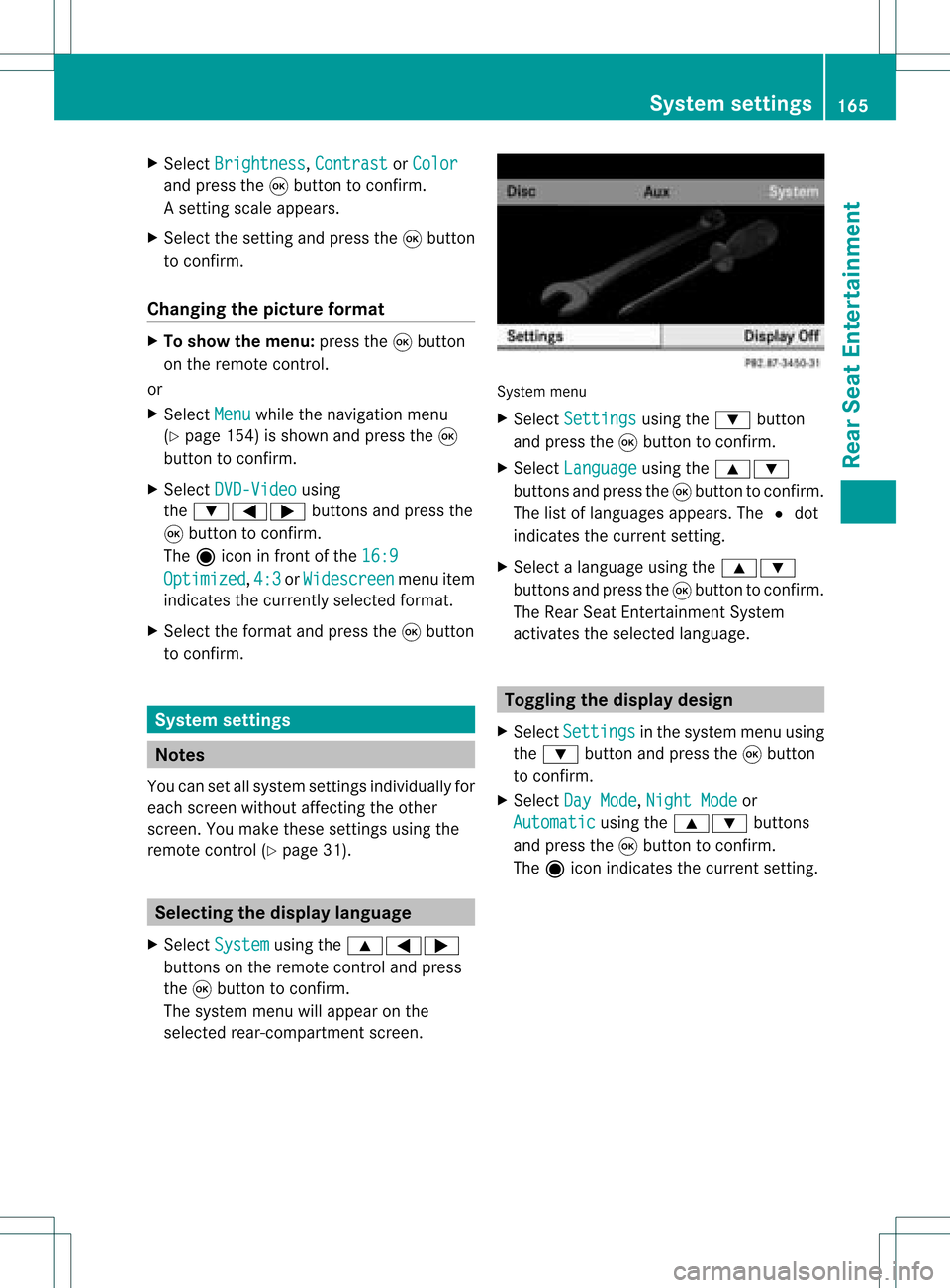
X
Sel ect Bright ness ,
Con trast or
Col or and
pressthe 9button toconfi rm.
As etting scale appears.
X Select thesett ingand press the9button
to con firm.
Changing thepictu reform at X
To show themenu: pressthe9button
on the remot econ trol.
or
X Select Menu while
thenavigation menu
(Y page 154)is shown andpress the9
button tocon firm.
X Select DVD-Vid eo using
the :=; buttonsand press the
9 button tocon firm.
The äicon infron tof the 16:9 Optimiz
ed ,
4:3 or
Widescr een menu
item
indicat esthe curren tlyselect edformat .
X Select theformat andpress the9button
to con firm. System
settings Notes
You cansetallsystem settings individually for
each screen without affectingthe other
screen .You make these settings using the
remote control(Ypage 31). Selecting
thedisplay language
X Select System using
the9=;
button son the remote controland press
the 9button toconf irm.
The system menuwillappear onthe
selected rear-compartmentscreen . System
menu
X Select Settings using
the: button
and press the9button toconf irm.
X Select Language using
the9:
button sand press the9button toconf irm.
The listoflanguages appears.The#dot
indicates thecurrent setting.
X Select alanguage usingthe9:
button sand press the9button toconf irm.
The Rear SeatEntert ainment System
activates theselected language. Toggling
thedisplay design
X Select Settings in
the system menuusing
the : button andpress the9button
to conf irm.
X Select DayMode ,
Night Mode or
Automatic using
the9: buttons
and press the9button toconf irm.
The äicon indicates thecurrent setting. System
settings
165RearSeatEntert ainment Z
Page 174 of 214

Showing/
hidingthenavigation menu
X To show: pressthe9 or: button.
X To hide: press the9 or: button.
or
X Wait forapproximately eightseconds. Navigation
menu
: Type ofdata medium
; Current track
= Current scene
? Track time
A Toshow themenu Showing/
hidingthemenu
X To show: pressthe9button onthe
remote control.
or
X Select Menu while
thenavigation menuis
shown andpress the9button toconf irm.
X To hide: press the9 button, select
Full Screen and
press the9button to
conf irm. Menu
shown
: Video DVDoptions
; Pause function
= Stop function
? Toadjust thetreble
A Toadjust thebass Fast
forward /rewind
X Press andhold theE orF button on
the remote controluntil thedesired
position hasbeen reached.
You seethenavigation menu. Pause
function
X Show themenu (Ypage 172).
X To pause playback: select«and press
the 9button onthe remote controlto
conf irm.
The «display changes toM.
X To continue playback: selectMand press
the 9button toconf irm.
The menu ishidden. Stop
function
X Show themenu (Ypage 172).
X To interru ptplayback: select±and
press the9button onthe remote control
to conf irm.
The «display changes toM.T hevideo
image ishidden. 172
Video
DVDmodeRear SeatEnterta inment
Page 182 of 214

Vehi
cle equi pmen t
i Thisma nua lde scri besal lthe standa rd
and optio nal equipme ntofyour veh icle
wh ich wasava ilab leat the time of
pu rcha se.Country -specificd iffe ren ces are
possible .Bear inmind thatyour vehicle
may notfeature allfunc tionsdescribed
here. Thisalso refers tosafety- related
systems andfunc tions. Overview
Opera
tingSafet y G
War
ning!
Please devote youratten tionfirst and
foremo stto the traff icsituation youarein.
While thesystem permitshands- freephone
operation ,atten tiontotraff icmay bedivert ed
not only byphysical operation ofaphone, but
also bythe distrac tionofaphone
con versat ionwhile driving. Assuch, forsafety
reasons, weenco urage thedriver tostop the
vehicle inasafe place before answering or
placing aphone call.
For safety reasons, youshould onlyselect a
destin ationwhen thevehicle isstat ionary.
While thenavigation systemprovides
direct ionalassistanc e,the driver mustremain
focused onsafe driving behavior, especially
pay atten tiontotraff icand street signs, and
should utilizethesystem' saudio cueswhile
driving.
The navigation systemdoesnotsupply any
infor mation onstop signs, yieldsigns, traffic
regulations ortraff icsafety rules.Their
observan cealway sremains inthe driver's
person alrespon sibility. DVDmaps donot
cover allareas norallroutes withinanarea.
Traffic regulations alwayshave priority over
any route recom mendat ionsgiven.
Bear inmind thatataspeed ofjust 30mph
(approximat ely50km/ h),your vehicle is
cover ingadistanc eof 44 feet (approximat ely
14 m)every second. G
War
ning
Navigation announcementsare intended to
direct youwhile driving without divertingyour
atten tionfrom theroad anddriving.
Please alwaysuse this feature instead of
con sulting themap display fordirect ions.
Consultin gthe symbols ormap display for
direct ionsmay cause youtodivert your
atten tionfrom driving andincrease yourrisk
of an acciden t. G
War
ning!
Please donot use theVoice ControlSystem
in an emergen cy,asthe toneof your voice
may change inastr essful situation .This could
cause adelay incompleting yourphone call
in atimely manner. Thiscould distract youin
an emergency situationandcause youtobe
involved inan accident. Symbols
OnlyUsed inthis Chapter
The following symbolsindicate:
s thatyouhave tosay something
t thatthere isavoice output fromthe
voice control
u thatthesystem showsinformation on
the displa y. Usage
You canusethevoice controlsystem to
operate thefollowing systemsdepending on
the equipment inyour vehicle:
R Phone
R Navigation
R Address book
R Audio (radio, satellite radio,DVDchanger,
memory card,music register)
Say thecommands withoutpausingbetween
individua lwords. Ifyou enter acommand that
does notexist orisincorrec t,the voice
cont rolsystem asksyouforanew command
with “Please repeat”or“Please repeatyour 180
OverviewVoice
Control
Page 183 of 214

ent
ry!”. Thevoice control confirms import ant
comm andstoyou and gives youinstruct ions
in the event ofincor rectentries.
Comma ndTyp es Voice
control distin guishes between the
following typesofcomm and:
R Global commands:
These arecomm andswhich canbecalled
up atany time (e.g.helporphone
comm ands).
R Local comm ands:
These arecomm andswhich areonly
available forthe active application (e.g.
“En terStreet” during navigation ).
Active Applicat ion The
local comm andsrefertothe application
curren tlyshown onthe display andtothe
audio source youarecurren tlylisten ingto.
For example, ifyou arelisten ingtothe radio
while thenavigation application isactive on
the display, youcan operate both
applications usingvoicecontrol.
To operate adifferen tfunc tion usin gvoi ce
co ntrol ,you must first swit chtothat
applic ation usin gth eco rrespo nding
co mm and. Op
era ting Voi ceCont rol Veh
icles withVoiceCont rolButtons on
th eMu lti-Fu nct ion Steer ing Wheel Ex
ampl edisp lay:M-Class
1 A Cancelsvoice control
2 ? Activat esvoice control
3 X Decreases thevol ume
W Incr eases thevol ume
x Mute
i You cancancelthedialog withvoi ce
co ntrol atany time.
Voic eco ntrol isoper ationalaroun dhalf a
min ute afterCOMA NDisswit ched on.
Veh icles withLever forVoiceCont rol Ex
ampl edisp lay:SL-Cla ss
1 Canc elsvoice control
2 Activat esvoice control
3 X Decreases thevol ume
W Incr eases thevol ume Over
view
181VoiceControl Z
Page 184 of 214
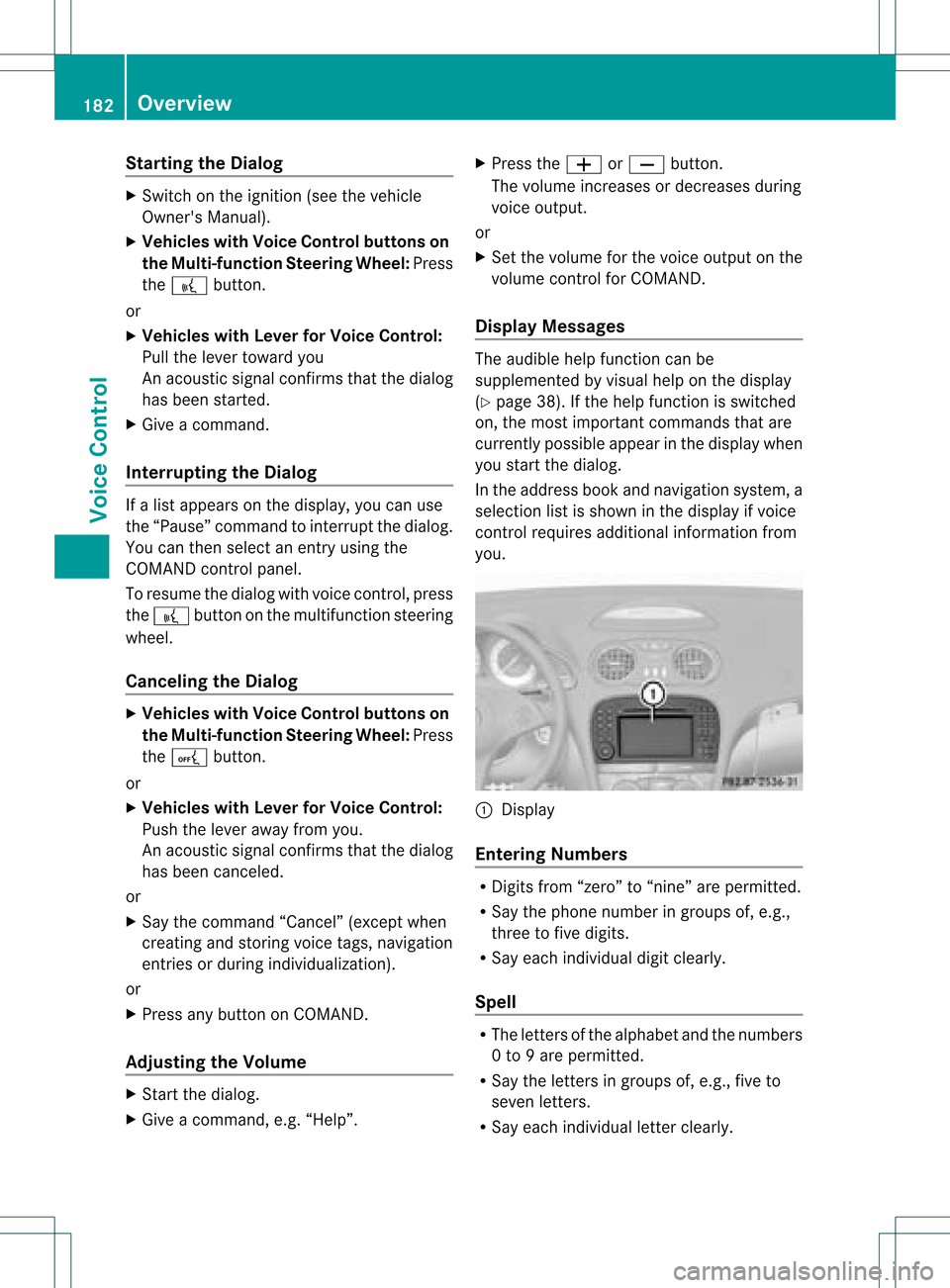
Star
ting theDialog X
Switch onthe ignition (seethevehicle
Owner's Manual).
X Vehicles withVoice Control buttonson
the Multi-fu nctionSteering Wheel:Press
the ? button.
or
X Vehicles withLever forVoice Control:
Pull thelever toward you
An acoustic signalconfirms thatthedialog
has been started.
X Give acommand.
Interru ptingtheDialog If
alist appears onthe display ,you can use
the “Pause” command tointerr uptthedialog.
You canthen select anentr yusing the
COMAND controlpanel.
To resume thedialog withvoice control,press
the ? button onthe multifunct ionsteering
wheel.
Cancel ingthe Dialog X
Vehicles withVoice Control buttonson
the Multi-fu nctionSteering Wheel:Press
the A button.
or
X Vehicles withLever forVoice Control:
Push thelever away fromyou.
An acoustic signalconfirms thatthedialog
has been canceled.
or
X Say thecommand “Cancel”(exceptwhen
creating andstoring voicetags,navigation
entr iesorduring individual ization).
or
X Press anybutton onCOMAND.
Adjust ingthe Volume X
Start thedialog.
X Give acommand, e.g.“Help”. X
Press theW orX button.
The volume increases ordecreases during
voice output.
or
X Set thevolume forthe voice output onthe
volume controlfor COMAND.
Display Messages The
audi blehelp funct ioncan be
supplemented byvisual helponthe display
(Y page 38).Ifthe help funct ionisswitched
on, the most important commands thatare
current lypossible appearint he displa ywhen
you start thedialog .
In the address bookandnavigation system,a
selection listisshown inthe displa yif voice
cont rolrequires additional information from
you. 1
Display
Entering Numbers R
Digits from“zero” to“nine” arepermitted.
R Say thephone number ingroups of,e.g.,
three tofive digits.
R Say each individua ldigit clearly.
Spell R
The letters ofthe alpha betand thenumbers
0 to 9are permitted.
R Say theletters ingroups of,e.g., fiveto
seven letters.
R Say each individua lletter clearly. 182
OverviewVoice
Control
Page 187 of 214

“Save
Name”(Address Book) "Save
Name" (Address Book)functional
description (Ypage 194)
“Dial Name”(Address Book) “Dial
Name” (Address Book)functional
description (Ypage 195)
“Dele teNam e”(Address Book) “Delete
Name”(Address Book)functional
description (Ypage 195)
“Find Name”(Address Book) “Find
Name” (Address Book)functional
description (Ypage 195)
“List Phone Book”andDialing aPhone
Number You
canusethe“List phone book”command
to listen toallentries inthe phone bookin
whi chaphone numbe risalso stored and,if
required, selectanentry. Ifthe listcont ains
more than30entries, thesystem asksyouto
say thename fromwhich thereading shallbe
started.
Example ofdial og:
s Listphone book
The system readsoutallthe address
book entries withphone numbers. If
there ismore thanonephone number
for anentry, voicecontrolqueries this.
t Doyou want tomake awork callora
home call?
s Homecall To
cance lthe dialog:
X Vehicles withVoice Control buttons on
the Multi-function SteeringWheel:Press
the A button.
X Vehicles withLever forVoice Control:
Push theVoice Control leverawayfrom
you.
You have canceled thedialog. The system
confirms byresponding “Cancel”.
“Redial” You
canusethe“Redi al”command toredial
the number mostrecent lycalled.
Managing Announcement Servicesor
Voice Mail You
canalso usevoice controltomanage
your voice mailorrecorded announcement
services.
While aphone callisin progress:
X Vehicles withVoice Control buttons on
the Multi-function SteeringWheel:Press
the ? button whileaphone callisin
progress.
or
X Vehicles withLever forVoice Control:
Pull theVoice Control levertoward you.
An acoustic signalconfirms thatthesystem
is activated.
X Say therequired digits(“zero” to“nine”).
or
X Say therequired words“Star”or“Hash”.
X Say theconcluding command“Okay”.
The system dialsthe number entered. Navigation
G
Warning!
For safety reasons, youshould onlyselect a
destination whenthevehicle isstationary.
While thenavigation systemprovides
directional assistance, thedriver mustremain Navigat
ion
185Voice Control
Z
Page 188 of 214
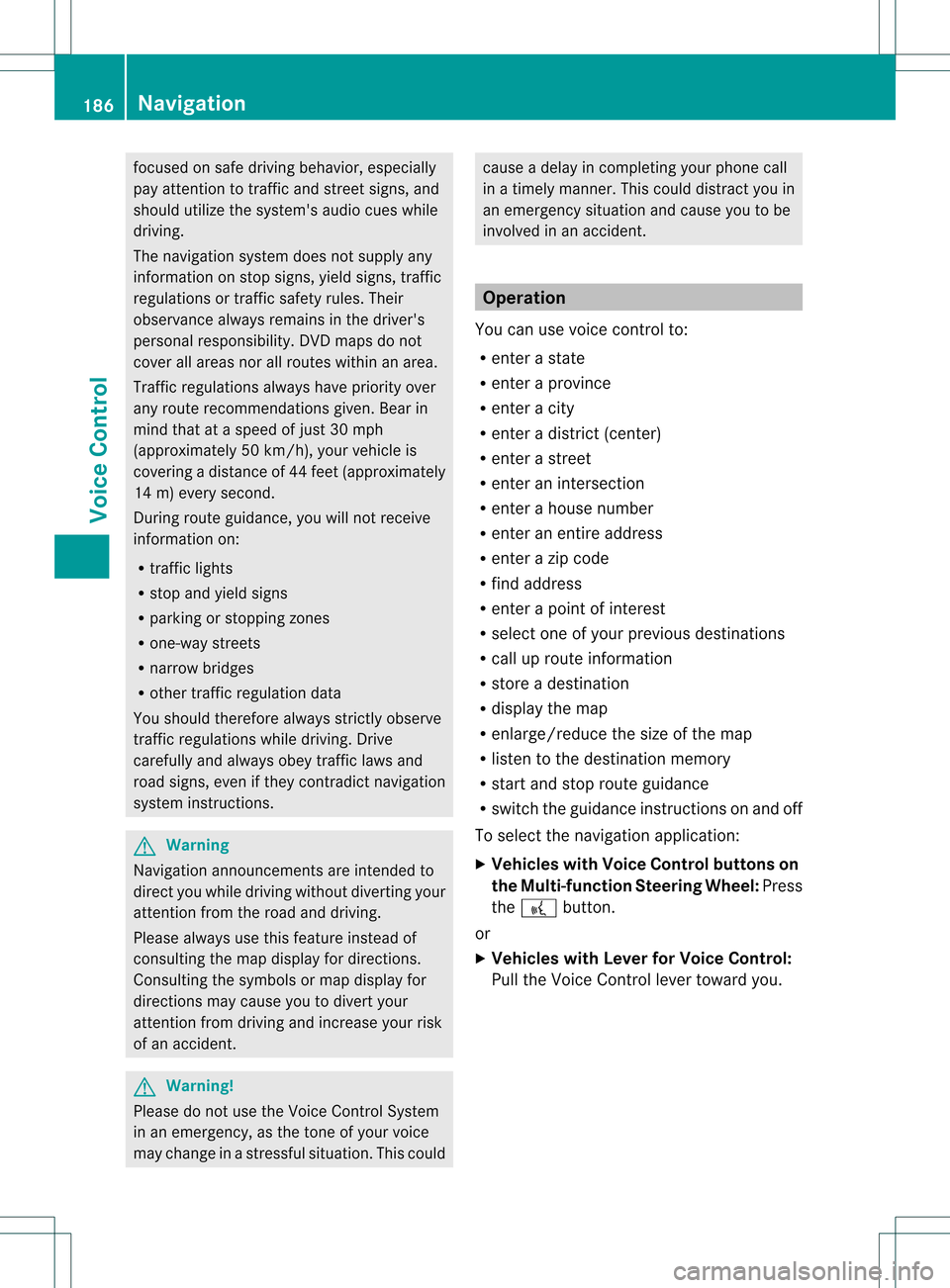
focuse
don safe drivingbeha vior,especially
pay attention totraffic andstreet signs,and
shou ldutil ize the system 'sau dio cues while
drivi ng.
The navig ation system doesnotsupplyany
informa tiononstop signs, yield signs, traffic
regu lations ortraffic safetyrul es. Thei r
obse rvance alwaysremai nsinthe drive r's
perso nalrespo nsibility.DVD maps donot
cover allareas norallroutes withinanarea.
Traffic regulationsalways have priority over
any route recommendations given.Bearin
mind thatataspeed ofjust 30mph
(app roximately 50km/h), yourvehicle is
cover ingadistanc eof 44 feet (approximately
14 m)every second.
During routeguidance, youwillnotreceive
infor mation on:
R traff iclights
R stop andyield signs
R parking orstoppin gzon es
R one- way street s
R narrow bridges
R other trafficregulation data
You should thereforealway sstric tlyobserve
traff icregulations whiledriving. Drive
carefully andalway sobey trafficlaws and
road signs, evenifthey contradict navigation
system instruct ions. G
War
ning
Navigation announcementsare inten dedto
direct youwhile driving without divertingyour
atten tionfrom theroad anddriving.
Please alwaysuse this feature instead of
con sulting themap display fordirect ions.
Consultin gthe symbols ormap display for
direct ionsmay cause youtodivert your
atten tionfrom driving andincrease yourrisk
of an acciden t. G
War
ning!
Please donot use theVoice ControlSystem
in an emergen cy,asthe toneof your voice
may change inastres sfulsituation .This could cause
adelay incompleting yourphone call
in atimely manner. Thiscould distract youin
an emergency situationandcause youtobe
involved inan accident. Operat
ion
You canusevoice controlto:
R enter astate
R enter aprovince
R enter acity
R enter adistrict (center)
R enter astreet
R enter anintersec tion
R enter ahouse number
R enter anentire address
R enter azip code
R find address
R enter apoint ofinterest
R select oneofyour previous destinations
R call uproute information
R store adestination
R displa ythe map
R enlarge/reduce thesize ofthe map
R listen tothe destination memory
R start andstop route guidance
R switch theguida nceinstruct ionsonand off
To select thenavigation application:
X Vehicles withVoice Control buttons on
the Multi-fu nctionSteering Wheel:Press
the ? button.
or
X Vehicles withLever forVoice Control:
Pull theVoice Control levertoward you. 186
Navigat
ionVoiceControl