key MERCEDES-BENZ R-Class 2011 W251 Comand Manual
[x] Cancel search | Manufacturer: MERCEDES-BENZ, Model Year: 2011, Model line: R-Class, Model: MERCEDES-BENZ R-Class 2011 W251Pages: 214, PDF Size: 4.69 MB
Page 17 of 214
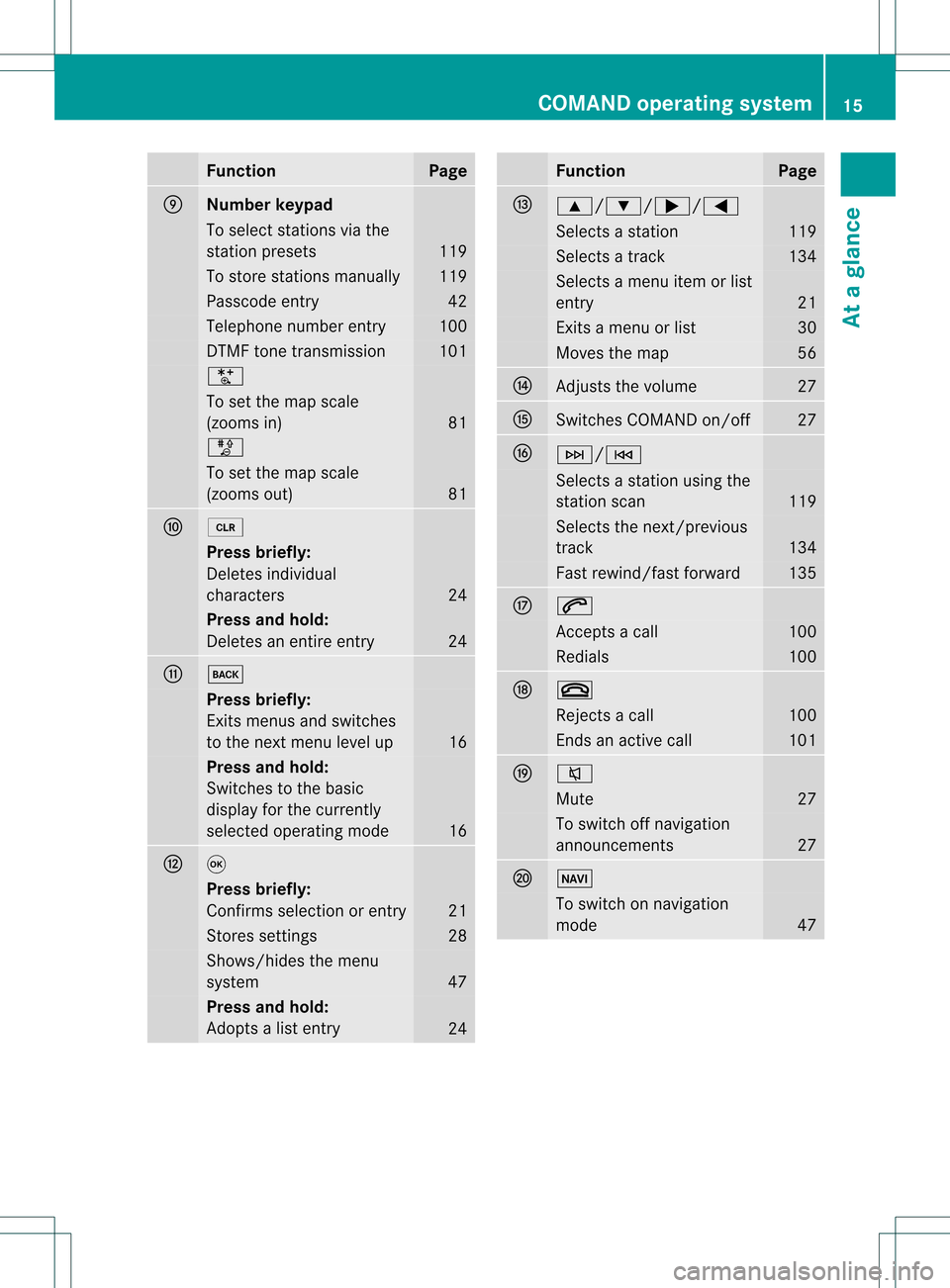
Funct
ion Pag
e E
Nu
mb erkey pad To
sele ctstatio nsvia the
st atio npresets 119
To
store stations manually 119
Pass
code entry 42
Tele
phone number entry 100
DTMF
tonetransmissi on 101
U
To
set the map scale
(zooms in) 81
T
To
set the map scale
(zooms out) 81
F
2
Press
briefly:
Deletes individual
chara cters 24
Press
andhold:
Deletes anentire entry 24
G
k
Press
briefly:
Exits menus andswitches
to the next menu levelup 16
Press
andhold:
Switches tothe basic
disp layforthe currently
sele cted opera tingmode 16
H
9
Press
briefly:
Confirms selection orentry 21
Stores
settings 28
Shows/hi
desthemenu
system 47
Press
andhold:
Adopts alis te ntry 24 Fu
nctio n Pag
e I
9/:
/;/= Sel
ects asta tion 119
Sel
ects atrac k 134
Sel
ects amenu itemo rlist
ent ry 21
Ex
its amen uor list 30
Moves
themap 56
J
Adj
usts thevolume 27
K
Swit
ches COMA NDon/ off 27
L
F/E
Selec
tsast ation using the
st ation scan 119
Selec
tsthe next/prev ious
tr ack 134
Fast
rewin d/fast forward 135
M
6
Ac
cept sa call 100
Redials 100
N
~
Rejec
tsacall 100
En
ds an act ive call 101
O
8
Mute 27
To
switc hoff navig ation
ann ounc emen ts 27
P
Ø
To
switc hon navig ation
mode 47COMAND
operating syst em
15Ataglance
Page 25 of 214
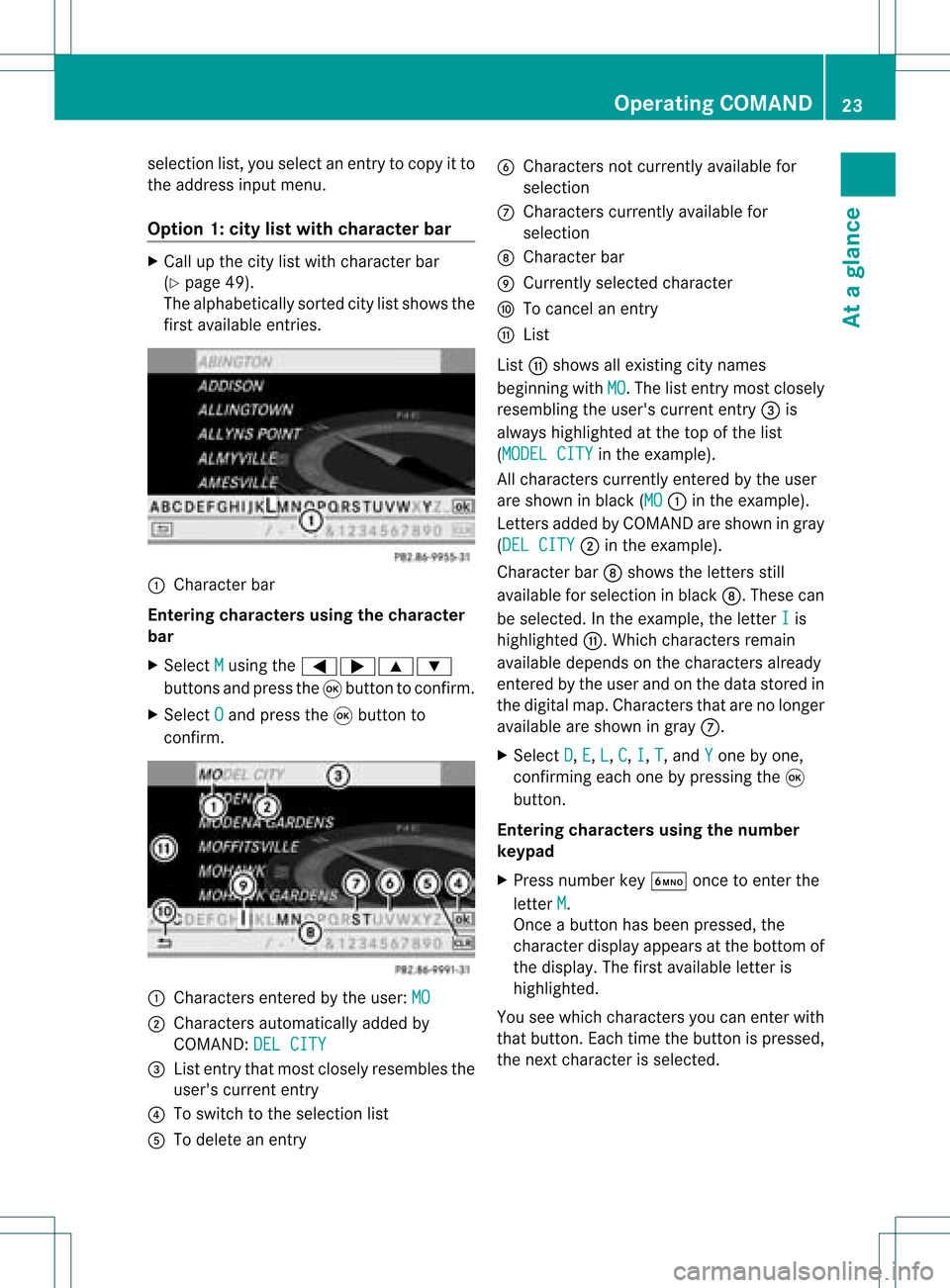
selection
list,you select anentry tocopy itto
the address inputmenu.
Option 1:city listwith character bar X
Cal lup the city listwith character bar
(Y page 49).
The alpha betically sortedcitylistshows the
first available entries. :
Chara cterbar
Entering characters usingthecharacter
bar
X Select M using
the=;9:
buttons andpress the9button toconfirm.
X Select O and
press the9button to
confirm. :
Chara ctersentered bythe user: MO ;
Chara ctersautomaticall yadded by
COMAND: DELCITY =
List entry thatmost closely resembles the
user's current entry
? Toswitch tothe selection list
A Todelete anentry B
Chara ctersnotcurrently available for
selection
C Chara cterscurrently available for
selection
D Chara cterbar
E Currently selectedcharacter
F Tocancel anentry
G List
List Gshows allexisting citynames
beginning withMO .T
he list entr ymost closely
resembling theuser's current entry= is
alwa yshighlighted atthe top ofthe list
(MODEL CITY in
the example).
All characters currentlyentered bythe user
are shown inblack (MO :
inthe example).
Lett ersadded byCOMAND areshown ingray
(DEL CITY ;
inthe example).
Character barDshows theletters still
availa bleforselection inblack D.These can
be selected. Inthe example, theletter I is
highlighted G.Whichcharacters remain
availa bledepends onthe characters already
entered bythe user andonthe data stored in
the digital map.Characters thatarenolonger
availa bleare shown ingray C.
X Select D ,
E ,
L ,
C ,
I ,
T ,
and Y one
byone,
confirm ingeach onebypressing the9
button.
Entering character susing thenumber
keypad
X Press number keyÀ oncetoenter the
letter M .
Once abutton hasbeen pressed, the
character displayappea rsat the bottom of
the displa y.The first availa bleletter is
highlighted.
You seewhich characters youcan enter with
that button. Eachtimethebutton ispressed,
the next character isselected. Operat
ingCOMAND
23Ataglance Z
Page 26 of 214
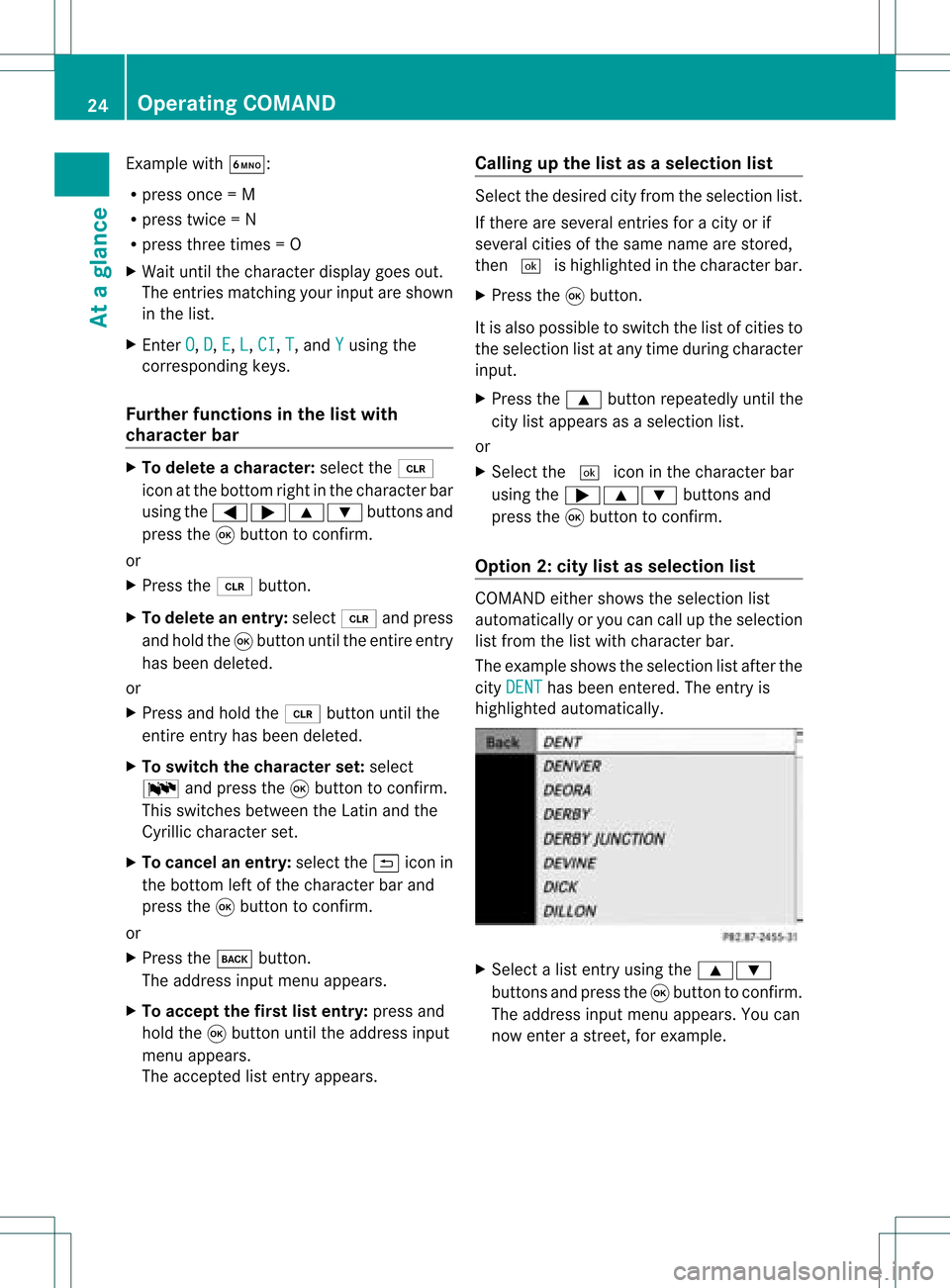
Exam
ple wi th À:
R pre ssonce =M
R pre sstwi ce =N
R press three times =O
X Wait untilthecharact erdisplay goesout.
The entries matc hingyour input areshown
in the list.
X En ter O ,
D ,
E ,
L ,
CI ,
T ,
and Y using
the
corr espondin gkeys.
Furt herfunctions inthe listwith
chara cterbar X
To delete achara cter:select the2
icon atthe bott omright inthe charact erbar
using the=;9: buttonsand
press the9button tocon firm.
or
X Press the2 button .
X To delete anentry :select 2andpress
and hold the9button untiltheentireent ry
has been deleted.
or
X Press andhold the2 button untilthe
ent ireent ryhas been deleted.
X To switch thechara cterset:select
B andpress the9button tocon firm.
This switches betweentheLatin andthe
Cyrillic charact erset.
X To cancel anentry :select the& icon in
the bott omleft ofthe charact erbar and
press the9button tocon firm.
or
X Press thek button .
The address inputmenu appears.
X To accept thefirst listentry :press and
hold the9button untiltheaddress input
menu appears.
The accept edlist entryappears. Calling
upthe listasas election list Sele
ctthedesir edcityfrom theselec tionlist .
If the reare sever alent ries foracit yor if
sever alcit ies ofthe same name arestored,
the n¬ ishighligh tedinthe char acterbar.
X Press the9butt on.
It is also possible toswitc hthe listofcit ies to
the selec tionlistatany timedurin gchar acter
input .
X Press the9 buttonrepeat edlyuntilthe
cit ylist appears asaselec tionlist.
or
X Selec tthe ¬ iconinthe character bar
using the;9: buttonsand
press the9button toconfirm .
Option 2:city listasselec tionlist COMAND
eithershows theselection list
automatically oryou can callupthe selection
list from thelistwith character bar.
The example showstheselection listafter the
city DENT has
been entered. Theentryis
highlighted automatically . X
Select alist entr yusing the9:
buttons andpress the9button toconfirm .
The address inputmenu appears.You can
now enter astreet ,for example. 24
Operat
ingCOMANDAtaglance
Page 33 of 214
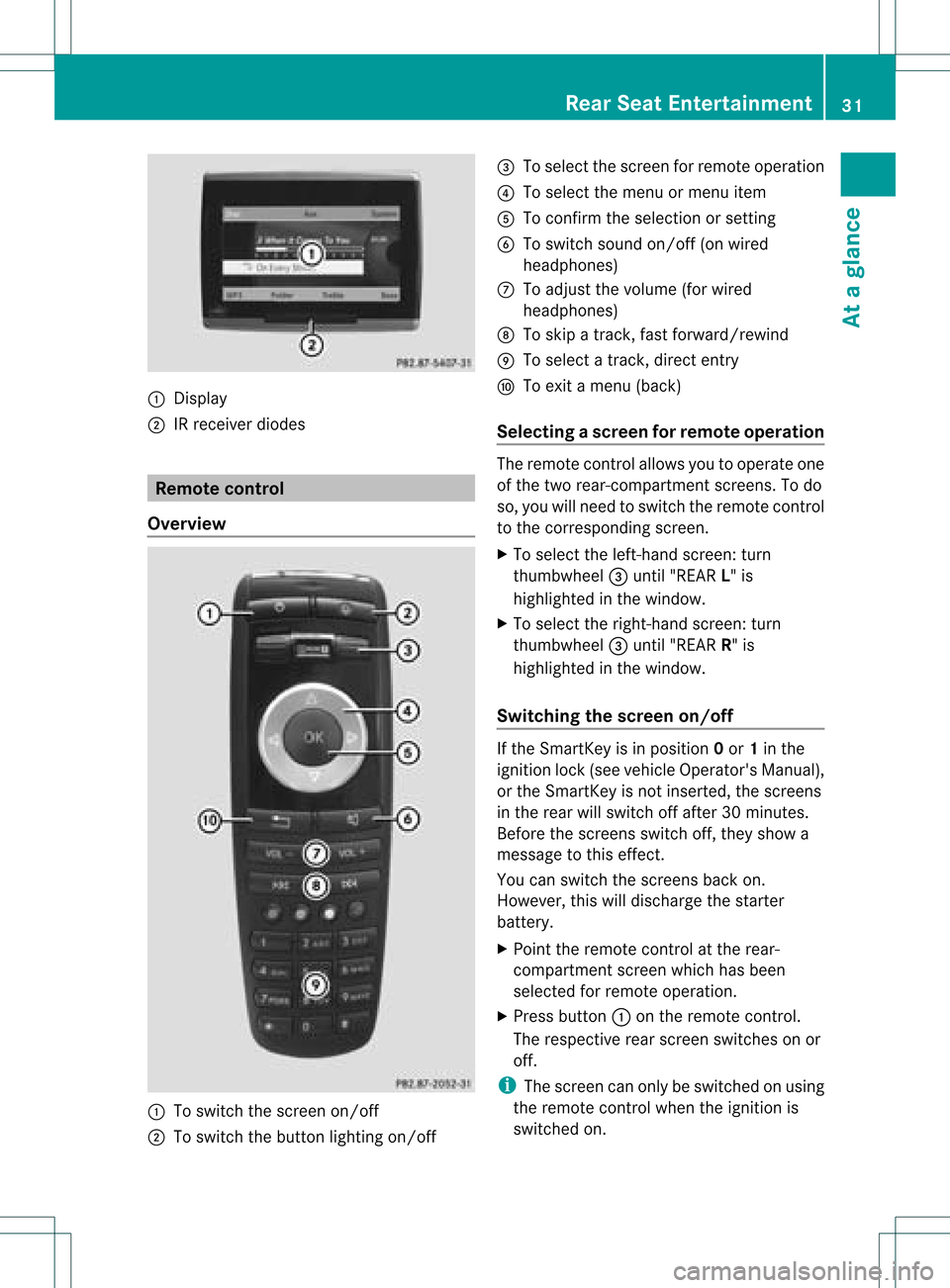
:
Display
; IRrec eiver diod es Remo
tecontro l
Ov erv iew :
Toswitch thescre enon/o ff
; Toswitch thebutton ligh ting on/o ff =
Toselect the scre enfor rem oteopera tion
? Toselect the menu ormenu item
A Toconfi rmthe selectio nor setting
B Toswitch soundon/o ff(onw ired
headphon es)
C Toadjust thevolume (forwired
headphon es)
D Toskip atrack ,fast forward/r ewind
E Toselec ta track ,direc tent ry
F Toexit amen u(back )
Selecting ascree nfor rem oteoper ation The
remoteco ntrol allows youtooper ateone
of thetwo rear-comp artmen tsc ree ns.To do
so, you willneed toswit chtherem oteco ntrol
to theco rrespo nding scree n.
X To sele cttheleft -hand scree n:tur n
th umbwh eel=until"REA RL" is
high light edinthewin dow.
X To sele cttherig ht-hand scree n:tur n
th umbwh eel=until"REA RR" is
high light edinthewin dow.
Swit chingth escr een on/off If
th eSm artKey isin posi tion 0or 1in the
ign ition lock(see vehicle Operator's Manual),
or the SmartKey isnot inserted, thescreens
in the rear willswitch offafter 30minutes.
Before thescreens switchoff,they show a
message tothis effect.
You canswitch thescreens backon.
However, thiswilldischarge thestarter
battery.
X Point theremote controlatthe rear-
compartment screenwhichhasbeen
selected forremote operation.
X Press button :onthe remote control.
The respective rearscreen switches onor
off.
i The screen canonly beswitched onusing
the remote controlwhen theignition is
switched on. Rear
SeatEntertainment
31Ataglanc e Z
Page 44 of 214
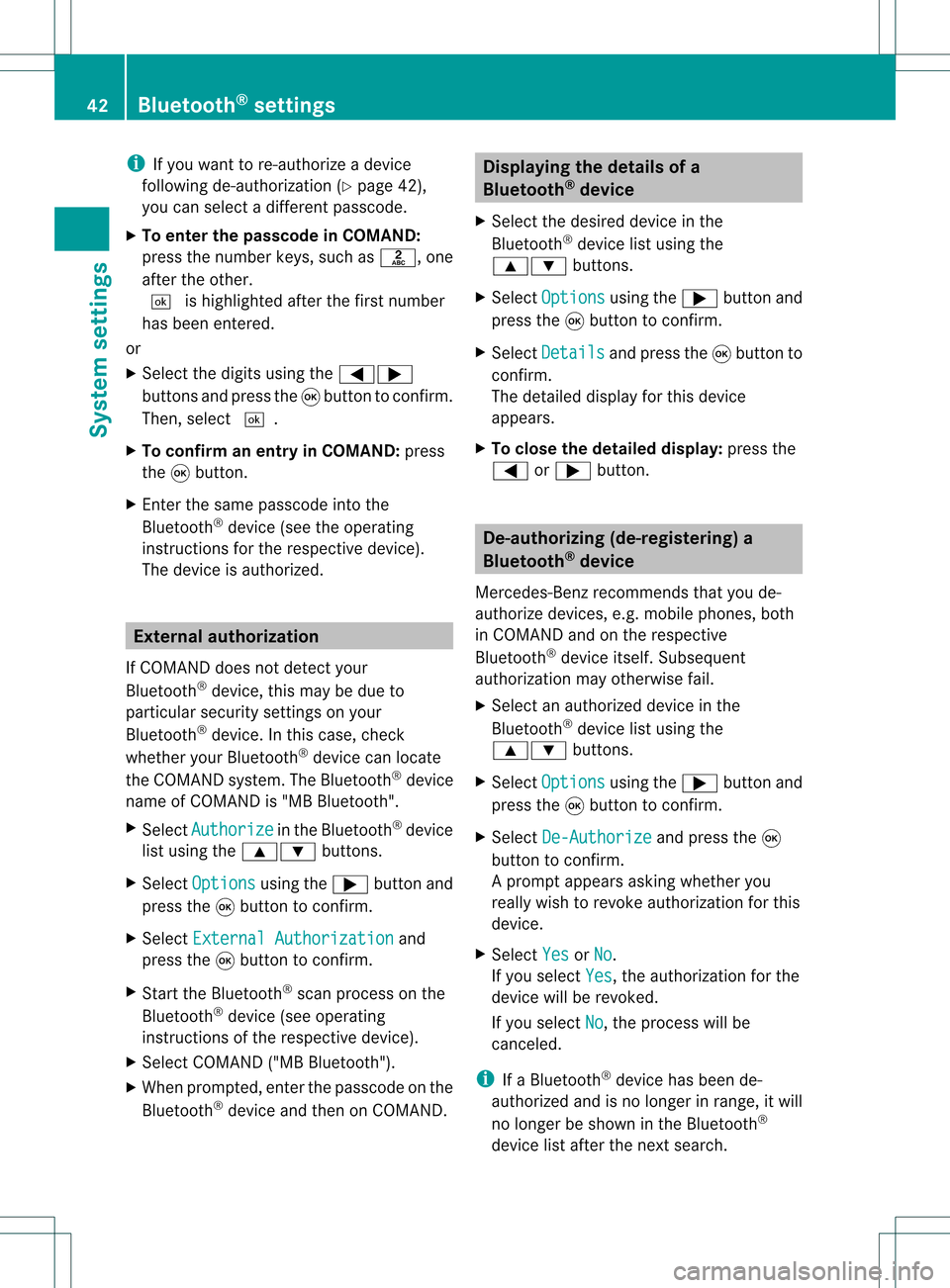
i
Ifyou want tore-authori zeadevice
follo wing de-au thorization (Ypage 42),
you can select adifferent passcode.
X To enter thepassco deinCOMA ND:
press thenumber keys,suchasl, one
after theother.
¬ ishighl ighted afterthefirst number
has been entered.
or
X Select thedigitsusing the=;
buttons andpress the9button toconfirm.
Then, select ¬.
X To con firm anentry inCOMA ND:press
the 9button.
X Ent erthe same passcod einto the
Bluetooth ®
device (seetheopera ting
instructions forthe respective device).
The device isauthori zed. External
authorization
If COMAND doesnotdetect your
Bluetooth ®
device, thismay bedue to
particul arsecurity settings onyou r
Bluetooth ®
device. Inthis case, check
whether yourBluetoo th®
devic ecan locat e
the COMA NDsyst em. TheBluet ooth®
devic e
name ofCOMA NDis"MB Bluet ooth".
X Selec tAuth orize in
the Bluet ooth®
devic e
list using the9: buttons.
X Selec tOpti ons using
the; buttonand
press the9butt ontocon firm .
X Selec tExte rnal Authorization and
press the9butt ontocon firm .
X Start the Bluet ooth®
scan processonthe
Bluet ooth®
devic e(see operat ing
inst ruct ions ofthe respe ctive devic e).
X Selec tCOMAND ("MBBluetooth").
X When prompted, enterthepasscode onthe
Bluetooth ®
device andthen onCOMAND. Displaying
thedetails ofa
Bluetooth ®
device
X Select thedesired deviceinthe
Bluetooth ®
device listusing the
9: buttons.
X Select Options using
the; button and
press the9button toconfirm.
X Select Details and
press the9button to
confirm.
The detailed displayfor this device
appea rs.
X To clos ethe detailed display:pressthe
= or; button. De-authorizing
(de-registering) a
Bluetooth ®
device
Mercedes-Benz recommendsthatyoude-
authorize devices,e.g.mobile phones, both
in COMAND andonthe respective
Bluetooth ®
device itself.Subseque nt
authorization mayotherwise fail.
X Select anauthorized deviceinthe
Bluetooth ®
device listusing the
9: buttons.
X Select Options using
the; button and
press the9button toconfirm.
X Select De-Authorize and
press the9
button toconfirm.
Ap rompt appears asking whethe ryou
really wishtorevoke authorization forthis
device.
X Select Yes or
No .
If you select Yes ,
the authorization forthe
device willberevoked.
If you select No ,
the process willbe
canceled.
i IfaBluetooth ®
device hasbeen de-
authorized andisno longer inrange, itwill
no longer beshown inthe Bluetooth ®
device listafter thenext search. 42
Bluetooth ®
settingsSystem settings
Page 49 of 214
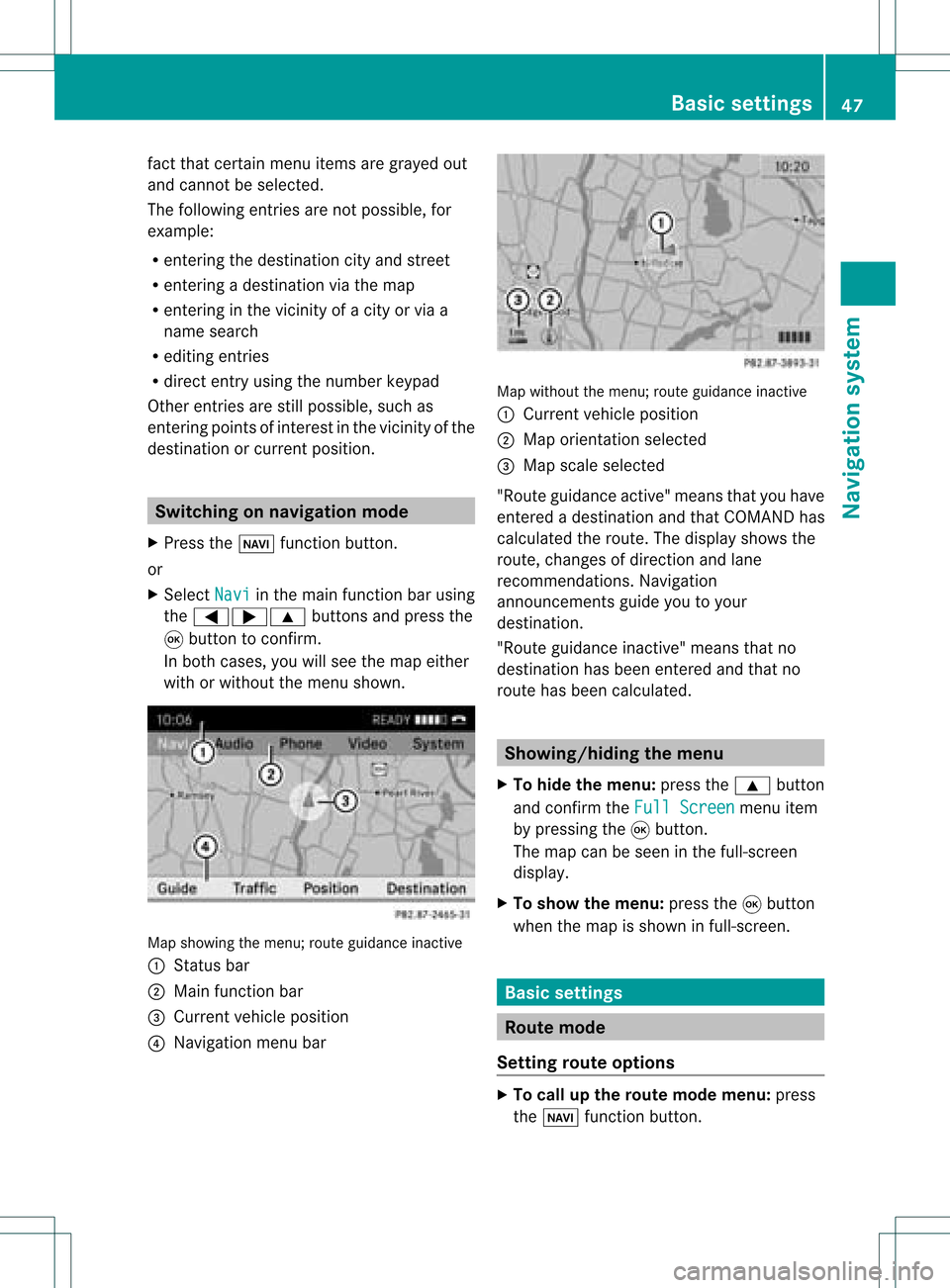
fact
that certain menuitemsaregray edout
and cannot besele cted.
The followi ngentries arenot possi ble,for
examp le:
R entering thedesti nation cityand street
R entering adesti nation viathe map
R entering inthe vicini tyof acity orvia a
name search
R edi ting entries
R dire ctentry using the numbe rkeypad
Other entries arestill possible, suchas
ent ering pointsof int erest inthe vicin ityofthe
destin ationorcurren tposition. Switching
onnavigation mode
X Press theØ functionbutton .
or
X Select Navi in
the main functionbar using
the =;9 buttonsand press the
9 button toconf irm.
In both cases, youwillsee themap either
with orwithout themenu shown. Map
showing themenu; routeguidance inactive
: Stat usbar
; Main functionbar
= Current vehicleposition
? Navigation menubar Map
without themenu; routeguidance inactive
: Current vehicleposition
; Map orientat ionselected
= Map scale selected
"Route guidance active"meansthatyouhave
enter edadestination andthat COMAND has
calculated theroute. Thedisplay showsthe
route, changes ofdirection andlane
recomm endations. Navigation
announc ementsguide youtoyour
destination .
"Rou teguidance inactive"meansthatno
destination hasbeen enteredand that no
route hasbeen calculated. Showing/
hidingthemenu
X To hide themenu: pressthe9 button
and conf irmtheFull Screen menu
item
by pressing the9button .
The map canbeseen inthe full-screen
display .
X To show themenu: pressthe9button
when themap isshown infull-screen . Basic
settings Route
mode
Setting routeoptions X
To call upthe rout emode menu: press
the Ø functionbutton . Basic
settings
47Navigation system Z
Page 96 of 214
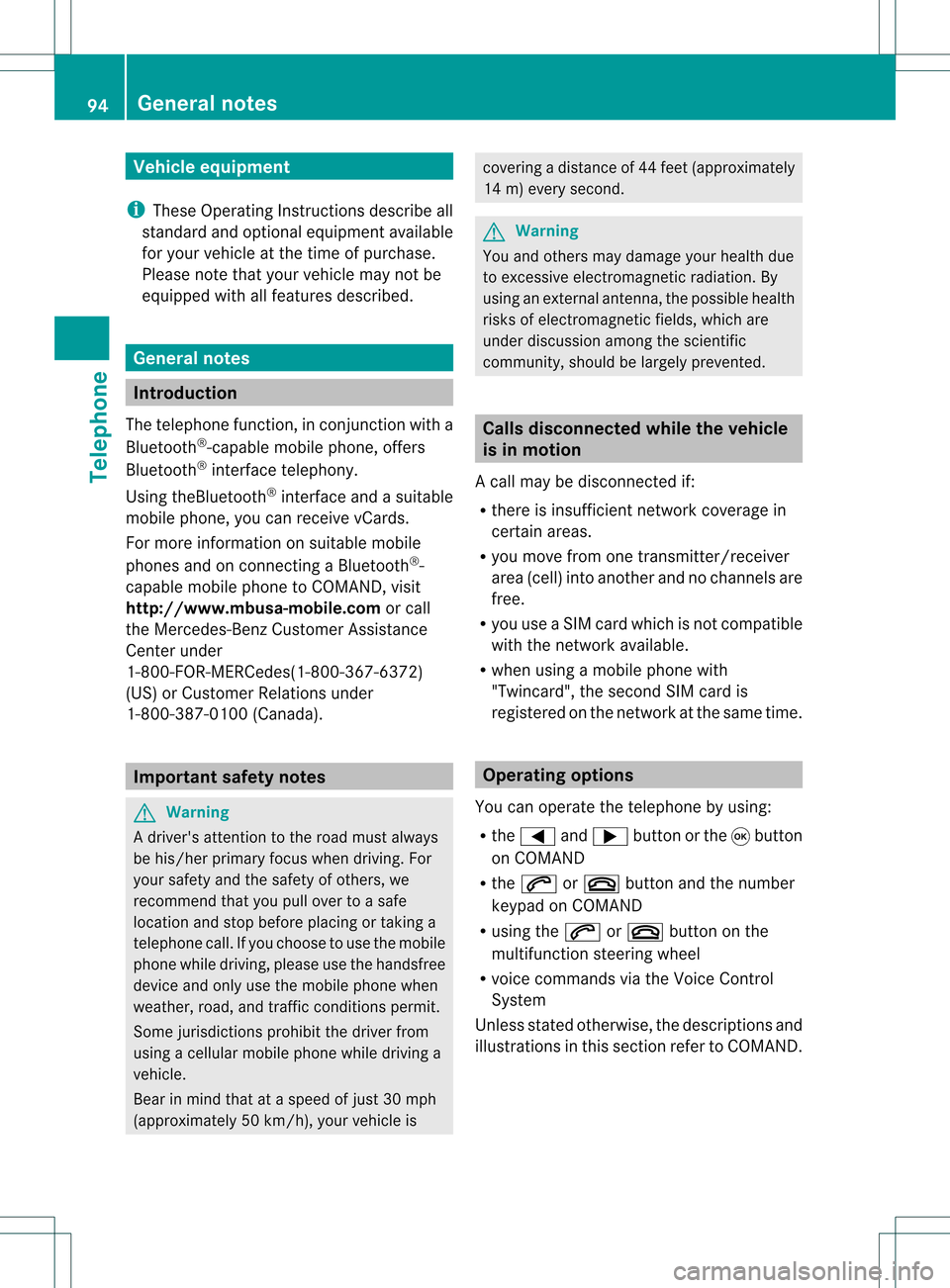
Vehi
cle equi pmen t
i TheseOpe rating Instru ctionsdescri beall
sta nda rdand optio nal equipme ntava ilab le
for your veh icleat the time ofpurcha se.
Pl ea se note thatyour vehicle maynotbe
equipped withallfeatures described. General
notes Introdu
ction
The telephone function,inconj unct ionwith a
Bluetooth ®
-capable mobilephone, offers
Bluetooth ®
inter face telephony.
Using theBluetooth ®
inter face andasuitable
mobile phone, youcan receive vCards.
For more inform ationonsuitable mobile
phones andonconn ectin gaBluetooth ®
-
capable mobilephonetoCOMAND, visit
htt p://www.mbusa- mobile.comorcall
the Mercedes-B enzCustomer Assistance
Center under
1-8 00-FOR-ME RCedes(1-800- 367-6372 )
(US) orCustomer Relationsunder
1-8 00-387- 0100 (Canada) . Import
antsafety notes G
War
ning
A driver's attentiontothe road must alway s
be his/her primary focuswhendriving. For
your safety andthesafety ofothers, we
recommen dthat youpull over toasafe
location andstop before placing ortakin ga
telephone call.Ifyou choose touse themobile
phone whiledriving, pleaseusethehandsfree
device andonly usethemobile phonewhen
weather, road,andtraffic conditionspermit.
Some jurisdiction sprohibit thedriver from
using acellular mobilephonewhiledriving a
vehicle.
Bear inmind thatataspeed ofjust 30mph
(approximately 50km/ h),your vehicle is coverin
gadistance of44 feet (approximately
14 m)every second. G
War
ning
You andothers maydamage yourhealth due
to excessive electromagneticradiation. By
using anexter nalanten na,the possible health
risks ofelectrom agneticfields,whichare
under discussion amongthescient ific
communit y,should belargely prevent ed. Calls
disconnec tedwhile thevehicle
is in motion
Ac allmay bedisc onnected if:
R there isins ufficie ntnetwo rkcover age in
cer tain areas .
R you mov efrom onetrans mitter/ rec eive r
area (cell)int oano ther and nochann elsare
fr ee.
R you useaSI M car dwhic his no tcompatible
with thenetwork available.
R when usingamobile phonewith
"Twincard", thesecond SIMcard is
registered onthe network atthe same time. Operat
ingoptions
You canoperate thetelephone byusing:
R the = and; button orthe 9button
on COMAND
R the 6 or~ button andthenumber
keypad onCOMAND
R using the6 or~ button onthe
multifunct ionsteerin gwheel
R voice comman dsvia the Voice Control
System
Unless statedotherwise, thedescription sand
illustrations inthis section refertoCOMAND. 94
General
notesTelephone
Page 99 of 214
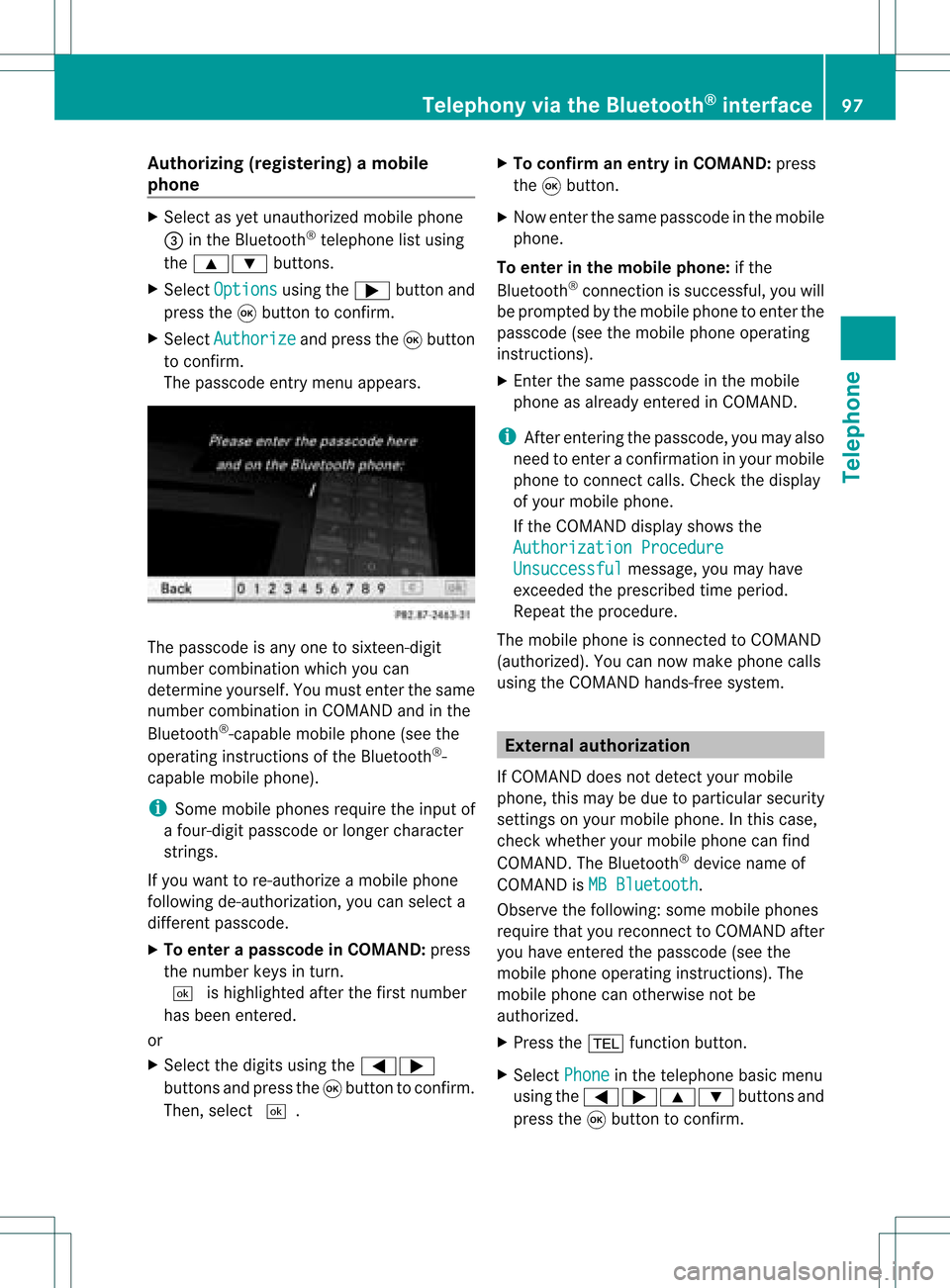
Aut
horizing (regist ering) amobile
ph one X
Sele ctas yet unaut horizedmobi lephon e
= intheBluet ooth®
telepho nelist usin g
th e9: buttons.
X Sele ctOpt ions usin
gth e; buttonand
pres sth e9 butt ontocon firm.
X Sele ctAut horize and
pres sth e9 butt on
to con firm.
The passc odeentrymen uappears . The
passc odeisany oneto six teen- digit
num bercom binatio nwhich youcan
determine yourself.Youmust enter thesame
number combination inCOMAND andinthe
Bluetooth ®
-capable mobilephone(seethe
operating instructionsofthe Bluetooth ®
-
capable mobilephone).
i Some mobile phones requiretheinput of
a four-digit passcode orlonger character
strings.
If you want tore-authorize amobile phone
following <0004000500270001001500140008000F00120009001E000100140009000F000E
0035> youcan select a
different passcode.
X To enter apassc odeinCOMA ND:press
the numbe rkeys inturn.
¬ ishigh lighted after thefirst numbe r
has beenentere d.
or
X Sel ect the digits using the =;
bu ttons andpressthe 9button toconfi rm.
The n,sel ect ¬. X
To confi rm anentry inCO MA ND: press
the 9button.
X Now enterthe same passcode inthe mobile
phone.
To enter inthe mobile phone:ifthe
Bluetooth ®
conn ection issuccessful, youwill
be prompted bythe mobile phonetoenter the
passcode (seethemobile phoneoperating
instruct ions).
X Ent erthe same passcode inthe mobile
phone asalready entered inCOMAND.
i Afterenterin gthe passcode, youmay also
need toenter aconfirm ationinyour mobile
phone toconn ectcalls. Check thedispla y
of your mobile phone.
If the COMAND displayshows the
Authorization Procedure Unsuccessful message,
youmay have
exceeded theprescribed timeperiod.
Repea tthe procedure.
The mobile phoneisconn ected toCOMAND
(authorized). Youcannow make phone calls
using theCOMAND hands-free system. External
authorizat ion
If COMAND doesnotdetect yourmobile
phone, thismay bedue toparticular security
settin gson your mobile phone. Inthis case,
check whether yourmobile phonecanfind
COMAND. TheBluetooth ®
device nameof
COMAND isMB Bluetooth .
Observe thefollowing: somemobile phones
require thatyoureconn ecttoCOMAND after
you have entered thepasscode (seethe
mobile phoneoperating instructions).The
mobile phonecanotherwise notbe
authorized.
X Press the% functionbutton.
X Select Phone in
the telephone basicmenu
using the=;9: buttonsand
press the9button toconfirm . Telephony
viathe Bluetooth ®
interface 97Telephone Z
Page 102 of 214
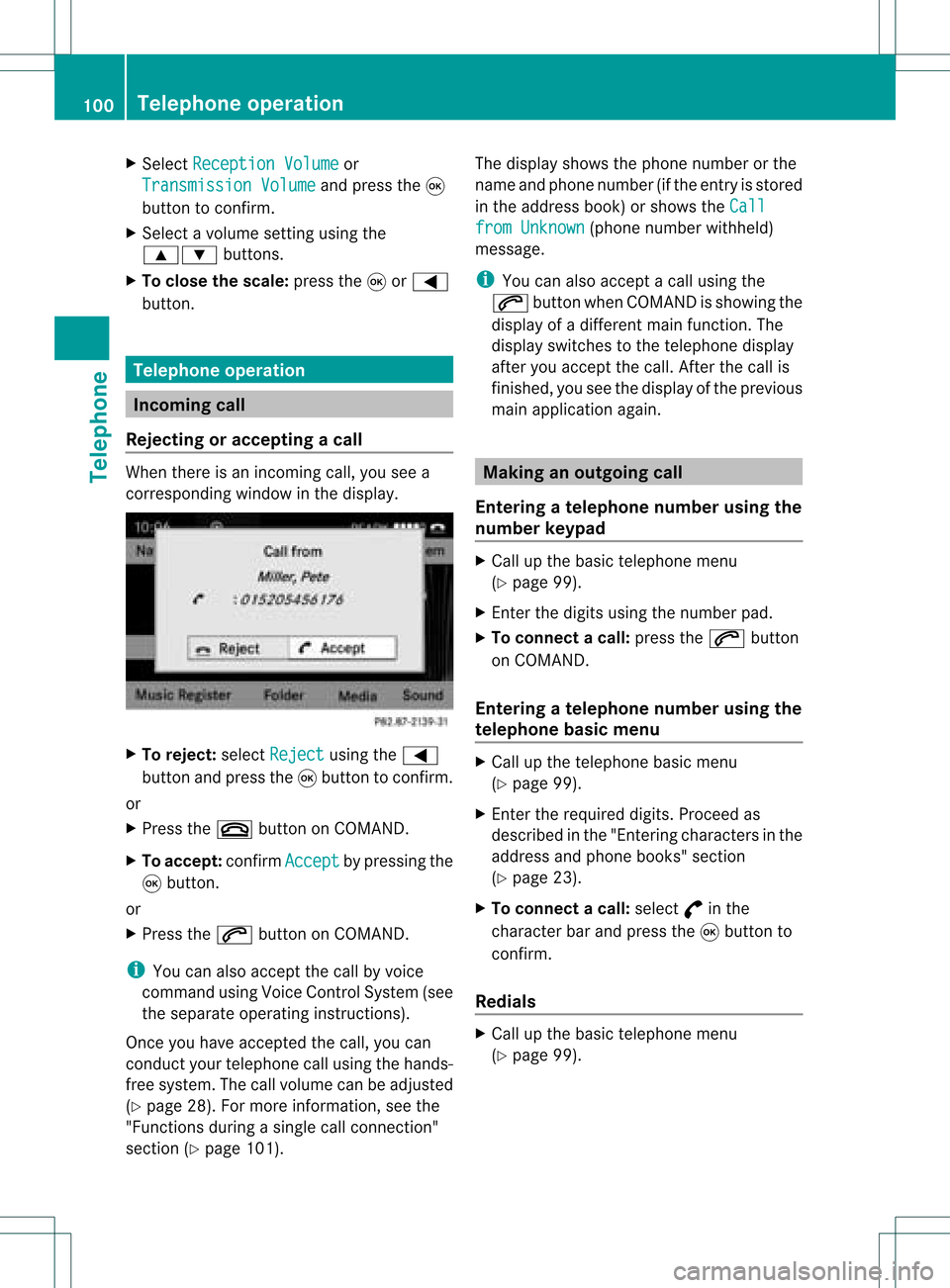
X
Sel ect Reception Volume or
Tra nsmission Volume and
pressthe 9
bu tton toconfi rm.
X Sel ect avol ume settingusing the
9: buttons.
X To clos ethe scale :pre ssthe 9or=
bu tton. Tel
epho neope ratio n In
co ming call
Reje cting oracc epti ngacall When
thereisan incomi ngcall ,you seea
corresp ondingwindow inthe displa y. X
To rejec t:sel ect Rejec t usi
ng the =
bu tton andpres sthe 9button toconfirm.
or
X Press the~ button onCOM AND.
X To acc ept: confirm Accept by
pres sing the
9 button.
or
X Press the6 button onCOM AND.
i You canalso accep tthe call byvoice
command usingVoice Control System (see
the separate operating instructions).
Once youhave accepted thecall, youcan
conduct yourtelephone callusing thehands-
free system. Thecallvolume canbeadjusted
(Y page 28).Formore information ,see the
"Function sduring asingle callconn ection"
section (Ypage 101). The
displa yshows thephone number orthe
name andphone number (ifthe entr yis stored
in the address book)orshows theCall from
Unknown (phone
number withheld)
message.
i You canalso accept acall using the
6 button whenCOMAND isshowing the
displa yof adifferent mainfunction.The
displa yswitches tothe telephone display
after youaccept thecall. Afterthe call is
finished, youseethedispla yofthe previous
main application again. Making
anoutgoing call
Entering ateleph onenum berusin gth e
num berkeyp ad X
Call upthebasic telepho nemen u
(Y page 99).
X En tert he digits usingthenumber pad.
X To conne ctac all: press the6 button
on COM AND.
Ente ring ateleph onenum berusin gth e
telep hone basicmen u X
Call upthete lepho nebasic menu
(Y page 99).
X En tert he required digits.Proceed as
described inthe "Ent ering characters inthe
address andphone books" section
(Y page 23).
X To conne ctac all: select °inthe
chara cterbarand press the9button to
confirm.
Redial s X
Ca llup the basictelep hone menu
(Y pag e99). 100
Tele
phone operationTele phone
Page 104 of 214
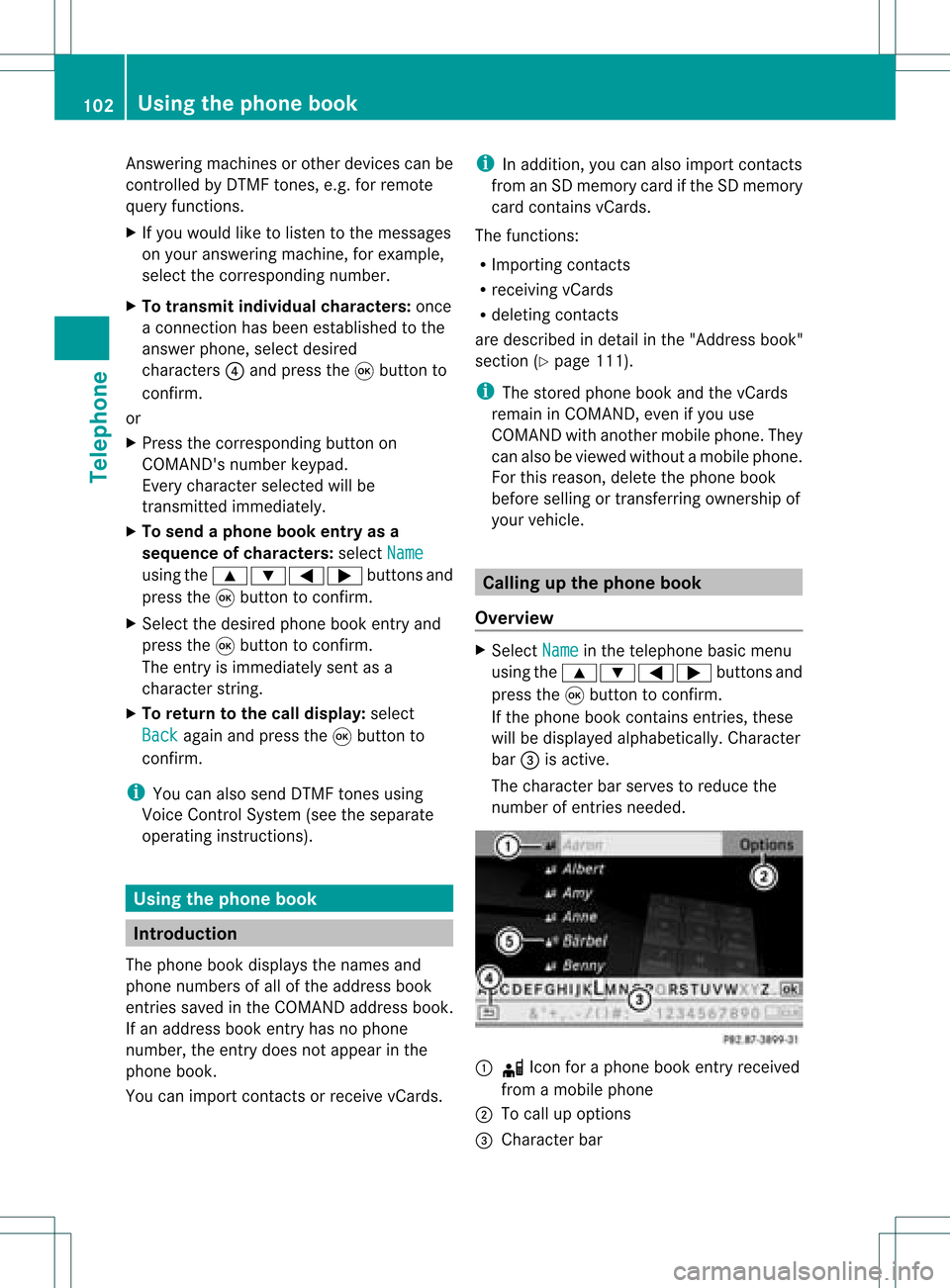
Answ
ering ma chines orothe rdevices canbe
con trolled byDTMF tones, e.g. forremot e
query functions.
X Ifyou would liketolisten tothe messages
on your answering machine,for example,
select thecorr espondin gnumber.
X To transmit individu alchar acter s:onc e
a con nection hasbeen established tothe
answer phone,selectdesired
charact ers?and press the9button to
con firm.
or
X Press thecorr espondin gbutton on
COMAND 'snumber keypad.
Ever ycharact erselect edwill be
tran smitt edimmediately.
X To send aphone bookentry asa
sequence ofchar acter s:select Name using
the9:=; buttonsand
press the9button tocon firm.
X Select thedesired phonebookentryand
press the9button tocon firm.
The entryisimmediately sentasa
charact erstr ing.
X To retu rntothe call displa y:select
Back again
andpress the9button to
con firm.
i You canalso send DTMF tonesusing
Voice ControlSystem (seetheseparate
operatin ginst ruct ions). Using
thephone book Introd
uction
The phone bookdisplays thenames and
phone numbers ofall ofthe address book
ent ries saved inthe COMAND addressbook.
If an address bookentryhas nophone
number, theentrydoes notappear inthe
phone book.
You canimport contact sor receive vCards. i
Inaddition, youcan also import contact s
from anSD memory cardifthe SDmemory
card contains vCards.
The func tions:
R Import ingcon tact s
R receivin gvCards
R deleting contact s
are described indetail inthe "Address book"
sect ion(Ypage 111).
i The storedphone bookandthevCards
remain inCOMAND ,even ifyou use
COMAND withanoth ermobile phone. They
can also beviewed without amobile phone.
For this reason, deletethephone book
before sellingortran sferr ingownership of
your vehicle. Calling
upthe phone book
Overview X
Select Name in
the telephon ebasic menu
using the9:=; buttonsand
press the9button tocon firm.
If the phone bookcontains entries, these
will bedisplayed alphabetically. Character
bar =isactiv e.
The charact erbar serves toreduce the
number ofent ries needed. :
d Icon foraphone bookentryreceived
from amobile phone
; Tocall upoption s
= Character bar 102
Using
thephone bookTelephone