MERCEDES-BENZ R-Class 2012 W251 Comand Manual
Manufacturer: MERCEDES-BENZ, Model Year: 2012, Model line: R-Class, Model: MERCEDES-BENZ R-Class 2012 W251Pages: 210, PDF Size: 5.11 MB
Page 21 of 210
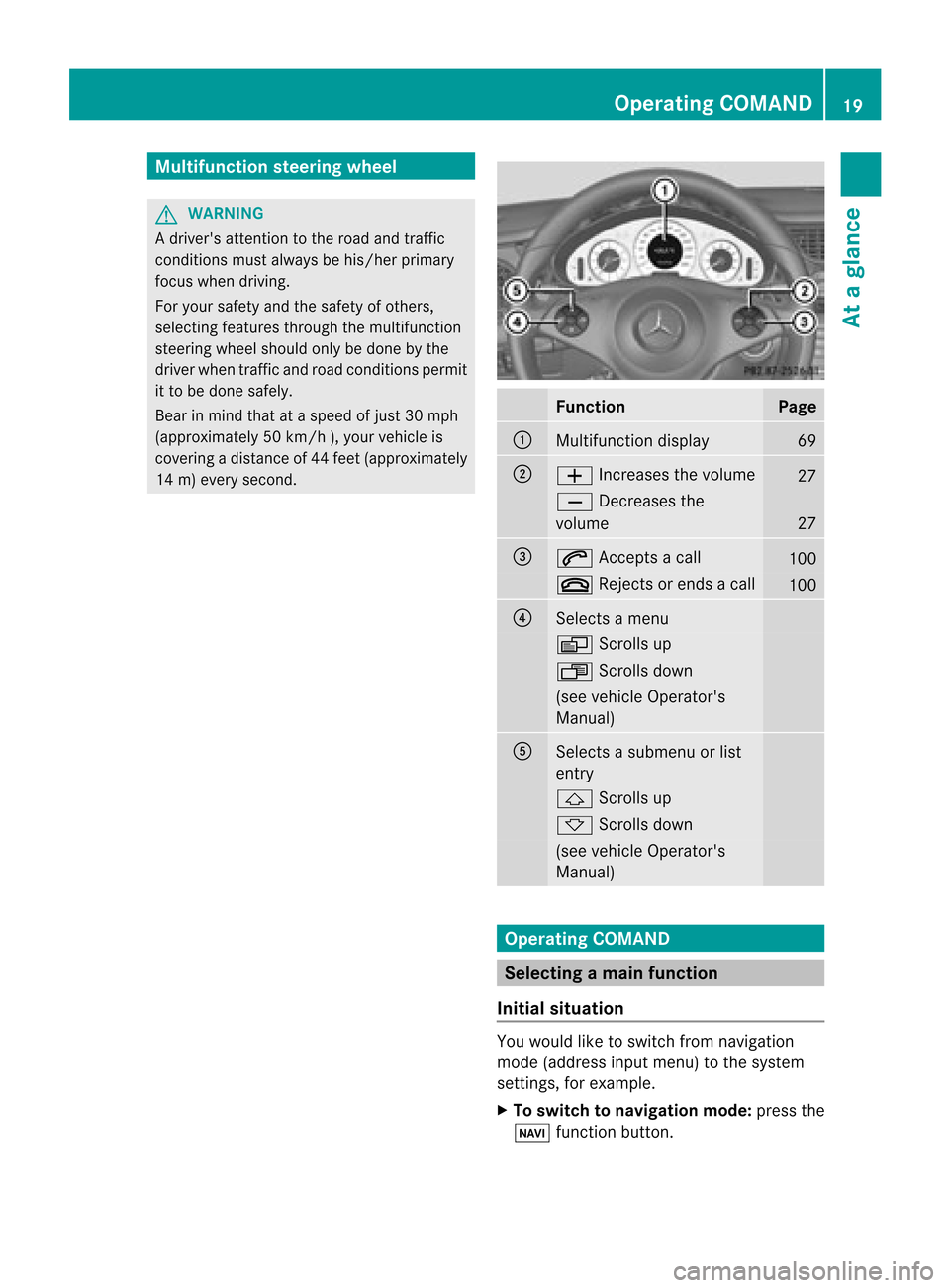
Multifunc
tionsteering wheel G
WARNING
A drive r'sattention tothe road andtraffic
conditions mustalwaysbe his/he rprimary
focus whendriving.
For yoursafet yand thesafe tyof other s,
selec tingfeat ures throug hth em ultifun ction
st eer ing wheel should onlybe don eby the
driv erwhen traff icand road cond ition sper mit
it to be don esafe ly.
Bear inmin dth at ataspee dof jus t30 mph
(appr oximat ely50km/h ),your vehicle is
co ver ing adist anceof 44 feet(appro ximately
14 m)ever ysec ond. Funct
ion Pag
e :
Mult
ifunction display 69
;
W
Incr eases thevolum e 27
X
Decreases the
volum e 27
=
6
Accep tsacall 10
0 ~
Rejectsor end sa call 10
0 ?
Sel
ect sa men u V
Scrolls up U
Scrolls down (see
vehicle Oper ator's
Man ual) A
Sel
ect sa subm enuorlist
ent ry &
Scrolls up *
Scrolls down (see
vehicle Oper ator's
Man ual) Oper
ating COMAN D Select
ingam ainfunc tion
Ini tial situatio n You
wouldlike toswi tch from navigation
mode (addre ssinpu tmenu) tothe system
sett ings, forexample.
X To switch tonavigat ionmode: pressthe
Ø function button . Opera
tingCOMAND
19Ataglance Z
Page 22 of 210
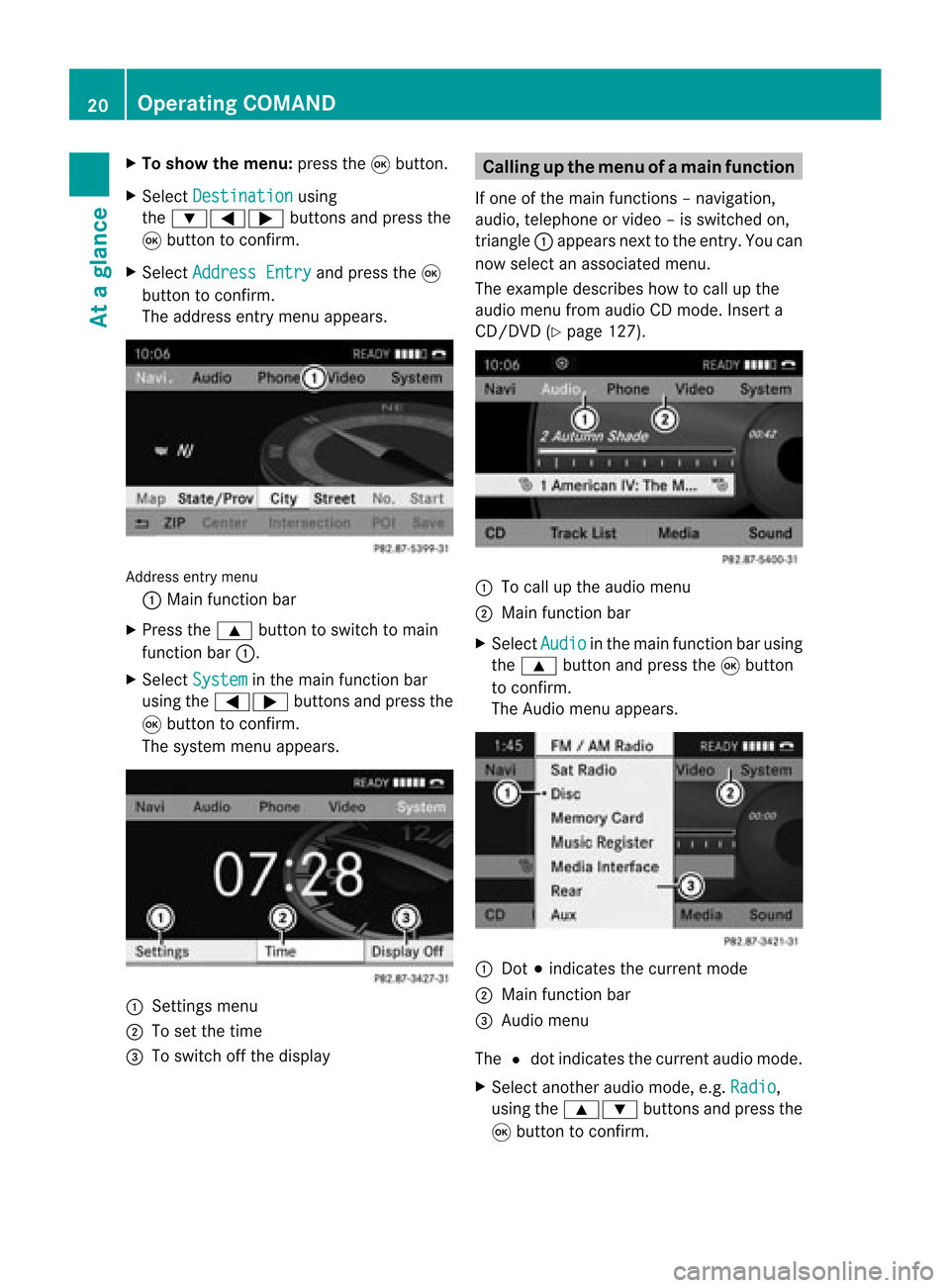
X
To sho wthe men u:pre ssthe 9button.
X Sel ect Destination us
ing
the :=; buttons andpressthe
9 button toconfi rm.
X Sel ect AddressEnt ry and
pressthe 9
bu tton toconfi rm.
The addre ssentry menu appe ars. Add
ressentry menu
: Mainfunctio nba r
X Pre ssthe 9 button tosw itch toma in
fu nctio nba r:.
X Sel ect System in
the mainfunctio nba r
us ing the =; buttons andpressthe
9 button toconfi rm.
The system menu appe ars. 1
Setti ngsmenu
2 Toset the time
= Toswitch offthe displ ay Cal
ling up the men uofam ainfunc tion
If one ofthe mainfunctions –navig ation,
au dio ,telep hone orvide o–i sswitched on,
triangle :appea rsnext tothe entry. Youcan
now select anassociated menu.
The example describes howtocall upthe
audi omenu fromaudioCD mode. Inserta
CD/DVD (Ypage 127). :
Tocall upthe audi omenu
; Main function bar
X Select Audio in
the main function barusing
the 9 button andpress the9button
to confirm.
The Audio menuappears. :
Dot #indicates thecurrent mode
; Main function bar
= Audio menu
The #dot indicates thecurrent audiomode.
X Select another audiomode, e.g.Radio ,
using the9: buttonsandpress the
9 button toconfirm. 20
Operat
ingCOMANDAtaglanc e
Page 23 of 210
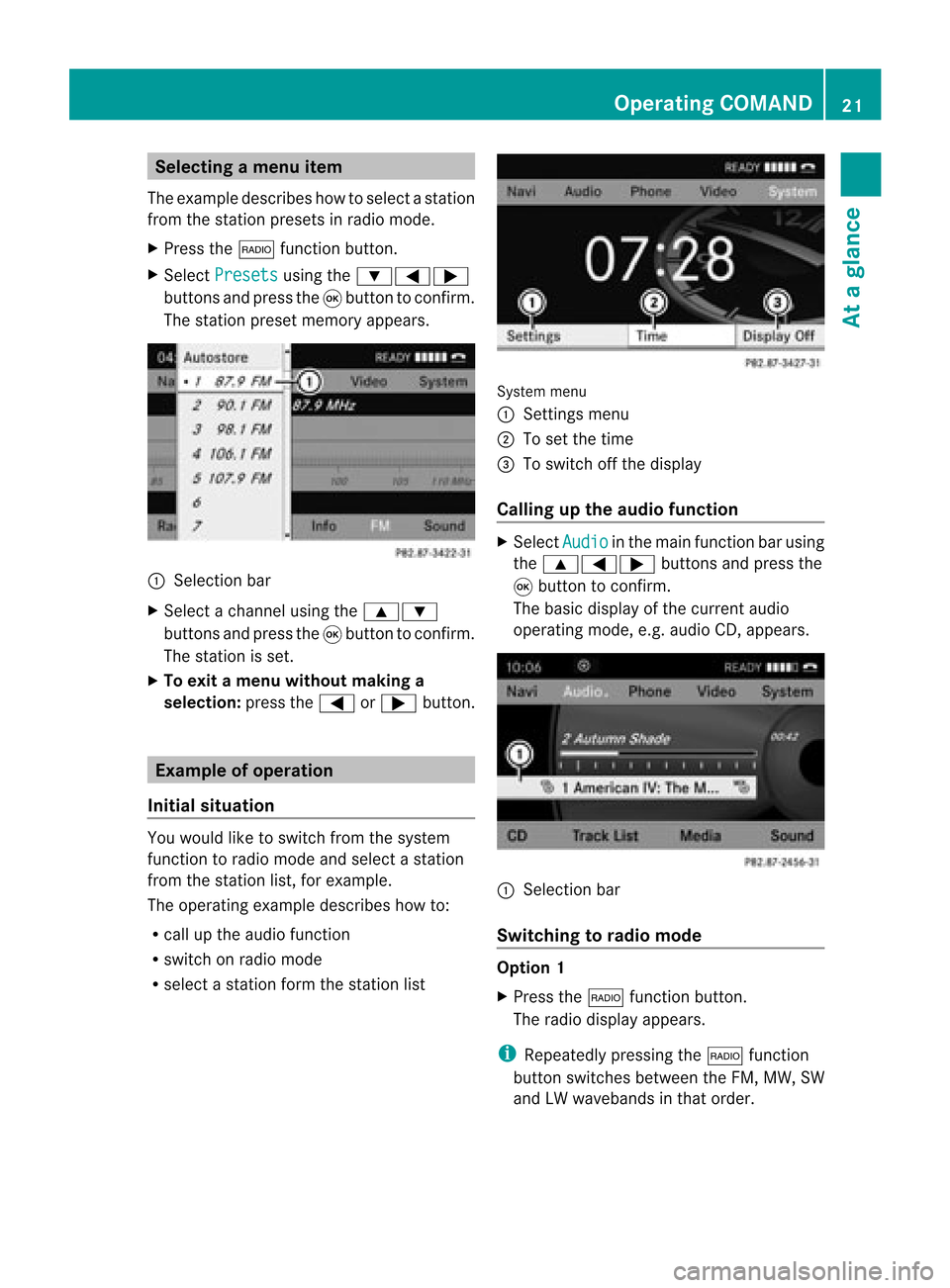
Selec
tingamenu item
The exam pledesc ribes howtoselec tastation
from thestation presets inradio mode.
X Press the$ function button.
X Select Presets using
the:=;
buttons andpress the9button toconfirm.
The station presetmemory appears. :
Selection bar
X Select achannel usingthe9:
buttons andpress the9button toconfirm.
The station isset.
X To exit amenu without makinga
sele ction: pressthe= or; button. Example
ofoperation
Initial situation You
woul dlike toswitch fromthesystem
function toradio mode andselect astation
from thestation list,forexample.
The operating exampledescribes howto:
R call upthe audi ofunction
R switch onradio mode
R select astation formthestation list System
menu
1 Sett ings menu
2 Toset the time
= Toswitch offthe displa y
Callin gup the audio function X
Select Audio in
the main function barusing
the 9=; buttonsandpress the
9 button toconfirm.
The basic displa yof the current audio
operating mode,e.g.audioCD, appea rs. :
Selection bar
Switching torad iomode Option
1
X Press the$ function button.
The radio displa yappea rs.
i Repea tedlypressing the$ function
button switches betweentheFM, MW, SW
and LWwaveba ndsinthat order. Operat
ingCOMAND
21Ataglanc e Z
Page 24 of 210
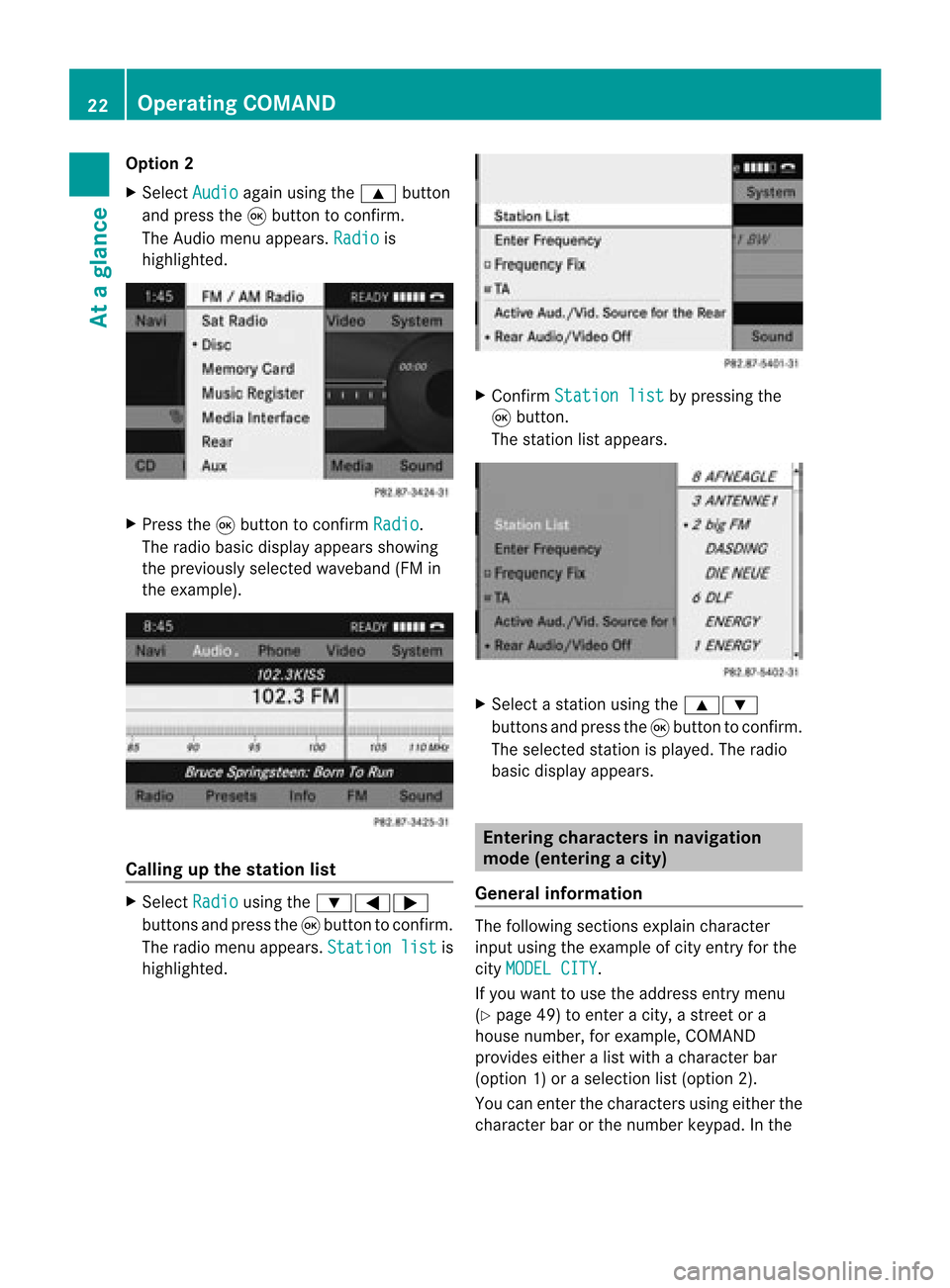
Opt
ion 2
X Select Audio again
usingthe9 button
and press the9button tocon firm.
The Audio menuappears. Radio is
highlighted. X
Press the9button tocon firm Radio .
The radio basic display appears showing
the previously selectedwaveband (FMin
the example). Calling
upthe stat ionlist X
Select Radio using
the:=;
button sand press the9button tocon firm.
The radio menu appears. Station list is
highlighted. X
Confirm Station list by
pressing the
9 button .
The stationlistappears. X
Select astat ionusing the9:
button sand press the9button tocon firm.
The select edstat ionisplayed. Theradio
basic display appears. Entering
characters innavigat ion
mode (entering acity)
Gener alinfor mation The
followin gsect ions explain character
input using theexam pleofcityent ryfor the
cit yMODE LCITY .
If you want touse theaddress entrymen u
(Y page 49)toent eracit y,astr eet ora
house numbe r,for exam ple,COMAN D
prov ides eitheralist with achar acterbar
(optio n1)or aselect ionlist(option 2).
You canenterthe charac tersusing either the
charac terbar orthe number keypad. Inthe 22
Oper
ating COMANDAtaglance
Page 25 of 210
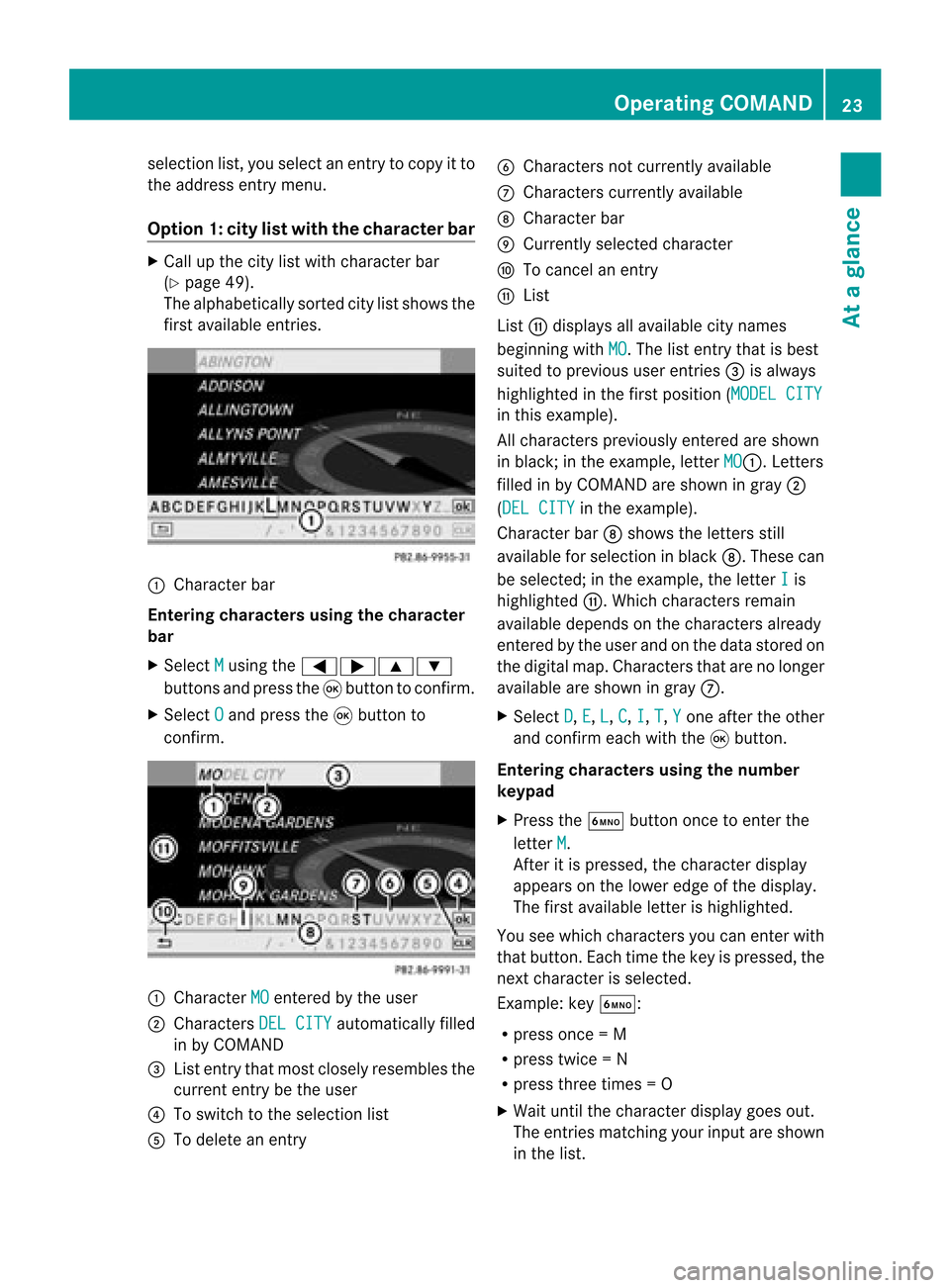
selection
list,you select anentry tocopy itto
the address entrymenu.
Option 1:city listwith thecharacter bar X
Cal lup the city listwith character bar
(Y page 49).
The alpha betically sortedcitylistshows the
first available entries. :
Chara cterbar
Entering characters usingthecharacter
bar
X Select M using
the=;9:
buttons andpress the9button toconfirm.
X Select O and
press the9button to
confirm. :
Chara cterMO entered
bythe user
; Chara ctersDELCITY automaticall
yfilled
in by COMAND
= List entry thatmost closely resembles the
current entrybethe user
? Toswitch tothe selection list
A Todelete anentry B
Chara ctersnotcurrently available
C Chara cterscurrently available
D Chara cterbar
E Currently selectedcharacter
F Tocancel anentry
G List
List Gdispla ysall avail able citynames
beginning withMO .T
he list entr ythat isbest
suited toprevious userentries=isalwa ys
highlighted inthe first position (MODELCITY in
this example).
All characters previouslyenteredareshown
in black; inthe example, letterMO :.
Letters
filled inby COMAND areshown ingray ;
(DEL CITY in
the example).
Character barDshows theletters still
availa bleforselection inblack D.These can
be selected; inthe example, theletter I is
highlighted G.Whichcharacters remain
availa bledepends onthe characters already
entered bythe user andonthe data stored on
the digital map.Characters thatarenolonger
availa bleare shown ingray C.
X Select D ,
E ,
L ,
C ,
I ,
T ,
Y one
after theother
and confirm eachwiththe9button.
Entering character susing thenumber
keypad
X Press theÀ button oncetoenter the
letter M .
Aft eritis pressed, thecharacter display
appea rson the lower edgeofthe displa y.
The first availa bleletter ishighlighted.
You seewhich characters youcan enter with
that button. Eachtimethekey ispressed, the
next character isselected.
Example: keyÀ:
R press once=M
R press twice=N
R press three times =O
X Wait untilthecharact erdisplay goesout.
The entries matc hingyour input areshown
in the list. Opera
tingCOMAND
23Ataglance Z
Page 26 of 210
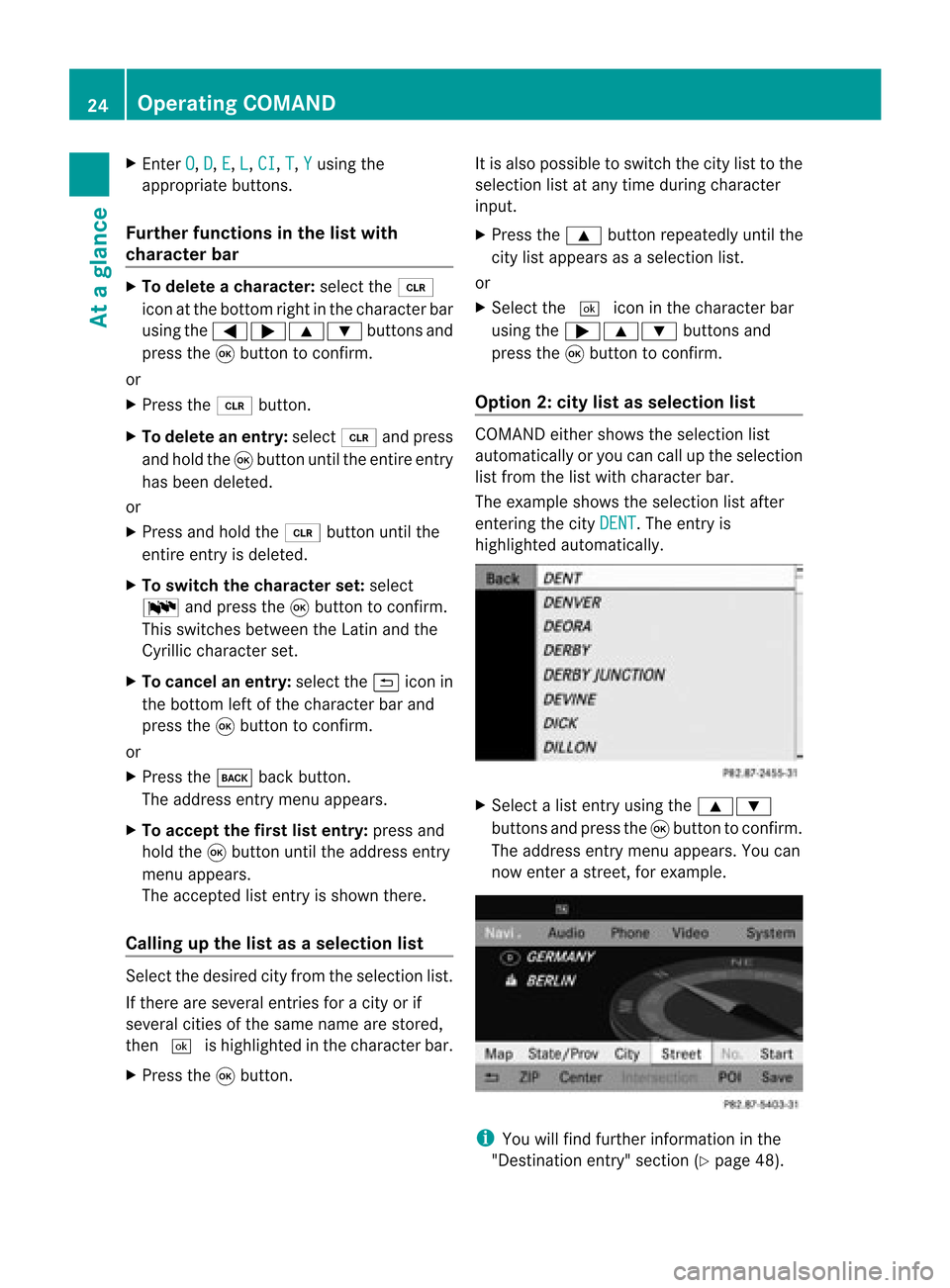
X
Enter O ,
D ,
E ,
L ,
CI ,
T ,
Y us
ing the
ap pro priate buttons .
Fu rthe rfun ctionsin the list with
ch arac terbar X
To del ete ach arac ter:select the 2
ico natthe bottom rightinthe character bar
using the=;9: buttonsand
press the9button toconfirm .
or
X Press the2 button.
X To delete anentry: select2andpress
and hold the9button untiltheentire entry
has been deleted.
or
X Press andhold the2 button untilthe
entire entryis deleted.
X To switch thecharacter set:select
B andpress the9button toconfirm .
This switches betweentheLatin andthe
Cyril liccharacter set.
X To cancel anentry: selectthe& icon in
the bottom leftofthe character barand
press the9button toconfirm .
or
X Press thek backbutton.
The address entrymenu appears.
X To accept thefirst listentry: pressand
hold the9button untiltheaddress entry
menu appears.
The accepted listentr yis shown there.
Calling upthe listasaselection list Sele
ctthedesir edcityfrom theselec tionlist .
If the reare sever alent ries foracit yor if
sever alcit ies ofthe same name arestored,
the n¬ ishighligh tedinthe char acterbar.
X Press the9butt on. It
is also possible toswitc hthe citylist tothe
selec tionlistatany timedurin gchar acter
input .
X Press the9 buttonrepeat edlyuntilthe
cit ylist appears asaselec tionlist.
or
X Selec tthe ¬ iconinthe character bar
using the;9: buttonsand
press the9button toconfirm .
Option 2:city listasselec tionlist COMAND
eithershows theselection list
automatically oryou can callupthe selection
list from thelistwith character bar.
The example showstheselection listafter
enterin gthe city DENT .
The entryis
highlighted automatically . X
Select alist entr yusing the9:
buttons andpress the9button toconfirm .
The address entrymenu appears.You can
now enter astreet ,for example. i
You willfind further information inthe
"Destination entry"section (Ypage 48). 24
Operat
ingCOMANDAtaglance
Page 27 of 210
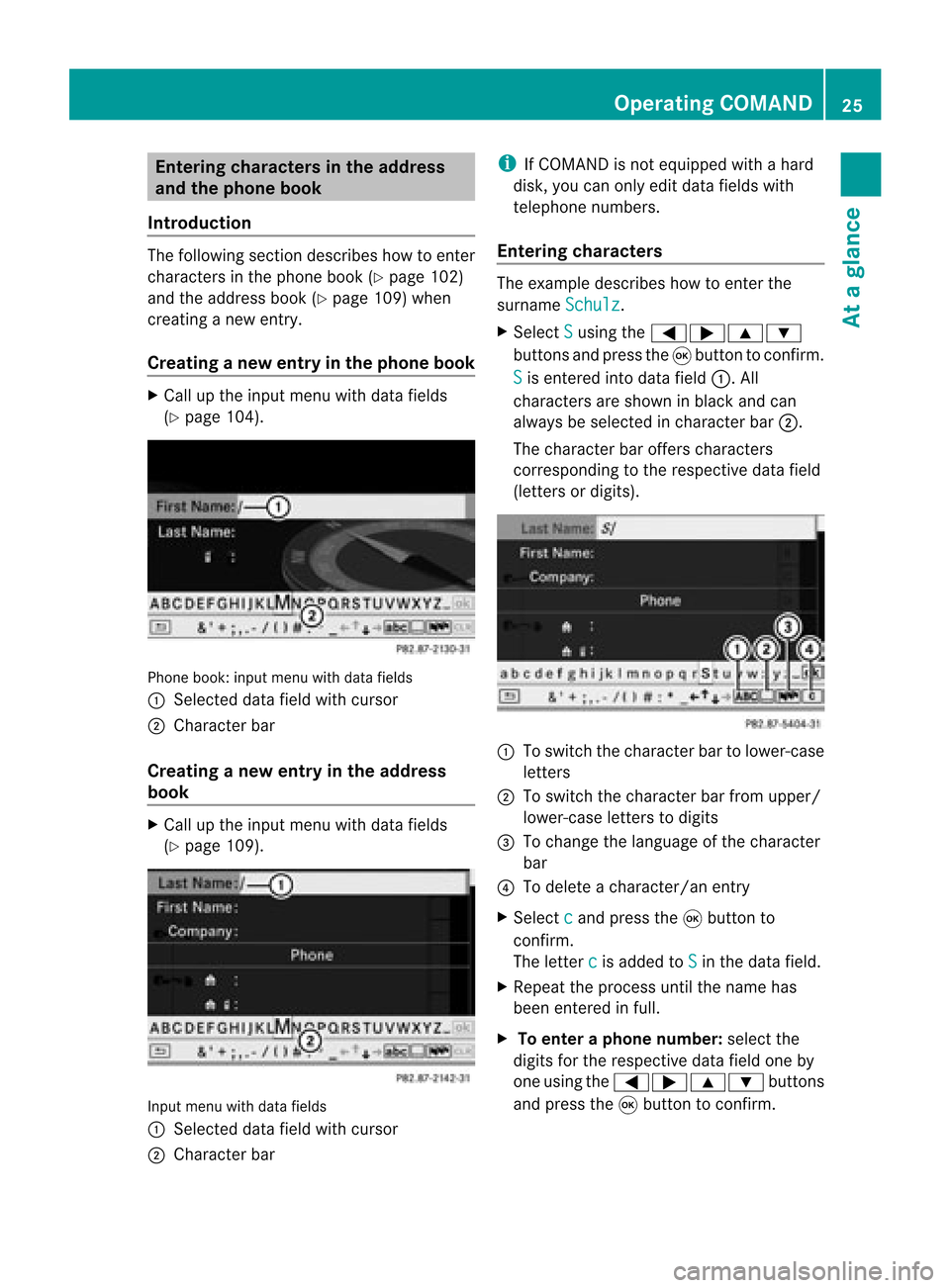
Ent
erin gcha racter sin thead dress
and theph one book
Intr odu ction The
followin gsec tiond escribes howtoent er
charact ersinthe phone book(Ypage 102)
and theaddress book(Ypage 109)when
creat inganew entry.
Creat inganew entr yint he phone book X
Ca llup the inpu tmenu with data fields
(Y page 104). Phone
book:inputmenu withdata fields
: Select eddata fieldwithcursor
; Character bar
Creat inganew entry inthe address
book X
Call upthe input menu withdata fields
(Y page 109). Input
menu withdata fields
: Select eddata fieldwithcursor
; Character bar i
IfCOMAND isnot equipped withahard
disk, youcan only editdata fields with
telephon enumbers.
Entering character s The
example describes howtoent erthe
surname Schulz .
X Select S using
the=;9:
button sand press the9button tocon firm.
S is
ent ered intodata field:.All
charact ersare shown inblack andcan
alway sbe select edincharact erbar ;.
The charact erbar offer scharact ers
corr espondin gto the respect ivedata field
(lett ersordigits). :
Toswitch thecharact erbar tolower-c ase
lett ers
; Toswitch thecharact erbar from upper/
lower-c aseletters todigits
= Tochange thelanguage ofthe charact er
bar
? Todelete acharact er/anentry
X Select c and
press the9button to
con firm.
The letterc is
added toS in
the data field.
X Repeat theprocess untilthename has
been entered infull.
X To enter aphone number :select the
digits forthe respect ivedata fieldoneby
one using the=;9: buttons
and press the9button tocon firm. Opera
tingCOMAND
25Ataglance Z
Page 28 of 210
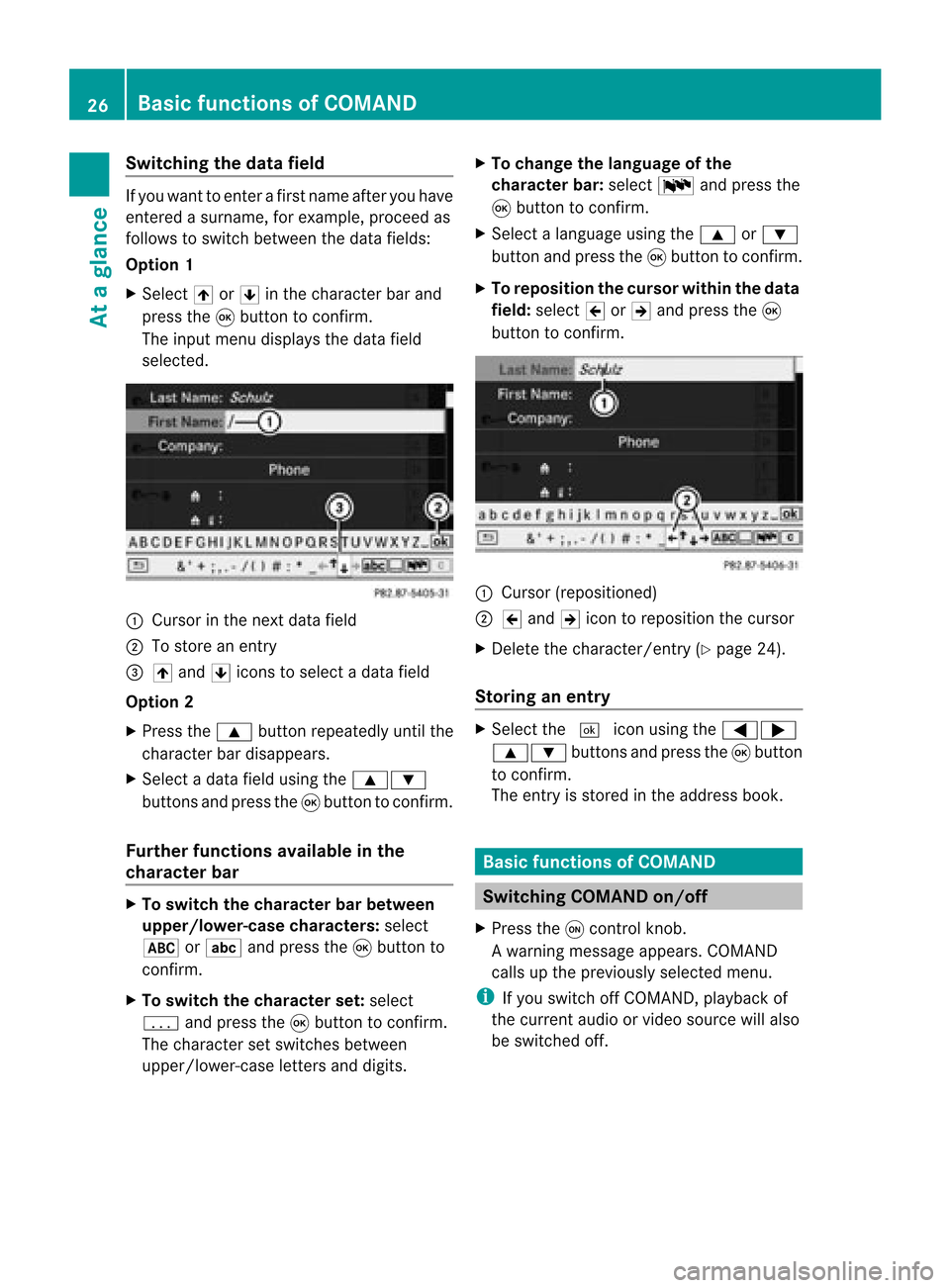
Switching
thedatafield If
you want toenter afirst name afteryouhave
entered asurname, forexample, proceedas
follows toswitch between thedata fields:
Option 1
X Select 4or5 inthe character barand
press the9button toconf irm.
The input menu display sthe data field
selected. :
Cursor inthe next data field
; Tostore anentr y
= 4 and 5icons toselect adata field
Option 2
X Press the9 button repeatedly untilthe
character bardisappea rs.
X Select adata fieldusing the9:
buttons andpress the9button toconf irm.
Furth erfunctions availableinthe
charact erbar X
To switch thecharact erbar between
upper /lower-case characters:select
* orE andpress the9button to
conf irm.
X To switch thecharact erset: select
p andpress the9button toconf irm.
The character setswitches between
upper/lower-case lettersanddigits. X
To change thelanguage ofthe
charact erbar: select Bandpress the
9 button toconf irm.
X Select alanguage usingthe9 or:
button andpress the9button toconf irm.
X To reposition thecursor withinthedata
field: select 2or3 and press the9
button toconf irm. :
Cursor (repositioned)
; 2 and 3icon toreposition thecursor
X Delete thecharacter/ entry(Ypage 24).
Stor inganentr y X
Select the¬ iconusing the=;
9: buttonsand press the9butt on
to con firm.
The entryisstor edinthe address book. Basic
functionsofCOMAND Switching
COMANDon/off
X Press theqcon trolkn ob.
Aw arning mes sage appear s.COMA ND
calls uptheprev iously selectedmen u.
i Ifyou switchoff COMA ND,playbac kof
the curre ntaudio or vide os ource willalso
be switched off. 26
Basic
functions ofCOMANDAt aglance
Page 29 of 210
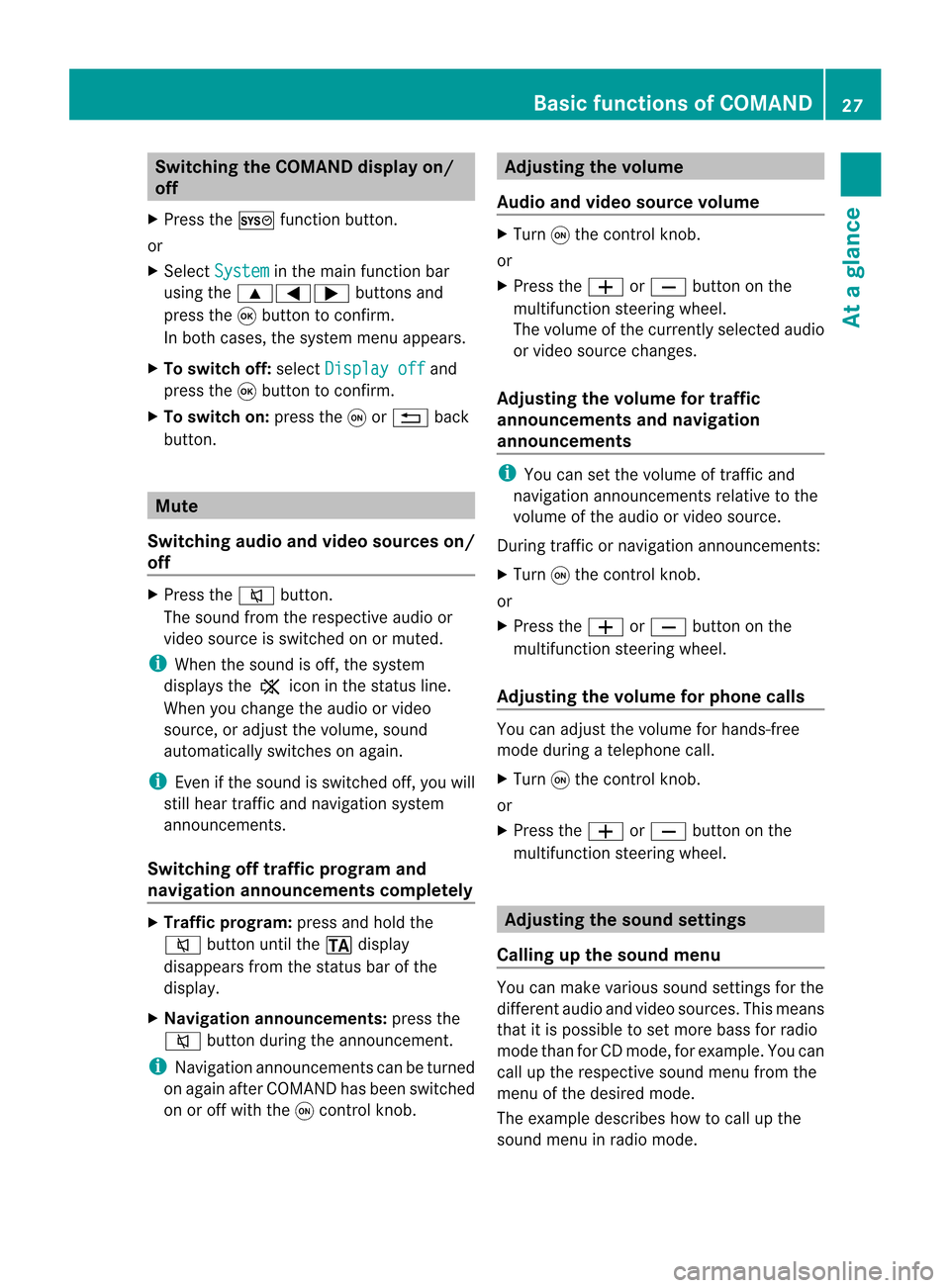
Switching
theCOMAND displayon/
off
X Press theW functionbutton.
or
X Select System in
the main functionbar
using the9=; buttonsand
press the9button toconf irm.
In both cases, thesystem menuappears.
X To switch off:select Display off and
press the9button toconf irm.
X To switch on:press theqor% back
button. Mute
Switching audioandvideo sources on/
off X
Press the8 button.
The sound fromtherespective audioor
video source isswitched onormuted.
i When thesound isoff, thesystem
display sthe , icon inthe status line.
When youchange theaudi oor video
source, oradjust thevolume, sound
automatically switchesonagain.
i Even ifthe sound isswitched off,you will
still hear traffic andnavigation system
announc ements.
Switching offtraffic progra mand
navigation announcements completely X
Tra ffic progra m:press andhold the
8 button untilthe. display
disappea rsfrom thestatus barofthe
display .
X Navigat ionannouncements: pressthe
8 button duringtheannounc ement.
i Navigation announcementscanbeturned
on again afterCOMAND hasbeen switched
on oroff with theqcont rolknob. Adjust
ingthe volume
Audio andvideo source volume X
Turn qthe cont rolknob.
or
X Press theW orX button onthe
multifunct ionsteering wheel.
The volume ofthe current lyselected audio
or video source changes.
Adjust ingthe volume fortraffic
announcements andnavigation
announcements i
You cansetthe volume oftraffic and
navigation announcementsrelativetothe
volume ofthe audi oor video source.
During trafficornavigation announcements:
X Turn qthe cont rolknob.
or
X Press theW orX button onthe
multifunct ionsteering wheel.
Adjust ingthe volume forphone calls You
canadjust thevolume forhands-free
mode during atelephone call.
X Turn qthe cont rolknob.
or
X Press theW orX button onthe
multifunct ionsteering wheel. Adjust
ingthe sound settings
Calling upthe sound menu You
canmake various soundsettingsfor the
different audioand video sources. Thismeans
that itis possible toset more bassforradio
mode thanforCD mode, forexample. Youcan
call upthe respective soundmenufromthe
menu ofthe desired mode.
The example describes howtocall upthe
sound menuinradio mode. Basic
functions ofCOMAND
27Ataglance Z
Page 30 of 210
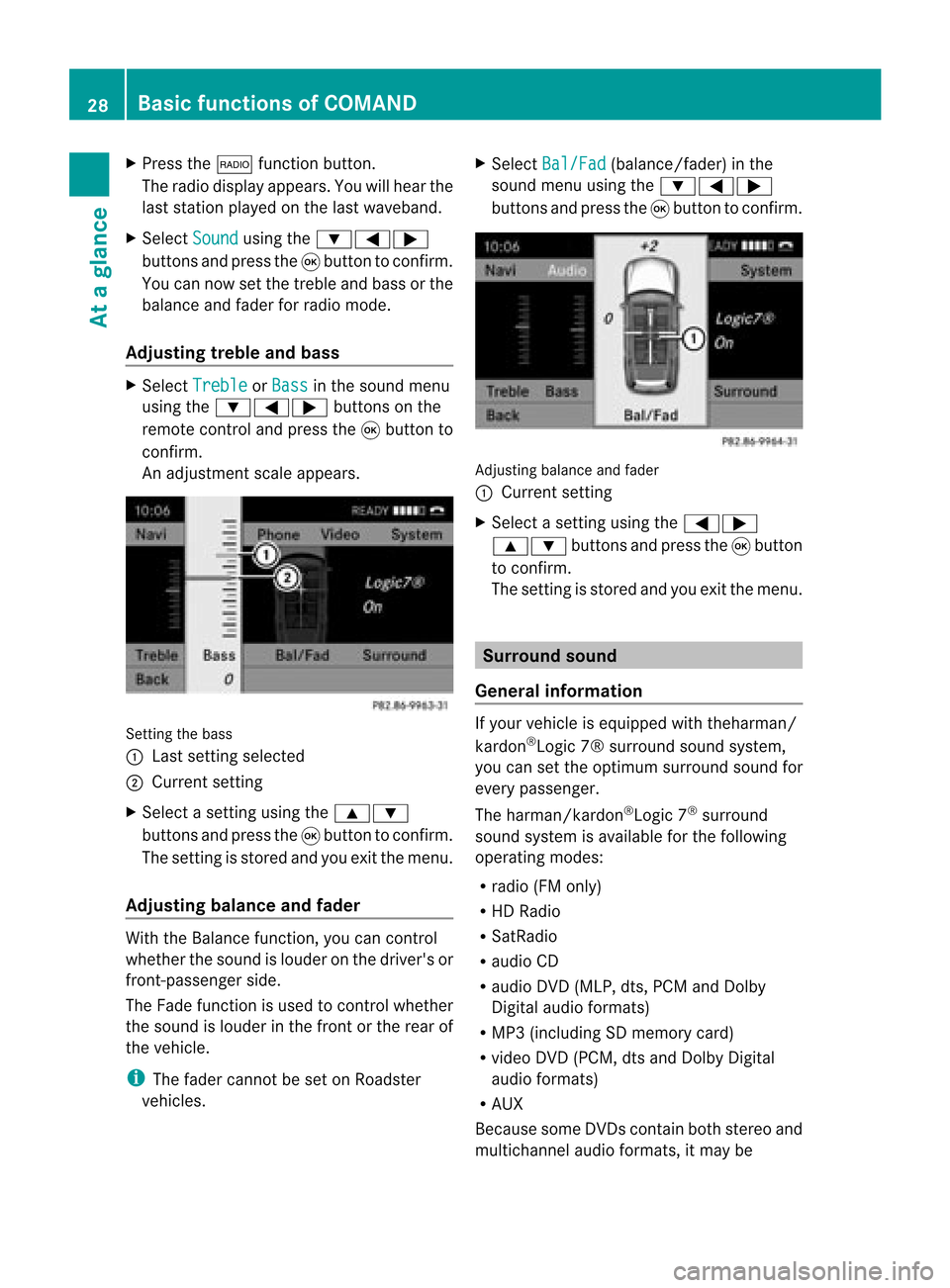
X
Press the$ functionbutton .
The radio display appears. Youwillhear the
last station playedonthe last waveband.
X Select Sound using
the:=;
button sand press the9button toconf irm.
You cannow setthe treble andbass orthe
balance andfader forradio mode.
Adju sting treble andbass X
Select Treble or
Bass in
the sound menu
using the:=; buttonson the
remot econt roland press the9button to
conf irm.
An adjustmen tscal eap pea rs. Setting
thebass
: Lastsett ing select ed
; Current setting
X Select asett ingusing the9:
button sand press the9button tocon firm.
The settingisstor edand youexit themenu.
Adju sting balance andfader With
theBalance function,you can control
whether thesound islouder onthe driver's or
fron t-passenger side.
The Fade function isused tocon trol whether
the sound islouder inthe fron torthe rear of
the vehicle.
i The fader cannot beset onRoadster
vehicles. X
Select Bal/Fad (bala
nce/ fader) inthe
sound menuusingthe:=;
buttons andpress the9button toconfirm . Adjustin
gbalance andfader
: Current setting
X Select asettin gusing the=;
9: buttonsandpress the9button
to confirm .
The settin gis stored andyouexit themenu. Surr
ound sound
General informat ion If
your vehicle isequipp edwith theharman/
kardon ®
Logic 7®surround soundsystem,
you can setthe optimum surround soundfor
every passenger.
The harman/kardon ®
Logic 7®
surround
sound system isavaila bleforthe following
operating modes:
R radio (FMonly)
R HD Radi o
R SatRadio
R audi oCD
R audi oDVD (MLP, dts,PCM andDolby
Digital audioformats)
R MP3 (including SDmemory card)
R video DVD(PCM, dtsand Dolby Digital
audi oformats)
R AUX
Because someDVDscont ainboth stereo and
multichannel audioformats, itmay be 28
Basic
functions ofCOMANDAt aglance