buttons MERCEDES-BENZ R-CLASS MPV 2008 User Guide
[x] Cancel search | Manufacturer: MERCEDES-BENZ, Model Year: 2008, Model line: R-CLASS MPV, Model: MERCEDES-BENZ R-CLASS MPV 2008Pages: 373, PDF Size: 6.75 MB
Page 120 of 373

Transmission
117
R
the vehicle pulling away more gently in
forward and reverse gears, unless the
accelerator pedal is depressed fully.
R an increase in traction. This improves the
driving stability of the vehicle on slippery
road surfaces, for example.
R the automatic transmission shifting up
sooner. The vehicle is driven at lower
engine speeds and the wheels are less
likely to spin.
Gearshift program Sis characterised by the
following:
R the vehicle pulling away in first gear.
R the automatic transmission shifting up
later.
Driving tips Accelerator pedal position
Your style of driving influences how the auto-
matic transmission shifts gear:
R little throttle: early upshifts
R more throttle: late upshifts
Kickdown
Use kickdown for maximum acceleration. X
Depress the accelerator pedal beyond the
pressure point.
The transmission shifts to a lower gear
depending on the engine speed.
X Ease off the accelerator pedal once the
desired speed is reached.
The automatic transmission shifts back up.
Trailer towing
X Drive in the middle of the engine speed
range on uphill gradients.
X Shift down to shift range 3or 2depending
on the incline of the uphill or downhill gra-
dient (Y page 115), even if cruise control is
activated. DIRECT SELECT steering wheel gear-
shift buttons
You can restrict or derestrict the shift range
using the DIRECT SELECT steering wheel
gearshift buttons. 1
Left-hand button: to restrict the shift
range
2 Right-hand button: to derestrict the shift
range
i When the automatic transmission is in
position P,Nor R, you cannot shift gears
using the DIRECT SELECT steering wheel
gearshift buttons.
Derestricting the shift range X
Press right-hand button 2on the steering
wheel.
The shift range is derestricted
(Y page 115). The automatic transmission
shifts up to the next gear.
i If the maximum engine speed for the shift
range is reached and you continue to accel- Controls
251_AKB; 5; 7, en-GB
wobuchh
,V ersion: 2.10.6
2008-05-11T14:51:51+02:00 - Seite 117 ZDateiname: 6515_1825_02_buchblock.pdf; preflight
Page 123 of 373
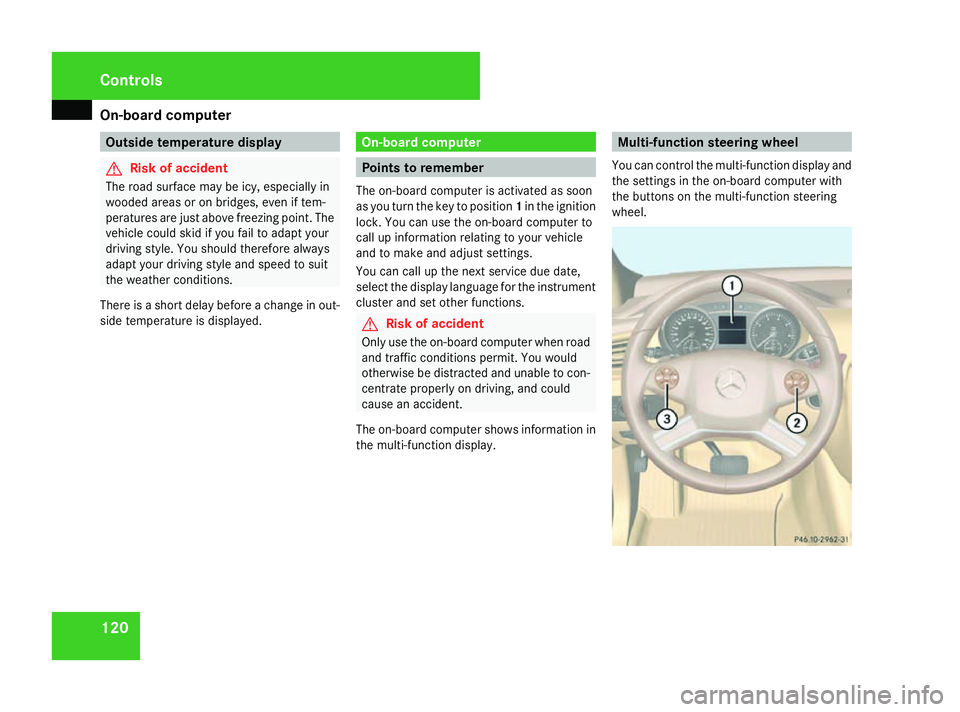
On-board computer
120 Outside temperature display
G
Risk of accident
The road surface may be icy, especially in
wooded areas or on bridges, even if tem-
peratures are just above freezing point. The
vehicle could skid if you fail to adapt your
driving style. You should therefore always
adapt your driving style and speed to suit
the weather conditions.
There is a short delay before a change in out-
side temperature is displayed. On-board computer
Points to remember
The on-board computer is activated as soon
as you turn the key to position 1in the ignition
lock. You can use the on-board computer to
call up information relating to your vehicle
and to make and adjust settings.
You can call up the next service due date,
select the display language for the instrument
cluster and set other functions. G
Risk of accident
Only use the on-board computer when road
and traffic conditions permit. You would
otherwise be distracted and unable to con-
centrate properly on driving, and could
cause an accident.
The on-board computer shows information in
the multi-function display. Multi-function steering wheel
You can control the multi-function display and
the settings in the on-board computer with
the buttons on the multi-function steering
wheel. Controls
251_AKB; 5; 7, en-GB
wobuchh,
Version: 2.10.6 2008-05-11T14:51:51+02:00 - Seite 120Dateiname: 6515_1825_02_buchblock.pdf; preflight
Page 128 of 373
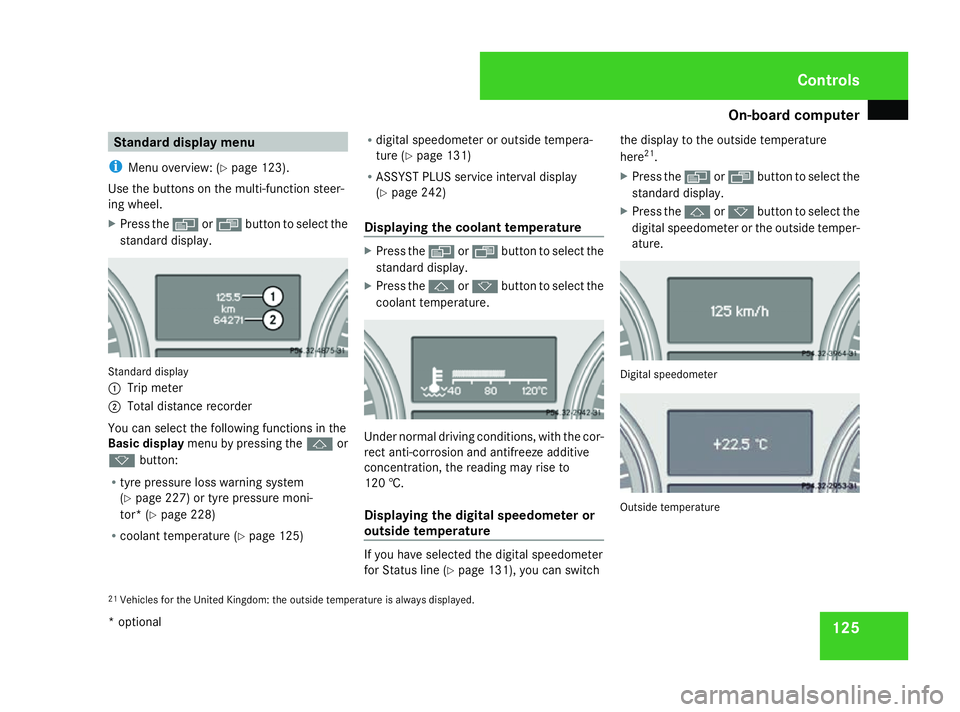
On-board computer
125Standard display menu
i Menu overview: (Y page 123).
Use the buttons on the multi-function steer-
ing wheel.
X Press the èor· button to select the
standard display. Standard display
1
Trip meter
2 Total distance recorder
You can select the following functions in the
Basic display menu by pressing the jor
k button:
R tyre pressure loss warning system
(Y page 227) or tyre pressure moni-
tor* (Y page 228)
R coolant temperature (Y page 125)R
digital speedometer or outside tempera-
ture (Y page 131)
R ASSYST PLUS service interval display
(Y page 242)
Displaying the coolant temperature X
Press the èor· button to select the
standard display.
X Press the jork button to select the
coolant temperature. Under normal driving conditions, with the cor-
rect anti-corrosion and antifreeze additive
concentration, the reading may rise to
120 †.
Displaying the digital speedometer or
outside temperature
If you have selected the digital speedometer
for Status line (Y
page 131), you can switch the display to the outside temperature
here
21
.
X Press the èor· button to select the
standard display.
X Press the jork button to select the
digital speedometer or the outside temper-
ature. Digital speedometer
Outside temperature
21 Vehicles for the United Kingdom: the outside temperature is always displayed. Controls
* optional
251_AKB; 5; 7, en-GB
wobuchh, Version: 2.10.6 2008-05-11T14:51:51+02:00 - Seite 125 ZDateiname: 6515_1825_02_buchblock.pdf; preflight
Page 129 of 373
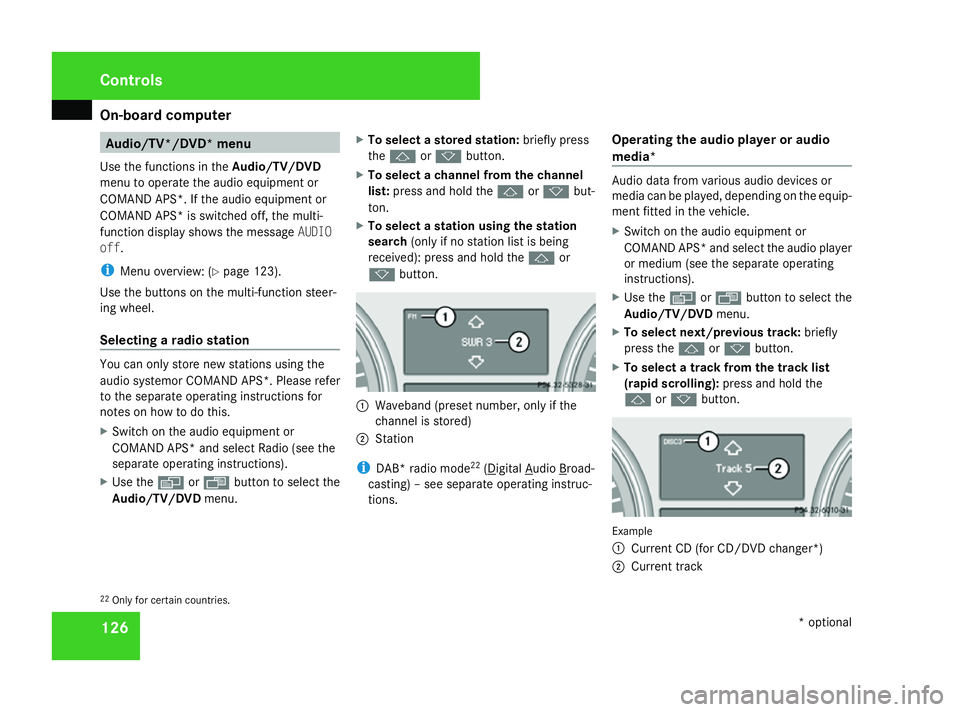
On-board computer
126 Audio/TV*/DVD* menu
Use the functions in the Audio/TV/DVD
menu to operate the audio equipment or
COMAND APS*. If the audio equipment or
COMAND APS* is switched off, the multi-
function display shows the message AUDIO
off.
i Menu overview: (Y page 123).
Use the buttons on the multi-function steer-
ing wheel.
Selecting a radio station You can only store new stations using the
audio systemor COMAND APS
*.Please refer
to the separate operating instructions for
notes on how to do this.
X Switch on the audio equipment or
COMAND APS* and select Radio (see the
separate operating instructions).
X Use the èor· button to select the
Audio/TV/DVD menu. X
To select a stored station: briefly press
the j ork button.
X To select a channel from the channel
list: press and hold the jork but-
ton.
X To select a station using the station
search (only if no station list is being
received): press and hold the jor
k button. 1
Waveband (preset number, only if the
channel is stored)
2 Station
i DAB* radio mode 22
( Digital Audio Broad-
casting) – see separate operating instruc-
tions. Operating the audio player or audio
media* Audio data from various audio devices or
media can be played, depending on the equip-
ment fitted in the vehicle.
X
Switch on the audio equipment or
COMAND APS* and select the audio player
or medium (see the separate operating
instructions).
X Use the èor· button to select the
Audio/TV/DVD menu.
X To select next/previous track: briefly
press the jork button.
X To select a track from the track list
(rapid scrolling): press and hold the
j ork button. Example
1
Current CD (for CD/DVD changer*)
2 Current track
22 Only for certain countries. Controls
* optional
251_AKB; 5; 7, en-GB
wobuchh,
Version: 2.10.6 2008-05-11T14:51:51+02:00 - Seite 126Dateiname: 6515_1825_02_buchblock.pdf; preflight
Page 130 of 373
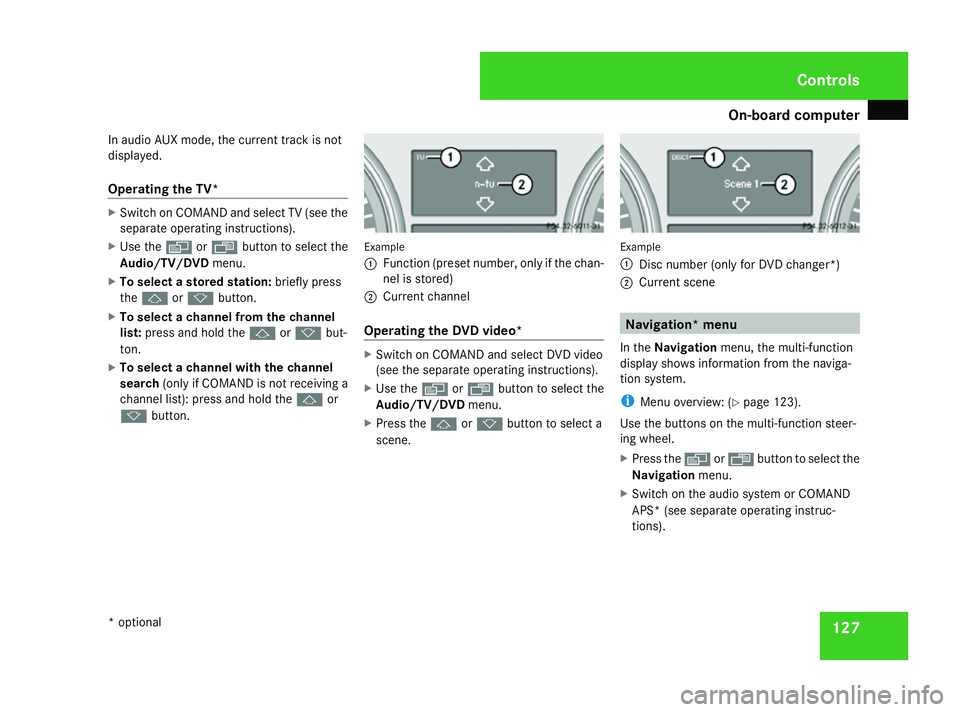
On-board computer
127
In audio AUX mode, the current track is not
displayed.
Operating the TV* X
Switch on COMAND and select TV (see the
separate operating instructions).
X Use the èor· button to select the
Audio/TV/DVD menu.
X To select a stored station: briefly press
the j ork button.
X To select a channel from the channel
list: press and hold the jork but-
ton.
X To select a channel with the channel
search (only if COMAND is not receiving a
channel list): press and hold the jor
k button. Example
1
Function (preset number, only if the chan-
nel is stored)
2 Current channel
Operating the DVD video* X
Switch on COMAND and select DVD video
(see the separate operating instructions).
X Use the èor· button to select the
Audio/TV/DVD menu.
X Press the jork button to select a
scene. Example
1
Disc number (only for DVD changer*)
2 Current scene Navigation* menu
In the Navigation menu, the multi-function
display shows information from the naviga-
tion system.
i Menu overview: (Y page 123).
Use the buttons on the multi-function steer-
ing wheel.
X Press the èorÿ button to select the
Navigation menu.
X Switch on the audio system or COMAND
APS* (see separate operating instruc-
tions). Controls
* optional
251_AKB; 5; 7, en-GB
wobuchh,
Version: 2.10.6 2008-05-11T14:51:51+02:00 - Seite 127 ZDateiname: 6515_1825_02_buchblock.pdf; preflight
Page 132 of 373
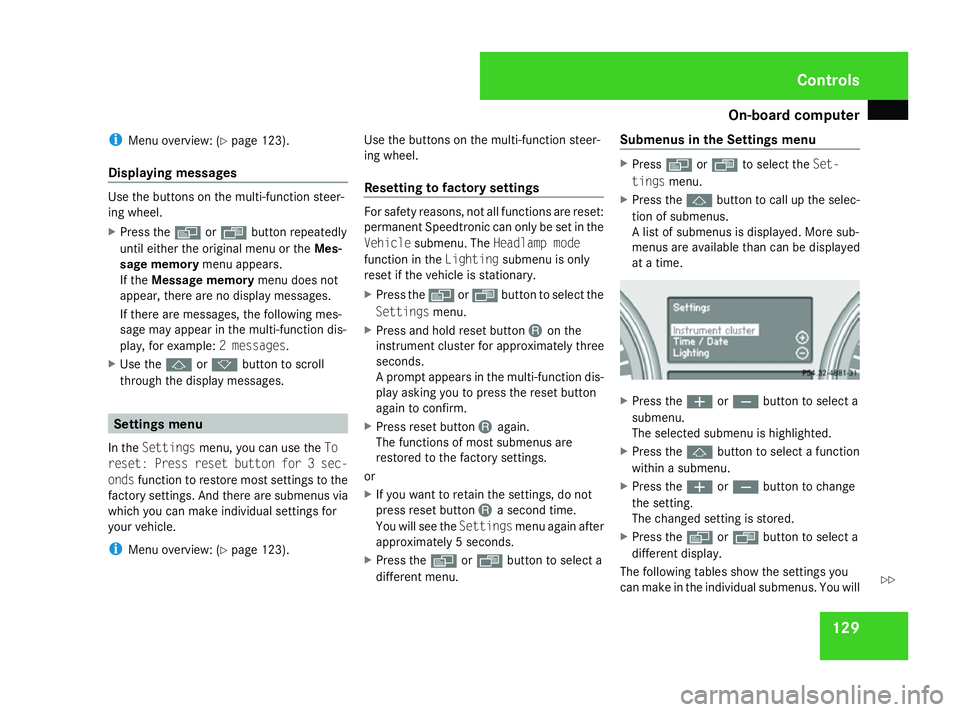
On-board computer
129
i
Menu overview: (Y page 123).
Displaying messages Use the buttons on the multi-function steer-
ing wheel.
X Press the èor· button repeatedly
until either the original menu or the Mes-
sage memory menu appears.
If the Message memory menu does not
appear, there are no display messages.
If there are messages, the following mes-
sage may appear in the multi-function dis-
play, for example: 2 messages.
X Use the jork button to scroll
through the display messages. Settings menu
In the Settings menu, you can use the To
reset: Press reset button for 3 sec-
onds function to restore most settings to the
factory settings. And there are submenus via
which you can make individual settings for
your vehicle.
i Menu overview: (Y page 123). Use the buttons on the multi-function steer-
ing wheel.
Resetting to factory settings For safety reasons, not all functions are reset:
permanent Speedtronic can only be set in the
Vehicle
submenu. The Headlamp mode
function in the Lightingsubmenu is only
reset if the vehicle is stationary.
X Press the èor· button to select the
Settings menu.
X Press and hold reset button Jon the
instrument cluster for approximately three
seconds.
A prompt appears in the multi-function dis-
play asking you to press the reset button
again to confirm.
X Press reset button Jagain.
The functions of most submenus are
restored to the factory settings.
or
X If you want to retain the settings, do not
press reset button Ja second time.
You will see the Settingsmenu again after
approximately 5 seconds.
X Press the èor· button to select a
different menu. Submenus in the Settings menu X
Press èor· to select the Set-
tings menu.
X Press the jbutton to call up the selec-
tion of submenus.
A list of submenus is displayed. More sub-
menus are available than can be displayed
at a time. X
Press the æorç button to select a
submenu.
The selected submenu is highlighted.
X Press the jbutton to select a function
within a submenu.
X Press the æorç button to change
the setting.
The changed setting is stored.
X Press the èorÿ button to select a
different display.
The following tables show the settings you
can make in the individual submenus. You will Controls
251_AKB; 5; 7, en-GB
wobuchh,
Version: 2.10.6 2008-05-11T14:51:51+02:00 - Seite 129 ZDateiname: 6515_1825_02_buchblock.pdf; preflight
Page 139 of 373

On-board computer
136
X
Press èor· to select the Set-
tings menu.
X Press the jbutton to call up the selec-
tion of submenus.
X Press æorç to select the Conve-
nience submenu.
X Press jto select Fold in mirrors
when locking .
X Press the æorç button to activate
or deactivate the Fold in mirrors when
locking feature.
X Press the j,èorÿ button to
select a different display. Additional functions* menu
The following table shows the settings you
can make in the Additional functions menu.
You will find additional information on the
pages shown. The number of functions
depends on your vehicle's optional equip-
ment. Function
R
Activates/deactivates the distance
warning system* (Y page 136)
R Primes/deactivates tow-away protec-
tion* (Y page 136)
R Primes/deactivates the interior motion
sensor* (Y page 137) Use the buttons on the multi-function steer-
ing wheel.
Activating/deactivating the distance
warning system*
This function is only available with Dis-
tronic* (Y
page 143).
X Press the èor· button to select the
Additional functions menu.
X If the Distance warning function is not
displayed, press the jork button
to select the Distance warning system.X
Press the æorç button to activate
or deactivate the Distance warning sys-
tem.
When the distance warning system is acti-
vated, the :symbol will be shown in the
lower multi-function display.
X Press the j,èor· button to
select a different display.
Priming/deactivating tow-away protec-
tion* If you deactivate
Tow-away protection, it
will not be primed when you next lock the
vehicle.
X Press the èor· button to select the
Additional functions menu.
X IfTow-away protection is not displayed,
press the jork button to select
Tow-away protection.
X Press the æorç button to prime or
deactivate Tow-away protection.
X Press the j,èorÿ button to
select a different display. Controls
* optional
251_AKB; 5; 7, en-GB
wobuchh,
Version: 2.10.6 2008-05-11T14:51:51+02:00 - Seite 136Dateiname: 6515_1825_02_buchblock.pdf; preflight
Page 140 of 373

On-board computer
137
Priming/deactivating the interior
motion sensor* If you deactivate the
Interior motion sen-
sor, it will not be primed when you next lock
the vehicle.
X Press the èor· button to select the
Additional functions menu.
X If the Interior motion sensor function
is not displayed, press the jork
button to select the Interior motion
sensor.
X Press the æorç button to prime or
deactivate the Interior motion sen-
sor.
X Press the j,èorÿ button to
select a different display. Trip computer menu
You can use the Trip computermenu to call
up or reset statistical data for your vehicle.
i You can select kmormiles as the unit of
measurement for distance (Y page 130).
i Menu overview: (Y page 123).
Use the buttons on the multi-function steer-
ing wheel.
Consumption statistics from start The values refer to the start of the journey.
X
Press the èor· button to select
From start. 1
Kilometres
2 Time
3 Average speed
4 Average fuel consumption If the vehicle is parked for more than 4 hours,
the
From start consumption statistics are
reset (key in position 0of the ignition lock or
removed).
The values will not be reset if you turn the key
to position 1or 2during this time.
Consumption statistics from the last
reset The values refer to the last reset of the func-
tion.
X
Press the èor· button to select
From start.
X Press jork to select From
reset. 1
Kilometres
2 Time
3 Average speed
4 Average fuel consumption Controls
* optional
251_AKB; 5; 7, en-GB
wobuchh,
Version: 2.10.6 2008-05-11T14:51:51+02:00 - Seite 137 ZDateiname: 6515_1825_02_buchblock.pdf; preflight
Page 141 of 373

On-board computer
138
Resetting the consumption statistics X
Using èor·, select From start.
X Press the jork button to select the
function that you wish to reset.
X Press and hold the reset button on the left
of the instrument cluster until the values
are reset to "0".
The From reset consumption statistics are
reset automatically after 9,999 hours or
99,999 kilometres.
Calling up the range X
Using èor·, select From start.
X Press the jork button to select
Range:
The multi-function display shows the esti-
mated distance that can be covered by the
vehicle, based on your current driving style
and the amount of fuel remaining in the
tank.
If there is only a small amount of fuel left in
the fuel tank, the display shows a vehicle
being refuelled ¿instead of the range. Telephone menu
Functions and displays depend on the
optional equipment installed in your vehicle.
You can place your mobile phone in the
mobile phone bracket* (Y page 208), or set
up a Bluetooth connection to the audio sys-
tem or COMAND APS *(see separate operat-
ing instructions). G
Risk of accident
Observe the legal requirements of the
country in which you are currently driving
regarding the use of mobile phones in the
vehicle.
If it is permitted to use mobile phones while
the vehicle is in motion, you should only use
them when the road and traffic conditions
allow. You may otherwise be distracted
from the traffic conditions, cause an acci-
dent and injure yourself and others.
i Menu overview:(Y page 123).
Use the buttons on the multi-function steer-
ing wheel. X
Switch on the mobile phone and audio sys-
tem or COMAND APS*; see separate oper-
ating instructions.
X Press the èor· button to select the
Telephone menu.
Mobile phone on PIN code not yet entered
Once you have inserted the mobile phone into
the mobile phone cradle*, the multi-function
display shows the message
Please enter
PIN.
X Enter the PIN using the mobile phone, Lin-
guatronic*, the audio system or COMAND
APS*.
The mobile phone will search for a network.
Mobile phone operational
The multi-function display shows the mes-
sage Ready or the name of the GSM network
provider. If the operational readiness symbol
goes out, your vehicle is outside the trans-
mission and reception range. In this case, the
message No service appears in the multi-
function display. Controls
* optional
251_AKB; 5; 7, en-GB
wobuchh,
Version: 2.10.6 2008-05-11T14:51:51+02:00 - Seite 138Dateiname: 6515_1825_02_buchblock.pdf; preflight
Page 171 of 373

Air conditioning
168
Controlling the front-compartment air
conditioning automatically via 2-zone
Thermatic/multi-zone Thermotronic* X
Turn the key to position 2in the ignition
lock.
X Set the desired temperature.
X To activate: press theUbutton.
The indicator lamp in the Ubutton
comes on. Automatic air distribution and
airflow are activated.
X To deactivate: press theQor·
button.
The indicator lamp in the Ubutton goes
out. Automatic airflow is deactivated and
the airflow is controlled according to the
level set. Automatic air distribution
remains activated.
or
X Press the 6/Z/{/7/
a/ 8orY button.
The indicator lamp in the Ubutton goes
out. Automatic air distribution is deactiva-
ted. Air distribution is controlled according
to the position set. Automatic airflow
remains activated. Controlling the rear-compartment auto-
matic air conditioning* automatically X
Turn the key to position 2in the ignition
lock.
X Activate multi-zone Thermotronic*.
X Set the desired temperature.
X To activate: press theUbutton.
The indicator lamp in the Ubutton
comes on. Automatic air distribution and
airflow are activated.
X To deactivate: press theQor·
button.
Automatic airflow is deactivated and the
airflow is controlled according to the level
set. Automatic air distribution remains acti-
vated.
or
X Press one of the ZorY buttons.
Automatic air distribution is deactivated.
Air distribution is controlled according to
the position set. Automatic airflow remains
activated. Setting the temperature
2-zone Thermatic: the temperature for the
driver's and front-passenger side can be set
individually.
Multi-zone Thermotronic*: the temperature
for each of the three air-conditioning zones
can be adjusted separately. You can select
different airflow settings for the driver's and
front-passenger sides and also for the rear
compartment. Air-conditioning zones for multi-zone
Thermotronic*Cont
rols
* optional
251_AKB; 5; 7, en-GB
wobuchh
,V ersion: 2.10.6
2008-05-11T14:51:51+02:00 - Seite 168 Dateiname: 6515_1825_02_buchblock.pdf; preflight