navigation MERCEDES-BENZ S-Class 2001 W220 Comand Manual
[x] Cancel search | Manufacturer: MERCEDES-BENZ, Model Year: 2001, Model line: S-Class, Model: MERCEDES-BENZ S-Class 2001 W220Pages: 243, PDF Size: 2.33 MB
Page 39 of 243
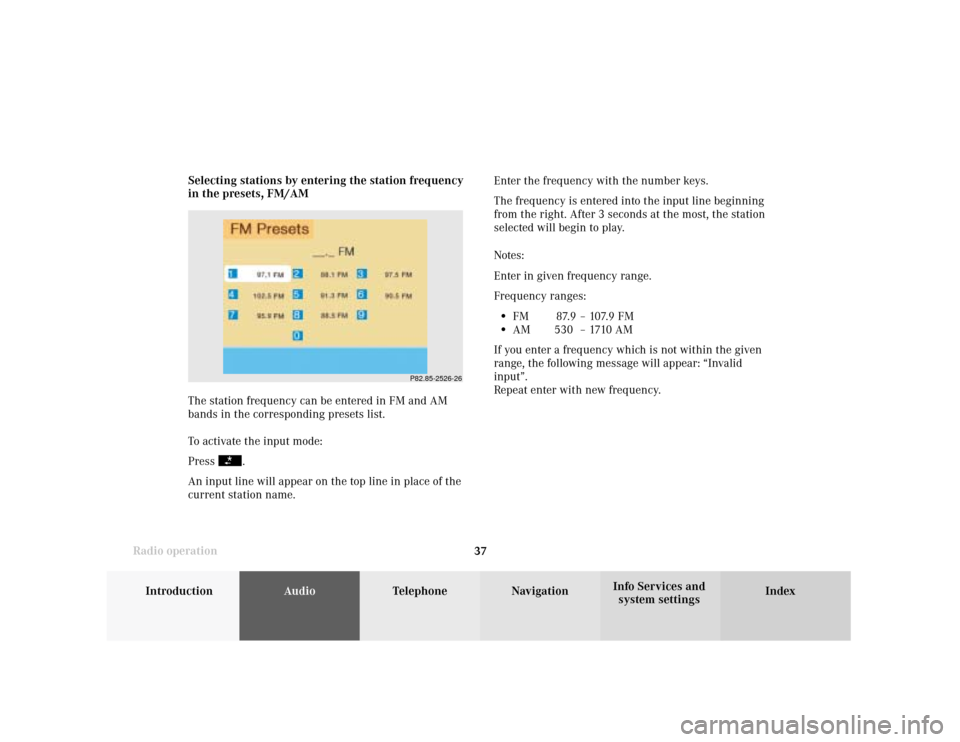
Introduction
AudioTelephone
Navigation
Index Info Services and
system settings Radio operation
37Enter the frequency with the number keys.
The frequency is entered into the input line beginning
from the right. After 3 seconds at the most, the station
selected will begin to play.
Notes:
Enter in given frequency range.
Frequency ranges:
•
FM 87.9 – 107.9 FM
•
AM 530 – 1710 AM
If you enter a frequency which is not within the given
range, the following message will appear: “Invalid
input”.
Repeat enter with new frequency. Selecting stations by entering the station frequency
in the presets, FM/AM
The station frequency can be entered in FM and AM
bands in the corresponding presets list.
To activate the input mode:
Press
.
An input line will appear on the top line in place of the
current station name.
P82.85-2526-26
Page 40 of 243
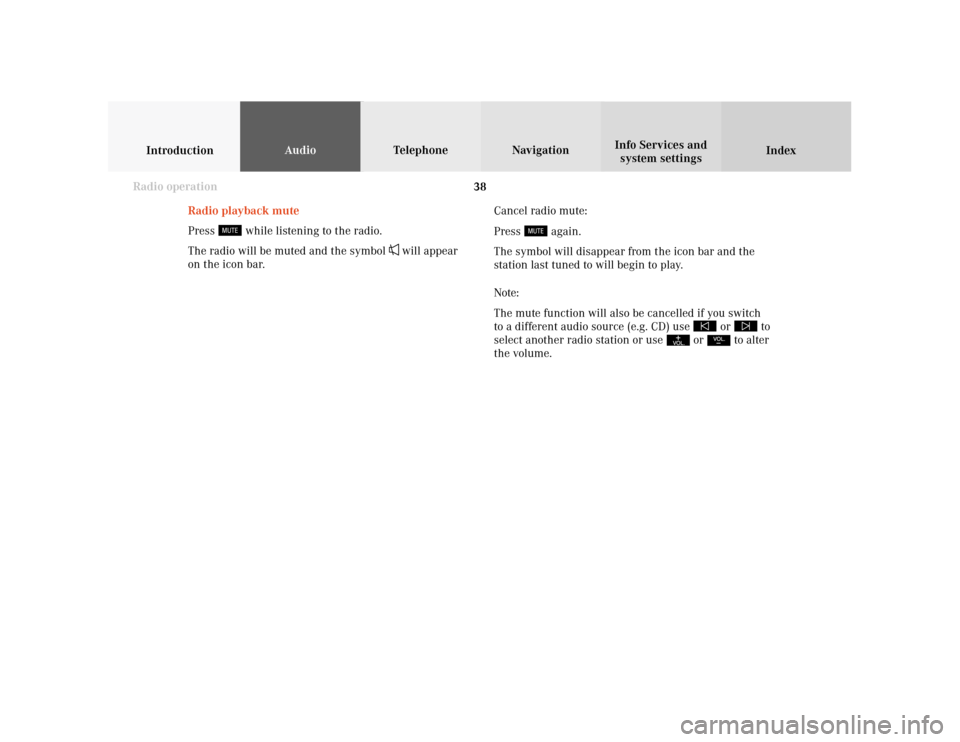
38
IntroductionAudioTelephone
Navigation
Index Info Services and
system settings
Radio operation
Radio playback mute
Press
while listening to the radio.
The radio will be muted and the symbol
will appear
on the icon bar.Cancel radio mute:
Press
again.
The symbol will disappear from the icon bar and the
station last tuned to will begin to play.
Note:
The mute function will also be cancelled if you switch
to a different audio source (e.g. CD) use
or
to
select another radio station or use
or
to alter
the volume.
Page 41 of 243
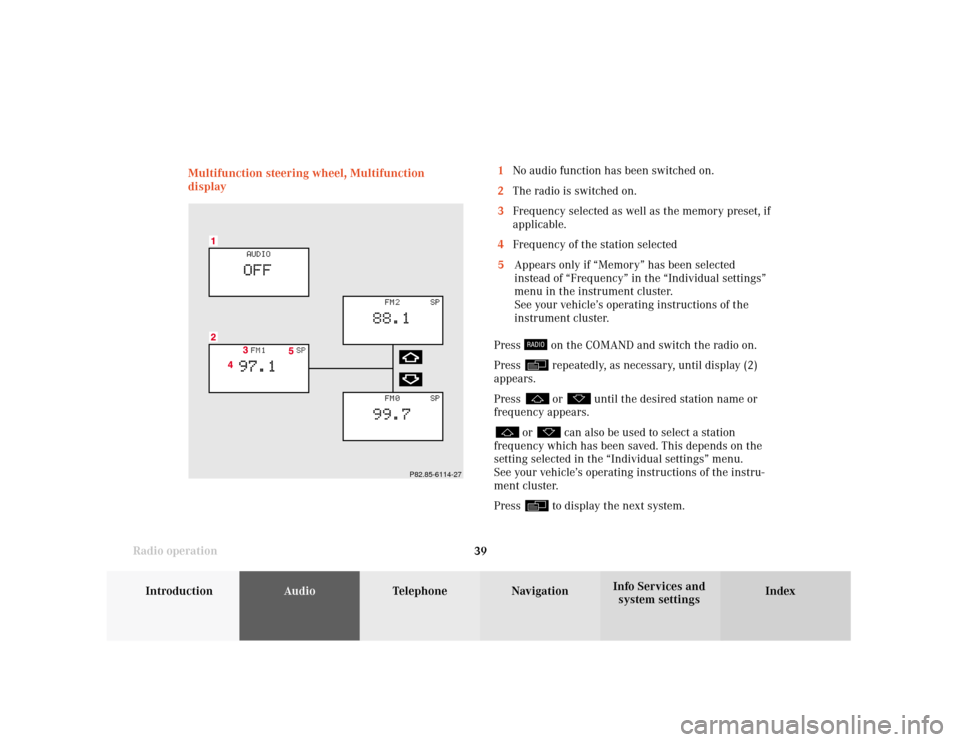
Introduction
AudioTelephone
Navigation
Index Info Services and
system settings Radio operation
39 Multifunction steering wheel, Multifunction
display1No audio function has been switched on.
2The radio is switched on.
3Frequency selected as well as the memory preset, if
applicable.
4Frequency of the station selected
5Appears only if “Memory” has been selected
instead of “Frequency” in the “Individual settings”
menu in the instrument cluster.
See your vehicle’s operating instructions of the
instrument cluster.
Press
on the COMAND and switch the radio on.
Press repeatedly, as necessary, until display (2)
appears.
Press or
until the desired station name or
frequency appears.
or
can also be used to select a station
frequency which has been saved. This depends on the
setting selected in the “Individual settings” menu.
See your vehicle’s operating instructions of the instru-
ment cluster.
Press to display the next system.
P82.85-6114-27
Page 42 of 243
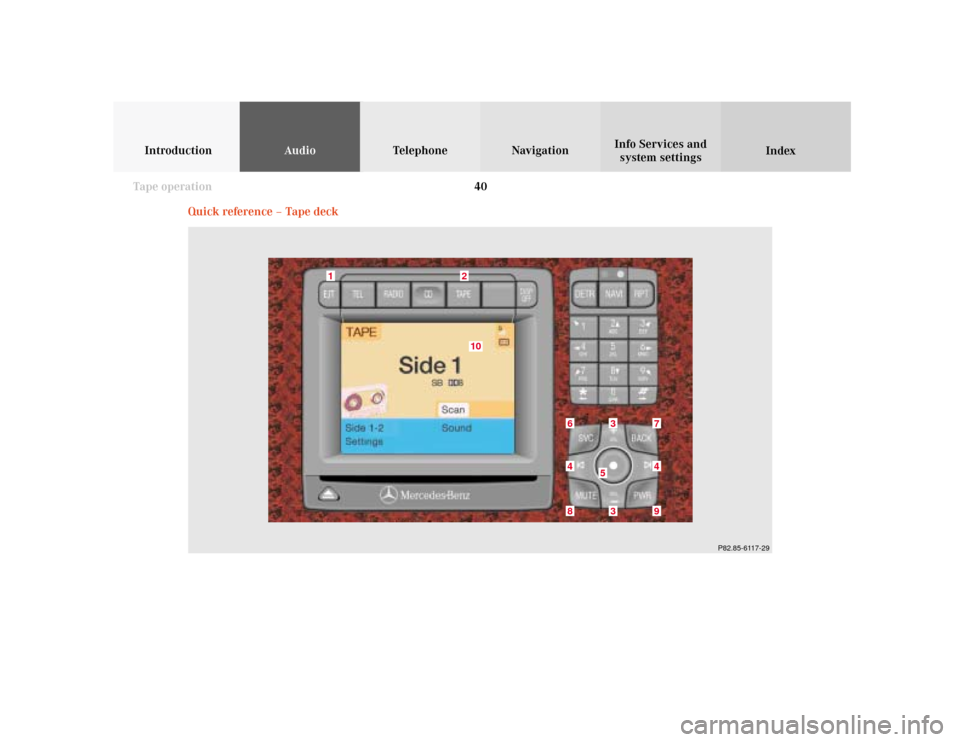
40
AudioTelephone
Navigation
Index Info Services and
system settings Introduction
Tape operation
Quick reference – Tape deck
10
9
8
7
53
1
6
P82.85-6117-29
3
4
4
2
Page 43 of 243
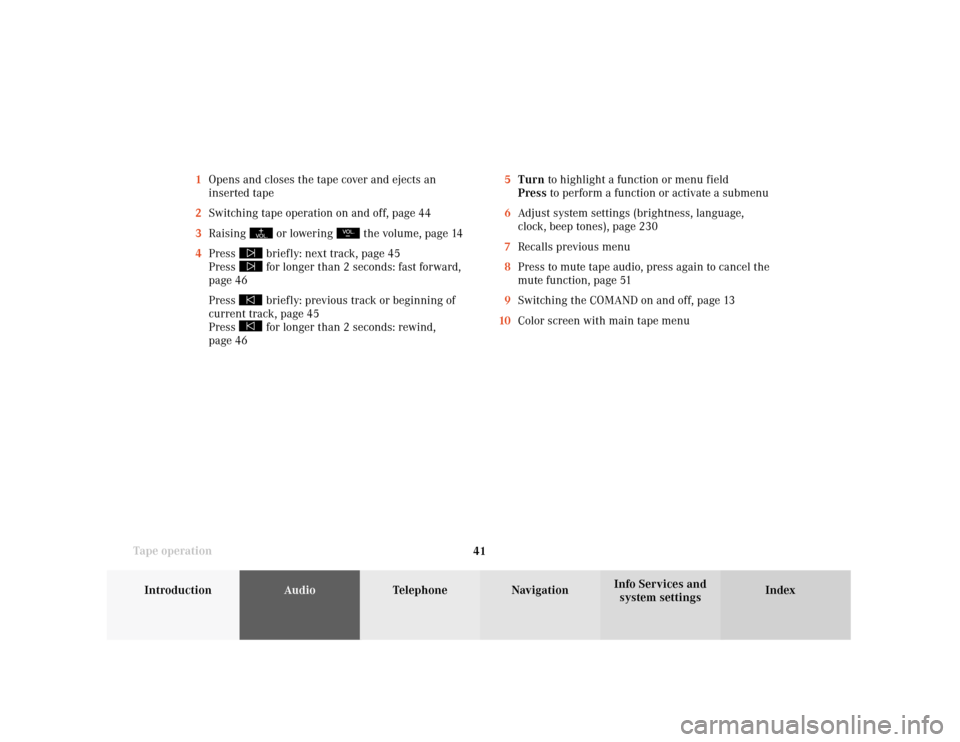
41
AudioTelephone
Navigation
Index
IntroductionInfo Services and
system settings Tape operation1Opens and closes the tape cover and ejects an
inserted tape
2Switching tape operation on and off, page 44
3Raising
or lowering
the volume, page 14
4Press
briefly: next track, page 45
Press for longer than 2 seconds: fast forward,
page 46
Press briefly: previous track or beginning of
current track, page 45
Press for longer than 2 seconds: rewind,
page 465Turn to highlight a function or menu field
Press to perform a function or activate a submenu
6Adjust system settings (brightness, language,
clock, beep tones), page 230
7Recalls previous menu
8Press to mute tape audio, press again to cancel the
mute function, page 51
9Switching the COMAND on and off, page 13
10Color screen with main tape menu
Page 44 of 243
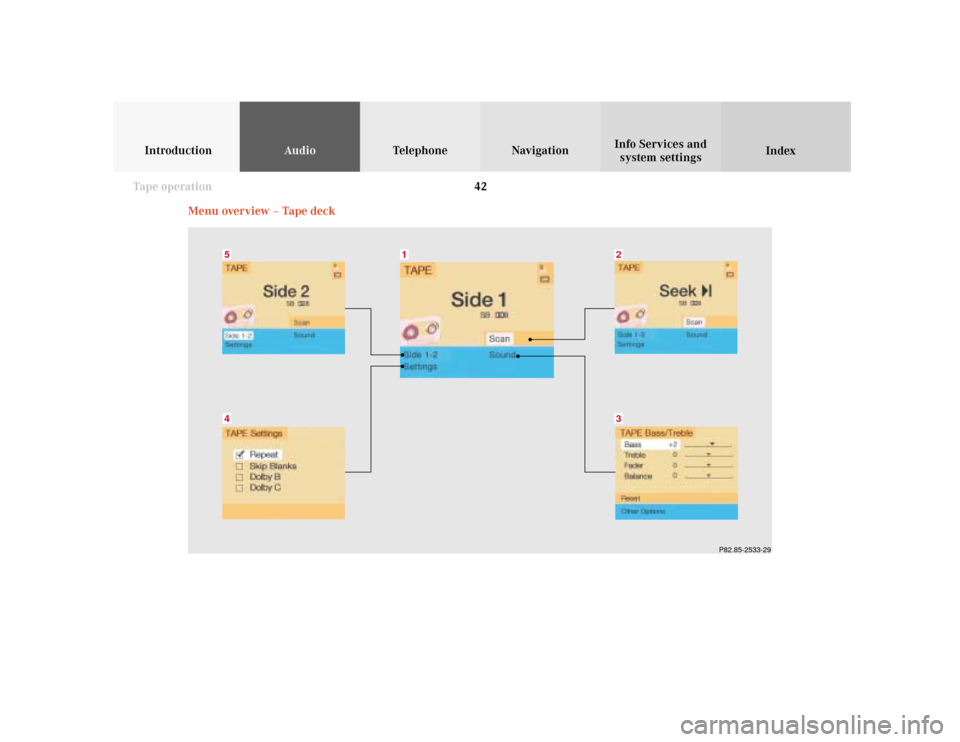
42
AudioTelephone
Navigation
Index Info Services and
system settings Introduction
Tape operation
Menu overview – Tape deck
P82.85-2533-29
54
32
1
Page 45 of 243
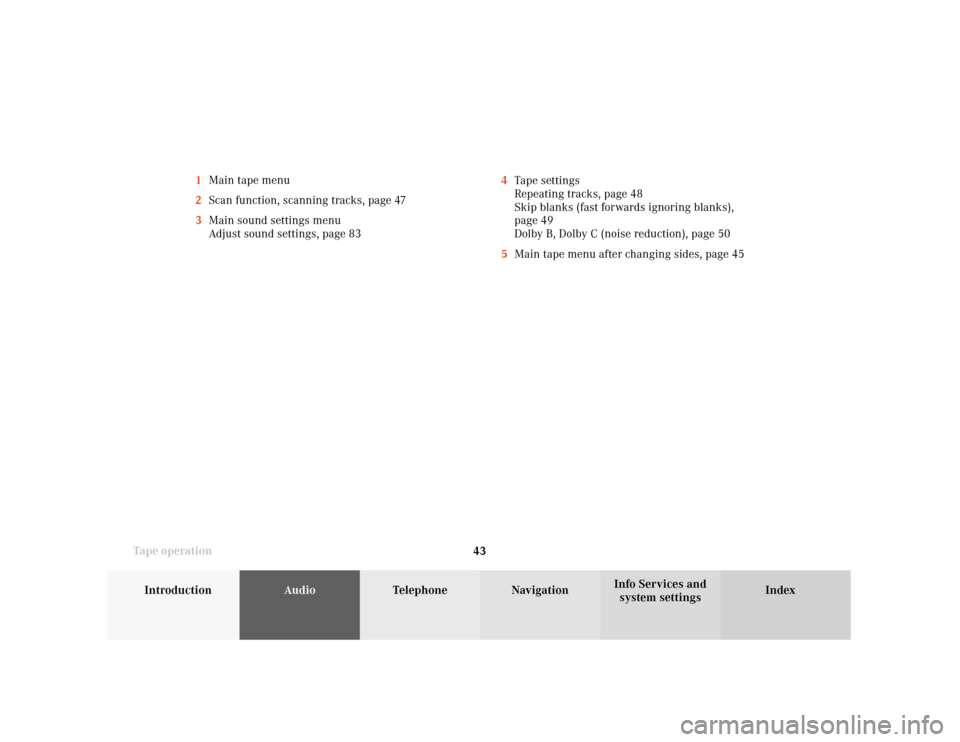
43
AudioTelephone
Navigation
Index
IntroductionInfo Services and
system settings Tape operation1Main tape menu
2Scan function, scanning tracks, page 47
3Main sound settings menu
Adjust sound settings, page 834Tape settings
Repeating tracks, page 48
Skip blanks (fast forwards ignoring blanks),
page 49
Dolby B, Dolby C (noise reduction), page 50
5Main tape menu after changing sides, page 45
Page 46 of 243
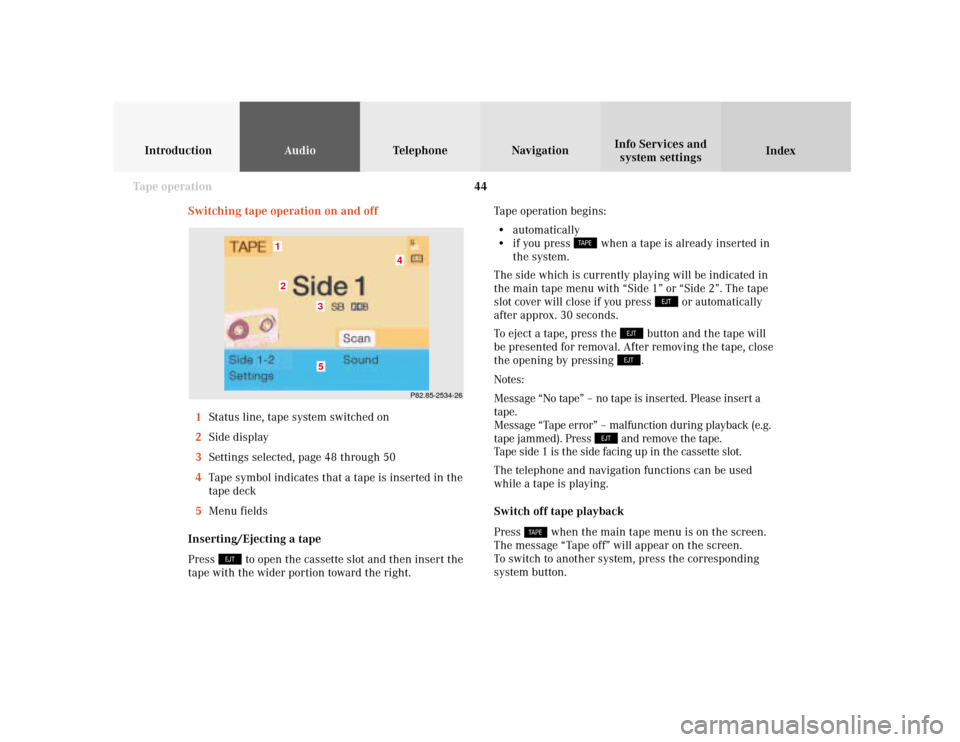
44
AudioTelephone
Navigation
Index Info Services and
system settings Introduction
Tape operation
Switching tape operation on and off
1Status line, tape system switched on
2Side display
3Settings selected, page 48 through 50
4Tape symbol indicates that a tape is inserted in the
tape deck
5Menu fields
Inserting/Ejecting a tape
Press
to open the cassette slot and then insert the
tape with the wider portion toward the right.Tape operation begins:
• automatically
• if you press
when a tape is already inserted in
the system.
The side which is currently playing will be indicated in
the main tape menu with “Side 1” or “Side 2”. The tape
slot cover will close if you press
or automatically
after approx. 30 seconds.
To eject a tape, press the
button and the tape will
be presented for removal. After removing the tape, close
the opening by pressing .
Notes:
Message “No tape” – no tape is inserted. Please insert a
tape.
Message “Tape error” – malfunction during playback (e.g.
tape jammed). Press
and remove the tape.
Tape side 1 is the side facing up in the cassette slot.
The telephone and navigation functions can be used
while a tape is playing.
Switch off tape playback
Press
when the main tape menu is on the screen.
The message “Tape off” will appear on the screen.
To switch to another system, press the corresponding
system button.
P82.85-2534-26
5
4
3
21
Page 47 of 243
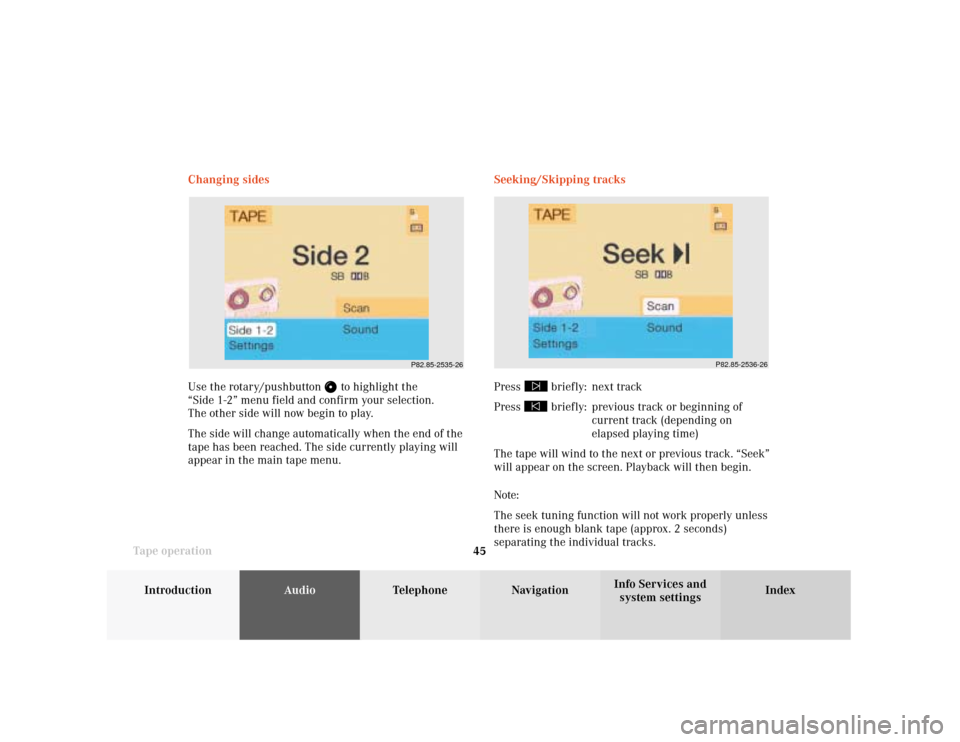
45
AudioTelephone
Navigation
Index
IntroductionInfo Services and
system settings Tape operationChanging sides
Use the rotary/pushbutton
to highlight the
“Side 1-2” menu field and confirm your selection.
The other side will now begin to play.
The side will change automatically when the end of the
tape has been reached. The side currently playing will
appear in the main tape menu.Seeking/Skipping tracks
Press
briefly: next track
Press briefly: previous track or beginning of
current track (depending on
elapsed playing time)
The tape will wind to the next or previous track. “Seek”
will appear on the screen. Playback will then begin.
Note:
The seek tuning function will not work properly unless
there is enough blank tape (approx. 2 seconds)
separating the individual tracks.
P82.85-2536-26
P82.85-2535-26
Page 48 of 243
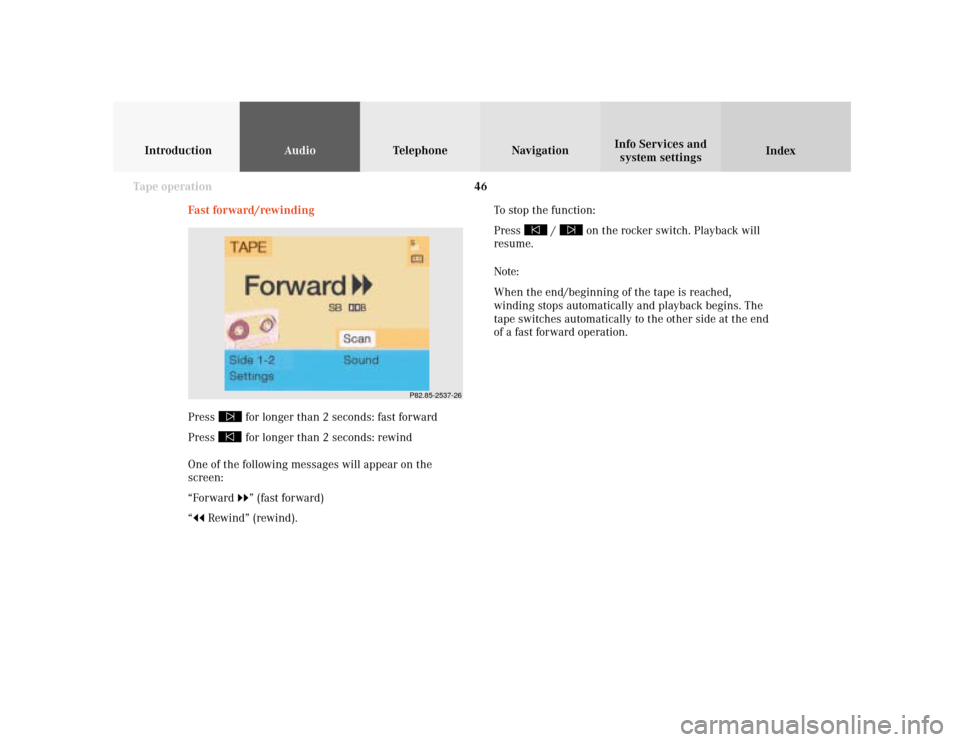
46
AudioTelephone
Navigation
Index Info Services and
system settings Introduction
Tape operation
Fast forward/rewinding
Press
for longer than 2 seconds: fast forward
Press for longer than 2 seconds: rewind
One of the following messages will appear on the
screen:
“Forward ” (fast forward)
“
Rewind” (rewind).To stop the function:
Press
/
on the rocker switch. Playback will
resume.
Note:
When the end/beginning of the tape is reached,
winding stops automatically and playback begins. The
tape switches automatically to the other side at the end
of a fast forward operation.
P82.85-2537-26