light MERCEDES-BENZ S-Class 2002 W220 Comand Manual
[x] Cancel search | Manufacturer: MERCEDES-BENZ, Model Year: 2002, Model line: S-Class, Model: MERCEDES-BENZ S-Class 2002 W220Pages: 251, PDF Size: 2.3 MB
Page 47 of 251
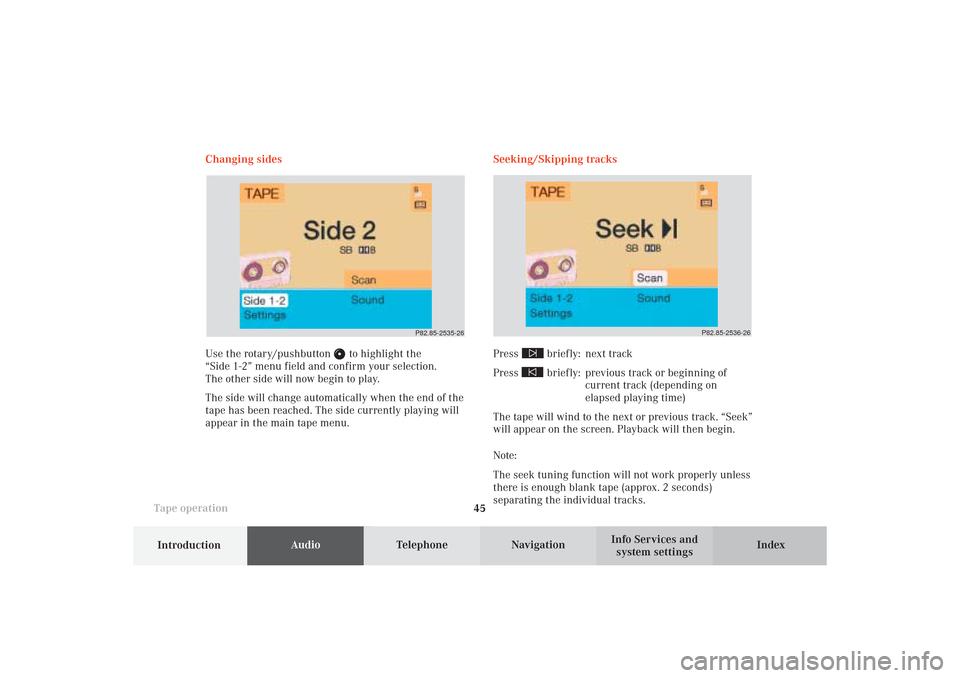
45
AudioTelephone
Navigation
Index
IntroductionInfo Services and
system settings Tape operationChanging sides
Use the rotary/pushbutton
to highlight the
“Side 1-2” menu field and confirm your selection.
The other side will now begin to play.
The side will change automatically when the end of the
tape has been reached. The side currently playing will
appear in the main tape menu.Seeking/Skipping tracks
Press
briefly: next track
Press briefly: previous track or beginning of
current track (depending on
elapsed playing time)
The tape will wind to the next or previous track. “Seek”
will appear on the screen. Playback will then begin.
Note:
The seek tuning function will not work properly unless
there is enough blank tape (approx. 2 seconds)
separating the individual tracks.
P82.85-2536-26
P82.85-2535-26
05-TAPE-25-US.pm509.07.2004, 14:04 Uhr 45
Page 49 of 251
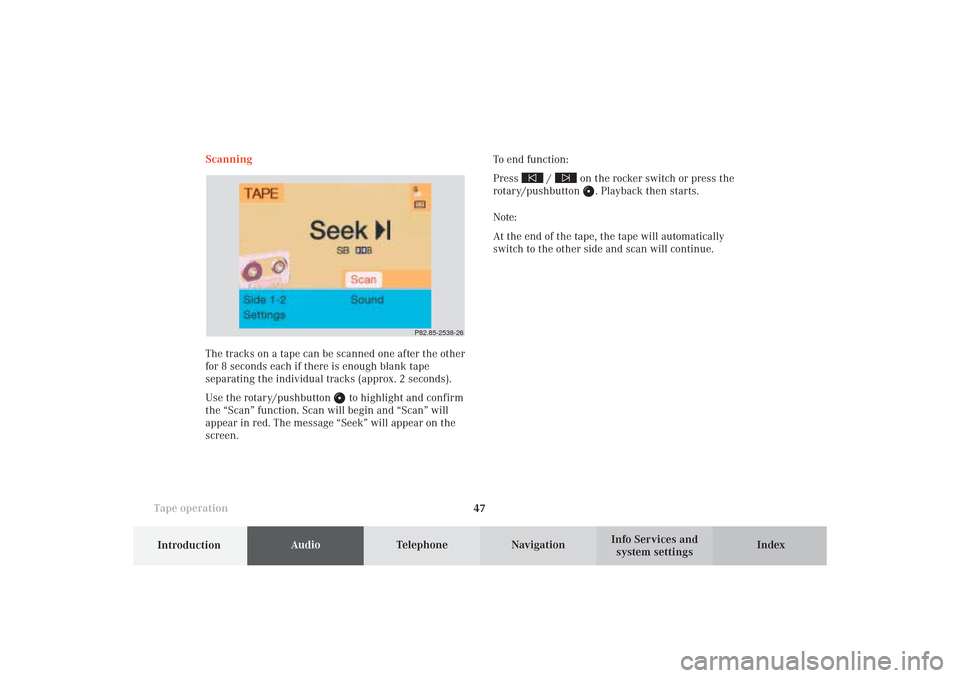
47
AudioTelephone
Navigation
Index
IntroductionInfo Services and
system settings Tape operationScanning
The tracks on a tape can be scanned one after the other
for 8 seconds each if there is enough blank tape
separating the individual tracks (approx. 2 seconds).
Use the rotary/pushbutton
to highlight and confirm
the “Scan” function. Scan will begin and “Scan” will
appear in red. The message “Seek” will appear on the
screen.To end function:
Press
/
on the rocker switch or press the
rotary/pushbutton
. Playback then starts.
Note:
At the end of the tape, the tape will automatically
switch to the other side and scan will continue.
P82.85-2538-26
05-TAPE-25-US.pm509.07.2004, 14:04 Uhr 47
Page 50 of 251
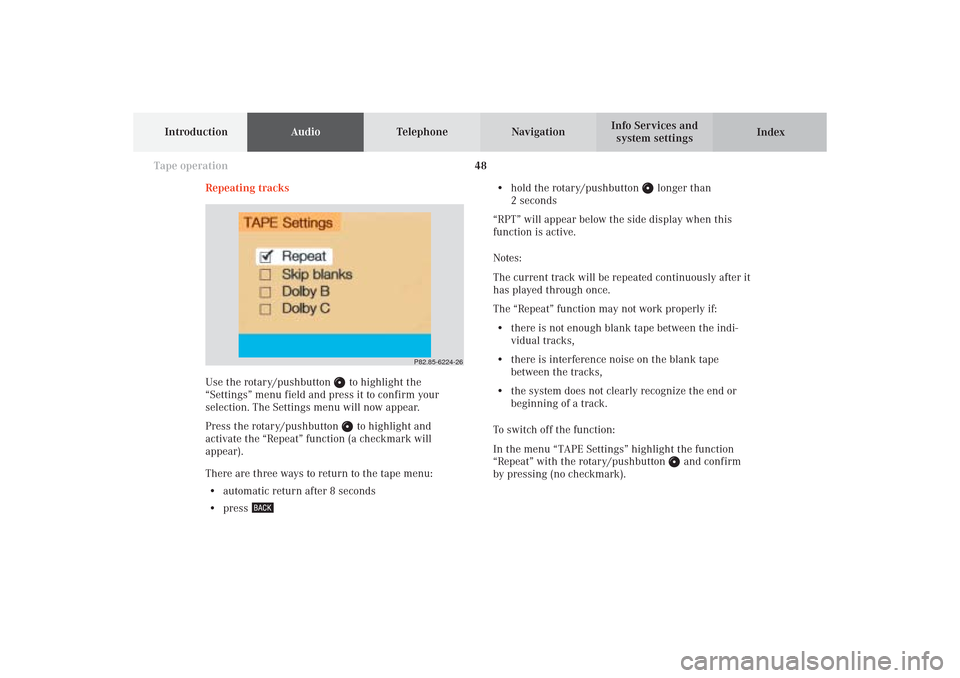
48
AudioTelephone
Navigation
Index Info Services and
system settings Introduction
Tape operation
Repeating tracks
Use the rotary/pushbutton
to highlight the
“Settings” menu field and press it to confirm your
selection. The Settings menu will now appear.
Press the rotary/pushbutton to highlight and
activate the “Repeat” function (a checkmark will
appear).
There are three ways to return to the tape menu:
• automatic return after 8 seconds
• press
• hold the rotary/pushbutton
longer than
2 seconds
“RPT” will appear below the side display when this
function is active.
Notes:
The current track will be repeated continuously after it
has played through once.
The “Repeat” function may not work properly if:
• there is not enough blank tape between the indi-
vidual tracks,
• there is interference noise on the blank tape
between the tracks,
• the system does not clearly recognize the end or
beginning of a track.
To switch off the function:
In the menu “TAPE Settings” highlight the function
“Repeat” with the rotary/pushbutton
and confirm
by pressing (no checkmark).
P82.85-6224-26
05-TAPE-25-US.pm509.07.2004, 14:05 Uhr 48
Page 51 of 251

49
AudioTelephone
Navigation
Index
IntroductionInfo Services and
system settings Tape operationSkip blanks
Turn the rotary/pushbutton
to highlight the “Skip
blanks” function in the “Settings” menu field and press
it to confirm your selection (a checkmark will appear).
There are three ways to return to the tape menu:
• automatic return after 8 seconds
• press
• hold the rotary/pushbutton
longer than
2 secondsIf the function is activated “SB” is displayed below the
track information.
Note:
If the tape deck does not detect a sound signal for
longer than 15 seconds, it will fast forward to the next
track. This function will continue after the tape has
reached the end and switched to the opposite track.
To switch off the function:
In the menu “TAPE Settings” highlight the function
“Skip Blanks” with the rotary/pushbutton
and
confirm by pressing (no checkmark).
P82.85-6225-26
05-TAPE-25-US.pm509.07.2004, 14:05 Uhr 49
Page 52 of 251

50
AudioTelephone
Navigation
Index Info Services and
system settings Introduction
Tape operation
Dolby B, Dolby C (noise reduction)
Turn the rotary/pushbutton
to highlight the
“Dolby B” or “Dolby C” function and press it to confirm
your selection (a checkmark will appear).
There are three ways to return to the tape menu:
• automatic return after 8 seconds
• press
• hold the rotary/pushbutton
longer than
2 secondsThe DB or DC symbol will appear below the side
display when this function is active.
Notes:
Dolby B and Dolby C cannot be selected simultaneously.
The functions serve the optimum playback of tapes
recorded with Dolby B or Dolby C.
The Dolby noise reduction system is manufactured
under licence by Dolby Laboratories Licensing Corpora-
tion. The word Dolby and the double-D symbol D are
trademarks of Dolby Laboratories Licensing Corpora-
tion.
Switching the function off:
In the menu “TAPE Settings” highlight the function
“Dolby B” or “Dolby C” with the rotary/pushbutton
and confirm by pressing (no checkmark).
P82.85-6226-26
05-TAPE-25-US.pm509.07.2004, 14:05 Uhr 50
Page 54 of 251

52
AudioTelephone
Navigation
Index Info Services and
system settings Introduction
Tape operation
P82.85-2078-26
P82.85-2079-26
Notes on tape care
Do not expose the tapes to direct sunlight or high
temperatures.Do not leave tapes near magnetic fields or magnets.
05-TAPE-25-US.pm509.07.2004, 14:05 Uhr 52
Page 59 of 251

57
Introduction
AudioTelephone
Navigation
Index Info Services and
system settings CD operation6Requesting and displaying Info Services, page 224
Adjust system settings (brightness, language,
clock, beep tones), page 227
7Return to previous menu
8Press to mute CD audio, press again to cancel mute
function, page 76
9Switching the COMAND on and off, page 13
10Color screen with main CD menu 1Switching CD operation on and off, page 64
2Track select, page 66
Selecting CD’s, page 67
3Raising
or lowering
the volume, page 14
4Press
briefly: next track, page 65
Press longer than 2 seconds: fast forward,
page 69
Press briefly: previous track, page 65
Press longer than 2 seconds: fast backward,
page 69
5Turn to highlight a function or menu field
Press to perform a function or activate a submenu
06-CD-US.pm509.07.2004, 14:07 Uhr 57
Page 70 of 251

68
AudioTelephone Navigation
Index Info Services and
system settings Introduction
CD operation
Selecting a CD in the “CD select” menu:
Use the rotary/pushbutton
to highlight the “CD
Select” menu field in the main CD menu and confirm
your selection by pressing.
Use the rotary/pushbutton to highlight the desired
CD in the menu and confirm your selection by
pressing. “CD loading ...” will appear middle above the
selection places on the screen. Playback will then begin
with track 1 of the CD selected.
Note:
If magazine slots are empty, it is not possible to select
them with the rotary/pushbutton
.
If you select an empty magazine slot with a number
key, e.g.
the message “No CD” is displayed.
P82.85-2547-26
43
21
1Current track and the name of the CD playing if
this was entered previously, page 71
2Selected CD, current CD in red color
3Magazine slot contains a CD
4Magazine slot does not contain a CD
06-CD-US.pm509.07.2004, 14:09 Uhr 68
Page 72 of 251

70
AudioTelephone Navigation
Index Info Services and
system settings Introduction
CD operation
CD track scan
The tracks on a CD can be scanned one after the other
for 8 seconds each.
Press the rotary/pushbutton
to activate the “Scan”
function when it is highlighted.
Scan will begin and “Scan” will appear in red.There are three ways to switch the function off:
• Press the rotary switch/pushbutton
again
• Press
/
• Switches off automatically when the starting track
is reached.
Note:
For the CD changer, it is also possible to scan all of the
CDs in the magazine slots 1-6 for 8 seconds each
(always track 1). Activate the function “CDs scan” in
the “Settings” menu, page 76.
P82.85-2985-26
06-CD-US.pm509.07.2004, 14:09 Uhr 70
Page 73 of 251

71
Introduction
AudioTelephone
Navigation
Index Info Services and
system settings CD operationEntering, altering and deleting CD names
1Input line
2Symbols list (letters, digits, special characters)
3Delete symbol
4Character selected appears magnified,
magnified “M” is starting point
5“Delete Names” function
This function can be used to allocate a name to a CD (e.g.
CD title). The name will be recognized and displayed by
COMAND after removal and re-insertion of a CD.Naming the CDs inserted in the magazine:
Use the rotary/pushbutton
to highlight the “CD
Naming” menu field in the main CD menu and press to
confirm your selection.
The “CD Naming” menu will appear on the screen.
Use the rotary/pushbutton to highlight the desired
characters (letters, numbers) and press the knob
briefly to confirm. When you have selected a character,
it will appear in magnified form (4), and when
confirmed it will appear in the input line (1).
The input marker indicates the current position.
Delete the character entered last:
Use the rotary/pushbutton to highlight the delete
symbol (3), then confirm by pressing. The input marker
moves to the left as it deletes. Repeat this process as
often as desired, then enter the correct character.
Deleting a complete name:
Use the rotary/pushbutton to highlight the delete
symbol (3), then confirm by pressing longer than
2 seconds.
Altering a name:
Delete one character at a time or the entire name. Then
enter the new name.
P82.85-2553-26
5
4
3
2
1
06-CD-US.pm509.07.2004, 14:09 Uhr 71