light MERCEDES-BENZ S-Class 2002 W220 Comand Manual
[x] Cancel search | Manufacturer: MERCEDES-BENZ, Model Year: 2002, Model line: S-Class, Model: MERCEDES-BENZ S-Class 2002 W220Pages: 251, PDF Size: 2.3 MB
Page 12 of 251
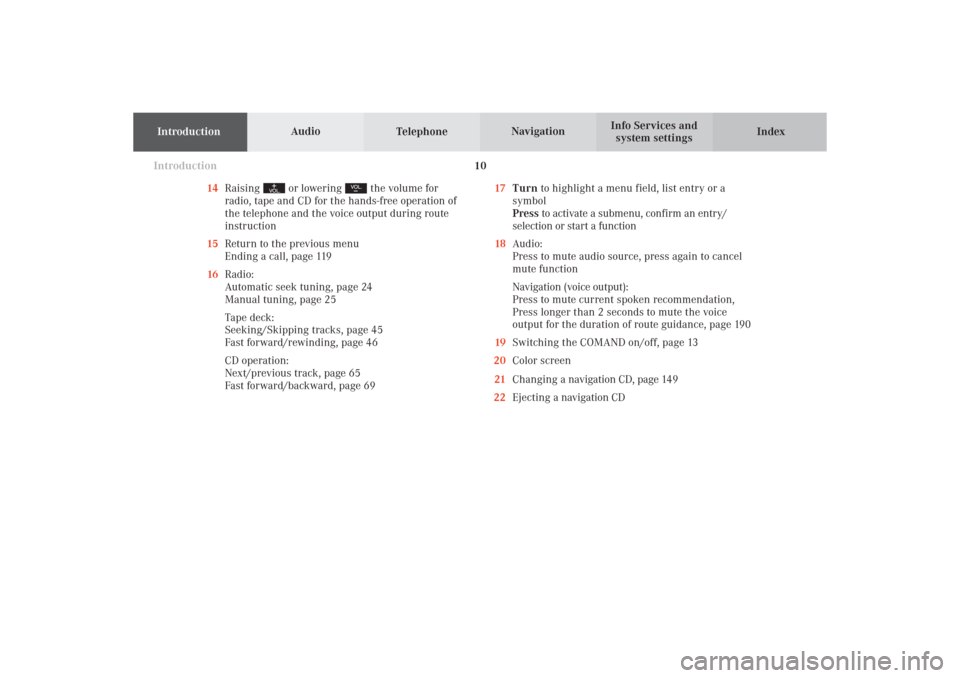
IntroductionIntroductionTelephoneNavigation
Index AudioInfo Services and
system settings
10
14Raising
or lowering
the volume for
radio, tape and CD for the hands-free operation of
the telephone and the voice output during route
instruction
15Return to the previous menu
Ending a call, page 119
16Radio:
Automatic seek tuning, page 24
Manual tuning, page 25
Tape deck:
Seeking/Skipping tracks, page 45
Fast forward/rewinding, page 46
CD operation:
Next/previous track, page 65
Fast forward/backward, page 6917Turn to highlight a menu field, list entry or a
symbol
Press to activate a submenu, confirm an entry/
selection or start a function
18Audio:
Press to mute audio source, press again to cancel
mute function
Navigation (voice output):
Press to mute current spoken recommendation,
Press longer than 2 seconds to mute the voice
output for the duration of route guidance, page 190
19Switching the COMAND on/off, page 13
20Color screen
21Changing a navigation CD, page 149
22Ejecting a navigation CD
03-EINF-25-US.pm509.07.2004, 13:58 Uhr 10
Page 21 of 251
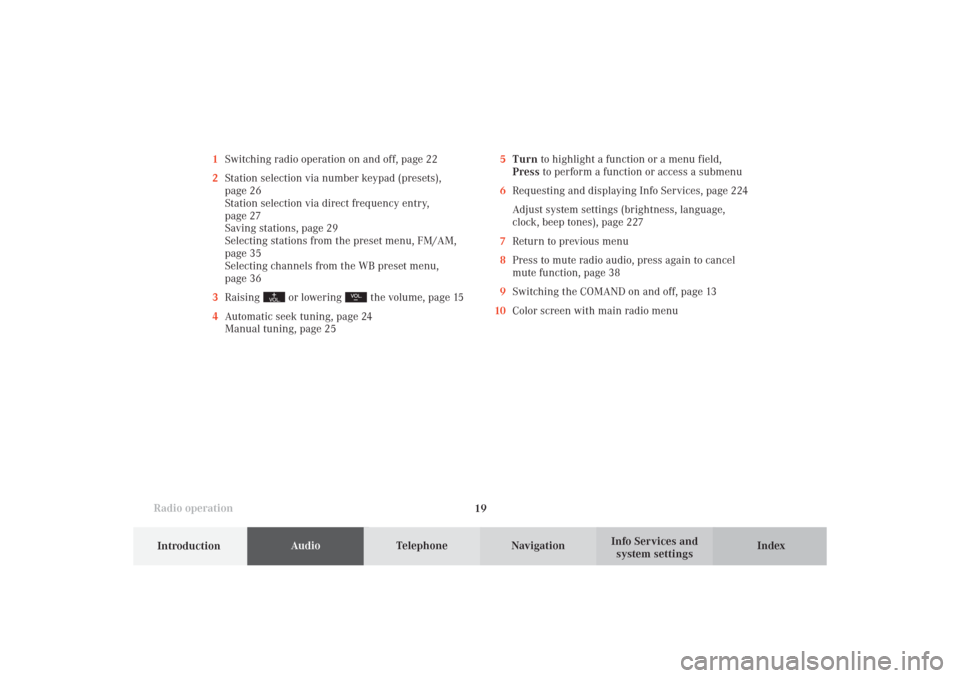
Introduction
AudioTelephone
Navigation
Index Info Services and
system settings Radio operation
195Turn to highlight a function or a menu field,
Press to perform a function or access a submenu
6Requesting and displaying Info Services, page 224
Adjust system settings (brightness, language,
clock, beep tones), page 227
7Return to previous menu
8Press to mute radio audio, press again to cancel
mute function, page 38
9Switching the COMAND on and off, page 13
10Color screen with main radio menu 1Switching radio operation on and off, page 22
2Station selection via number keypad (presets),
page 26
Station selection via direct frequency entry,
page 27
Saving stations, page 29
Selecting stations from the preset menu, FM/AM,
page 35
Selecting channels from the WB preset menu,
page 36
3Raising
or lowering
the volume, page 15
4Automatic seek tuning, page 24
Manual tuning, page 25
04-RADIO-25-US.pm509.07.2004, 14:00 Uhr 19
Page 25 of 251
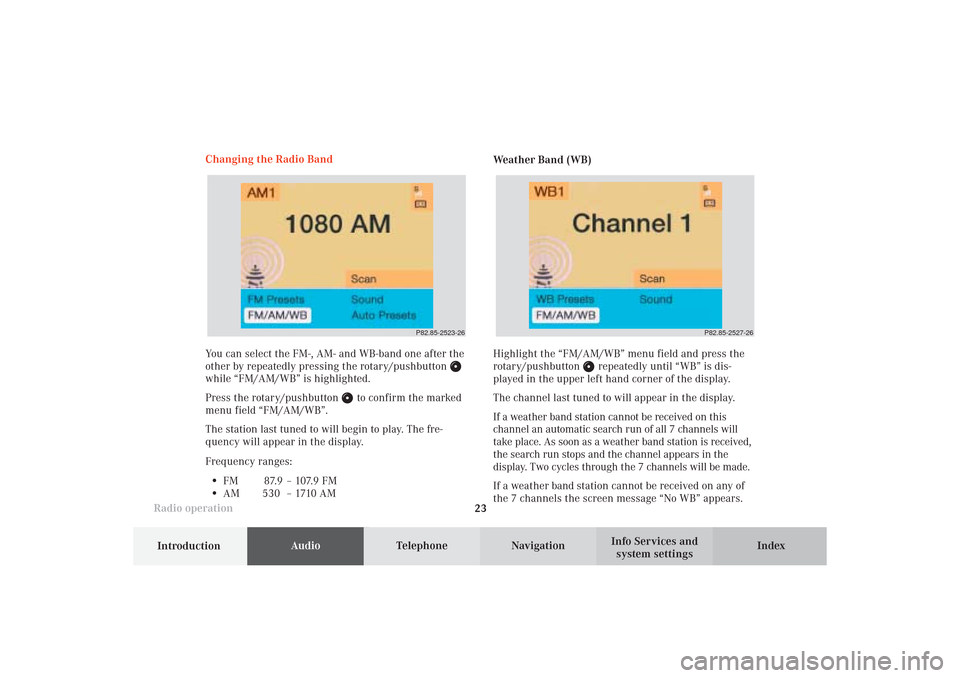
Introduction
AudioTelephone
Navigation
Index Info Services and
system settings Radio operation
23
P82.85-2523-26
P82.85-2527-26
You can select the FM-, AM- and WB-band one after the
other by repeatedly pressing the rotary/pushbutton while “FM/AM/WB” is highlighted.
Press the rotary/pushbutton
to confirm the marked
menu field “FM/AM/WB”.
The station last tuned to will begin to play. The fre-
quency will appear in the display.
Frequency ranges:
•
FM 87.9 – 107.9 FM
•
AM 530 –1710AMWeather Band (WB)
Highlight the “FM/AM/WB” menu field and press the
rotary/pushbutton
repeatedly until “WB” is dis-
played in the upper left hand corner of the display.
The channel last tuned to will appear in the display.
If a weather band station cannot be received on this
channel an automatic search run of all 7 channels will
take place. As soon as a weather band station is received,
the search run stops and the channel appears in the
display. Two cycles through the 7 channels will be made.
If a weather band station cannot be received on any of
the 7 channels the screen message “No WB” appears. Changing the Radio Band
04-RADIO-25-US.pm509.07.2004, 14:01 Uhr 23
Page 27 of 251
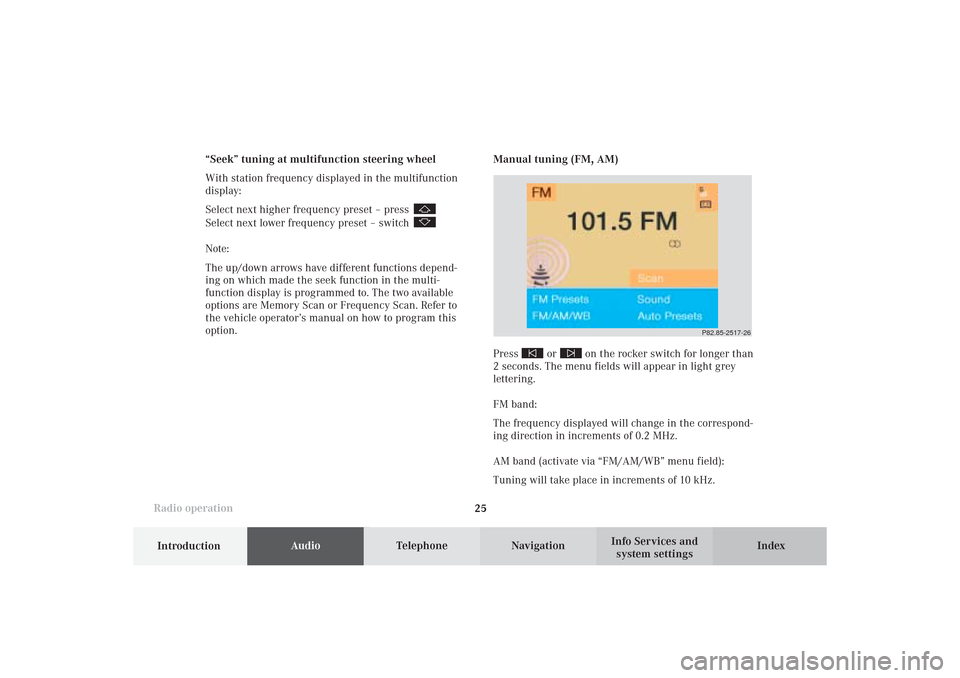
Introduction
AudioTelephone
Navigation
Index Info Services and
system settings Radio operation
25
P82.85-2517-26
Manual tuning (FM, AM)
Press
or
on the rocker switch for longer than
2 seconds. The menu fields will appear in light grey
lettering.
FM band:
The frequency displayed will change in the correspond-
ing direction in increments of 0.2 MHz.
AM band (activate via “FM/AM/WB” menu field):
Tuning will take place in increments of 10 kHz. “Seek” tuning at multifunction steering wheel
With station frequency displayed in the multifunction
display:
Select next higher frequency preset – press
Select next lower frequency preset – switch Note:
The up/down arrows have different functions depend-
ing on which made the seek function in the multi-
function display is programmed to. The two available
options are Memory Scan or Frequency Scan. Refer to
the vehicle operator’s manual on how to program this
option.
04-RADIO-25-US.pm509.07.2004, 14:01 Uhr 25
Page 32 of 251
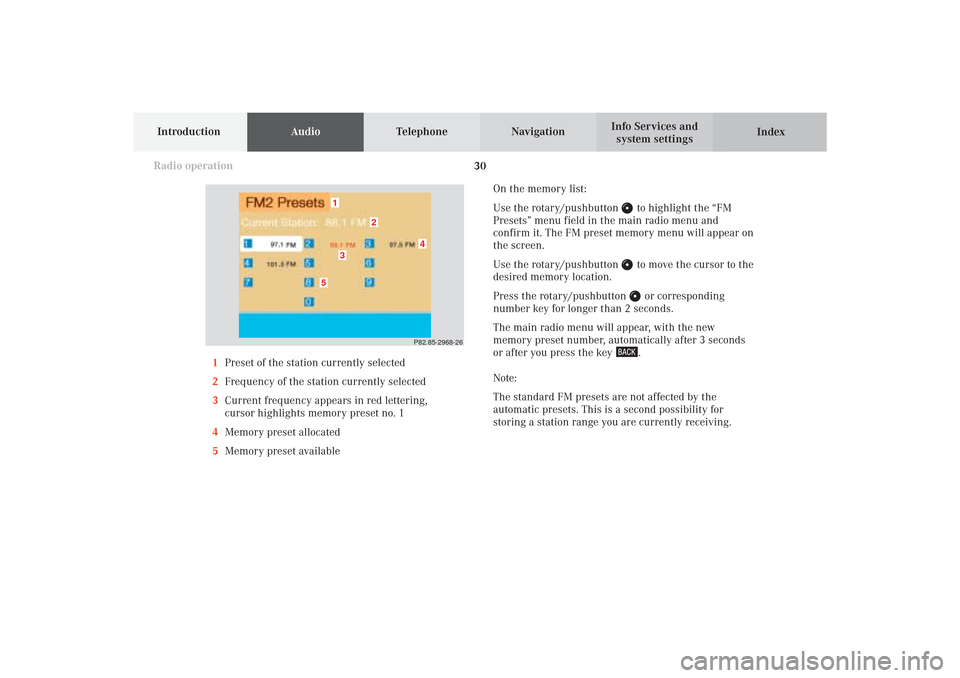
30
IntroductionAudioTelephone
Navigation
Index Info Services and
system settings
Radio operation
On the memory list:
Use the rotary/pushbutton
to highlight the “FM
Presets” menu field in the main radio menu and
confirm it. The FM preset memory menu will appear on
the screen.
Use the rotary/pushbutton to move the cursor to the
desired memory location.
Press the rotary/pushbutton or corresponding
number key for longer than 2 seconds.
The main radio menu will appear, with the new
memory preset number, automatically after 3 seconds
or after you press the key .
Note:
The standard FM presets are not affected by the
automatic presets. This is a second possibility for
storing a station range you are currently receiving. 1Preset of the station currently selected
2Frequency of the station currently selected
3Current frequency appears in red lettering,
cursor highlights memory preset no. 1
4Memory preset allocated
5Memory preset available
P82.85-2968-26
5
4
1
2
3
04-RADIO-25-US.pm509.07.2004, 14:02 Uhr 30
Page 34 of 251
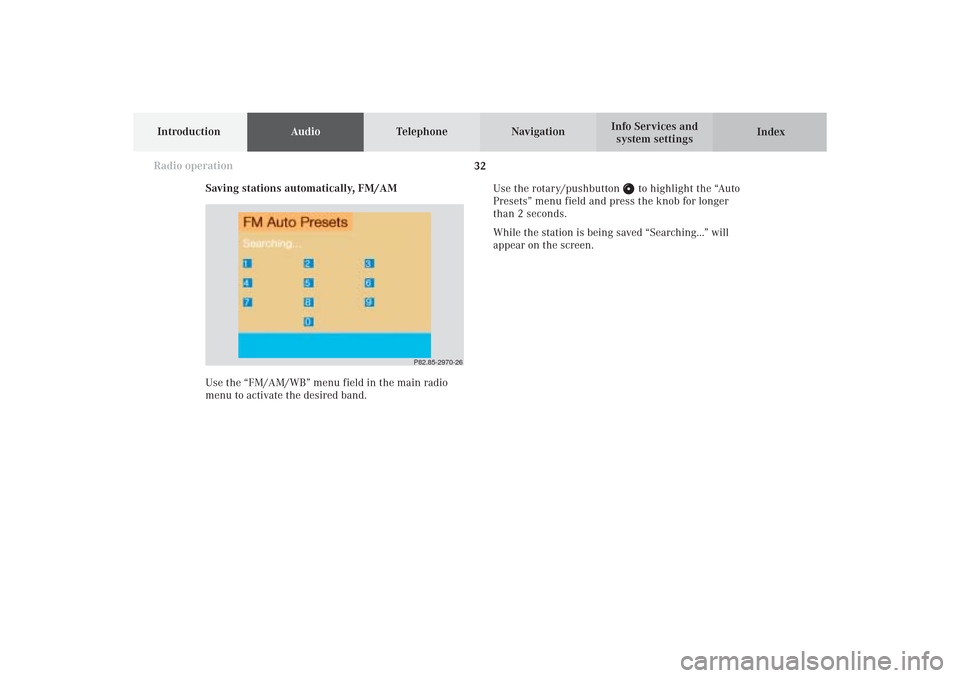
32
IntroductionAudioTelephone
Navigation
Index Info Services and
system settings
Radio operation
Saving stations automatically, FM/AM
Use the “FM/AM/WB” menu field in the main radio
menu to activate the desired band.Use the rotary/pushbutton
to highlight the “Auto
Presets” menu field and press the knob for longer
than 2 seconds.
While the station is being saved “Searching...” will
appear on the screen.
P82.85-2970-26
04-RADIO-25-US.pm509.07.2004, 14:02 Uhr 32
Page 35 of 251
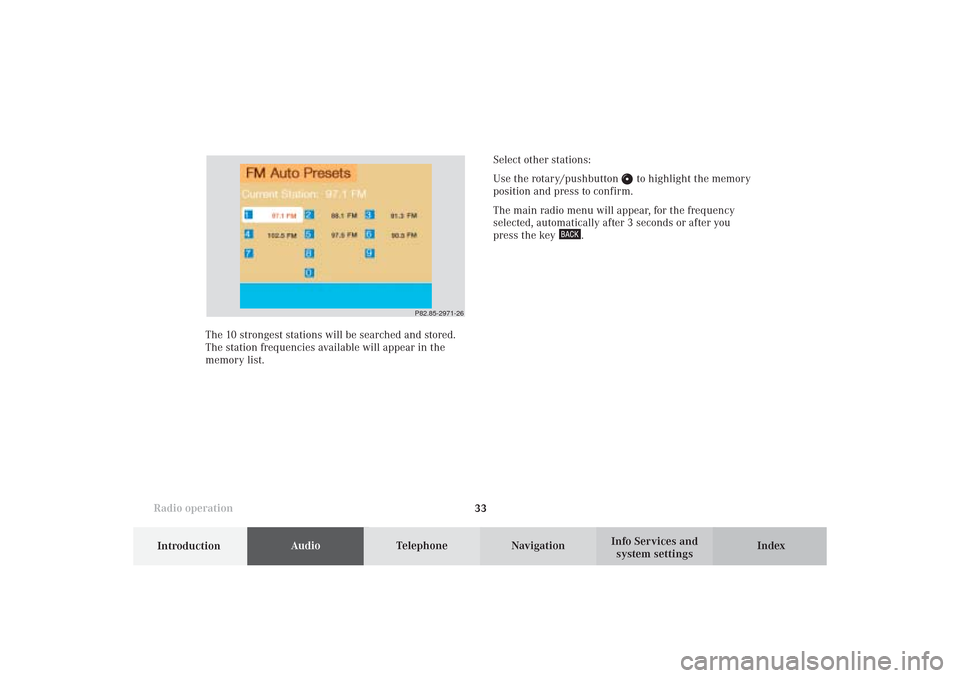
Introduction
AudioTelephone
Navigation
Index Info Services and
system settings Radio operation
33 The 10 strongest stations will be searched and stored.
The station frequencies available will appear in the
memory list.Select other stations:
Use the rotary/pushbutton
to highlight the memory
position and press to confirm.
The main radio menu will appear, for the frequency
selected, automatically after 3 seconds or after you
press the key
.
P82.85-2971-26
04-RADIO-25-US.pm509.07.2004, 14:02 Uhr 33
Page 36 of 251
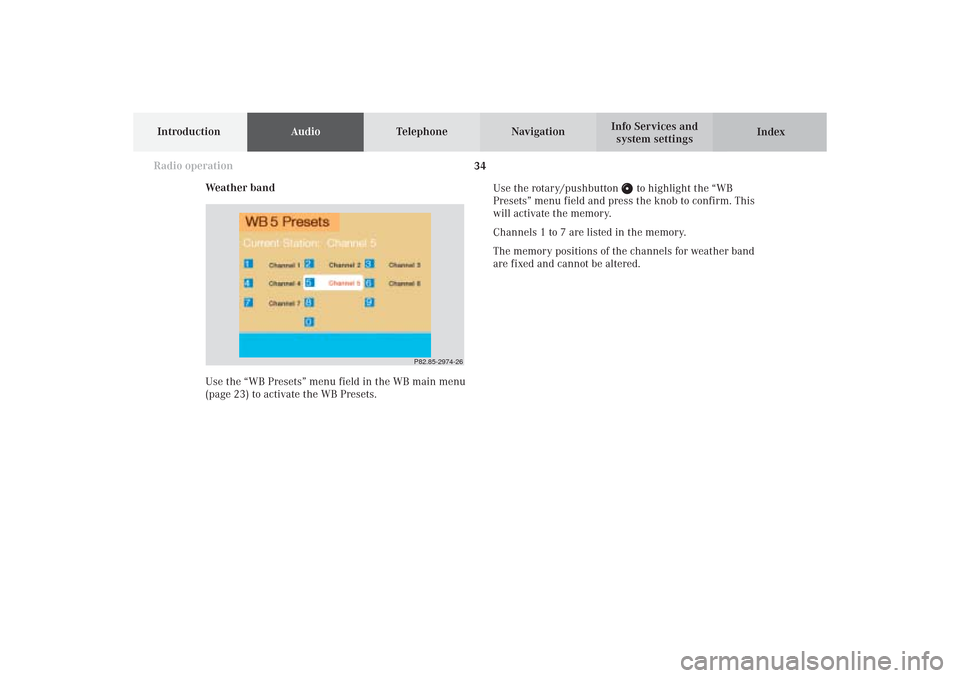
34
IntroductionAudioTelephone
Navigation
Index Info Services and
system settings
Radio operation
Weather band
Use the “WB Presets” menu field in the WB main menu
(page 23) to activate the WB Presets.Use the rotary/pushbutton
to highlight the “WB
Presets” menu field and press the knob to confirm. This
will activate the memory.
Channels 1 to 7 are listed in the memory.
The memory positions of the channels for weather band
are fixed and cannot be altered.
P82.85-2974-26
04-RADIO-25-US.pm509.07.2004, 14:02 Uhr 34
Page 37 of 251
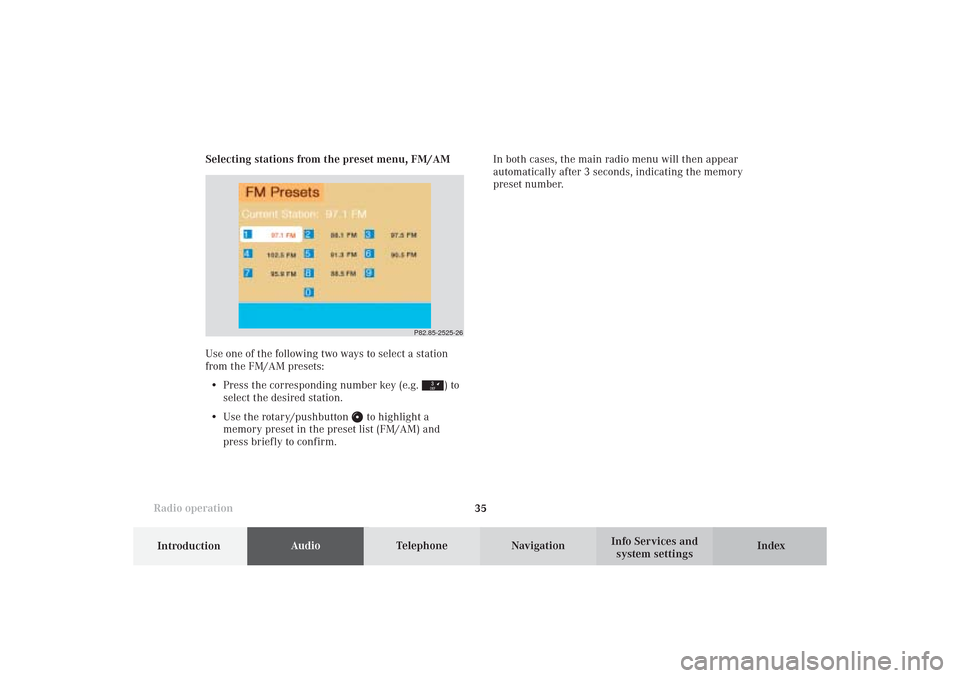
Introduction
AudioTelephone
Navigation
Index Info Services and
system settings Radio operation
35 Selecting stations from the preset menu, FM/AM
Use one of the following two ways to select a station
from the FM/AM presets:
• Press the corresponding number key (e.g.
) to
select the desired station.
• Use the rotary/pushbutton
to highlight a
memory preset in the preset list (FM/AM) and
press briefly to confirm.In both cases, the main radio menu will then appear
automatically after 3 seconds, indicating the memory
preset number.
P82.85-2525-26
04-RADIO-25-US.pm509.07.2004, 14:02 Uhr 35
Page 43 of 251
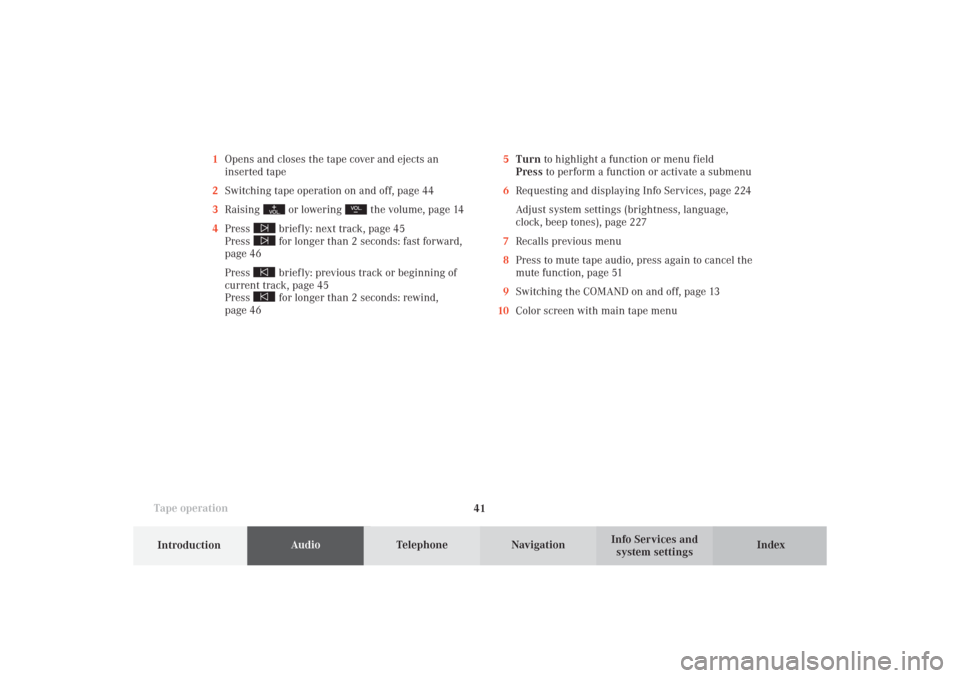
41
AudioTelephone
Navigation
Index
IntroductionInfo Services and
system settings Tape operation1Opens and closes the tape cover and ejects an
inserted tape
2Switching tape operation on and off, page 44
3Raising
or lowering
the volume, page 14
4Press
briefly: next track, page 45
Press for longer than 2 seconds: fast forward,
page 46
Press briefly: previous track or beginning of
current track, page 45
Press for longer than 2 seconds: rewind,
page 465Turn to highlight a function or menu field
Press to perform a function or activate a submenu
6Requesting and displaying Info Services, page 224
Adjust system settings (brightness, language,
clock, beep tones), page 227
7Recalls previous menu
8Press to mute tape audio, press again to cancel the
mute function, page 51
9Switching the COMAND on and off, page 13
10Color screen with main tape menu
05-TAPE-25-US.pm509.07.2004, 14:04 Uhr 41