display MERCEDES-BENZ S-Class 2002 W220 Comand Manual
[x] Cancel search | Manufacturer: MERCEDES-BENZ, Model Year: 2002, Model line: S-Class, Model: MERCEDES-BENZ S-Class 2002 W220Pages: 251, PDF Size: 2.3 MB
Page 43 of 251
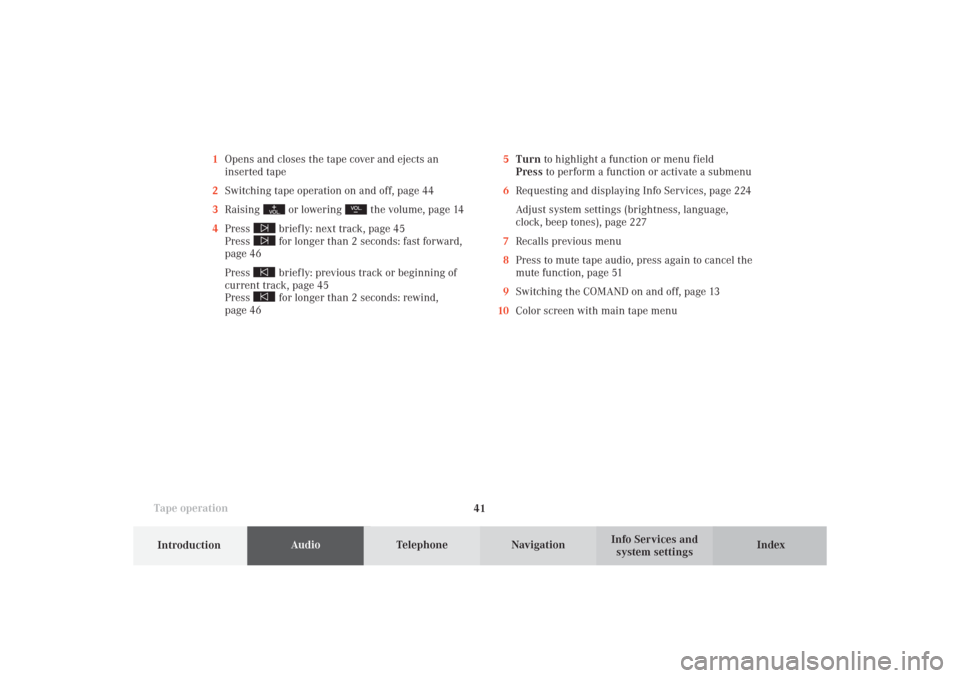
41
AudioTelephone
Navigation
Index
IntroductionInfo Services and
system settings Tape operation1Opens and closes the tape cover and ejects an
inserted tape
2Switching tape operation on and off, page 44
3Raising
or lowering
the volume, page 14
4Press
briefly: next track, page 45
Press for longer than 2 seconds: fast forward,
page 46
Press briefly: previous track or beginning of
current track, page 45
Press for longer than 2 seconds: rewind,
page 465Turn to highlight a function or menu field
Press to perform a function or activate a submenu
6Requesting and displaying Info Services, page 224
Adjust system settings (brightness, language,
clock, beep tones), page 227
7Recalls previous menu
8Press to mute tape audio, press again to cancel the
mute function, page 51
9Switching the COMAND on and off, page 13
10Color screen with main tape menu
05-TAPE-25-US.pm509.07.2004, 14:04 Uhr 41
Page 46 of 251
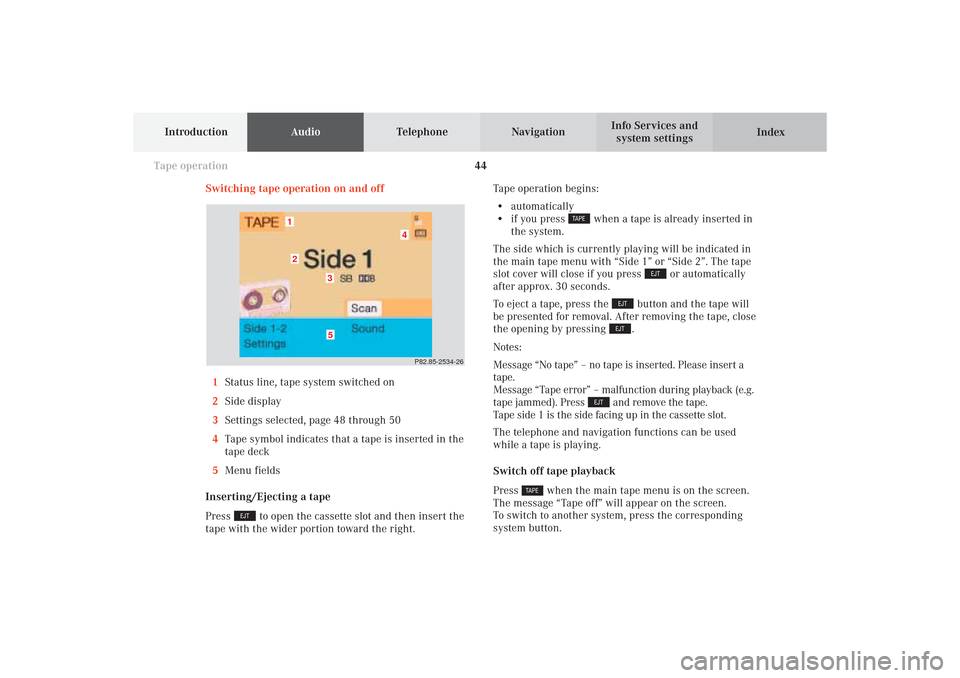
44
AudioTelephone
Navigation
Index Info Services and
system settings Introduction
Tape operation
Switching tape operation on and off
1Status line, tape system switched on
2Side display
3Settings selected, page 48 through 50
4Tape symbol indicates that a tape is inserted in the
tape deck
5Menu fields
Inserting/Ejecting a tape
Press
to open the cassette slot and then insert the
tape with the wider portion toward the right.Tape operation begins:
• automatically
• if you press
when a tape is already inserted in
the system.
The side which is currently playing will be indicated in
the main tape menu with “Side 1” or “Side 2”. The tape
slot cover will close if you press
or automatically
after approx. 30 seconds.
To eject a tape, press the
button and the tape will
be presented for removal. After removing the tape, close
the opening by pressing .
Notes:
Message “No tape” – no tape is inserted. Please insert a
tape.
Message “Tape error” – malfunction during playback (e.g.
tape jammed). Press
and remove the tape.
Tape side 1 is the side facing up in the cassette slot.
The telephone and navigation functions can be used
while a tape is playing.
Switch off tape playback
Press
when the main tape menu is on the screen.
The message “Tape off” will appear on the screen.
To switch to another system, press the corresponding
system button.
P82.85-2534-26
5
4
3
21
05-TAPE-25-US.pm509.07.2004, 14:04 Uhr 44
Page 50 of 251
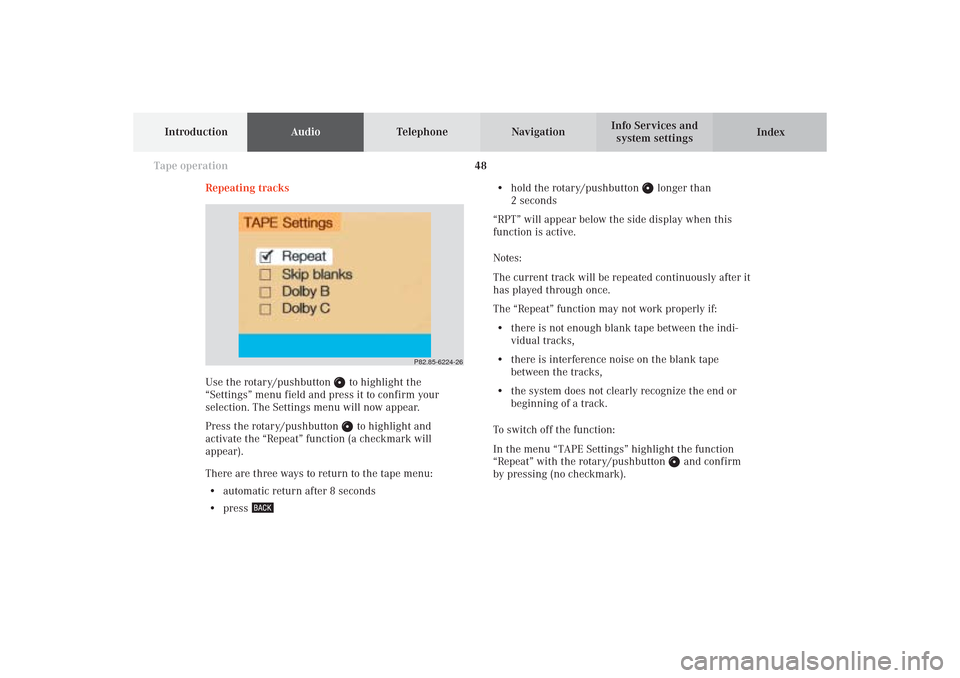
48
AudioTelephone
Navigation
Index Info Services and
system settings Introduction
Tape operation
Repeating tracks
Use the rotary/pushbutton
to highlight the
“Settings” menu field and press it to confirm your
selection. The Settings menu will now appear.
Press the rotary/pushbutton to highlight and
activate the “Repeat” function (a checkmark will
appear).
There are three ways to return to the tape menu:
• automatic return after 8 seconds
• press
• hold the rotary/pushbutton
longer than
2 seconds
“RPT” will appear below the side display when this
function is active.
Notes:
The current track will be repeated continuously after it
has played through once.
The “Repeat” function may not work properly if:
• there is not enough blank tape between the indi-
vidual tracks,
• there is interference noise on the blank tape
between the tracks,
• the system does not clearly recognize the end or
beginning of a track.
To switch off the function:
In the menu “TAPE Settings” highlight the function
“Repeat” with the rotary/pushbutton
and confirm
by pressing (no checkmark).
P82.85-6224-26
05-TAPE-25-US.pm509.07.2004, 14:05 Uhr 48
Page 51 of 251

49
AudioTelephone
Navigation
Index
IntroductionInfo Services and
system settings Tape operationSkip blanks
Turn the rotary/pushbutton
to highlight the “Skip
blanks” function in the “Settings” menu field and press
it to confirm your selection (a checkmark will appear).
There are three ways to return to the tape menu:
• automatic return after 8 seconds
• press
• hold the rotary/pushbutton
longer than
2 secondsIf the function is activated “SB” is displayed below the
track information.
Note:
If the tape deck does not detect a sound signal for
longer than 15 seconds, it will fast forward to the next
track. This function will continue after the tape has
reached the end and switched to the opposite track.
To switch off the function:
In the menu “TAPE Settings” highlight the function
“Skip Blanks” with the rotary/pushbutton
and
confirm by pressing (no checkmark).
P82.85-6225-26
05-TAPE-25-US.pm509.07.2004, 14:05 Uhr 49
Page 52 of 251

50
AudioTelephone
Navigation
Index Info Services and
system settings Introduction
Tape operation
Dolby B, Dolby C (noise reduction)
Turn the rotary/pushbutton
to highlight the
“Dolby B” or “Dolby C” function and press it to confirm
your selection (a checkmark will appear).
There are three ways to return to the tape menu:
• automatic return after 8 seconds
• press
• hold the rotary/pushbutton
longer than
2 secondsThe DB or DC symbol will appear below the side
display when this function is active.
Notes:
Dolby B and Dolby C cannot be selected simultaneously.
The functions serve the optimum playback of tapes
recorded with Dolby B or Dolby C.
The Dolby noise reduction system is manufactured
under licence by Dolby Laboratories Licensing Corpora-
tion. The word Dolby and the double-D symbol D are
trademarks of Dolby Laboratories Licensing Corpora-
tion.
Switching the function off:
In the menu “TAPE Settings” highlight the function
“Dolby B” or “Dolby C” with the rotary/pushbutton
and confirm by pressing (no checkmark).
P82.85-6226-26
05-TAPE-25-US.pm509.07.2004, 14:05 Uhr 50
Page 56 of 251

54
AudioTelephone
Navigation
Index Info Services and
system settings Introduction
Tape operation
P82.85-2082-26
The message “Caution. Please clean sound head.” is
displayed after 50 hours of playback.
Clear the screen message by pressing the rotary/
pushbutton
. Insert a high quality cleaning tape.
Note:
For questions concerning the type of tape cleaner to
use, contact your Mercedes-Benz Center.
Do not touch the tape.
Note:
It is not possible to use tapes with a playing time of
longer than 120 minutes.
05-TAPE-25-US.pm509.07.2004, 14:05 Uhr 54
Page 57 of 251

55
AudioTelephone
Navigation
Index
IntroductionInfo Services and
system settings Tape operationMultifunction steering wheel, Multifunction
display1No audio function has been switched on
2The tape deck is switched on
3Side currently playing
Press
on COMAND and switch the tape deck on.
Press repeatedly necessary until display (2)
appears.
Press to fast forward to the next track.
Press to rewind to the beginning of the same
track, or to go back to the previous track.
Press to display the next system.
05-TAPE-25-US.pm509.07.2004, 14:05 Uhr 55
Page 59 of 251

57
Introduction
AudioTelephone
Navigation
Index Info Services and
system settings CD operation6Requesting and displaying Info Services, page 224
Adjust system settings (brightness, language,
clock, beep tones), page 227
7Return to previous menu
8Press to mute CD audio, press again to cancel mute
function, page 76
9Switching the COMAND on and off, page 13
10Color screen with main CD menu 1Switching CD operation on and off, page 64
2Track select, page 66
Selecting CD’s, page 67
3Raising
or lowering
the volume, page 14
4Press
briefly: next track, page 65
Press longer than 2 seconds: fast forward,
page 69
Press briefly: previous track, page 65
Press longer than 2 seconds: fast backward,
page 69
5Turn to highlight a function or menu field
Press to perform a function or activate a submenu
06-CD-US.pm509.07.2004, 14:07 Uhr 57
Page 68 of 251

66
AudioTelephone Navigation
Index Info Services and
system settings Introduction
CD operation
Select a track in the “CD Select” menu:
Activate the menu with the “CD Select” menu field.
Press
and the number key for the track you wish
to select, e.g.
.
The chosen track will be played automatically after
3 seconds or immediately after you press
. Select a track using the number keypad:
Press
and enter the number of the track you wish
to select, e.g.
. The selected track will then begin to
play automatically after 3 seconds or immediately after
you press
.
Note:
If you enter a two-digit number, you must enter the
second number within 3 seconds. Otherwise, the
function will switch off and the screen will return to
the previous display.
P82.85-2980-26
P82.85-2550-26
06-CD-US.pm509.07.2004, 14:08 Uhr 66
Page 70 of 251

68
AudioTelephone Navigation
Index Info Services and
system settings Introduction
CD operation
Selecting a CD in the “CD select” menu:
Use the rotary/pushbutton
to highlight the “CD
Select” menu field in the main CD menu and confirm
your selection by pressing.
Use the rotary/pushbutton to highlight the desired
CD in the menu and confirm your selection by
pressing. “CD loading ...” will appear middle above the
selection places on the screen. Playback will then begin
with track 1 of the CD selected.
Note:
If magazine slots are empty, it is not possible to select
them with the rotary/pushbutton
.
If you select an empty magazine slot with a number
key, e.g.
the message “No CD” is displayed.
P82.85-2547-26
43
21
1Current track and the name of the CD playing if
this was entered previously, page 71
2Selected CD, current CD in red color
3Magazine slot contains a CD
4Magazine slot does not contain a CD
06-CD-US.pm509.07.2004, 14:09 Uhr 68