multifunction MERCEDES-BENZ S-Class 2011 W221 Owner's Manual
[x] Cancel search | Manufacturer: MERCEDES-BENZ, Model Year: 2011, Model line: S-Class, Model: MERCEDES-BENZ S-Class 2011 W221Pages: 524, PDF Size: 22.53 MB
Page 2 of 524
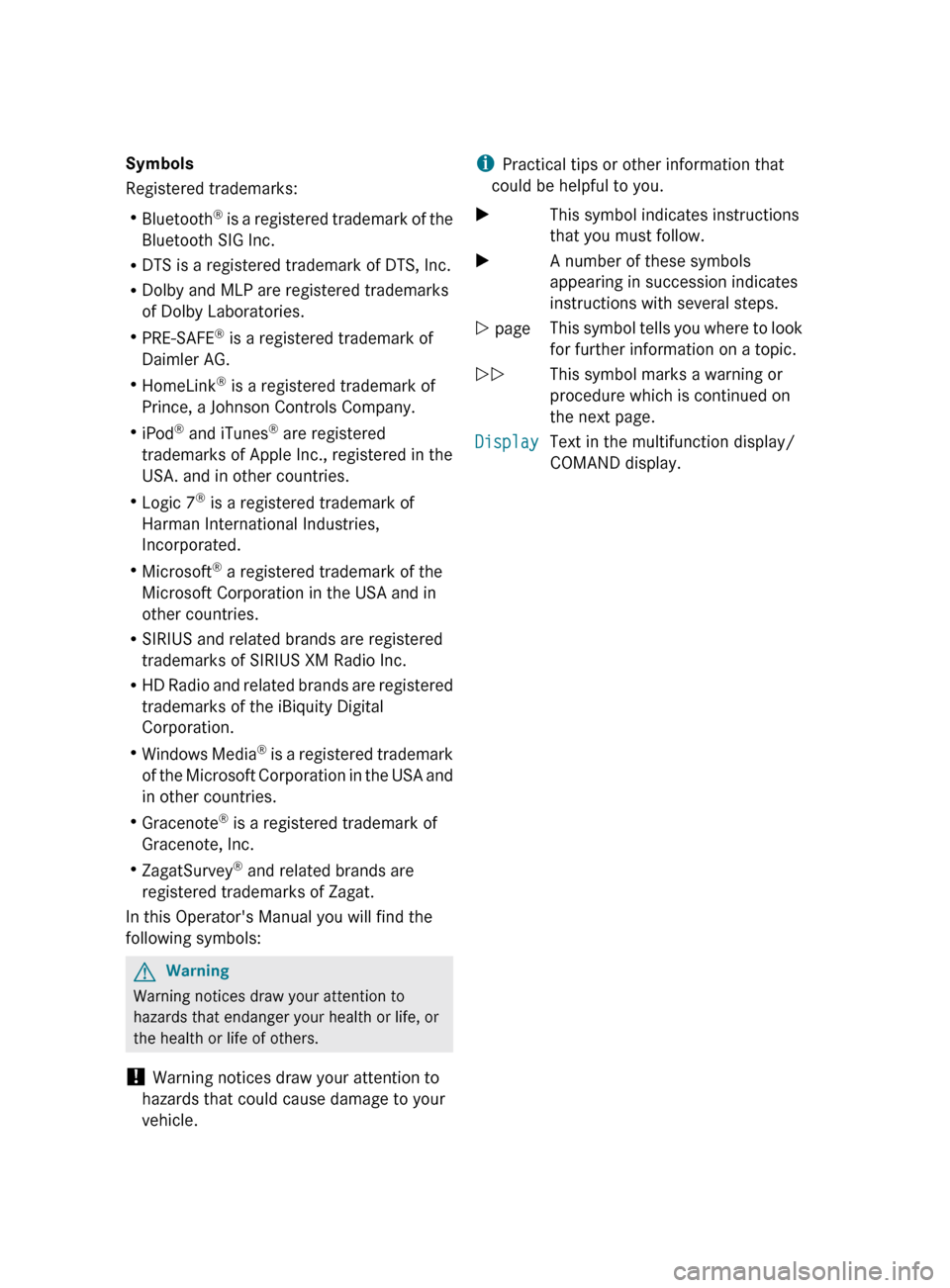
Symbols
Registered trademarks:
R Bluetooth ®
is a registered trademark of the
Bluetooth SIG Inc.
R DTS is a registered trademark of DTS, Inc.
R Dolby and MLP are registered trademarks
of Dolby Laboratories.
R PRE-SAFE ®
is a registered trademark of
Daimler AG.
R HomeLink ®
is a registered trademark of
Prince, a Johnson Controls Company.
R iPod ®
and iTunes ®
are registered
trademarks of Apple Inc., registered in the
USA. and in other countries.
R Logic 7 ®
is a registered trademark of
Harman International Industries,
Incorporated.
R Microsoft ®
a registered trademark of the
Microsoft Corporation in the USA and in
other countries.
R SIRIUS and related brands are registered
trademarks of SIRIUS XM Radio Inc.
R HD Radio and related brands are registered
trademarks of the iBiquity Digital
Corporation.
R Windows Media ®
is a registered trademark
of the Microsoft Corporation in the USA and
in other countries.
R Gracenote ®
is a registered trademark of
Gracenote, Inc.
R ZagatSurvey ®
and related brands are
registered trademarks of Zagat.
In this Operator's Manual you will find the
following symbols:GWarning
Warning notices draw your attention to
hazards that endanger your health or life, or
the health or life of others.
! Warning notices draw your attention to
hazards that could cause damage to your
vehicle.
i Practical tips or other information that
could be helpful to you.XThis symbol indicates instructions
that you must follow.XA number of these symbols
appearing in succession indicates
instructions with several steps.Y pageThis symbol tells you where to look
for further information on a topic.YYThis symbol marks a warning or
procedure which is continued on
the next page.DisplayText in the multifunction display/
COMAND display.
Page 11 of 524

Displays in the multifunction
display ........................................... 332
Driving tips .................................... 333
Setting the specified minimum
distance ......................................... 331
Warning lamp ................................. 419
Door
Automatic locking ............................ 83
Display message ............................ 410
Emergency locking ........................... 84
Emergency unlocking .......................84
Opening (from inside) ......................83
Power closing feature ......................84
Door control panel
Overview .......................................... 37
Doors
Important safety notes ....................82
Drinking and driving ......................... 319
Drinks holder see Cup holder
Drive program
Automatic ...................................... 311
Manual ........................................... 311
Driving abroad ................................... 323
Driving Assistance package ............. 352
Driving on flooded roads .................. 322
Driving safety system BAS PLUS (Brake Assist System
PLUS) ............................................... 68
Electronic Brake-force
Distribution ...................................... 71
ESP ®
(Electronic Stability
Program) .......................................... 69
ETS/4ETS (Electronic Traction
System) ........................................... 70
Important safety information ...........66
Driving safety systems
ABS (Anti-lock Braking System) .......67
ADAPTIVE BRAKE ............................. 71
Adaptive brake lamps ......................69
BAS (Brake Assist System) ..............67
Overview .......................................... 66
PRE-SAFE ®
Brake ............................. 71
Driving system
Driving Assistance package ...........352Driving systems
Active Blind Spot Assist .................356
Active Body Control .......................338
Active Driving Assistance
package ......................................... 355
Active Lane Keeping Assist ............359
AIRMATIC ...................................... 336
ATTENTION ASSIST ........................347
Blind Spot Assist ............................ 352
Cruise control ................................ 323
DISTRONIC PLUS ........................... 325
HOLD function ............................... 335
Lane Keeping Assist ......................354
Night View Assist Plus ...................348
Parking Guidance ........................... 342
PARKTRONIC ................................. 339
Rear view camera .......................... 346
Driving tips ........................................ 309
Braking .......................................... 322
DISTRONIC PLUS ........................... 333
Downhill gradients .........................320
Driving on flooded roads ................322
Wet road surface ........................... 321
Winter ............................................ 323
DTMF tones
Sending ......................................... 200
DVD
Copy protection ............................. 225
Data medium ................................. 225
Handling ........................................ 186
Inserting ........................................ 217
Selecting a track ............................ 221
DVD changer ...................................... 217
DVD menu .................................. 240, 253
DVD playback conditions ................. 237
DVD-Video Picture settings .............................. 236
DVD-Video Operation
Automatic picture shutoff ..............235
E
EASY-ENTRY feature ......................... 108
Activating (COMAND) ....................258
EASY-EXIT feature ............................. 108
Activating (COMAND) ....................258
Crash-responsive ........................... 109
Index9
Page 16 of 524
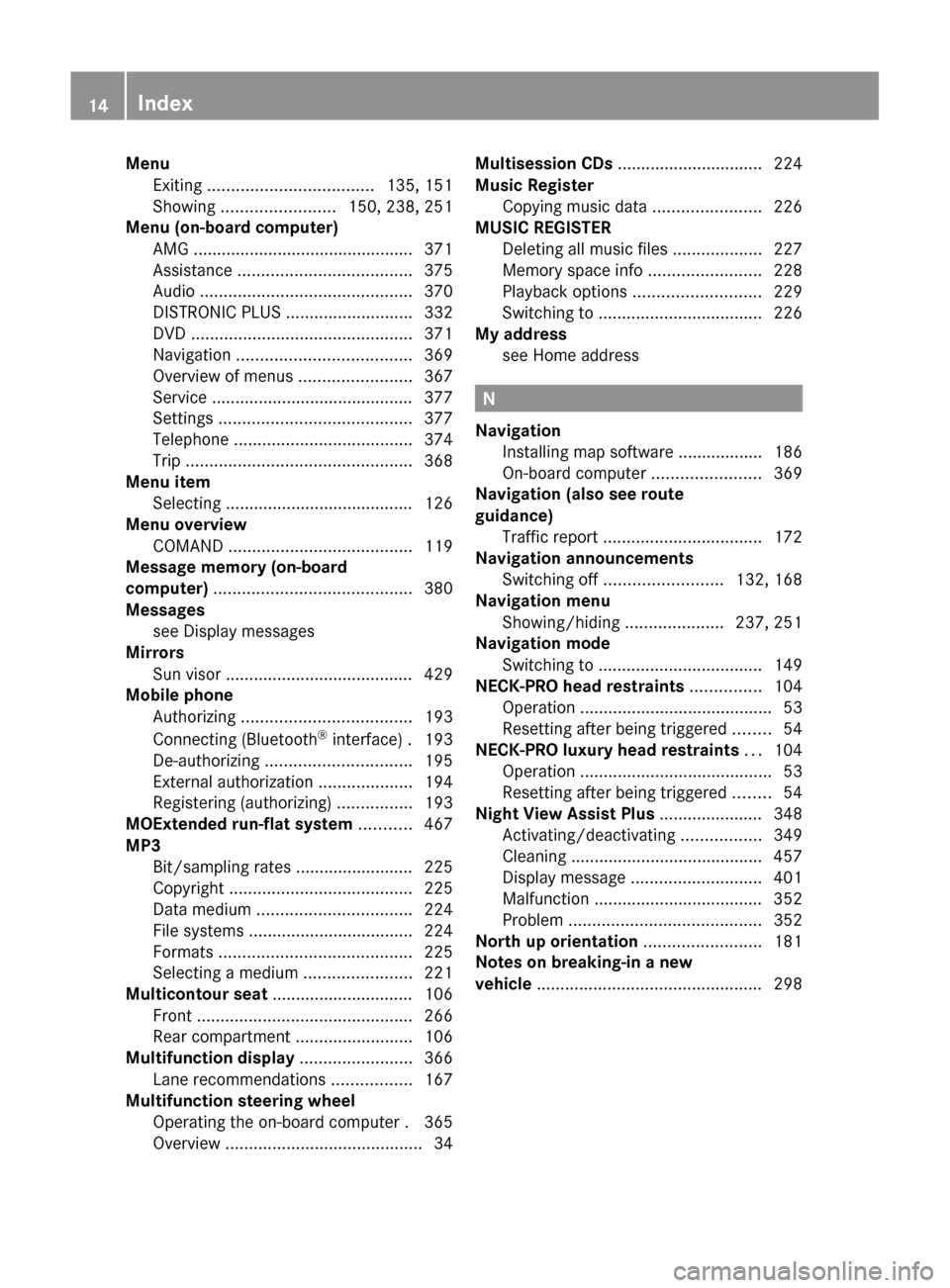
MenuExiting ................................... 135, 151
Showing ........................ 150, 238, 251
Menu (on-board computer)
AMG ............................................... 371
Assistance ..................................... 375
Audio ............................................. 370
DISTRONIC PLUS ........................... 332
DVD ............................................... 371
Navigation ..................................... 369
Overview of menus ........................367
Service ........................................... 377
Settings ......................................... 377
Telephone ...................................... 374
Trip ................................................ 368
Menu item
Selecting ........................................ 126
Menu overview
COMAND ....................................... 119
Message memory (on-board
computer) .......................................... 380
Messages see Display messages
Mirrors
Sun visor ........................................ 429
Mobile phone
Authorizing .................................... 193
Connecting (Bluetooth ®
interface) . 193
De-authorizing ............................... 195
External authorization ....................194
Registering (authorizing) ................193
MOExtended run-flat system ........... 467
MP3 Bit/sampling rates ......................... 225
Copyright ....................................... 225
Data medium ................................. 224
File systems ................................... 224
Formats ......................................... 225
Selecting a medium .......................221
Multicontour seat .............................. 106
Front .............................................. 266
Rear compartment .........................106
Multifunction display ........................ 366
Lane recommendations .................167
Multifunction steering wheel
Operating the on-board computer . 365
Overview .......................................... 34Multisession CDs ............................... 224
Music Register Copying music data .......................226
MUSIC REGISTER
Deleting all music files ...................227
Memory space info ........................228
Playback options ........................... 229
Switching to ................................... 226
My address
see Home address
N
Navigation Installing map software .................. 186
On-board computer .......................369
Navigation (also see route
guidance) Traffic report .................................. 172
Navigation announcements
Switching off ......................... 132, 168
Navigation menu
Showing/hiding .....................237, 251
Navigation mode
Switching to ................................... 149
NECK-PRO head restraints ............... 104
Operation ......................................... 53
Resetting after being triggered ........54
NECK-PRO luxury head restraints ... 104
Operation ......................................... 53
Resetting after being triggered ........54
Night View Assist Plus ...................... 348
Activating/deactivating .................349
Cleaning ......................................... 457
Display message ............................ 401
Malfunction .................................... 352
Problem ......................................... 352
North up orientation ......................... 181
Notes on breaking-in a new
vehicle ................................................ 298
14Index
Page 34 of 524
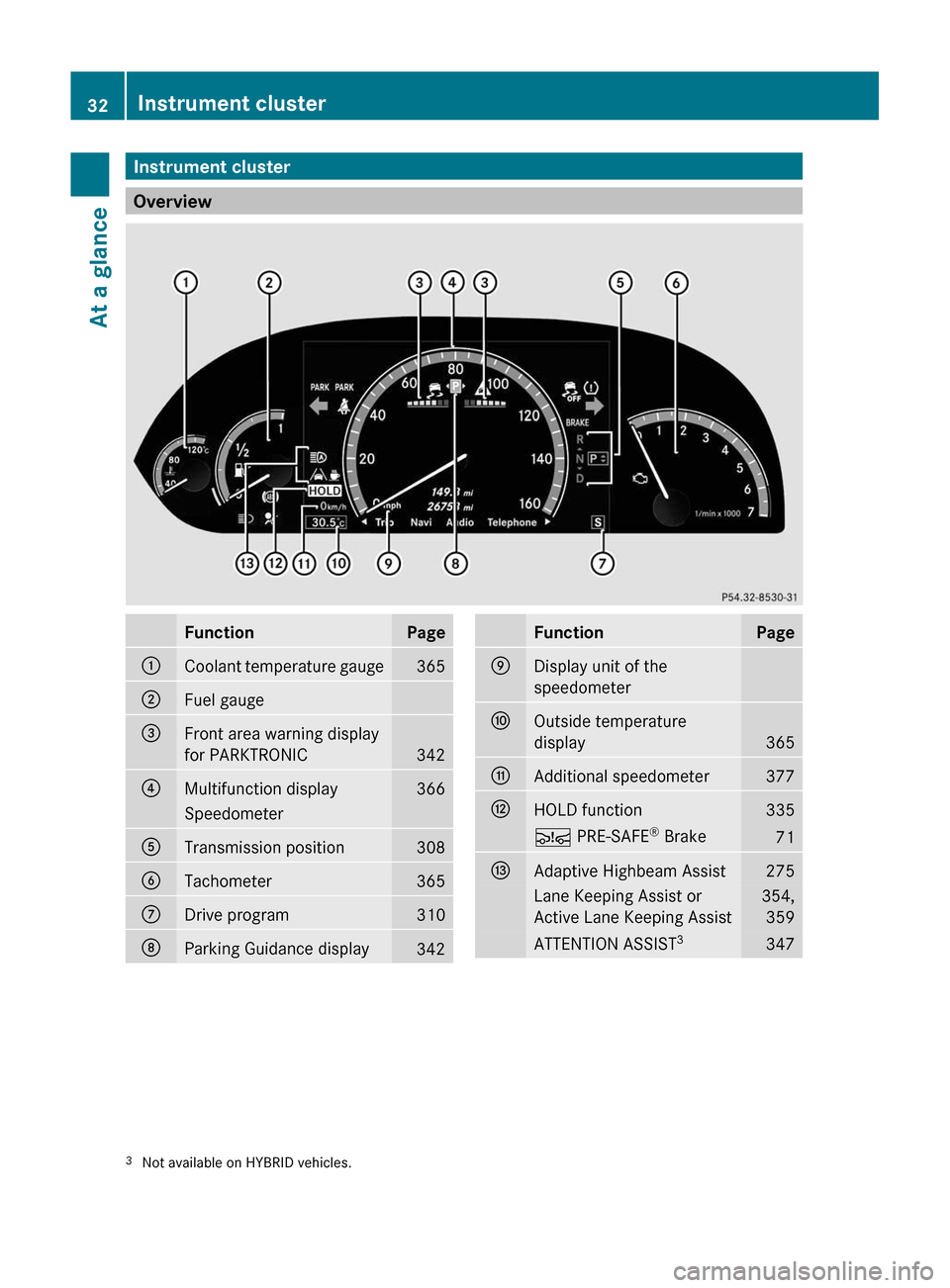
Instrument cluster
Overview
FunctionPage:Coolant temperature gauge365;Fuel gauge=Front area warning display
for PARKTRONIC342
?Multifunction display366SpeedometerATransmission position308BTachometer365CDrive program310DParking Guidance display342FunctionPageEDisplay unit of the
speedometer
FOutside temperature
display365
GAdditional speedometer377HHOLD function335Ä PRE-SAFE® Brake71IAdaptive Highbeam Assist275Lane Keeping Assist or
Active Lane Keeping Assist
354,
359
ATTENTION ASSIST33473Not available on HYBRID vehicles.32Instrument clusterAt a glance
Page 36 of 524
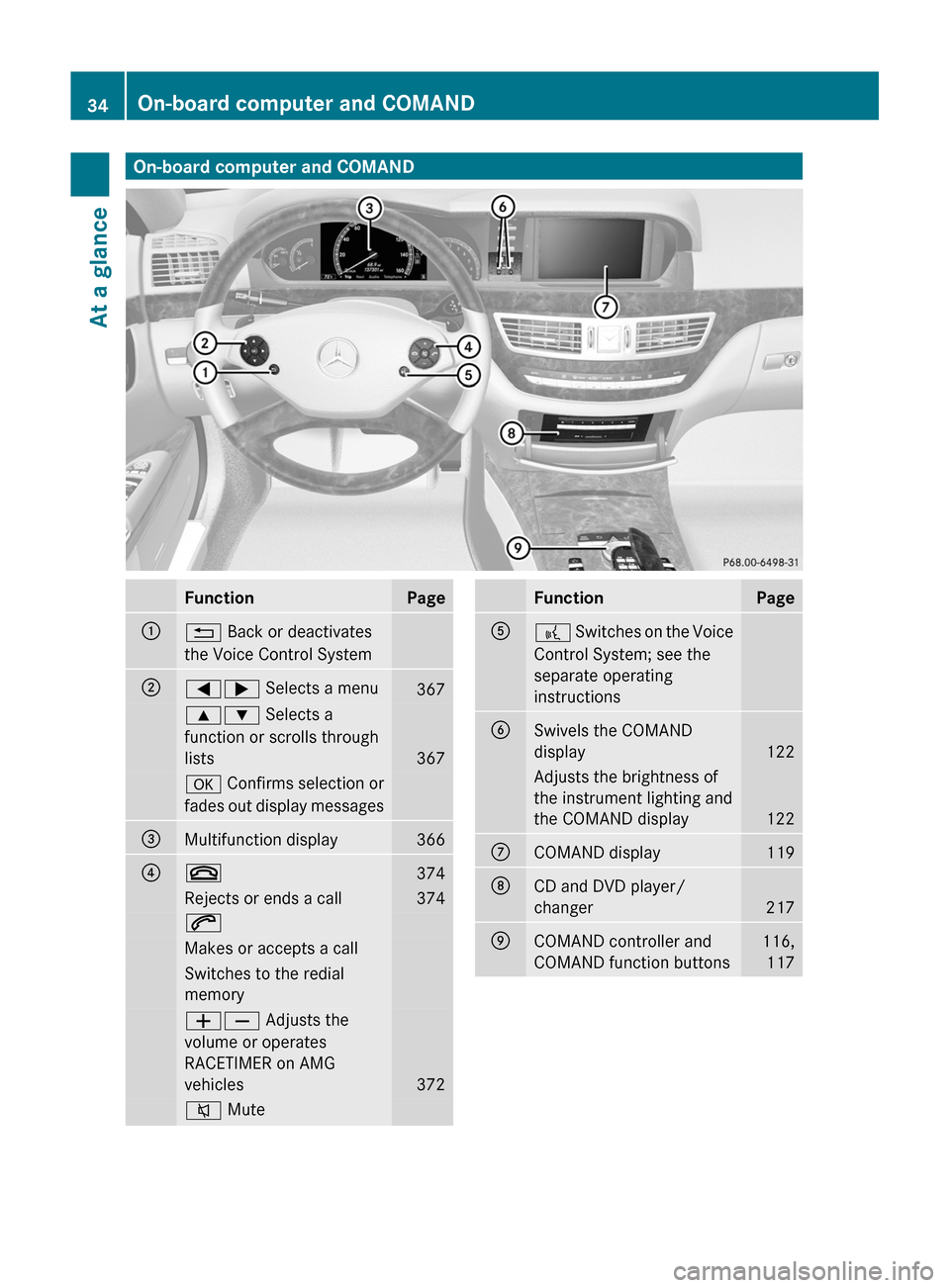
On-board computer and COMANDFunctionPage:% Back or deactivates
the Voice Control System
;=; Selects a menu3679: Selects a
function or scrolls through
lists367
a Confirms selection or
fades out display messages
=Multifunction display366?~374Rejects or ends a call3746Makes or accepts a callSwitches to the redial
memory
WX Adjusts the
volume or operates
RACETIMER on AMG
vehicles372
8 MuteFunctionPageA? Switches on the Voice
Control System; see the
separate operating
instructions
BSwivels the COMAND
display122
Adjusts the brightness of
the instrument lighting and
the COMAND display122
CCOMAND display119DCD and DVD player/
changer217
ECOMAND controller and
COMAND function buttons
116,
117
34On-board computer and COMANDAt a glance
Page 54 of 524
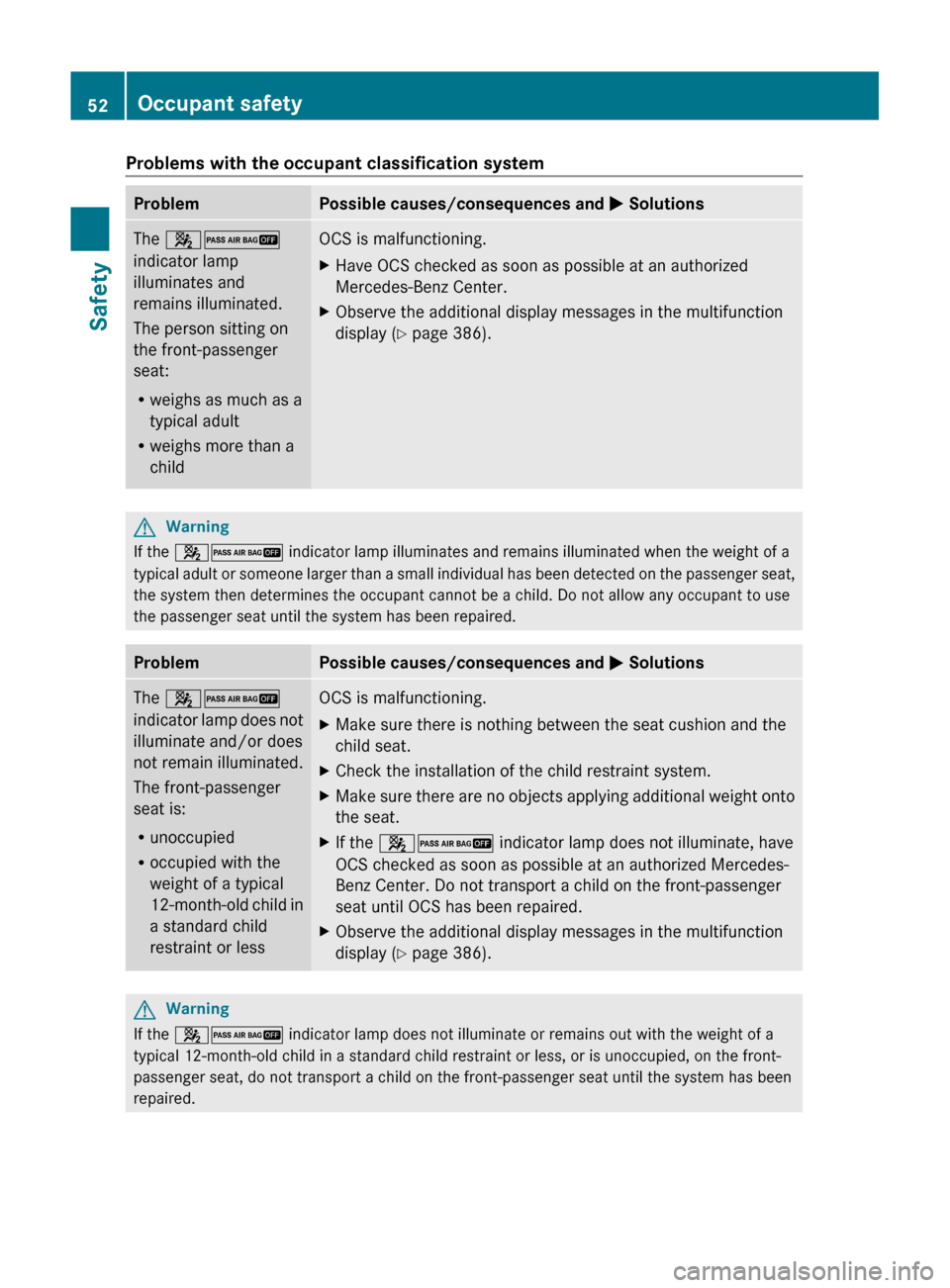
Problems with the occupant classification systemProblemPossible causes/consequences and M SolutionsThe 42
indicator lamp
illuminates and
remains illuminated.
The person sitting on
the front-passenger
seat:
R weighs as much as a
typical adult
R weighs more than a
childOCS is malfunctioning.XHave OCS checked as soon as possible at an authorized
Mercedes-Benz Center.XObserve the additional display messages in the multifunction
display ( Y page 386).GWarning
If the 42 indicator lamp illuminates and remains illuminated when the weight of a
typical adult or someone larger than a small individual has been detected on the passenger seat,
the system then determines the occupant cannot be a child. Do not allow any occupant to use
the passenger seat until the system has been repaired.
ProblemPossible causes/consequences and M SolutionsThe 42
indicator lamp does not
illuminate and/or does
not remain illuminated.
The front-passenger
seat is:
R unoccupied
R occupied with the
weight of a typical
12-month-old child in
a standard child
restraint or lessOCS is malfunctioning.XMake sure there is nothing between the seat cushion and the
child seat.XCheck the installation of the child restraint system.XMake sure there are no objects applying additional weight onto
the seat.XIf the 42 indicator lamp does not illuminate, have
OCS checked as soon as possible at an authorized Mercedes-
Benz Center. Do not transport a child on the front-passenger
seat until OCS has been repaired.XObserve the additional display messages in the multifunction
display ( Y page 386).GWarning
If the 42 indicator lamp does not illuminate or remains out with the weight of a
typical 12-month-old child in a standard child restraint or less, or is unoccupied, on the front-
passenger seat, do not transport a child on the front-passenger seat until the system has been
repaired.
52Occupant safetySafety
Page 69 of 524
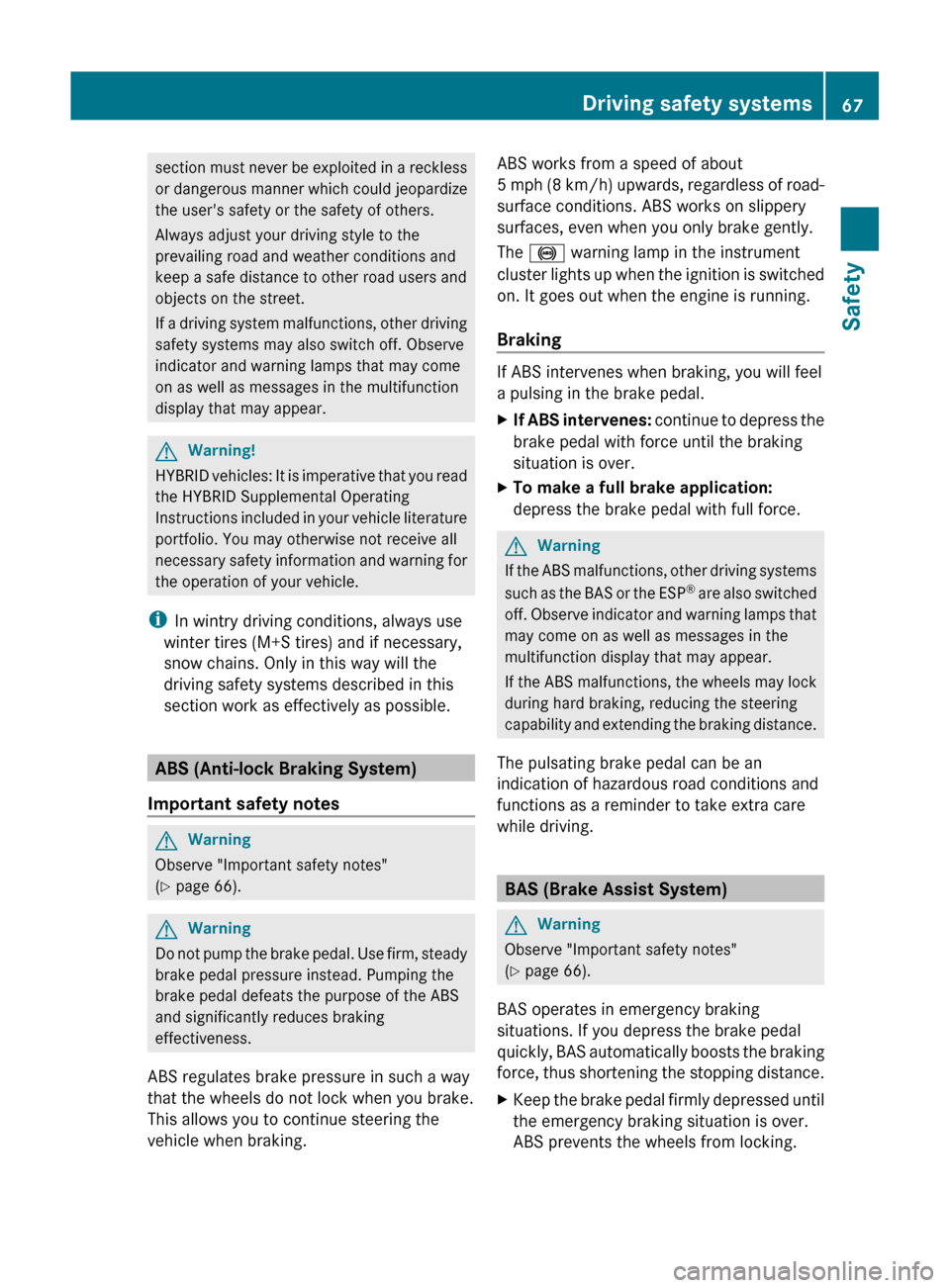
section must never be exploited in a reckless
or dangerous manner which could jeopardize
the user's safety or the safety of others.
Always adjust your driving style to the
prevailing road and weather conditions and
keep a safe distance to other road users and
objects on the street.
If a driving system malfunctions, other driving
safety systems may also switch off. Observe
indicator and warning lamps that may come
on as well as messages in the multifunction
display that may appear.GWarning!
HYBRID vehicles: It is imperative that you read
the HYBRID Supplemental Operating
Instructions included in your vehicle literature
portfolio. You may otherwise not receive all
necessary safety information and warning for
the operation of your vehicle.
i In wintry driving conditions, always use
winter tires (M+S tires) and if necessary,
snow chains. Only in this way will the
driving safety systems described in this
section work as effectively as possible.
ABS (Anti-lock Braking System)
Important safety notes
GWarning
Observe "Important safety notes"
( Y page 66).
GWarning
Do not pump the brake pedal. Use firm, steady
brake pedal pressure instead. Pumping the
brake pedal defeats the purpose of the ABS
and significantly reduces braking
effectiveness.
ABS regulates brake pressure in such a way
that the wheels do not lock when you brake.
This allows you to continue steering the
vehicle when braking.
ABS works from a speed of about
5 mph (8 km/h) upwards, regardless of road-
surface conditions. ABS works on slippery
surfaces, even when you only brake gently.
The ! warning lamp in the instrument
cluster lights up when the ignition is switched
on. It goes out when the engine is running.
Braking
If ABS intervenes when braking, you will feel
a pulsing in the brake pedal.
XIf ABS intervenes: continue to depress the
brake pedal with force until the braking
situation is over.XTo make a full brake application:
depress the brake pedal with full force.GWarning
If the ABS malfunctions, other driving systems
such as the BAS or the ESP ®
are also switched
off. Observe indicator and warning lamps that
may come on as well as messages in the
multifunction display that may appear.
If the ABS malfunctions, the wheels may lock
during hard braking, reducing the steering
capability and extending the braking distance.
The pulsating brake pedal can be an
indication of hazardous road conditions and
functions as a reminder to take extra care
while driving.
BAS (Brake Assist System)
GWarning
Observe "Important safety notes"
( Y page 66).
BAS operates in emergency braking
situations. If you depress the brake pedal
quickly, BAS automatically boosts the braking
force, thus shortening the stopping distance.
XKeep the brake pedal firmly depressed until
the emergency braking situation is over.
ABS prevents the wheels from locking.Driving safety systems67SafetyZ
Page 80 of 524
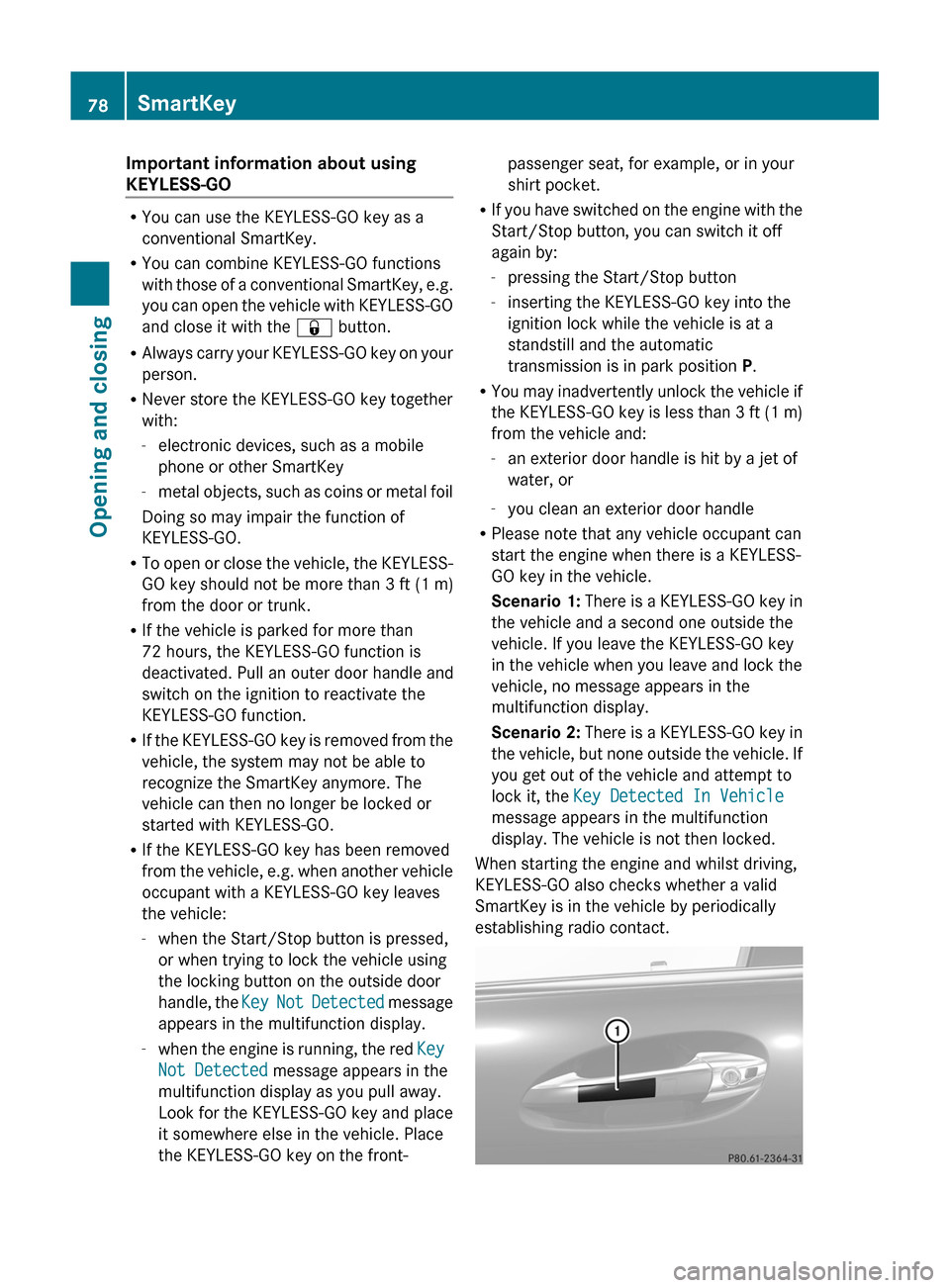
Important information about using
KEYLESS-GO
RYou can use the KEYLESS-GO key as a
conventional SmartKey.
RYou can combine KEYLESS-GO functions
with those of a conventional SmartKey, e.g.
you can open the vehicle with KEYLESS-GO
and close it with the & button.
RAlways carry your KEYLESS-GO key on your
person.
RNever store the KEYLESS-GO key together
with:
-electronic devices, such as a mobile
phone or other SmartKey
-metal objects, such as coins or metal foil
Doing so may impair the function of
KEYLESS-GO.
RTo open or close the vehicle, the KEYLESS-
GO key should not be more than 3 ft (1 m)
from the door or trunk.
RIf the vehicle is parked for more than
72 hours, the KEYLESS-GO function is
deactivated. Pull an outer door handle and
switch on the ignition to reactivate the
KEYLESS-GO function.
RIf the KEYLESS-GO key is removed from the
vehicle, the system may not be able to
recognize the SmartKey anymore. The
vehicle can then no longer be locked or
started with KEYLESS-GO.
RIf the KEYLESS-GO key has been removed
from the vehicle, e.g. when another vehicle
occupant with a KEYLESS-GO key leaves
the vehicle:
-when the Start/Stop button is pressed,
or when trying to lock the vehicle using
the locking button on the outside door
handle, the Key Not Detected message
appears in the multifunction display.
-when the engine is running, the red Key
Not Detected message appears in the
multifunction display as you pull away.
Look for the KEYLESS-GO key and place
it somewhere else in the vehicle. Place
the KEYLESS-GO key on the front-
passenger seat, for example, or in your
shirt pocket.
RIf you have switched on the engine with the
Start/Stop button, you can switch it off
again by:
-pressing the Start/Stop button
-inserting the KEYLESS-GO key into the
ignition lock while the vehicle is at a
standstill and the automatic
transmission is in park position P.
RYou may inadvertently unlock the vehicle if
the KEYLESS-GO key is less than 3 ft (1 m)
from the vehicle and:
-an exterior door handle is hit by a jet of
water, or
-you clean an exterior door handle
RPlease note that any vehicle occupant can
start the engine when there is a KEYLESS-
GO key in the vehicle.
Scenario 1: There is a KEYLESS-GO key in
the vehicle and a second one outside the
vehicle. If you leave the KEYLESS-GO key
in the vehicle when you leave and lock the
vehicle, no message appears in the
multifunction display.
Scenario 2: There is a KEYLESS-GO key in
the vehicle, but none outside the vehicle. If
you get out of the vehicle and attempt to
lock it, the Key Detected In Vehicle
message appears in the multifunction
display. The vehicle is not then locked.
When starting the engine and whilst driving,
KEYLESS-GO also checks whether a valid
SmartKey is in the vehicle by periodically
establishing radio contact.
78SmartKeyOpening and closing
Page 123 of 524
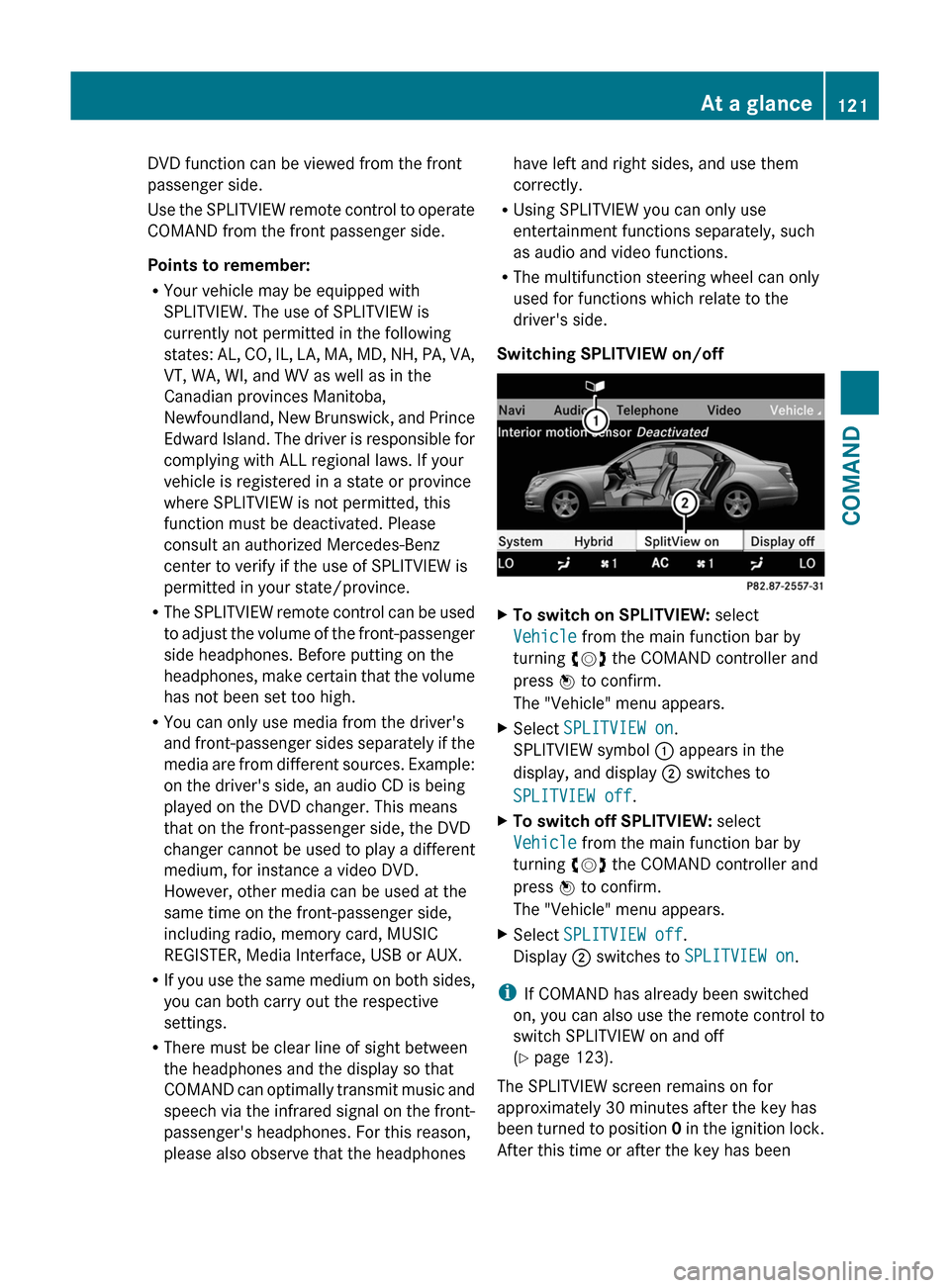
DVD function can be viewed from the front
passenger side.
Use the SPLITVIEW remote control to operate
COMAND from the front passenger side.
Points to remember:
RYour vehicle may be equipped with
SPLITVIEW. The use of SPLITVIEW is
currently not permitted in the following
states: AL, CO, IL, LA, MA, MD, NH, PA, VA,
VT, WA, WI, and WV as well as in the
Canadian provinces Manitoba,
Newfoundland, New Brunswick, and Prince
Edward Island. The driver is responsible for
complying with ALL regional laws. If your
vehicle is registered in a state or province
where SPLITVIEW is not permitted, this
function must be deactivated. Please
consult an authorized Mercedes-Benz
center to verify if the use of SPLITVIEW is
permitted in your state/province.
RThe SPLITVIEW remote control can be used
to adjust the volume of the front-passenger
side headphones. Before putting on the
headphones, make certain that the volume
has not been set too high.
RYou can only use media from the driver's
and front-passenger sides separately if the
media are from different sources. Example:
on the driver's side, an audio CD is being
played on the DVD changer. This means
that on the front-passenger side, the DVD
changer cannot be used to play a different
medium, for instance a video DVD.
However, other media can be used at the
same time on the front-passenger side,
including radio, memory card, MUSIC
REGISTER, Media Interface, USB or AUX.
RIf you use the same medium on both sides,
you can both carry out the respective
settings.
RThere must be clear line of sight between
the headphones and the display so that
COMAND can optimally transmit music and
speech via the infrared signal on the front-
passenger's headphones. For this reason,
please also observe that the headphones
have left and right sides, and use them
correctly.
RUsing SPLITVIEW you can only use
entertainment functions separately, such
as audio and video functions.
RThe multifunction steering wheel can only
used for functions which relate to the
driver's side.
Switching SPLITVIEW on/off
XTo switch on SPLITVIEW: select
Vehicle from the main function bar by
turning cVd the COMAND controller and
press W to confirm.
The "Vehicle" menu appears.
XSelect SPLITVIEW on.
SPLITVIEW symbol : appears in the
display, and display ; switches to
SPLITVIEW off.
XTo switch off SPLITVIEW: select
Vehicle from the main function bar by
turning cVd the COMAND controller and
press W to confirm.
The "Vehicle" menu appears.
XSelect SPLITVIEW off.
Display ; switches to SPLITVIEW on.
iIf COMAND has already been switched
on, you can also use the remote control to
switch SPLITVIEW on and off
(Y page 123).
The SPLITVIEW screen remains on for
approximately 30 minutes after the key has
been turned to position 0 in the ignition lock.
After this time or after the key has been
At a glance121COMANDZ
Page 124 of 524
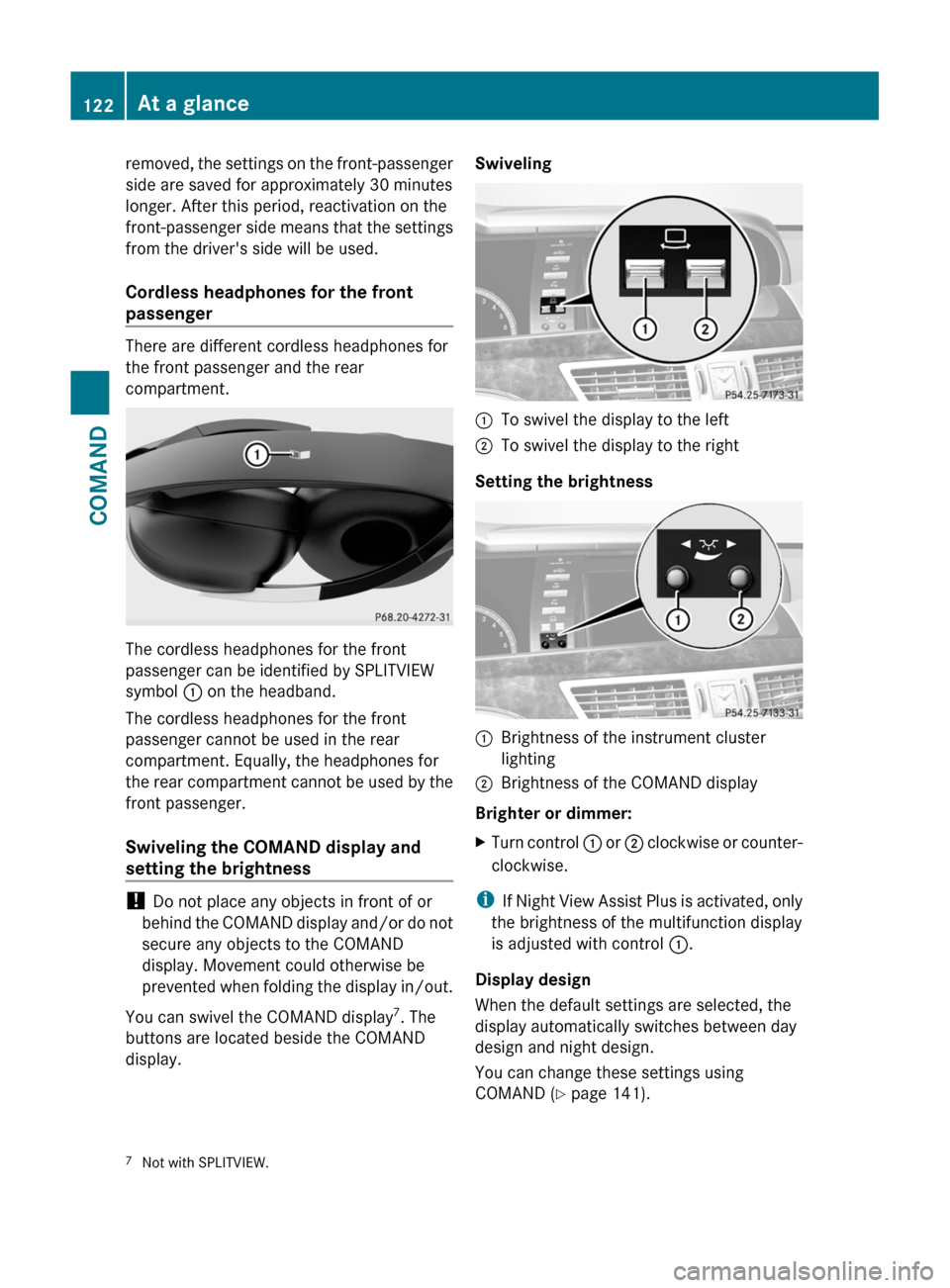
removed, the settings on the front-passenger
side are saved for approximately 30 minutes
longer. After this period, reactivation on the
front-passenger side means that the settings
from the driver's side will be used.
Cordless headphones for the front
passenger
There are different cordless headphones for
the front passenger and the rear
compartment.
The cordless headphones for the front
passenger can be identified by SPLITVIEW
symbol : on the headband.
The cordless headphones for the front
passenger cannot be used in the rear
compartment. Equally, the headphones for
the rear compartment cannot be used by the
front passenger.
Swiveling the COMAND display and
setting the brightness
! Do not place any objects in front of or
behind the COMAND display and/or do not
secure any objects to the COMAND
display. Movement could otherwise be
prevented when folding the display in/out.
You can swivel the COMAND display7. The
buttons are located beside the COMAND
display.
Swiveling:To swivel the display to the left;To swivel the display to the right
Setting the brightness
:Brightness of the instrument cluster
lighting
;Brightness of the COMAND display
Brighter or dimmer:
XTurn control : or ; clockwise or counter-
clockwise.
iIf Night View Assist Plus is activated, only
the brightness of the multifunction display
is adjusted with control :.
Display design
When the default settings are selected, the
display automatically switches between day
design and night design.
You can change these settings using
COMAND (Y page 141).
7Not with SPLITVIEW.122At a glanceCOMAND