rear entertainment MERCEDES-BENZ S-Class 2013 W221 User Guide
[x] Cancel search | Manufacturer: MERCEDES-BENZ, Model Year: 2013, Model line: S-Class, Model: MERCEDES-BENZ S-Class 2013 W221Pages: 542, PDF Size: 7.97 MB
Page 121 of 542
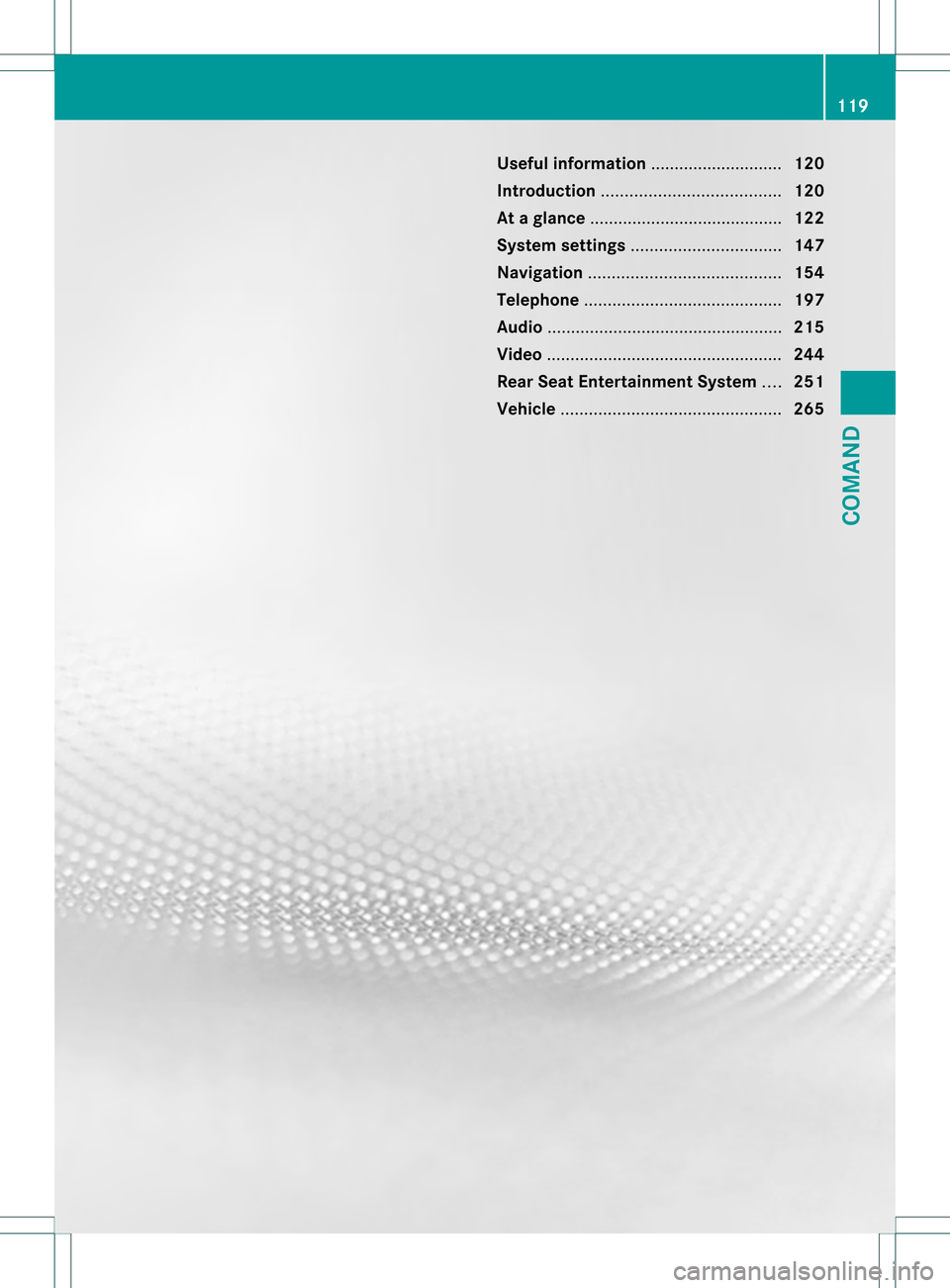
Useful information
............................120
Introduction ...................................... 120
At ag lance ......................................... 122
System settings ................................ 147
Navigation ......................................... 154
Telephone .......................................... 197
Audio .................................................. 215
Video .................................................. 244
Rear Seat Entertainment System ....251
Vehicle ............................................... 265 119COMAND
Page 124 of 542
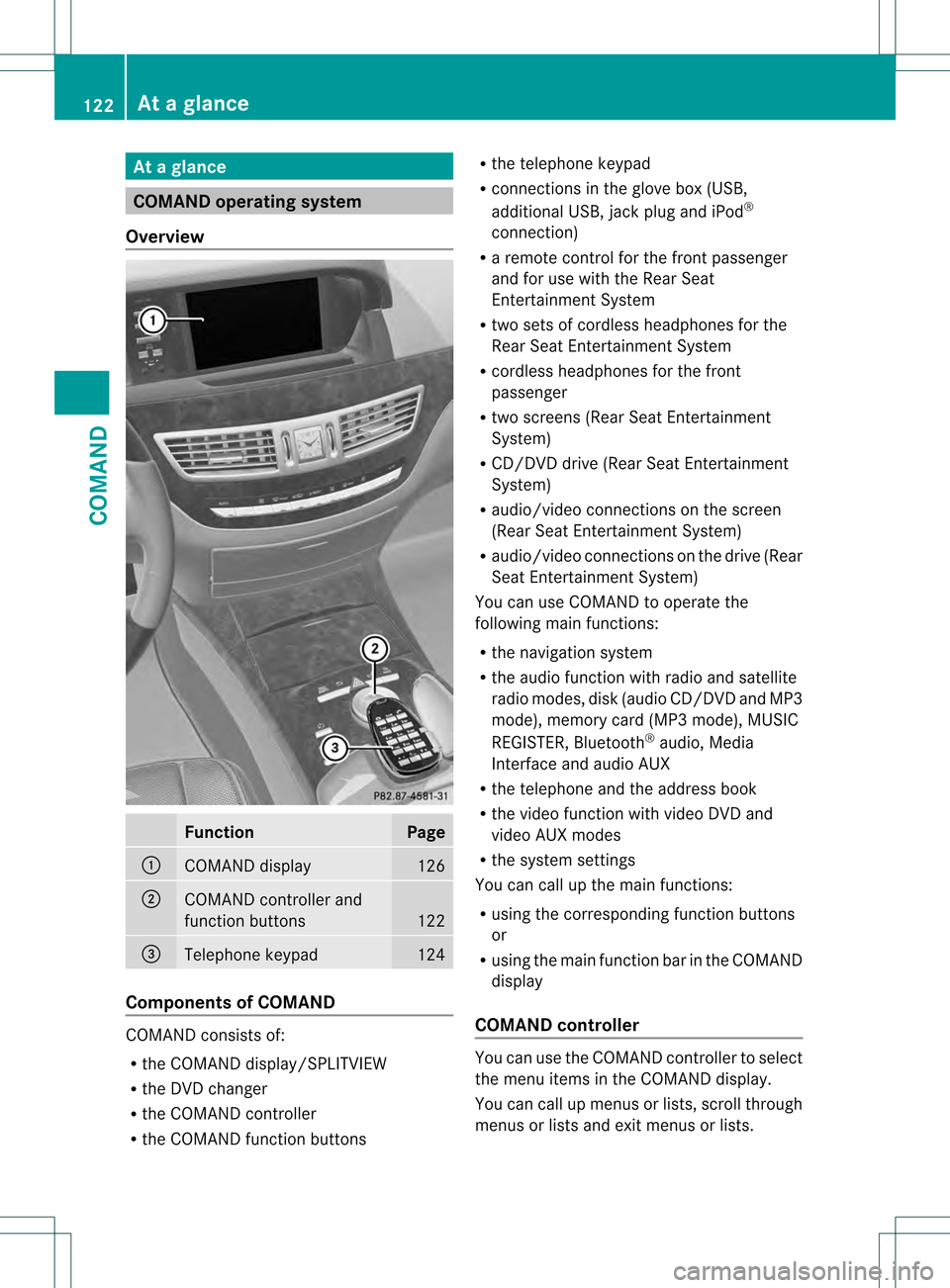
At
ag lance COMAND operating system
Overview Function Page
0002
COMAN
Ddisplay 126
0003
COMAND controller and
function buttons
122
0026
Telephone keypad 124
Components of COMAND
COMAND consists of:
R
the COMAND display/SPLITVIEW
R the DVD changer
R the COMAND controller
R the COMAND function buttons R
the telephone keypad
R connections in the glove box (USB,
additional USB, jac kplug and iPod ®
connection)
R a remote control for the front passenger
and for use with the Rear Seat
Entertainment System
R two sets of cordless headphones for the
Rear Seat Entertainment System
R cordless headphones for the front
passenger
R two screens (Rear Seat Entertainment
System)
R CD/DVD drive (Rear Seat Entertainment
System)
R audio/video connections on the screen
(Rear Seat Entertainment System)
R audio/video connections on the drive (Rear
Seat Entertainment System)
You can use COMAND to operate the
following main functions:
R the navigation system
R the audio function with radio and satellite
radio modes, disk (audio CD/DV Dand MP3
mode), memory card (MP3 mode), MUSIC
REGISTER, Bluetooth ®
audio, Media
Interface and audio AUX
R the telephone and the address book
R the video function with video DVD and
video AUX modes
R the system settings
You can call up the main functions:
R using the corresponding functio nbuttons
or
R using the main function bar in the COMAND
display
COMAND controller You can use the COMAND controller to select
the menu items in the COMAND display.
You can call up menus or lists, scroll through
menus or lists and exit menus or lists.122
At
ag lanceCOMAND
Page 131 of 542
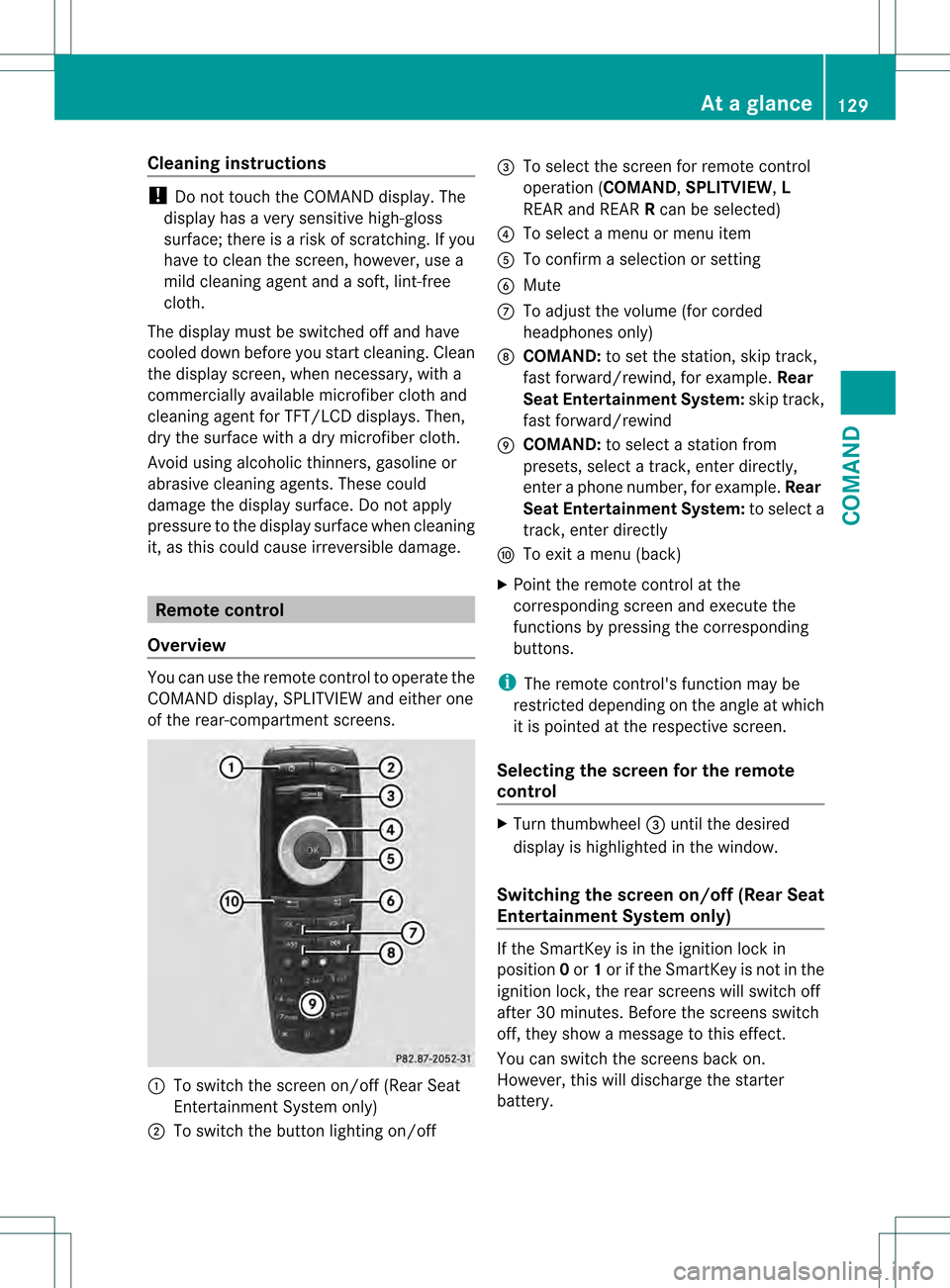
Cleaning instructions
!
Do no ttouch the COMAND display .The
display has a very sensitive high-gloss
surface; there is a risk of scratching. If you
have to clean the screen, however, use a
mild cleaning agent and a soft, lint-free
cloth.
The display must be switched off and have
cooled down before you start cleaning. Clean
the display screen, when necessary, with a
commercially available microfiber cloth and
cleaning agent for TFT/LCD displays. Then,
dry the surface with a dry microfiber cloth.
Avoid using alcoholic thinners, gasoline or
abrasive cleaning agents. These could
damage the display surface. Do not apply
pressure to the display surface when cleaning
it, as this could cause irreversible damage. Remote control
Overview You can use the remote control to operate the
COMAND display, SPLITVIEWa nd either one
of the rear-compartment screens. 0002
To switch the screen on/off (Rea rSeat
Entertainment System only)
0003 To switch the button lighting on/off 0026
To select the screen for remote control
operation (COMAND ,SPLITVIEW ,L
REAR and REAR Rcan be selected)
0025 To select a menu or menu item
0023 To confirm a selection or setting
0024 Mute
0014 To adjust the volume (for corded
headphones only)
0015 COMAND: to set the station, skip track,
fast forward/rewind, for example. Rear
Seat Entertainment System: skip track,
fast forward/rewind
0016 COMAND: to select a station from
presets, select a track, enter directly,
enter a phone number, for example. Rear
Seat Entertainment System: to select a
track, enter directly
0017 To exit a menu (back)
X Point the remote control at the
corresponding screen and execute the
functions by pressing the corresponding
buttons.
i The remote control's function may be
restricted depending on the angle at which
it is pointed at the respective screen.
Selecting the screen for the remote
control X
Turn thumbwheel 0026until the desired
display is highlighted in the window.
Switching the screen on/off (Rear Seat
Entertainment System only) If the SmartKey is in the ignition lock in
position
0or 1or if the SmartKey is not in the
ignition lock, the rear screens will switch off
after 30 minutes. Before the screens switch
off, they show a message to this effect.
You can switch the screen sback on.
However, this will discharge the starter
battery. At
ag lance
129COMAND Z
Page 132 of 542
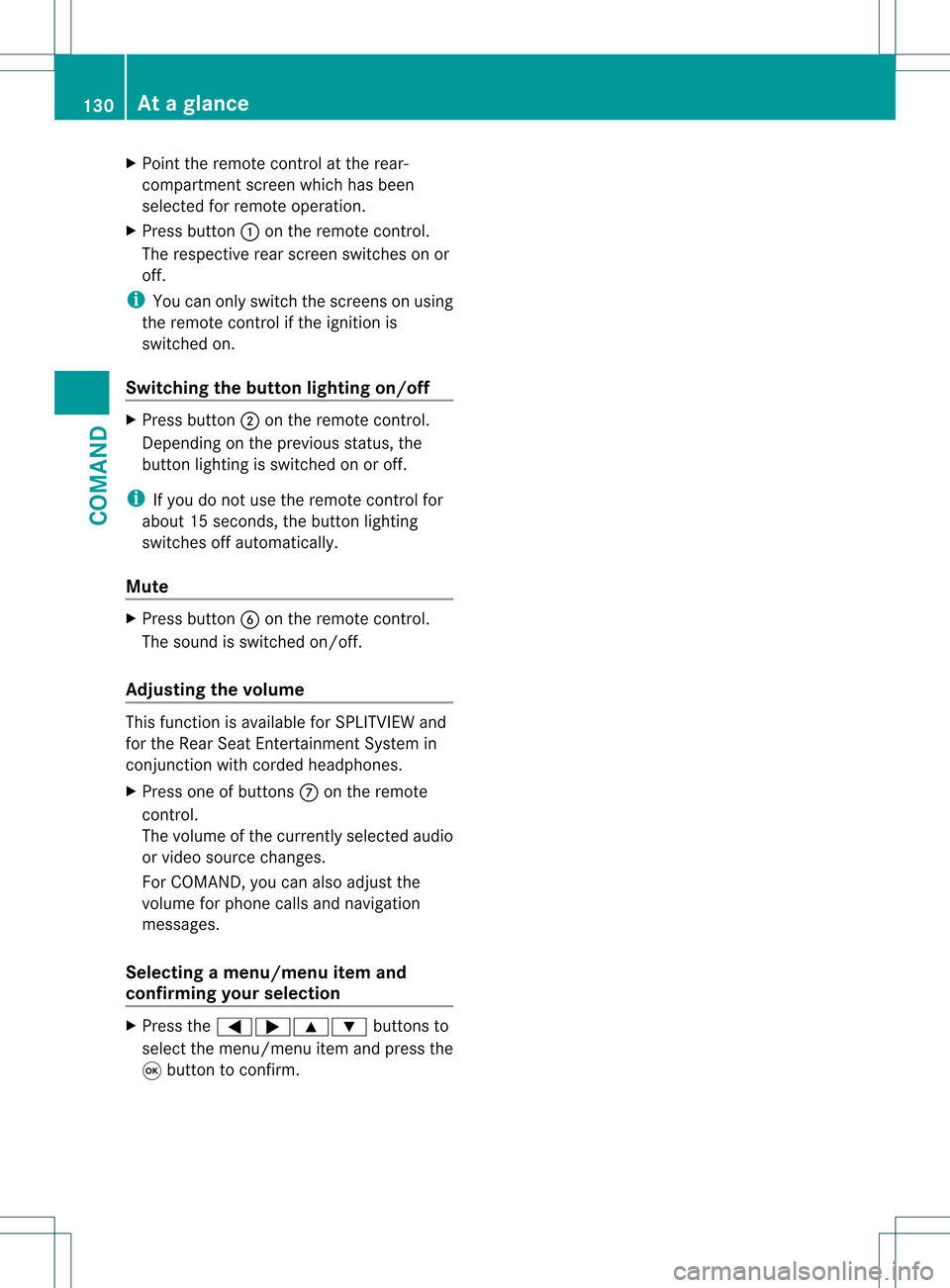
X
Point the remote control at the rear-
compartment screen which has been
selected for remote operation.
X Press button 0002on the remote control.
The respective rear screen switches on or
off.
i You can only switch the screens on using
the remote control if the ignition is
switched on.
Switching the button lighting on/off X
Press button 0003on the remote control.
Depending on the previous status, the
button lighting is switched on or off.
i If you do not use the remote control for
about 15 seconds, the button lighting
switches off automatically.
Mute X
Press button 0024on the remote control.
The sound is switched on/off.
Adjusting the volume This function is available for SPLITVIEW and
for the Rear Seat Entertainment System in
conjunction with corded headphones.
X Press one of buttons 0014on the remote
control.
The volume of the currently selected audio
or video source changes.
For COMAND, you can also adjust the
volume for phone calls and navigation
messages.
Selecting amenu/menu item and
confirming your selection X
Press the 0009000C000A buttons to
selec tthe menu/menu item and press the
000C button to confirm. 130
At
ag lanceCOMAND
Page 145 of 542
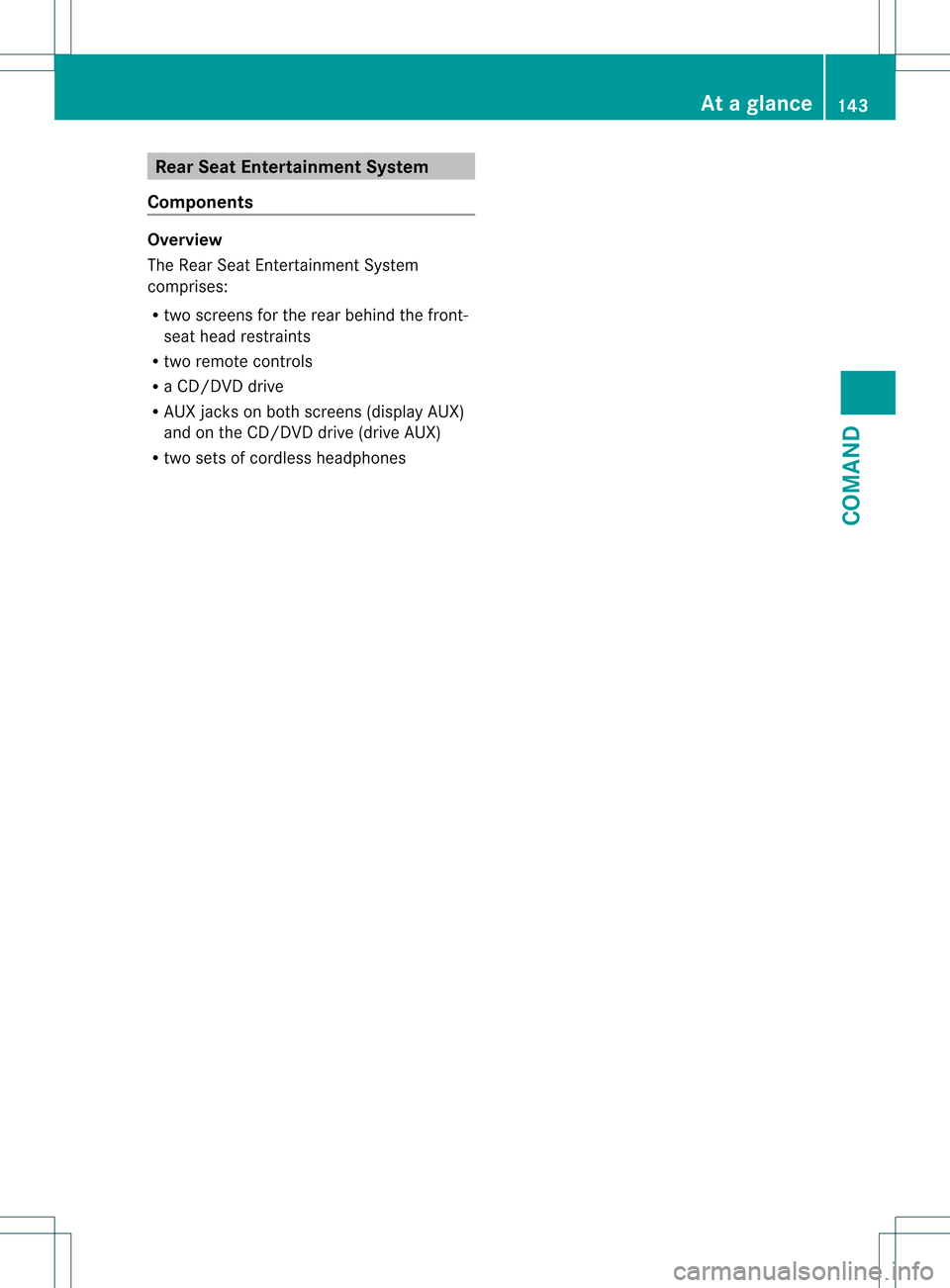
Rear Seat Entertainment System
Components Overview
The Rear Seat Entertainment System
comprises:
R
two screens for the rear behind the front-
sea thead restraints
R two remote controls
R a CD/DVD drive
R AUX jacks on both screens (display AUX)
and on the CD/DVD drive (drive AUX)
R two sets of cordless headphones At
ag lance
143COMAND Z
Page 253 of 542
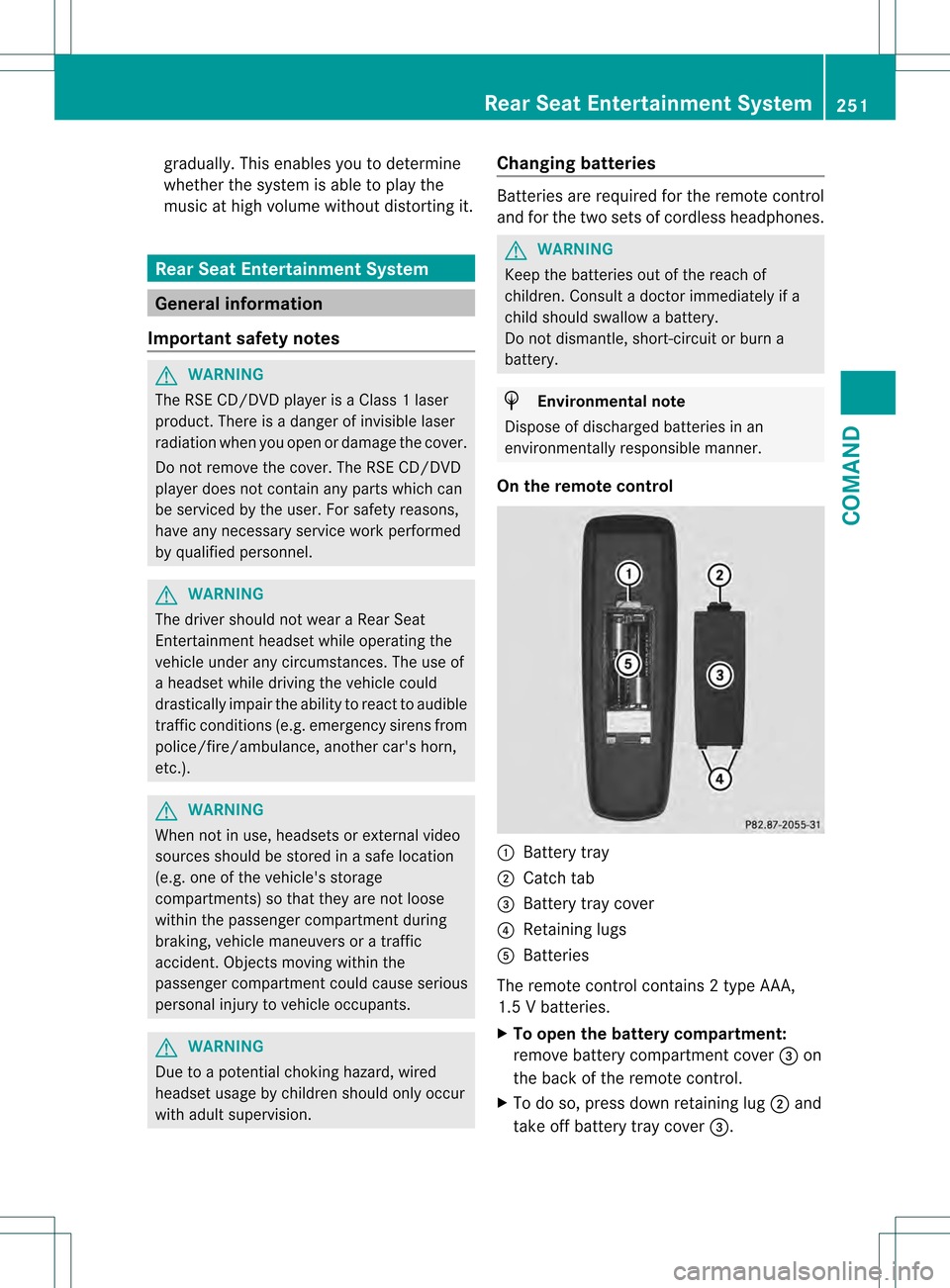
gradually. This enables you to determine
whether the system is able to play the
music at high volume without distorting it. Rear Seat Entertainment System
General information
Important safety notes G
WARNING
The RSE CD/DVD player is a Class 1laser
product .There is a danger of invisible laser
radiation when you open or damage the cover.
Do not remove the cover. The RSE CD/DVD
player does not contain any parts which can
be serviced by the user. For safety reasons,
have any necessary service work performed
by qualified personnel. G
WARNING
The driver should not wear a Rear Seat
Entertainment headset while operating the
vehicle under any circumstances. The use of
a headset while driving the vehicle could
drastically impair the ability to react to audible
traffic conditions (e.g. emergency sirens from
police/fire/ambulance, another car's horn,
etc.). G
WARNING
When not in use, headsets or external video
sources should be stored in asafe location
(e.g. one of the vehicle's storage
compartments) so that they are no tloose
within the passenger compartment during
braking, vehicle maneuvers or a traffic
accident. Objects moving within the
passenger compartment could cause serious
personal injury to vehicle occupants. G
WARNING
Due to a potential chokin ghazard, wired
headset usage by childre nshould only occur
with adults upervision. Changing batteries Batteries are required for the remote control
and for the two sets of cordless headphones.
G
WARNING
Keep the batteries out of the reach of
children .Consult a doctor immediately if a
child should swallow a battery.
Do not dismantle, short-circuit or burn a
battery. H
Environmental note
Dispose of discharged batteries in an
environmentally responsible manner.
On the remote control 0002
Battery tray
0003 Catch tab
0026 Battery tray cover
0025 Retaining lugs
0023 Batteries
The remote control contains 2 type AAA,
1.5 V batteries.
X To open the battery compartment:
remove battery compartment cover 0026on
the back of the remote control.
X To do so, press down retaining lug 0003and
take off battery tray cover 0026. Rear Seat Entertainment System
251COMAND Z
Page 254 of 542
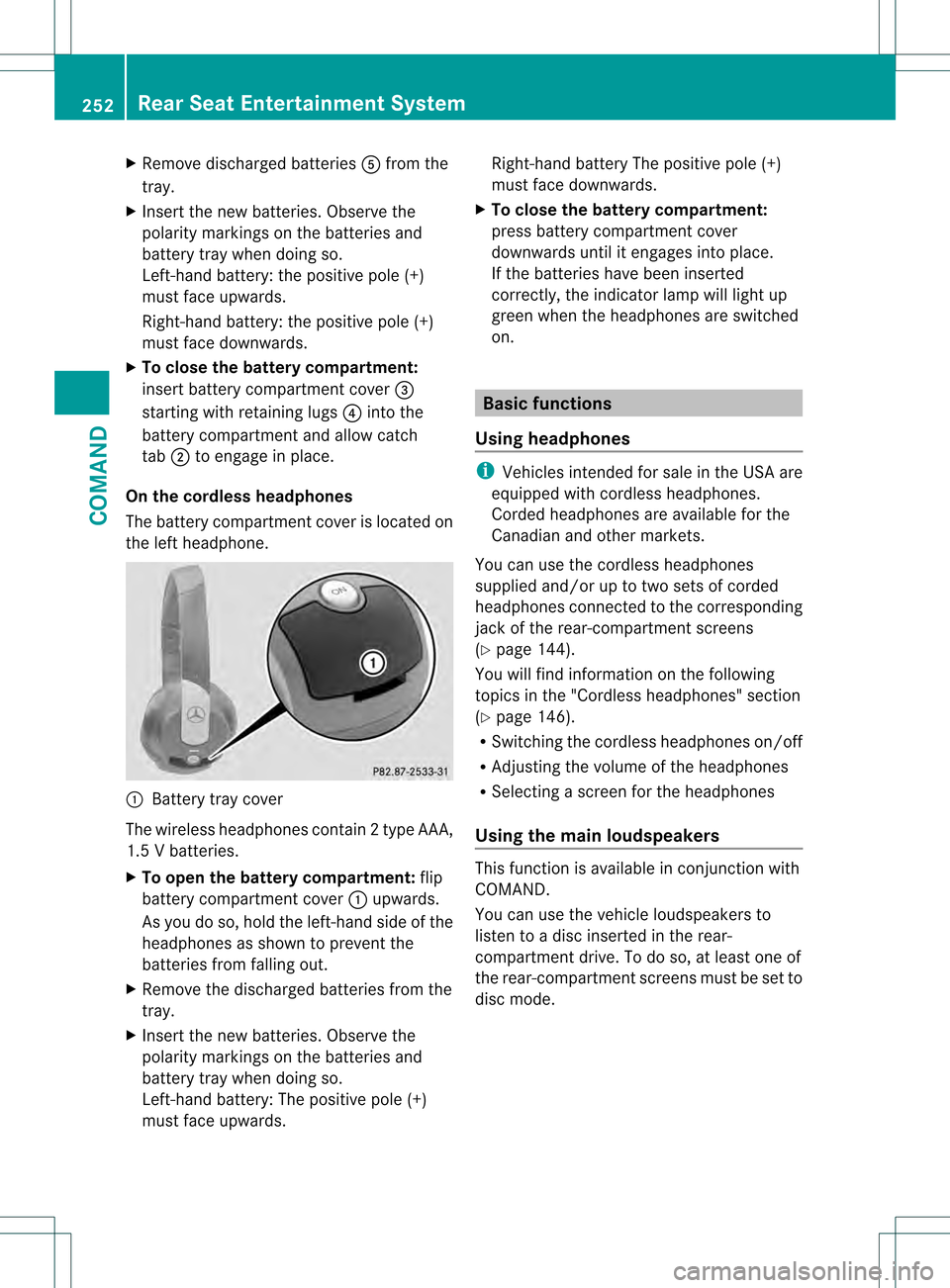
X
Remove discharged batteries 0023from the
tray.
X Inser tthe new batteries. Observe the
polarity markings on the batteries and
battery tray when doing so.
Left-hand battery: the positive pole (+)
must face upwards.
Right-hand battery: the positive pole (+)
must face downwards.
X To close the battery compartment:
insert battery compartment cover 0026
starting with retaining lugs 0025into the
battery compartment and allow catch
tab 0003to engage in place.
On the cordless headphones
The battery compartmentc over is located on
the left headphone. 0002
Battery tray cover
The wireless headphones contain 2type AAA,
1.5 V batteries.
X To open the battery compartment: flip
battery compartment cover 0002upwards.
As you do so, hold the left-hand side of the
headphones as shown to preven tthe
batteries from falling out.
X Remove the discharged batteries from the
tray.
X Insert the new batteries. Observe the
polarity markings on the batteries and
battery tray when doing so.
Left-hand battery: The positive pole (+)
must face upwards. Right-hand battery The positive pole (+)
must face downwards.
X To close the battery compartment:
press battery compartment cover
downwards until it engages into place.
If the batteries have been inserted
correctly, the indicator lamp will light up
green when the headphones are switched
on. Basic functions
Using headphones i
Vehicles intended for sale in the USA are
equipped with cordless headphones.
Corded headphones are available for the
Canadiana nd othermarkets.
You can use the cordless headphones
supplied and/or up to two sets of corded
headphones connected to th ecorresponding
jack of the rear-compartment screens
(Y page 144).
You will find information on the following
topics in the "Cordless headphones" section
(Y page 146).
R Switching the cordless headphones on/off
R Adjusting the volume of the headphones
R Selecting a screen for the headphones
Using the main loudspeakers This function is available in conjunction with
COMAND.
You can use the vehicle loudspeakers to
listen to a disc inserted in the rear-
compartment drive. To do so, at least one of
the rear-compartmen
tscreens mus tbe set to
disc mode. 252
Rear Seat Entertainment SystemCOMAND
Page 255 of 542
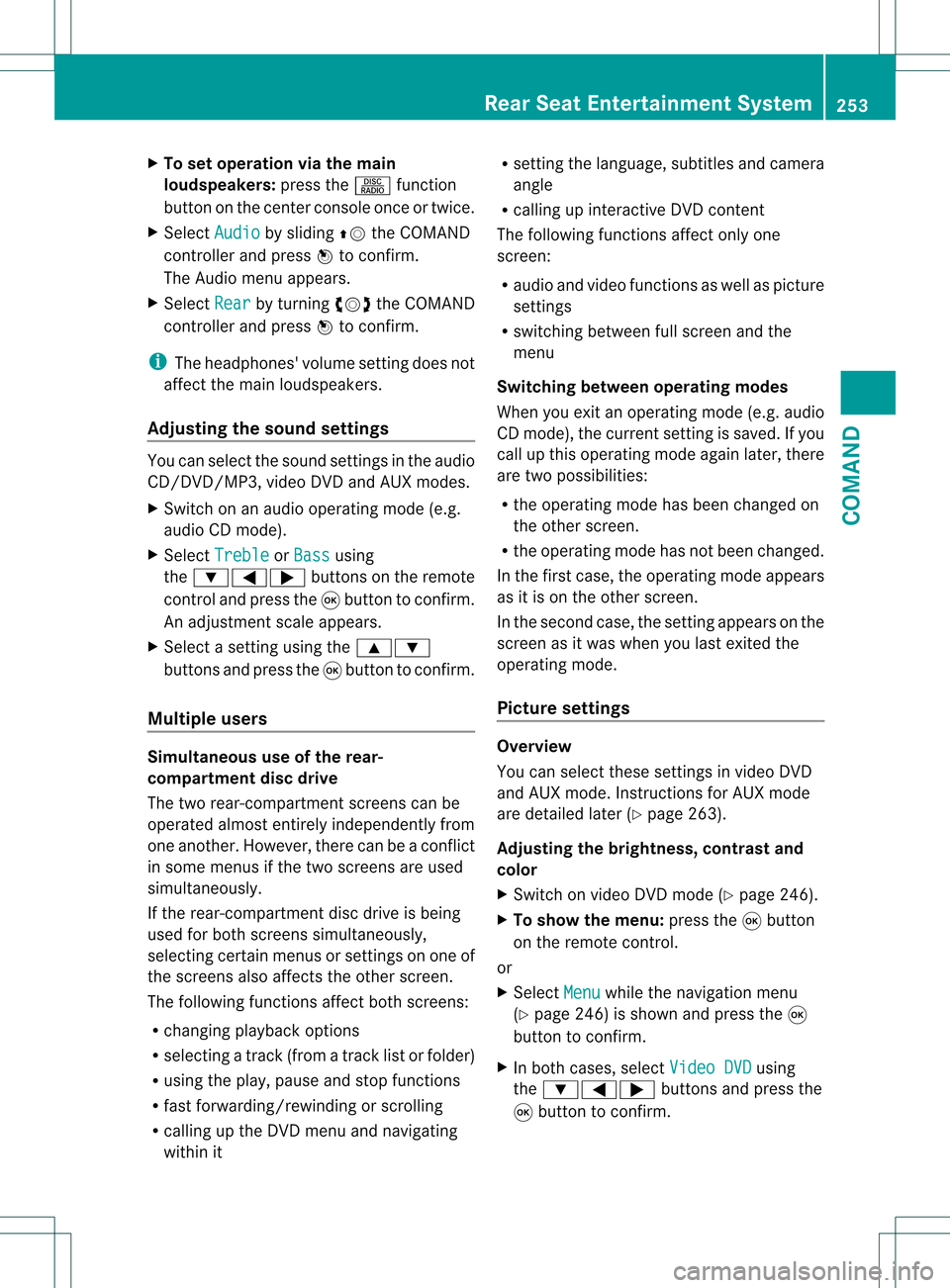
X
To set operation via the main
loudspeakers: press the0010function
button on the cente rconsole once or twice.
X Select Audio by sliding
002A001Cthe COMAND
controller and press 0021to confirm.
The Audio menu appears.
X Select Rear by turning
0031001C0032the COMAND
controller and press 0021to confirm.
i The headphones' volume setting does not
affect the main loudspeakers.
Adjusting the sound settings You can select the sound settings in the audio
CD/DVD/MP3, video DVD and AUX modes.
X Switch on an audio operating mode (e.g.
audio CD mode).
X Select Treble or
Bass using
the 000B0009000C buttons on the remote
control and press the 000Cbutton to confirm.
An adjustmen tscale appears.
X Select a setting using the 000A000B
buttons and press the 000Cbutton to confirm.
Multiple users Simultaneous use of the rear-
compartment disc drive
The two rear-compartment screens can be
operated almost entirely independently from
one another. However, there can be a conflict
in some menus if the two screens are used
simultaneously.
If the rear-compartment disc drive is being
used for both screens simultaneously,
selecting certain menus or settings on one of
the screens also affects the othe rscreen.
The following functions affect both screens:
R changing playback options
R selecting a track (fro matrack list or folder)
R using the play, pause and stop functions
R fast forwarding/rewinding or scrolling
R calling up the DVD menu and navigating
withi nit R
setting the language, subtitles and camera
angle
R calling up interactive DVD content
The following functions affect only one
screen:
R audio and video functions as well as picture
settings
R switching between full screen and the
menu
Switching between operating modes
When you exit an operating mode (e.g. audio
CD mode), the current setting is saved. If you
call up this operating mode againl ater, there
are two possibilities:
R the operating mode has been changed on
the other screen.
R the operating mode has no tbeen changed.
In the first case, the operating mode appears
as it is on the other screen.
In the second case, the setting appears on the
screen as it was when you last exited the
operating mode.
Picture settings Overview
You can select these settings in video DVD
and AUX mode. Instructions for AUX mode
are detailed later (
Ypage 263).
Adjusting the brightness, contrast and
color
X Switch on video DVD mode (Y page 246).
X To show the menu: press the000Cbutton
on the remote control.
or
X Select Menu while the navigation menu
(Y page 246) is shown and press the 000C
button to confirm.
X In both cases, select Video DVD using
the 000B0009000C buttons and press the
000C button to confirm. Rear Seat Entertainment System
253COMAND Z
Page 256 of 542
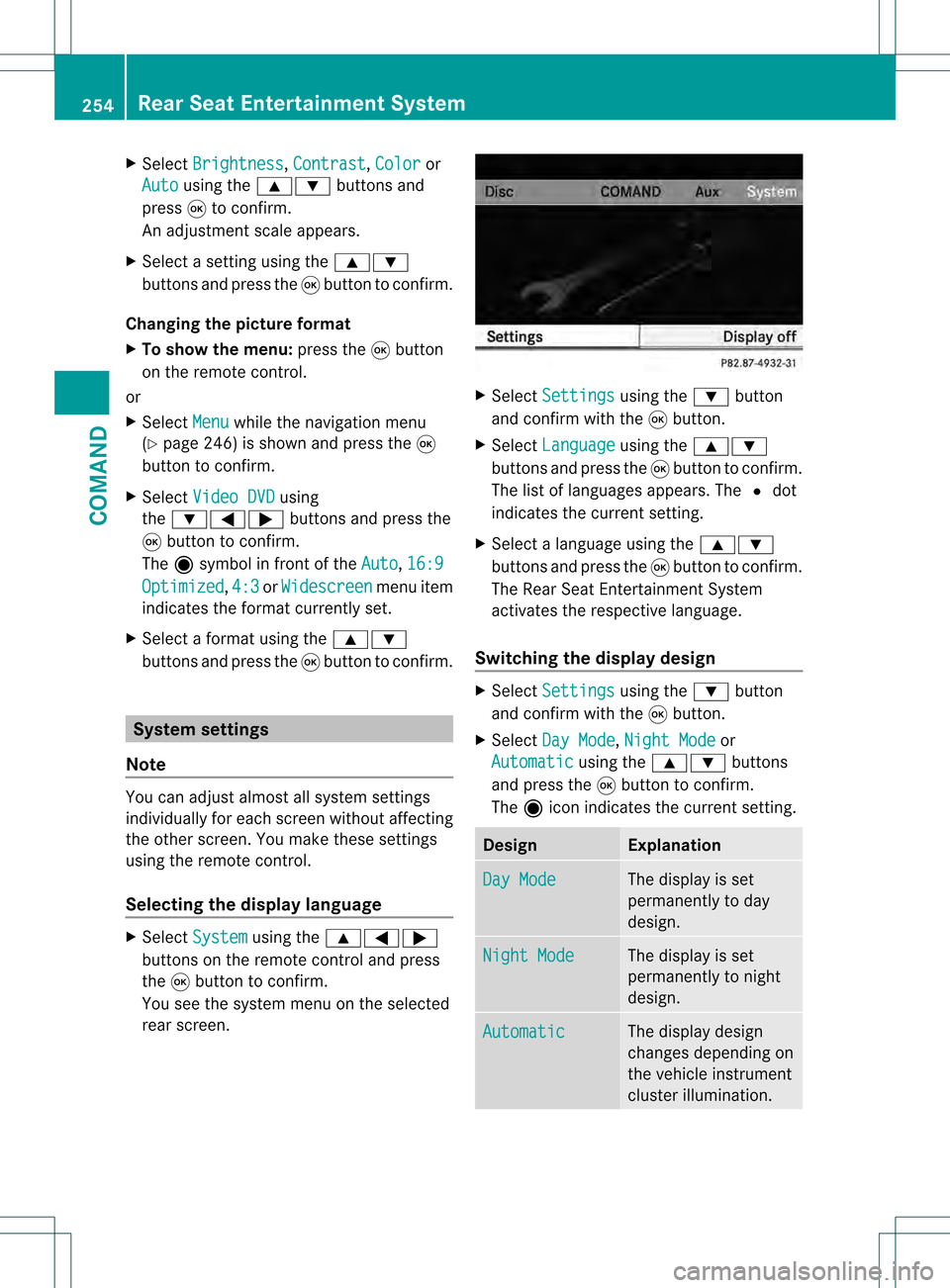
X
Select Brightness ,
Contrast ,
Color or
Auto using the
000A000B buttons and
press 000Cto confirm.
An adjustment scale appears.
X Select a setting using the 000A000B
buttons and press the 000Cbutton to confirm.
Changing the picture format
X To show the menu: press the000Cbutton
on the remote control.
or
X Select Menu while the navigation menu
(Y page 246) is shown and press the 000C
button to confirm.
X Select Video DVD using
the 000B0009000C buttons and press the
000C button to confirm.
The äsymbol in front of the Auto ,
16:9 Optimized ,
4:3 or
Widescreen menu item
indicates the format currently set.
X Select a format using the 000A000B
buttons and press the 000Cbutton to confirm. System settings
Note You can adjus
talmost all system settings
individually for each screen without affecting
the other screen. You make these settings
using the remote control.
Selecting the display language X
Select System using the
000A0009000C
buttons on the remote control and press
the 000Cbutton to confirm.
You see the system menu on the selected
rear screen. X
Select Settings using the
000Bbutton
and confirm with the 000Cbutton.
X Select Language using the
000A000B
buttons and press the 000Cbutton to confirm.
The list of languages appears. The 002Cdot
indicates the current setting.
X Selec talanguage using the 000A000B
buttons and press the 000Cbutton to confirm.
The Rear Seat Entertainment System
activates the respective language.
Switching the display design X
Select Settings using the
000Bbutton
and confirm with the 000Cbutton.
X Select Day Mode ,
Night Mode or
Automatic using the
000A000B buttons
and press the 000Cbutton to confirm.
The äicon indicates the current setting. Design Explanation
Day Mode The display is set
permanently to day
design.
Night Mode The display is set
permanently to night
design.
Automatic The display design
changes depending on
the vehicle instrument
cluster illumination.254
Rear Seat Entertainment SystemCOMAND
Page 257 of 542
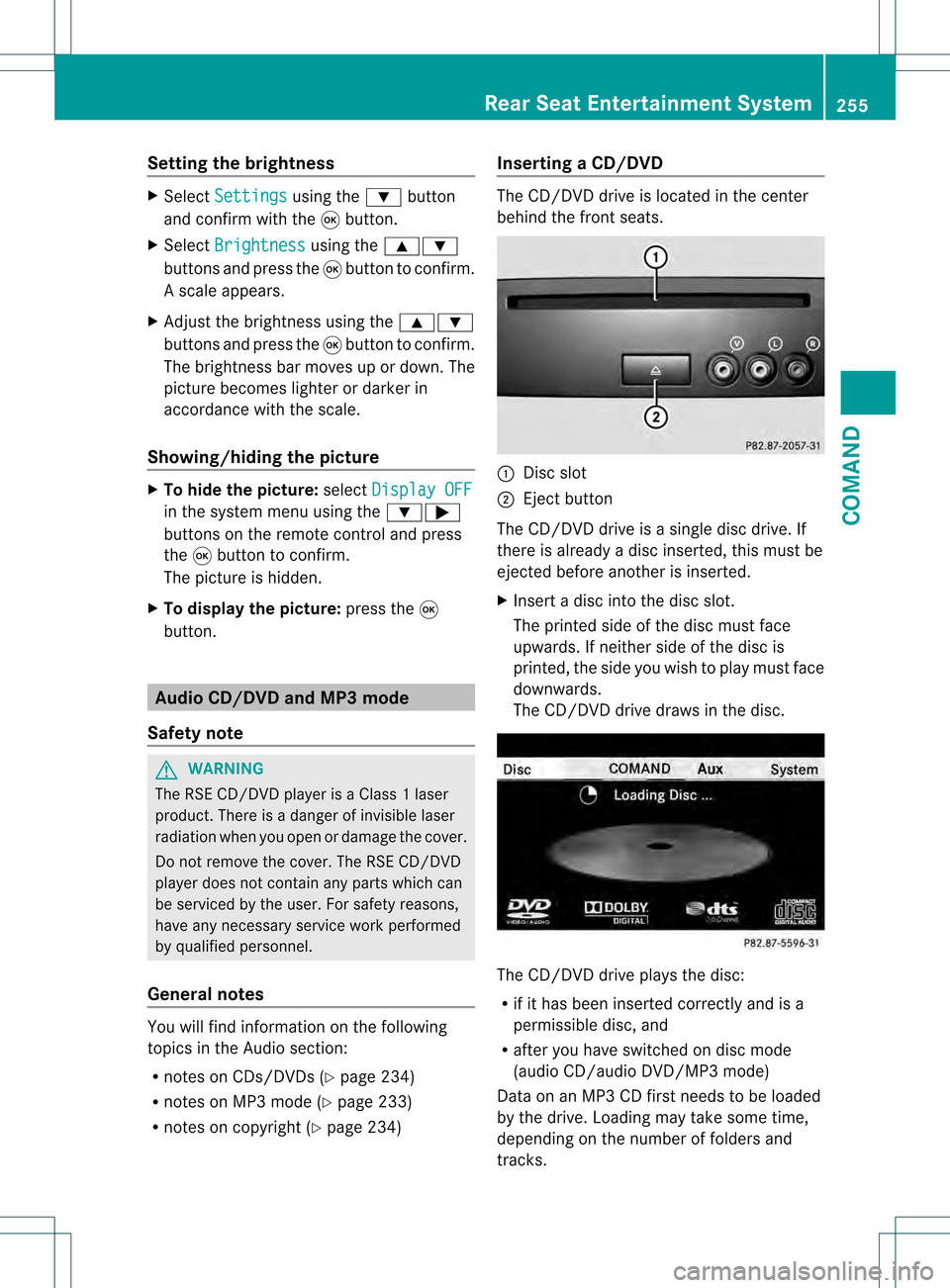
Setting the brightness
X
Select Settings using the
000Bbutton
and confirm with the 000Cbutton.
X Select Brightness using the
000A000B
buttons and press the 000Cbutton to confirm.
As cale appears.
X Adjust the brightness using the 000A000B
buttons and press the 000Cbutton to confirm.
The brightness ba rmoves up or down. The
picture becomes lighter or darker in
accordance with the scale.
Showing/hiding the picture X
To hide the picture: selectDisplay OFF in the system menu using the
000B000C
buttons on the remote control and press
the 000Cbutton to confirm.
The picture is hidden.
X To display the picture: press the000C
button. Audio CD/DVD and MP3 mode
Safety note G
WARNING
The RSE CD/DVD player is a Class 1laser
product .There is a danger of invisible laser
radiation when you open or damage the cover.
Do not remove the cover. The RSE CD/DVD
player does not contain any parts which can
be serviced by the user. For safety reasons,
have any necessary service work performed
by qualified personnel.
General notes You will find information on the following
topics in the Audio section:
R
notes on CDs/DVDs (Y page 234)
R notes on MP3 mode (Y page 233)
R notes on copyright (Y page 234) Inserting
aCD/DVD The CD/DVD drive is located in the center
behind the fron
tseats. 0002
Disc slot
0003 Eject button
The CD/DVD drive is a single disc drive. If
there is already a disc inserted, this must be
ejected before another is inserted.
X Inser tadisc into the disc slot.
The printed side of the disc must face
upwards. If neither side of the disc is
printed, the side you wish to play must face
downwards.
The CD/DVD drive draws in the disc. The CD/DVD drive plays the disc:
R
if it has been inserted correctly and is a
permissible disc, and
R after you have switched on disc mode
(audio CD/audio DVD/MP3 mode)
Data on an MP3 CD first needs to be loaded
by the drive. Loading may take some time,
depending on the number of folders and
tracks. Rear Seat Entertainment System
255COMAND Z