MERCEDES-BENZ S-Class 2013 W221 Owner's Manual
Manufacturer: MERCEDES-BENZ, Model Year: 2013, Model line: S-Class, Model: MERCEDES-BENZ S-Class 2013 W221Pages: 542, PDF Size: 7.97 MB
Page 381 of 542
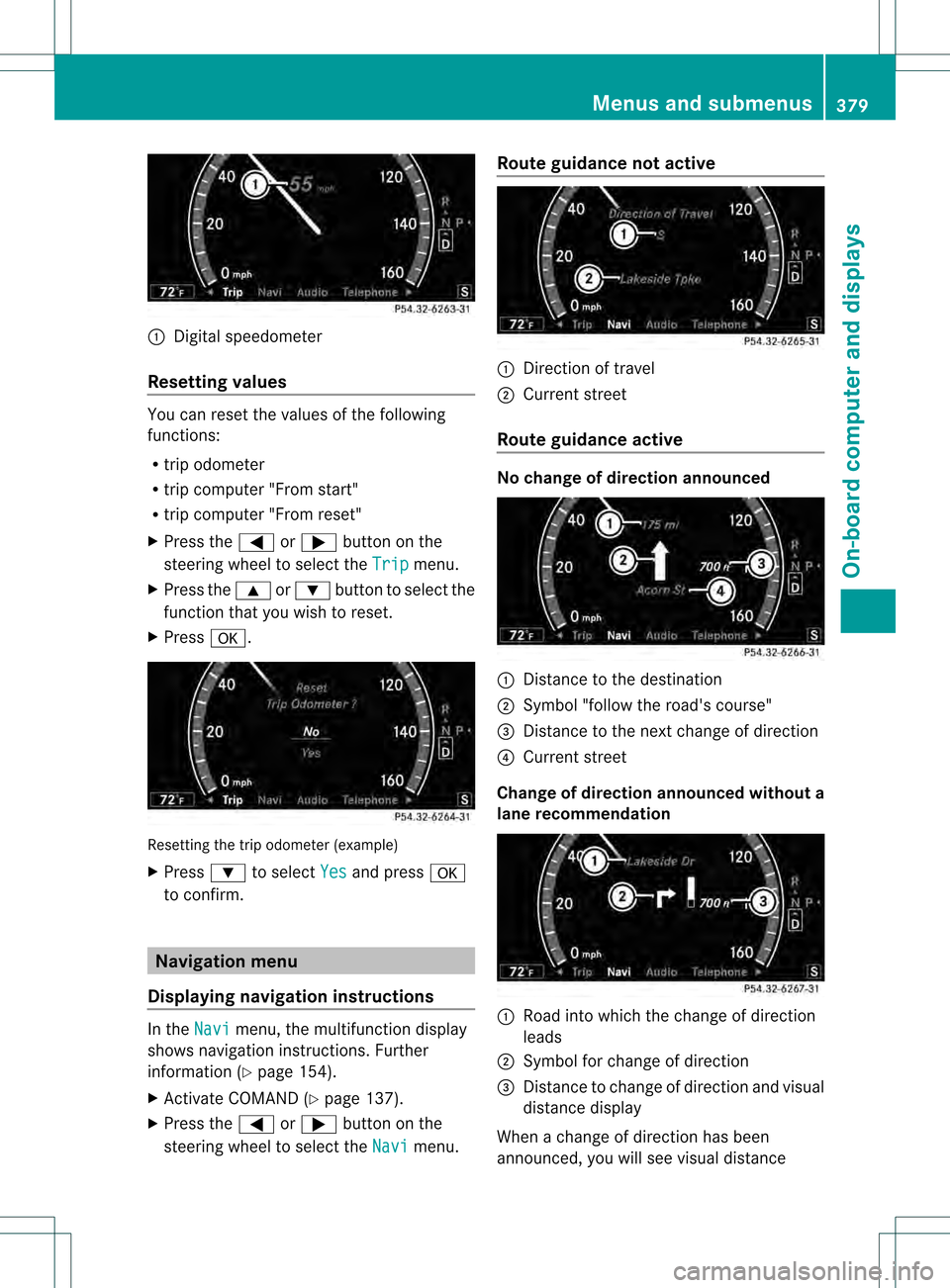
0002
Digital speedometer
Resetting values You can reset the values of the following
functions:
R trip odometer
R trip computer "From start"
R trip computer "From reset"
X Press the 0009or000C button on the
steering wheel to select the Trip menu.
X Press the 000Aor000B button to select the
functio nthat you wish to reset.
X Press 0011. Resetting the trip odometer (example)
X
Press 000Bto select Yes and press
0011
to confirm. Navigation menu
Displaying navigation instructions In the
Navi menu, the multifunction display
shows navigation instructions. Further
information (Y page 154).
X Activate COMAND (Y page 137).
X Press the 0009or000C button on the
steering wheel to select the Navi menu.Route guidance not active
0002
Direction of travel
0003 Current street
Route guidance active No change of direction announced
0002
Distance to the destination
0003 Symbol "follow the road's course"
0026 Distance to the next change of direction
0025 Current street
Change of direction announced without a
lane recommendation 0002
Road into which the change of direction
leads
0003 Symbol for change of direction
0026 Distance to change of direction and visual
distance display
When a change of direction has been
announced, you will see visual distance Menus and submenus
379On-board computer and displays Z
Page 382 of 542
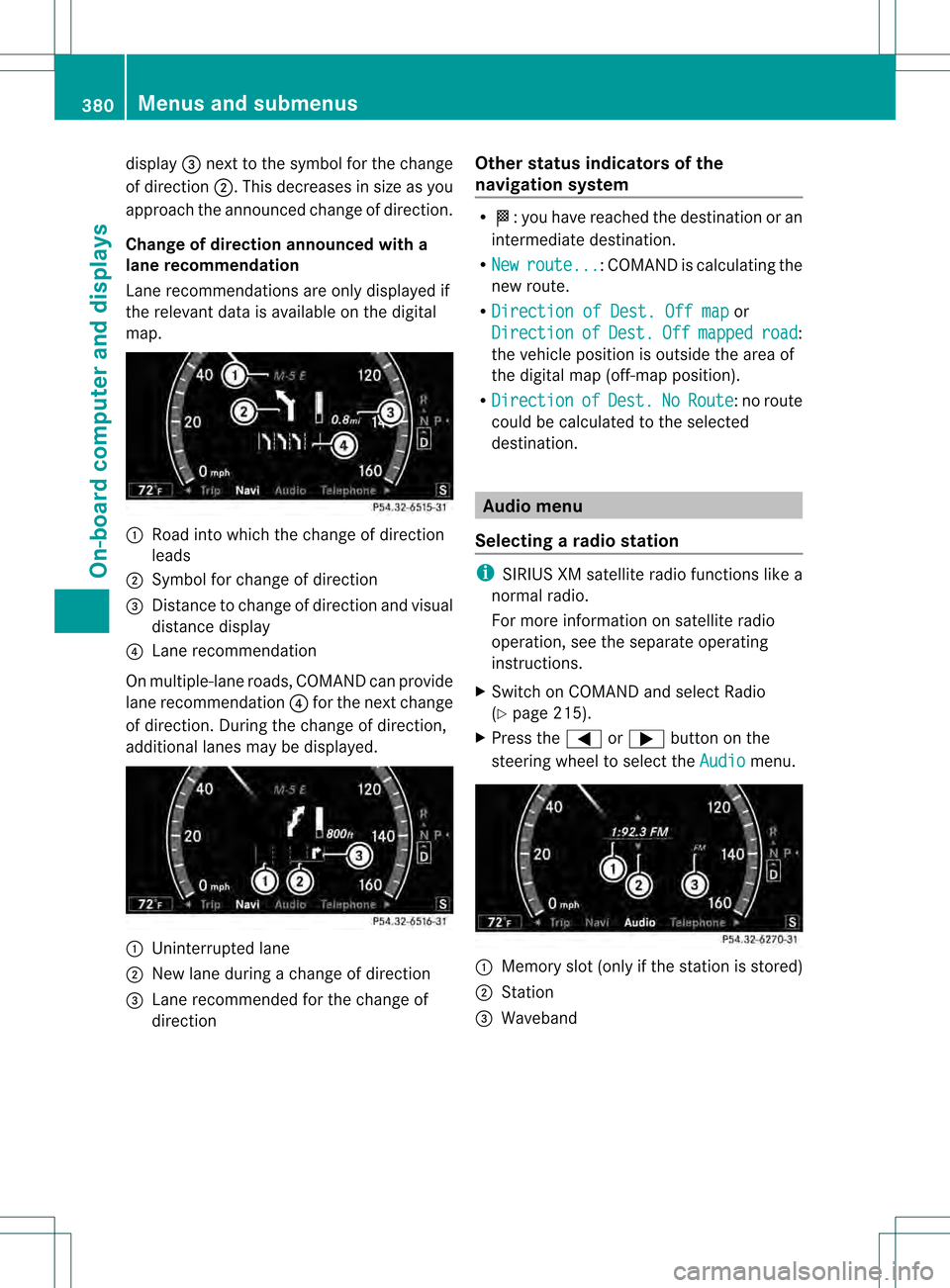
display
0026nex tto the symbol for the change
of direction 0003.This decreases in size as you
approach the announced change of direction.
Change of direction announced with a
lane recommendation
Lane recommendations are only displayed if
the relevant data is available on the digital
map. 0002
Road into which the change of direction
leads
0003 Symbol for change of direction
0026 Distance to change of direction and visual
distance display
0025 Lane recommendation
On multiple-lane roads, COMAND can provide
lane recommendation 0025for the next change
of direction. During the change of direction,
additional lanes may be displayed. 0002
Uninterrupted lane
0003 New lane during a change of direction
0026 Lane recommended for the change of
direction Other status indicators of the
navigation system R
000C:y ou have reached the destination or an
intermediate destination.
R New route ... :C
OMAND is calculating the
new route.
R Direction of Dest. Off map or
Direction of Dest. Off mapped road :
the vehicle position is outside the area of
the digital map (off-map position).
R Direction of Dest. No Route : no route
could be calculated to the selected
destination. Audio menu
Selecting aradio station i
SIRIUS XM satellite radio functions like a
normal radio.
For more information on satellite radio
operation, see the separate operating
instructions.
X Switch on COMAND and select Radio
(Y page 215).
X Press the 0009or000C button on the
steering wheel to select the Audio menu.
0002
Memory slot (only if the statio nis stored)
0003 Station
0026 Waveband 380
Menus and submenusOn-board computer and displays
Page 383 of 542

X
To select astore dstation: briefly press
the 000A or000B button.
X To select a station from the station
list: press and briefly hold the 000Bor
000A button.
X To select astation using station
search 18
:press and briefly hold the 000A
or 000B button.
X Press 0011to stop the statio nsearch
function at the desired station.
Operating audio player or audio media Audio data from various audio devices or
media can be played, depending on the
equipment installed in the vehicle.
X Switch on COMAND and select audio
device or audio medium (Y page 225).
X Press the 0009or000C button on the
steering wheel to select the Audio menu.
CD player display (example)
0002
Current title
0003 Medium (disc number only for DVD
changer)
X To select the next/previous track:
briefly press the 000Aor000B button.
X To select a track from the track list
(rapid scrolling): press and hold the
000A or000B button until the desired track
has been reached.
If you press and hold the 000Aor000B
button, the rapid scrollin gspeed is increased.
Not all audio drives or data carriers support
this function. If track information is stored on the audio
device or medium, the multifunction display
will show the number and name of the track.
The curren
ttrack does not appear in audio
AUX mode (Auxiliary audio mode: external
audio source connected).
Video DVD operation X
Switch on COMAND and select video DVD
(Y page 245).
X Press the 0009or000C button on the
steering wheel to select the Audio menu.
0002
Current scene
0003 Medium (disc number only for DVD
changer)
X To selectt he nextorprevious scene:
briefly press the 000Aor000B button.
X To select ascene from the scene list
(rapid scrolling): press and hold the
000A or000B buttonuntil the desired
scene has been reached. AM
Gm enu in AMG vehicles
AMG displays X
Press the 0009or000C button on the
steering wheel to selec tthe AMG menu.
18 Only if no station list is received. Menus and submenus
381On-board computer and displays Z
Page 384 of 542
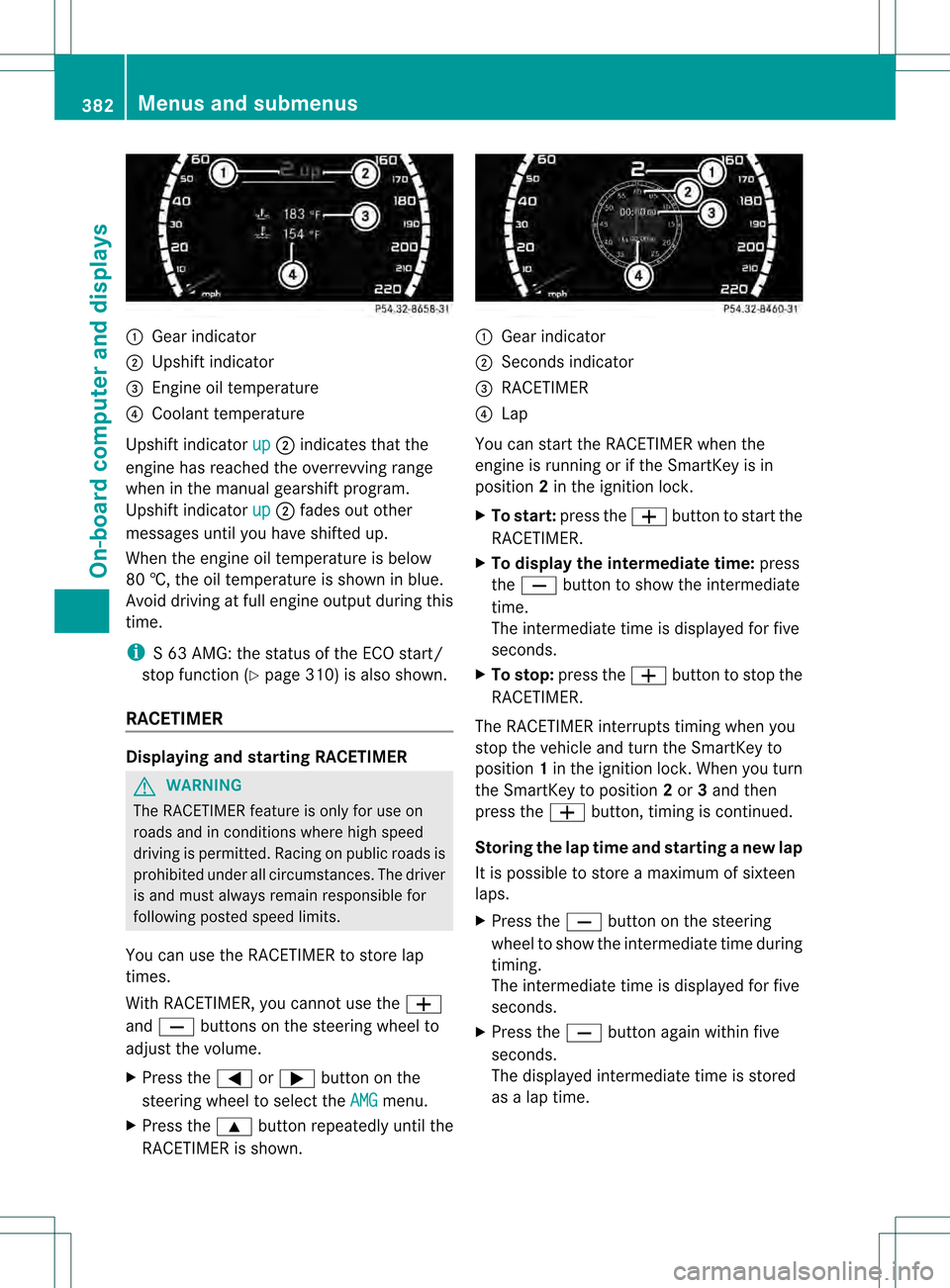
0002
Gear indicator
0003 Upshif tindicator
0026 Engine oil temperature
0025 Coolant temperature
Upshift indicator up 0003
indicates tha tthe
engine has reached the overrevving range
when in the manual gearshift program.
Upshift indicator up 0003
fades out other
messages until you have shifted up.
When the engine oil temperature is below
80 †, the oil temperature is shown in blue.
Avoid driving at full engine output during this
time.
i S 63 AMG: the status of the ECO start/
stop function (Y page 310) is also shown.
RACETIMER Displaying and starting RACETIMER
G
WARNING
The RACETIMER feature is only for use on
roads and in conditions where high speed
driving is permitted. Racing on publicr oads is
prohibited under all circumstances. The driver
is and must always remain responsible for
following posted speed limits.
You can use the RACETIMER to store lap
times.
With RACETIMER, you cannot use the 000F
and 0010 buttons on the steering wheel to
adjust the volume.
X Press the 0009or000C button on the
steering wheel to select the AMG menu.
X Press the 000Abutton repeatedly until the
RACETIMER is shown. 0002
Gear indicator
0003 Seconds indicator
0026 RACETIMER
0025 Lap
You can start the RACETIMER when the
engine is running or if the SmartKey is in
position 2in the ignition lock.
X To start: press the 000Fbutton to start the
RACETIMER.
X To display the intermediate time: press
the 0010 button to show the intermediate
time.
The intermediate time is displayed for five
seconds.
X To stop: press the 000Fbutton to stop the
RACETIMER.
The RACETIMER interrupts timing when you
stop the vehicle and turn the SmartKey to
position 1in the ignition lock. When you turn
the SmartKey to position 2or 3and then
press the 000Fbutton, timing is continued.
Storing the lap time and starting anew lap
It is possible to store a maximum of sixteen
laps.
X Press the 0010button on the steering
wheel to show the intermediate time during
timing.
The intermediate time is displayed for five
seconds.
X Press the 0010button again within five
seconds.
The displayed intermediate tim eis stored
as a lap time. 382
Menus and submenusOn-board computer and displays
Page 385 of 542
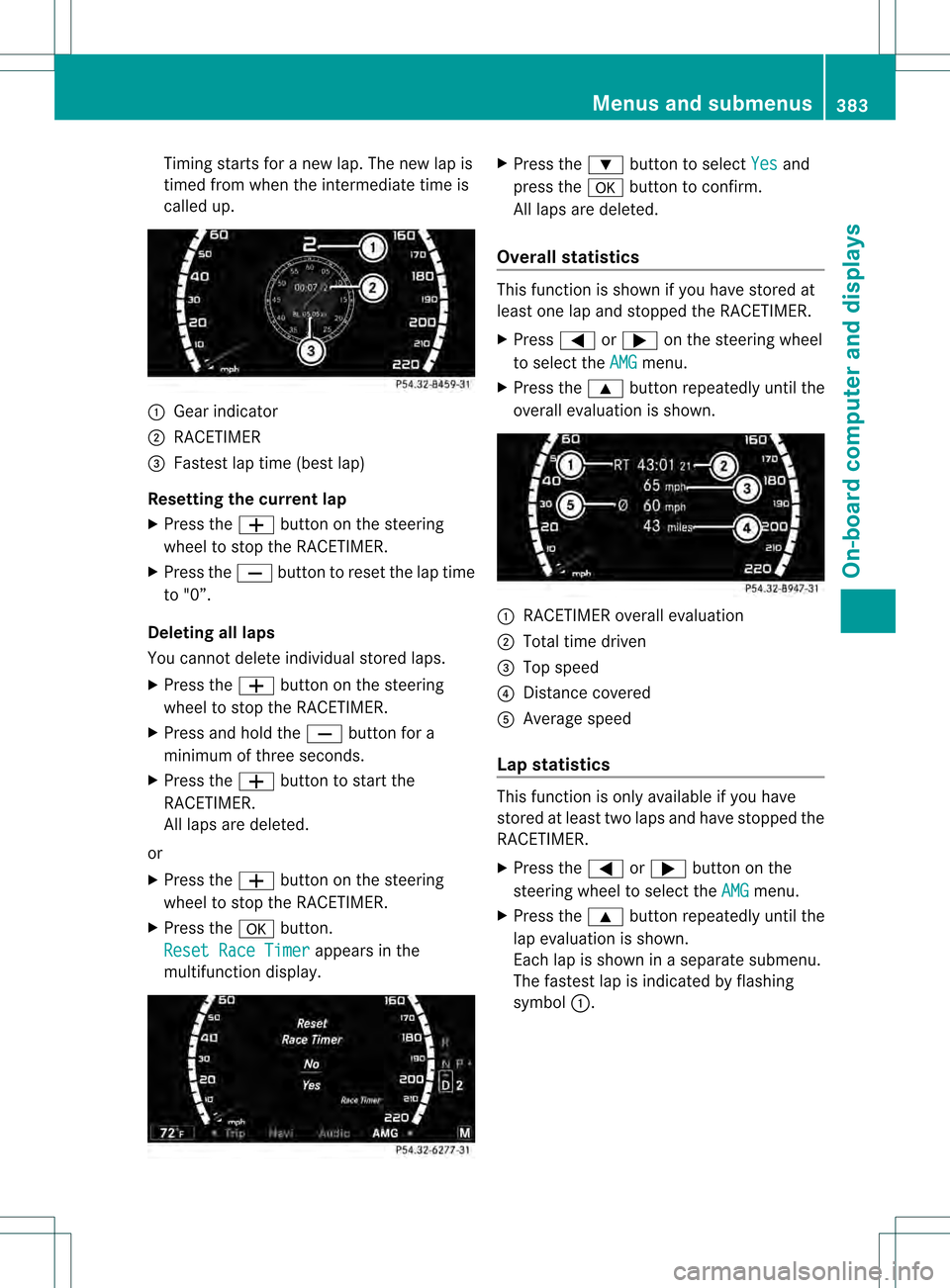
Timing starts for a new lap. The new lap is
timed from when the intermediate time is
called up. 0002
Gear indicator
0003 RACETIMER
0026 Fastest lap time (best lap)
Resetting the current lap
X Press the 000Fbutton on the steering
wheel to stop the RACETIMER.
X Press the 0010button to reset the lap time
to "0”.
Deleting all laps
You cannot delete individual stored laps.
X Press the 000Fbutton on the steering
wheel to stop the RACETIMER.
X Press and hold the 0010button for a
minimum of three seconds.
X Press the 000Fbutton to start the
RACETIMER.
All laps are deleted.
or
X Press the 000Fbutton on the steering
wheel to stop the RACETIMER.
X Press the 0011button.
Reset Race Timer appears in the
multifunction display. X
Press the 000Bbutton to select Yes and
press the 0011button to confirm.
All laps are deleted.
Overall statistics This function is shown if you have stored at
least one lap and stopped the RACETIMER.
X
Press 0009or000C on the steering wheel
to select the AMG menu.
X Press the 000Abutton repeatedly until the
overall evaluation is shown. 0002
RACETIMER overall evaluation
0003 Total time driven
0026 Top speed
0025 Distance covered
0023 Average speed
Lap statistics This function is only available if you have
stored at least two laps and have stopped the
RACETIMER.
X
Press the 0009or000C button on the
steering wheel to select the AMG menu.
X Press the 000Abutton repeatedly until the
lap evaluation is shown.
Each lap is shown in a separate submenu.
The fastest lap is indicated by flashing
symbol 0002. Menus and submenus
383On-board computer and displays Z
Page 386 of 542
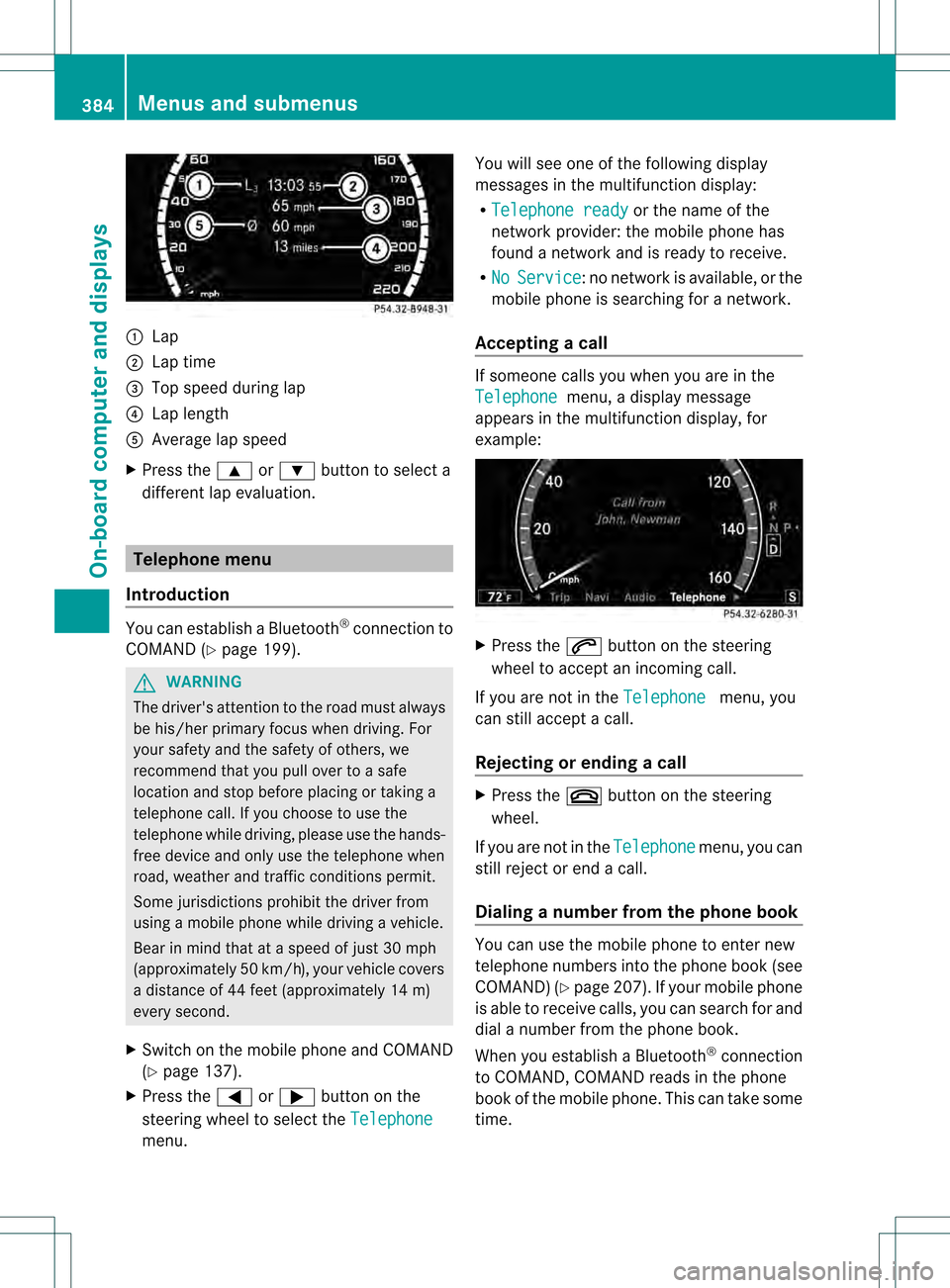
0002
Lap
0003 Lap time
0026 Top speed during lap
0025 Lap length
0023 Average lap speed
X Press the 000Aor000B button to select a
different lap evaluation. Telephone menu
Introduction You can establish a Bluetooth
®
connection to
COMAND (Y page 199). G
WARNING
The driver's attention to the road must always
be his/her primary focus when driving. For
yours afety and the safety of others, we
recommend that you pull ove rto a safe
location and stop before placing or taking a
telephone call. If you choose to use the
telephone while driving, please use the hands-
free device and only use the telephone when
road, weather and traffic conditions permit.
Some jurisdictions prohibit the driver from
using a mobile phone while driving a vehicle.
Bear in mind that at a speed of just 30 mph
(approximately 50 km/h) , your vehicle covers
a distance of 44 feet (approximately 14 m)
every second.
X Switch on the mobile phone and COMAND
(Y page 137).
X Press the 0009or000C button on the
steering wheel to select the Telephonemenu. You will see one of the following display
messages in the multifunction display:
R
Telephone ready or the name of the
network provider :the mobile phone has
found a network and is ready to receive.
R No Service :n
o network is available, or the
mobile phone is searching for a network.
Accepting acall If someone calls you whe
nyou are in the
Telephone menu, a display message
appears in the multifunction display, for
example: X
Press the 0027button on the steering
wheel to accept an incoming call.
If you are not in the Telephone menu, you
can still accept a call.
Rejecting or ending acall X
Press the 001Fbutton on the steering
wheel.
If you are not in the Telephone menu, you can
still reject or end a call.
Dialing a number from the phone book You can use the mobile phone to enter new
telephone numbers into the phone book (see
COMAND) (Y
page 207). If you rmobile phone
is able to receive calls, you can search for and
dial a number from the phone book.
When you establish a Bluetooth ®
connection
to COMAND, COMAND reads in the phone
book of the mobile phone. This can take some
time. 384
Menus and submenusOn-board computer and displays
Page 387 of 542
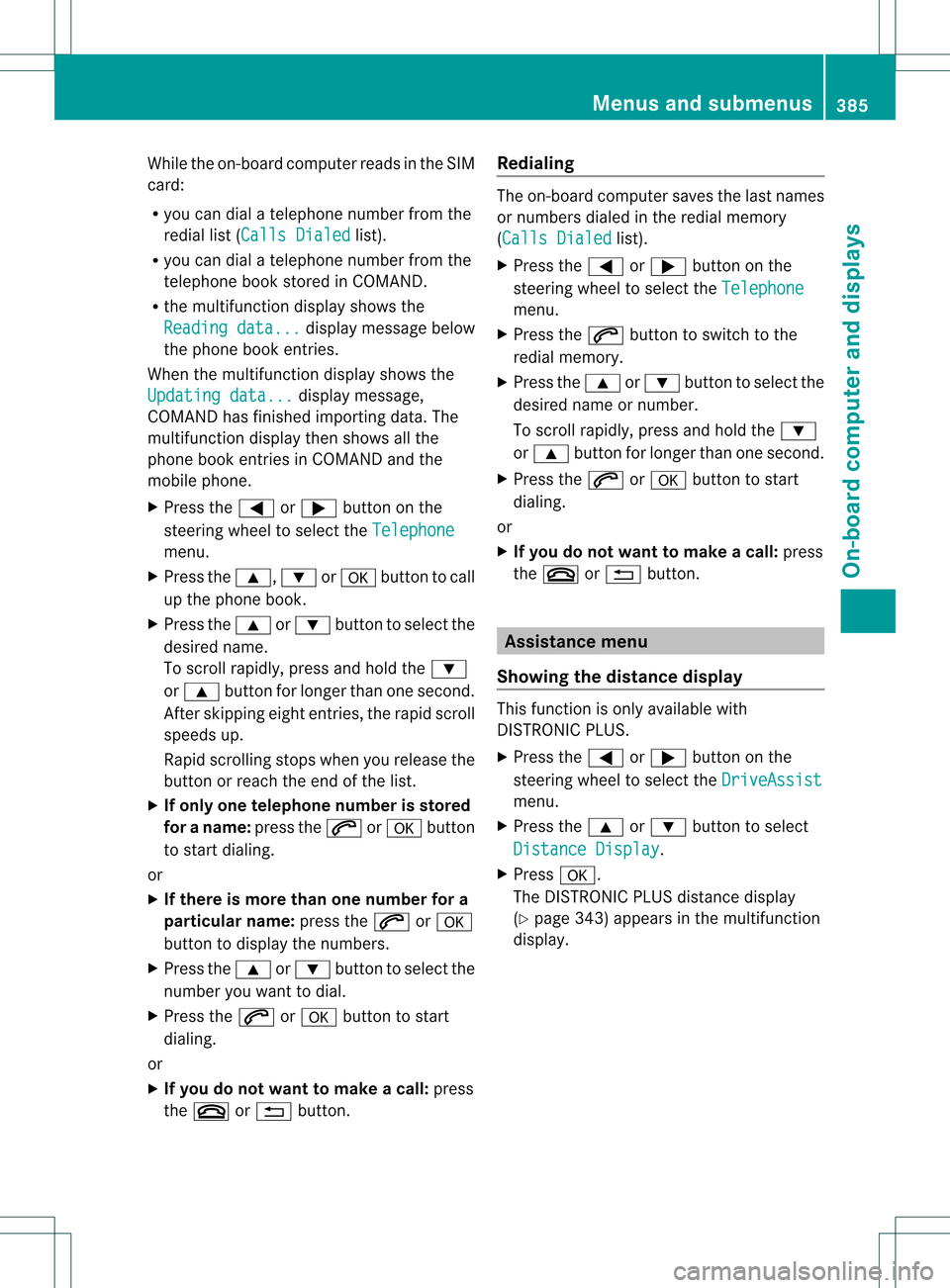
While the on-board computer reads in the SIM
card:
R
you can dial a telephone number from the
redial list ( Calls Dialed list).
R you can dial a telephone number from the
telephone book stored in COMAND.
R the multifunction display shows the
Reading data... display message below
the phone book entries.
When the multifunction display shows the
Updating data... display message,
COMAND has finished importing data. The
multifunction display then shows all the
phone book entries in COMAND and the
mobile phone.
X Press the 0009or000C button on the
steering wheel to select the Telephonemenu.
X Press the 000A,000Bor0011 button to call
up the phone book.
X Press the 000Aor000B button to select the
desired name.
To scroll rapidly, press and hold the 000B
or 000A button for longer than one second.
After skipping eight entries, the rapid scroll
speeds up.
Rapid scrolling stops when you release the
button or reach the end of the list.
X If only one telephone number is stored
for a name: press the0027or0011 button
to start dialing.
or
X If there is more than one number for a
particular name: press the0027or0011
button to display the numbers.
X Press the 000Aor000B button to select the
number you want to dial.
X Press the 0027or0011 button to start
dialing.
or
X If you do not want to make a call: press
the 001F or0001 button. Redialing The on-board computer saves the last names
or numbers dialed in the redial memory
(Calls Dialed
list).
X Press the 0009or000C button on the
steering wheel to select the Telephone menu.
X Press the 0027button to switch to the
redial memory.
X Press the 000Aor000B button to select the
desired name or number.
To scroll rapidly, press and hold the 000B
or 000A button for longer than one second.
X Press the 0027or0011 button to start
dialing.
or
X If you do not want to make a call: press
the 001F or0001 button. Assistance menu
Showing the distance display This function is only available with
DISTRONIC PLUS.
X
Press the 0009or000C button on the
steering wheel to select the DriveAssist menu.
X Press the 000Aor000B button to select
Distance Display .
X Press 0011.
The DISTRONIC PLUS distance display
(Y page 343) appears in the multifunction
display. Menus and submenus
385On-board computer and displays Z
Page 388 of 542
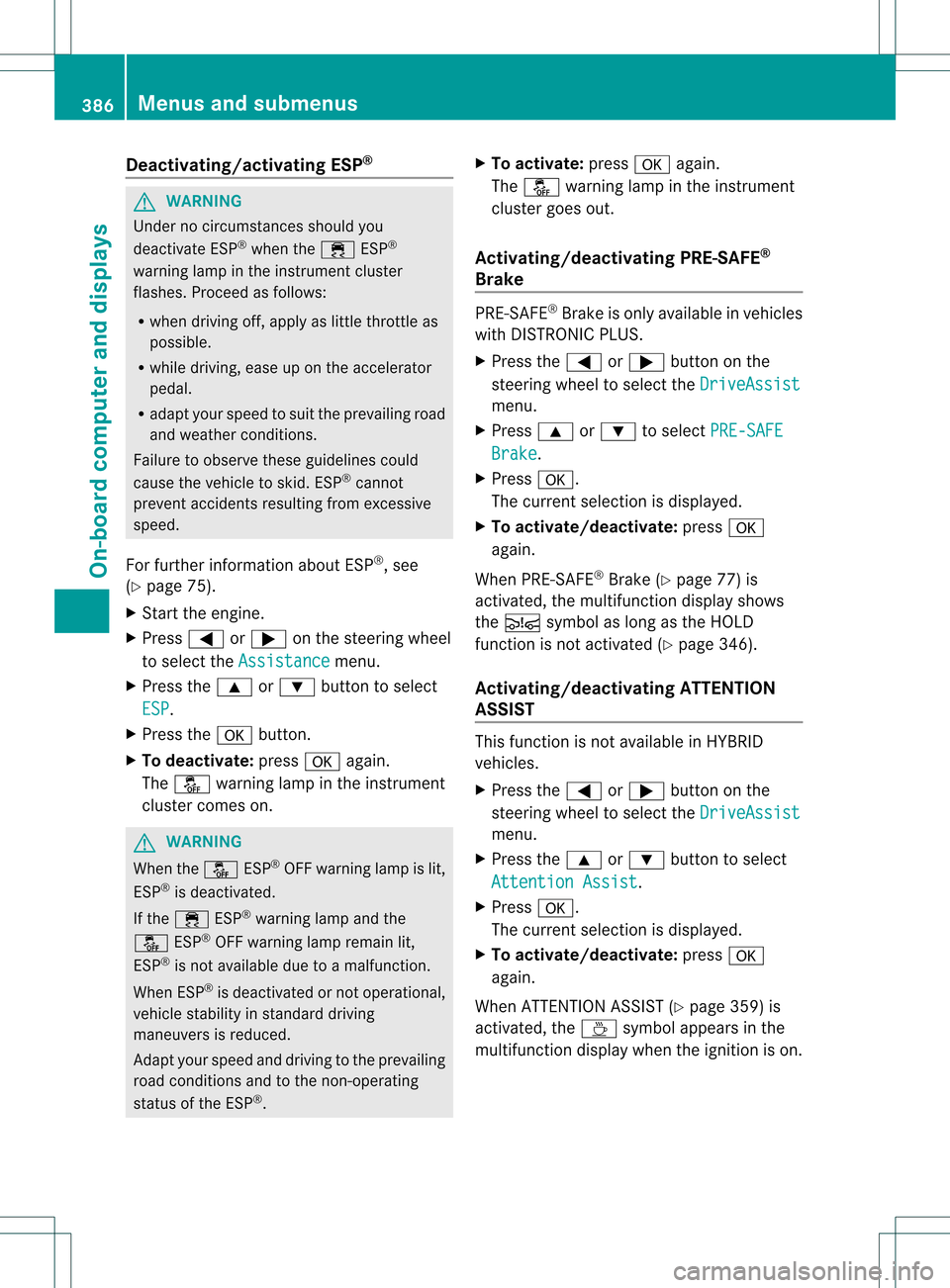
Deactivating/activating ESP
®G
WARNING
Under no circumstances should you
deactivate ESP ®
when the 000CESP®
warning lamp in the instrument cluster
flashes .Proceed as follows:
R when driving off, apply as little throttle as
possible.
R while driving, ease up on the accelerator
pedal.
R adapt yours peed to suit the prevailing road
and weather conditions.
Failure to observe these guidelines could
cause the vehicle to skid. ESP ®
cannot
prevent accidents resulting from excessive
speed.
For further information about ESP ®
, see
(Y page 75).
X Start the engine.
X Press 0009or000C on the steering wheel
to select the Assistance menu.
X Press the 000Aor000B buttonto select
ESP .
X Press the 0011button.
X To deactivate: press0011again.
The 0013 warning lamp in the instrument
cluster comes on. G
WARNING
When the 0013ESP®
OFF warning lamp is lit,
ESP ®
is deactivated.
If the 000C ESP®
warning lamp and the
0013 ESP®
OFF warning lamp remain lit,
ESP ®
is not available due to amalfunction.
When ESP ®
is deactivated or no toperational,
vehicle stability in standard driving
maneuvers is reduced.
Adapt your speed and driving to the prevailing
road conditions and to the non-operating
status of the ESP ®
. X
To activate: press0011again.
The 0013 warning lamp in the instrument
cluster goes out.
Activating/deactivating PRE-SAFE ®
Brake PRE-SAFE
®
Brake is only available in vehicles
with DISTRONIC PLUS.
X Press the 0009or000C button on the
steering wheel to select the DriveAssist menu.
X Press 000Aor000B to select PRE-SAFE Brake .
X Press 0011.
The curren tselection is displayed.
X To activate/deactivate: press0011
again.
When PRE-SAFE ®
Brake (Y page 77) is
activated, the multifunction display shows
the 0001 symbol as long as the HOLD
function is not activated (Y page 346).
Activating/deactivating ATTENTION
ASSIST This function is not available in HYBRID
vehicles.
X
Press the 0009or000C button on the
steering wheel to select the DriveAssist menu.
X Press the 000Aor000B button to select
Attention Assist .
X Press 0011.
The curren tselection is displayed.
X To activate/deactivate: press0011
again.
When ATTENTION ASSIST( Ypage 359) is
activated, the 0004symbol appears in the
multifunction display when the ignition is on. 386
Menus and submenusOn-board computer and displays
Page 389 of 542
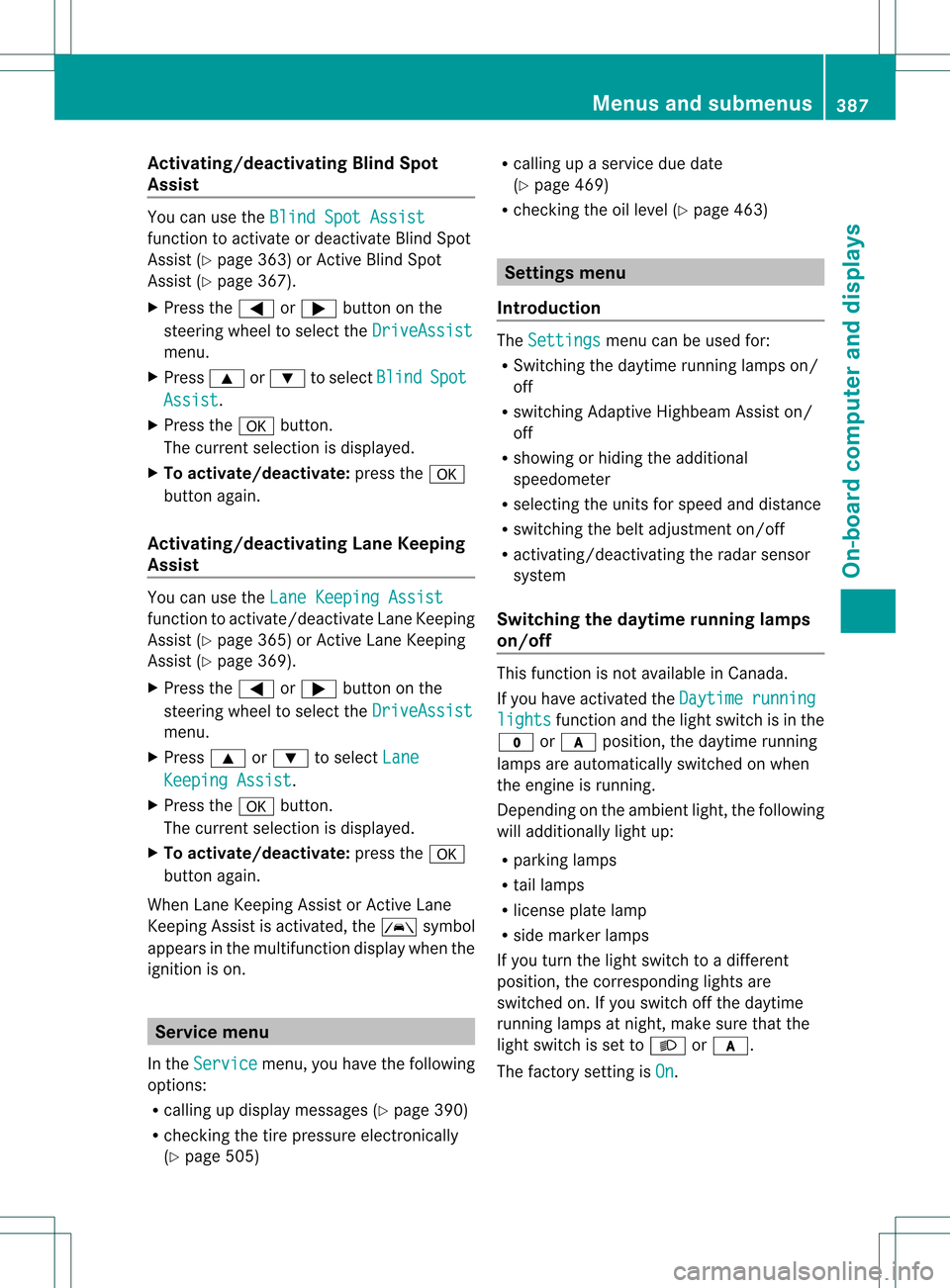
Activating/deactivating Blind Spot
Assist You can use the
Blind Spot Assist function to activate or deactivate Blind Spot
Assis t(Ypage 363) or Active Blind Spot
Assist (Y page 367).
X Press the 0009or000C button on the
steering wheel to select the DriveAssistmenu.
X Press 000Aor000B to select Blind Spot
Assist .
X Press the 0011button.
The curren tselection is displayed.
X To activate/deactivate: press the0011
button again.
Activating/deactivating Lane Keeping
Assist You can use the
Lane Keeping Assist function to activate/deactivate Lane Keeping
Assist (Y
page 365) or Active Lane Keeping
Assist (Y page 369).
X Press the 0009or000C button on the
steering wheel to select the DriveAssistmenu.
X Press 000Aor000B to select Lane Keeping Assist .
X Press the 0011button.
The curren tselection is displayed.
X To activate/deactivate: press the0011
button again.
When Lane Keeping Assist or Active Lane
Keeping Assist is activated, the 0001symbol
appears in the multifunction display when the
ignition is on. Service menu
In the Service menu, you have the following
options:
R calling up display messages ( Ypage 390)
R checking the tire pressure electronically
(Y page 505) R
calling up a service due date
(Y page 469)
R checking the oil level (Y page 463) Settings menu
Introduction The
Settings menu can be used for:
R Switching the daytime running lamps on/
off
R switching Adaptive Highbeam Assist on/
off
R showing or hiding the additional
speedometer
R selecting the units for speed and distance
R switching the belt adjustment on/off
R activating/deactivating the radar sensor
system
Switching the daytime running lamps
on/off This function is not available in Canada.
If you have activated the
Daytime running
lights function and the light switch is in the
000E or000D position, the daytime running
lamps are automatically switched on when
the engine is running.
Depending on the ambient light, the following
will additionally light up:
R parking lamps
R tail lamps
R license plate lamp
R side marker lamps
If you turn the light switch to a different
position, the corresponding lights are
switched on. If you switch off the daytime
running lamps at night, make sure that the
light switch is set to 000Aor000D.
The factory setting is On .Menus and submenus
387On-board computer and displays Z
Page 390 of 542
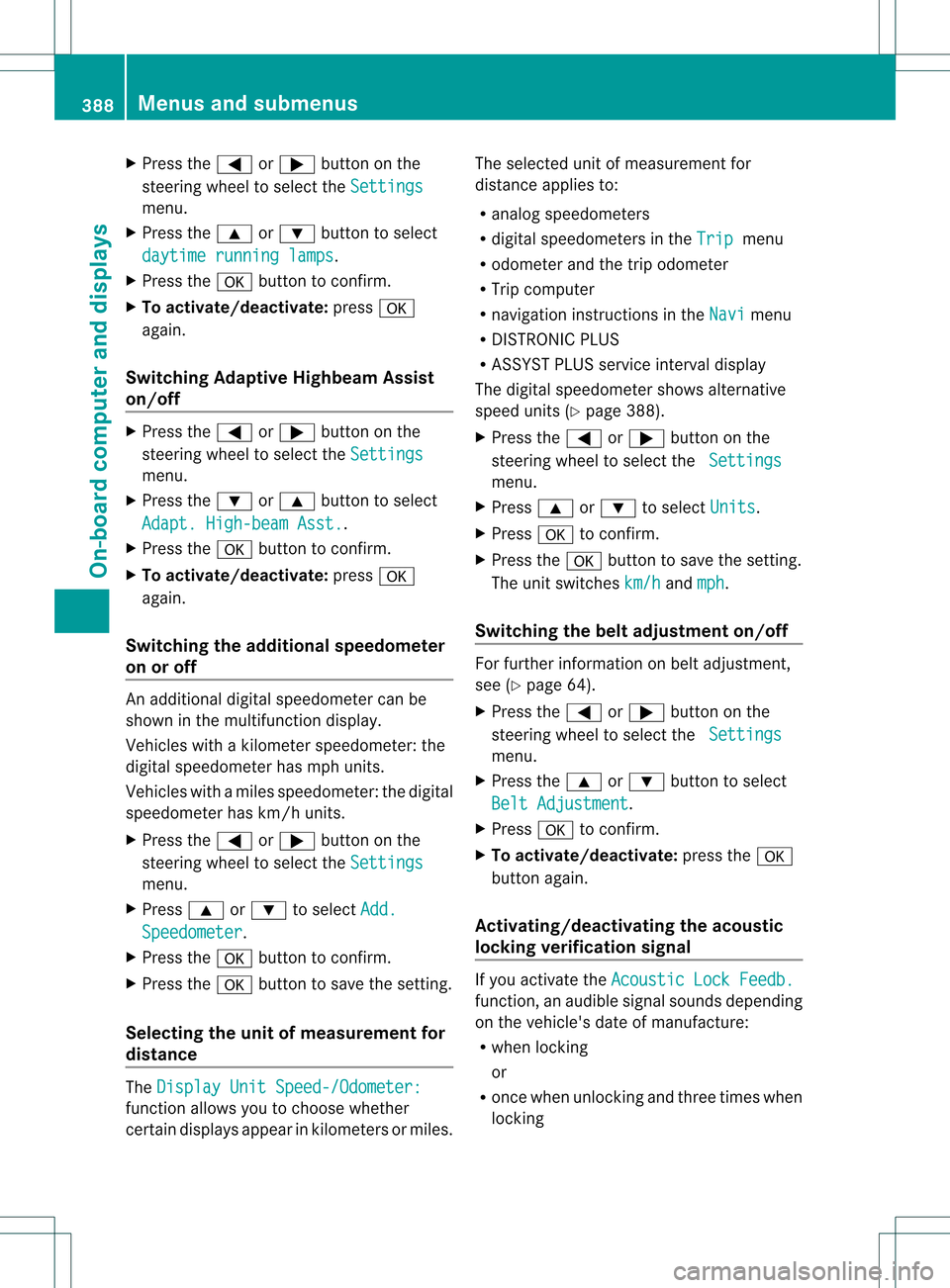
X
Press the 0009or000C button on the
steering wheel to select the Settingsmenu.
X Press the 000Aor000B button to select
daytime running lamps .
X Press the 0011button to confirm.
X To activate/deactivate: press0011
again.
Switching Adaptive Highbeam Assist
on/off X
Press the 0009or000C button on the
steering wheel to select the Settingsmenu.
X Press the 000Bor000A button to select
Adapt. High-beam Asst. .
X Press the 0011button to confirm.
X To activate/deactivate: press0011
again.
Switching the additional speedometer
on or off An additional digital speedometer can be
shown in the multifunction display.
Vehicles with a kilometer speedometer: the
digital speedometer has mph units.
Vehicles with a miles speedometer: the digital
speedometer has km/h units.
X Press the 0009or000C button on the
steering wheel to select the Settingsmenu.
X Press 000Aor000B to select Add. Speedometer .
X Press the 0011button to confirm.
X Press the 0011button to save the setting.
Selecting the unit of measurement for
distance The
Display Unit Speed-/Odometer: function allows you to choose whether
certain displays appear in kilometers or miles. The selected unit of measurement for
distance applies to:
R
analog speedometers
R digital speedometers in the Trip menu
R odometer and the trip odometer
R Trip computer
R navigation instructions in the Navi menu
R DISTRONIC PLUS
R ASSYST PLUS service interval display
The digital speedometer shows alternative
speed units (Y page 388).
X Press the 0009or000C button on the
steering wheel to select the Settings menu.
X Press 000Aor000B to select Units .
X Press 0011to confirm.
X Press the 0011button to save the setting.
The unit switches km/h and
mph .
Switching the belt adjustment on/off For further information on belt adjustment,
see (Y
page 64).
X Press the 0009or000C button on the
steering wheel to select the Settings menu.
X Press the 000Aor000B button to select
Belt Adjustment .
X Press 0011to confirm.
X To activate/deactivate: press the0011
button again.
Activating/deactivating the acoustic
locking verification signal If you activate the
Acoustic Lock Feedb. function, an audible signal sounds depending
on the vehicle's date of manufacture:
R
when locking
or
R once when unlocking and three times when
locking 388
Menus and submenusOn-board computer and displays