MERCEDES-BENZ S-Class 2014 W222 Comand Manual
Manufacturer: MERCEDES-BENZ, Model Year: 2014, Model line: S-Class, Model: MERCEDES-BENZ S-Class 2014 W222Pages: 278, PDF Size: 6.65 MB
Page 221 of 278
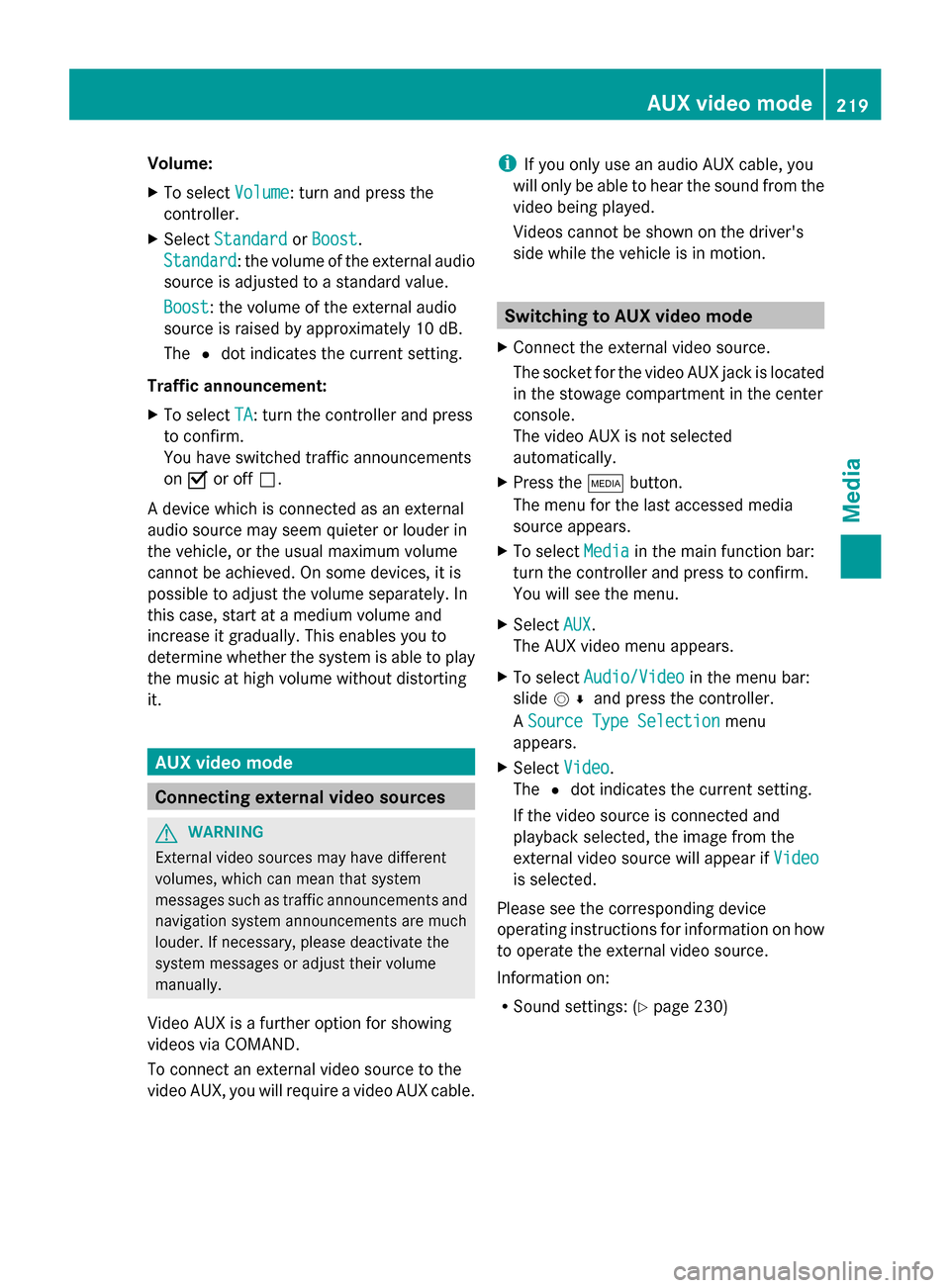
Volume:
X
To select Volume Volume: turn and press the
controller.
X Select Standard
Standard orBoost
Boost.
Standard
Standard: the volume of the external audio
source is adjusted to a standard value.
Boost
Boost: the volume of the external audio
source is raised by approximately 10 dB.
The 0036dot indicates the current setting.
Traffic announcement:
X To select TA
TA: turn the controller and press
to confirm.
You have switched traffic announcements
on 0073 or off 0053.
A device which is connected as an external
audio source may seem quieter or louder in
the vehicle, or the usual maximum volume
cannot be achieved. On some devices, it is
possible to adjust the volume separately. In
this case, start at a medium volume and
increase it gradually. This enables you to
determine whether the system is able to play
the music at high volume without distorting
it. AUX video mode
Connecting external video sources
G
WARNING
External video sources may have different
volumes, which can mean that system
messages such as traffic announcements and
navigation system announcements are much
louder. If necessary, please deactivate the
system messages or adjust their volume
manually.
Video AUX is a further option for showing
videos via COMAND.
To connect an external video source to the
video AUX, you will require a video AUX cable. i
If you only use an audio AUX cable, you
will only be able to hear the sound from the
video being played.
Videos cannot be shown on the driver's
side while the vehicle is in motion. Switching to AUX video mode
X Connect the external video source.
The socket for the video AUX jack is located
in the stowage compartment in the center
console.
The video AUX is not selected
automatically.
X Press the 00FDbutton.
The menu for the last accessed media
source appears.
X To select Media Mediain the main function bar:
turn the controller and press to confirm.
You will see the menu.
X Select AUX AUX.
The AUX video menu appears.
X To select Audio/Video Audio/Video in the menu bar:
slide 005200C5 and press the controller.
A Source Type Selection Source Type Selection menu
appears.
X Select Video
Video.
The 0036dot indicates the current setting.
If the video source is connected and
playback selected, the image from the
external video source will appear if Video
Video
is selected.
Please see the corresponding device
operating instructions for information on how
to operate the external video source.
Information on:
R Sound settings: (Y page 230) AUX video mode
219Media Z
Page 222 of 278
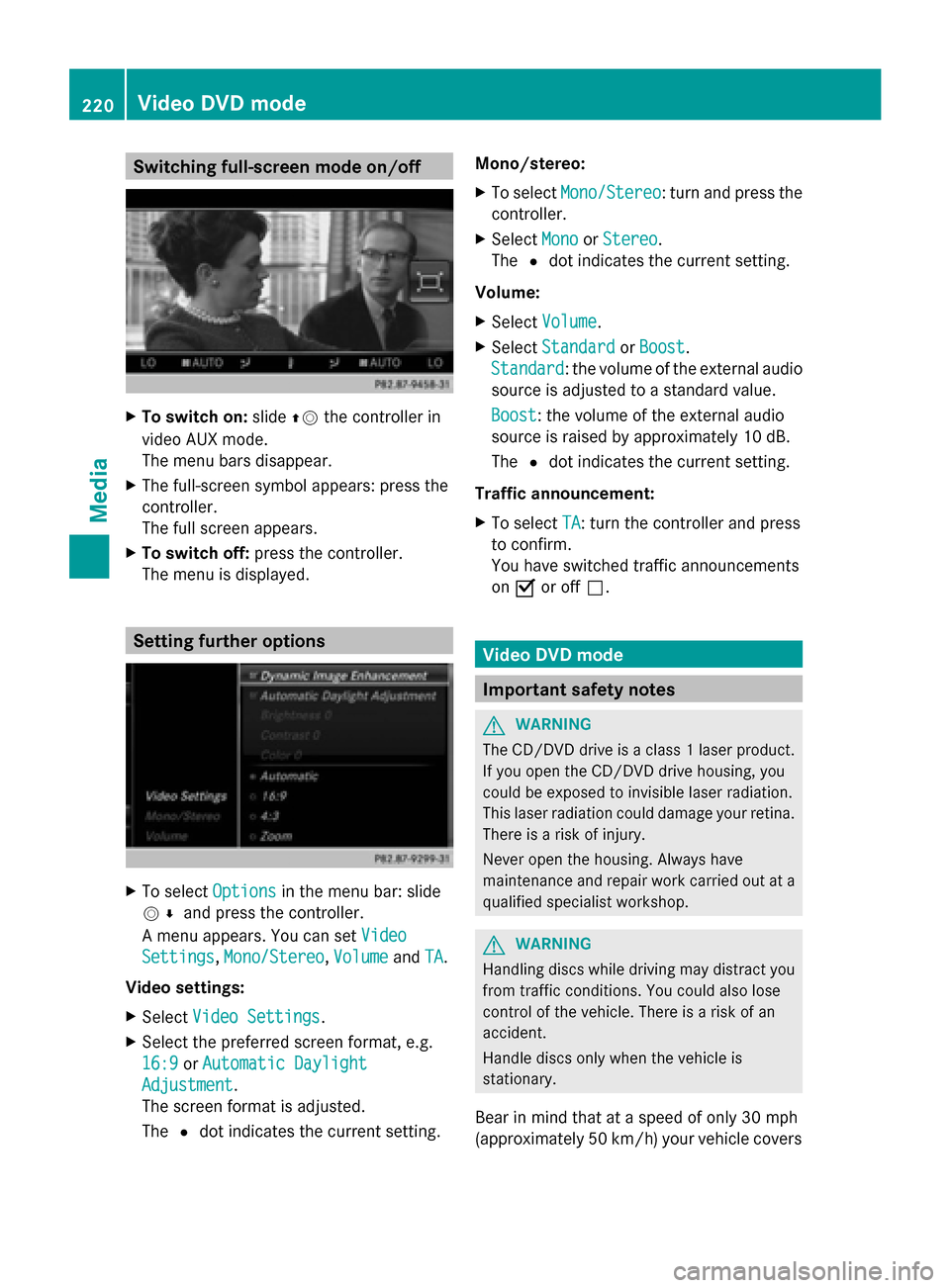
Switching full-screen mode on/off
X
To switch on: slide00970052the controller in
video AUX mode.
The menu bars disappear.
X The full-screen symbol appears: press the
controller.
The full screen appears.
X To switch off: press the controller.
The menu is displayed. Setting further options
X
To select Options Optionsin the menu bar: slide
005200C5 and press the controller.
A menu appears. You can set Video
Video
Settings
Settings, Mono/Stereo
Mono/Stereo, Volume
VolumeandTA
TA.
Video settings:
X Select Video Settings
Video Settings.
X Select the preferred screen format, e.g.
16:9
16:9 orAutomatic Daylight Automatic Daylight
Adjustment
Adjustment.
The screen format is adjusted.
The 0036dot indicates the current setting. Mono/stereo:
X
To select Mono/Stereo Mono/Stereo: turn and press the
controller.
X Select Mono
MonoorStereo
Stereo.
The 0036dot indicates the current setting.
Volume:
X Select Volume Volume.
X Select Standard
Standard orBoost
Boost.
Standard
Standard: the volume of the external audio
source is adjusted to a standard value.
Boost Boost: the volume of the external audio
source is raised by approximately 10 dB.
The 0036dot indicates the current setting.
Traffic announcement:
X To select TA TA: turn the controller and press
to confirm.
You have switched traffic announcements
on 0073 or off 0053. Video DVD mode
Important safety notes
G
WARNING
The CD/DVD drive is a class 1 laser product.
If you open the CD/DVD drive housing, you
could be exposed to invisible laser radiation.
This laser radiation could damage your retina.
There is a risk of injury.
Never open the housing. Always have
maintenance and repair work carried out at a
qualified specialist workshop. G
WARNING
Handling discs while driving may distract you
from traffic conditions. You could also lose
control of the vehicle. There is a risk of an
accident.
Handle discs only when the vehicle is
stationary.
Bear in mind that at a speed of only 30 mph
(approximately 50 km/h) your vehicle covers220
Video DVD
modeMedia
Page 223 of 278
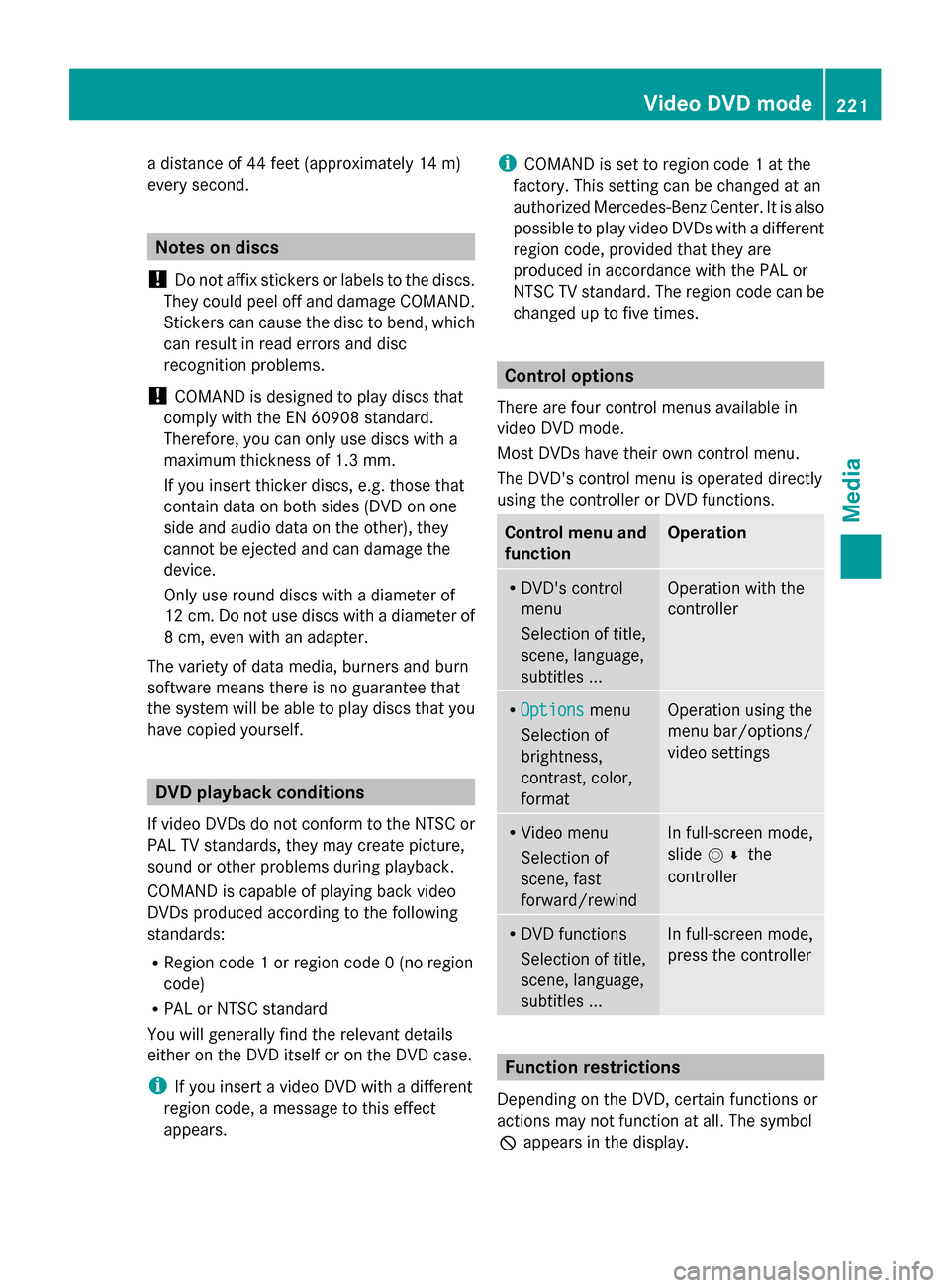
a distance of 44 feet (approximately 14 m)
every second. Notes on discs
! Do not affix stickers or labels to the discs.
They could peel off and damage COMAND.
Stickers can cause the disc to bend, which
can result in read errors and disc
recognition problems.
! COMAND is designed to play discs that
comply with the EN 60908 standard.
Therefore, you can only use discs with a
maximum thickness of 1.3 mm.
If you insert thicker discs, e.g. those that
contain data on both sides (DVD on one
side and audio data on the other), they
cannot be ejected and can damage the
device.
Only use round discs with a diameter of
12 cm. Do not use discs with a diameter of
8 cm, even with an adapter.
The variety of data media, burners and burn
software means there is no guarantee that
the system will be able to play discs that you
have copied yourself. DVD playback conditions
If video DVDs do not conform to the NTSC or
PAL TV standards, they may create picture,
sound or other problems during playback.
COMAND is capable of playing back video
DVDs produced according to the following
standards:
R Region code 1 or region code 0 (no region
code)
R PAL or NTSC standard
You will generally find the relevant details
either on the DVD itself or on the DVD case.
i If you insert a video DVD with a different
region code, a message to this effect
appears. i
COMAND is set to region code 1 at the
factory. This setting can be changed at an
authorized Mercedes-Benz Center. It is also
possible to play video DVDs with a different
region code, provided that they are
produced in accordance with the PAL or
NTSC TV standard. The region code can be
changed up to five times. Control options
There are four control menus available in
video DVD mode.
Most DVDs have their own control menu.
The DVD's control menu is operated directly
using the controller or DVD functions. Control menu and
function Operation
R
DVD's control
menu
Selection of title,
scene, language,
subtitles ... Operation with the
controller
R
Options Options menu
Selection of
brightness,
contrast, color,
format Operation using the
menu bar/options/
video settings
R
Video menu
Selection of
scene, fast
forward/rewind In full-screen mode,
slide
005200C5 the
controller R
DVD functions
Selection of title,
scene, language,
subtitles ... In full-screen mode,
press the controller
Function restrictions
Depending on the DVD, certain functions or
actions may not function at all. The symbol
0047 appears in the display. Video DVD mode
221Media Z
Page 224 of 278
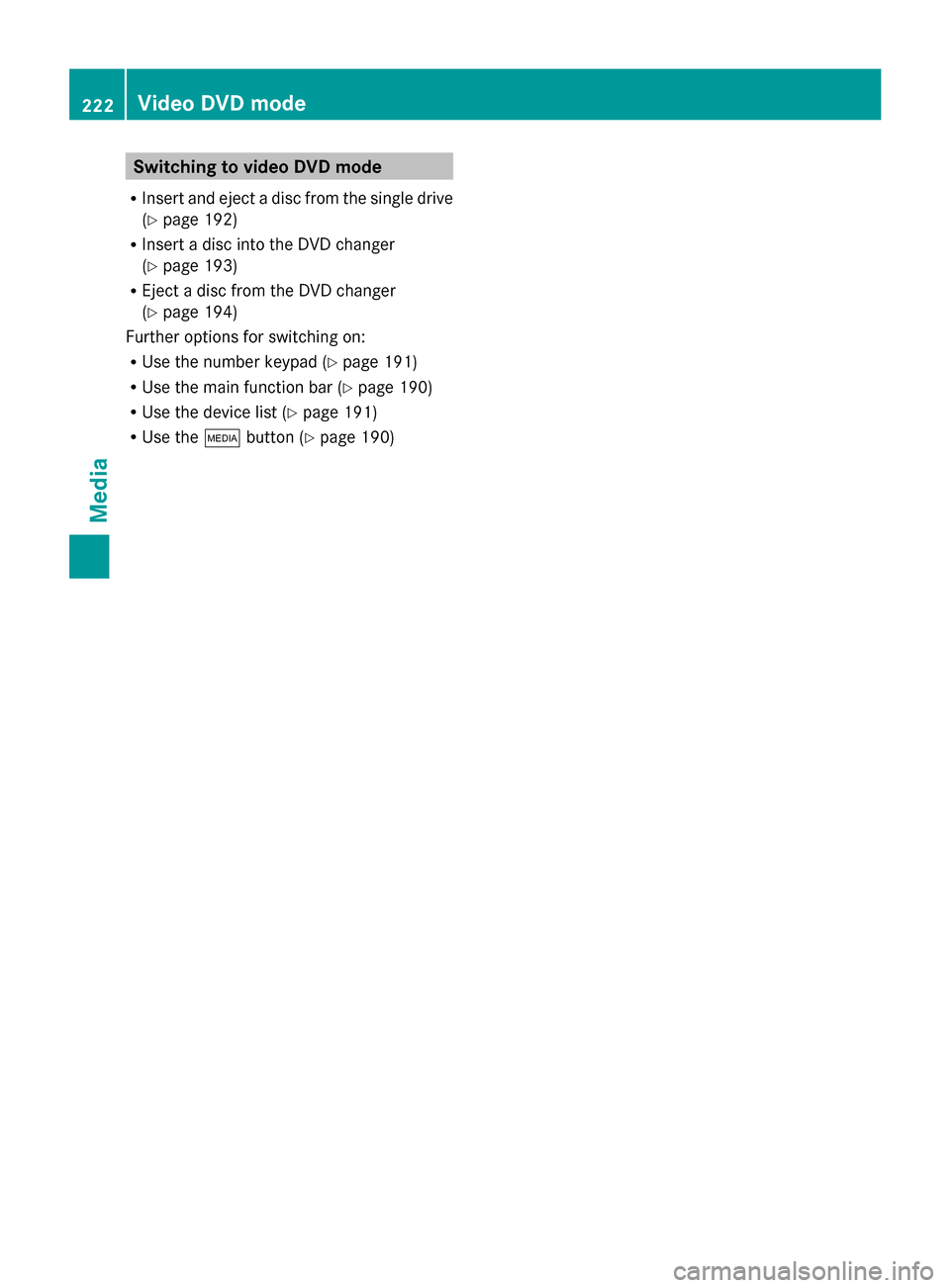
Switching to video DVD mode
R Insert and eject a disc from the single drive
(Y page 192)
R Insert a disc into the DVD changer
(Y page 193)
R Eject a disc from the DVD changer
(Y page 194)
Further options for switching on:
R Use the number keypad ( Ypage 191)
R Use the main function bar (Y page 190)
R Use the device list (Y page 191)
R Use the 00FDbutton (Y page 190) 222
Video DVD modeMedia
Page 225 of 278
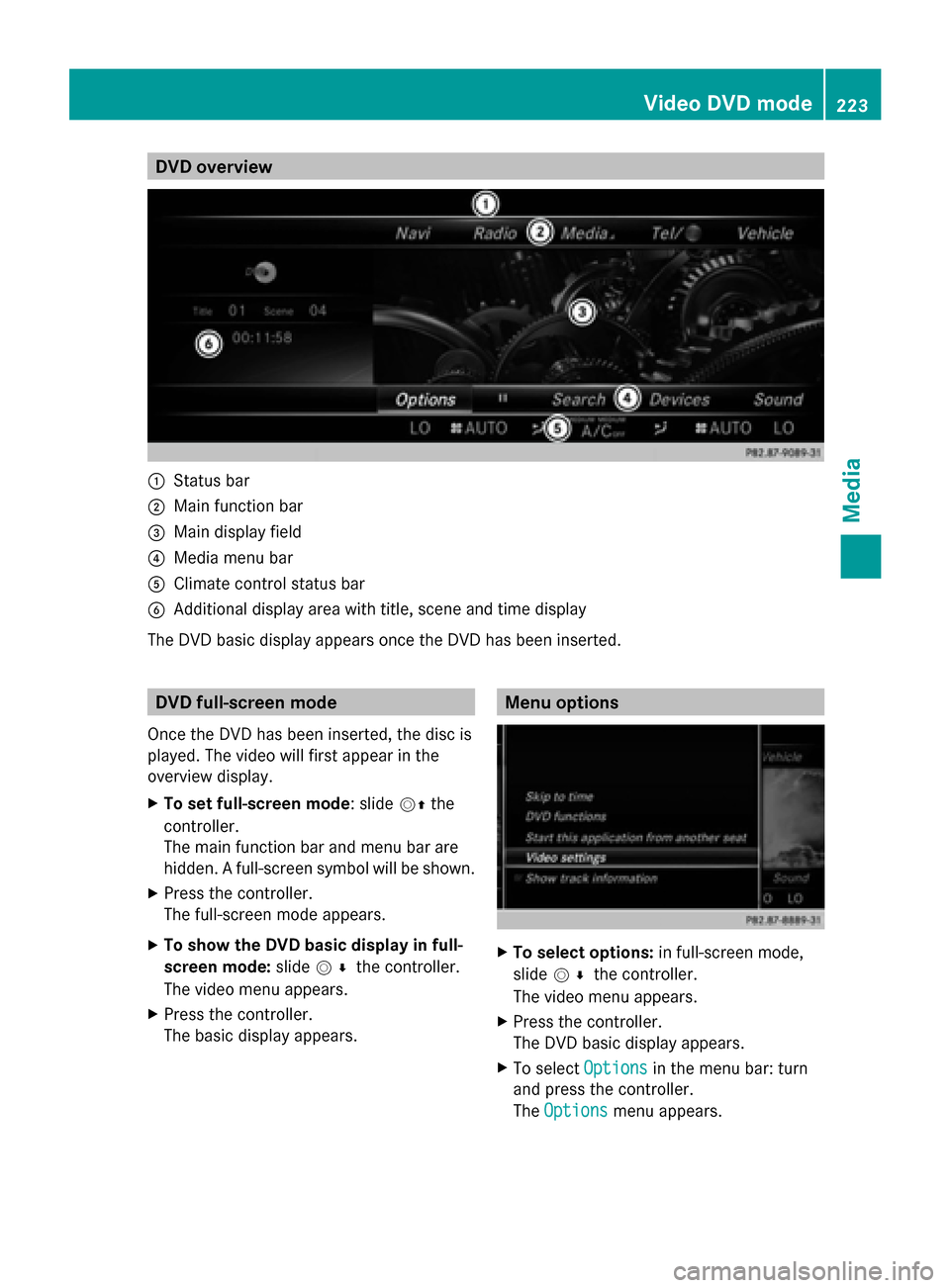
DVD overview
0043
Status bar
0044 Main function bar
0087 Main display field
0085 Media menu bar
0083 Climate control status bar
0084 Additional display area with title, scene and time display
The DVD basic display appears once the DVD has been inserted. DVD full-screen mode
Once the DVD has been inserted, the disc is
played. The video will first appear in the
overview display.
X To set full-screen mode : slide00520097the
controller.
The main function bar and menu bar are
hidden. A full-screen symbol will be shown.
X Press the controller.
The full-screen mode appears.
X To show the DVD basic display in full-
screen mode: slide005200C5 the controller.
The video menu appears.
X Press the controller.
The basic display appears. Menu options
X
To select options: in full-screen mode,
slide 005200C5 the controller.
The video menu appears.
X Press the controller.
The DVD basic display appears.
X To select Options Optionsin the menu bar: turn
and press the controller.
The Options
Options menu appears. Video DVD
mode
223Media Z
Page 226 of 278
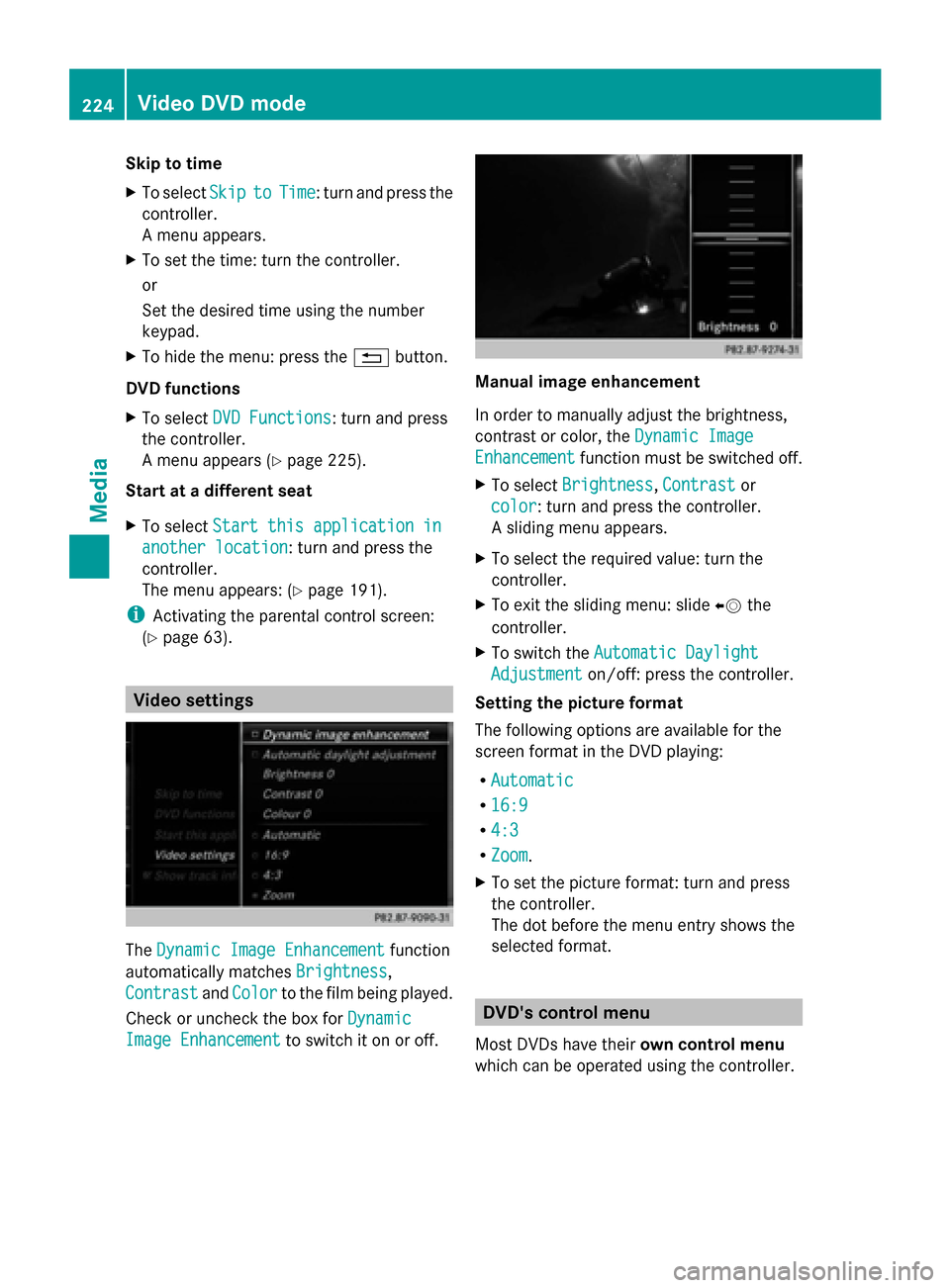
Skip to time
X
To select Skip Skipto
toTime
Time : turn and press the
controller.
A menu appears.
X To set the time: turn the controller.
or
Set the desired time using the number
keypad.
X To hide the menu: press the 0038button.
DVD functions
X To select DVD Functions
DVD Functions: turn and press
the controller.
A menu appears (Y page 225).
Start at a different seat
X To select Start this application in
Start this application in
another location
another location: turn and press the
controller.
The menu appears: (Y page 191).
i Activating the parental control screen:
(Y page 63). Video settings
The
Dynamic Image Enhancement Dynamic Image Enhancement function
automatically matches Brightness
Brightness,
Contrast
Contrast andColor
Color to the film being played.
Check or uncheck the box for Dynamic
Dynamic
Image Enhancement
Image Enhancement to switch it on or off. Manual image enhancement
In order to manually adjust the brightness,
contrast or color, the
Dynamic Image Dynamic Image
Enhancement
Enhancement function must be switched off.
X To select Brightness
Brightness, Contrast
Contrastor
color
color: turn and press the controller.
A sliding menu appears.
X To select the required value: turn the
controller.
X To exit the sliding menu: slide 00950052the
controller.
X To switch the Automatic Daylight
Automatic Daylight
Adjustment Adjustment on/off: press the controller.
Setting the picture format
The following options are available for the
screen format in the DVD playing:
R Automatic
Automatic
R 16:9 16:9
R 4:3
4:3
R Zoom
Zoom.
X To set the picture format: turn and press
the controller.
The dot before the menu entry shows the
selected format. DVD's control menu
Most DVDs have their own control menu
which can be operated using the controller. 224
Video DVD modeMedia
Page 227 of 278
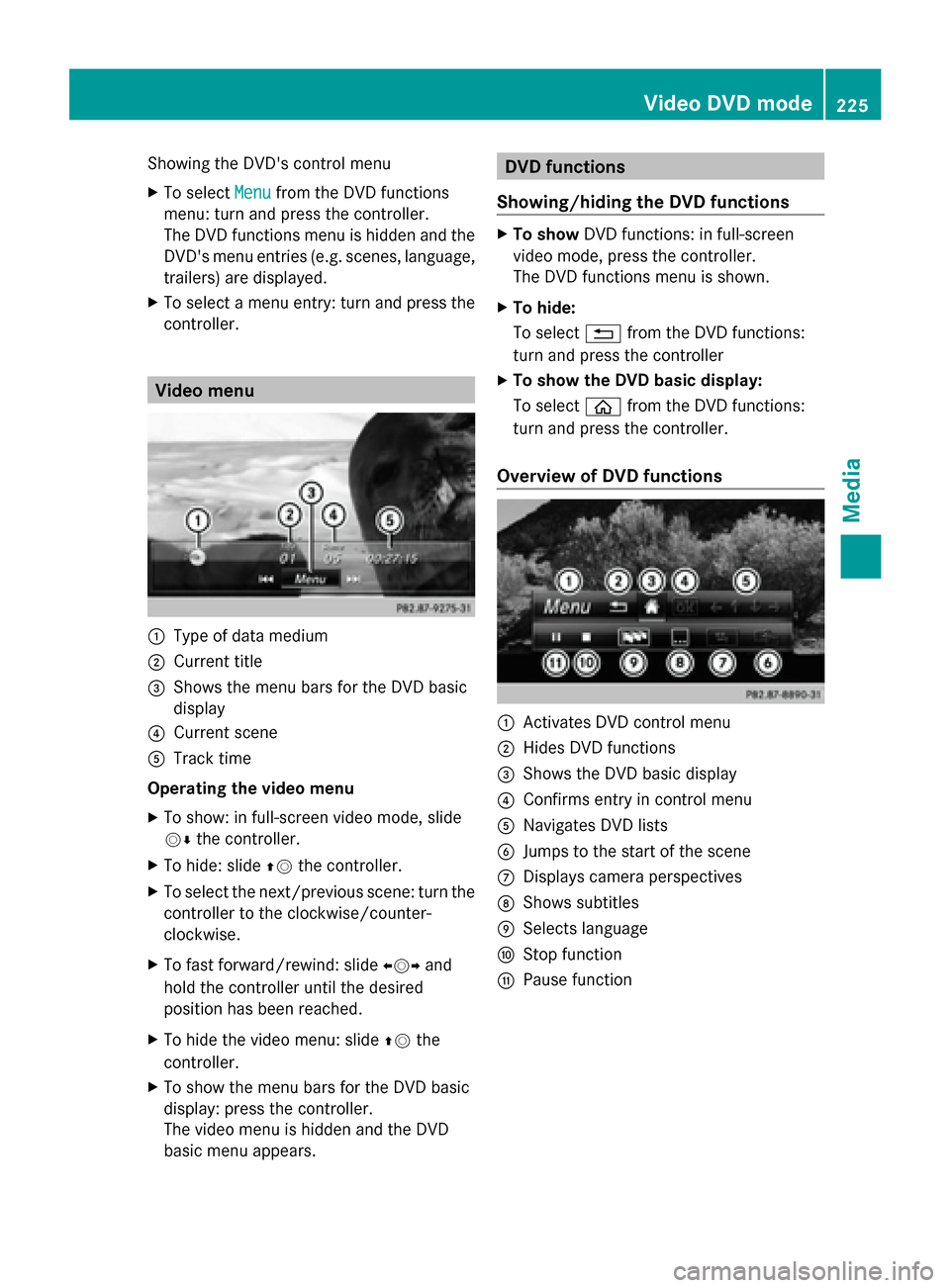
Showing the DVD's control menu
X
To select Menu Menufrom the DVD functions
menu: turn and press the controller.
The DVD functions menu is hidden and the
DVD's menu entries (e.g. scenes, language,
trailers) are displayed.
X To select a menu entry: turn and press the
controller. Video menu
0043
Type of data medium
0044 Current title
0087 Shows the menu bars for the DVD basic
display
0085 Current scene
0083 Track time
Operating the video menu
X To show: in full-screen video mode, slide
00520064 the controller.
X To hide: slide 00970052the controller.
X To select the next/previous scene: turn the
controller to the clockwise/counter-
clockwise.
X To fast forward/rewind: slide 009500520096and
hold the controller until the desired
position has been reached.
X To hide the video menu: slide 00970052the
controller.
X To show the menu bars for the DVD basic
display: press the controller.
The video menu is hidden and the DVD
basic menu appears. DVD functions
Showing/hiding the DVD functions X
To show DVD functions: in full-screen
video mode, press the controller.
The DVD functions menu is shown.
X To hide:
To select 0038from the DVD functions:
turn and press the controller
X To show the DVD basic display:
To select 00E2from the DVD functions:
turn and press the controller.
Overview of DVD functions 0043
Activates DVD control menu
0044 Hides DVD functions
0087 Shows the DVD basic display
0085 Confirms entry in control menu
0083 Navigates DVD lists
0084 Jumps to the start of the scene
006B Displays camera perspectives
006C Shows subtitles
006D Selects language
006E Stop function
006F Pause function Video DVD mode
225Media Z
Page 228 of 278
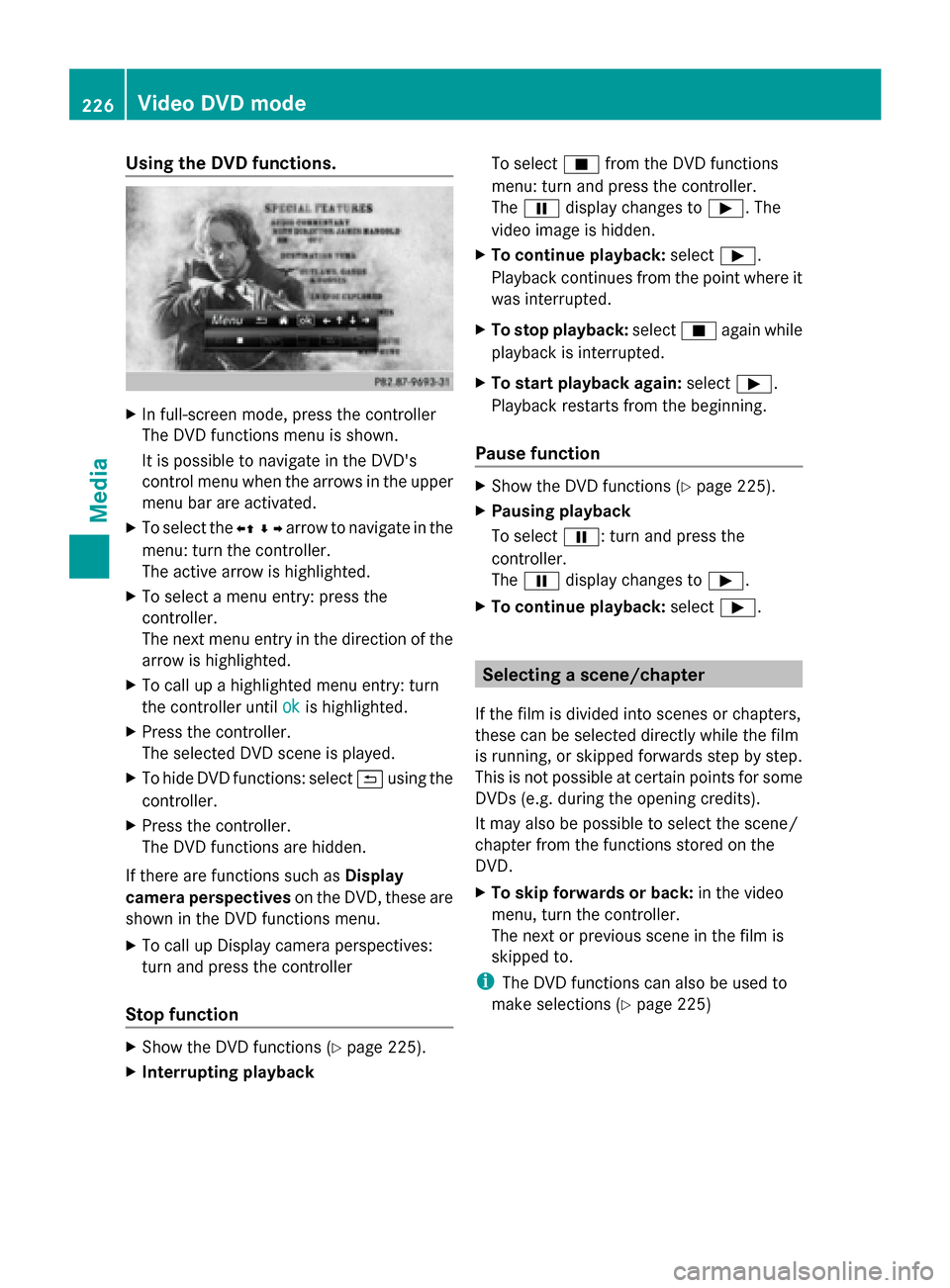
Using the DVD functions.
X
In full-screen mode, press the controller
The DVD functions menu is shown.
It is possible to navigate in the DVD's
control menu when the arrows in the upper
menu bar are activated.
X To select the 0095009700C50096arrow to navigate in the
menu: turn the controller.
The active arrow is highlighted.
X To select a menu entry: press the
controller.
The next menu entry in the direction of the
arrow is highlighted.
X To call up a highlighted menu entry: turn
the controller until ok
ok is highlighted.
X Press the controller.
The selected DVD scene is played.
X To hide DVD functions: select 0039using the
controller.
X Press the controller.
The DVD functions are hidden.
If there are functions such as Display
camera perspectives on the DVD, these are
shown in the DVD functions menu.
X To call up Display camera perspectives:
turn and press the controller
Stop function X
Show the DVD functions (Y page 225).
X Interrupting playback To select
00DBfrom the DVD functions
menu: turn and press the controller.
The 00CF display changes to 00D0. The
video image is hidden.
X To continue playback: select00D0.
Playback continues from the point where it
was interrupted.
X To stop playback: select00DBagain while
playback is interrupted.
X To start playback again: select00D0.
Playback restarts from the beginning.
Pause function X
Show the DVD functions (Y page 225).
X Pausing playback
To select 00CF: turn and press the
controller.
The 00CF display changes to 00D0.
X To continue playback: select00D0. Selecting a scene/chapter
If the film is divided into scenes or chapters,
these can be selected directly while the film
is running, or skipped forwards step by step.
This is not possible at certain points for some
DVDs (e.g. during the opening credits).
It may also be possible to select the scene/
chapter from the functions stored on the
DVD.
X To skip forwards or back: in the video
menu, turn the controller.
The next or previous scene in the film is
skipped to.
i The DVD functions can also be used to
make selections (Y page 225)226
Video DVD modeMedia
Page 229 of 278
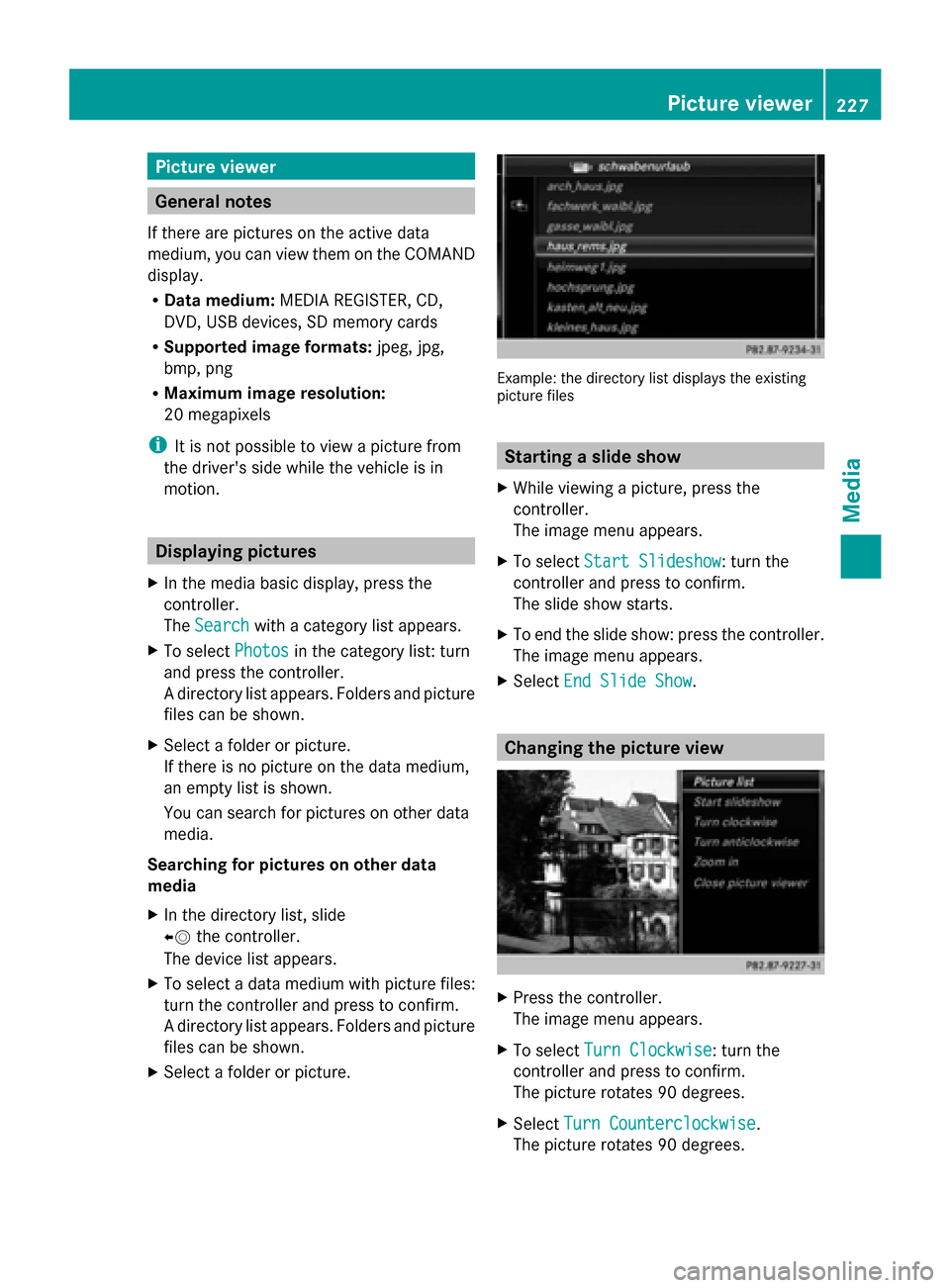
Picture viewer
General notes
If there are pictures on the active data
medium, you can view them on the COMAND
display.
R Data medium: MEDIA REGISTER, CD,
DVD, USB devices, SD memory cards
R Supported image formats: jpeg, jpg,
bmp, png
R Maximum image resolution:
20 megapixels
i It is not possible to view a picture from
the driver's side while the vehicle is in
motion. Displaying pictures
X In the media basic display, press the
controller.
The Search Search with a category list appears.
X To select Photos
Photos in the category list: turn
and press the controller.
A directory list appears. Folders and picture
files can be shown.
X Select a folder or picture.
If there is no picture on the data medium,
an empty list is shown.
You can search for pictures on other data
media.
Searching for pictures on other data
media
X In the directory list, slide
00950052 the controller.
The device list appears.
X To select a data medium with picture files:
turn the controller and press to confirm.
A directory list appears. Folders and picture
files can be shown.
X Select a folder or picture. Example: the directory list displays the existing
picture files
Starting a slide show
X While viewing a picture, press the
controller.
The image menu appears.
X To select Start Slideshow Start Slideshow: turn the
controller and press to confirm.
The slide show starts.
X To end the slide show: press the controller.
The image menu appears.
X Select End Slide Show End Slide Show. Changing the picture view
X
Press the controller.
The image menu appears.
X To select Turn Clockwise Turn Clockwise: turn the
controller and press to confirm.
The picture rotates 90 degrees.
X Select Turn Counterclockwise Turn Counterclockwise.
The picture rotates 90 degrees. Picture viewer
227Media Z
Page 230 of 278
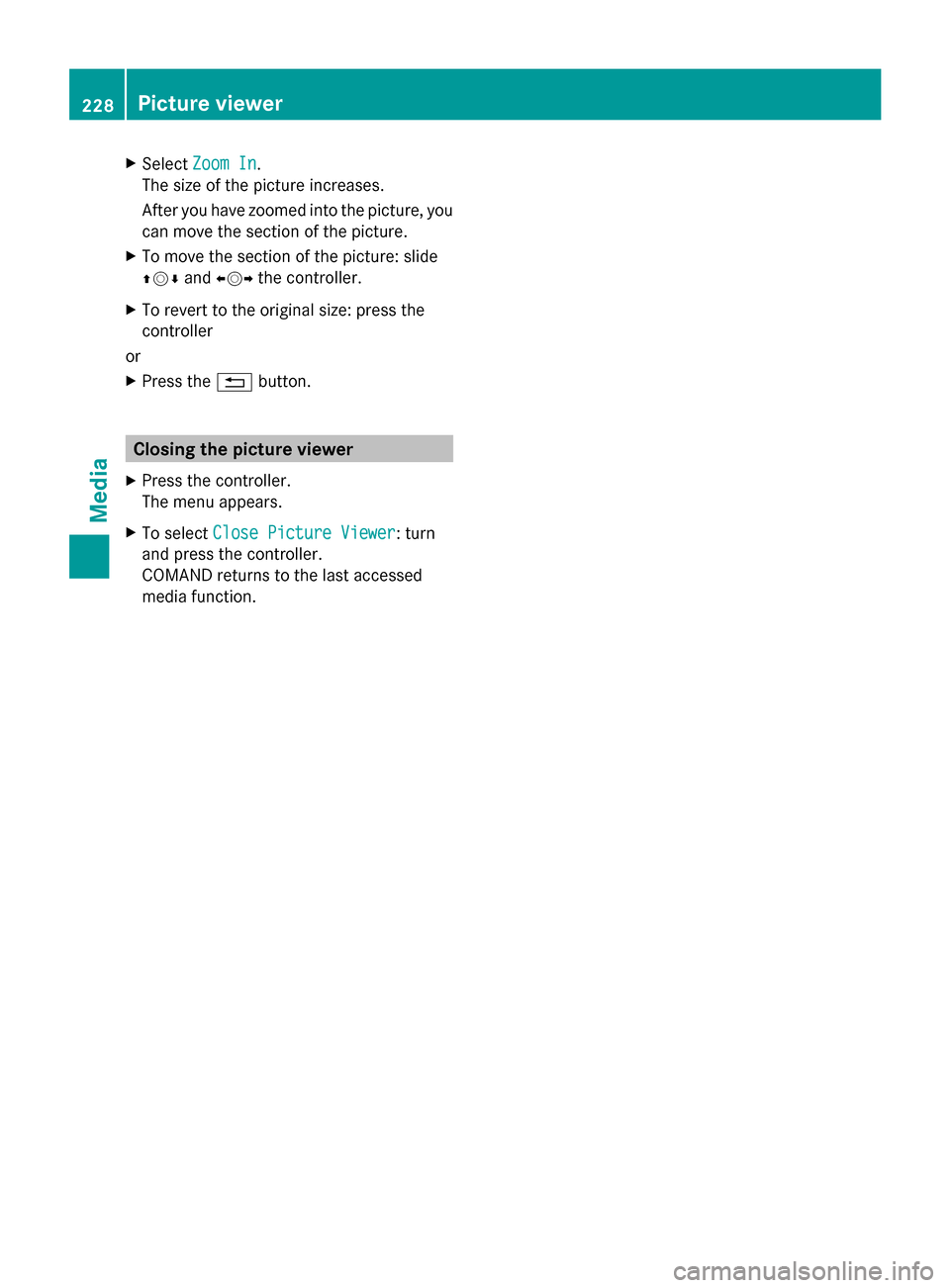
X
Select Zoom In
Zoom In.
The size of the picture increases.
After you have zoomed into the picture, you
can move the section of the picture.
X To move the section of the picture: slide
009700520064 and009500520096 the controller.
X To revert to the original size: press the
controller
or
X Press the 0038button. Closing the picture viewer
X Press the controller.
The menu appears.
X To select Close Picture Viewer Close Picture Viewer : turn
and press the controller.
COMAND returns to the last accessed
media function. 228
Picture viewerMedia