navigation MERCEDES-BENZ S-Class 2014 W222 Comand Manual
[x] Cancel search | Manufacturer: MERCEDES-BENZ, Model Year: 2014, Model line: S-Class, Model: MERCEDES-BENZ S-Class 2014 W222Pages: 278, PDF Size: 6.65 MB
Page 43 of 278
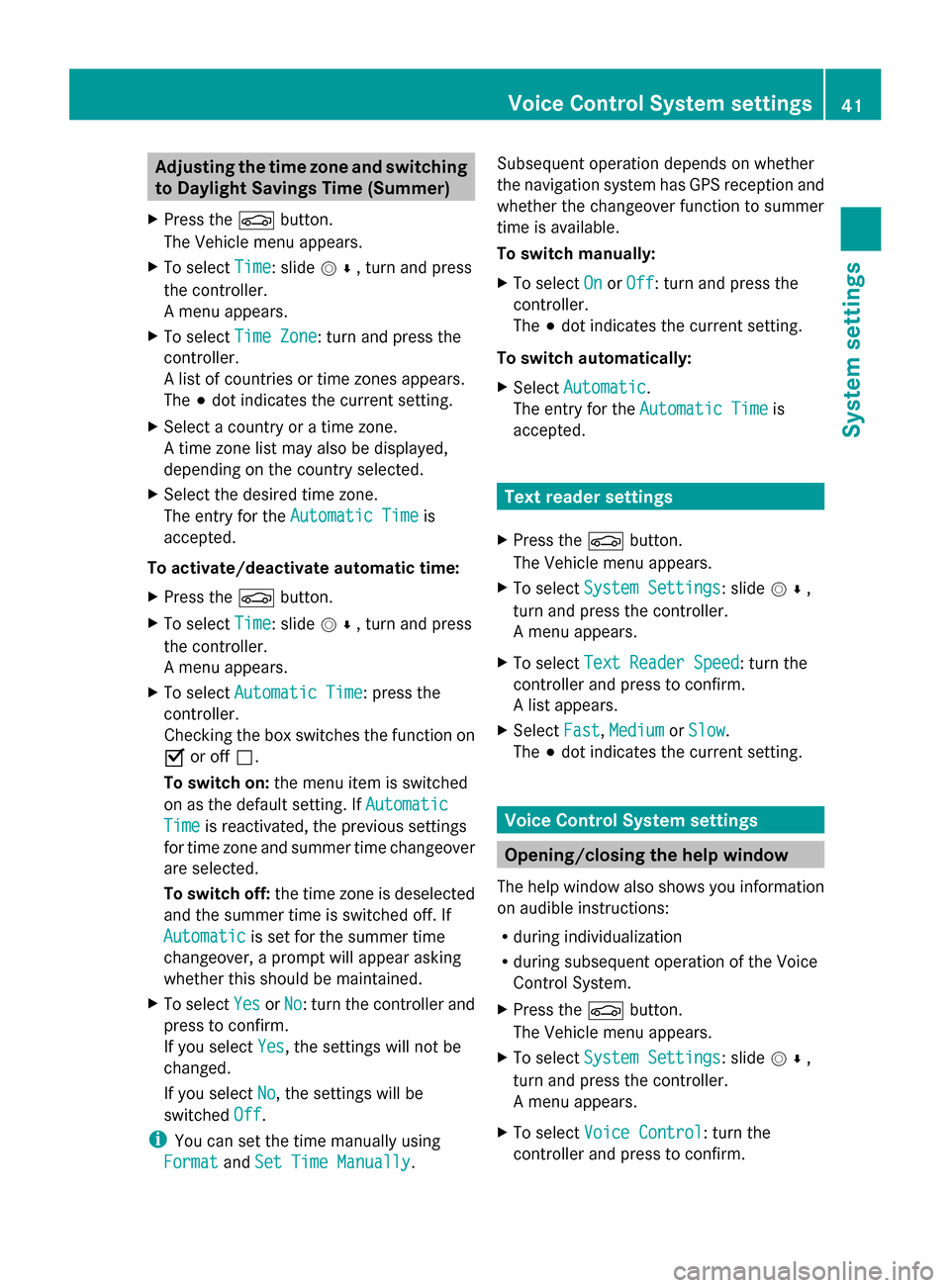
Adjusting the time zone and switching
to Daylight Savings Time (Summer)
X Press the 00D4button.
The Vehicle menu appears.
X To select Time
Time: slide 005200C5, turn and press
the controller.
A menu appears.
X To select Time Zone Time Zone: turn and press the
controller.
A list of countries or time zones appears.
The 003Bdot indicates the current setting.
X Select a country or a time zone.
A time zone list may also be displayed,
depending on the country selected.
X Select the desired time zone.
The entry for the Automatic Time
Automatic Time is
accepted.
To activate/deactivate automatic time:
X Press the 00D4button.
X To select Time Time: slide 005200C5, turn and press
the controller.
A menu appears.
X To select Automatic Time Automatic Time: press the
controller.
Checking the box switches the function on
0073 or off 0053.
To switch on: the menu item is switched
on as the default setting. If Automatic Automatic
Time
Time is reactivated, the previous settings
for time zone and summer time changeover
are selected.
To switch off: the time zone is deselected
and the summer time is switched off. If
Automatic Automatic is set for the summer time
changeover, a prompt will appear asking
whether this should be maintained.
X To select Yes
Yes orNo No: turn the controller and
press to confirm.
If you select Yes Yes, the settings will not be
changed.
If you select No
No, the settings will be
switched Off Off.
i You can set the time manually using
Format
Format andSet Time Manually
Set Time Manually. Subsequent operation depends on whether
the navigation system has GPS reception and
whether the changeover function to summer
time is available.
To switch manually:
X
To select On
On orOff Off : turn and press the
controller.
The 003Bdot indicates the current setting.
To switch automatically:
X Select Automatic
Automatic .
The entry for the Automatic Time Automatic Time is
accepted. Text reader settings
X Press the 00D4button.
The Vehicle menu appears.
X To select System Settings
System Settings: slide 005200C5,
turn and press the controller.
A menu appears.
X To select Text Reader Speed Text Reader Speed: turn the
controller and press to confirm.
A list appears.
X Select Fast
Fast, Medium
Medium orSlow
Slow.
The 003Bdot indicates the current setting. Voice Control System settings
Opening/closing the help window
The help window also shows you information
on audible instructions:
R during individualization
R during subsequent operation of the Voice
Control System.
X Press the 00D4button.
The Vehicle menu appears.
X To select System Settings System Settings: slide 005200C5,
turn and press the controller.
A menu appears.
X To select Voice Control Voice Control: turn the
controller and press to confirm. Voice Control System settings
41System settings
Page 47 of 278
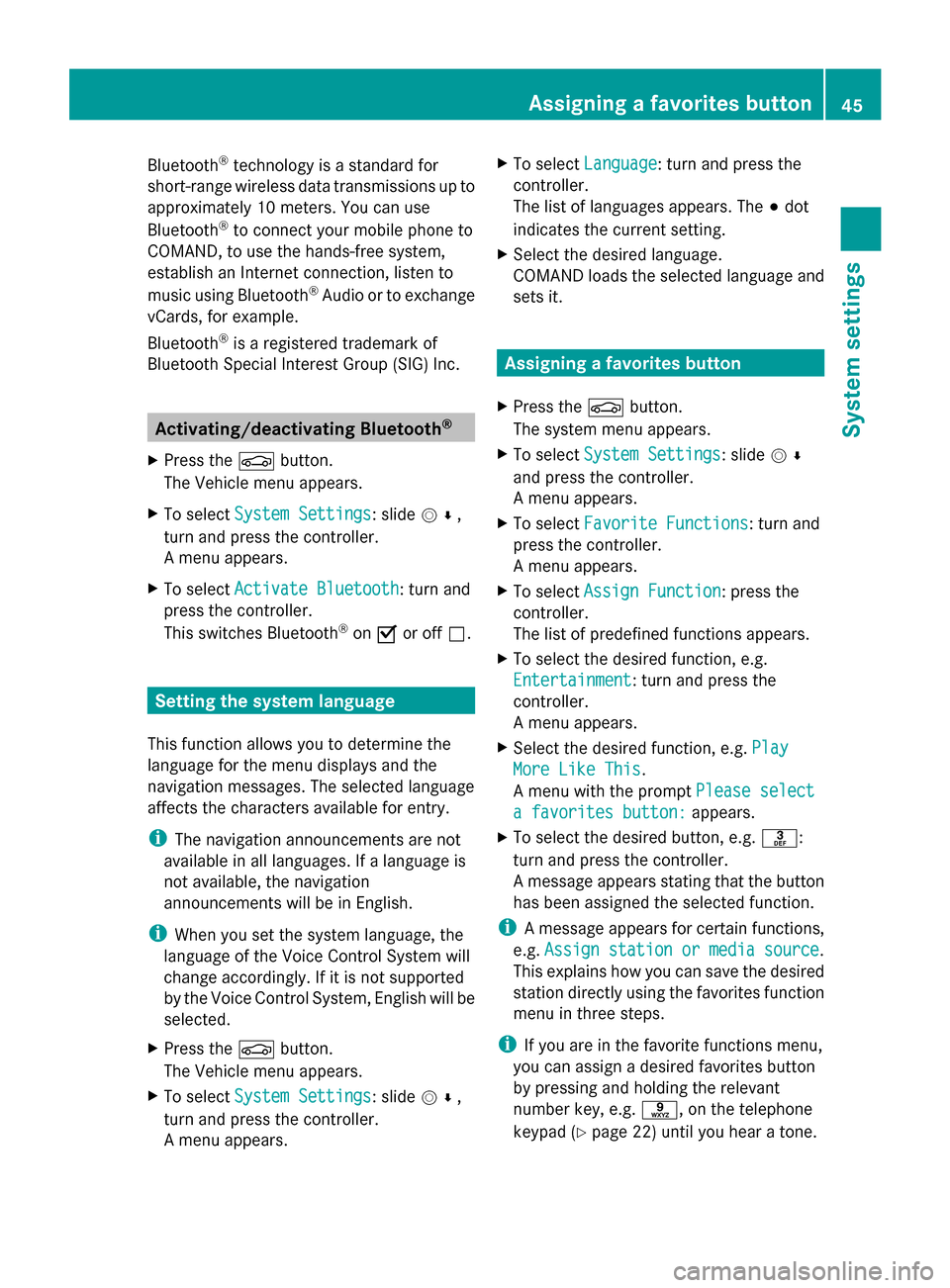
Bluetooth
®
technology is a standard for
short-range wireless data transmissions up to
approximately 10 meters. You can use
Bluetooth ®
to connect your mobile phone to
COMAND, to use the hands-free system,
establish an Internet connection, listen to
music using Bluetooth ®
Audio or to exchange
vCards, for example.
Bluetooth ®
is a registered trademark of
Bluetooth Special Interest Group (SIG) Inc. Activating/deactivating Bluetooth
®
X Press the 00D4button.
The Vehicle menu appears.
X To select System Settings
System Settings : slide005200C5,
turn and press the controller.
A menu appears.
X To select Activate Bluetooth
Activate Bluetooth: turn and
press the controller.
This switches Bluetooth ®
on 0073 or off 0053. Setting the system language
This function allows you to determine the
language for the menu displays and the
navigation messages. The selected language
affects the characters available for entry.
i The navigation announcements are not
available in all languages. If a language is
not available, the navigation
announcements will be in English.
i When you set the system language, the
language of the Voice Control System will
change accordingly. If it is not supported
by the Voice Control System, English will be
selected.
X Press the 00D4button.
The Vehicle menu appears.
X To select System Settings
System Settings : slide005200C5,
turn and press the controller.
A menu appears. X
To select Language Language : turn and press the
controller.
The list of languages appears. The 003Bdot
indicates the current setting.
X Select the desired language.
COMAND loads the selected language and
sets it. Assigning a favorites button
X Press the 00D4button.
The system menu appears.
X To select System Settings System Settings : slide005200C5
and press the controller.
A menu appears.
X To select Favorite Functions
Favorite Functions: turn and
press the controller.
A menu appears.
X To select Assign Function Assign Function : press the
controller.
The list of predefined functions appears.
X To select the desired function, e.g.
Entertainment Entertainment: turn and press the
controller.
A menu appears.
X Select the desired function, e.g. Play Play
More Like This
More Like This .
A menu with the prompt Please select
Please select
a favorites button:
a favorites button: appears.
X To select the desired button, e.g. 0083:
turn and press the controller.
A message appears stating that the button
has been assigned the selected function.
i A message appears for certain functions,
e.g. Assign station or media source Assign station or media source.
This explains how you can save the desired
station directly using the favorites function
menu in three steps.
i If you are in the favorite functions menu,
you can assign a desired favorites button
by pressing and holding the relevant
number key, e.g. 0089, on the telephone
keypad (Y page 22) until you hear a tone. Assigning a favorites button
45System settings
Page 50 of 278
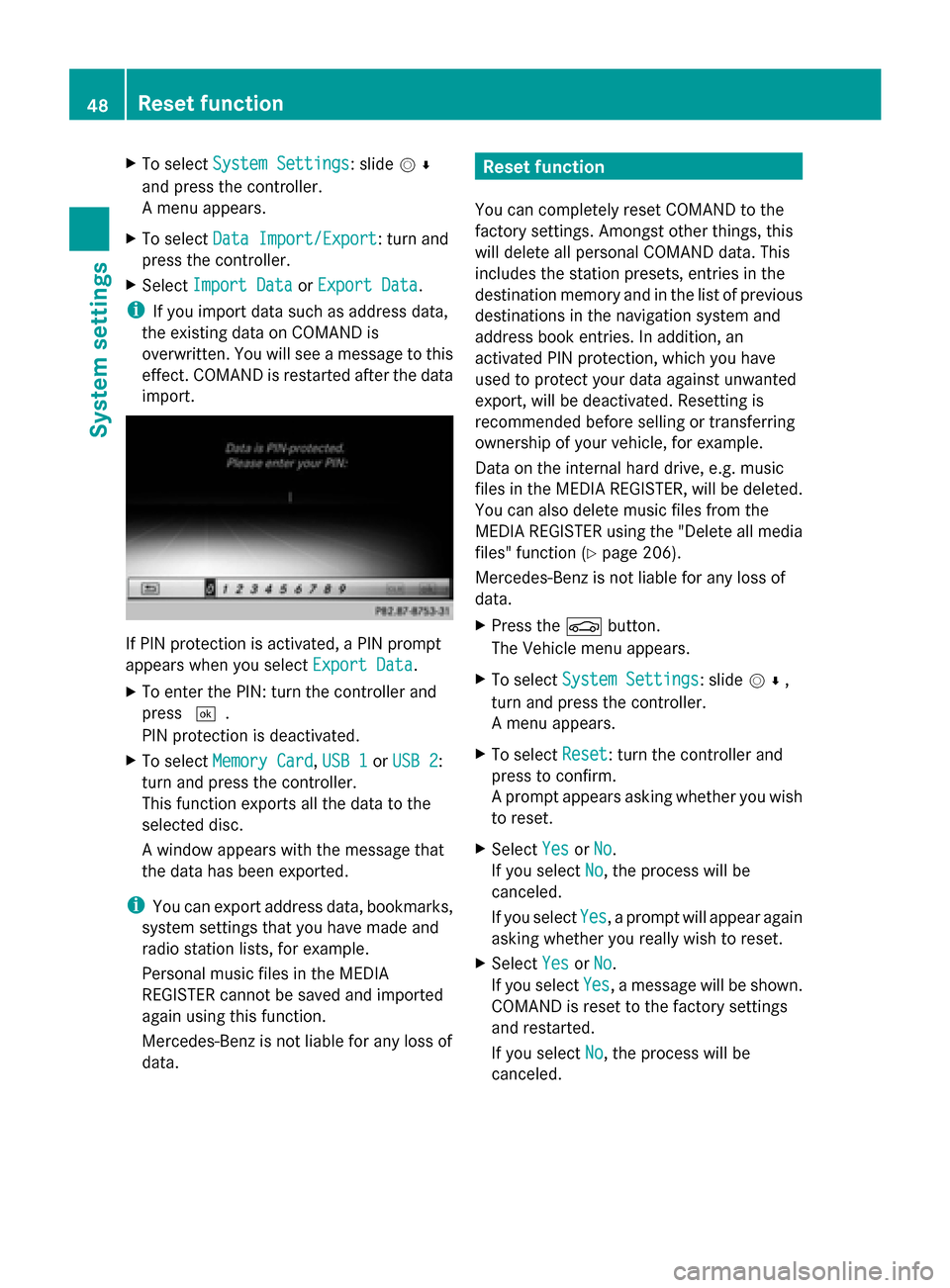
X
To select System Settings
System Settings: slide 005200C5
and press the controller.
A menu appears.
X To select Data Import/Export
Data Import/Export: turn and
press the controller.
X Select Import Data
Import Data orExport Data Export Data.
i If you import data such as address data,
the existing data on COMAND is
overwritten. You will see a message to this
effect. COMAND is restarted after the data
import. If PIN protection is activated, a PIN prompt
appears when you select Export Data Export Data.
X To enter the PIN: turn the controller and
press 0054.
PIN protection is deactivated.
X To select Memory Card
Memory Card, USB 1 USB 1orUSB 2
USB 2:
turn and press the controller.
This function exports all the data to the
selected disc.
A window appears with the message that
the data has been exported.
i You can export address data, bookmarks,
system settings that you have made and
radio station lists, for example.
Personal music files in the MEDIA
REGISTER cannot be saved and imported
again using this function.
Mercedes-Benz is not liable for any loss of
data. Reset function
You can completely reset COMAND to the
factory settings. Amongst other things, this
will delete all personal COMAND data. This
includes the station presets, entries in the
destination memory and in the list of previous
destinations in the navigation system and
address book entries. In addition, an
activated PIN protection, which you have
used to protect your data against unwanted
export, will be deactivated. Resetting is
recommended before selling or transferring
ownership of your vehicle, for example.
Data on the internal hard drive, e.g. music
files in the MEDIA REGISTER, will be deleted.
You can also delete music files from the
MEDIA REGISTER using the "Delete all media
files" function (Y page 206).
Mercedes-Benz is not liable for any loss of
data.
X Press the 00D4button.
The Vehicle menu appears.
X To select System Settings
System Settings: slide 005200C5,
turn and press the controller.
A menu appears.
X To select Reset Reset: turn the controller and
press to confirm.
A prompt appears asking whether you wish
to reset.
X Select Yes YesorNo
No.
If you select No No, the process will be
canceled.
If you select Yes Yes, a prompt will appear again
asking whether you really wish to reset.
X Select Yes
YesorNo
No.
If you select Yes
Yes, a message will be shown.
COMAND is reset to the factory settings
and restarted.
If you select No No, the process will be
canceled. 48
Reset functionSystem settings
Page 69 of 278
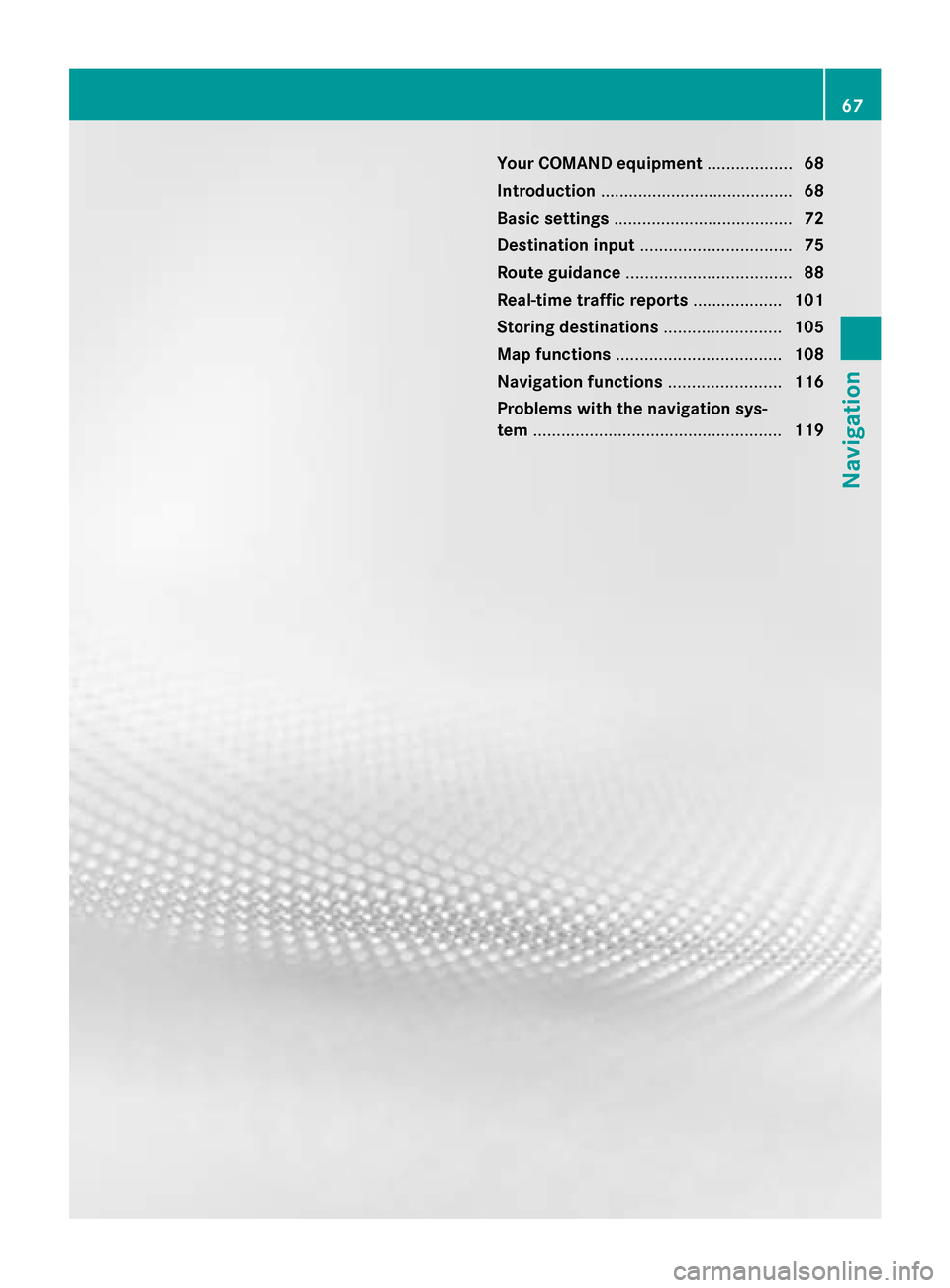
Your COMAND equipment
..................68
Introduction ......................................... 68
Basic settings ...................................... 72
Destination input ................................ 75
Route guidance ................................... 88
Real-time traffic reports ...................101
Storing destinations .........................105
Map functions ................................... 108
Navigation functions ........................116
Problems with the navigation sys-
tem ..................................................... 119 67Navigation
Page 70 of 278
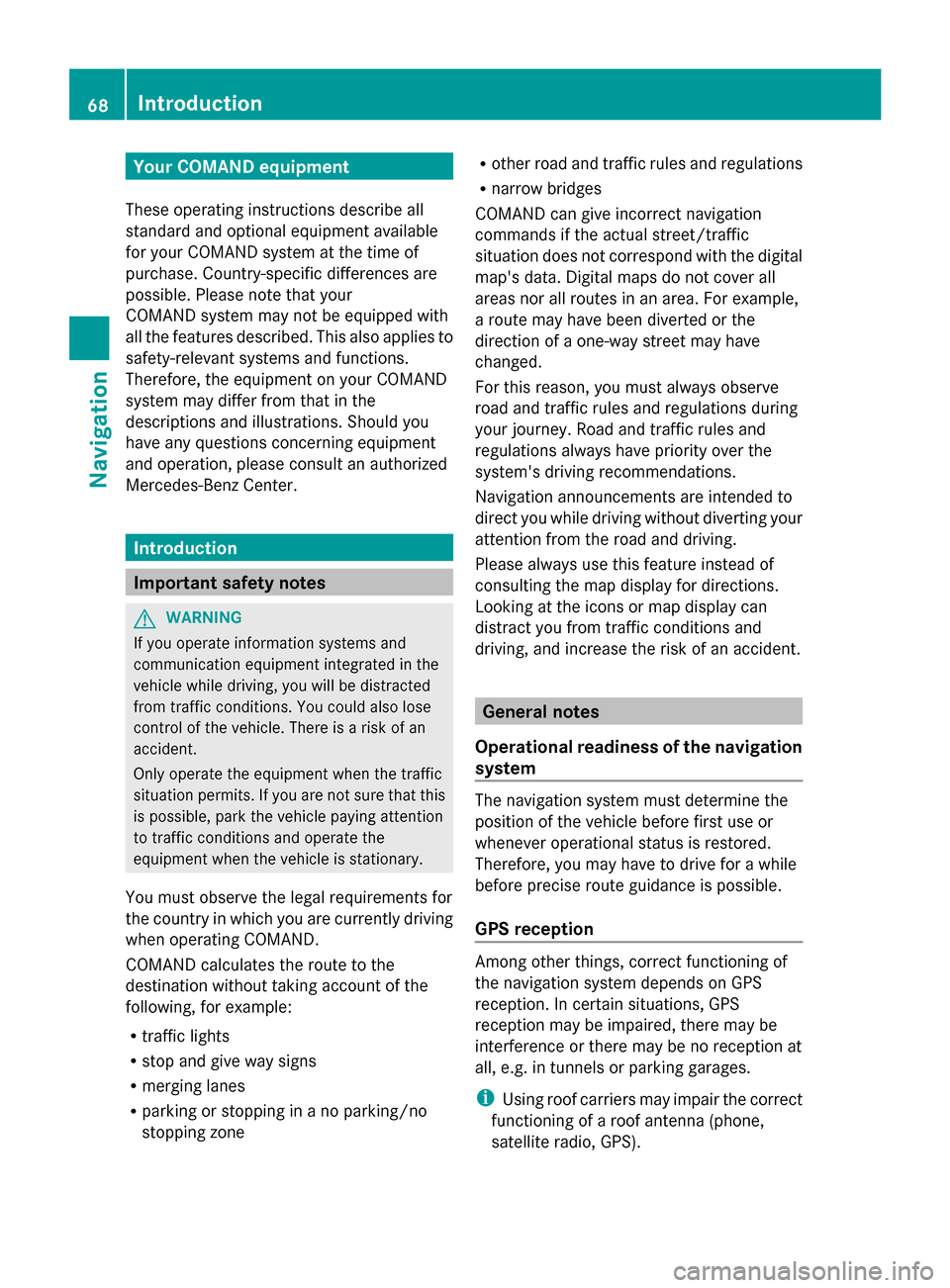
Your COMAND equipment
These operating instructions describe all
standard and optional equipment available
for your COMAND system at the time of
purchase. Country-specific differences are
possible. Please note that your
COMAND system may not be equipped with
all the features described. This also applies to
safety-relevant systems and functions.
Therefore, the equipment on your COMAND
system may differ from that in the
descriptions and illustrations. Should you
have any questions concerning equipment
and operation, please consult an authorized
Mercedes-Benz Center. Introduction
Important safety notes
G
WARNING
If you operate information systems and
communication equipment integrated in the
vehicle while driving, you will be distracted
from traffic conditions. You could also lose
control of the vehicle. There is a risk of an
accident.
Only operate the equipment when the traffic
situation permits. If you are not sure that this
is possible, park the vehicle paying attention
to traffic conditions and operate the
equipment when the vehicle is stationary.
You must observe the legal requirements for
the country in which you are currently driving
when operating COMAND.
COMAND calculates the route to the
destination without taking account of the
following, for example:
R traffic lights
R stop and give way signs
R merging lanes
R parking or stopping in a no parking/no
stopping zone R
other road and traffic rules and regulations
R narrow bridges
COMAND can give incorrect navigation
commands if the actual street/traffic
situation does not correspond with the digital
map's data. Digital maps do not cover all
areas nor all routes in an area. For example,
a route may have been diverted or the
direction of a one-way street may have
changed.
For this reason, you must always observe
road and traffic rules and regulations during
your journey. Road and traffic rules and
regulations always have priority over the
system's driving recommendations.
Navigation announcements are intended to
direct you while driving without diverting your
attention from the road and driving.
Please always use this feature instead of
consulting the map display for directions.
Looking at the icons or map display can
distract you from traffic conditions and
driving, and increase the risk of an accident. General notes
Operational readiness of the navigation
system The navigation system must determine the
position of the vehicle before first use or
whenever operational status is restored.
Therefore, you may have to drive for a while
before precise route guidance is possible.
GPS reception Among other things, correct functioning of
the navigation system depends on GPS
reception. In certain situations, GPS
reception may be impaired, there may be
interference or there may be no reception at
all, e.g. in tunnels or parking garages.
i Using roof carriers may impair the correct
functioning of a roof antenna (phone,
satellite radio, GPS). 68
Int
roductionNavigation
Page 71 of 278
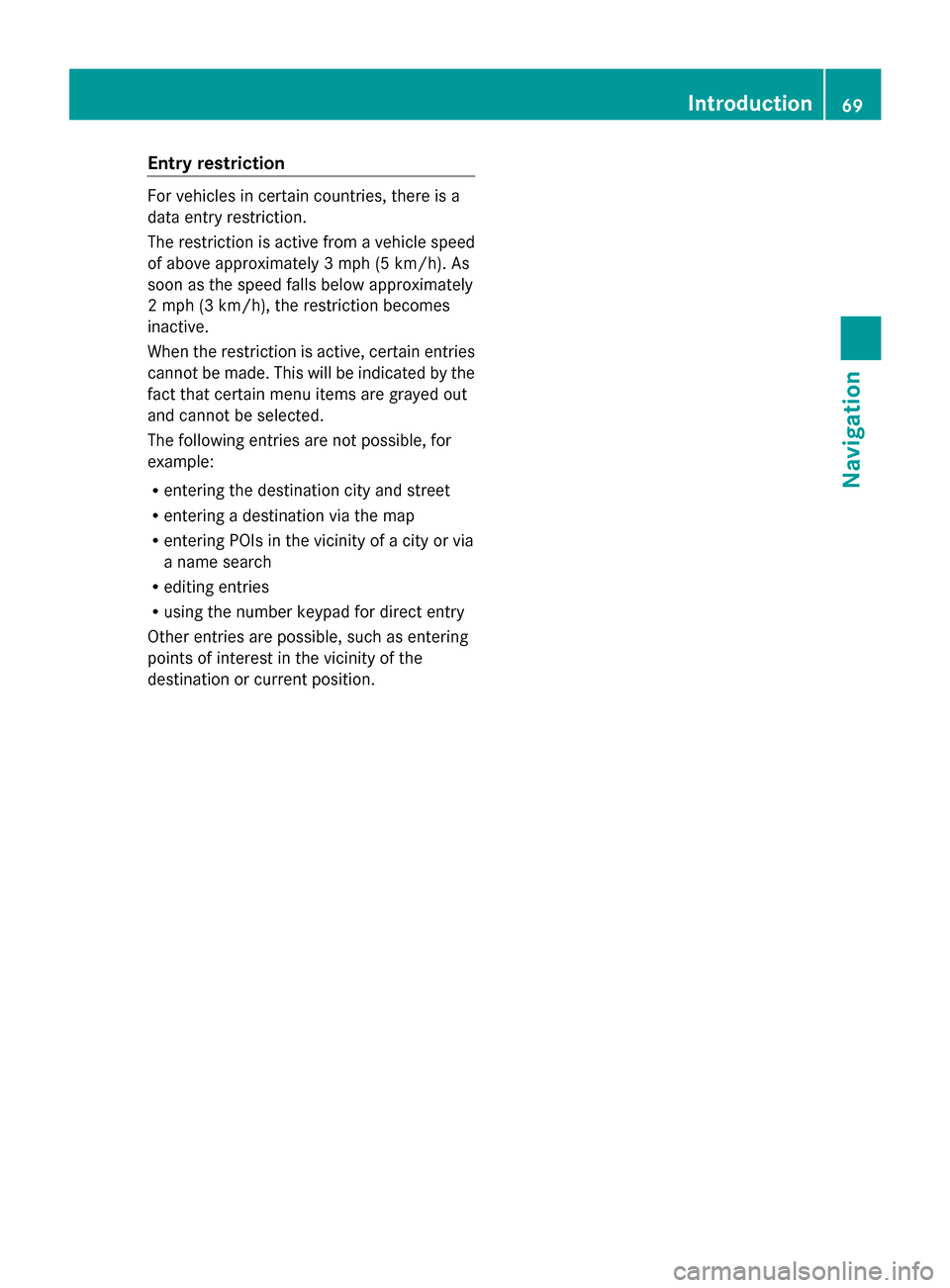
Entry restriction
For vehicles in certain countries, there is a
data entry restriction.
The restriction is active from a vehicle speed
of above approximately 3 mph (5 km/h). As
soon as the speed falls below approximately
2 mph (3 km/h), the restriction becomes
inactive.
When the restriction is active, certain entries
cannot be made. This will be indicated by the
fact that certain menu items are grayed out
and cannot be selected.
The following entries are not possible, for
example:
R entering the destination city and street
R entering a destination via the map
R entering POIs in the vicinity of a city or via
a name search
R editing entries
R using the number keypad for direct entry
Other entries are possible, such as entering
points of interest in the vicinity of the
destination or current position. Introduction
69Navigation Z
Page 72 of 278
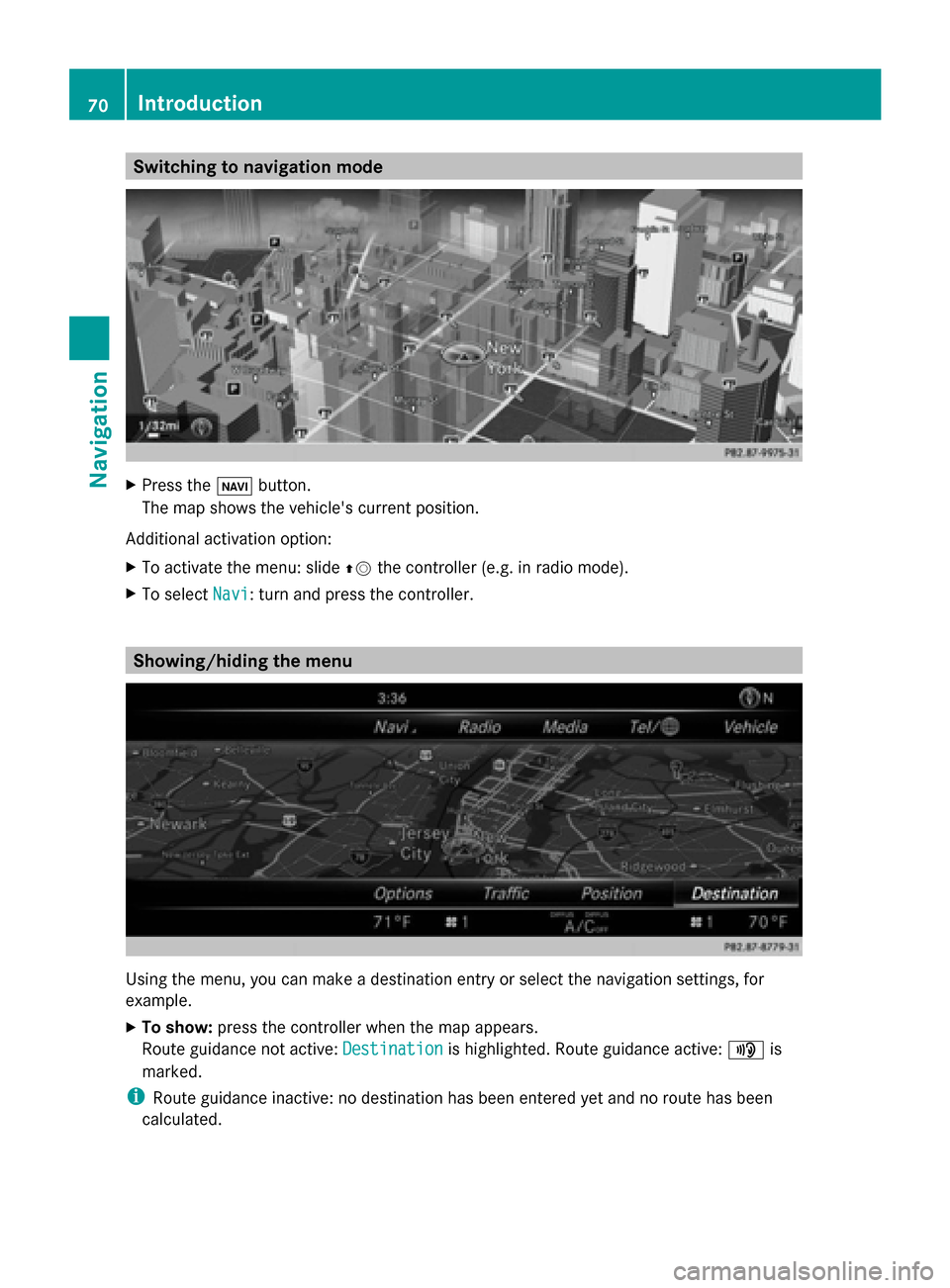
Switching to navigation mode
X
Press the 00CBbutton.
The map shows the vehicle's current position.
Additional activation option:
X To activate the menu: slide 00970052the controller (e.g. in radio mode).
X To select Navi
Navi: turn and press the controller. Showing/hiding the menu
Using the menu, you can make a destination entry or select the navigation settings, for
example.
X To show: press the controller when the map appears.
Route guidance not active: Destination
Destination is highlighted. Route guidance active: 008Fis
marked.
i Route guidance inactive: no destination has been entered yet and no route has been
calculated. 70
IntroductionNavigation
Page 73 of 278

Route guidance is active: the destination has been entered, the route has been calculated.
The display shows the route, changes of direction and lane recommendations. Navigation
announcements guide you to your destination. X
To hide: press the 0038button.
or
X Slide 00970052the controller.
Full screen symbol 0043appears.
X Press the controller. Moving the map
Requirement: the map is in full screen mode, the menu is faded out (Y
page 70).
X Slide 009500520096,009700520064 or009100520078 the controller.
The crosshair is shown. The map moves in the corresponding direction under the crosshair. Int
roduction
71Navigation Z
Page 74 of 278
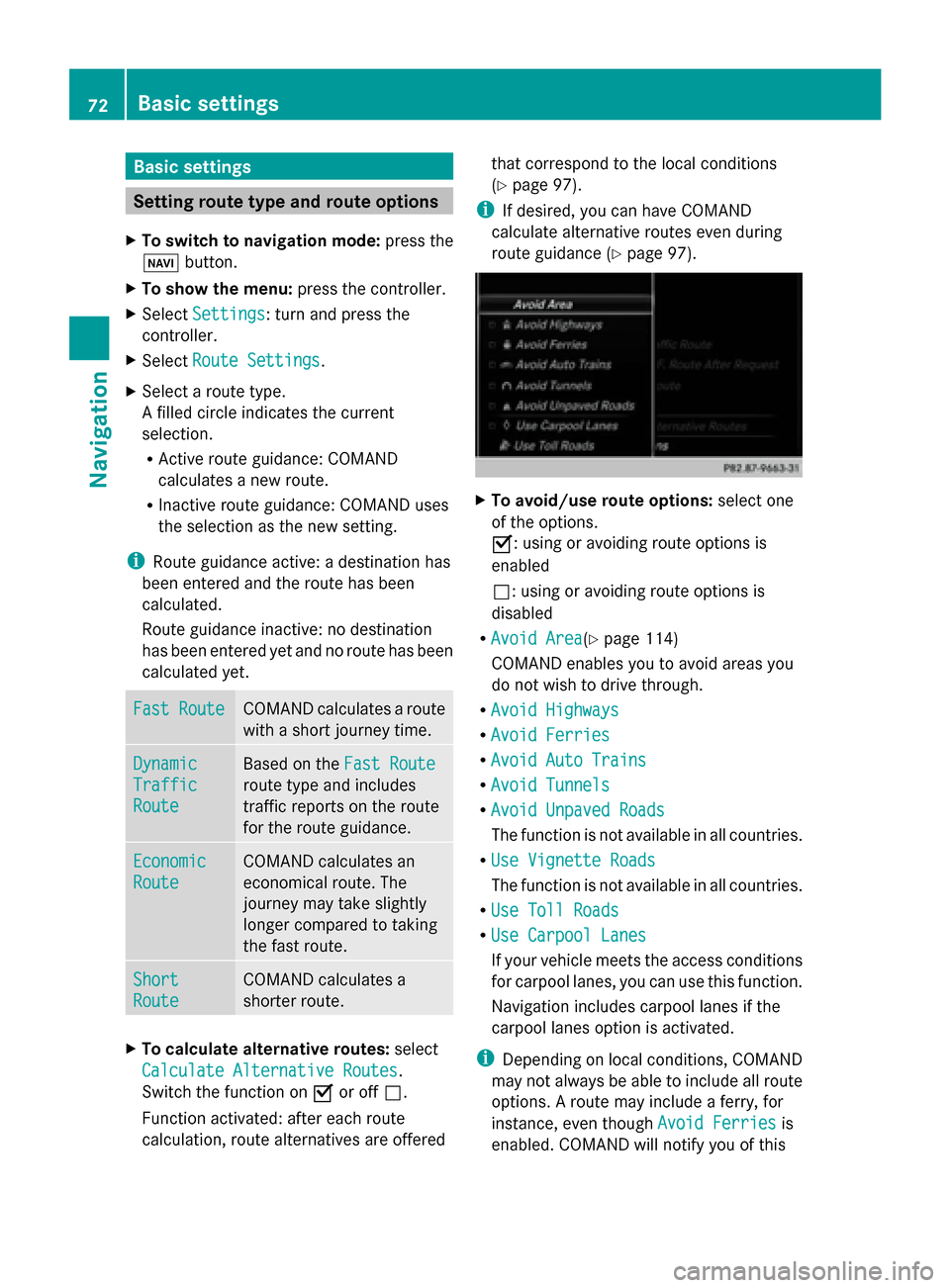
Basic settings
Setting route type and route options
X To switch to navigation mode: press the
00BE button.
X To show the menu: press the controller.
X Select Settings
Settings: turn and press the
controller.
X Select Route Settings
Route Settings.
X Select a route type.
A filled circle indicates the current
selection.
R
Active route guidance: COMAND
calculates a new route.
R Inactive route guidance: COMAND uses
the selection as the new setting.
i Route guidance active: a destination has
been entered and the route has been
calculated.
Route guidance inactive: no destination
has been entered yet and no route has been
calculated yet. Fast Route Fast Route COMAND calculates a route
with a short journey time.
Dynamic Dynamic
Traffic Traffic
Route Route Based on the
Fast Route
Fast Route
route type and includes
traffic reports on the route
for the route guidance. Economic Economic
Route Route COMAND calculates an
economical route. The
journey may take slightly
longer compared to taking
the fast route.
Short Short
Route Route COMAND calculates a
shorter route.
X
To calculate alternative routes: select
Calculate Alternative Routes Calculate Alternative Routes .
Switch the function on 0073or off 0053.
Function activated: after each route
calculation, route alternatives are offered that correspond to the local conditions
(Y
page 97).
i If desired, you can have COMAND
calculate alternative routes even during
route guidance (Y page 97). X
To avoid/use route options: select one
of the options.
0073: using or avoiding route options is
enabled
0053: using or avoiding route options is
disabled
R Avoid Area Avoid Area(Y page 114)
COMAND enables you to avoid areas you
do not wish to drive through.
R Avoid Highways Avoid Highways
R Avoid Ferries
Avoid Ferries
R Avoid Auto Trains
Avoid Auto Trains
R Avoid Tunnels
Avoid Tunnels
R Avoid Unpaved Roads
Avoid Unpaved Roads
The function is not available in all countries.
R Use Vignette Roads Use Vignette Roads
The function is not available in all countries.
R Use Toll Roads Use Toll Roads
R Use Carpool Lanes
Use Carpool Lanes
If your vehicle meets the access conditions
for carpool lanes, you can use this function.
Navigation includes carpool lanes if the
carpool lanes option is activated.
i Depending on local conditions, COMAND
may not always be able to include all route
options. A route may include a ferry, for
instance, even though Avoid Ferries Avoid Ferriesis
enabled. COMAND will notify you of this 72
Basic settingsNavigation
Page 75 of 278

visually as well as through a navigation
message.
i To avoid routes requiring a special toll
sticker: the route calculation excludes
routes which require you to pay a time-
based fee (vignette). A vignette allows
temporary use of the route network.
Example time limits are 10 days, 2 months
or 1 year.
To avoid toll roads: the route calculation
excludes routes which require you to pay a
usage fee (toll).
X To exit a menu: slide00520096the controller. X
To use toll roads: turn and press the
controller.
A menu appears.
X Select an option.
The options include using roads that
require cash payment or electronic billing,
or switching off the function. Selecting announcements X
To switch to navigation mode: press the
00BE button.
X To show the menu: press the controller.
X To select Settings Settings: turn and press the
controller.
X Select Announcements Announcements.
X Select an option.
Switch the option on 0073or off 0053. Announce Announce
Street Street
Names Names COMAND announces the
current street name.
i
The function is not
available in all countries. Audio Audio
Fadeout Fadeout The volume of an active
media source is
automatically reduced during
a navigation announcement.
Gas on Gas on
Reserve Reserve Once the reserve fuel tank
level is reached, a message
appears in COMAND to help
you find a gas station.
Attention Attention
Assist
Assist If ATTENTION ASSIST
displays a warning in the
multifunction display, a
message appears in
COMAND to help you find a
rest stop.
For further information about
ATTENTION ASSIST, see the
separate operating
instructions.
Using car pool lanes
You can include carpool lanes (HOV or car
sharing lanes) in the route calculation.
If you use HOV or carpool lanes, please
observe the applicable laws as well as the
local and time limitation conditions.
Carpool lanes may only be used under certain
conditions. Normally you can use these lanes
when two or more occupants are traveling in
the vehicle. However, there are lanes that can
only be used when three or four occupants Basic settings
73Navigation Z