key MERCEDES-BENZ S-Class 2014 W222 Comand Manual
[x] Cancel search | Manufacturer: MERCEDES-BENZ, Model Year: 2014, Model line: S-Class, Model: MERCEDES-BENZ S-Class 2014 W222Pages: 278, PDF Size: 6.65 MB
Page 257 of 278
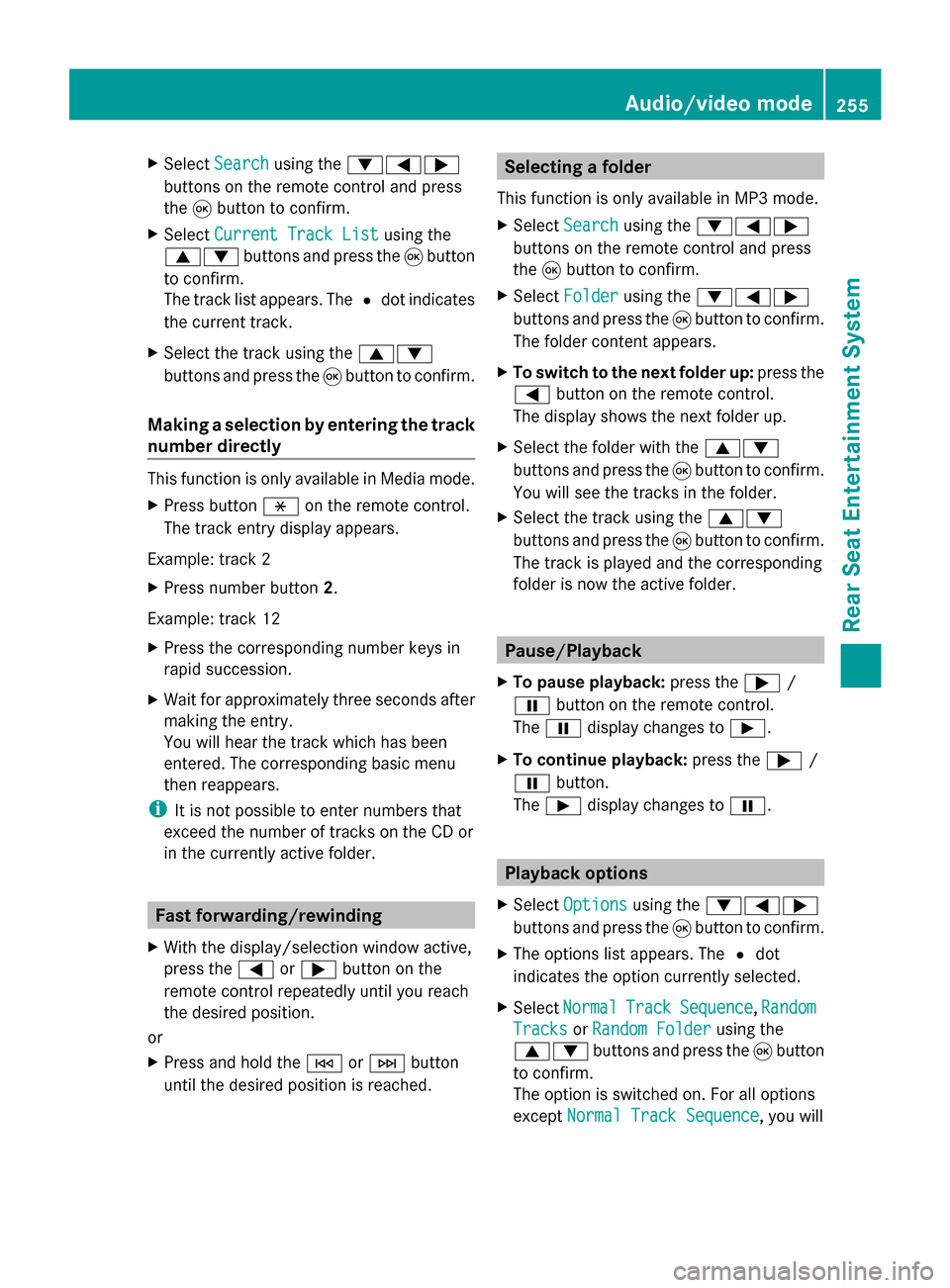
X
Select Search
Search using the 006400590065
buttons on the remote control and press
the 008Bbutton to confirm.
X Select Current Track List
Current Track List using the
00630064 buttons and press the 008Bbutton
to confirm.
The track list appears. The 0036dot indicates
the current track.
X Select the track using the 00630064
buttons and press the 008Bbutton to confirm.
Making a selection by entering the track
number directly This function is only available in Media mode.
X Press button 007Eon the remote control.
The track entry display appears.
Example: track 2
X Press number button 2.
Example: track 12
X Press the corresponding number keys in
rapid succession.
X Wait for approximately three seconds after
making the entry.
You will hear the track which has been
entered. The corresponding basic menu
then reappears.
i It is not possible to enter numbers that
exceed the number of tracks on the CD or
in the currently active folder. Fast forwarding/rewinding
X With the display/selection window active,
press the 0059or0065 button on the
remote control repeatedly until you reach
the desired position.
or
X Press and hold the 0048or0049 button
until the desired position is reached. Selecting a folder
This function is only available in MP3 mode.
X Select Search Search using the 006400590065
buttons on the remote control and press
the 008Bbutton to confirm.
X Select Folder Folder using the 006400590065
buttons and press the 008Bbutton to confirm.
The folder content appears.
X To switch to the next folder up: press the
0059 button on the remote control.
The display shows the next folder up.
X Select the folder with the 00630064
buttons and press the 008Bbutton to confirm.
You will see the tracks in the folder.
X Select the track using the 00630064
buttons and press the 008Bbutton to confirm.
The track is played and the corresponding
folder is now the active folder. Pause/Playback
X To pause playback: press the0065/
00CF button on the remote control.
The 00CF display changes to 00D0.
X To continue playback: press the0065/
00CF button.
The 00D0 display changes to 00CF. Playback options
X Select Options Options using the 006400590065
buttons and press the 008Bbutton to confirm.
X The options list appears. The 0036dot
indicates the option currently selected.
X Select Normal
Normal Track
TrackSequence
Sequence ,Random
Random
Tracks
Tracks orRandom Folder
Random Folder using the
00630064 buttons and press the 008Bbutton
to confirm.
The option is switched on. For all options
except Normal Track Sequence Normal Track Sequence, you will Audio/video mode
255Rear Seat Entertainment System Z
Page 260 of 278
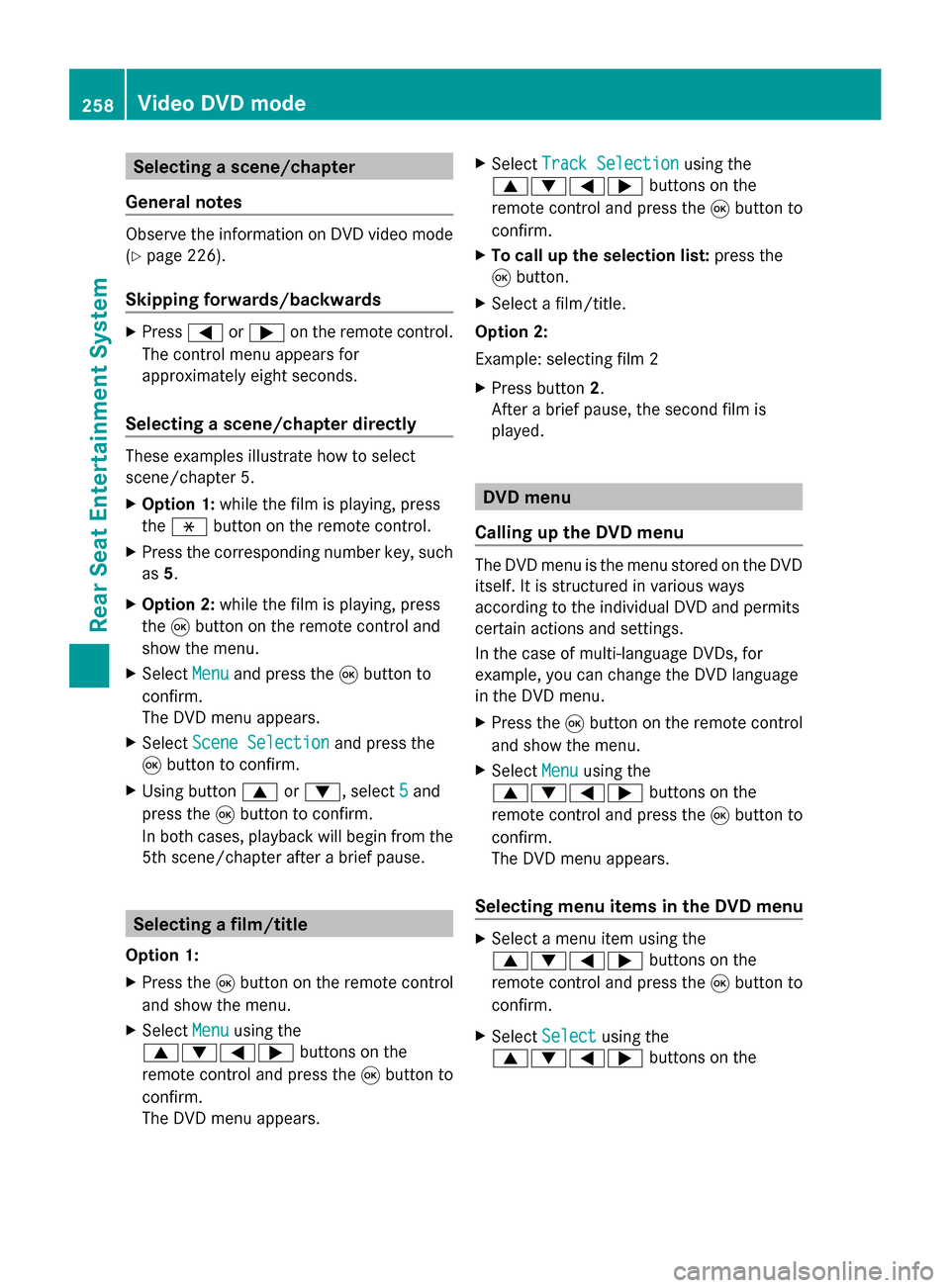
Selecting a scene/chapter
General notes Observe the information on DVD video mode
(Y page 226).
Skipping forwards/backwards X
Press 0059or0065 on the remote control.
The control menu appears for
approximately eight seconds.
Selecting a scene/chapter directly These examples illustrate how to select
scene/chapter 5.
X
Option 1: while the film is playing, press
the 007E button on the remote control.
X Press the corresponding number key, such
as 5.
X Option 2: while the film is playing, press
the 008Bbutton on the remote control and
show the menu.
X Select Menu
Menu and press the 008Bbutton to
confirm.
The DVD menu appears.
X Select Scene Selection
Scene Selection and press the
008B button to confirm.
X Using button 0063or0064, select 5
5 and
press the 008Bbutton to confirm.
In both cases, playback will begin from the
5th scene/chapter after a brief pause. Selecting a film/title
Option 1:
X Press the 008Bbutton on the remote control
and show the menu.
X Select Menu
Menu using the
0063006400590065 buttons on the
remote control and press the 008Bbutton to
confirm.
The DVD menu appears. X
Select Track Selection Track Selection using the
0063006400590065 buttons on the
remote control and press the 008Bbutton to
confirm.
X To call up the selection list: press the
008B button.
X Select a film/title.
Option 2:
Example: selecting film 2
X Press button 2.
After a brief pause, the second film is
played. DVD menu
Calling up the DVD menu The DVD menu is the menu stored on the DVD
itself. It is structured in various ways
according to the individual DVD and permits
certain actions and settings.
In the case of multi-language DVDs, for
example, you can change the DVD language
in the DVD menu.
X Press the 008Bbutton on the remote control
and show the menu.
X Select Menu Menuusing the
0063006400590065 buttons on the
remote control and press the 008Bbutton to
confirm.
The DVD menu appears.
Selecting menu items in the DVD menu X
Select a menu item using the
0063006400590065 buttons on the
remote control and press the 008Bbutton to
confirm.
X Select Select
Select using the
0063006400590065 buttons on the258
Video DVD modeRear Seat Entertainment System
Page 267 of 278
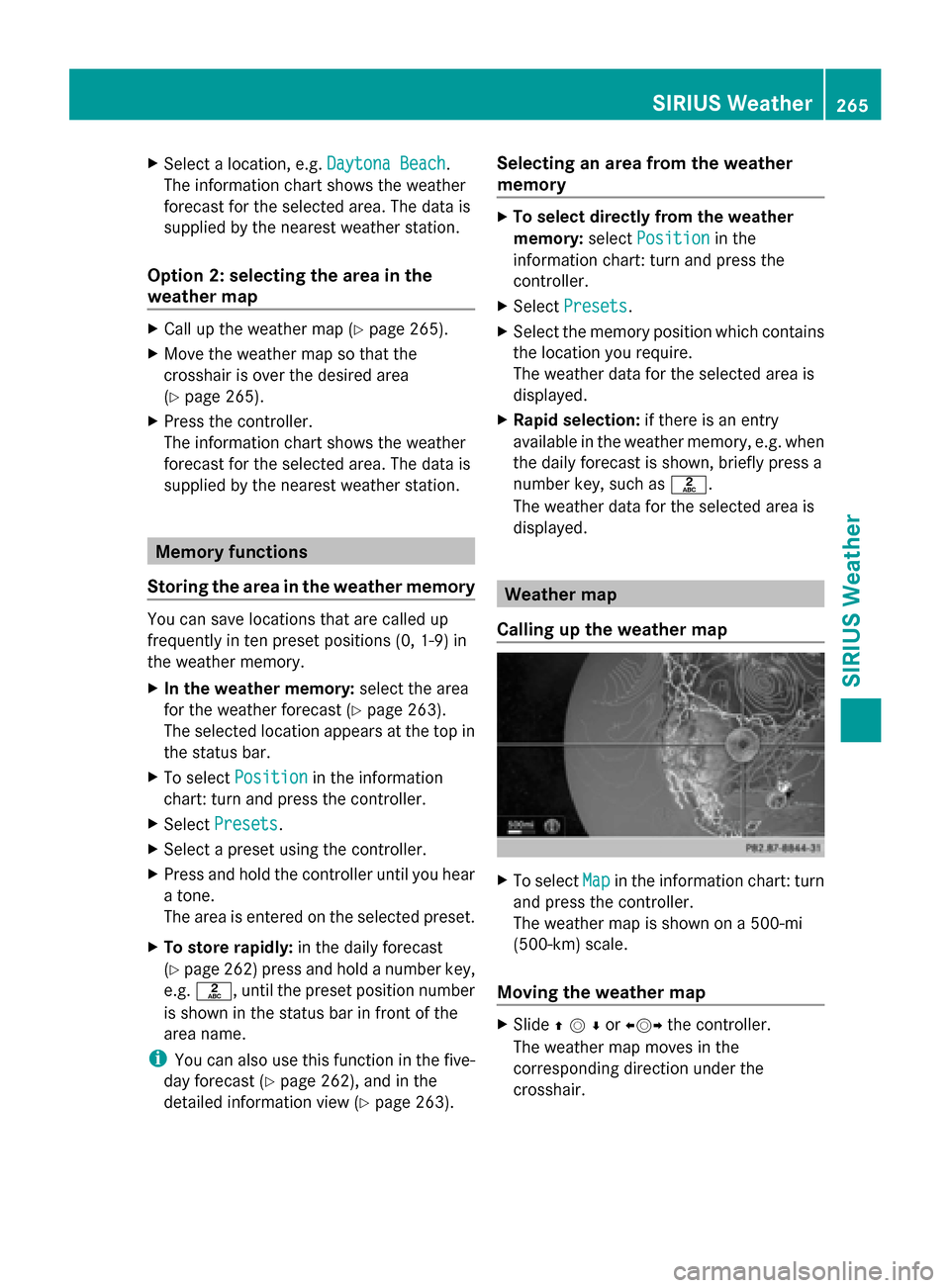
X
Select a location, e.g. Daytona Beach
Daytona Beach.
The information chart shows the weather
forecast for the selected area. The data is
supplied by the nearest weather station.
Option 2: selecting the area in the
weather map X
Call up the weather map (Y page 265).
X Move the weather map so that the
crosshair is over the desired area
(Y page 265).
X Press the controller.
The information chart shows the weather
forecast for the selected area. The data is
supplied by the nearest weather station. Memory functions
Storing the area in the weather memory You can save locations that are called up
frequently in ten preset positions (0, 1-9) in
the weather memory.
X In the weather memory: select the area
for the weather forecast (Y page 263).
The selected location appears at the top in
the status bar.
X To select Position
Position in the information
chart: turn and press the controller.
X Select Presets Presets.
X Select a preset using the controller.
X Press and hold the controller until you hear
a tone.
The area is entered on the selected preset.
X To store rapidly: in the daily forecast
(Y page 262) press and hold a number key,
e.g. 0082, until the preset position number
is shown in the status bar in front of the
area name.
i You can also use this function in the five-
day forecast (Y page 262), and in the
detailed information view (Y page 263).Selecting an area from the weather
memory X
To select directly from the weather
memory: selectPosition Position in the
information chart: turn and press the
controller.
X Select Presets Presets.
X Select the memory position which contains
the location you require.
The weather data for the selected area is
displayed.
X Rapid selection: if there is an entry
available in the weather memory, e.g. when
the daily forecast is shown, briefly press a
number key, such as 0082.
The weather data for the selected area is
displayed. Weather map
Calling up the weather map X
To select Map Mapin the information chart: turn
and press the controller.
The weather map is shown on a 500-mi
(500-km) scale.
Moving the weather map X
Slide 009700520064or 009500520096the controller.
The weather map moves in the
corresponding direction under the
crosshair. SIRIUS Weather
265SIRIUS Weather