lock MERCEDES-BENZ S-Class 2014 W222 Comand Manual
[x] Cancel search | Manufacturer: MERCEDES-BENZ, Model Year: 2014, Model line: S-Class, Model: MERCEDES-BENZ S-Class 2014 W222Pages: 278, PDF Size: 6.65 MB
Page 6 of 278
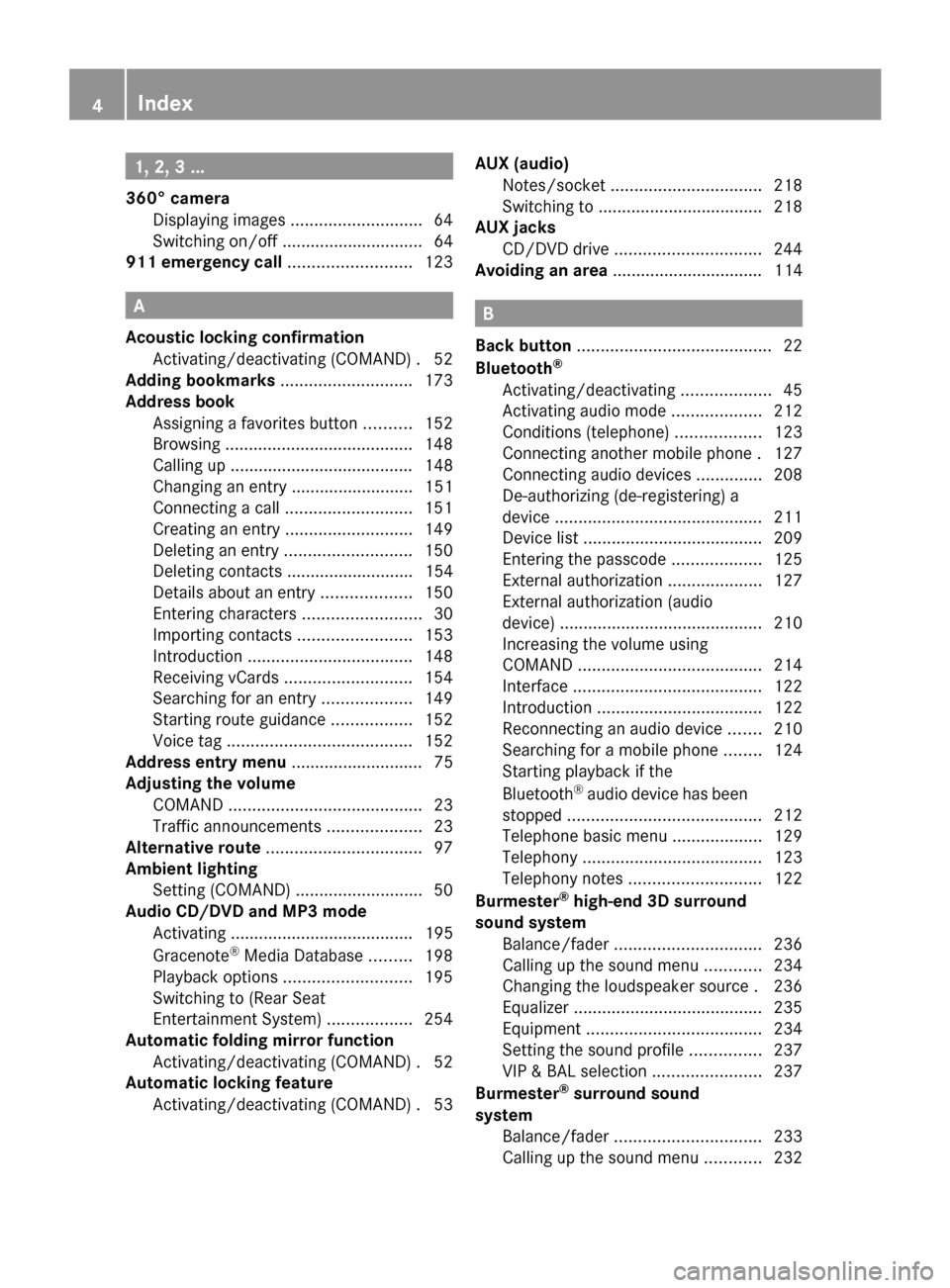
1, 2, 3 ...
360° camera Displaying images ............................ 64
Switching on/off .............................. 64
911 emergency call ..........................123A
Acoustic locking confirmation Activating/deactivating (COMAND) .52
Adding bookmarks ............................173
Address book Assigning a favorites button ..........152
Browsing ........................................ 148
Calling up ....................................... 148
Changing an entry .......................... 151
Connecting a call ........................... 151
Creating an entry ........................... 149
Deleting an entry ........................... 150
Deleting contacts ........................... 154
Details about an entry ...................150
Entering characters .........................30
Importing contacts ........................153
Introduction ................................... 148
Receiving vCards ........................... 154
Searching for an entry ...................149
Starting route guidance .................152
Voice tag ....................................... 152
Address entry menu ............................ 75
Adjusting the volume COMAND ......................................... 23
Traffic announcements ....................23
Alternative route ................................. 97
Ambient lighting Setting (COMAND) ...........................50
Audio CD/DVD and MP3 mode
Activating ....................................... 195
Gracenote ®
Media Database .........198
Playback options ........................... 195
Switching to (Rear Seat
Entertainment System) ..................254
Automatic folding mirror function
Activating/deactivating (COMAND) .52
Automatic locking feature
Activating/deactivating (COMAND) .53AUX (audio)
Notes/socke t................................ 218
Switching to ................................... 218
AUX jacks
CD/DVD drive ............................... 244
Avoiding an area ................................ 114 B
Back button ......................................... 22
Bluetooth ®
Activating/deactivating ...................45
Activating audio mode ...................212
Conditions (telephone) ..................123
Connecting another mobile phone .127
Connecting audio devices ..............208
De-authorizing (de-registering) a
device ............................................ 211
Device list ...................................... 209
Entering the passcode ...................125
External authorization ....................127
External authorization (audio
device) ........................................... 210
Increasing the volume using
COMAND ....................................... 214
Interface ........................................ 122
Introduction ................................... 122
Reconnecting an audio device .......210
Searching for a mobile phone ........124
Starting playback if the
Bluetooth ®
audio device has been
stopped ......................................... 212
Telephone basic menu ...................129
Telephony ...................................... 123
Telephony notes ............................ 122
Burmester ®
high-end 3D surround
sound system Balance/fader ............................... 236
Calling up the sound menu ............234
Changing the loudspeaker source .236
Equalizer ........................................ 235
Equipment ..................................... 234
Setting the sound profile ...............237
VIP & BAL selection .......................237
Burmester ®
surround sound
system Balance/fader ............................... 233
Calling up the sound menu ............232 4
Index
Page 9 of 278
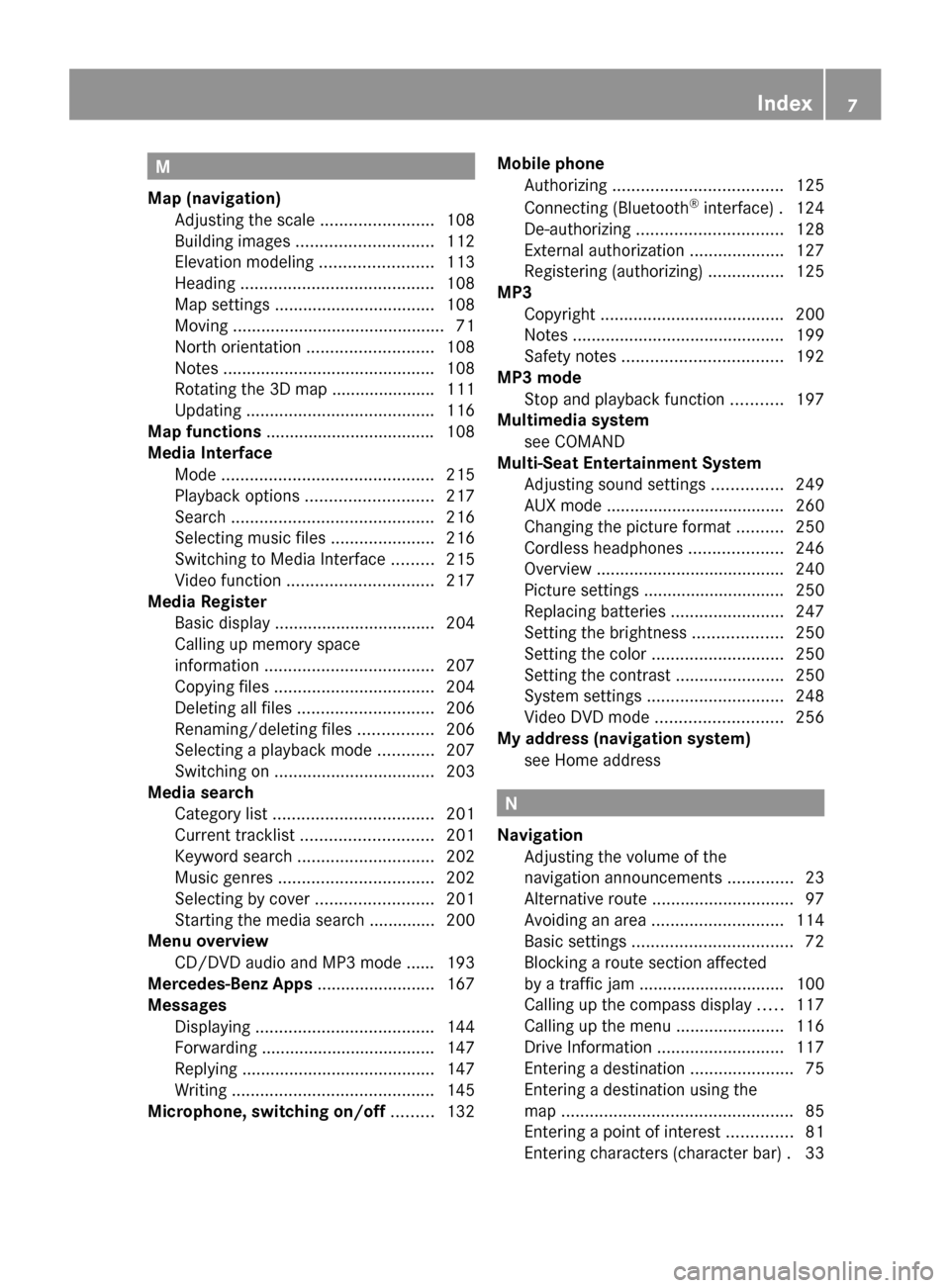
M
Map (navigation) Adjusting the scale ........................108
Building images ............................. 112
Elevation modeling ........................113
Heading ......................................... 108
Map settings .................................. 108
Moving ............................................. 71
North orientation ........................... 108
Notes ............................................. 108
Rotating the 3D map ..................... .111
Updating ........................................ 116
Map functions ................................... .108
Media Interface Mode ............................................. 215
Playback options ........................... 217
Search ........................................... 216
Selecting music files ......................216
Switching to Media Interface .........215
Video function ............................... 217
Media Register
Basic displa y.................................. 204
Calling up memory space
information .................................... 207
Copying file s.................................. 204
Deleting all file s............................. 206
Renaming/deleting file s................ 206
Selecting a playback mode ............207
Switching on .................................. 203
Media search
Category lis t.................................. 201
Current tracklis t............................ 201
Keyword search ............................. 202
Music genres ................................. 202
Selecting by cover .........................201
Starting the media search .............. 200
Menu overview
CD/DVD audio and MP3 mode ...... 193
Mercedes-Benz Apps .........................167
Messages Displaying ...................................... 144
Forwarding ..................................... 147
Replying ......................................... 147
Writing ........................................... 145
Microphone, switching on/off .........132Mobile phone
Authorizing .................................... 125
Connecting (Bluetooth ®
interface) .124
De-authorizing ............................... 128
External authorization ....................127
Registering (authorizing) ................125
MP3
Copyright ....................................... 200
Notes ............................................. 199
Safety notes .................................. 192
MP3 mode
Stop and playback function ...........197
Multimedia system
see COMAND
Multi-Seat Entertainment System
Adjusting sound settings ...............249
AUX mode ...................................... 260
Changing the picture format ..........250
Cordless headphones ....................246
Overview ........................................ 240
Picture settings .............................. 250
Replacing batteries ........................247
Setting the brightness ...................250
Setting the color ............................ 250
Setting the contrast .......................250
System settings ............................. 248
Video DVD mode ........................... 256
My address (navigation system)
see Home address N
Navigation Adjusting the volume of the
navigation announcements ..............23
Alternative route .............................. 97
Avoiding an area ............................ 114
Basic settings .................................. 72
Blocking a route section affected
by a traffic jam ............................... 100
Calling up the compass displa y..... 117
Calling up the menu .......................116
Drive Information ........................... 117
Entering a destination ......................75
Entering a destination using the
map ................................................. 85
Entering a point of interest ..............81
Entering characters (character bar ).33 Index
7
Page 10 of 278
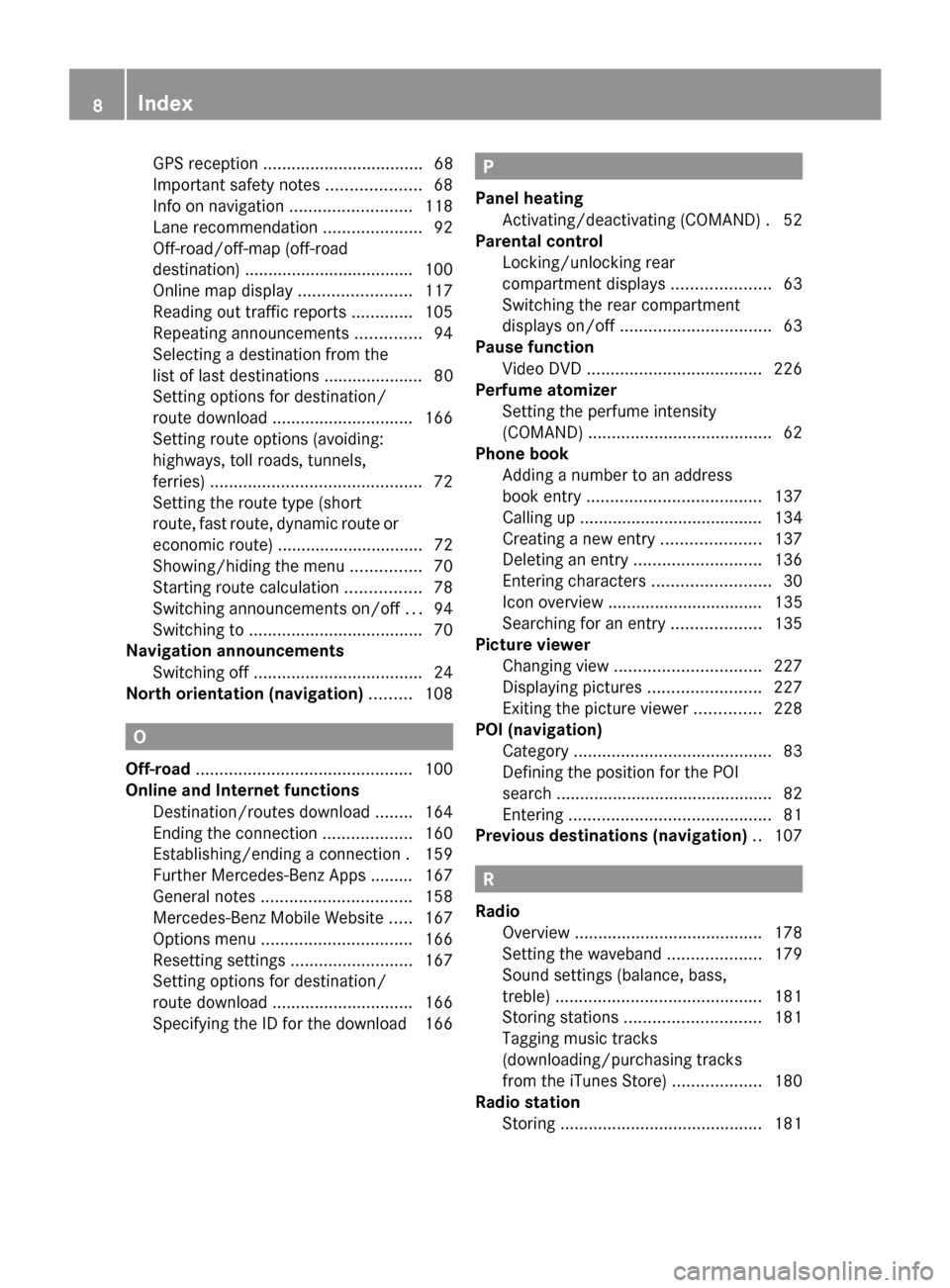
GPS reception .................................. 68
Important safety note s.................... 68
Info on navigation ..........................118
Lane recommendation .....................92
Off-road/off-map (off-road
destination) ................................... .100
Online map displa y........................ 117
Reading out traffic reports .............105
Repeating announcements ..............94
Selecting a destination from the
list of last destinations ..................... 80
Setting options for destination/
route downloa d.............................. 166
Setting route options (avoiding:
highways, toll roads, tunnels,
ferries) ............................................. 72
Setting the route type (short
route, fast route, dynamic route or
economic route) ............................... 72
Showing/hiding the menu ...............70
Starting route calculation ................78
Switching announcements on/off ...94
Switching to ..................................... 70
Navigation announcements
Switching off .................................... 24
North orientation (navigation) .........108 O
Off-road .............................................. 100
Online and Internet functions Destination/routes download ........164
Ending the connection ...................160
Establishing/ending a connection .159
Further Mercedes-Benz Apps ......... 167
General notes ................................ 158
Mercedes-Benz Mobile Website .....167
Options menu ................................ 166
Resetting settings ..........................167
Setting options for destination/
route downloa d.............................. 166
Specifying the ID for the download 166 P
Panel heating Activating/deactivating (COMAND) .52
Parental control
Locking/unlocking rear
compartment displays .....................63
Switching the rear compartment
displays on/off ................................ 63
Pause function
Video DVD ..................................... 226
Perfume atomizer
Setting the perfume intensity
(COMAND) ....................................... 62
Phone book
Adding a number to an address
book entry ..................................... 137
Calling up ....................................... 134
Creating a new entry .....................137
Deleting an entry ........................... 136
Entering characters .........................30
Icon overview ................................. 135
Searching for an entry ...................135
Picture viewer
Changing view ............................... 227
Displaying pictures ........................227
Exiting the picture viewer ..............228
POI (navigation)
Category .......................................... 83
Defining the position for the POI
search .............................................. 82
Entering ........................................... 81
Previous destinations (navigation) ..107 R
Radio Overview ........................................ 178
Setting the waveband ....................179
Sound settings (balance, bass,
treble) ............................................ 181
Storing stations ............................. 181
Tagging music tracks
(downloading/purchasing tracks
from the iTunes Store) ...................180
Radio station
Storing ........................................... 1818
Index
Page 28 of 278
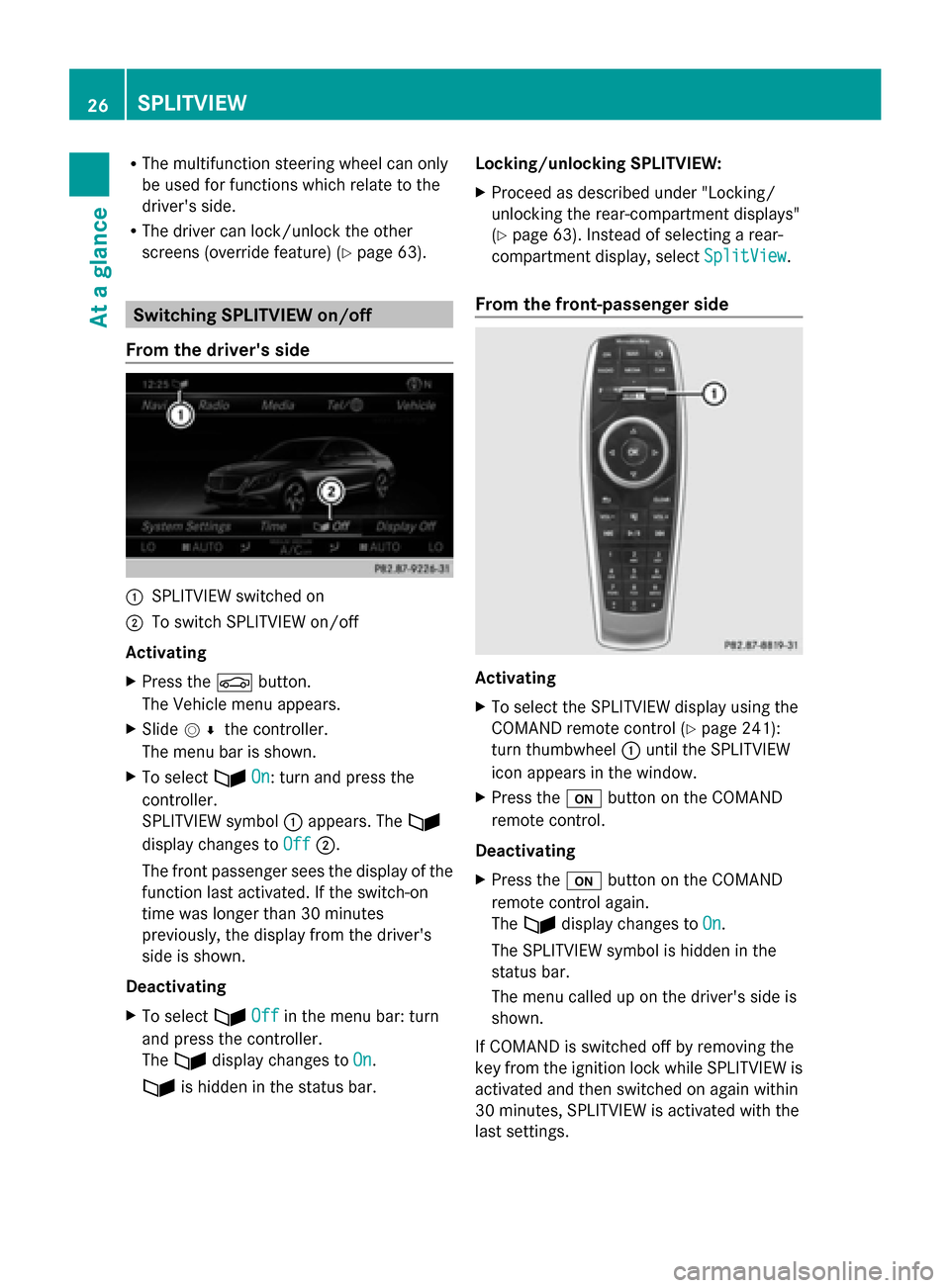
R
The multifunction steering wheel can only
be used for functions which relate to the
driver's side.
R The driver can lock/unlock the other
screens (override feature) (Y page 63).Switching SPLITVIEW on/off
From the driver's side 0043
SPLITVIEW switched on
0044 To switch SPLITVIEW on/off
Activating
X Press the 00D4button.
The Vehicle menu appears.
X Slide 005200C5 the controller.
The menu bar is shown.
X To select 00E9On On: turn and press the
controller.
SPLITVIEW symbol 0043appears. The 00E9
display changes to Off
Off 0044.
The front passenger sees the display of the
function last activated. If the switch-on
time was longer than 30 minutes
previously, the display from the driver's
side is shown.
Deactivating
X To select 00E9Off
Off in the menu bar: turn
and press the controller.
The 00E9 display changes to On
On.
00E9 is hidden in the status bar. Locking/unlocking SPLITVIEW:
X
Proceed as described under "Locking/
unlocking the rear-compartment displays"
(Y page 63). Instead of selecting a rear-
compartment display, select SplitView SplitView.
From the front-passenger side Activating
X
To select the SPLITVIEW display using the
COMAND remote control (Y page 241):
turn thumbwheel 0043until the SPLITVIEW
icon appears in the window.
X Press the 008Bbutton on the COMAND
remote control.
Deactivating
X Press the 008Bbutton on the COMAND
remote control again.
The 00E9 display changes to On On.
The SPLITVIEW symbol is hidden in the
status bar.
The menu called up on the driver's side is
shown.
If COMAND is switched off by removing the
key from the ignition lock while SPLITVIEW is
activated and then switched on again within
30 minutes, SPLITVIEW is activated with the
last settings. 26
SPLITVIEWAt a glance
Page 29 of 278
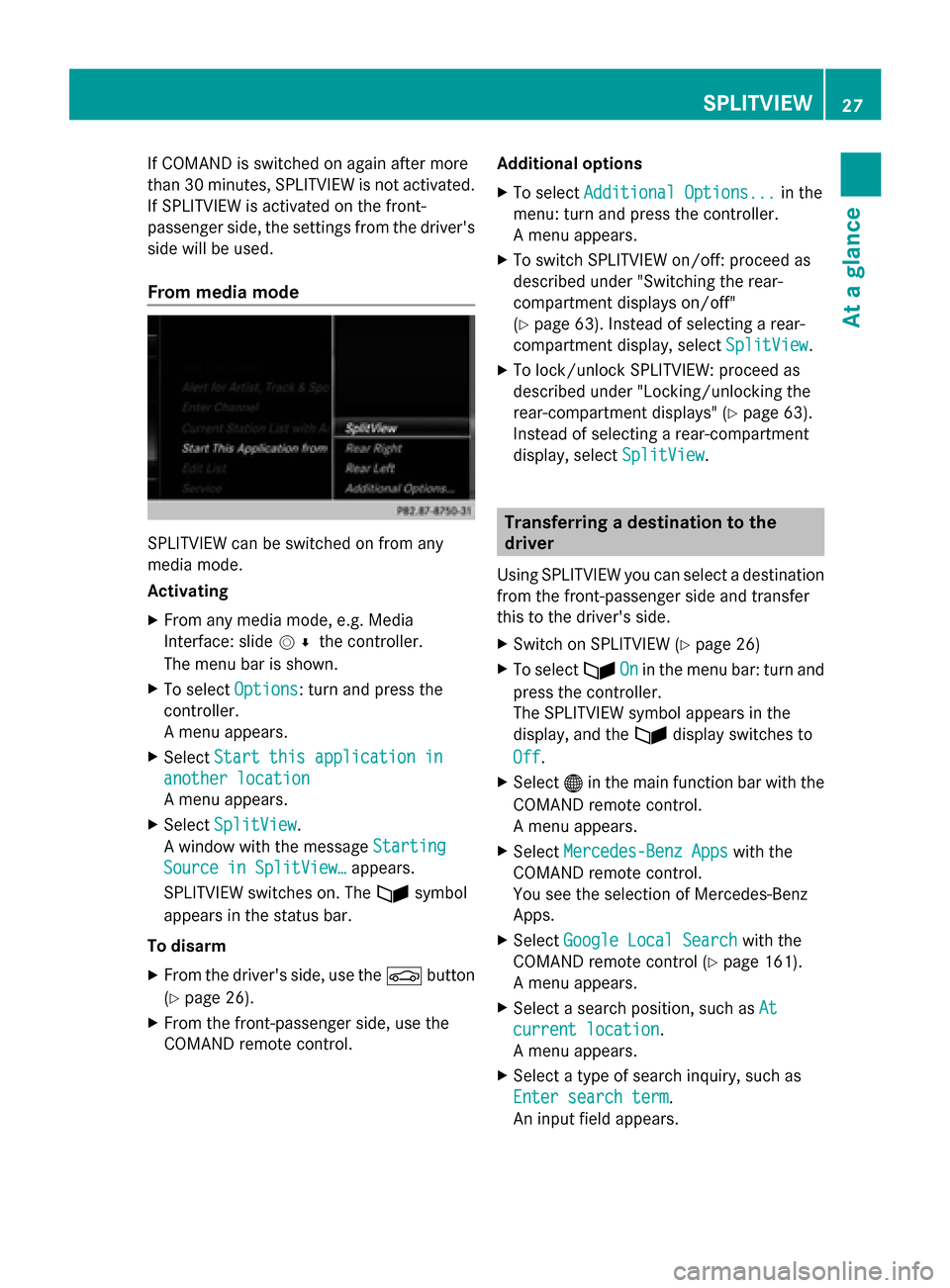
If COMAND is switched on again after more
than 30 minutes, SPLITVIEW is not activated.
If SPLITVIEW is activated on the front-
passenger side, the settings from the driver's
side will be used.
From media mode SPLITVIEW can be switched on from any
media mode.
Activating
X From any media mode, e.g. Media
Interface: slide 005200C5the controller.
The menu bar is shown.
X To select Options
Options: turn and press the
controller.
A menu appears.
X Select Start this application in
Start this application in
another location
another location
A menu appears.
X Select SplitView
SplitView.
A window with the message Starting Starting
Source in SplitView…
Source in SplitView… appears.
SPLITVIEW switches on. The 00E9symbol
appears in the status bar.
To disarm
X From the driver's side, use the 00D4button
(Y page 26).
X From the front-passenger side, use the
COMAND remote control. Additional options
X
To select Additional Options...
Additional Options... in the
menu: turn and press the controller.
A menu appears.
X To switch SPLITVIEW on/off: proceed as
described under "Switching the rear-
compartment displays on/off"
(Y page 63). Instead of selecting a rear-
compartment display, select SplitView SplitView.
X To lock/unlock SPLITVIEW: proceed as
described under "Locking/unlocking the
rear-compartment displays" (Y page 63).
Instead of selecting a rear-compartment
display, select SplitView
SplitView. Transferring a destination to the
driver
Using SPLITVIEW you can select a destination
from the front-passenger side and transfer
this to the driver's side.
X Switch on SPLITVIEW (Y page 26)
X To select 00E9On Onin the menu bar: turn and
press the controller.
The SPLITVIEW symbol appears in the
display, and the 00E9display switches to
Off Off.
X Select 00A7in the main function bar with the
COMAND remote control.
A menu appears.
X Select Mercedes-Benz Apps
Mercedes-Benz Apps with the
COMAND remote control.
You see the selection of Mercedes-Benz
Apps.
X Select Google Local Search
Google Local Search with the
COMAND remote control (Y page 161).
A menu appears.
X Select a search position, such as At At
current location
current location.
A menu appears.
X Select a type of search inquiry, such as
Enter search term Enter search term.
An input field appears. SPLITVIEW
27At a glance
Page 51 of 278
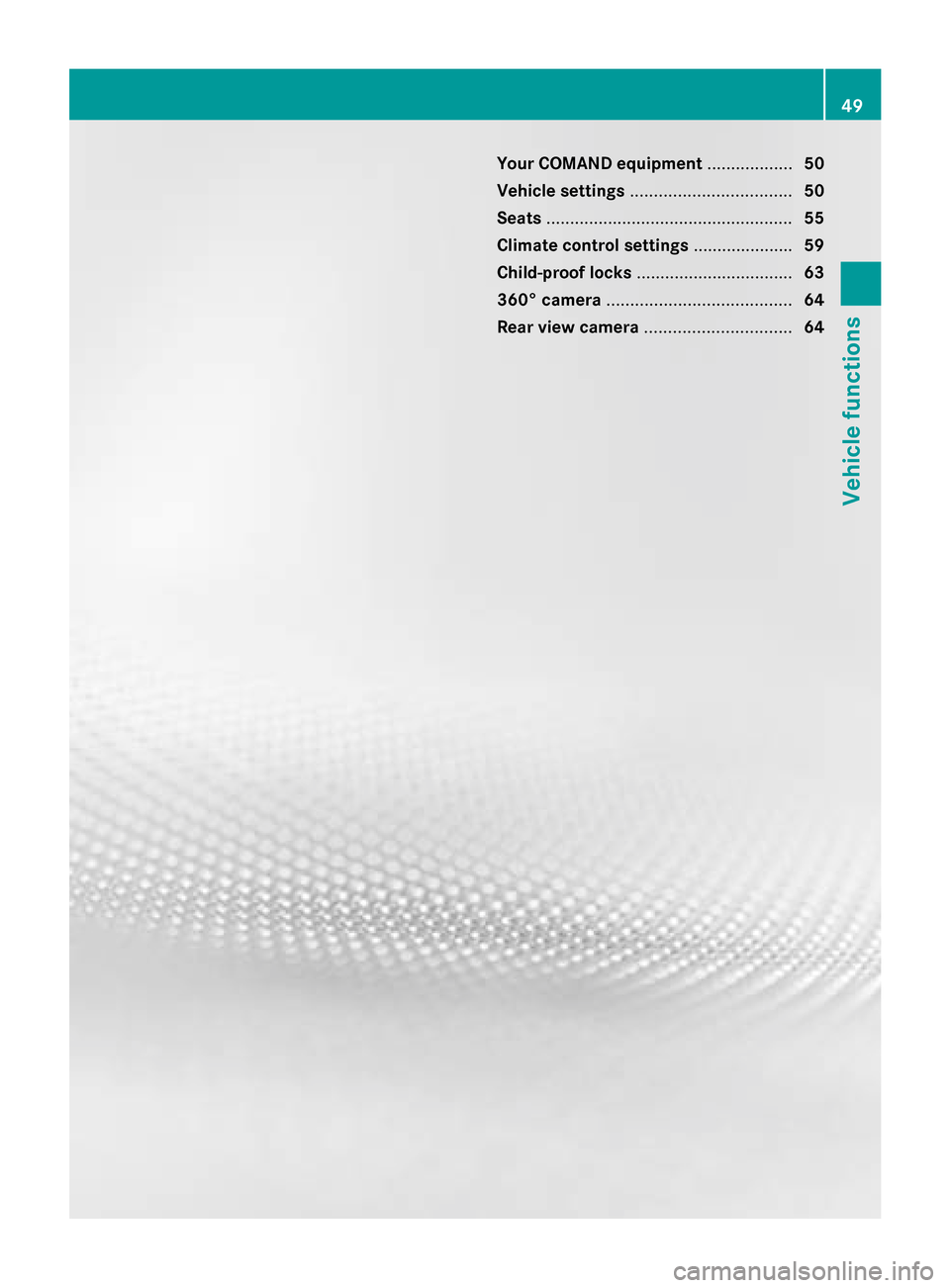
Your COMAND equipment
..................50
Vehicle settings .................................. 50
Seats .................................................... 55
Climate control settings .....................59
Child-proof locks ................................. 63
360° camera ....................................... 64
Rear view camera ............................... 64 49Vehicle functions
Page 54 of 278
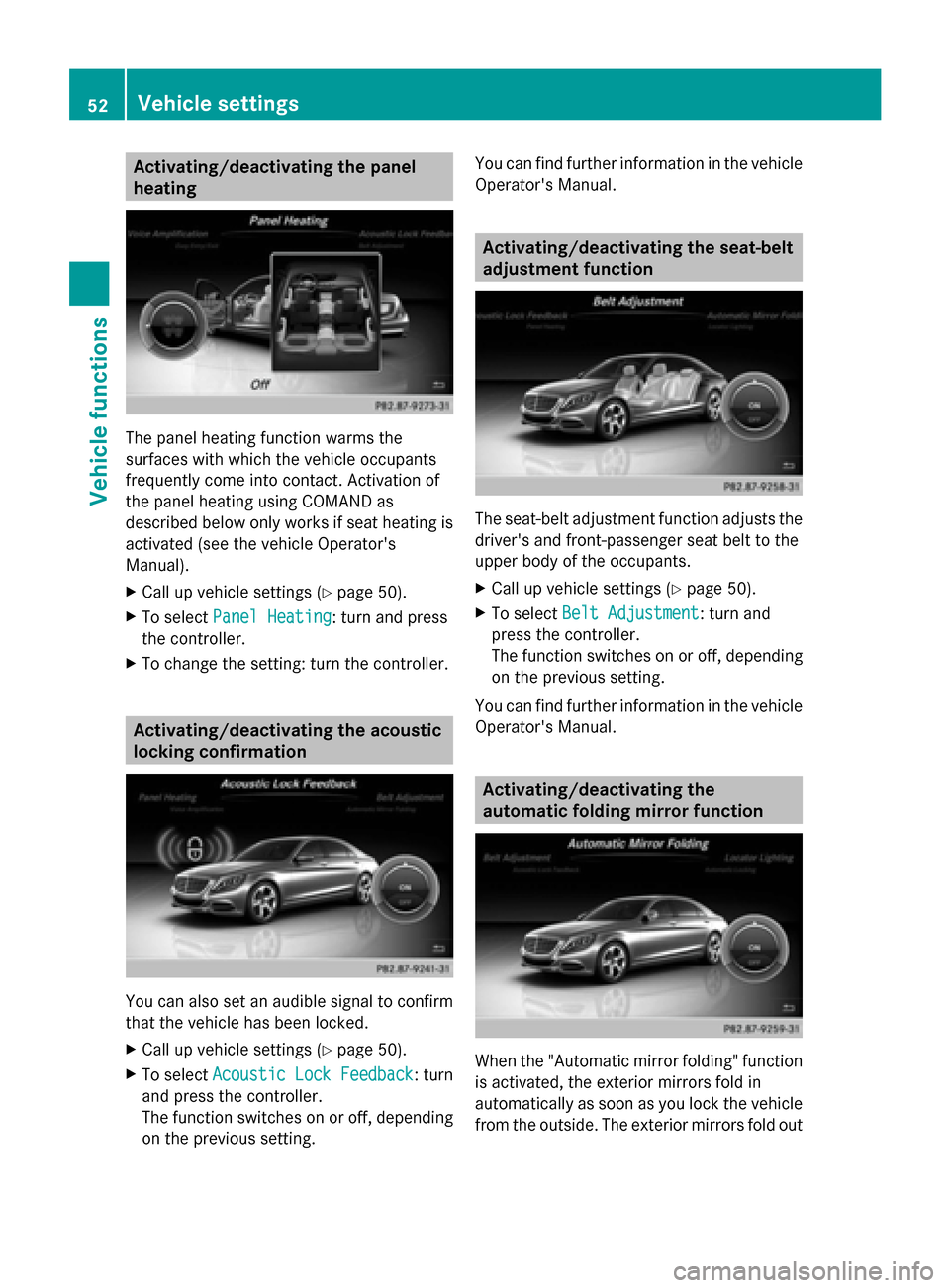
Activating/deactivating the panel
heating The panel heating function warms the
surfaces with which the vehicle occupants
frequently come into contact. Activation of
the panel heating using COMAND as
described below only works if seat heating is
activated (see the vehicle Operator's
Manual).
X Call up vehicle settings ( Ypage 50).
X To select Panel Heating
Panel Heating: turn and press
the controller.
X To change the setting: turn the controller. Activating/deactivating the acoustic
locking confirmation You can also set an audible signal to confirm
that the vehicle has been locked.
X Call up vehicle settings ( Ypage 50).
X To select Acoustic Lock Feedback
Acoustic Lock Feedback : turn
and press the controller.
The function switches on or off, depending
on the previous setting. You can find further information in the vehicle
Operator's Manual. Activating/deactivating the seat-belt
adjustment function
The seat-belt adjustment function adjusts the
driver's and front-passenger seat belt to the
upper body of the occupants.
X Call up vehicle settings ( Ypage 50).
X To select Belt Adjustment Belt Adjustment: turn and
press the controller.
The function switches on or off, depending
on the previous setting.
You can find further information in the vehicle
Operator's Manual. Activating/deactivating the
automatic folding mirror function
When the "Automatic mirror folding" function
is activated, the exterior mirrors fold in
automatically as soon as you lock the vehicle
from the outside. The exterior mirrors fold out 52
Vehicle settingsVehicle functions
Page 55 of 278
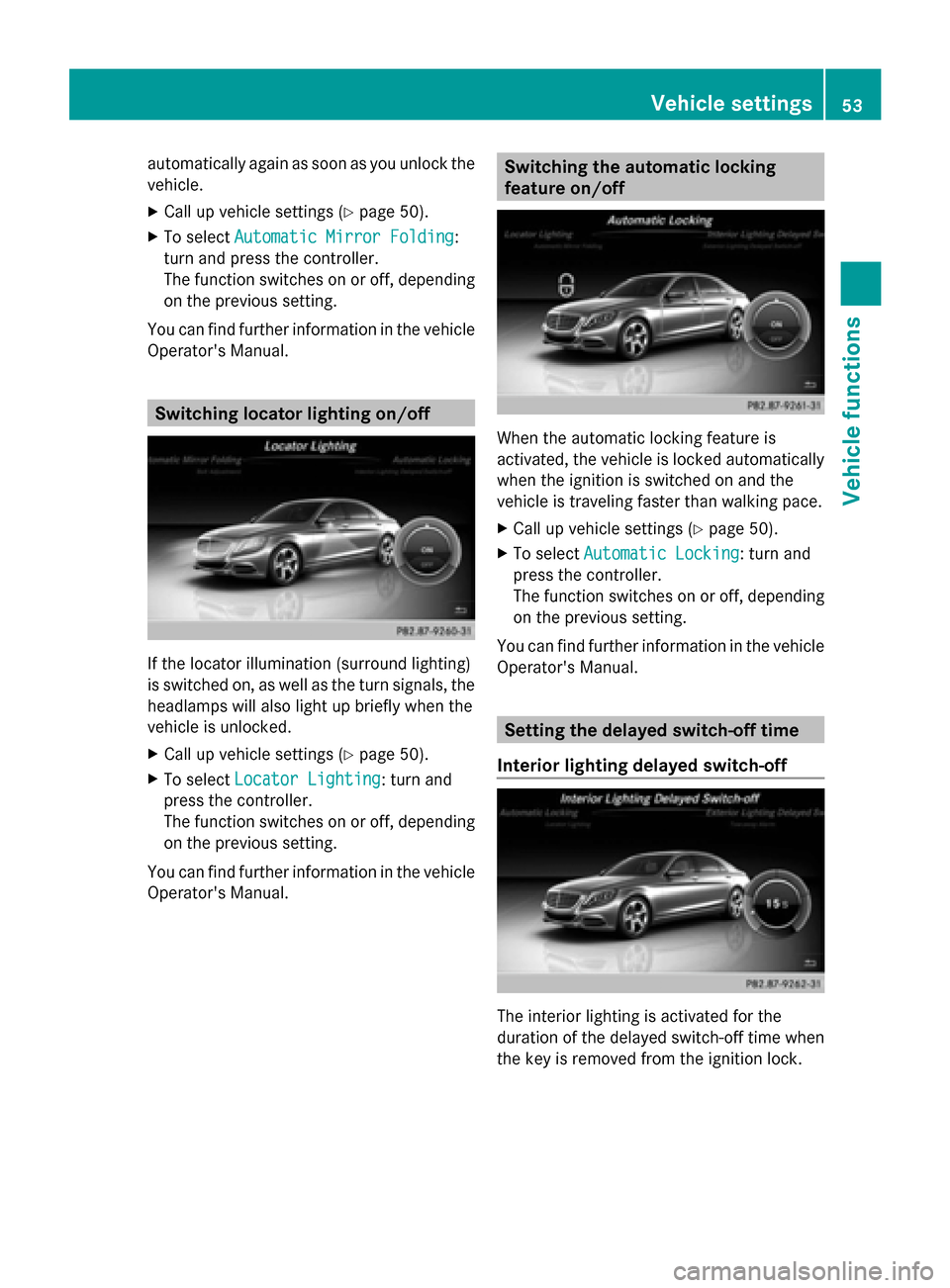
automatically again as soon as you unlock the
vehicle.
X Call up vehicle settings ( Ypage 50).
X To select Automatic Mirror Folding Automatic Mirror Folding:
turn and press the controller.
The function switches on or off, depending
on the previous setting.
You can find further information in the vehicle
Operator's Manual. Switching locator lighting on/off
If the locator illumination (surround lighting)
is switched on, as well as the turn signals, the
headlamps will also light up briefly when the
vehicle is unlocked.
X Call up vehicle settings ( Ypage 50).
X To select Locator Lighting
Locator Lighting: turn and
press the controller.
The function switches on or off, depending
on the previous setting.
You can find further information in the vehicle
Operator's Manual. Switching the automatic locking
feature on/off
When the automatic locking feature is
activated, the vehicle is locked automatically
when the ignition is switched on and the
vehicle is traveling faster than walking pace.
X
Call up vehicle settings ( Ypage 50).
X To select Automatic Locking Automatic Locking: turn and
press the controller.
The function switches on or off, depending
on the previous setting.
You can find further information in the vehicle
Operator's Manual. Setting the delayed switch-off time
Interior lighting delayed switch-off The interior lighting is activated for the
duration of the delayed switch-off time when
the key is removed from the ignition lock. Vehicle settings
53Vehicle functions
Page 56 of 278
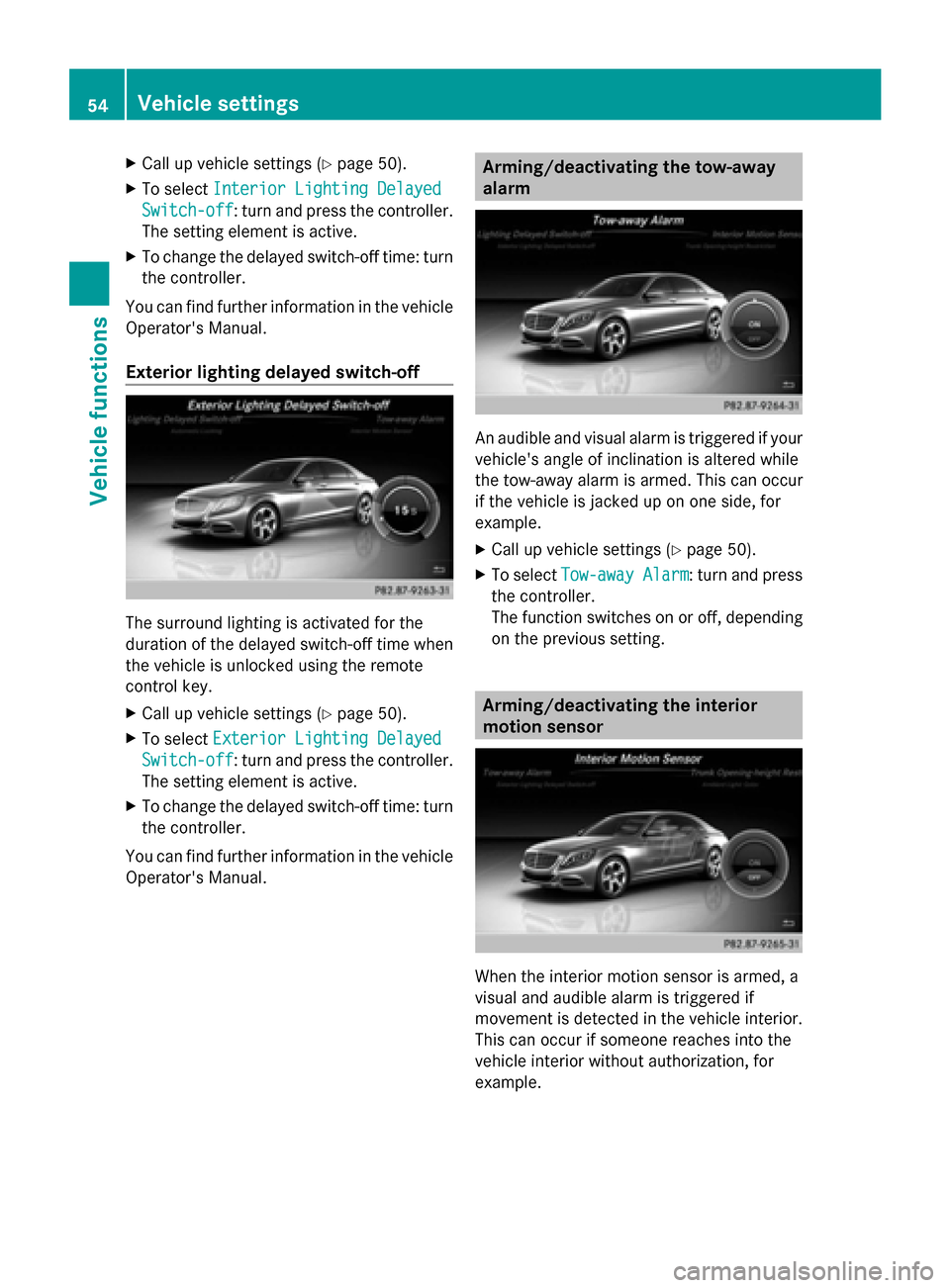
X
Call up vehicle settings ( Ypage 50).
X To select Interior Lighting Delayed
Interior Lighting Delayed
Switch-off
Switch-off: turn and press the controller.
The setting element is active.
X To change the delayed switch-off time: turn
the controller.
You can find further information in the vehicle
Operator's Manual.
Exterior lighting delayed switch-off The surround lighting is activated for the
duration of the delayed switch-off time when
the vehicle is unlocked using the remote
control key.
X Call up vehicle settings ( Ypage 50).
X To select Exterior Lighting Delayed
Exterior Lighting Delayed
Switch-off
Switch-off: turn and press the controller.
The setting element is active.
X To change the delayed switch-off time: turn
the controller.
You can find further information in the vehicle
Operator's Manual. Arming/deactivating the tow-away
alarm
An audible and visual alarm is triggered if your
vehicle's angle of inclination is altered while
the tow-away alarm is armed. This can occur
if the vehicle is jacked up on one side, for
example.
X Call up vehicle settings ( Ypage 50).
X To select Tow-away Alarm Tow-away Alarm : turn and press
the controller.
The function switches on or off, depending
on the previous setting. Arming/deactivating the interior
motion sensor
When the interior motion sensor is armed, a
visual and audible alarm is triggered if
movement is detected in the vehicle interior.
This can occur if someone reaches into the
vehicle interior without authorization, for
example. 54
Vehicle settingsVehicle functions
Page 65 of 278
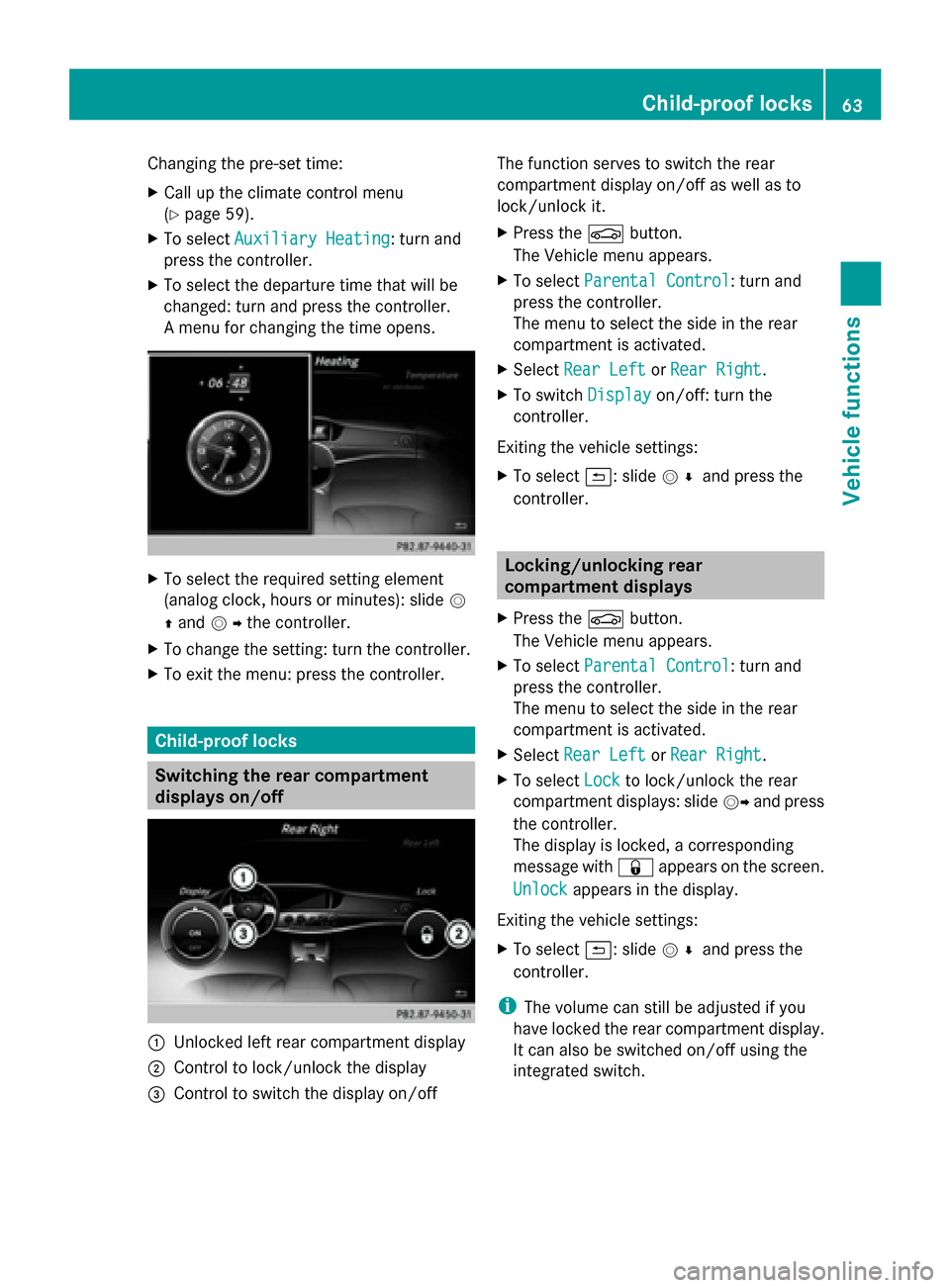
Changing the pre-set time:
X
Call up the climate control menu
(Y page 59).
X To select Auxiliary Heating Auxiliary Heating: turn and
press the controller.
X To select the departure time that will be
changed: turn and press the controller.
A menu for changing the time opens. X
To select the required setting element
(analog clock, hours or minutes): slide 0052
0097 and 00520096the controller.
X To change the setting: turn the controller.
X To exit the menu: press the controller. Child-proof locks
Switching the rear compartment
displays on/off 0043
Unlocked left rear compartment display
0044 Control to lock/unlock the display
0087 Control to switch the display on/off The function serves to switch the rear
compartment display on/off as well as to
lock/unlock it.
X
Press the 00D4button.
The Vehicle menu appears.
X To select Parental Control
Parental Control: turn and
press the controller.
The menu to select the side in the rear
compartment is activated.
X Select Rear Left Rear Left orRear Right
Rear Right.
X To switch Display
Displayon/off: turn the
controller.
Exiting the vehicle settings:
X To select 0039: slide 005200C5and press the
controller. Locking/unlocking rear
compartment displays
X Press the 00D4button.
The Vehicle menu appears.
X To select Parental Control
Parental Control: turn and
press the controller.
The menu to select the side in the rear
compartment is activated.
X Select Rear Left Rear Left orRear Right
Rear Right.
X To select Lock
Lockto lock/unlock the rear
compartment displays: slide 00520096and press
the controller.
The display is locked, a corresponding
message with 0037appears on the screen.
Unlock Unlock appears in the display.
Exiting the vehicle settings:
X To select 0039: slide 005200C5and press the
controller.
i The volume can still be adjusted if you
have locked the rear compartment display.
It can also be switched on/off using the
integrated switch. Child-proof locks
63Vehicle functions