audio MERCEDES-BENZ S-Class 2014 W222 Owner's Manual
[x] Cancel search | Manufacturer: MERCEDES-BENZ, Model Year: 2014, Model line: S-Class, Model: MERCEDES-BENZ S-Class 2014 W222Pages: 434, PDF Size: 29.51 MB
Page 2 of 434
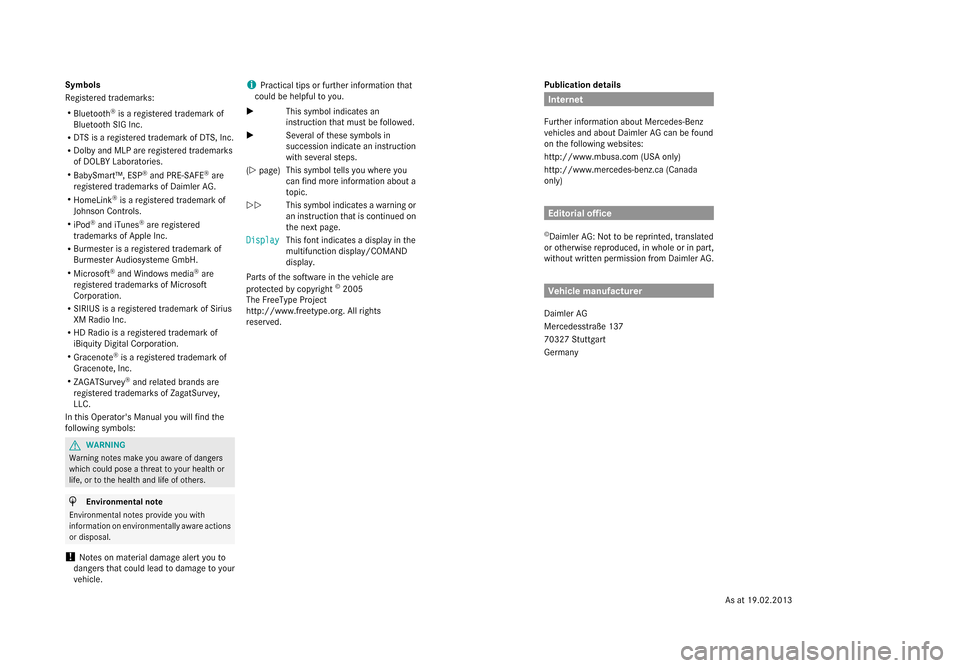
Publication details
Internet
Further information about Mercedes-Benz
vehicles and about Daimler AG can be found
on the following websites:
http://www.mbusa.com (USA only)
http://www.mercedes-benz.ca (Canada
only) Editorial office
© Daimler AG: Not to be reprinted, translated
or otherwise reproduced, in whole or in part,
without written permission from Daimler AG. Vehicle manufacturer
Daimler AG
Mercedesstraße 137
70327 Stuttgart
Germany
Symbols
Registered trademarks:
R
Bluetooth ®
is a registered trademark of
Bluetooth SIG Inc.
R DTS is a registered trademark of DTS, Inc.
R Dolby and MLP are registered trademarks
of DOLBY Laboratories.
R BabySmart™, ESP ®
and PRE-SAFE ®
are
registered trademarks of Daimler AG.
R HomeLink ®
is a registered trademark of
Johnson Controls.
R iPod ®
and iTunes ®
are registered
trademarks of Apple Inc.
R Burmester is a registered trademark of
Burmester Audiosysteme GmbH.
R Microsoft ®
and Windows media ®
are
registered trademarks of Microsoft
Corporation.
R SIRIUS is a registered trademark of Sirius
XM Radio Inc.
R HD Radio is a registered trademark of
iBiquity Digital Corporation.
R Gracenote ®
is a registered trademark of
Gracenote, Inc.
R ZAGATSurvey ®
and related brands are
registered trademarks of ZagatSurvey,
LLC.
In this Operator's Manual you will find the
following symbols: G
WARNING
Warning notes make you aware of dangers
which could pose a threat to your health or
life, or to the health and life of others. H
Environmental note
Environmental notes provide you with
information on environmentally aware actions
or disposal.
! Notes on material damage alert you to
dangers that could lead to damage to your
vehicle. i
Practical tips or further information that
could be helpful to you.
X This symbol indicates an
instruction that must be followed.
X Several of these symbols in
succession indicate an instruction
with several steps.
(Y page) This symbol tells you where you
can find more information about a
topic.
YY This symbol indicates a warning or
an instruction that is continued on
the next page.
Display
Display This font indicates a display in the
multifunction display/COMAND
display.
Parts of the software in the vehicle are
protected by copyright ©
2005
The FreeType Project
http://www.freetype.org. All rights
reserved.
As at 19.02.2013
Page 15 of 434
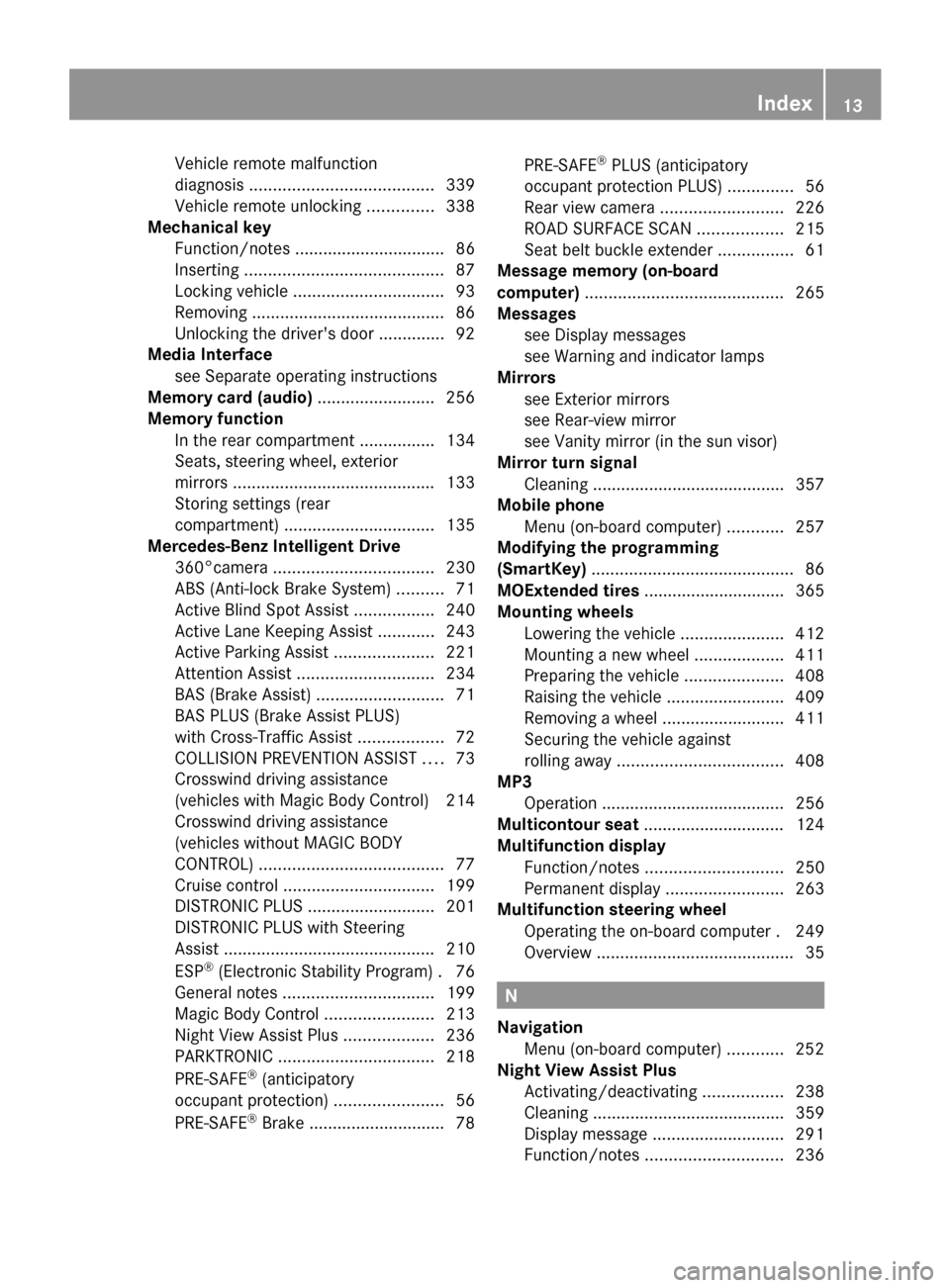
Vehicle remote malfunction
diagnosis
....................................... 339
Vehicle remote unlocking ..............338
Mechanical key
Function/notes ................................ 86
Inserting .......................................... 87
Locking vehicle ................................ 93
Removing ......................................... 86
Unlocking the driver's door ..............92
Media Interface
see Separate operating instructions
Memory card (audio) .........................256
Memory function In the rear compartment ................134
Seats, steering wheel, exterior
mirrors ........................................... 133
Storing settings (rear
compartment) ................................ 135
Mercedes-Benz Intelligent Drive
360°camera .................................. 230
ABS (Anti-lock Brake System) ..........71
Active Blind Spot Assist .................240
Active Lane Keeping Assist ............243
Active Parking Assist .....................221
Attention Assist ............................. 234
BAS (Brake Assist) ...........................71
BAS PLUS (Brake Assist PLUS)
with Cross-Traffic Assist ..................72
COLLISION PREVENTION ASSIST ....73
Crosswind driving assistance
(vehicles with Magic Body Control )214
Crosswind driving assistance
(vehicles without MAGIC BODY
CONTROL) ....................................... 77
Cruise control ................................ 199
DISTRONIC PLUS ........................... 201
DISTRONIC PLUS with Steering
Assist ............................................. 210
ESP ®
(Electronic Stability Program) .76
General notes ................................ 199
Magic Body Control .......................213
Night View Assist Plus ...................236
PARKTRONIC ................................. 218
PRE-SAFE ®
(anticipatory
occupant protection) .......................56
PRE-SAFE ®
Brake ............................ .78PRE-SAFE
®
PLUS (anticipatory
occupant protection PLUS) ..............56
Rear view camera .......................... 226
ROAD SURFACE SCAN ..................215
Seat belt buckle extender ................61
Message memory (on-board
computer) .......................................... 265
Messages see Display messages
see Warning and indicator lamps
Mirrors
see Exterior mirrors
see Rear-view mirror
see Vanity mirror (in the sun visor)
Mirror turn signal
Cleaning ......................................... 357
Mobile phone
Menu (on-board computer) ............257
Modifying the programming
(SmartKey) ........................................... 86
MOExtended tires .............................. 365
Mounting wheels Lowering the vehicle ......................412
Mounting a new wheel ...................411
Preparing the vehicle .....................408
Raising the vehicle .........................409
Removing a wheel ..........................411
Securing the vehicle against
rolling away ................................... 408
MP3
Operation ....................................... 256
Multicontour seat .............................. 124
Multifunction display Function/notes ............................. 250
Permanent displa y......................... 263
Multifunction steering wheel
Operating the on-board computer .249
Overview .......................................... 35 N
Navigation Menu (on-board computer) ............252
Night View Assist Plus
Activating/deactivating .................238
Cleaning ......................................... 359
Display message ............................ 291
Function/notes ............................. 236 Index
13
Page 25 of 434
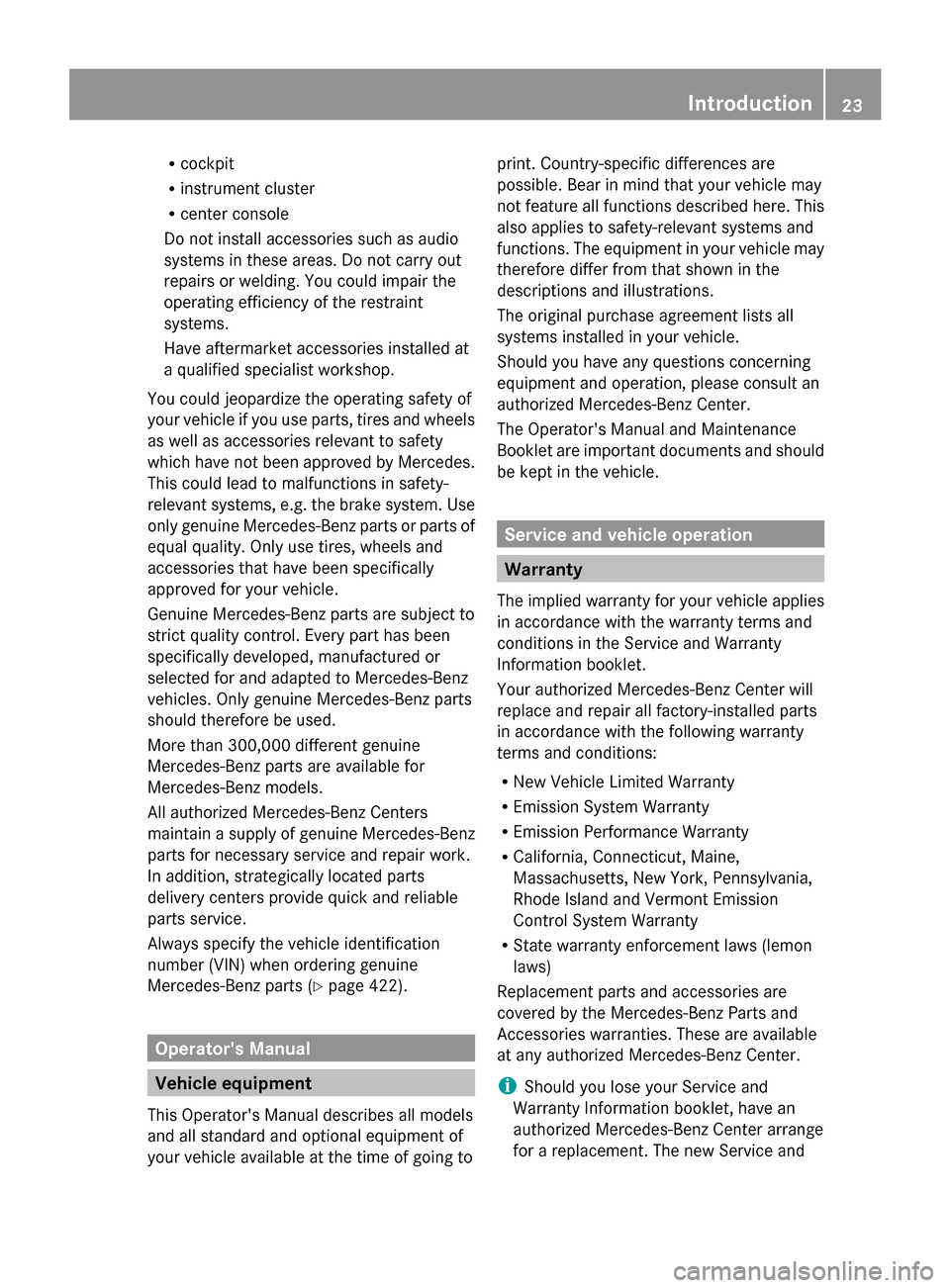
R
cockpit
R instrument cluster
R center console
Do not install accessories such as audio
systems in these areas. Do not carry out
repairs or welding. You could impair the
operating efficiency of the restraint
systems.
Have aftermarket accessories installed at
a qualified specialist workshop.
You could jeopardize the operating safety of
your vehicle if you use parts, tires and wheels
as well as accessories relevant to safety
which have not been approved by Mercedes.
This could lead to malfunctions in safety-
relevant systems, e.g. the brake system. Use
only genuine Mercedes-Benz parts or parts of
equal quality. Only use tires, wheels and
accessories that have been specifically
approved for your vehicle.
Genuine Mercedes-Benz parts are subject to
strict quality control. Every part has been
specifically developed, manufactured or
selected for and adapted to Mercedes-Benz
vehicles. Only genuine Mercedes-Benz parts
should therefore be used.
More than 300,000 different genuine
Mercedes-Benz parts are available for
Mercedes-Benz models.
All authorized Mercedes-Benz Centers
maintain a supply of genuine Mercedes-Benz
parts for necessary service and repair work.
In addition, strategically located parts
delivery centers provide quick and reliable
parts service.
Always specify the vehicle identification
number (VIN) when ordering genuine
Mercedes-Benz parts (Y page 422).Operator's Manual
Vehicle equipment
This Operator's Manual describes all models
and all standard and optional equipment of
your vehicle available at the time of going to print. Country-specific differences are
possible. Bear in mind that your vehicle may
not feature all functions described here. This
also applies to safety-relevant systems and
functions. The equipment in your vehicle may
therefore differ from that shown in the
descriptions and illustrations.
The original purchase agreement lists all
systems installed in your vehicle.
Should you have any questions concerning
equipment and operation, please consult an
authorized Mercedes-Benz Center.
The Operator's Manual and Maintenance
Booklet are important documents and should
be kept in the vehicle.
Service and vehicle operation
Warranty
The implied warranty for your vehicle applies
in accordance with the warranty terms and
conditions in the Service and Warranty
Information booklet.
Your authorized Mercedes-Benz Center will
replace and repair all factory-installed parts
in accordance with the following warranty
terms and conditions:
R New Vehicle Limited Warranty
R Emission System Warranty
R Emission Performance Warranty
R California, Connecticut, Maine,
Massachusetts, New York, Pennsylvania,
Rhode Island and Vermont Emission
Control System Warranty
R State warranty enforcement laws (lemon
laws)
Replacement parts and accessories are
covered by the Mercedes-Benz Parts and
Accessories warranties. These are available
at any authorized Mercedes-Benz Center.
i Should you lose your Service and
Warranty Information booklet, have an
authorized Mercedes-Benz Center arrange
for a replacement. The new Service and Introduction
23 Z
Page 251 of 434
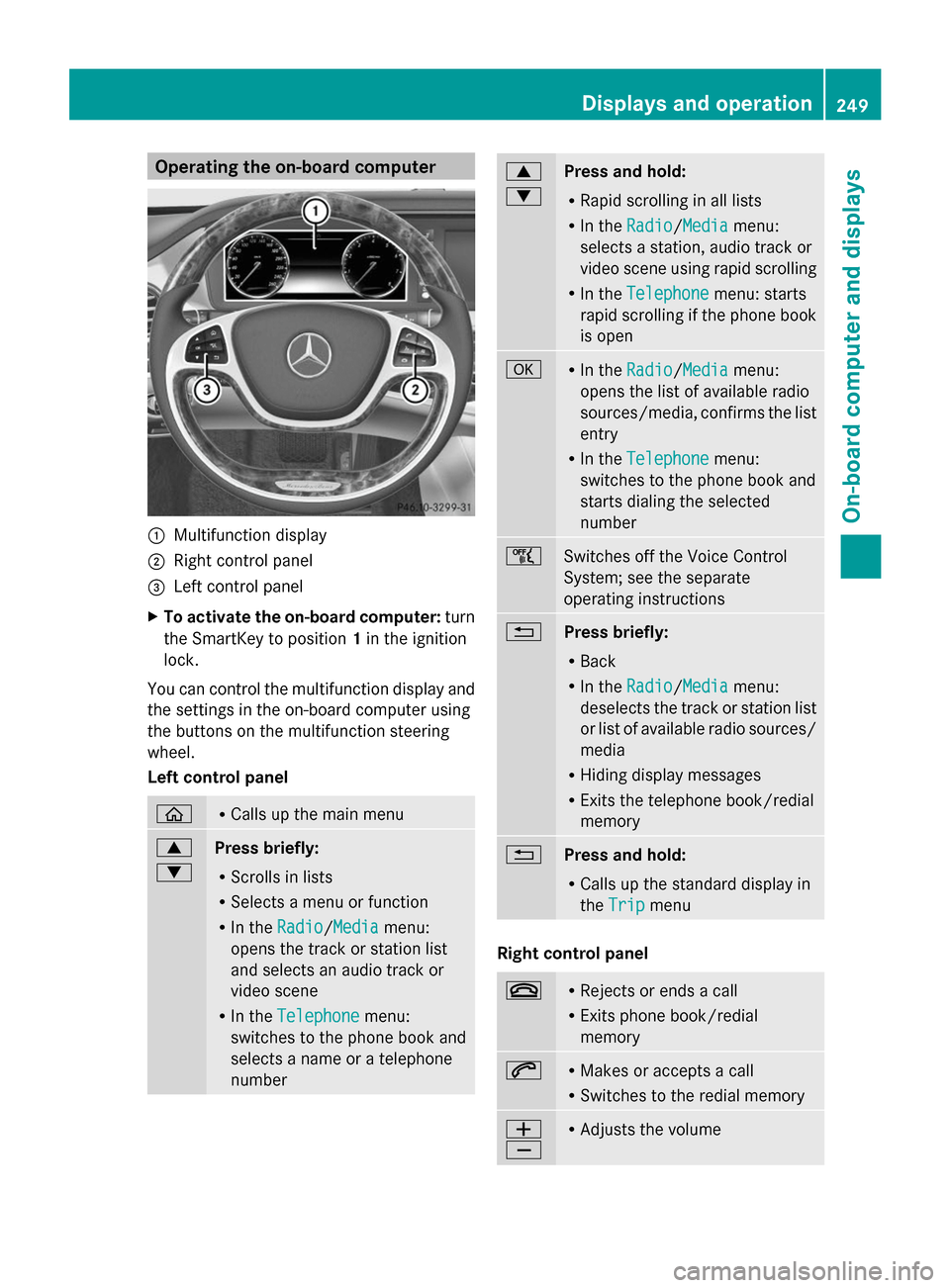
Operating the on-board computer
0043
Multifunction display
0044 Right control panel
0087 Left control panel
X To activate the on-board computer: turn
the SmartKey to position 1in the ignition
lock.
You can control the multifunction display and
the settings in the on-board computer using
the buttons on the multifunction steering
wheel.
Left control panel 00E2 R
Calls up the main menu 0063
0064
Press briefly:
R
Scrolls in lists
R Selects a menu or function
R In the Radio Radio/Media Mediamenu:
opens the track or station list
and selects an audio track or
video scene
R In the Telephone Telephone menu:
switches to the phone book and
selects a name or a telephone
number 0063
0064
Press and hold:
R
Rapid scrolling in all lists
R In the Radio
Radio/Media Mediamenu:
selects a station, audio track or
video scene using rapid scrolling
R In the Telephone Telephone menu: starts
rapid scrolling if the phone book
is open 0076 R
In the Radio Radio/Media Mediamenu:
opens the list of available radio
sources/media, confirms the list
entry
R In the Telephone
Telephone menu:
switches to the phone book and
starts dialing the selected
number 00E1
Switches off the Voice Control
System; see the separate
operating instructions
0038
Press briefly:
R
Back
R In the Radio Radio/Media Mediamenu:
deselects the track or station list
or list of available radio sources/
media
R Hiding display messages
R Exits the telephone book/redial
memory 0038
Press and hold:
R
Calls up the standard display in
the Trip Trip menu Right control panel
0076 R
Rejects or ends a call
R Exits phone book/redial
memory 0061 R
Makes or accepts a call
R Switches to the redial memory 0081
0082 R
Adjusts the volume Displays and operation
249On-board computer and displays Z
Page 257 of 434
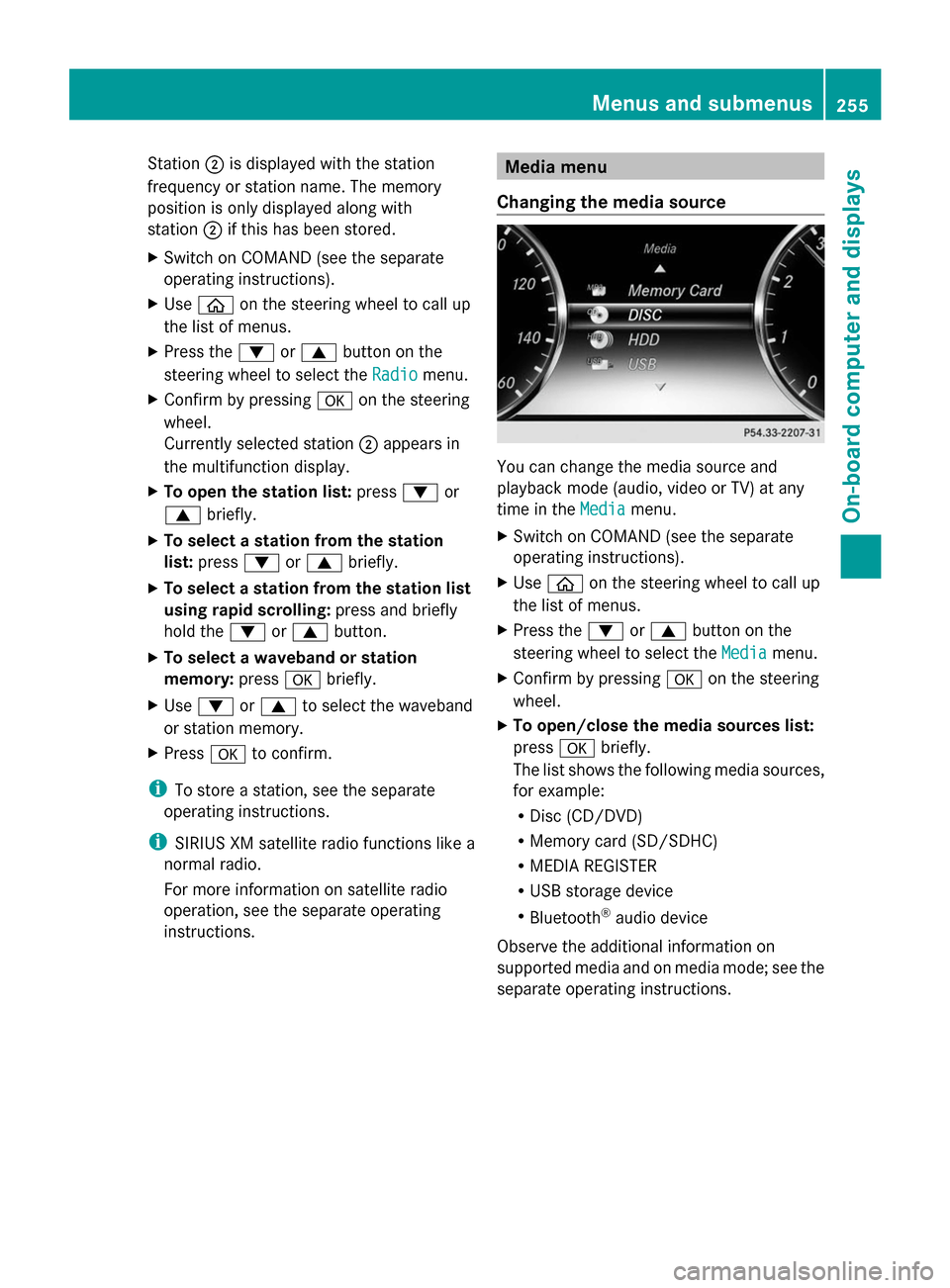
Station
0044is displayed with the station
frequency or station name. The memory
position is only displayed along with
station 0044if this has been stored.
X Switch on COMAND (see the separate
operating instructions).
X Use 00E2 on the steering wheel to call up
the list of menus.
X Press the 0064or0063 button on the
steering wheel to select the Radio
Radio menu.
X Confirm by pressing 0076on the steering
wheel.
Currently selected station 0044appears in
the multifunction display.
X To open the station list: press0064or
0063 briefly.
X To select a station from the station
list: press 0064or0063 briefly.
X To select a station from the station list
using rapid scrolling: press and briefly
hold the 0064or0063 button.
X To select a waveband or station
memory: press0076briefly.
X Use 0064 or0063 to select the waveband
or station memory.
X Press 0076to confirm.
i To store a station, see the separate
operating instructions.
i SIRIUS XM satellite radio functions like a
normal radio.
For more information on satellite radio
operation, see the separate operating
instructions. Media menu
Changing the media source You can change the media source and
playback mode (audio, video or TV) at any
time in the
Media
Media menu.
X Switch on COMAND (see the separate
operating instructions).
X Use 00E2 on the steering wheel to call up
the list of menus.
X Press the 0064or0063 button on the
steering wheel to select the Media Mediamenu.
X Confirm by pressing 0076on the steering
wheel.
X To open/close the media sources list:
press 0076briefly.
The list shows the following media sources,
for example:
R Disc (CD/DVD)
R Memory card (SD/SDHC)
R MEDIA REGISTER
R USB storage device
R Bluetooth ®
audio device
Observe the additional information on
supported media and on media mode; see the
separate operating instructions. Menus and submenus
255On-board computer and displays Z
Page 258 of 434
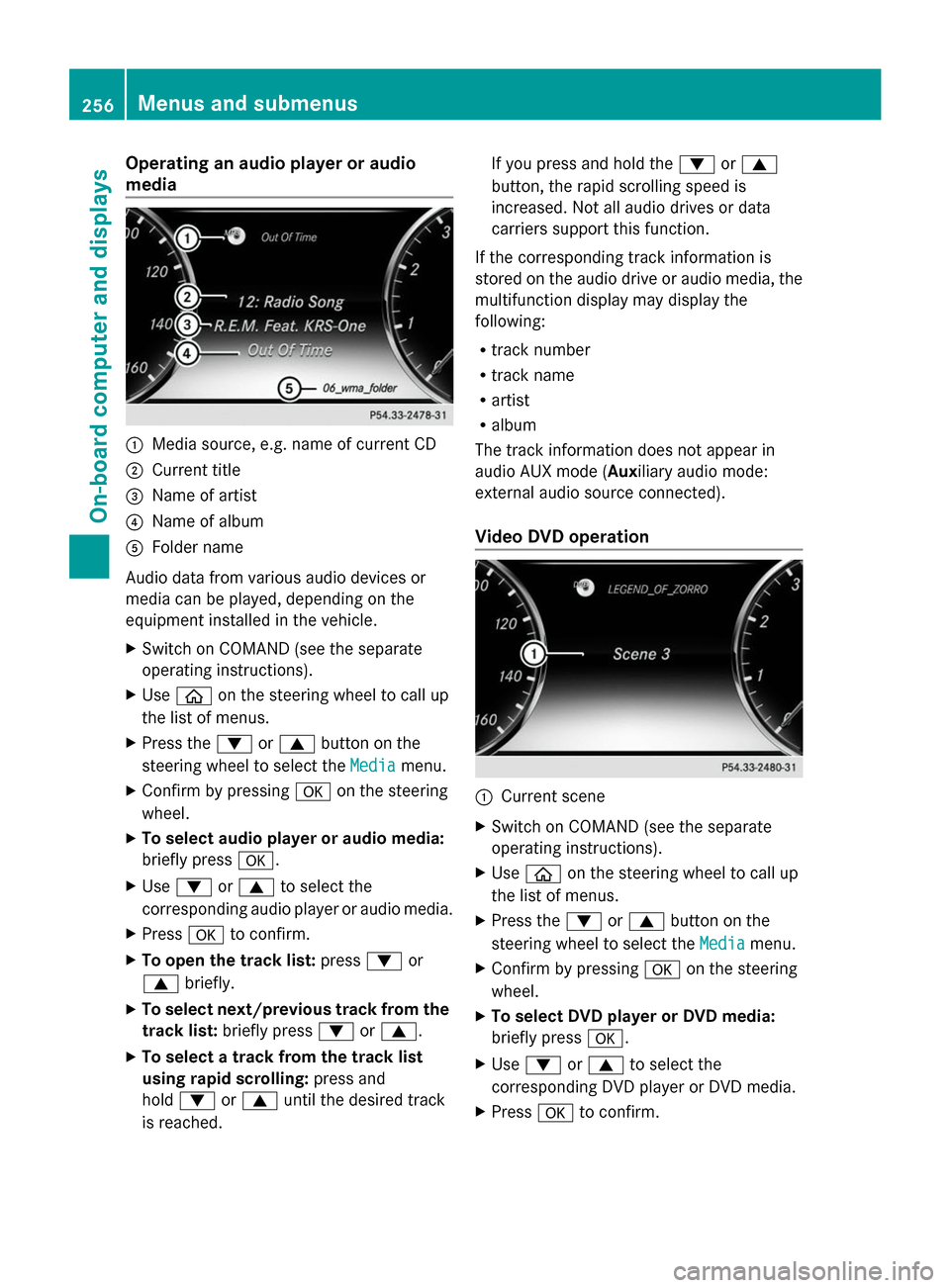
Operating an audio player or audio
media 0043
Media source, e.g. name of current CD
0044 Current title
0087 Name of artist
0085 Name of album
0083 Folder name
Audio data from various audio devices or
media can be played, depending on the
equipment installed in the vehicle.
X Switch on COMAND (see the separate
operating instructions).
X Use 00E2 on the steering wheel to call up
the list of menus.
X Press the 0064or0063 button on the
steering wheel to select the Media
Media menu.
X Confirm by pressing 0076on the steering
wheel.
X To select audio player or audio media:
briefly press 0076.
X Use 0064 or0063 to select the
corresponding audio player or audio media.
X Press 0076to confirm.
X To open the track list: press0064or
0063 briefly.
X To select next/previous track from the
track list: briefly press 0064or0063.
X To select a track from the track list
using rapid scrolling: press and
hold 0064 or0063 until the desired track
is reached. If you press and hold the
0064or0063
button, the rapid scrolling speed is
increased. Not all audio drives or data
carriers support this function.
If the corresponding track information is
stored on the audio drive or audio media, the
multifunction display may display the
following:
R track number
R track name
R artist
R album
The track information does not appear in
audio AUX mode ( Auxiliary audio mode:
external audio source connected).
Video DVD operation 0043
Current scene
X Switch on COMAND (see the separate
operating instructions).
X Use 00E2 on the steering wheel to call up
the list of menus.
X Press the 0064or0063 button on the
steering wheel to select the Media
Media menu.
X Confirm by pressing 0076on the steering
wheel.
X To select DVD player or DVD media:
briefly press 0076.
X Use 0064 or0063 to select the
corresponding DVD player or DVD media.
X Press 0076to confirm. 256
Menus and submenusOn-board computer and displays
Page 320 of 434
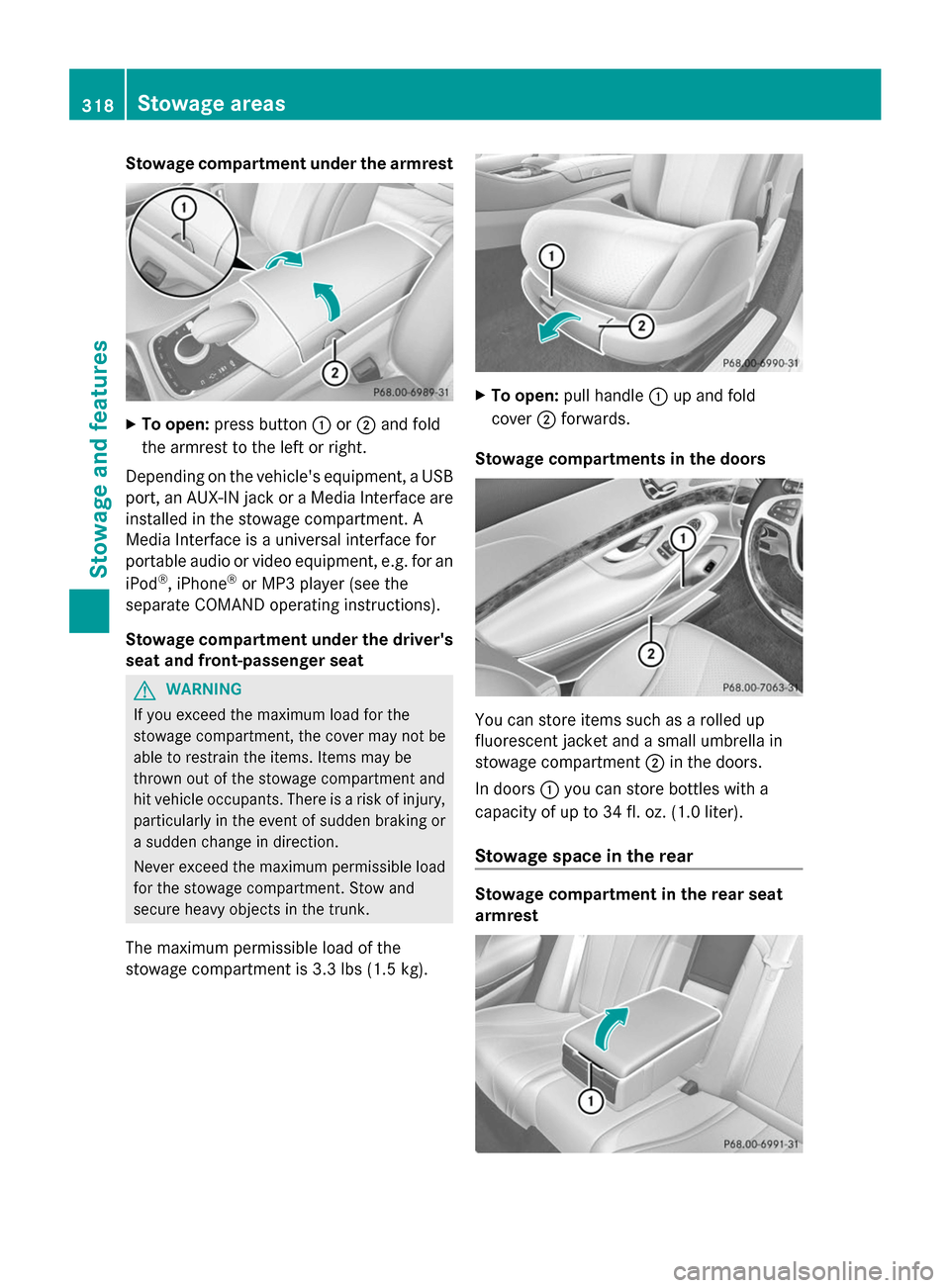
Stowage compartment under the armrest
X
To open: press button 0043or0044 and fold
the armrest to the left or right.
Depending on the vehicle's equipment, a USB
port, an AUX-IN jack or a Media Interface are
installed in the stowage compartment. A
Media Interface is a universal interface for
portable audio or video equipment, e.g. for an
iPod ®
, iPhone ®
or MP3 player (see the
separate COMAND operating instructions).
Stowage compartment under the driver's
seat and front-passenger seat G
WARNING
If you exceed the maximum load for the
stowage compartment, the cover may not be
able to restrain the items. Items may be
thrown out of the stowage compartment and
hit vehicle occupants. There is a risk of injury,
particularly in the event of sudden braking or
a sudden change in direction.
Never exceed the maximum permissible load
for the stowage compartment. Stow and
secure heavy objects in the trunk.
The maximum permissible load of the
stowage compartment is 3.3 lbs (1.5 kg). X
To open: pull handle 0043up and fold
cover 0044forwards.
Stowage compartments in the doors You can store items such as a rolled up
fluorescent jacket and a small umbrella in
stowage compartment
0044in the doors.
In doors 0043you can store bottles with a
capacity of up to 34 fl. oz. (1.0 liter).
Stowage space in the rear Stowage compartment in the rear seat
armrest318
Stowage areasStowage and features
Page 336 of 434
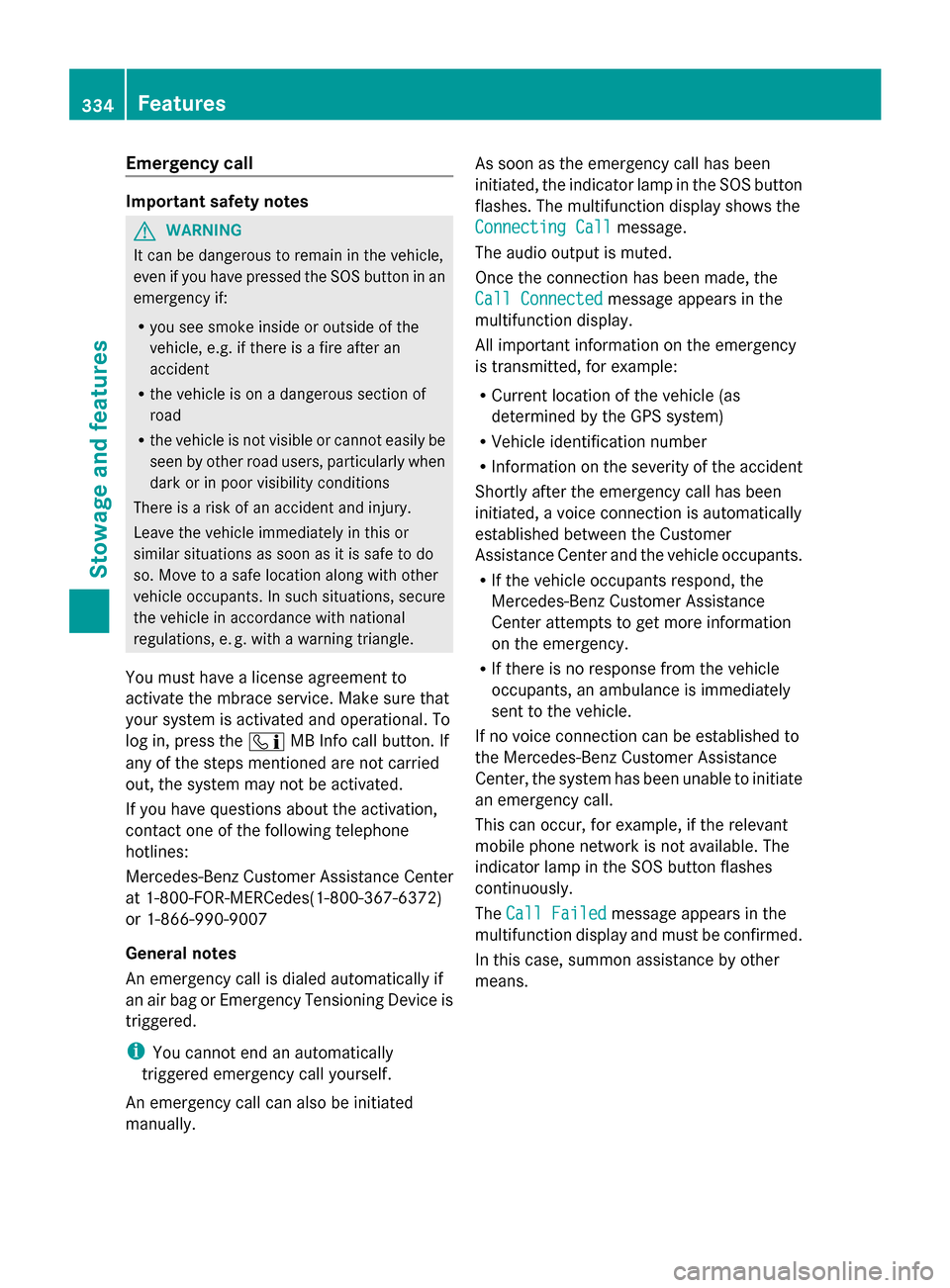
Emergency call
Important safety notes
G
WARNING
It can be dangerous to remain in the vehicle,
even if you have pressed the SOS button in an
emergency if:
R you see smoke inside or outside of the
vehicle, e.g. if there is a fire after an
accident
R the vehicle is on a dangerous section of
road
R the vehicle is not visible or cannot easily be
seen by other road users, particularly when
dark or in poor visibility conditions
There is a risk of an accident and injury.
Leave the vehicle immediately in this or
similar situations as soon as it is safe to do
so. Move to a safe location along with other
vehicle occupants. In such situations, secure
the vehicle in accordance with national
regulations, e. g. with a warning triangle.
You must have a license agreement to
activate the mbrace service. Make sure that
your system is activated and operational. To
log in, press the 00D9MB Info call button. If
any of the steps mentioned are not carried
out, the system may not be activated.
If you have questions about the activation,
contact one of the following telephone
hotlines:
Mercedes-Benz Customer Assistance Center
at 1-800-FOR-MERCedes(1-800-367-6372)
or 1-866-990-9007
General notes
An emergency call is dialed automatically if
an air bag or Emergency Tensioning Device is
triggered.
i You cannot end an automatically
triggered emergency call yourself.
An emergency call can also be initiated
manually. As soon as the emergency call has been
initiated, the indicator lamp in the SOS button
flashes. The multifunction display shows the
Connecting Call
Connecting Call message.
The audio output is muted.
Once the connection has been made, the
Call Connected Call Connected message appears in the
multifunction display.
All important information on the emergency
is transmitted, for example:
R Current location of the vehicle (as
determined by the GPS system)
R Vehicle identification number
R Information on the severity of the accident
Shortly after the emergency call has been
initiated, a voice connection is automatically
established between the Customer
Assistance Center and the vehicle occupants.
R If the vehicle occupants respond, the
Mercedes-Benz Customer Assistance
Center attempts to get more information
on the emergency.
R If there is no response from the vehicle
occupants, an ambulance is immediately
sent to the vehicle.
If no voice connection can be established to
the Mercedes-Benz Customer Assistance
Center, the system has been unable to initiate
an emergency call.
This can occur, for example, if the relevant
mobile phone network is not available. The
indicator lamp in the SOS button flashes
continuously.
The Call Failed
Call Failed message appears in the
multifunction display and must be confirmed.
In this case, summon assistance by other
means. 334
FeaturesStowage and features
Page 337 of 434
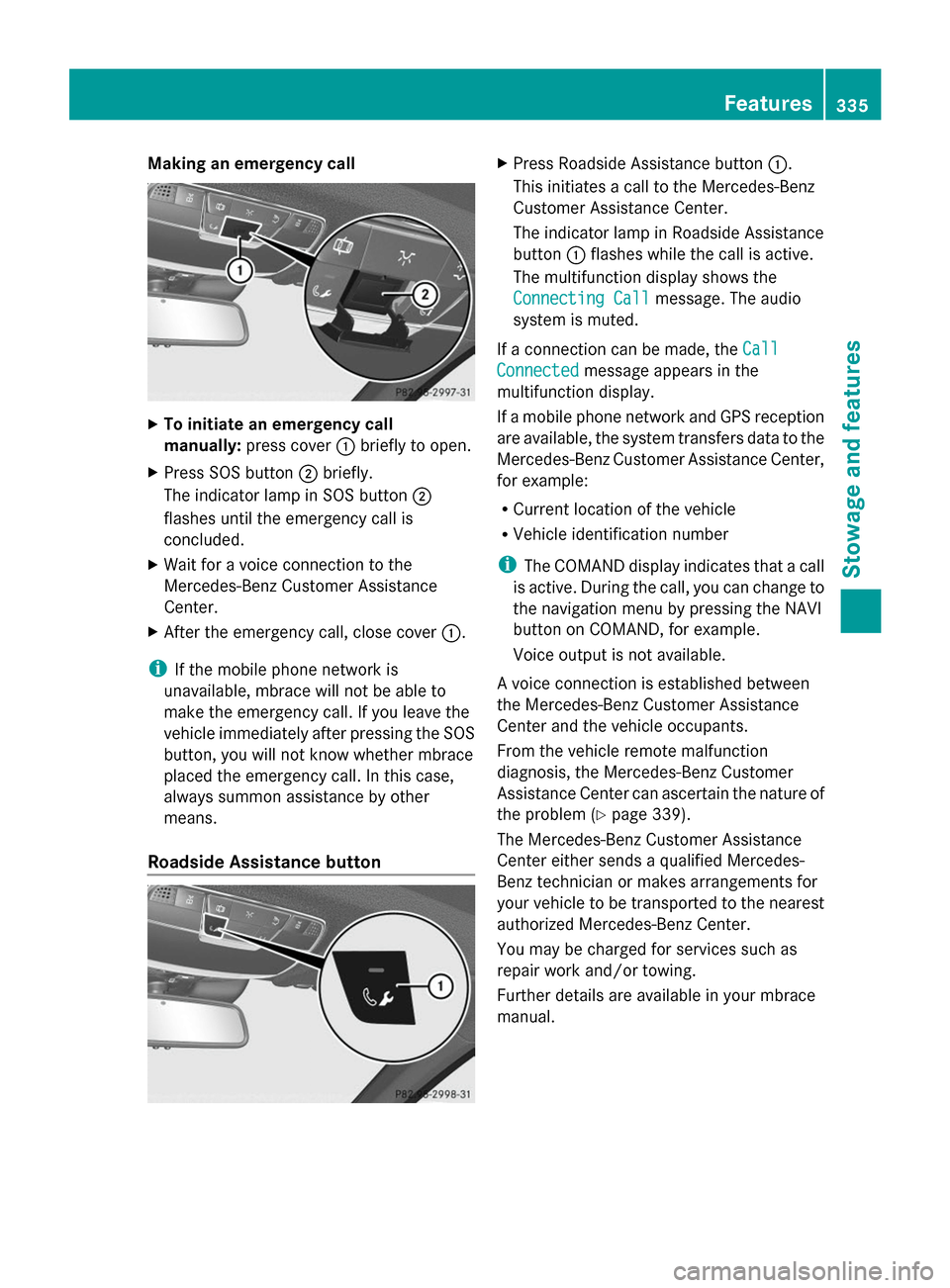
Making an emergency call
X
To initiate an emergency call
manually: press cover 0043briefly to open.
X Press SOS button 0044briefly.
The indicator lamp in SOS button 0044
flashes until the emergency call is
concluded.
X Wait for a voice connection to the
Mercedes-Benz Customer Assistance
Center.
X After the emergency call, close cover 0043.
i If the mobile phone network is
unavailable, mbrace will not be able to
make the emergency call. If you leave the
vehicle immediately after pressing the SOS
button, you will not know whether mbrace
placed the emergency call. In this case,
always summon assistance by other
means.
Roadside Assistance button X
Press Roadside Assistance button 0043.
This initiates a call to the Mercedes-Benz
Customer Assistance Center.
The indicator lamp in Roadside Assistance
button 0043flashes while the call is active.
The multifunction display shows the
Connecting Call
Connecting Call message. The audio
system is muted.
If a connection can be made, the Call Call
Connected Connected message appears in the
multifunction display.
If a mobile phone network and GPS reception
are available, the system transfers data to the
Mercedes-Benz Customer Assistance Center,
for example:
R Current location of the vehicle
R Vehicle identification number
i The COMAND display indicates that a call
is active. During the call, you can change to
the navigation menu by pressing the NAVI
button on COMAND, for example.
Voice output is not available.
A voice connection is established between
the Mercedes-Benz Customer Assistance
Center and the vehicle occupants.
From the vehicle remote malfunction
diagnosis, the Mercedes-Benz Customer
Assistance Center can ascertain the nature of
the problem (Y page 339).
The Mercedes-Benz Customer Assistance
Center either sends a qualified Mercedes-
Benz technician or makes arrangements for
your vehicle to be transported to the nearest
authorized Mercedes-Benz Center.
You may be charged for services such as
repair work and/or towing.
Further details are available in your mbrace
manual. Features
335Stowage and features Z
Page 339 of 434
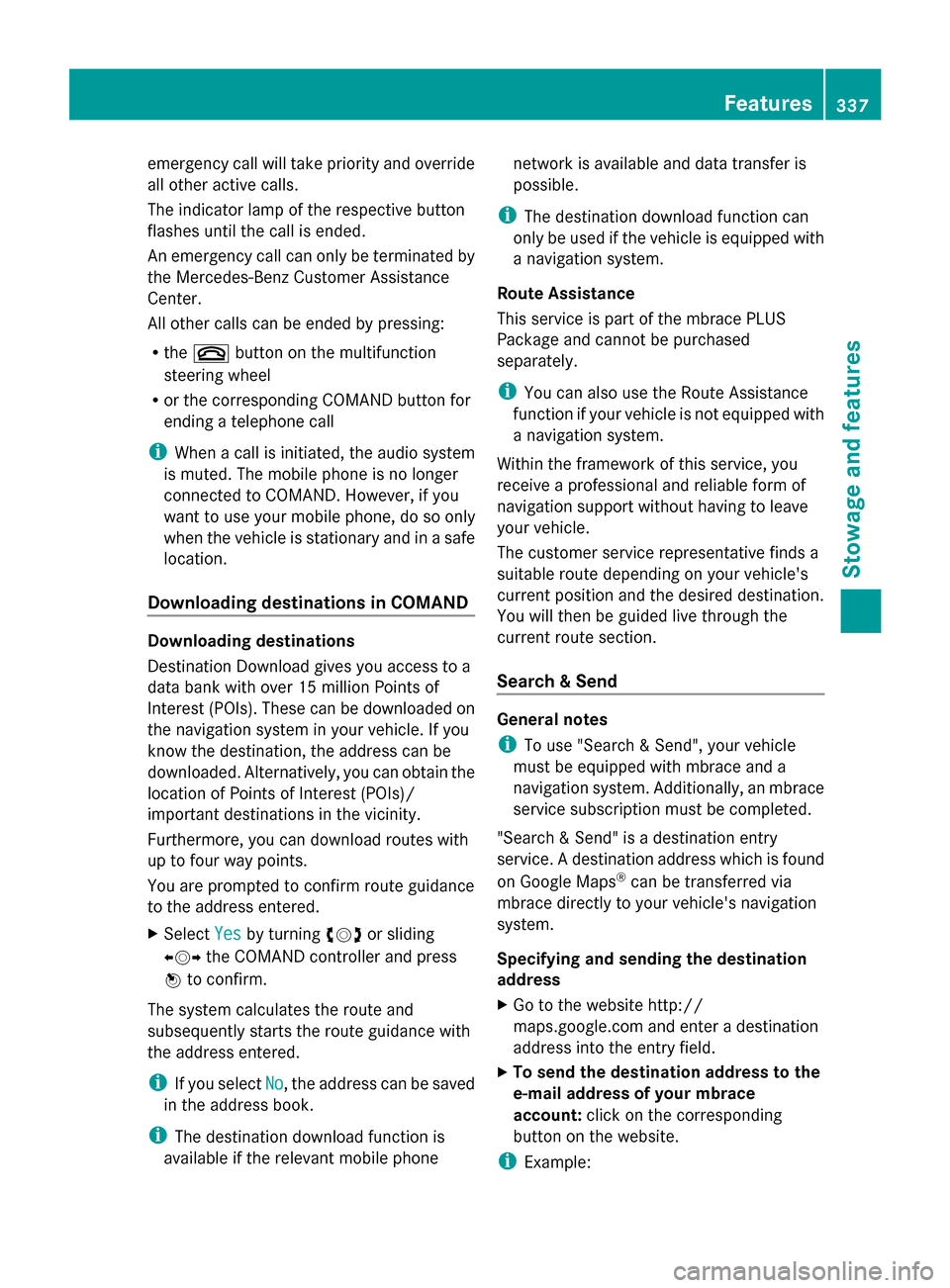
emergency call will take priority and override
all other active calls.
The indicator lamp of the respective button
flashes until the call is ended.
An emergency call can only be terminated by
the Mercedes-Benz Customer Assistance
Center.
All other calls can be ended by pressing:
R the 0076 button on the multifunction
steering wheel
R or the corresponding COMAND button for
ending a telephone call
i When a call is initiated, the audio system
is muted. The mobile phone is no longer
connected to COMAND. However, if you
want to use your mobile phone, do so only
when the vehicle is stationary and in a safe
location.
Downloading destinations in COMAND Downloading destinations
Destination Download gives you access to a
data bank with over 15 million Points of
Interest (POIs). These can be downloaded on
the navigation system in your vehicle. If you
know the destination, the address can be
downloaded. Alternatively, you can obtain the
location of Points of Interest (POIs)/
important destinations in the vicinity.
Furthermore, you can download routes with
up to four way points.
You are prompted to confirm route guidance
to the address entered.
X Select Yes
Yes by turning 00790052007Aor sliding
009500520096 the COMAND controller and press
0098 to confirm.
The system calculates the route and
subsequently starts the route guidance with
the address entered.
i If you select No
No, the address can be saved
in the address book.
i The destination download function is
available if the relevant mobile phone network is available and data transfer is
possible.
i The destination download function can
only be used if the vehicle is equipped with
a navigation system.
Route Assistance
This service is part of the mbrace PLUS
Package and cannot be purchased
separately.
i You can also use the Route Assistance
function if your vehicle is not equipped with
a navigation system.
Within the framework of this service, you
receive a professional and reliable form of
navigation support without having to leave
your vehicle.
The customer service representative finds a
suitable route depending on your vehicle's
current position and the desired destination.
You will then be guided live through the
current route section.
Search & Send General notes
i
To use "Search & Send", your vehicle
must be equipped with mbrace and a
navigation system. Additionally, an mbrace
service subscription must be completed.
"Search & Send" is a destination entry
service. A destination address which is found
on Google Maps ®
can be transferred via
mbrace directly to your vehicle's navigation
system.
Specifying and sending the destination
address
X Go to the website http://
maps.google.com and enter a destination
address into the entry field.
X To send the destination address to the
e-mail address of your mbrace
account: click on the corresponding
button on the website.
i Example: Features
337Stowage and features Z