ECO mode MERCEDES-BENZ S-Class 2015 W222 Comand Manual
[x] Cancel search | Manufacturer: MERCEDES-BENZ, Model Year: 2015, Model line: S-Class, Model: MERCEDES-BENZ S-Class 2015 W222Pages: 298, PDF Size: 6.39 MB
Page 81 of 298
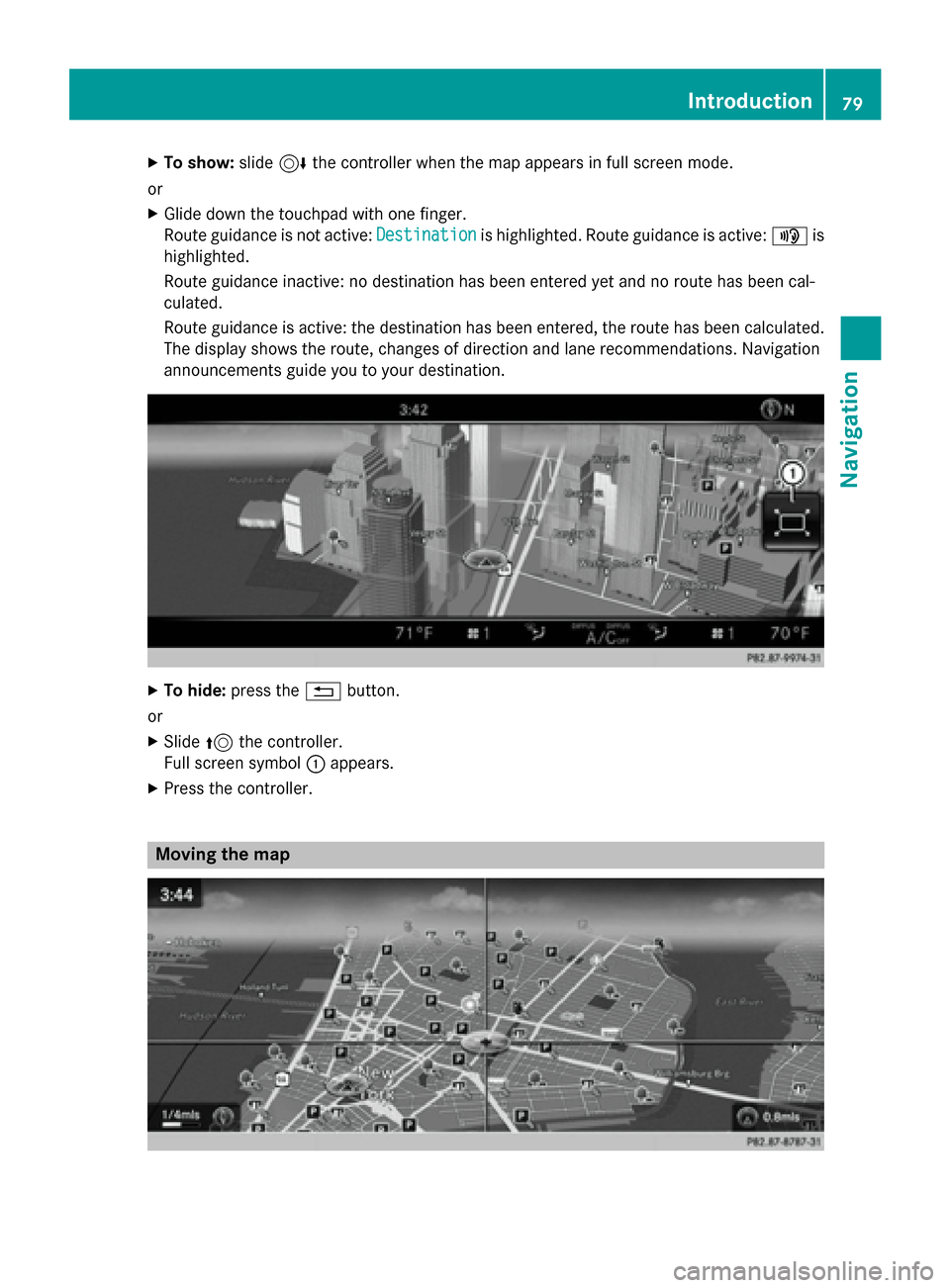
X
To show: slide6the controller when the map appears in full screen mode.
or X Glide down the touchpad with one finger.
Route guidance is not active: Destination Destinationis highlighted. Route guidance is active: 008Fis
highlighted.
Route guidance inactive: no destination has been entered yet and no route has been cal-
culated.
Route guidance is active: the destination has been entered, the route has been calculated.
The display shows the route, changes of direction and lane recommendations. Navigation
announcements guide you to your destination. X
To hide: press the 0038button.
or X Slide 5the controller.
Full screen symbol 0043appears.
X Press the controller. Moving the map Introduction
79Navigation Z
Page 82 of 298
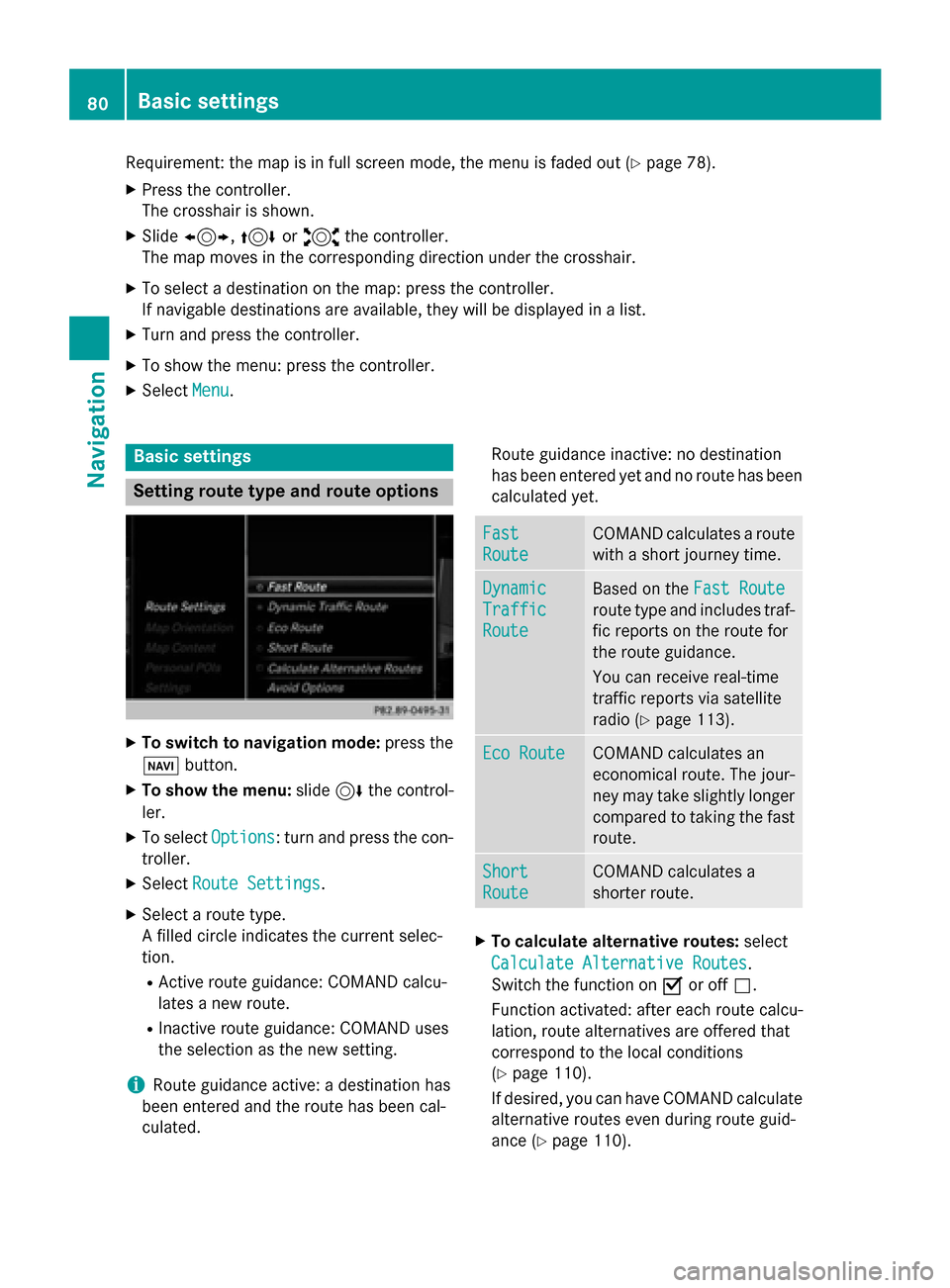
Requirement: the map is in full screen mode, the menu is faded out (Y
page 78).
X Press the controller.
The crosshair is shown.
X Slide 1, 4or2 the controller.
The map moves in the corresponding direction under the crosshair.
X To select a destination on the map: press the controller.
If navigable destinations are available, they will be displayed in a list.
X Turn and press the controller.
X To show the menu: press the controller.
X Select Menu
Menu. Basic settings
Setting route type and route options
X
To switch to navigation mode: press the
00BE button.
X To show the menu: slide6the control-
ler.
X To select Options
Options: turn and press the con-
troller.
X Select Route Settings Route Settings.
X Select a route type.
A filled circle indicates the current selec-
tion.
R Active route guidance: COMAND calcu-
lates a new route.
R Inactive route guidance: COMAND uses
the selection as the new setting.
i Route guidance active: a destination has
been entered and the route has been cal-
culated. Route guidance inactive: no destination
has been entered yet and no route has been
calculated yet. Fast Fast
Route Route COMAND calculates a route
with a short journey time. Dynamic
Dynamic
Traffic Traffic
Route Route Based on the
Fast Route
Fast Route
route type and includes traf-
fic reports on the route for
the route guidance.
You can receive real-time
traffic reports via satellite
radio (Y page 113). Eco Route Eco Route COMAND calculates an
economical route. The jour-
ney may take slightly longer
compared to taking the fast route. Short Short
Route Route COMAND calculates a
shorter route.
X
To calculate alternative routes: select
Calculate Alternative Routes
Calculate Alternative Routes .
Switch the function on 0073or off 0053.
Function activated: after each route calcu-
lation, route alternatives are offered that
correspond to the local conditions
(Y page 110).
If desired, you can have COMAND calculate alternative routes even during route guid-
ance (Y page 110). 80
Basic settingsNavigation
Page 99 of 298
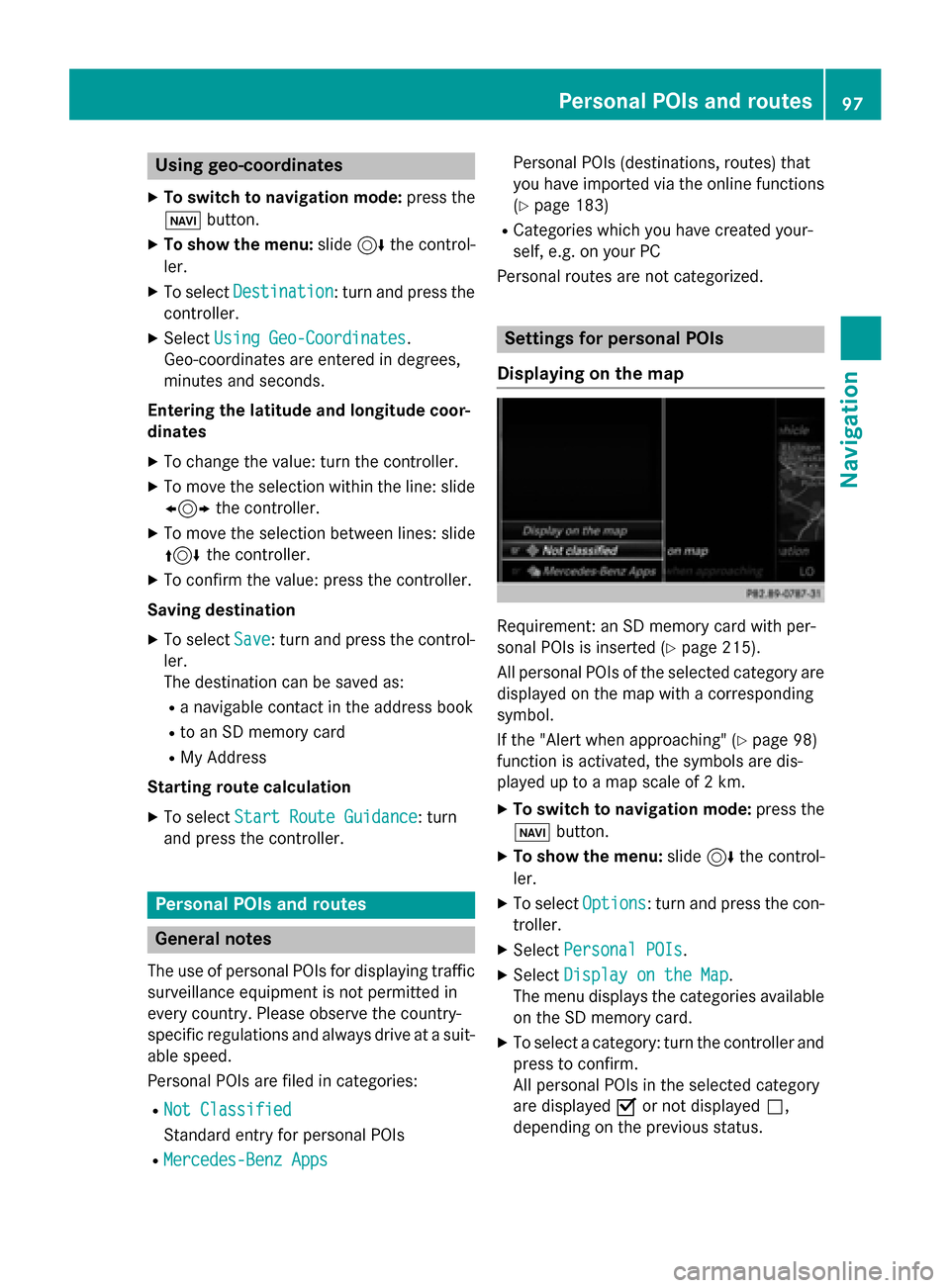
Using geo-coordinates
X To switch to navigation mode: press the
00CB button.
X To show the menu: slide6the control-
ler.
X To select Destination
Destination: turn and press the
controller.
X Select Using Geo-Coordinates
Using Geo-Coordinates.
Geo-coordinates are entered in degrees,
minutes and seconds.
Entering the latitude and longitude coor-
dinates
X To change the value: turn the controller.
X To move the selection within the line: slide
1 the controller.
X To move the selection between lines: slide
4 the controller.
X To confirm the value: press the controller.
Saving destination
X To select Save
Save: turn and press the control-
ler.
The destination can be saved as:
R a navigable contact in the address book
R to an SD memory card
R My Address
Starting route calculation
X To select Start Route Guidance Start Route Guidance: turn
and press the controller. Personal POIs and routes
General notes
The use of personal POIs for displaying traffic surveillance equipment is not permitted in
every country. Please observe the country-
specific regulations and always drive at a suit-
able speed.
Personal POIs are filed in categories:
R Not Classified Not Classified
Standard entry for personal POIs
R Mercedes-Benz Apps Mercedes-Benz Apps Personal POIs (destinations, routes) that
you have imported via the online functions
(Y page 183)
R Categories which you have created your-
self, e.g. on your PC
Personal routes are not categorized. Settings for personal POIs
Displaying on the map Requirement: an SD memory card with per-
sonal POIs is inserted (Y
page 215).
All personal POIs of the selected category are displayed on the map with a corresponding
symbol.
If the "Alert when approaching" (Y page 98)
function is activated, the symbols are dis-
played up to a map scale of 2 km.
X To switch to navigation mode: press the
00CB button.
X To show the menu: slide6the control-
ler.
X To select Options Options: turn and press the con-
troller.
X Select Personal POIs
Personal POIs.
X Select Display on the Map
Display on the Map.
The menu displays the categories available on the SD memory card.
X To select a category: turn the controller and
press to confirm.
All personal POIs in the selected category
are displayed 0073or not displayed 0053,
depending on the previous status. Personal POIs and routes
97Navigation Z
Page 103 of 298

Recording the route
General notes When recording the route, bear in mind the
following:
R if the SD memory card is inserted, it must
not removed during recording.
R if route recording is started manually, it
must be finished manually before COMAND is switched off (e .g. when the engine is
switched off).
R COMAND minimizes the number of route
points recorded. Therefore when the
recorded route is subsequently com-
menced, it may differ from the route that
was originally recorded.
Starting/finishing route recording X
Insert the SD memory card (Y page 215).
X To switch to navigation mode: press the
00CB button.
X To show the menu: slide6the control-
ler.
X To select Destination
Destination: turn and press the
controller.
X Select From Memory Card From Memory Card.
X Select Start Route Recording
Start Route Recording .
The route is recorded and REC appears at
the bottom edge of the screen.
X To stop recording, select End Route
End Route
Recording
Recording from the menu.
The route is stored under Personal
Personal
Routes
Routes .
Displaying/editing the recorded route X
Insert the SD memory card (Y page 215).
X To switch to navigation mode: press the
00CB button.
X To show the menu: slide6the control-
ler.
X To select Destination
Destination: turn and press the
controller.
X Select From Memory Card
From Memory Card. X
Select Personal Routes
Personal Routes .
Previously recorded routes are displayed.
X To select Route: turn and press the con-
troller.
The map appears with a menu. The
recorded route is shown on the map in blue.
Starting route calculation
X Select Start Start.
Changing the name and symbol
X Select Edit Edit.
X Select Change Name
Change Name orEdit Icon
Edit Icon.
X To change the name: enter characters
(Y page 36).
X To change symbol: select a symbol.
The symbol is saved. Route guidance
General notes
For this reason, you must always observe
road and traffic rules and regulations during
your journey. Road and traffic rules and reg-
ulations always have priority over system
driving recommendations.
COMAND calculates the route to the destina- tion without taking account of the following,
for example:
R traffic lights
R stop and yield signs
R merging lanes
R parking or stopping in a no parking/no
stopping zone
R other road and traffic rules and regulations
R narrow bridges
COMAND may give differing navigation com-
mands if the actual street/traffic situation
does not correspond with the digital map's
data. For example, if the road layout or the
direction of a one-way street has been
changed.
For this reason, you must always observe
road and traffic rules and regulations during Route guidance
101Navigation Z
Page 104 of 298
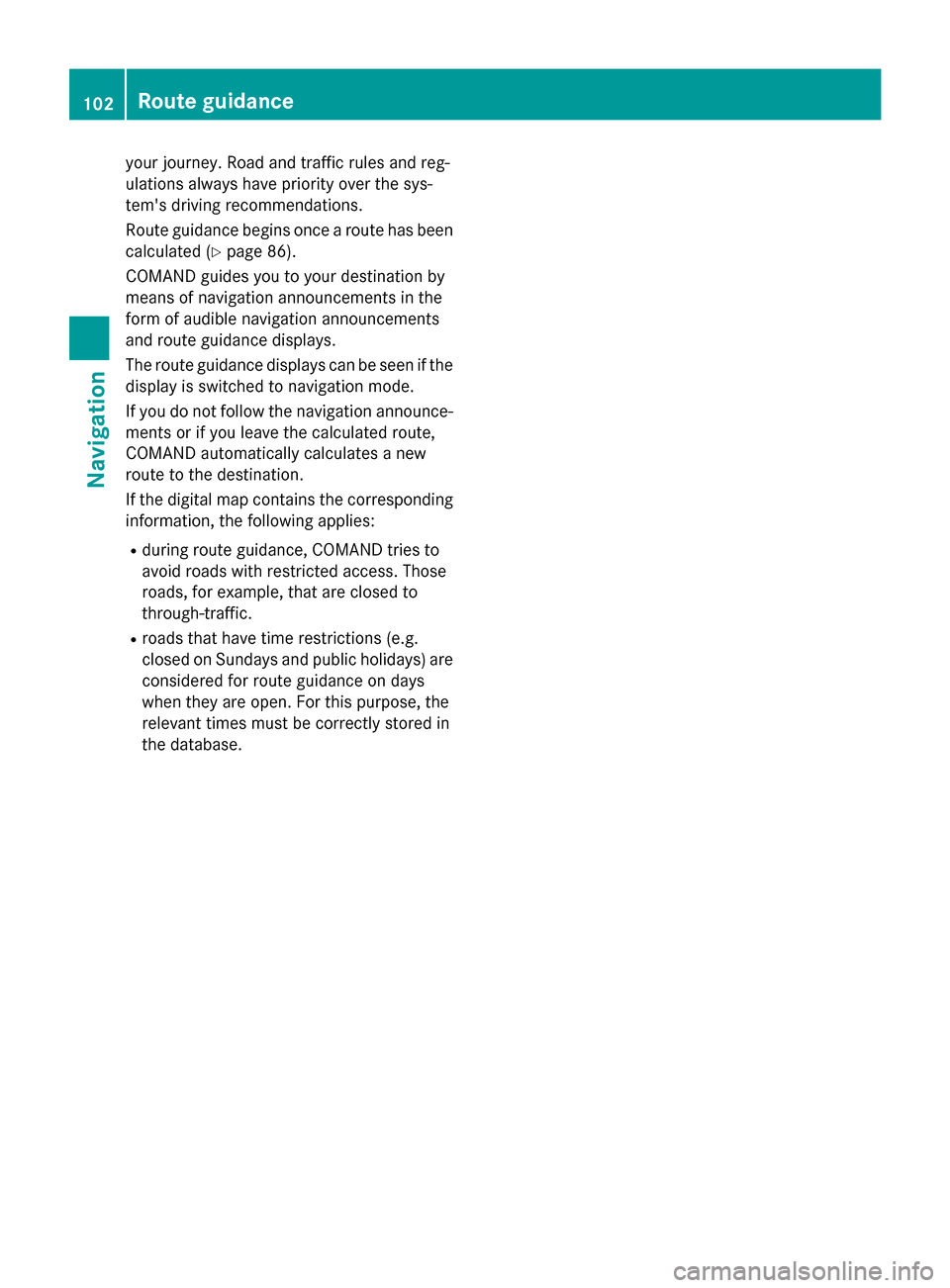
your journey. Road and traffic rules and reg-
ulations always have priority over the sys-
tem's driving recommendations.
Route guidance begins once a route has been calculated (Y page 86).
COMAND guides you to your destination by
means of navigation announcements in the
form of audible navigation announcements
and route guidance displays.
The route guidance displays can be seen if the
display is switched to navigation mode.
If you do not follow the navigation announce- ments or if you leave the calculated route,
COMAND automatically calculates a new
route to the destination.
If the digital map contains the corresponding
information, the following applies:
R during route guidance, COMAND tries to
avoid roads with restricted access. Those
roads, for example, that are closed to
through-traffic.
R roads that have time restrictions (e.g.
closed on Sundays and public holidays) are
considered for route guidance on days
when they are open. For this purpose, the
relevant times must be correctly stored in
the database. 102
Route guidanceNavigation
Page 109 of 298
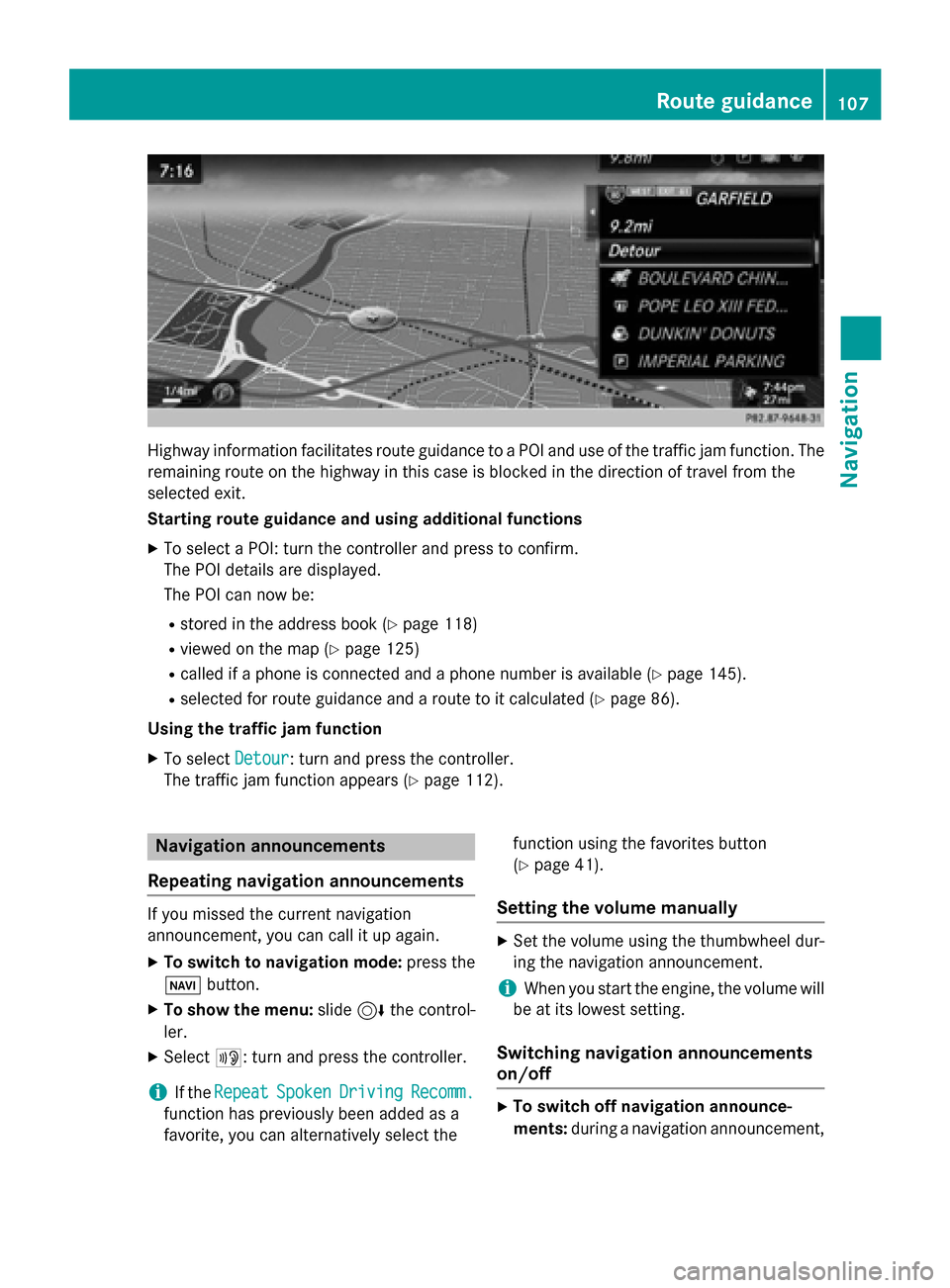
Highway information facilitates route guidance to a POI and use of the traffic jam function. The
remaining route on the highway in this case is blocked in the direction of travel from the
selected exit.
Starting route guidance and using additional functions
X To select a POI: turn the controller and press to confirm.
The POI details are displayed.
The POI can now be:
R stored in the address book (Y page 118)
R viewed on the map (Y page 125)
R called if a phone is connected and a phone number is available (Y page 145).
R selected for route guidance and a route to it calculated (Y page 86).
Using the traffic jam function X To select Detour
Detour: turn and press the controller.
The traffic jam function appears (Y page 112).Navigation announcements
Repeating navigation announcements If you missed the current navigation
announcement, you can call it up again.
X To switch to navigation mode: press the
00BE button.
X To show the menu: slide6the control-
ler.
X Select 006A: turn and press the controller.
i If the
Repeat
Repeat Spoken SpokenDriving
Driving Recomm.
Recomm.
function has previously been added as a
favorite, you can alternatively select the function using the favorites button
(Y
page 41).
Setting the volume manually X
Set the volume using the thumbwheel dur-
ing the navigation announcement.
i When you start the engine, the volume will
be at its lowest setting.
Switching navigation announcements
on/off X
To switch off navigation announce-
ments: during a navigation announcement, Route guidance
107Navigation Z
Page 112 of 298
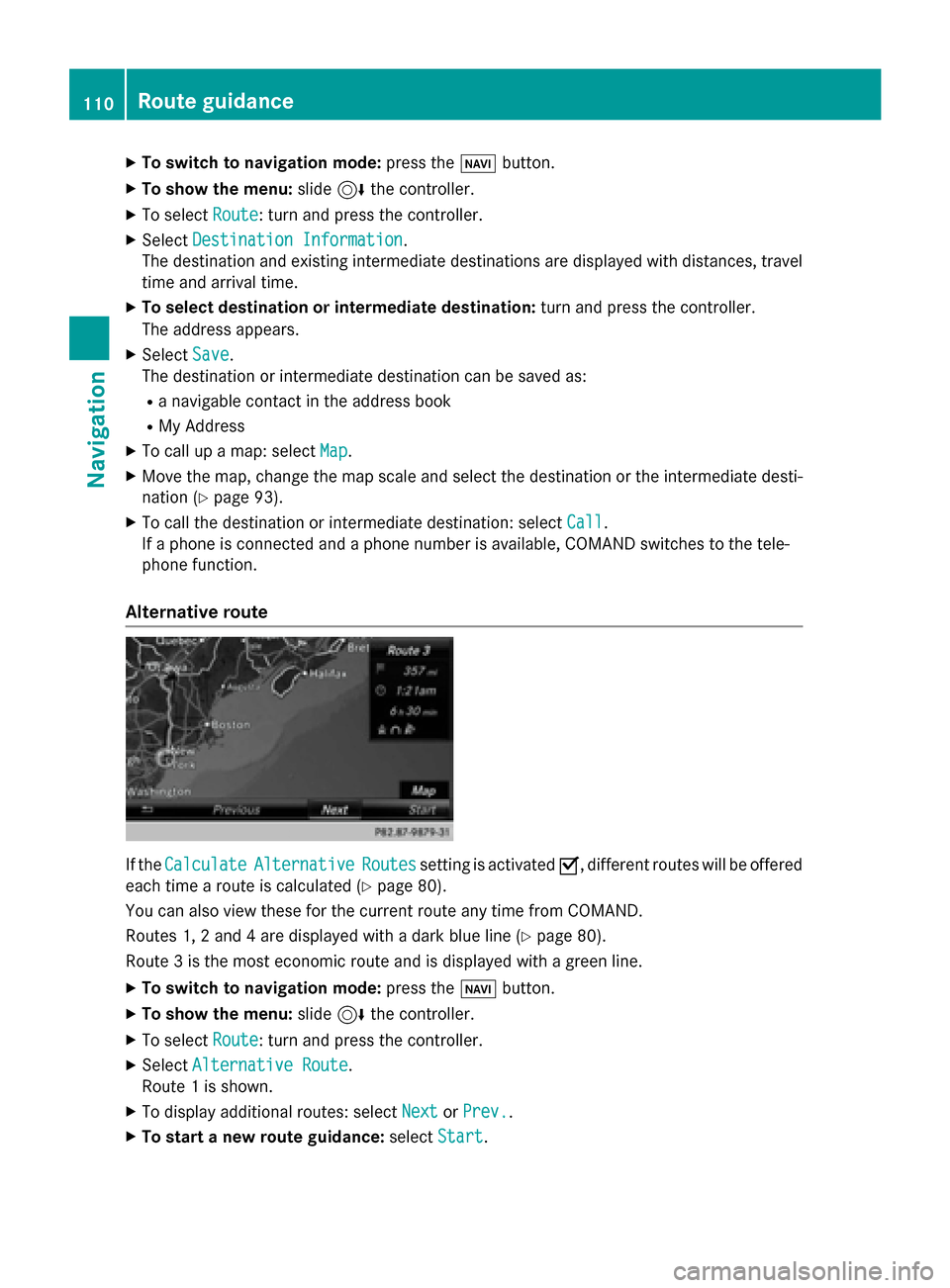
X
To switch to navigation mode: press the00BEbutton.
X To show the menu: slide6the controller.
X To select Route
Route: turn and press the controller.
X Select Destination Information
Destination Information.
The destination and existing intermediate destinations are displayed with distances, travel
time and arrival time.
X To select destination or intermediate destination: turn and press the controller.
The address appears.
X Select Save
Save.
The destination or intermediate destination can be saved as:
R a navigable contact in the address book
R My Address
X To call up a map: select Map
Map.
X Move the map, change the map scale and select the destination or the intermediate desti-
nation (Y page 93).
X To call the destination or intermediate destination: select Call
Call.
If a phone is connected and a phone number is available, COMAND switches to the tele-
phone function.
Alternative route If the
Calculate
Calculate Alternative
Alternative Routes
Routessetting is activated 0073, different routes will be offered
each time a route is calculated (Y page 80).
You can also view these for the current route any time from COMAND.
Routes 1, 2 and 4 are displayed with a dark blue line (Y page 80).
Route 3 is the most economic route and is displayed with a green line.
X To switch to navigation mode: press the00BEbutton.
X To show the menu: slide6the controller.
X To select Route
Route: turn and press the controller.
X Select Alternative Route
Alternative Route.
Route 1 is shown.
X To display additional routes: select Next
Next orPrev.
Prev..
X To start a new route guidance: selectStart
Start. 110
Route guidanceNavigation
Page 132 of 298
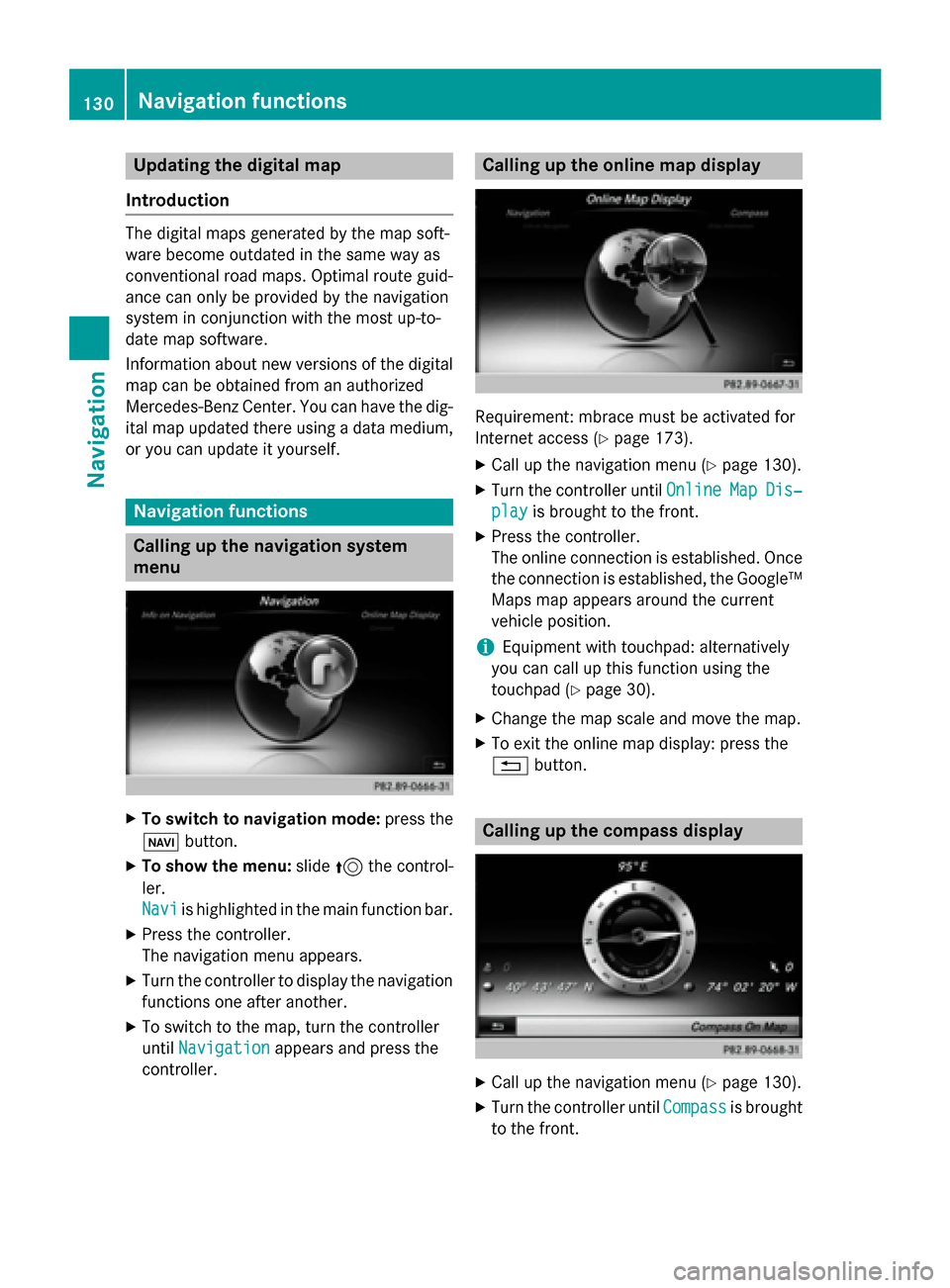
Updating the digital map
Introduction The digital maps generated by the map soft-
ware become outdated in the same way as
conventional road maps. Optimal route guid-
ance can only be provided by the navigation
system in conjunction with the most up-to-
date map software.
Information about new versions of the digital
map can be obtained from an authorized
Mercedes-Benz Center. You can have the dig-
ital map updated there using a data medium, or you can update it yourself. Navigation functions
Calling up the navigation system
menu X
To switch to navigation mode: press the
00CB button.
X To show the menu: slide5the control-
ler.
Navi Navi is highlighted in the main function bar.
X Press the controller.
The navigation menu appears.
X Turn the controller to display the navigation
functions one after another.
X To switch to the map, turn the controller
until Navigation
Navigation appears and press the
controller. Calling up the online map display
Requirement: mbrace must be activated for
Internet access (Y
page 173).
X Call up the navigation menu (Y page 130).
X Turn the controller until Online OnlineMap
MapDis‐
Dis‐
play
play is brought to the front.
X Press the controller.
The online connection is established. Once
the connection is established, the Google™ Maps map appears around the current
vehicle position.
i Equipment with touchpad: alternatively
you can call up this function using the
touchpad (Y page 30).
X Change the map scale and move the map.
X To exit the online map display: press the
0038 button. Calling up the compass display
X
Call up the navigation menu (Y page 130).
X Turn the controller until Compass Compassis brought
to the front. 130
Navigation functionsNavigation
Page 138 of 298
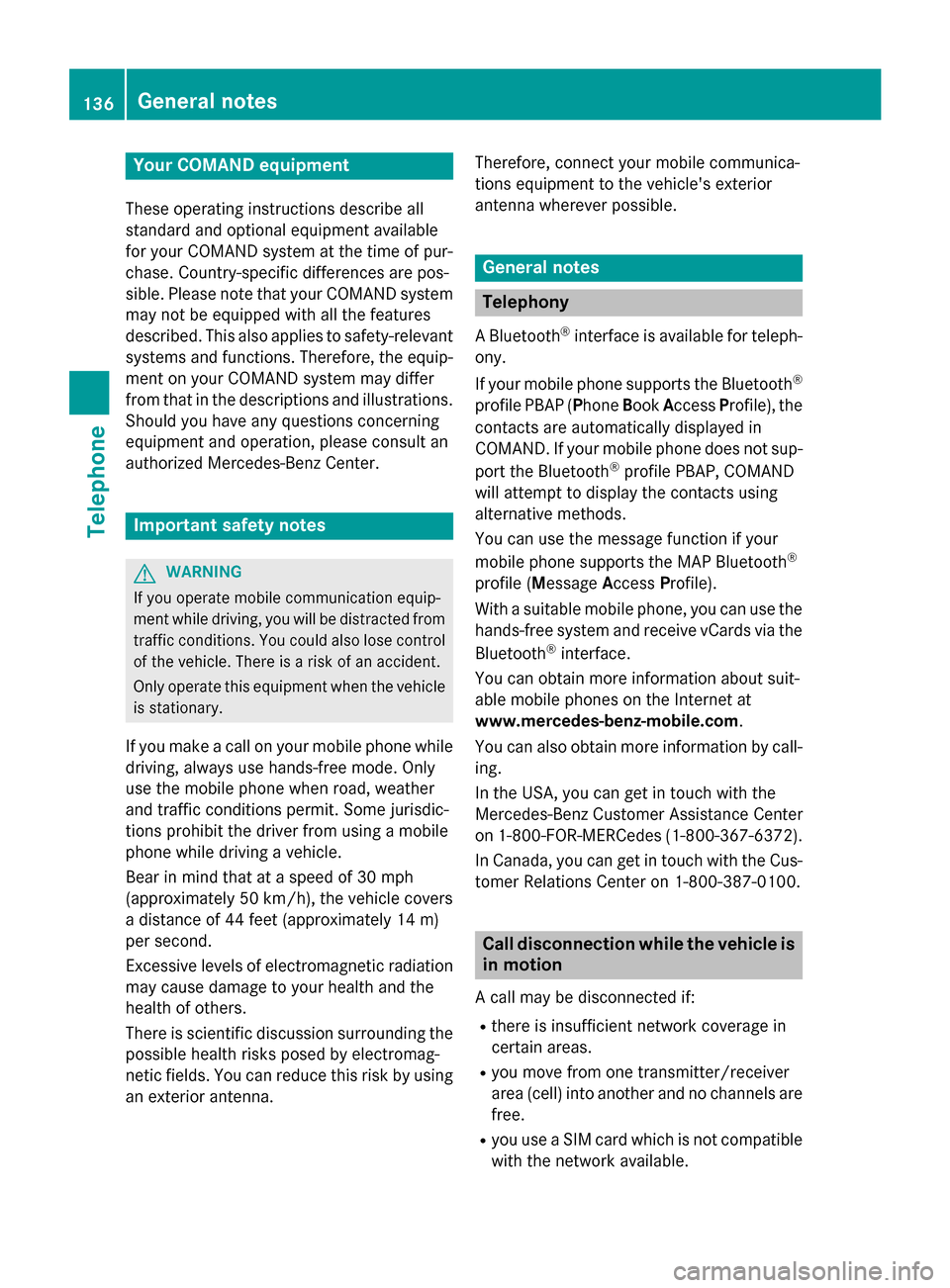
Your COMAND equipment
These operating instructions describe all
standard and optional equipment available
for your COMAND system at the time of pur-
chase. Country-specific differences are pos-
sible. Please note that your COMAND system may not be equipped with all the features
described. This also applies to safety-relevant
systems and functions. Therefore, the equip-
ment on your COMAND system may differ
from that in the descriptions and illustrations. Should you have any questions concerning
equipment and operation, please consult an
authorized Mercedes-Benz Center. Important safety notes
G
WARNING
If you operate mobile communication equip-
ment while driving, you will be distracted from traffic conditions. You could also lose controlof the vehicle. There is a risk of an accident.
Only operate this equipment when the vehicleis stationary.
If you make a call on your mobile phone while
driving, always use hands-free mode. Only
use the mobile phone when road, weather
and traffic conditions permit. Some jurisdic-
tions prohibit the driver from using a mobile
phone while driving a vehicle.
Bear in mind that at a speed of 30 mph
(approximately 50 km/h), the vehicle covers
a distance of 44 feet (approximately 14 m)
per second.
Excessive levels of electromagnetic radiation
may cause damage to your health and the
health of others.
There is scientific discussion surrounding the possible health risks posed by electromag-
netic fields. You can reduce this risk by using
an exterior antenna. Therefore, connect your mobile communica-
tions equipment to the vehicle's exterior
antenna wherever possible. General notes
Telephony
A Bluetooth ®
interface is available for teleph-
ony.
If your mobile phone supports the Bluetooth ®
profile PBAP ( PhoneBookAccess Profile), the
contacts are automatically displayed in
COMAND. If your mobile phone does not sup-
port the Bluetooth ®
profile PBAP, COMAND
will attempt to display the contacts using
alternative methods.
You can use the message function if your
mobile phone supports the MAP Bluetooth ®
profile ( Message AccessProfile).
With a suitable mobile phone, you can use the
hands-free system and receive vCards via the
Bluetooth ®
interface.
You can obtain more information about suit-
able mobile phones on the Internet at
www.mercedes-benz-mobile.com .
You can also obtain more information by call-
ing.
In the USA, you can get in touch with the
Mercedes-Benz Customer Assistance Center
on 1-800-FOR-MERCede s(1-800-367-6372).
In Canada, you can get in touch with the Cus-
tomer Relations Center on 1-800-387-0100. Call disconnection while the vehicle is
in motion
A call may be disconnected if:
R there is insufficient network coverage in
certain areas.
R you move from one transmitter/receiver
area (cell) into another and no channels are
free.
R you use a SIM card which is not compatible
with the network available. 136
General notesTelephone
Page 174 of 298
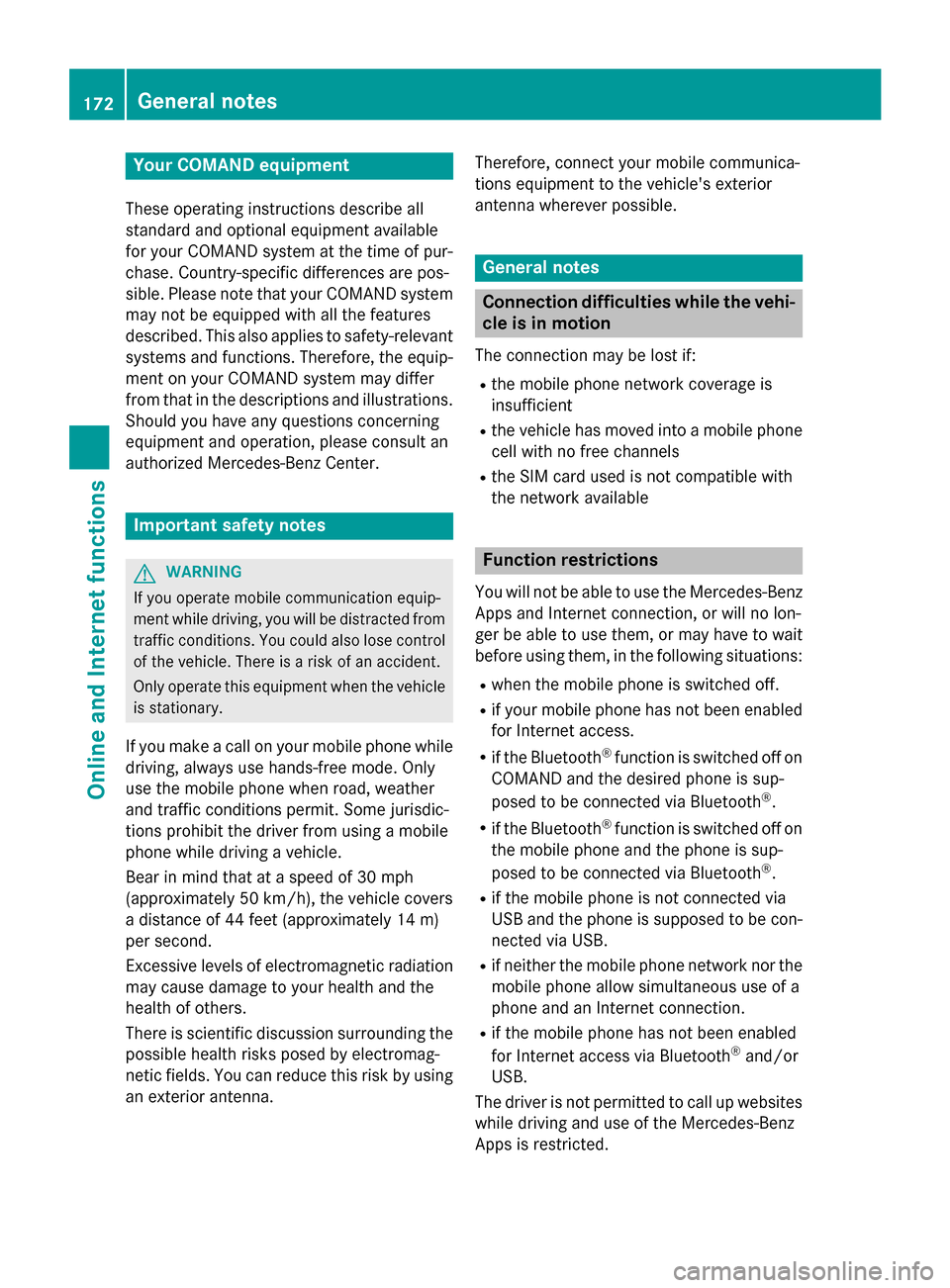
Your COMAND equipment
These operating instructions describe all
standard and optional equipment available
for your COMAND system at the time of pur-
chase. Country-specific differences are pos-
sible. Please note that your COMAND system may not be equipped with all the features
described. This also applies to safety-relevant
systems and functions. Therefore, the equip-
ment on your COMAND system may differ
from that in the descriptions and illustrations. Should you have any questions concerning
equipment and operation, please consult an
authorized Mercedes-Benz Center. Important safety notes
G
WARNING
If you operate mobile communication equip-
ment while driving, you will be distracted from traffic conditions. You could also lose controlof the vehicle. There is a risk of an accident.
Only operate this equipment when the vehicleis stationary.
If you make a call on your mobile phone while
driving, always use hands-free mode. Only
use the mobile phone when road, weather
and traffic conditions permit. Some jurisdic-
tions prohibit the driver from using a mobile
phone while driving a vehicle.
Bear in mind that at a speed of 30 mph
(approximately 50 km/h), the vehicle covers
a distance of 44 feet (approximately 14 m)
per second.
Excessive levels of electromagnetic radiation
may cause damage to your health and the
health of others.
There is scientific discussion surrounding the possible health risks posed by electromag-
netic fields. You can reduce this risk by using
an exterior antenna. Therefore, connect your mobile communica-
tions equipment to the vehicle's exterior
antenna wherever possible. General notes
Connection difficulties while the vehi-
cle is in motion
The connection may be lost if:
R the mobile phone network coverage is
insufficient
R the vehicle has moved into a mobile phone
cell with no free channels
R the SIM card used is not compatible with
the network available Function restrictions
You will not be able to use the Mercedes-Benz
Apps and Internet connection, or will no lon-
ger be able to use them, or may have to wait
before using them, in the following situations:
R when the mobile phone is switched off.
R if your mobile phone has not been enabled
for Internet access.
R if the Bluetooth ®
function is switched off on
COMAND and the desired phone is sup-
posed to be connected via Bluetooth ®
.
R if the Bluetooth ®
function is switched off on
the mobile phone and the phone is sup-
posed to be connected via Bluetooth ®
.
R if the mobile phone is not connected via
USB and the phone is supposed to be con-
nected via USB.
R if neither the mobile phone network nor the
mobile phone allow simultaneous use of a
phone and an Internet connection.
R if the mobile phone has not been enabled
for Internet access via Bluetooth ®
and/or
USB.
The driver is not permitted to call up websites while driving and use of the Mercedes-Benz
Apps is restricted. 172
General notesOnline and Internet functions